charging INFINITI QX80 2020 Infiniti Connection
[x] Cancel search | Manufacturer: INFINITI, Model Year: 2020, Model line: QX80, Model: INFINITI QX80 2020Pages: 276, PDF Size: 1.16 MB
Page 21 of 276
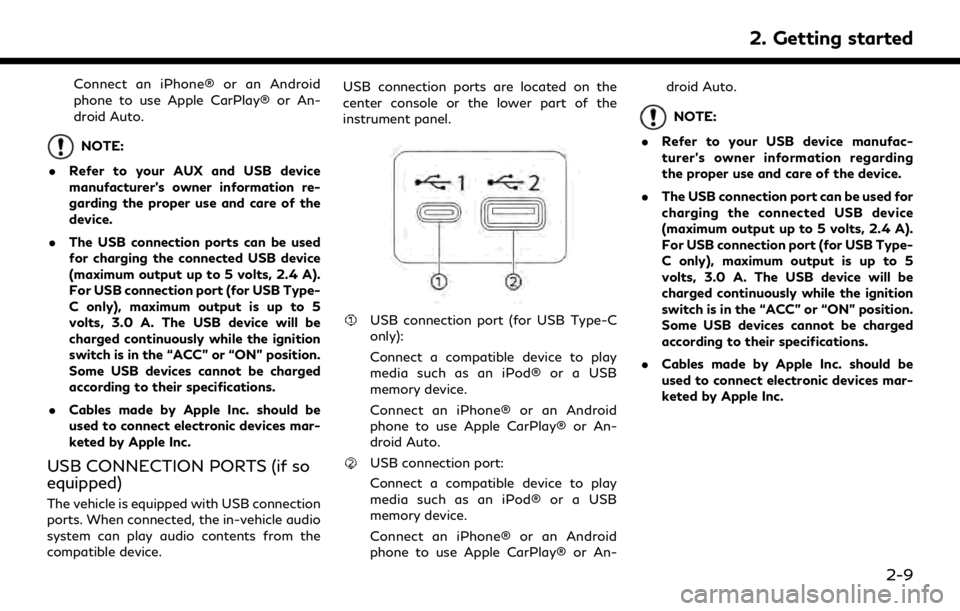
Connect an iPhone® or an Android
phone to use Apple CarPlay® or An-
droid Auto.
NOTE:
. Refer to your AUX and USB device
manufacturer’s owner information re-
garding the proper use and care of the
device.
. The USB connection ports can be used
for charging the connected USB device
(maximum output up to 5 volts, 2.4 A).
For USB connection port (for USB Type-
C only), maximum output is up to 5
volts, 3.0 A. The USB device will be
charged continuously while the ignition
switch is in the “ACC” or “ON” position.
Some USB devices cannot be charged
according to their specifications.
. Cables made by Apple Inc. should be
used to connect electronic devices mar-
keted by Apple Inc.
USB CONNECTION PORTS (if so
equipped)
The vehicle is equipped with USB connection
ports. When connected, the in-vehicle audio
system can play audio contents from the
compatible device. USB connection ports are located on the
center console or the lower part of the
instrument panel.
USB connection port (for USB Type-C
only):
Connect a compatible device to play
media such as an iPod® or a USB
memory device.
Connect an iPhone® or an Android
phone to use Apple CarPlay® or An-
droid Auto.
USB connection port:
Connect a compatible device to play
media such as an iPod® or a USB
memory device.
Connect an iPhone® or an Android
phone to use Apple CarPlay® or An-droid Auto.
NOTE:
. Refer to your USB device manufac-
turer’s owner information regarding
the proper use and care of the device.
. The USB connection port can be used for
charging the connected USB device
(maximum output up to 5 volts, 2.4 A).
For USB connection port (for USB Type-
C only), maximum output is up to 5
volts, 3.0 A. The USB device will be
charged continuously while the ignition
switch is in the “ACC” or “ON” position.
Some USB devices cannot be charged
according to their specifications.
. Cables made by Apple Inc. should be
used to connect electronic devices mar-
keted by Apple Inc.
2. Getting started
2-9
Page 75 of 276
![INFINITI QX80 2020 Infiniti Connection [Folder]: Repeat folder/sub-folder
[Track]: Repeat track
Random mode
Touch [
] on the screen to change the
random mode as follows.
No text displayed: Random off
[Random]: Random play
USB Menu
Touch [U INFINITI QX80 2020 Infiniti Connection [Folder]: Repeat folder/sub-folder
[Track]: Repeat track
Random mode
Touch [
] on the screen to change the
random mode as follows.
No text displayed: Random off
[Random]: Random play
USB Menu
Touch [U](/img/42/35001/w960_35001-74.png)
[Folder]: Repeat folder/sub-folder
[Track]: Repeat track
Random mode
Touch [
] on the screen to change the
random mode as follows.
No text displayed: Random off
[Random]: Random play
USB Menu
Touch [USB Menu] on the USB screen to
display the USB Menu screen.
The following items are available.
[Now Play-
ing] Touch to display the USB
screen.
[Folder List]
* Touch to display the folder list.
Touch an item on the list to
select the folder.
The sub-folder or track list will
be displayed. Select a sub-
folder or track from the list.
[Album Art-
work] Touch to turn on/off the al-
bum artwork display on the
USB screen. [Playlists] Touch to display the list ac-
cording to the selected item.
[Artists]
[Albums]
[Songs]
[Genres]
[Compo-
sers]
*: Displayed only when available.
iPod® PLAYER
Connecting iPod®
WARNING
Do not connect, disconnect or operate the
USB device while driving. Doing so can be
a distraction. If distracted you could lose
control of your vehicle and cause an
accident or serious injury.
CAUTION
. Do not force the USB device into the
USB connection port. Inserting the
USB device tilted or up-side-down
into the port may damage the port.
Make sure that the USB device is connected correctly into the USB
connection port.
. Do not grab the USB connection port
cover (if so equipped) when pulling
the USB device out of the port. This
could damage the port and the cover.
. Do not leave the USB cable in a place
where it can be pulled unintentionally.
Pulling the cable may damage the
port.
Connect the iPod® to the USB connection
port.
“USB (Universal Serial Bus) connection
ports and AUX (auxiliary) input jack”
(page 2-8)
“USB connection ports” (page 2-9)
The battery of the iPod® will be charged
while the device is connected to the vehicle if
the iPod® supports charging via a USB
connection.
Depending on the device and firmware
version of the iPod®, the display on the
iPod® shows an INFINITI or Accessory
Attached screen when the connection is
completed. When the iPod® is connected
to the vehicle, the iPod® music library can
only be operated by the vehicle audio
3. Audio system
3-27
Page 92 of 276
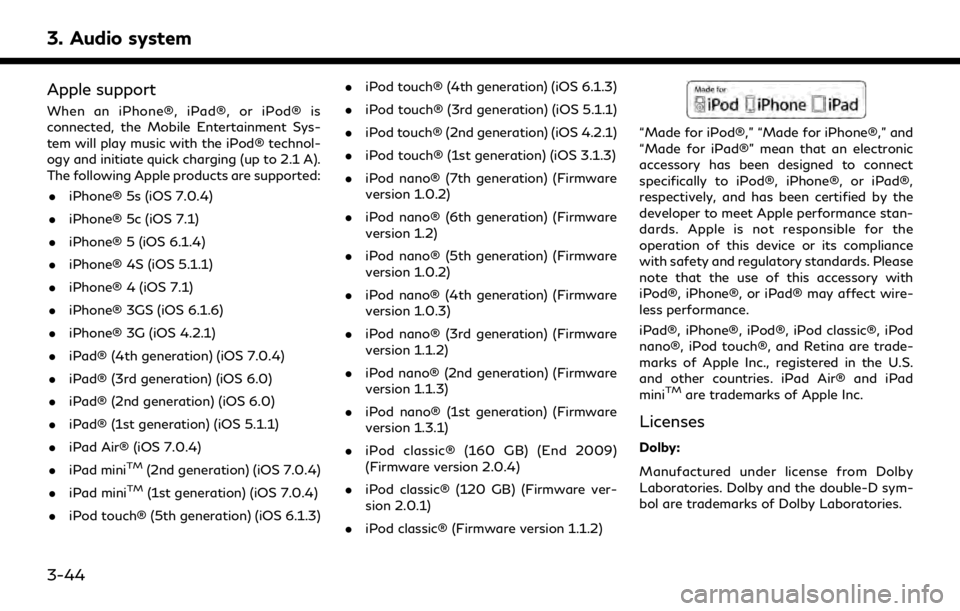
3. Audio system
Apple support
When an iPhone®, iPad®, or iPod® is
connected, the Mobile Entertainment Sys-
tem will play music with the iPod® technol-
ogy and initiate quick charging (up to 2.1 A).
The following Apple products are supported:. iPhone® 5s (iOS 7.0.4)
. iPhone® 5c (iOS 7.1)
. iPhone® 5 (iOS 6.1.4)
. iPhone® 4S (iOS 5.1.1)
. iPhone® 4 (iOS 7.1)
. iPhone® 3GS (iOS 6.1.6)
. iPhone® 3G (iOS 4.2.1)
. iPad® (4th generation) (iOS 7.0.4)
. iPad® (3rd generation) (iOS 6.0)
. iPad® (2nd generation) (iOS 6.0)
. iPad® (1st generation) (iOS 5.1.1)
. iPad Air® (iOS 7.0.4)
. iPad mini
TM(2nd generation) (iOS 7.0.4)
. iPad mini
TM(1st generation) (iOS 7.0.4)
. iPod touch® (5th generation) (iOS 6.1.3) .
iPod touch® (4th generation) (iOS 6.1.3)
. iPod touch® (3rd generation) (iOS 5.1.1)
. iPod touch® (2nd generation) (iOS 4.2.1)
. iPod touch® (1st generation) (iOS 3.1.3)
. iPod nano® (7th generation) (Firmware
version 1.0.2)
. iPod nano® (6th generation) (Firmware
version 1.2)
. iPod nano® (5th generation) (Firmware
version 1.0.2)
. iPod nano® (4th generation) (Firmware
version 1.0.3)
. iPod nano® (3rd generation) (Firmware
version 1.1.2)
. iPod nano® (2nd generation) (Firmware
version 1.1.3)
. iPod nano® (1st generation) (Firmware
version 1.3.1)
. iPod classic® (160 GB) (End 2009)
(Firmware version 2.0.4)
. iPod classic® (120 GB) (Firmware ver-
sion 2.0.1)
. iPod classic® (Firmware version 1.1.2)
“Made for iPod®,” “Made for iPhone®,” and
“Made for iPad®” mean that an electronic
accessory has been designed to connect
specifically to iPod®, iPhone®, or iPad®,
respectively, and has been certified by the
developer to meet Apple performance stan-
dards. Apple is not responsible for the
operation of this device or its compliance
with safety and regulatory standards. Please
note that the use of this accessory with
iPod®, iPhone®, or iPad® may affect wire-
less performance.
iPad®, iPhone®, iPod®, iPod classic®, iPod
nano®, iPod touch®, and Retina are trade-
marks of Apple Inc., registered in the U.S.
and other countries. iPad Air® and iPad
mini
TMare trademarks of Apple Inc.
Licenses
Dolby:
Manufactured under license from Dolby
Laboratories. Dolby and the double-D sym-
bol are trademarks of Dolby Laboratories.
3-44
Page 109 of 276
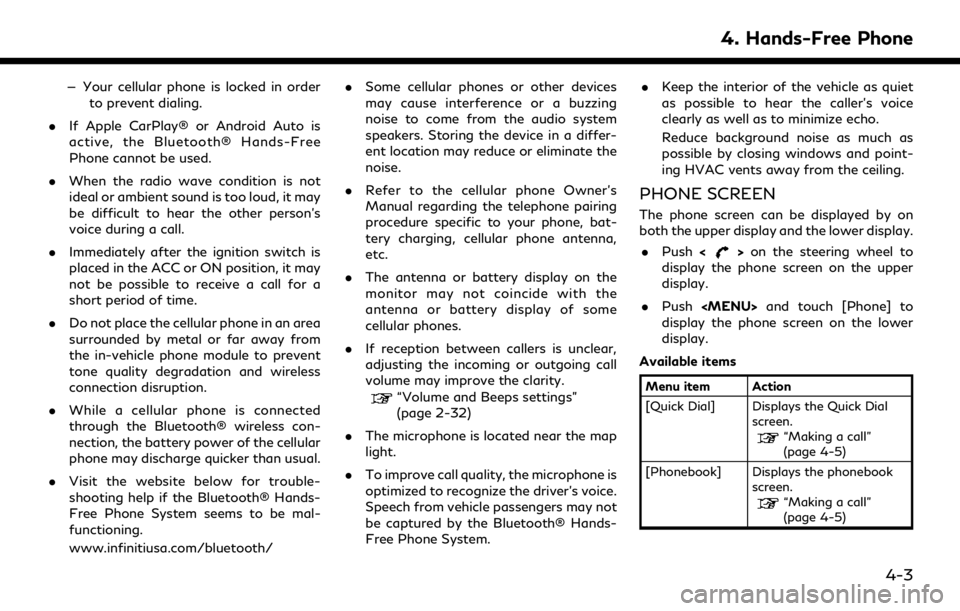
— Your cellular phone is locked in orderto prevent dialing.
. If Apple CarPlay® or Android Auto is
active, the Bluetooth® Hands-Free
Phone cannot be used.
. When the radio wave condition is not
ideal or ambient sound is too loud, it may
be difficult to hear the other person’s
voice during a call.
. Immediately after the ignition switch is
placed in the ACC or ON position, it may
not be possible to receive a call for a
short period of time.
. Do not place the cellular phone in an area
surrounded by metal or far away from
the in-vehicle phone module to prevent
tone quality degradation and wireless
connection disruption.
. While a cellular phone is connected
through the Bluetooth® wireless con-
nection, the battery power of the cellular
phone may discharge quicker than usual.
. Visit the website below for trouble-
shooting help if the Bluetooth® Hands-
Free Phone System seems to be mal-
functioning.
www.infinitiusa.com/bluetooth/ .
Some cellular phones or other devices
may cause interference or a buzzing
noise to come from the audio system
speakers. Storing the device in a differ-
ent location may reduce or eliminate the
noise.
. Refer to the cellular phone Owner’s
Manual regarding the telephone pairing
procedure specific to your phone, bat-
tery charging, cellular phone antenna,
etc.
. The antenna or battery display on the
monitor may not coincide with the
antenna or battery display of some
cellular phones.
. If reception between callers is unclear,
adjusting the incoming or outgoing call
volume may improve the clarity.
“Volume and Beeps settings”
(page 2-32)
. The microphone is located near the map
light.
. To improve call quality, the microphone is
optimized to recognize the driver’s voice.
Speech from vehicle passengers may not
be captured by the Bluetooth® Hands-
Free Phone System. .
Keep the interior of the vehicle as quiet
as possible to hear the caller’s voice
clearly as well as to minimize echo.
Reduce background noise as much as
possible by closing windows and point-
ing HVAC vents away from the ceiling.
PHONE SCREEN
The phone screen can be displayed by on
both the upper display and the lower display.
. Push <
>on the steering wheel to
display the phone screen on the upper
display.
. Push