display INFINITI QX80 2020 Infiniti Connection
[x] Cancel search | Manufacturer: INFINITI, Model Year: 2020, Model line: QX80, Model: INFINITI QX80 2020Pages: 276, PDF Size: 1.16 MB
Page 2 of 276
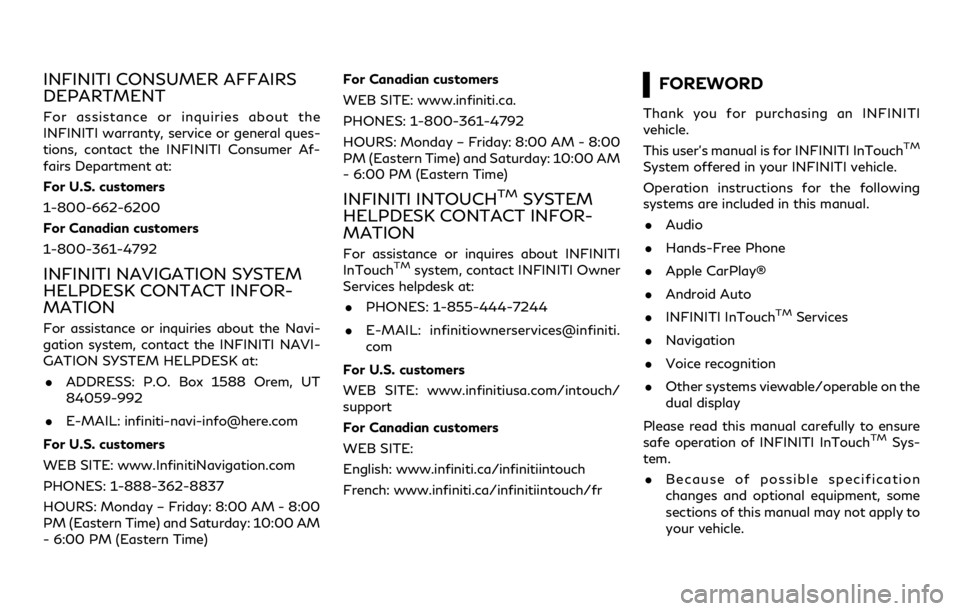
INFINITI CONSUMER AFFAIRS
DEPARTMENT
For assistance or inquiries about the
INFINITI warranty, service or general ques-
tions, contact the INFINITI Consumer Af-
fairs Department at:
For U.S. customers
1-800-662-6200
For Canadian customers
1-800-361-4792
INFINITI NAVIGATION SYSTEM
HELPDESK CONTACT INFOR-
MATION
For assistance or inquiries about the Navi-
gation system, contact the INFINITI NAVI-
GATION SYSTEM HELPDESK at:. ADDRESS: P.O. Box 1588 Orem, UT
84059-992
. E-MAIL: [email protected]
For U.S. customers
WEB SITE: www.InfinitiNavigation.com
PHONES: 1-888-362-8837
HOURS: Monday – Friday: 8:00 AM - 8:00
PM (Eastern Time) and Saturday: 10:00 AM
- 6:00 PM (Eastern Time) For Canadian customers
WEB SITE: www.infiniti.ca.
PHONES: 1-800-361-4792
HOURS: Monday – Friday: 8:00 AM - 8:00
PM (Eastern Time) and Saturday: 10:00 AM
- 6:00 PM (Eastern Time)
INFINITI INTOUCHTMSYSTEM
HELPDESK CONTACT INFOR-
MATION
For assistance or inquires about INFINITI
InTouchTMsystem, contact INFINITI Owner
Services helpdesk at:
. PHONES: 1-855-444-7244
. E-MAIL: infinitiownerservices@infiniti.
com
For U.S. customers
WEB SITE: www.infinitiusa.com/intouch/
support
For Canadian customers
WEB SITE:
English: www.infiniti.ca/infinitiintouch
French: www.infiniti.ca/infinitiintouch/fr
FOREWORD
Thank you for purchasing an INFINITI
vehicle.
This user’s manual is for INFINITI InTouch
TM
System offered in your INFINITI vehicle.
Operation instructions for the following
systems are included in this manual. . Audio
. Hands-Free Phone
. Apple CarPlay®
. Android Auto
. INFINITI InTouch
TMServices
. Navigation
. Voice recognition
. Other systems viewable/operable on the
dual display
Please read this manual carefully to ensure
safe operation of INFINITI InTouch
TMSys-
tem.
. Because of possible specification
changes and optional equipment, some
sections of this manual may not apply to
your vehicle.
Page 5 of 276
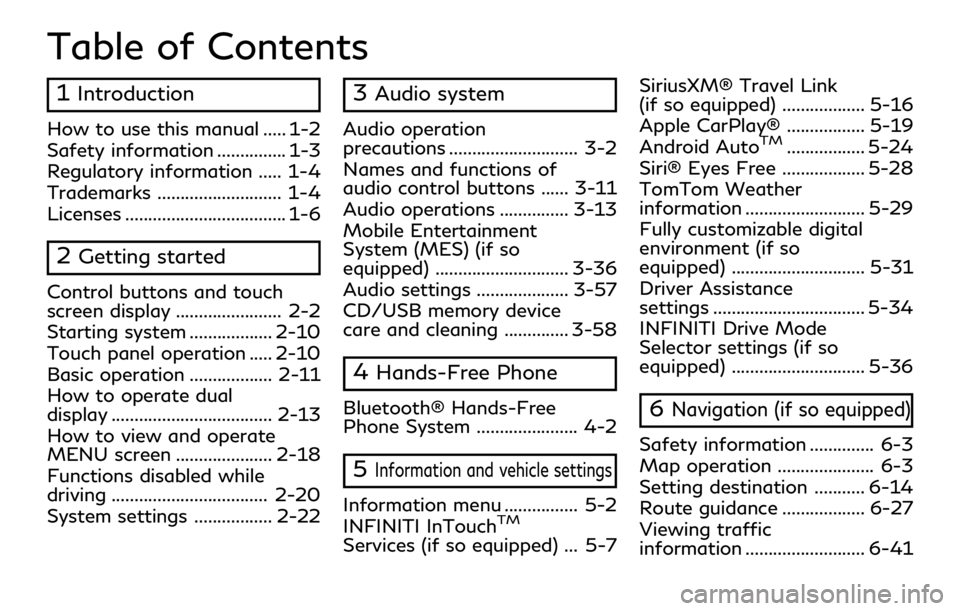
Table of Contents
1Introduction
How to use this manual ..... 1-2
Safety information ............... 1-3
Regulatory information ..... 1-4
Trademarks ........................... 1-4
Licenses ................................... 1-6
2Getting started
Control buttons and touch
screen display ....................... 2-2
Starting system .................. 2-10
Touch panel operation ..... 2-10
Basic operation .................. 2-11
How to operate dual
display ................................... 2-13
How to view and operate
MENU screen ..................... 2-18
Functions disabled while
driving .................................. 2-20
System settings ................. 2-22
3Audio system
Audio operation
precautions ............................ 3-2
Names and functions of
audio control buttons ...... 3-11
Audio operations ............... 3-13
Mobile Entertainment
System (MES) (if so
equipped) ............................. 3-36
Audio settings .................... 3-57
CD/USB memory device
care and cleaning .............. 3-58
4Hands-Free Phone
Bluetooth® Hands-Free
Phone System ...................... 4-2
5Information and vehicle settings
Information menu ................ 5-2
INFINITI InTouchTM
Services (if so equipped) ... 5-7SiriusXM® Travel Link
(if so equipped) .................. 5-16
Apple CarPlay® ................. 5-19
Android Auto
TM................. 5-24
Siri® Eyes Free .................. 5-28
TomTom Weather
information .......................... 5-29
Fully customizable digital
environment (if so
equipped) ............................. 5-31
Driver Assistance
settings ................................. 5-34
INFINITI Drive Mode
Selector settings (if so
equipped) ............................. 5-36
6Navigation (if so equipped)
Safety information .............. 6-3
Map operation ..................... 6-3
Setting destination ........... 6-14
Route guidance .................. 6-27
Viewing traffic
information .......................... 6-41
Page 8 of 276
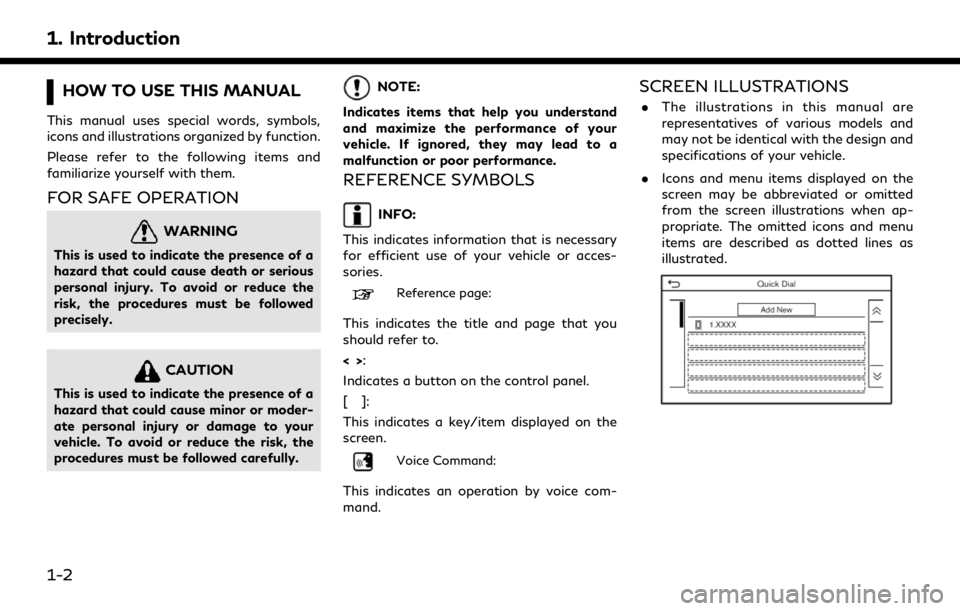
1. Introduction
HOW TO USE THIS MANUAL
This manual uses special words, symbols,
icons and illustrations organized by function.
Please refer to the following items and
familiarize yourself with them.
FOR SAFE OPERATION
WARNING
This is used to indicate the presence of a
hazard that could cause death or serious
personal injury. To avoid or reduce the
risk, the procedures must be followed
precisely.
CAUTION
This is used to indicate the presence of a
hazard that could cause minor or moder-
ate personal injury or damage to your
vehicle. To avoid or reduce the risk, the
procedures must be followed carefully.
NOTE:
Indicates items that help you understand
and maximize the performance of your
vehicle. If ignored, they may lead to a
malfunction or poor performance.
REFERENCE SYMBOLS
INFO:
This indicates information that is necessary
for efficient use of your vehicle or acces-
sories.
Reference page:
This indicates the title and page that you
should refer to.
<> :
Indicates a button on the control panel.
[]:
This indicates a key/item displayed on the
screen.
Voice Command:
This indicates an operation by voice com-
mand.
SCREEN ILLUSTRATIONS
. The illustrations in this manual are
representatives of various models and
may not be identical with the design and
specifications of your vehicle.
. Icons and menu items displayed on the
screen may be abbreviated or omitted
from the screen illustrations when ap-
propriate. The omitted icons and menu
items are described as dotted lines as
illustrated.
1-2
Page 9 of 276
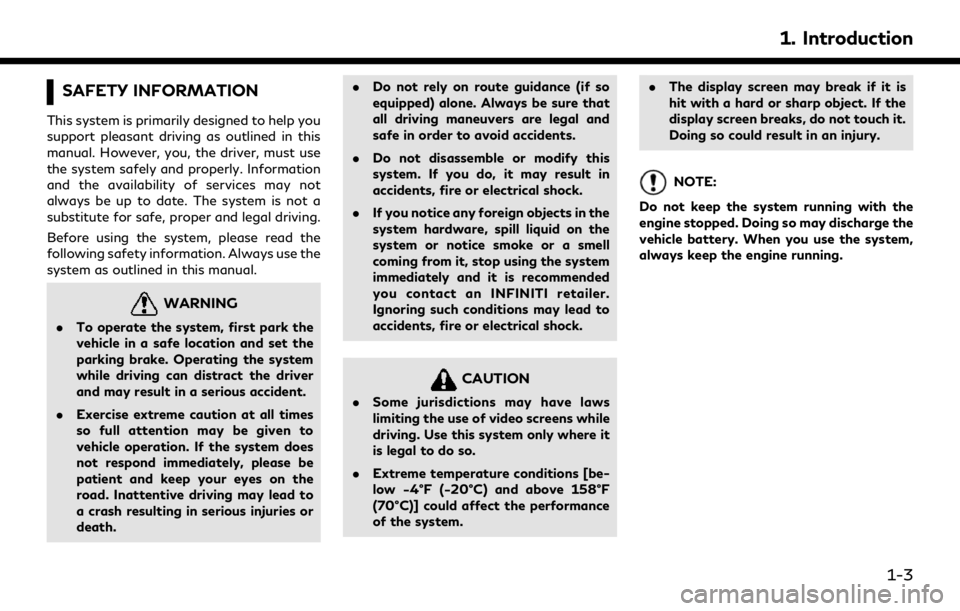
SAFETY INFORMATION
This system is primarily designed to help you
support pleasant driving as outlined in this
manual. However, you, the driver, must use
the system safely and properly. Information
and the availability of services may not
always be up to date. The system is not a
substitute for safe, proper and legal driving.
Before using the system, please read the
following safety information. Always use the
system as outlined in this manual.
WARNING
.To operate the system, first park the
vehicle in a safe location and set the
parking brake. Operating the system
while driving can distract the driver
and may result in a serious accident.
. Exercise extreme caution at all times
so full attention may be given to
vehicle operation. If the system does
not respond immediately, please be
patient and keep your eyes on the
road. Inattentive driving may lead to
a crash resulting in serious injuries or
death. .
Do not rely on route guidance (if so
equipped) alone. Always be sure that
all driving maneuvers are legal and
safe in order to avoid accidents.
. Do not disassemble or modify this
system. If you do, it may result in
accidents, fire or electrical shock.
. If you notice any foreign objects in the
system hardware, spill liquid on the
system or notice smoke or a smell
coming from it, stop using the system
immediately and it is recommended
you contact an INFINITI retailer.
Ignoring such conditions may lead to
accidents, fire or electrical shock.
CAUTION
.Some jurisdictions may have laws
limiting the use of video screens while
driving. Use this system only where it
is legal to do so.
. Extreme temperature conditions [be-
low −4°F (−20°C) and above 158°F
(70°C)] could affect the performance
of the system. .
The display screen may break if it is
hit with a hard or sharp object. If the
display screen breaks, do not touch it.
Doing so could result in an injury.
NOTE:
Do not keep the system running with the
engine stopped. Doing so may discharge the
vehicle battery. When you use the system,
always keep the engine running.
1. Introduction
1-3
Page 11 of 276
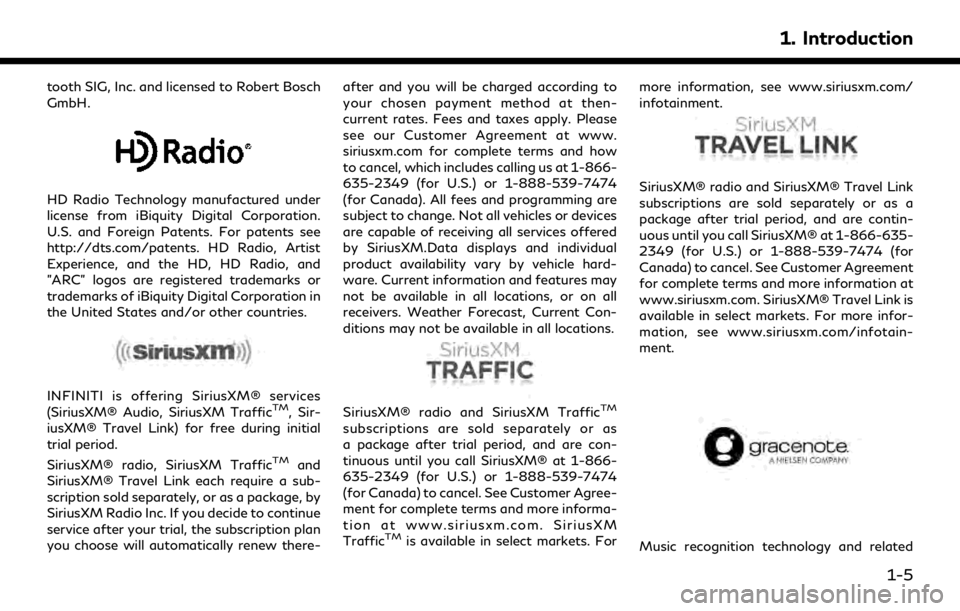
tooth SIG, Inc. and licensed to Robert Bosch
GmbH.
HD Radio Technology manufactured under
license from iBiquity Digital Corporation.
U.S. and Foreign Patents. For patents see
http://dts.com/patents. HD Radio, Artist
Experience, and the HD, HD Radio, and
"ARC" logos are registered trademarks or
trademarks of iBiquity Digital Corporation in
the United States and/or other countries.
INFINITI is offering SiriusXM® services
(SiriusXM® Audio, SiriusXM TrafficTM, Sir-
iusXM® Travel Link) for free during initial
trial period.
SiriusXM® radio, SiriusXM Traffic
TMand
SiriusXM® Travel Link each require a sub-
scription sold separately, or as a package, by
SiriusXM Radio Inc. If you decide to continue
service after your trial, the subscription plan
you choose will automatically renew there- after and you will be charged according to
your chosen payment method at then-
current rates. Fees and taxes apply. Please
see our Customer Agreement at www.
siriusxm.com for complete terms and how
to cancel, which includes calling us at 1-866-
635-2349 (for U.S.) or 1-888-539-7474
(for Canada). All fees and programming are
subject to change. Not all vehicles or devices
are capable of receiving all services offered
by SiriusXM.Data displays and individual
product availability vary by vehicle hard-
ware. Current information and features may
not be available in all locations, or on all
receivers. Weather Forecast, Current Con-
ditions may not be available in all locations.
SiriusXM® radio and SiriusXM TrafficTM
subscriptions are sold separately or as
a package after trial period, and are con-
tinuous until you call SiriusXM® at 1-866-
635-2349 (for U.S.) or 1-888-539-7474
(for Canada) to cancel. See Customer Agree-
ment for complete terms and more informa-
tion at www.siriusxm.com. SiriusXM
Traffic
TMis available in select markets. For
more information, see www.siriusxm.com/
infotainment.
SiriusXM® radio and SiriusXM® Travel Link
subscriptions are sold separately or as a
package after trial period, and are contin-
uous until you call SiriusXM® at 1-866-635-
2349 (for U.S.) or 1-888-539-7474 (for
Canada) to cancel. See Customer Agreement
for complete terms and more information at
www.siriusxm.com. SiriusXM® Travel Link is
available in select markets. For more infor-
mation, see www.siriusxm.com/infotain-
ment.
Music recognition technology and related
1. Introduction
1-5
Page 13 of 276
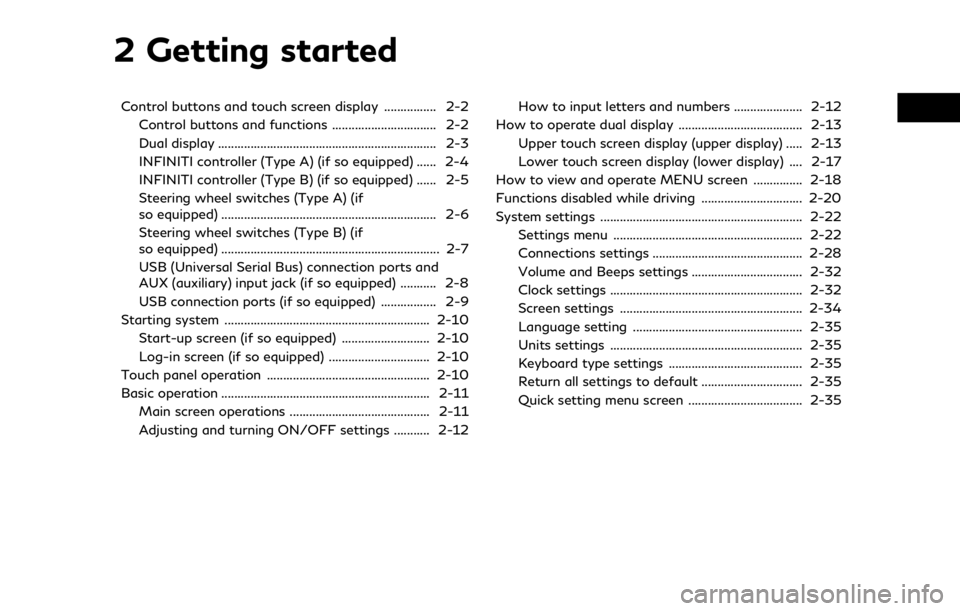
2 Getting started
Control buttons and touch screen display ................ 2-2Control buttons and functions ................................ 2-2
Dual display ................................................................... 2-3
INFINITI controller (Type A) (if so equipped) ...... 2-4
INFINITI controller (Type B) (if so equipped) ...... 2-5
Steering wheel switches (Type A) (if
so equipped) .................................................................. 2-6
Steering wheel switches (Type B) (if
so equipped) ................................................................... 2-7
USB (Universal Serial Bus) connection ports and
AUX (auxiliary) input jack (if so equipped) ........... 2-8
USB connection ports (if so equipped) ................. 2-9
Starting system ............................................................... 2-10 Start-up screen (if so equipped) ........................... 2-10
Log-in screen (if so equipped) ............................... 2-10
Touch panel operation .................................................. 2-10
Basic operation ................................................................ 2-11 Main screen operations ........................................... 2-11
Adjusting and turning ON/OFF settings ........... 2-12 How to input letters and numbers ..................... 2-12
How to operate dual display ...................................... 2-13
Upper touch screen display (upper display) ..... 2-13
Lower touch screen display (lower display) .... 2-17
How to view and operate MENU screen ............... 2-18
Functions disabled while driving ............................... 2-20
System settings .............................................................. 2-22
Settings menu .......................................................... 2-22
Connections settings .............................................. 2-28
Volume and Beeps settings .................................. 2-32
Clock settings ........................................................... 2-32
Screen settings ........................................................ 2-34
Language setting .................................................... 2-35
Units settings ........................................................... 2-35
Keyboard type settings ......................................... 2-35
Return all settings to default ............................... 2-35
Quick setting menu screen ................................... 2-35
Page 14 of 276
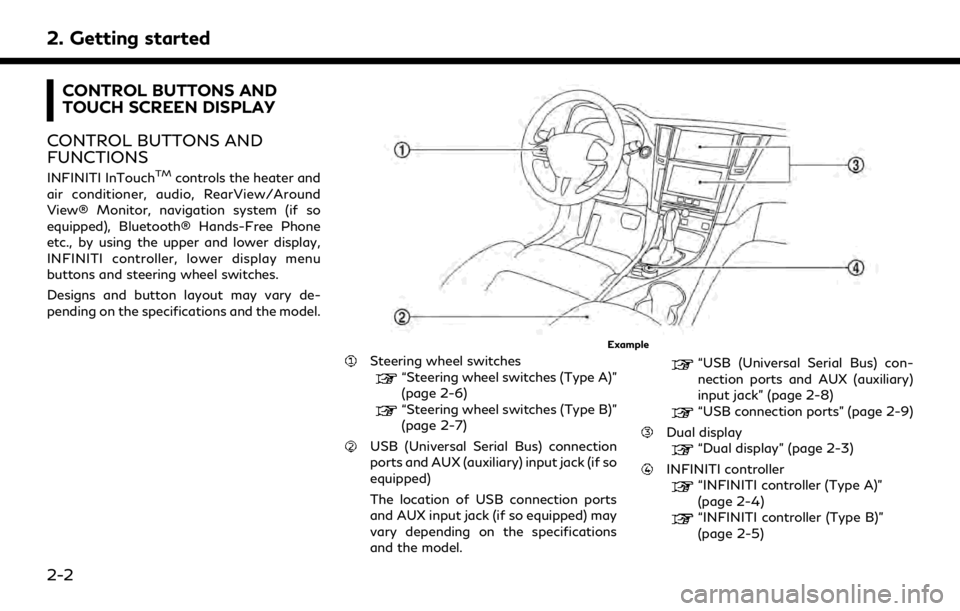
2. Getting started
CONTROL BUTTONS AND
TOUCH SCREEN DISPLAY
CONTROL BUTTONS AND
FUNCTIONS
INFINITI InTouchTMcontrols the heater and
air conditioner, audio, RearView/Around
View® Monitor, navigation system (if so
equipped), Bluetooth® Hands-Free Phone
etc., by using the upper and lower display,
INFINITI controller, lower display menu
buttons and steering wheel switches.
Designs and button layout may vary de-
pending on the specifications and the model.
Example
Steering wheel switches
“Steering wheel switches (Type A)”
(page 2-6)
“Steering wheel switches (Type B)”
(page 2-7)
USB (Universal Serial Bus) connection
ports and AUX (auxiliary) input jack (if so
equipped)
The location of USB connection ports
and AUX input jack (if so equipped) may
vary depending on the specifications
and the model.
“USB (Universal Serial Bus) con-
nection ports and AUX (auxiliary)
input jack” (page 2-8)
“USB connection ports” (page 2-9)
Dual display
“Dual display” (page 2-3)
INFINITI controller“INFINITI controller (Type A)”
(page 2-4)
“INFINITI controller (Type B)”
(page 2-5)
2-2
Page 15 of 276
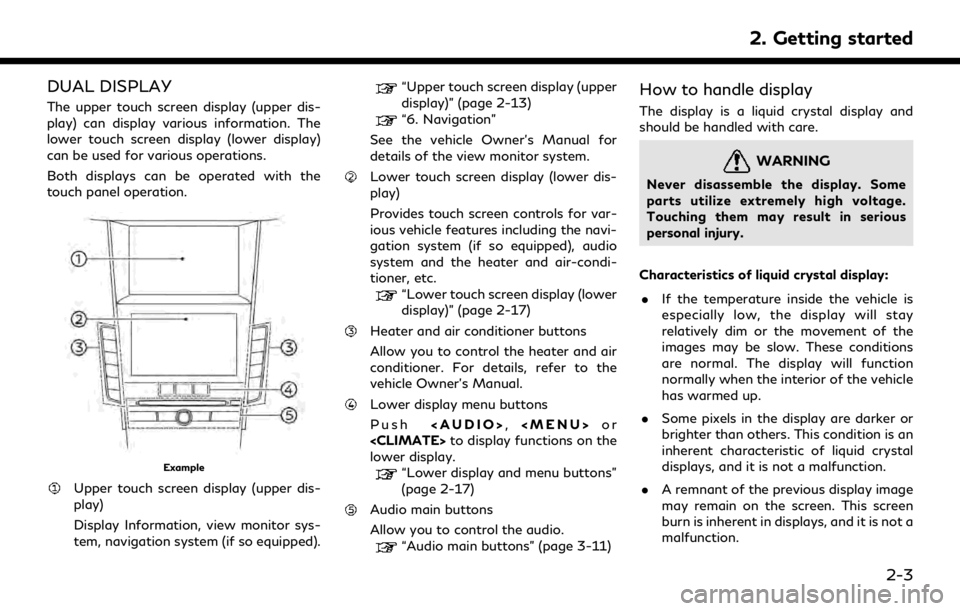
DUAL DISPLAY
The upper touch screen display (upper dis-
play) can display various information. The
lower touch screen display (lower display)
can be used for various operations.
Both displays can be operated with the
touch panel operation.
Example
Upper touch screen display (upper dis-
play)
Display Information, view monitor sys-
tem, navigation system (if so equipped).
“Upper touch screen display (upper
display)” (page 2-13)
“6. Navigation”
See the vehicle Owner’s Manual for
details of the view monitor system.
Lower touch screen display (lower dis-
play)
Provides touch screen controls for var-
ious vehicle features including the navi-
gation system (if so equipped), audio
system and the heater and air-condi-
tioner, etc.
“Lower touch screen display (lower
display)” (page 2-17)
Heater and air conditioner buttons
Allow you to control the heater and air
conditioner. For details, refer to the
vehicle Owner’s Manual.
Lower display menu buttons
Push
Page 16 of 276
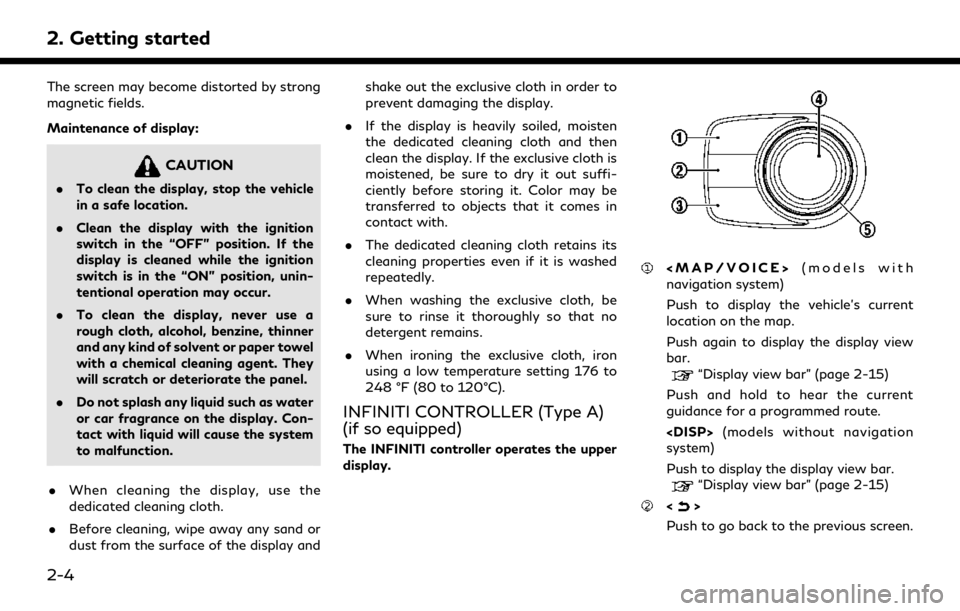
2. Getting started
The screen may become distorted by strong
magnetic fields.
Maintenance of display:
CAUTION
.To clean the display, stop the vehicle
in a safe location.
. Clean the display with the ignition
switch in the “OFF” position. If the
display is cleaned while the ignition
switch is in the “ON” position, unin-
tentional operation may occur.
. To clean the display, never use a
rough cloth, alcohol, benzine, thinner
and any kind of solvent or paper towel
with a chemical cleaning agent. They
will scratch or deteriorate the panel.
. Do not splash any liquid such as water
or car fragrance on the display. Con-
tact with liquid will cause the system
to malfunction.
. When cleaning the display, use the
dedicated cleaning cloth.
. Before cleaning, wipe away any sand or
dust from the surface of the display and shake out the exclusive cloth in order to
prevent damaging the display.
. If the display is heavily soiled, moisten
the dedicated cleaning cloth and then
clean the display. If the exclusive cloth is
moistened, be sure to dry it out suffi-
ciently before storing it. Color may be
transferred to objects that it comes in
contact with.
. The dedicated cleaning cloth retains its
cleaning properties even if it is washed
repeatedly.
. When washing the exclusive cloth, be
sure to rinse it thoroughly so that no
detergent remains.
. When ironing the exclusive cloth, iron
using a low temperature setting 176 to
248 °F (80 to 120°C).
INFINITI CONTROLLER (Type A)
(if so equipped)
The INFINITI controller operates the upper
display.
Page 17 of 276
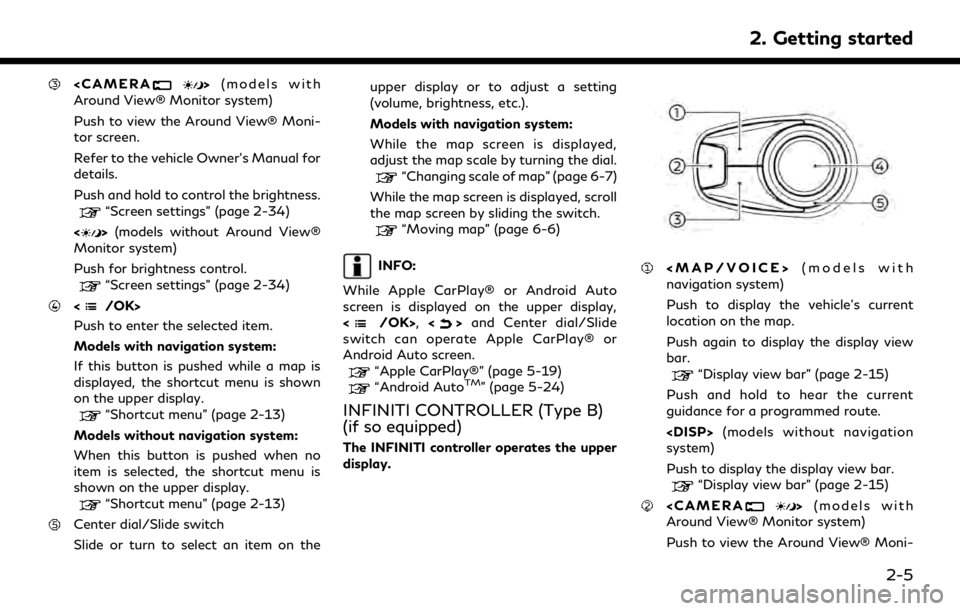
Around View® Monitor system)
Push to view the Around View® Moni-
tor screen.
Refer to the vehicle Owner’s Manual for
details.
Push and hold to control the brightness.
“Screen settings” (page 2-34)
<
> (models without Around View®
Monitor system)
Push for brightness control.
“Screen settings” (page 2-34)
Push to enter the selected item.
Models with navigation system:
If this button is pushed while a map is
displayed, the shortcut menu is shown
on the upper display.
“Shortcut menu” (page 2-13)
Models without navigation system:
When this button is pushed when no
item is selected, the shortcut menu is
shown on the upper display.
“Shortcut menu” (page 2-13)
Center dial/Slide switch
Slide or turn to select an item on the upper display or to adjust a setting
(volume, brightness, etc.).
Models with navigation system:
While the map screen is displayed,
adjust the map scale by turning the dial.
“Changing scale of map” (page 6-7)
While the map screen is displayed, scroll
the map screen by sliding the switch.
“Moving map” (page 6-6)
INFO:
While Apple CarPlay® or Android Auto
screen is displayed on the upper display,
<
/OK>, <>and Center dial/Slide
switch can operate Apple CarPlay® or
Android Auto screen.
“Apple CarPlay®” (page 5-19)“Android AutoTM” (page 5-24)
INFINITI CONTROLLER (Type B)
(if so equipped)
The INFINITI controller operates the upper
display.