navigation update INFINITI QX80 2022 User Guide
[x] Cancel search | Manufacturer: INFINITI, Model Year: 2022, Model line: QX80, Model: INFINITI QX80 2022Pages: 192, PDF Size: 0.74 MB
Page 176 of 192
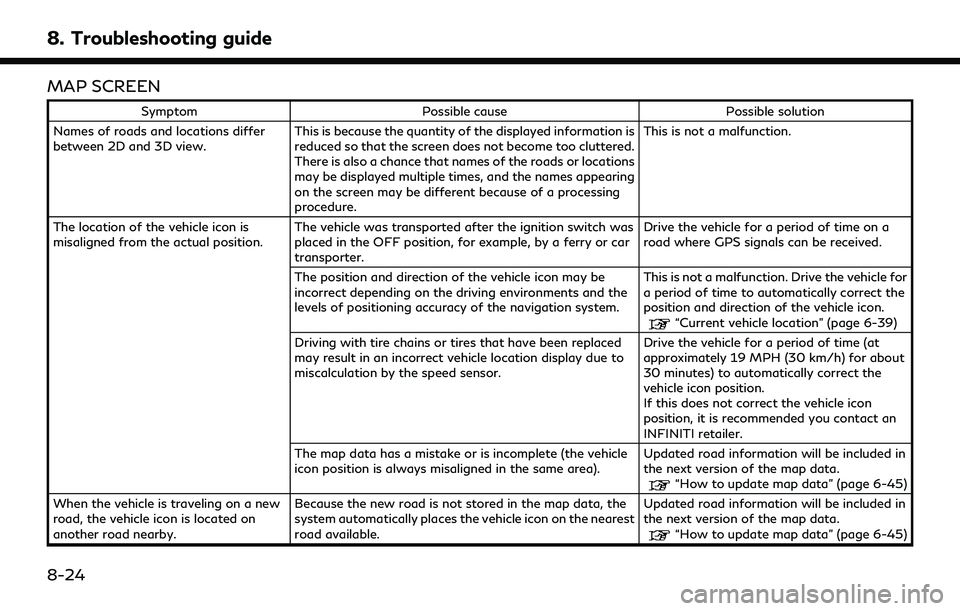
8. Troubleshooting guide
MAP SCREEN
SymptomPossible cause Possible solution
Names of roads and locations differ
between 2D and 3D view. This is because the quantity of the displayed information is
reduced so that the screen does not become too cluttered.
There is also a chance that names of the roads or locations
may be displayed multiple times, and the names appearing
on the screen may be different because of a processing
procedure. This is not a malfunction.
The location of the vehicle icon is
misaligned from the actual position. The vehicle was transported after the ignition switch was
placed in the OFF position, for example, by a ferry or car
transporter. Drive the vehicle for a period of time on a
road where GPS signals can be received.
The position and direction of the vehicle icon may be
incorrect depending on the driving environments and the
levels of positioning accuracy of the navigation system. This is not a malfunction. Drive the vehicle for
a period of time to automatically correct the
position and direction of the vehicle icon.
“Current vehicle location” (page 6-39)
Driving with tire chains or tires that have been replaced
may result in an incorrect vehicle location display due to
miscalculation by the speed sensor. Drive the vehicle for a period of time (at
approximately 19 MPH (30 km/h) for about
30 minutes) to automatically correct the
vehicle icon position.
If this does not correct the vehicle icon
position, it is recommended you contact an
INFINITI retailer.
The map data has a mistake or is incomplete (the vehicle
icon position is always misaligned in the same area). Updated road information will be included in
the next version of the map data.
“How to update map data” (page 6-45)
When the vehicle is traveling on a new
road, the vehicle icon is located on
another road nearby. Because the new road is not stored in the map data, the
system automatically places the vehicle icon on the nearest
road available. Updated road information will be included in
the next version of the map data.
“How to update map data” (page 6-45)
8-24
Page 187 of 192
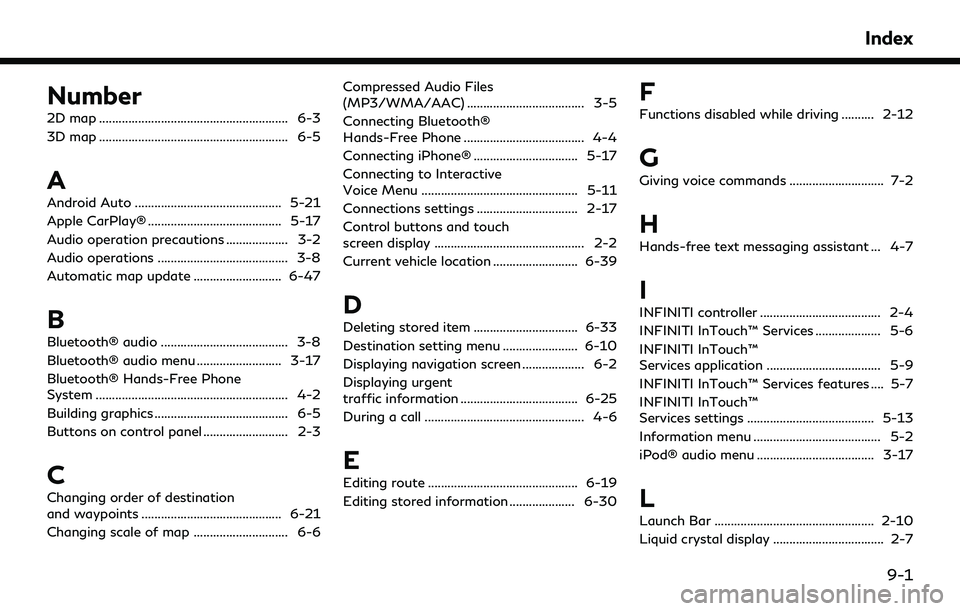
Number
2D map .......................................................... 6-3
3D map .......................................................... 6-5
A
Android Auto ............................................. 5-21
Apple CarPlay® ......................................... 5-17
Audio operation precautions ................... 3-2
Audio operations ........................................ 3-8
Automatic map update ........................... 6-47
B
Bluetooth® audio ....................................... 3-8
Bluetooth® audio menu .......................... 3-17
Bluetooth® Hands-Free Phone
System ........................................................... 4-2
Building graphics ......................................... 6-5
Buttons on control panel .......................... 2-3
C
Changing order of destination
and waypoints ........................................... 6-21
Changing scale of map ............................. 6-6Compressed Audio Files
(MP3/WMA/AAC) .................................... 3-5
Connecting Bluetooth®
Hands-Free Phone ..................................... 4-4
Connecting iPhone® ................................ 5-17
Connecting to Interactive
Voice Menu ................................................ 5-11
Connections settings ............................... 2-17
Control buttons and touch
screen display .............................................. 2-2
Current vehicle location .......................... 6-39
D
Deleting stored item ................................ 6-33
Destination setting menu ....................... 6-10
Displaying navigation screen ................... 6-2
Displaying urgent
traffic information .................................... 6-25
During a call ................................................. 4-6
E
Editing route .............................................. 6-19
Editing stored information .................... 6-30
F
Functions disabled while driving .......... 2-12
G
Giving voice commands ............................. 7-2
H
Hands-free text messaging assistant ... 4-7
I
INFINITI controller ..................................... 2-4
INFINITI InTouch™ Services .................... 5-6
INFINITI InTouch™
Services application ................................... 5-9
INFINITI InTouch™ Services features .... 5-7
INFINITI InTouch™
Services settings ....................................... 5-13
Information menu ....................................... 5-2
iPod® audio menu .................................... 3-17
L
Launch Bar ................................................. 2-10
Liquid crystal display .................................. 2-7
Index
9-1
Page 188 of 192
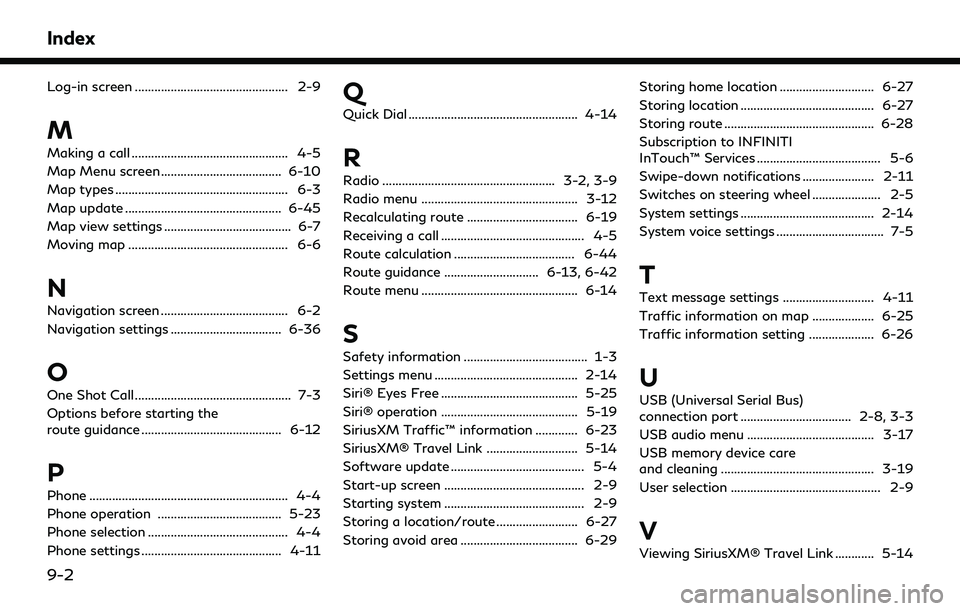
Index
Log-in screen ............................................... 2-9
M
Making a call ................................................ 4-5
Map Menu screen ..................................... 6-10
Map types ..................................................... 6-3
Map update ................................................ 6-45
Map view settings ....................................... 6-7
Moving map ................................................. 6-6
N
Navigation screen ....................................... 6-2
Navigation settings .................................. 6-36
O
One Shot Call ................................................ 7-3
Options before starting the
route guidance ........................................... 6-12
P
Phone ............................................................. 4-4
Phone operation ...................................... 5-23
Phone selection ........................................... 4-4
Phone settings ........................................... 4-11
Q
Quick Dial .................................................... 4-14
R
Radio ..................................................... 3-2, 3-9
Radio menu ................................................ 3-12
Recalculating route .................................. 6-19
Receiving a call ............................................ 4-5
Route calculation ..................................... 6-44
Route guidance ............................. 6-13, 6-42
Route menu ................................................ 6-14
S
Safety information ...................................... 1-3
Settings menu ............................................ 2-14
Siri® Eyes Free .......................................... 5-25
Siri® operation .......................................... 5-19
SiriusXM Traffic™ information ............. 6-23
SiriusXM® Travel Link ............................ 5-14
Software update ......................................... 5-4
Start-up screen ........................................... 2-9
Starting system ........................................... 2-9
Storing a location/route ......................... 6-27
Storing avoid area .................................... 6-29Storing home location ............................. 6-27
Storing location ......................................... 6-27
Storing route .............................................. 6-28
Subscription to INFINITI
InTouch™ Services ...................................... 5-6
Swipe-down notifications ...................... 2-11
Switches on steering wheel ..................... 2-5
System settings ......................................... 2-14
System voice settings ................................. 7-5
T
Text message settings ............................ 4-11
Traffic information on map ................... 6-25
Traffic information setting .................... 6-26
U
USB (Universal Serial Bus)
connection port .................................. 2-8, 3-3
USB audio menu ....................................... 3-17
USB memory device care
and cleaning ............................................... 3-19
User selection .............................................. 2-9
V
Viewing SiriusXM® Travel Link ............ 5-14
9-2