navigation system INFINITI QX80 2022 Owner's Manual
[x] Cancel search | Manufacturer: INFINITI, Model Year: 2022, Model line: QX80, Model: INFINITI QX80 2022Pages: 192, PDF Size: 0.74 MB
Page 111 of 192
![INFINITI QX80 2022 Owners Manual Available settings
Menu itemResult
[Cancel Route] Cancels the current route guidance.
[Turn List] Displays the details of the suggested route.
[Detour] A detour of a specified distance can be calculat INFINITI QX80 2022 Owners Manual Available settings
Menu itemResult
[Cancel Route] Cancels the current route guidance.
[Turn List] Displays the details of the suggested route.
[Detour] A detour of a specified distance can be calculat](/img/42/41149/w960_41149-110.png)
Available settings
Menu itemResult
[Cancel Route] Cancels the current route guidance.
[Turn List] Displays the details of the suggested route.
[Detour] A detour of a specified distance can be calculated.
[Route Preference] Set the route search conditions.
“Route Preference” (page 6-17)
[Recalculate] Manually search for the route again after changing the search conditions,
etc. and have the system calculate a route.
“Recalculating route” (page 6-19)
[Show Destination] [Move Location] Displays a map screen and allows the location of the destination to be
adjusted.
[Nearby POIs] Search for points of interest near the destination, such as restaurants and
gas stations, etc. The location can be set as a waypoint.
[Save Location] Save the destination in the Address Book.
[Edit/Add to Route] A destination or waypoint can be edited/added to a route that has already
been set.
“Editing route” (page 6-19)
[Guidance Settings] Various guidance settings can be customized.
“Guidance settings” (page 6-22)
[Save Route] The current route (a destination and waypoints) can be saved. A maximum
of 10 routes can be saved. The saved routes can easily be recalled for
future use. Saved route includes only the location information, not the
route itself. Route may vary depending on the traffic information or other
conditions.
[Map Scroll] Displays the current map screen which can be scrolled to confirm the
location of the destination, waypoints, route, etc.
6. Navigation (if so equipped)
6-15
Page 113 of 192
![INFINITI QX80 2022 Owners Manual ROUTE PREFERENCE
It is possible to set the conditions of the route search.
1. Touch [Settings] on the Launch Bar.
“System settings” (page 2-14)
2. Touch [Navigation] and touch [Route Preference].
INFINITI QX80 2022 Owners Manual ROUTE PREFERENCE
It is possible to set the conditions of the route search.
1. Touch [Settings] on the Launch Bar.
“System settings” (page 2-14)
2. Touch [Navigation] and touch [Route Preference].](/img/42/41149/w960_41149-112.png)
ROUTE PREFERENCE
It is possible to set the conditions of the route search.
1. Touch [Settings] on the Launch Bar.
“System settings” (page 2-14)
2. Touch [Navigation] and touch [Route Preference].
3. Touch the item you would like to set.
Available items may vary depending on models, specifications and software versions.
Setting Item Action
[Basic Route Type] [Fastest Route] Prioritizes the use of fastest route. [Energy-Saving] Prioritizes a route which uses less energy.
[Shortest Distance] Prioritizes the shortest route. The route may not be the shortest because the system
prioritizes roads that are easy to drive on for safety reasons.
[Other Routing
Choices] [Minimize Freeway] Minimizes the use of freeways.
[Minimize Toll Roads] Minimizes the use of toll roads.
[Time Restricted
Roads] [Use Restriction Info] Calculates route taking time restriction information into
consideration.
[Do Not Use Restriction Info] Calculates route without taking time restriction information into consideration.
[Avoid] Calculates route avoiding the use of time restricted roads.
[Seasonal Restricted
Roads] [Use Restriction Info] Calculates route taking seasonal restriction information into
consideration.
[Do Not Use Restriction Info] Calculates route without taking seasonal restriction infor- mation into consideration.
6. Navigation (if so equipped)
6-17
Page 114 of 192
![INFINITI QX80 2022 Owners Manual 6. Navigation (if so equipped)
[Avoid]Calculates route avoiding the use of seasonal restricted
roads.
[Use Traffic Informa-
tion] [Auto]
Calculates the route automatically taking traffic information
i INFINITI QX80 2022 Owners Manual 6. Navigation (if so equipped)
[Avoid]Calculates route avoiding the use of seasonal restricted
roads.
[Use Traffic Informa-
tion] [Auto]
Calculates the route automatically taking traffic information
i](/img/42/41149/w960_41149-113.png)
6. Navigation (if so equipped)
[Avoid]Calculates route avoiding the use of seasonal restricted
roads.
[Use Traffic Informa-
tion] [Auto]
Calculates the route automatically taking traffic information
into consideration.
[Accept] If a traffic jam or incident occurs, a confirmation screen will
appear before calculation.
[OFF] Calculates the route without taking traffic information into
consideration.
[Use Avoid Area Settings] When enabled, the system avoids the previously defined
avoid areas.
[Use Ferries] Includes the use of ferries.
[Use Unpaved Roads] Includes the use of unpaved roads.
[Use HOV Lanes] Includes the use of HOV lanes.
[Use Learned Routes] Uses the roads that are most frequently traveled with the help
of self-learning technology.
[Customize More
Routes] [3types]
Calculates 3 types of alternative routes when confirming
other routes.
[1type] Calculates an alternative route when confirming other routes.
[Estimated Time] [Destination] Displays the estimated time of arrival or remaining time to the
destination during route guidance.
[Waypoint] Displays the estimated time of arrival or remaining time to the
waypoint during the route guidance.
[Time Shown on Map] [ETA] Displays the estimated time of arrival.
[Remaining] Displays the remaining time to arrival.
6-18
Page 115 of 192
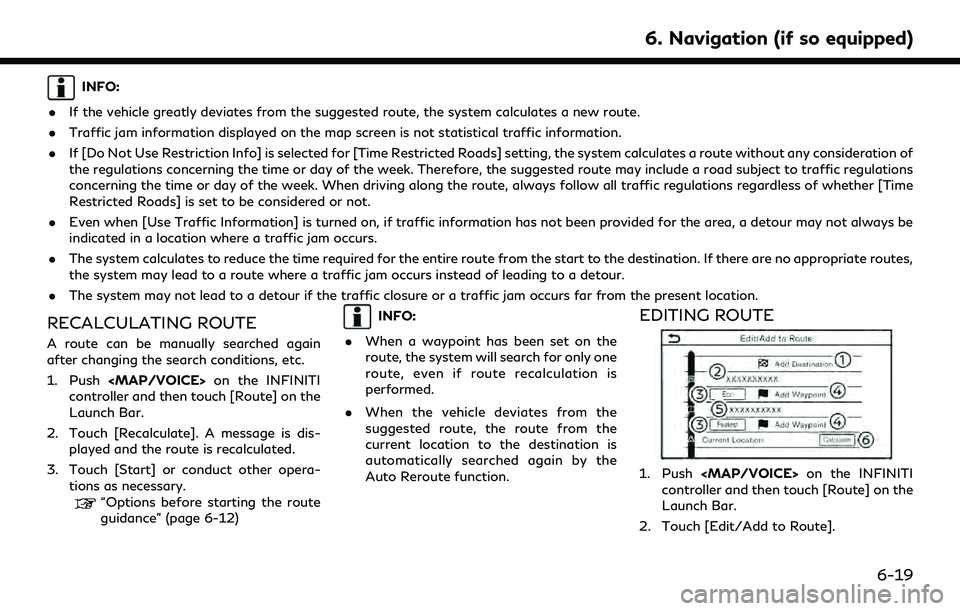
INFO:
. If the vehicle greatly deviates from the suggested route, the system calculates a new route.
. Traffic jam information displayed on the map screen is not statistical traffic information.
. If [Do Not Use Restriction Info] is selected for [Time Restricted Roads] setting, the system calculates a route without any consideration of
the regulations concerning the time or day of the week. Therefore, the suggested route may include a road subject to traffic regulations
concerning the time or day of the week. When driving along the route, always follow all traffic regulations regardless of whether [Time
Restricted Roads] is set to be considered or not.
. Even when [Use Traffic Information] is turned on, if traffic information has not been provided for the area, a detour may not always be
indicated in a location where a traffic jam occurs.
. The system calculates to reduce the time required for the entire route from the start to the destination. If there are no appropriate routes,
the system may lead to a route where a traffic jam occurs instead of leading to a detour.
. The system may not lead to a detour if the traffic closure or a traffic jam occurs far from the present location.
RECALCULATING ROUTE
A route can be manually searched again
after changing the search conditions, etc.
1. Push
Page 117 of 192
![INFINITI QX80 2022 Owners Manual .[Move Dest.]:The location of the destination or
waypoint can be adjusted by moving
the cross pointer across the map on
the touch screen display.
5. Touch [Calculate] to apply the change.
INFO:
If the INFINITI QX80 2022 Owners Manual .[Move Dest.]:The location of the destination or
waypoint can be adjusted by moving
the cross pointer across the map on
the touch screen display.
5. Touch [Calculate] to apply the change.
INFO:
If the](/img/42/41149/w960_41149-116.png)
.[Move Dest.]:The location of the destination or
waypoint can be adjusted by moving
the cross pointer across the map on
the touch screen display.
5. Touch [Calculate] to apply the change.
INFO:
If the destination is deleted, the route
guidance will be canceled.
Changing route calculation condi-
tions
Each section of the route between way-
points can have different route calculation
conditions.
1. Push
controller and then touch [Route] on the
Launch Bar. 2. Touch [Edit/Add to Route].
3. Touch the route condition shown on the
preferred section of the route to the
destination or waypoint.
4. Touch the preferred condition.
“Route Preference” (page 6-17)
5. The conditions are changed and the display returns to the edit route screen.
6. Touch [Calculate] to apply the change.
INFO:
The recalculated route may not be the
shortest route because the system priori-
tizes roads that are easy to drive on for
safety reasons.
Changing order of destination and
waypoints
The order of a destination and waypoints
that are already set can be changed.
1. Push
controller and then touch [Route] on the
Launch Bar.
2. Touch [Edit/Add to Route].
3. Touch a destination or waypoint that is already set.
4. Touch [Change Order].
5. Touch a preferred destination or way- point to replace the previously selected
destination or waypoint.
6. Touch [Calculate] to apply the change.
6. Navigation (if so equipped)
6-21
Page 118 of 192
![INFINITI QX80 2022 Owners Manual 6. Navigation (if so equipped)
GUIDANCE SETTINGS
Various settings are available to customize the guidance information provided by the system.
1. Touch [Settings] on the Launch Bar.
“System settings� INFINITI QX80 2022 Owners Manual 6. Navigation (if so equipped)
GUIDANCE SETTINGS
Various settings are available to customize the guidance information provided by the system.
1. Touch [Settings] on the Launch Bar.
“System settings�](/img/42/41149/w960_41149-117.png)
6. Navigation (if so equipped)
GUIDANCE SETTINGS
Various settings are available to customize the guidance information provided by the system.
1. Touch [Settings] on the Launch Bar.
“System settings” (page 2-14)
2. Touch [Navigation] and touch [Guidance Settings].
3. Touch an item you would like to set.
Available items may vary depending on models, specifications and software versions.
Setting item Action
[Guidance Volume] Adjusts the volume level of voice guidance.
[Guidance Voice] Activates or deactivates voice guidance.
[Traffic Announcement] Activates or deactivates the traffic announcement.
When this item is activated, the system provides an announcement of traffic information
or events on the route. The indicator illuminates if traffic announcement is activated.
[Toll Booth Guide] Activates or deactivates the function to notify that the vehicle is approaching a toll booth.
INFO:
. [Guidance Settings] can also be accessed from the route menu screen.
“Route menu” (page 6-14)
. The guidance volume can also be adjusted by turning
while voice guidance is being announced.
6-22
Page 119 of 192
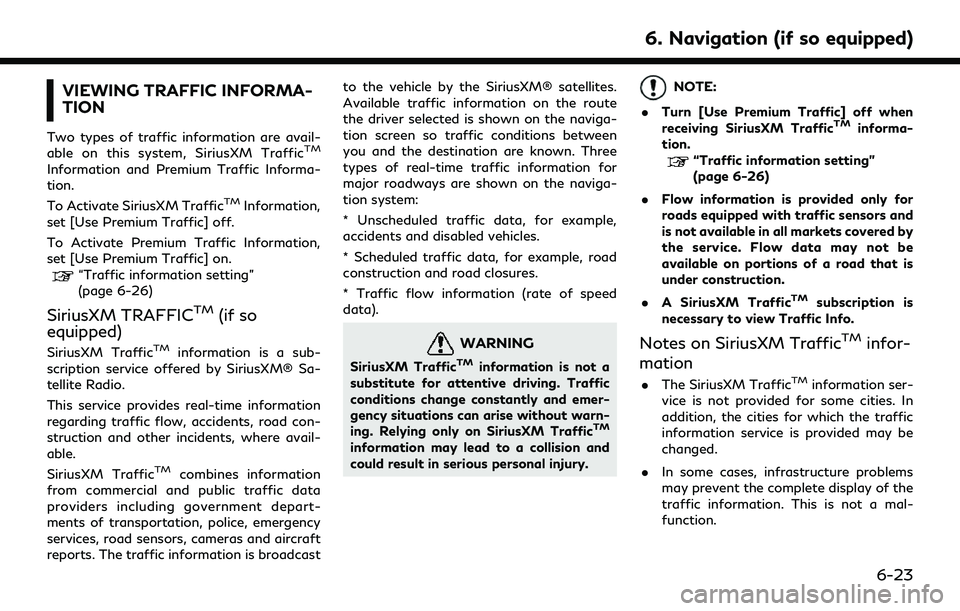
VIEWING TRAFFIC INFORMA-
TION
Two types of traffic information are avail-
able on this system, SiriusXM TrafficTM
Information and Premium Traffic Informa-
tion.
To Activate SiriusXM Traffic
TMInformation,
set [Use Premium Traffic] off.
To Activate Premium Traffic Information,
set [Use Premium Traffic] on.
“Traffic information setting”
(page 6-26)
SiriusXM TRAFFICTM(if so
equipped)
SiriusXM TrafficTMinformation is a sub-
scription service offered by SiriusXM® Sa-
tellite Radio.
This service provides real-time information
regarding traffic flow, accidents, road con-
struction and other incidents, where avail-
able.
SiriusXM Traffic
TMcombines information
from commercial and public traffic data
providers including government depart-
ments of transportation, police, emergency
services, road sensors, cameras and aircraft
reports. The traffic information is broadcast to the vehicle by the SiriusXM® satellites.
Available traffic information on the route
the driver selected is shown on the naviga-
tion screen so traffic conditions between
you and the destination are known. Three
types of real-time traffic information for
major roadways are shown on the naviga-
tion system:
* Unscheduled traffic data, for example,
accidents and disabled vehicles.
* Scheduled traffic data, for example, road
construction and road closures.
* Traffic flow information (rate of speed
data).
WARNING
SiriusXM TrafficTMinformation is not a
substitute for attentive driving. Traffic
conditions change constantly and emer-
gency situations can arise without warn-
ing. Relying only on SiriusXM Traffic
TM
information may lead to a collision and
could result in serious personal injury.
NOTE:
. Turn [Use Premium Traffic] off when
receiving SiriusXM Traffic
TMinforma-
tion.
“Traffic information setting”
(page 6-26)
. Flow information is provided only for
roads equipped with traffic sensors and
is not available in all markets covered by
the service. Flow data may not be
available on portions of a road that is
under construction.
. A SiriusXM Traffic
TMsubscription is
necessary to view Traffic Info.
Notes on SiriusXM TrafficTMinfor-
mation
. The SiriusXM TrafficTMinformation ser-
vice is not provided for some cities. In
addition, the cities for which the traffic
information service is provided may be
changed.
. In some cases, infrastructure problems
may prevent the complete display of the
traffic information. This is not a mal-
function.
6. Navigation (if so equipped)
6-23
Page 120 of 192
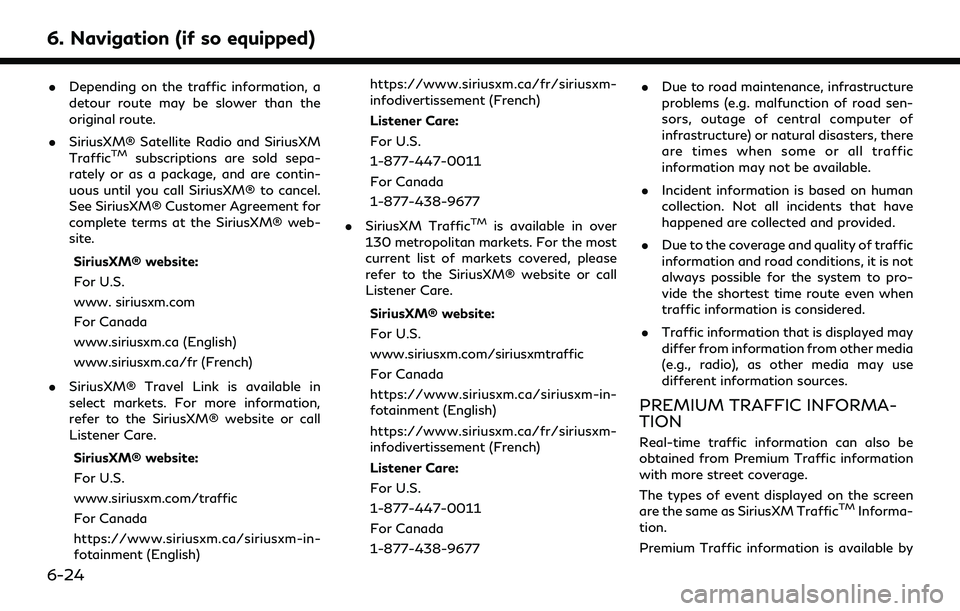
6. Navigation (if so equipped)
.Depending on the traffic information, a
detour route may be slower than the
original route.
. SiriusXM® Satellite Radio and SiriusXM
Traffic
TMsubscriptions are sold sepa-
rately or as a package, and are contin-
uous until you call SiriusXM® to cancel.
See SiriusXM® Customer Agreement for
complete terms at the SiriusXM® web-
site.
SiriusXM® website:
For U.S.
www. siriusxm.com
For Canada
www.siriusxm.ca (English)
www.siriusxm.ca/fr (French)
. SiriusXM® Travel Link is available in
select markets. For more information,
refer to the SiriusXM® website or call
Listener Care.
SiriusXM® website:
For U.S.
www.siriusxm.com/traffic
For Canada
https://www.siriusxm.ca/siriusxm-in-
fotainment (English) https://www.siriusxm.ca/fr/siriusxm-
infodivertissement (French)
Listener Care:
For U.S.
1-877-447-0011
For Canada
1-877-438-9677
. SiriusXM Traffic
TMis available in over
130 metropolitan markets. For the most
current list of markets covered, please
refer to the SiriusXM® website or call
Listener Care.
SiriusXM® website:
For U.S.
www.siriusxm.com/siriusxmtraffic
For Canada
https://www.siriusxm.ca/siriusxm-in-
fotainment (English)
https://www.siriusxm.ca/fr/siriusxm-
infodivertissement (French)
Listener Care:
For U.S.
1-877-447-0011
For Canada
1-877-438-9677 .
Due to road maintenance, infrastructure
problems (e.g. malfunction of road sen-
sors, outage of central computer of
infrastructure) or natural disasters, there
are times when some or all traffic
information may not be available.
. Incident information is based on human
collection. Not all incidents that have
happened are collected and provided.
. Due to the coverage and quality of traffic
information and road conditions, it is not
always possible for the system to pro-
vide the shortest time route even when
traffic information is considered.
. Traffic information that is displayed may
differ from information from other media
(e.g., radio), as other media may use
different information sources.
PREMIUM TRAFFIC INFORMA-
TION
Real-time traffic information can also be
obtained from Premium Traffic information
with more street coverage.
The types of event displayed on the screen
are the same as SiriusXM Traffic
TMInforma-
tion.
Premium Traffic information is available by
6-24
Page 122 of 192
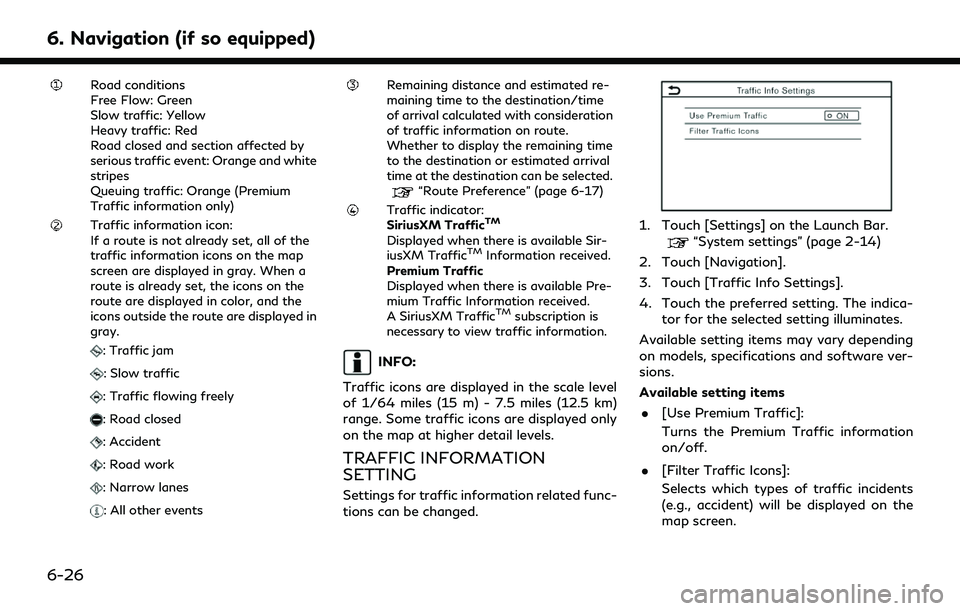
6. Navigation (if so equipped)
Road conditions
Free Flow: Green
Slow traffic: Yellow
Heavy traffic: Red
Road closed and section affected by
serious traffic event: Orange and white
stripes
Queuing traffic: Orange (Premium
Traffic information only)
Traffic information icon:
If a route is not already set, all of the
traffic information icons on the map
screen are displayed in gray. When a
route is already set, the icons on the
route are displayed in color, and the
icons outside the route are displayed in
gray.
: Traffic jam
: Slow traffic
: Traffic flowing freely
: Road closed
: Accident
: Road work
: Narrow lanes
: All other events
Remaining distance and estimated re-
maining time to the destination/time
of arrival calculated with consideration
of traffic information on route.
Whether to display the remaining time
to the destination or estimated arrival
time at the destination can be selected.
“Route Preference” (page 6-17)
Traffic indicator:
SiriusXM TrafficTM
Displayed when there is available Sir-
iusXM TrafficTMInformation received.
Premium Traffic
Displayed when there is available Pre-
mium Traffic Information received.
A SiriusXM Traffic
TMsubscription is
necessary to view traffic information.
INFO:
Traffic icons are displayed in the scale level
of 1/64 miles (15 m) - 7.5 miles (12.5 km)
range. Some traffic icons are displayed only
on the map at higher detail levels.
TRAFFIC INFORMATION
SETTING
Settings for traffic information related func-
tions can be changed.
1. Touch [Settings] on the Launch Bar.“System settings” (page 2-14)
2. Touch [Navigation].
3. Touch [Traffic Info Settings].
4. Touch the preferred setting. The indica- tor for the selected setting illuminates.
Available setting items may vary depending
on models, specifications and software ver-
sions.
Available setting items . [Use Premium Traffic]:
Turns the Premium Traffic information
on/off.
. [Filter Traffic Icons]:
Selects which types of traffic incidents
(e.g., accident) will be displayed on the
map screen.
6-26
Page 123 of 192
![INFINITI QX80 2022 Owners Manual INFO:
Even when [Traffic Announcement] is set to
off, the route guidance will not be affected.
Also, the announcement of emergency in-
formation and weather information will not
be turned off.
“Guid INFINITI QX80 2022 Owners Manual INFO:
Even when [Traffic Announcement] is set to
off, the route guidance will not be affected.
Also, the announcement of emergency in-
formation and weather information will not
be turned off.
“Guid](/img/42/41149/w960_41149-122.png)
INFO:
Even when [Traffic Announcement] is set to
off, the route guidance will not be affected.
Also, the announcement of emergency in-
formation and weather information will not
be turned off.
“Guidance settings” (page 6-22)
STORING A LOCATION/ROUTE
STORING LOCATION
Often visited locations can be stored in the
Address Book. The stored addresses can be
easily retrieved to set them as a destination
or waypoint.
Storing home or work location
A home or work location can be stored in the
system.
1. Touch [Settings] on the Launch Bar.“System settings” (page 2-14)
2. Touch [Navigation] and touch [Address Book].
3. Touch [Add Home Location] or [Add Work Location].
4. Touch an appropriate method to set the location. Refer to the search methods used for destination setting.
“Setting destination” (page 6-10)
When stored, the location is displayed at
the center of the map on the touch
screen display.
5. Edit the contents of the stored item as necessary and touch [OK].
“Editing stored location”
(page 6-30)
INFO:
If you touch [Go Home (Save Location)] or
[Go to Work (Save Location)] on the desti-
nation screen while the home or work
location is not stored yet, the system will
display a message asking if you wish to store
a home or work location. Touch [Yes] to
store the home or work location.
Storing location by searching
It is possible to store a location by searching
in various ways.
6. Navigation (if so equipped)
6-27