navigation system INFINITI QX80 2022 Owners Manual
[x] Cancel search | Manufacturer: INFINITI, Model Year: 2022, Model line: QX80, Model: INFINITI QX80 2022Pages: 192, PDF Size: 0.74 MB
Page 2 of 192
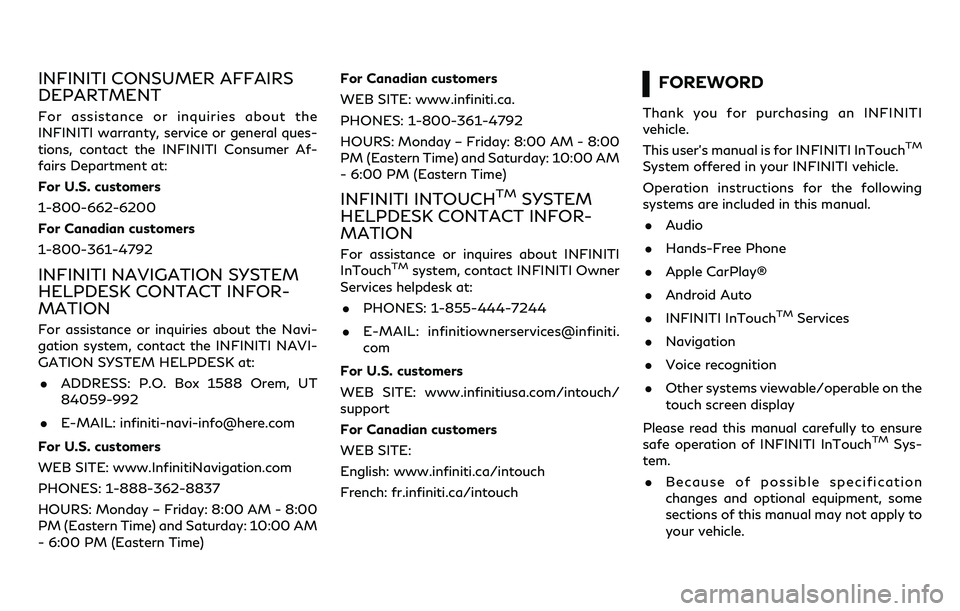
INFINITI CONSUMER AFFAIRS
DEPARTMENT
For assistance or inquiries about the
INFINITI warranty, service or general ques-
tions, contact the INFINITI Consumer Af-
fairs Department at:
For U.S. customers
1-800-662-6200
For Canadian customers
1-800-361-4792
INFINITI NAVIGATION SYSTEM
HELPDESK CONTACT INFOR-
MATION
For assistance or inquiries about the Navi-
gation system, contact the INFINITI NAVI-
GATION SYSTEM HELPDESK at:. ADDRESS: P.O. Box 1588 Orem, UT
84059-992
. E-MAIL: [email protected]
For U.S. customers
WEB SITE: www.InfinitiNavigation.com
PHONES: 1-888-362-8837
HOURS: Monday – Friday: 8:00 AM - 8:00
PM (Eastern Time) and Saturday: 10:00 AM
- 6:00 PM (Eastern Time) For Canadian customers
WEB SITE: www.infiniti.ca.
PHONES: 1-800-361-4792
HOURS: Monday – Friday: 8:00 AM - 8:00
PM (Eastern Time) and Saturday: 10:00 AM
- 6:00 PM (Eastern Time)
INFINITI INTOUCHTMSYSTEM
HELPDESK CONTACT INFOR-
MATION
For assistance or inquires about INFINITI
InTouchTMsystem, contact INFINITI Owner
Services helpdesk at:
. PHONES: 1-855-444-7244
. E-MAIL: infinitiownerservices@infiniti.
com
For U.S. customers
WEB SITE: www.infinitiusa.com/intouch/
support
For Canadian customers
WEB SITE:
English: www.infiniti.ca/intouch
French: fr.infiniti.ca/intouch
FOREWORD
Thank you for purchasing an INFINITI
vehicle.
This user’s manual is for INFINITI InTouch
TM
System offered in your INFINITI vehicle.
Operation instructions for the following
systems are included in this manual. . Audio
. Hands-Free Phone
. Apple CarPlay®
. Android Auto
. INFINITI InTouch
TMServices
. Navigation
. Voice recognition
. Other systems viewable/operable on the
touch screen display
Please read this manual carefully to ensure
safe operation of INFINITI InTouch
TMSys-
tem.
. Because of possible specification
changes and optional equipment, some
sections of this manual may not apply to
your vehicle.
Page 5 of 192
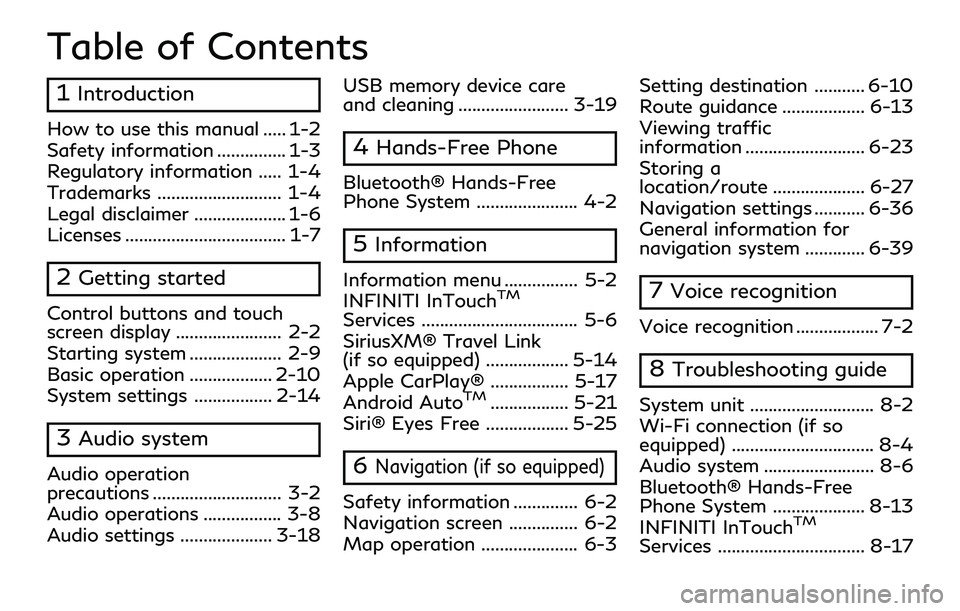
Table of Contents
1Introduction
How to use this manual ..... 1-2
Safety information ............... 1-3
Regulatory information ..... 1-4
Trademarks ........................... 1-4
Legal disclaimer .................... 1-6
Licenses ................................... 1-7
2Getting started
Control buttons and touch
screen display ....................... 2-2
Starting system .................... 2-9
Basic operation .................. 2-10
System settings ................. 2-14
3Audio system
Audio operation
precautions ............................ 3-2
Audio operations ................. 3-8
Audio settings .................... 3-18USB memory device care
and cleaning ........................ 3-19
4Hands-Free Phone
Bluetooth® Hands-Free
Phone System ...................... 4-2
5Information
Information menu ................ 5-2
INFINITI InTouchTM
Services .................................. 5-6
SiriusXM® Travel Link
(if so equipped) .................. 5-14
Apple CarPlay® ................. 5-17
Android Auto
TM................. 5-21
Siri® Eyes Free .................. 5-25
6Navigation (if so equipped)
Safety information .............. 6-2
Navigation screen ............... 6-2
Map operation ..................... 6-3 Setting destination ........... 6-10
Route guidance .................. 6-13
Viewing traffic
information .......................... 6-23
Storing a
location/route .................... 6-27
Navigation settings ........... 6-36
General information for
navigation system ............. 6-39
7Voice recognition
Voice recognition .................. 7-2
8Troubleshooting guide
System unit ........................... 8-2
Wi-Fi connection (if so
equipped) ............................... 8-4
Audio system ........................ 8-6
Bluetooth® Hands-Free
Phone System .................... 8-13
INFINITI InTouch
TM
Services ................................ 8-17
Page 16 of 192
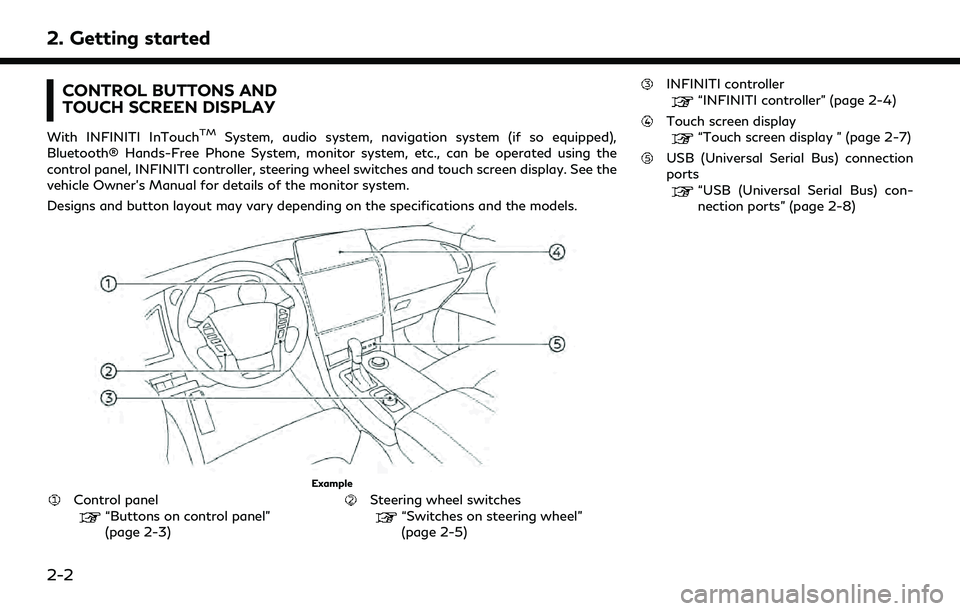
2. Getting started
CONTROL BUTTONS AND
TOUCH SCREEN DISPLAY
With INFINITI InTouchTMSystem, audio system, navigation system (if so equipped),
Bluetooth® Hands-Free Phone System, monitor system, etc., can be operated using the
control panel, INFINITI controller, steering wheel switches and touch screen display. See the
vehicle Owner’s Manual for details of the monitor system.
Designs and button layout may vary depending on the specifications and the models.
Example
Control panel“Buttons on control panel”
(page 2-3)Steering wheel switches“Switches on steering wheel”
(page 2-5)
INFINITI controller
“INFINITI controller” (page 2-4)
Touch screen display“Touch screen display ” (page 2-7)
USB (Universal Serial Bus) connection
ports
“USB (Universal Serial Bus) con-
nection ports” (page 2-8)
2-2
Page 18 of 192
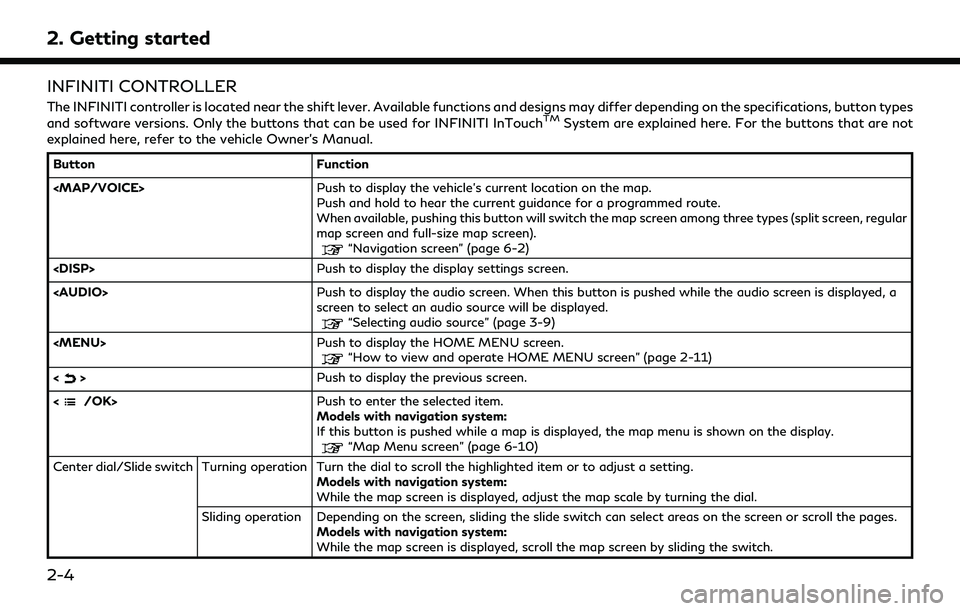
2. Getting started
INFINITI CONTROLLER
The INFINITI controller is located near the shift lever. Available functions and designs may differ depending on the specifications, button types
and software versions. Only the buttons that can be used for INFINITI InTouchTMSystem are explained here. For the buttons that are not
explained here, refer to the vehicle Owner’s Manual.
Button Function
Page 21 of 192
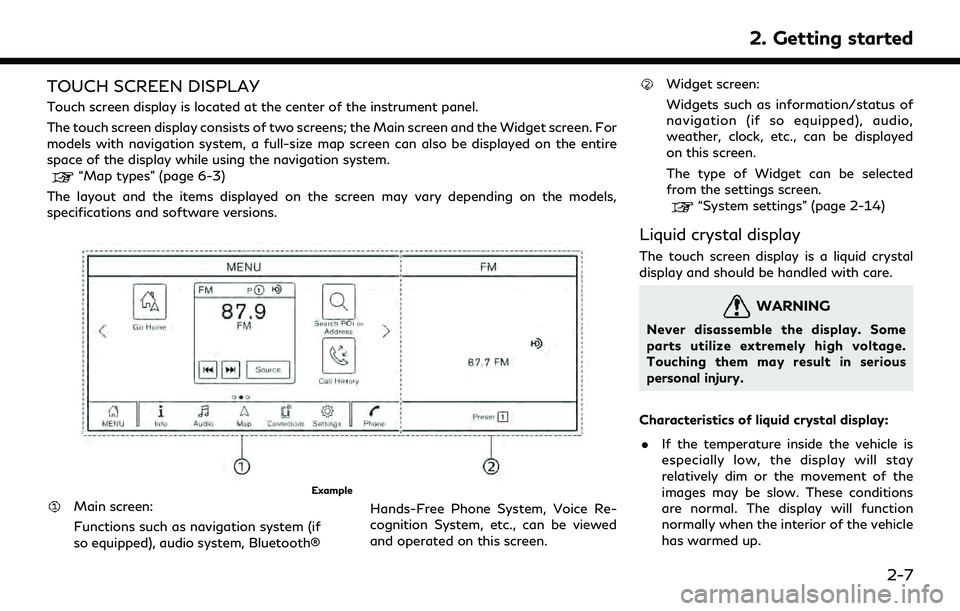
TOUCH SCREEN DISPLAY
Touch screen display is located at the center of the instrument panel.
The touch screen display consists of two screens; the Main screen and the Widget screen. For
models with navigation system, a full-size map screen can also be displayed on the entire
space of the display while using the navigation system.
“Map types” (page 6-3)
The layout and the items displayed on the screen may vary depending on the models,
specifications and software versions.
Example
Main screen:
Functions such as navigation system (if
so equipped), audio system, Bluetooth® Hands-Free Phone System, Voice Re-
cognition System, etc., can be viewed
and operated on this screen.
Widget screen:
Widgets such as information/status of
navigation (if so equipped), audio,
weather, clock, etc., can be displayed
on this screen.
The type of Widget can be selected
from the settings screen.
“System settings” (page 2-14)
Liquid crystal display
The touch screen display is a liquid crystal
display and should be handled with care.
WARNING
Never disassemble the display. Some
parts utilize extremely high voltage.
Touching them may result in serious
personal injury.
Characteristics of liquid crystal display: . If the temperature inside the vehicle is
especially low, the display will stay
relatively dim or the movement of the
images may be slow. These conditions
are normal. The display will function
normally when the interior of the vehicle
has warmed up.
2. Getting started
2-7
Page 24 of 192
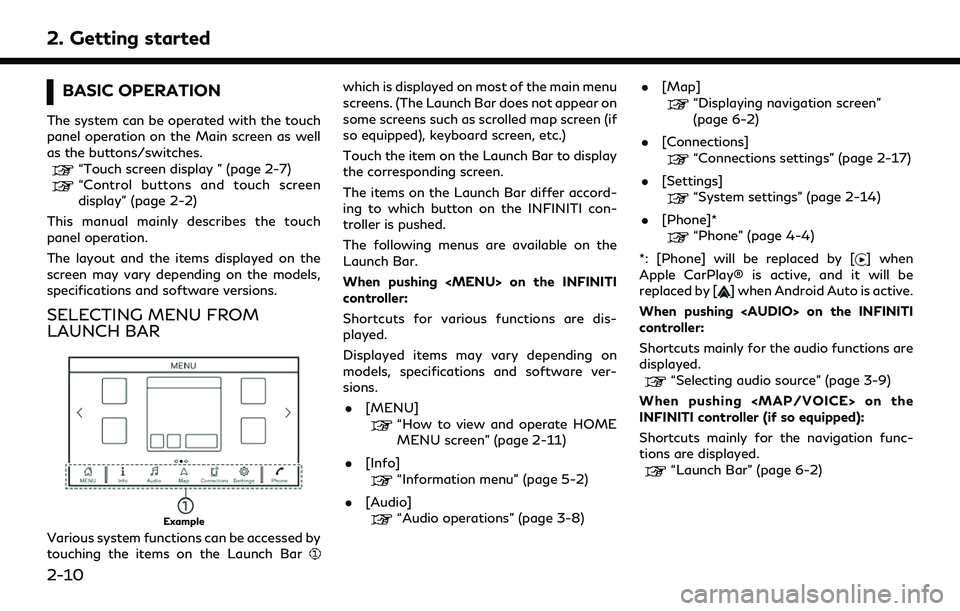
2. Getting started
BASIC OPERATION
The system can be operated with the touch
panel operation on the Main screen as well
as the buttons/switches.
“Touch screen display ” (page 2-7)“Control buttons and touch screen
display” (page 2-2)
This manual mainly describes the touch
panel operation.
The layout and the items displayed on the
screen may vary depending on the models,
specifications and software versions.
SELECTING MENU FROM
LAUNCH BAR
Example
Various system functions can be accessed by
touching the items on the Launch Bar
which is displayed on most of the main menu
screens. (The Launch Bar does not appear on
some screens such as scrolled map screen (if
so equipped), keyboard screen, etc.)
Touch the item on the Launch Bar to display
the corresponding screen.
The items on the Launch Bar differ accord-
ing to which button on the INFINITI con-
troller is pushed.
The following menus are available on the
Launch Bar.
When pushing
Page 27 of 192
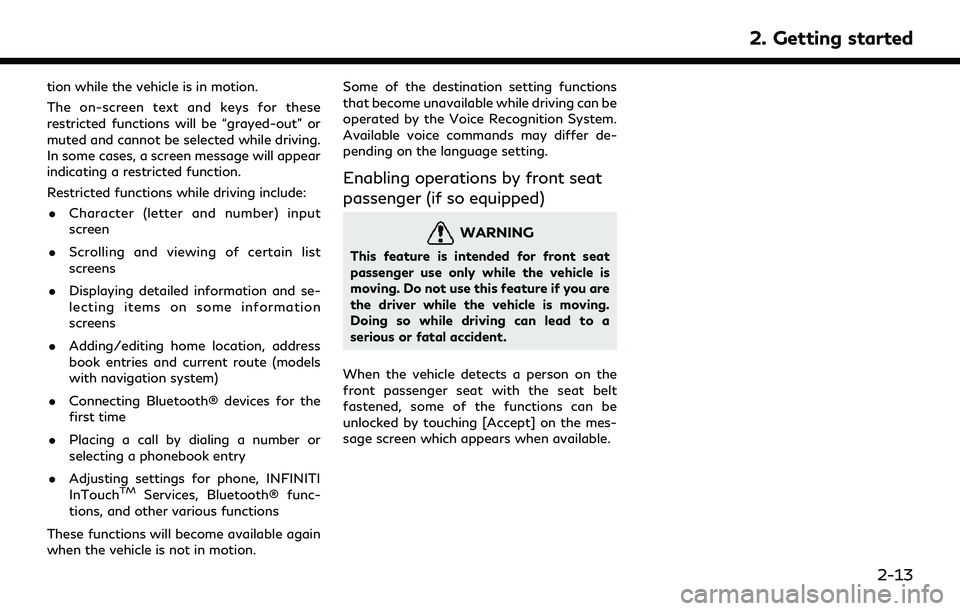
tion while the vehicle is in motion.
The on-screen text and keys for these
restricted functions will be “grayed-out” or
muted and cannot be selected while driving.
In some cases, a screen message will appear
indicating a restricted function.
Restricted functions while driving include:. Character (letter and number) input
screen
. Scrolling and viewing of certain list
screens
. Displaying detailed information and se-
lecting items on some information
screens
. Adding/editing home location, address
book entries and current route (models
with navigation system)
. Connecting Bluetooth® devices for the
first time
. Placing a call by dialing a number or
selecting a phonebook entry
. Adjusting settings for phone, INFINITI
InTouch
TMServices, Bluetooth® func-
tions, and other various functions
These functions will become available again
when the vehicle is not in motion. Some of the destination setting functions
that become unavailable while driving can be
operated by the Voice Recognition System.
Available voice commands may differ de-
pending on the language setting.
Enabling operations by front seat
passenger (if so equipped)
WARNING
This feature is intended for front seat
passenger use only while the vehicle is
moving. Do not use this feature if you are
the driver while the vehicle is moving.
Doing so while driving can lead to a
serious or fatal accident.
When the vehicle detects a person on the
front passenger seat with the seat belt
fastened, some of the functions can be
unlocked by touching [Accept] on the mes-
sage screen which appears when available.
2. Getting started
2-13
Page 28 of 192
![INFINITI QX80 2022 Owners Manual 2. Getting started
SYSTEM SETTINGS
The system settings can be changed for personal convenience.
SETTINGS MENU
Touch [Settings] on the Launch Bar and touch a setting item you wish to adjust.
If [Settin INFINITI QX80 2022 Owners Manual 2. Getting started
SYSTEM SETTINGS
The system settings can be changed for personal convenience.
SETTINGS MENU
Touch [Settings] on the Launch Bar and touch a setting item you wish to adjust.
If [Settin](/img/42/41149/w960_41149-27.png)
2. Getting started
SYSTEM SETTINGS
The system settings can be changed for personal convenience.
SETTINGS MENU
Touch [Settings] on the Launch Bar and touch a setting item you wish to adjust.
If [Settings] is not displayed on the Launch Bar on the screen currently displayed, push
Page 30 of 192
![INFINITI QX80 2022 Owners Manual 2. Getting started
Setting itemResult
[System Updates] [Version Information] Displays the information of the Software Version, Map Version (if so equipped),
etc.
[Software Update] The system software INFINITI QX80 2022 Owners Manual 2. Getting started
Setting itemResult
[System Updates] [Version Information] Displays the information of the Software Version, Map Version (if so equipped),
etc.
[Software Update] The system software](/img/42/41149/w960_41149-29.png)
2. Getting started
Setting itemResult
[System Updates] [Version Information] Displays the information of the Software Version, Map Version (if so equipped),
etc.
[Software Update] The system software can be updated.
“Updating system software” (page 5-4)
[Map Update] The map data can be updated.
“How to update map data” (page 6-45)
[Apps] [Smartphone Connection] Displays the connection settings screen.
“Connections settings” (page 2-17)
[Notifications] Displays the swipe-down notification settings screen.
“Swipe-down notifications” (page 2-11)
[Edit User] A maximum of four Intelligent Keys can be registered to store settings for three profiled users and one guest. One user setting information can be stored per
Intelligent Key. Each time the ignition switch is placed in the OFF position, the
personal settings such as navigation (if so equipped), audio, etc. at that point will
be memorized with the Intelligent Key. When the system is turned on while
carrying the same Intelligent Key, the memorized setting will be applied.
“Log-in screen” (page 2-9)
[User Profiles] Registers/edits user information and copy/delete user settings.
[Sync Profile with Intelligent Key] Turns on/off the function that synchronizes the registered profile with the Intelligent Key. When this item is turned off, the user will be logged in as a guest.
[Welcome Message] Sets the welcome message on/off.
2-16
Page 31 of 192
![INFINITI QX80 2022 Owners Manual INFO:
. The system software and map update (if so equipped) menus can also be accessed from [System Information] on the information screen.
“Information menu” (page 5-2)
. Do not change the positi INFINITI QX80 2022 Owners Manual INFO:
. The system software and map update (if so equipped) menus can also be accessed from [System Information] on the information screen.
“Information menu” (page 5-2)
. Do not change the positi](/img/42/41149/w960_41149-30.png)
INFO:
. The system software and map update (if so equipped) menus can also be accessed from [System Information] on the information screen.
“Information menu” (page 5-2)
. Do not change the position of the ignition switch while changing the language.
. Models with navigation system:
If the language is not set to the standard language of the current vehicle position, the route guidance, the Voice Recognition System, etc.
for map operation may not be available.
CONNECTIONS SETTINGS
Changing the settings and viewing informa-
tion of connected devices, Wi-Fi (if so
equipped) and USB are available on the
Connections screen.
Setting devices
Settings of the devices connected via Blue-
tooth®, USB or Wi-Fi (if so equipped), such
as smartphones used for Hands-Free Phone,
Apple CarPlay®, Android Auto, etc., can be
changed.
The information of the devices can also be
confirmed.
“Apple CarPlay®” (page 5-17)“Android AutoTM” (page 5-21)
“USB memory device, iPod® or Blue-
tooth® audio operation” (page 3-15)
“Bluetooth® Hands-Free Phone Sys-
tem” (page 4-2) Connecting cellular phone/audio device:
Example
To use the Bluetooth® device with the in-
vehicle system for the first time, the device
connection operation is required.
1. Push