warning INFINITI QX80 2022 Owner's Manual
[x] Cancel search | Manufacturer: INFINITI, Model Year: 2022, Model line: QX80, Model: INFINITI QX80 2022Pages: 192, PDF Size: 0.74 MB
Page 119 of 192
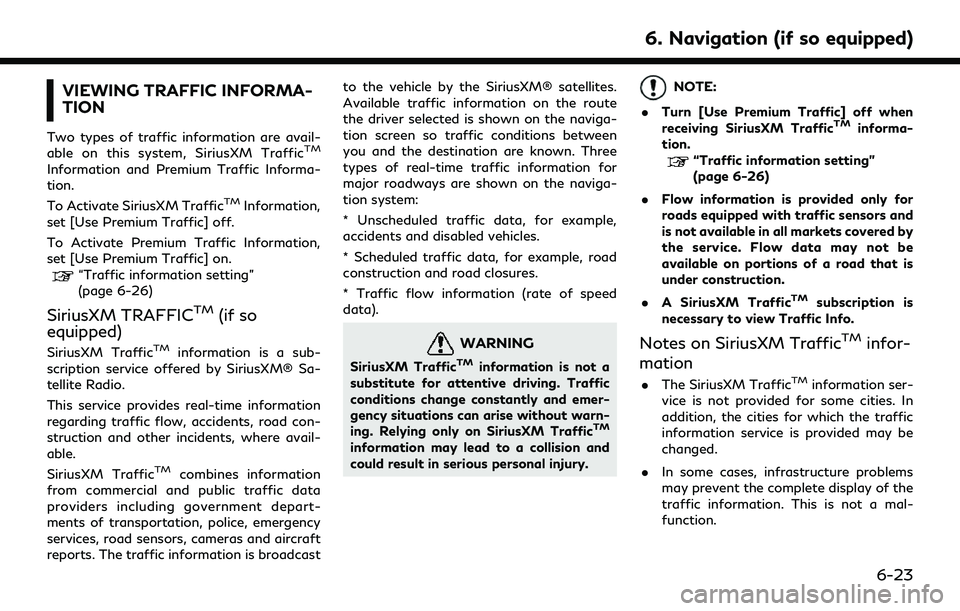
VIEWING TRAFFIC INFORMA-
TION
Two types of traffic information are avail-
able on this system, SiriusXM TrafficTM
Information and Premium Traffic Informa-
tion.
To Activate SiriusXM Traffic
TMInformation,
set [Use Premium Traffic] off.
To Activate Premium Traffic Information,
set [Use Premium Traffic] on.
“Traffic information setting”
(page 6-26)
SiriusXM TRAFFICTM(if so
equipped)
SiriusXM TrafficTMinformation is a sub-
scription service offered by SiriusXM® Sa-
tellite Radio.
This service provides real-time information
regarding traffic flow, accidents, road con-
struction and other incidents, where avail-
able.
SiriusXM Traffic
TMcombines information
from commercial and public traffic data
providers including government depart-
ments of transportation, police, emergency
services, road sensors, cameras and aircraft
reports. The traffic information is broadcast to the vehicle by the SiriusXM® satellites.
Available traffic information on the route
the driver selected is shown on the naviga-
tion screen so traffic conditions between
you and the destination are known. Three
types of real-time traffic information for
major roadways are shown on the naviga-
tion system:
* Unscheduled traffic data, for example,
accidents and disabled vehicles.
* Scheduled traffic data, for example, road
construction and road closures.
* Traffic flow information (rate of speed
data).
WARNING
SiriusXM TrafficTMinformation is not a
substitute for attentive driving. Traffic
conditions change constantly and emer-
gency situations can arise without warn-
ing. Relying only on SiriusXM Traffic
TM
information may lead to a collision and
could result in serious personal injury.
NOTE:
. Turn [Use Premium Traffic] off when
receiving SiriusXM Traffic
TMinforma-
tion.
“Traffic information setting”
(page 6-26)
. Flow information is provided only for
roads equipped with traffic sensors and
is not available in all markets covered by
the service. Flow data may not be
available on portions of a road that is
under construction.
. A SiriusXM Traffic
TMsubscription is
necessary to view Traffic Info.
Notes on SiriusXM TrafficTMinfor-
mation
. The SiriusXM TrafficTMinformation ser-
vice is not provided for some cities. In
addition, the cities for which the traffic
information service is provided may be
changed.
. In some cases, infrastructure problems
may prevent the complete display of the
traffic information. This is not a mal-
function.
6. Navigation (if so equipped)
6-23
Page 133 of 192
![INFINITI QX80 2022 Owners Manual [Traffic Info Settings]
Sets the various functions of the Traffic information feature.
“Traffic information setting” (page 6-26)
[Safety Guide Settings]
[Speed Limit Indication on Map] Turns on/of INFINITI QX80 2022 Owners Manual [Traffic Info Settings]
Sets the various functions of the Traffic information feature.
“Traffic information setting” (page 6-26)
[Safety Guide Settings]
[Speed Limit Indication on Map] Turns on/of](/img/42/41149/w960_41149-132.png)
[Traffic Info Settings]
Sets the various functions of the Traffic information feature.
“Traffic information setting” (page 6-26)
[Safety Guide Settings]
[Speed Limit Indication on Map] Turns on/off the speed limit display function. When this item is turned on, a speed
limit indicator will appear on the map screen when available.
[Speed Limit Warning] Turns on/off the speed limit warning.
[Speed Limit Sens.] Adjusts the speed limit sensitivity. This function is available when [Speed Limit
Warning] is turned on.
[Safety Camera Warning Set-
tings] [Safety Camera Icon on Map] When this item is turned on, fixed safety camera icons will appear on the map.
[Safety Camera Warning] When this item is turned on, safety camera warning indicator will appear on the right
side of the map screen when the vehicle is approaching the fixed safety cameras.
[Address Book]
Stores locations and routes. Stored items can be edited or deleted.
“Storing a location/route” (page 6-27)
[Customize POIs]
Sets the POI categories to be displayed on the Points of Interest screen.
6. Navigation (if so equipped)
6-37
Page 141 of 192
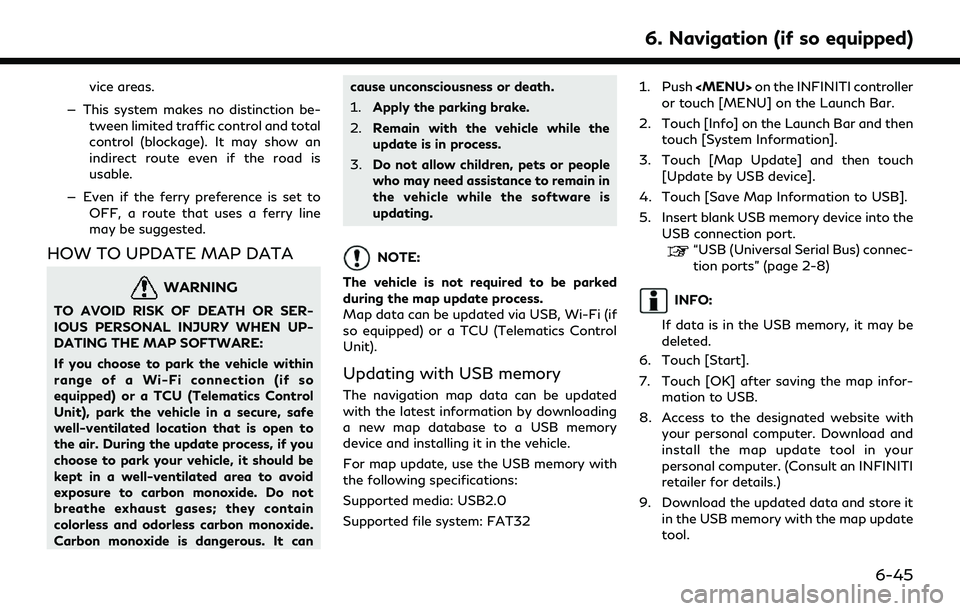
vice areas.
— This system makes no distinction be- tween limited traffic control and total
control (blockage). It may show an
indirect route even if the road is
usable.
— Even if the ferry preference is set to OFF, a route that uses a ferry line
may be suggested.
HOW TO UPDATE MAP DATA
WARNING
TO AVOID RISK OF DEATH OR SER-
IOUS PERSONAL INJURY WHEN UP-
DATING THE MAP SOFTWARE:
If you choose to park the vehicle within
range of a Wi-Fi connection (if so
equipped) or a TCU (Telematics Control
Unit), park the vehicle in a secure, safe
well-ventilated location that is open to
the air. During the update process, if you
choose to park your vehicle, it should be
kept in a well-ventilated area to avoid
exposure to carbon monoxide. Do not
breathe exhaust gases; they contain
colorless and odorless carbon monoxide.
Carbon monoxide is dangerous. It can cause unconsciousness or death.
1.
Apply the parking brake.
2. Remain with the vehicle while the
update is in process.
3. Do not allow children, pets or people
who may need assistance to remain in
the vehicle while the software is
updating.
NOTE:
The vehicle is not required to be parked
during the map update process.
Map data can be updated via USB, Wi-Fi (if
so equipped) or a TCU (Telematics Control
Unit).
Updating with USB memory
The navigation map data can be updated
with the latest information by downloading
a new map database to a USB memory
device and installing it in the vehicle.
For map update, use the USB memory with
the following specifications:
Supported media: USB2.0
Supported file system: FAT32 1. Push