wheel INFINITI QX80 2022 Owner's Manual
[x] Cancel search | Manufacturer: INFINITI, Model Year: 2022, Model line: QX80, Model: INFINITI QX80 2022Pages: 192, PDF Size: 0.74 MB
Page 148 of 192
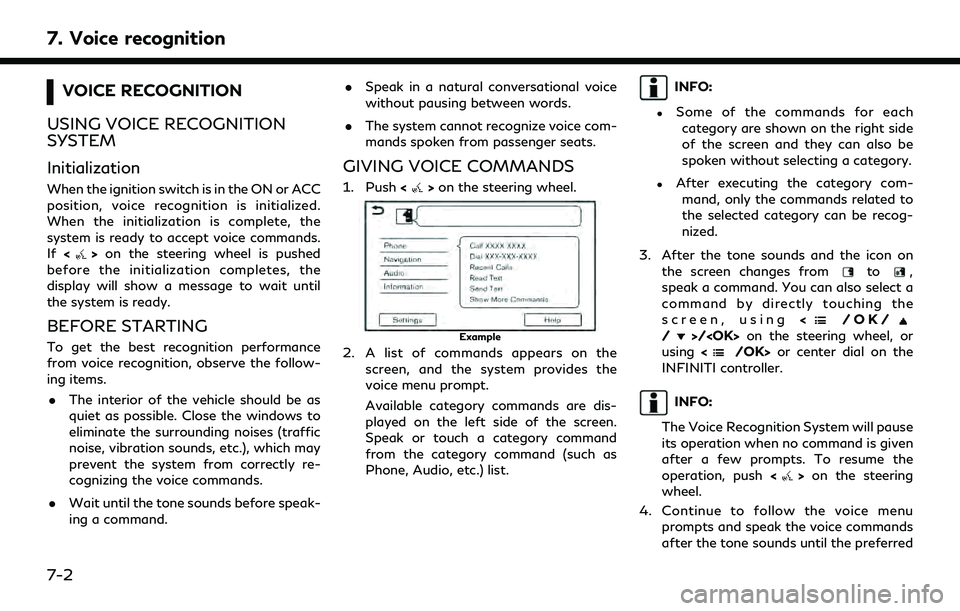
7. Voice recognition
VOICE RECOGNITION
USING VOICE RECOGNITION
SYSTEM
Initialization
When the ignition switch is in the ON or ACC
position, voice recognition is initialized.
When the initialization is complete, the
system is ready to accept voice commands.
If <
>on the steering wheel is pushed
before the initialization completes, the
display will show a message to wait until
the system is ready.
BEFORE STARTING
To get the best recognition performance
from voice recognition, observe the follow-
ing items.
. The interior of the vehicle should be as
quiet as possible. Close the windows to
eliminate the surrounding noises (traffic
noise, vibration sounds, etc.), which may
prevent the system from correctly re-
cognizing the voice commands.
. Wait until the tone sounds before speak-
ing a command. .
Speak in a natural conversational voice
without pausing between words.
. The system cannot recognize voice com-
mands spoken from passenger seats.
GIVING VOICE COMMANDS
1. Push <>on the steering wheel.
Example
2. A list of commands appears on the
screen, and the system provides the
voice menu prompt.
Available category commands are dis-
played on the left side of the screen.
Speak or touch a category command
from the category command (such as
Phone, Audio, etc.) list.
INFO:
.Some of the commands for eachcategory are shown on the right side
of the screen and they can also be
spoken without selecting a category.
.After executing the category com- mand, only the commands related to
the selected category can be recog-
nized.
3. After the tone sounds and the icon on the screen changes from
to,
speak a command. You can also select a
command by directly touching the
screen, using <
/OK//>/
using <
/OK> or center dial on the
INFINITI controller.
INFO:
The Voice Recognition System will pause
its operation when no command is given
after a few prompts. To resume the
operation, push <
>on the steering
wheel.
4. Continue to follow the voice menu prompts and speak the voice commands
after the tone sounds until the preferred
7-2
Page 149 of 192
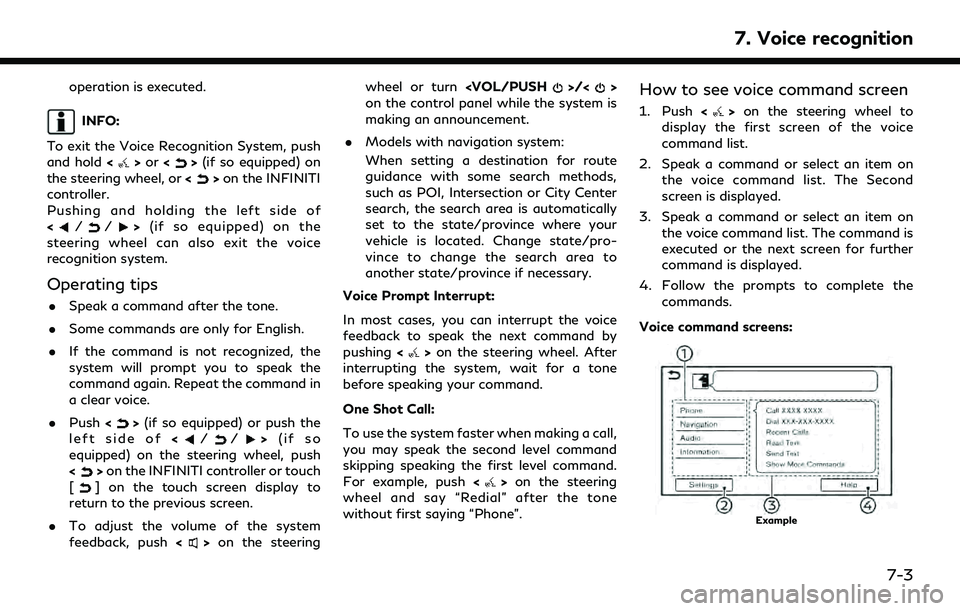
operation is executed.
INFO:
To exit the Voice Recognition System, push
and hold <
>or <>(if so equipped) on
the steering wheel, or <>on the INFINITI
controller.
Pushing and holding the left side of
<
//> (if so equipped) on the
steering wheel can also exit the voice
recognition system.
Operating tips
. Speak a command after the tone.
. Some commands are only for English.
. If the command is not recognized, the
system will prompt you to speak the
command again. Repeat the command in
a clear voice.
. Push <
>(if so equipped) or push the
left side of (if so
equipped) on the steering wheel, push
<
> on the INFINITI controller or touch
[] on the touch screen display to
return to the previous screen.
. To adjust the volume of the system
feedback, push <
>on the steering wheel or turn
on the control panel while the system is
making an announcement.
. Models with navigation system:
When setting a destination for route
guidance with some search methods,
such as POI, Intersection or City Center
search, the search area is automatically
set to the state/province where your
vehicle is located. Change state/pro-
vince to change the search area to
another state/province if necessary.
Voice Prompt Interrupt:
In most cases, you can interrupt the voice
feedback to speak the next command by
pushing <
>on the steering wheel. After
interrupting the system, wait for a tone
before speaking your command.
One Shot Call:
To use the system faster when making a call,
you may speak the second level command
skipping speaking the first level command.
For example, push <
>on the steering
wheel and say “Redial” after the tone
without first saying “Phone”.
How to see voice command screen
1. Push <>on the steering wheel to
display the first screen of the voice
command list.
2. Speak a command or select an item on the voice command list. The Second
screen is displayed.
3. Speak a command or select an item on the voice command list. The command is
executed or the next screen for further
command is displayed.
4. Follow the prompts to complete the commands.
Voice command screens:
Example
7. Voice recognition
7-3
Page 150 of 192
![INFINITI QX80 2022 Owners Manual 7. Voice recognition
Shows a list of available categories.
Speak a category command or touch
the key of the corresponding category.
Touch [Settings] or say "Settings" to
display the system voi INFINITI QX80 2022 Owners Manual 7. Voice recognition
Shows a list of available categories.
Speak a category command or touch
the key of the corresponding category.
Touch [Settings] or say "Settings" to
display the system voi](/img/42/41149/w960_41149-149.png)
7. Voice recognition
Shows a list of available categories.
Speak a category command or touch
the key of the corresponding category.
Touch [Settings] or say "Settings" to
display the system voice settings.
Shows a list of available commands for
the selected category. Speak a preferred
command.
Touch [Help] or say “Help” to hear help
announcements on how to use the
system.
INFO:
Push <
>on the steering wheel to stop the
help announcements.
Example
Previously selected command
Command list
You can speak a command from the list
or touch the corresponding key. Pre-
ferred words can be spoken for the part
of the command enclosed in < >.
[Previous]/[Next]
Say as a command or touch to go to the
previous/next screen.
Example
Speak a number from 1 to 5 or touch an
item on the list screen to select the item.
INFO:
To use the voice recognition function, you
can speak commands in the order of 1st
command, 2nd command and 3rd command. You can also operate the system by directly
speaking the 2nd command.
How to speak numbers
The Voice Recognition System requires the
user to speak numbers in a certain way when
giving voice commands.
General rule:
“500”, “800” and “900” can be pronounced
as “five hundred”, “eight hundred” and “nine
hundred” respectively.
For other numbers, only single digits “0”
(zero) to “9” can be used. (For example, for
the number “600”, speaking “six zero zero”
can be recognized by the system, but “six
hundred” cannot be recognized.)
Example:
1-800-662-6200
“One eight hundred six six two six two zero
zero”
INFO:
For the best recognition, speak “zero” for the
number “0”, and “oh” for the letter “o”.
7-4
Page 166 of 192
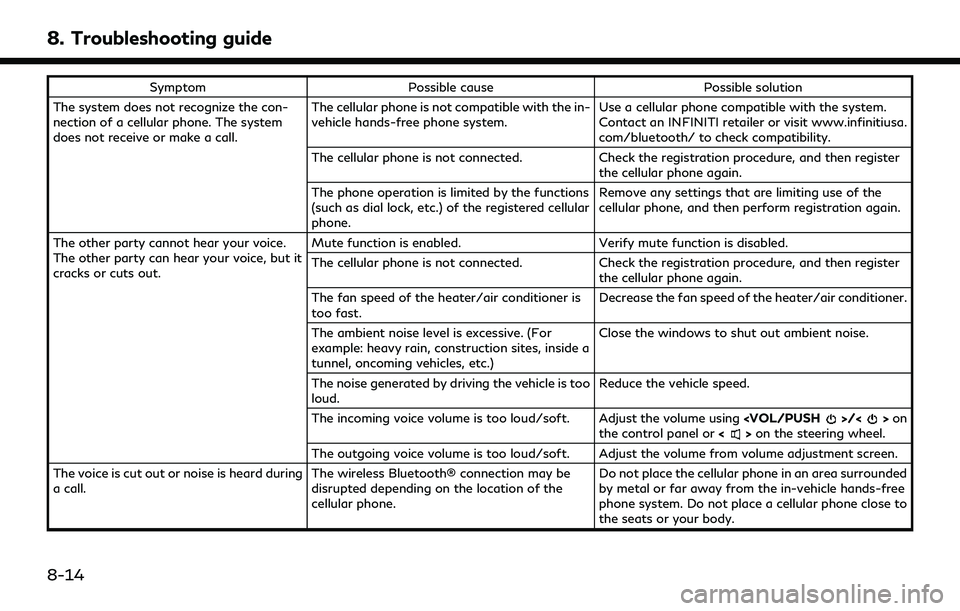
8. Troubleshooting guide
SymptomPossible cause Possible solution
The system does not recognize the con-
nection of a cellular phone. The system
does not receive or make a call. The cellular phone is not compatible with the in-
vehicle hands-free phone system.
Use a cellular phone compatible with the system.
Contact an INFINITI retailer or visit www.infinitiusa.
com/bluetooth/ to check compatibility.
The cellular phone is not connected. Check the registration procedure, and then register
the cellular phone again.
The phone operation is limited by the functions
(such as dial lock, etc.) of the registered cellular
phone. Remove any settings that are limiting use of the
cellular phone, and then perform registration again.
The other party cannot hear your voice.
The other party can hear your voice, but it
cracks or cuts out. Mute function is enabled.
Verify mute function is disabled.
The cellular phone is not connected. Check the registration procedure, and then register
the cellular phone again.
The fan speed of the heater/air conditioner is
too fast. Decrease the fan speed of the heater/air conditioner.
The ambient noise level is excessive. (For
example: heavy rain, construction sites, inside a
tunnel, oncoming vehicles, etc.) Close the windows to shut out ambient noise.
The noise generated by driving the vehicle is too
loud. Reduce the vehicle speed.
The incoming voice volume is too loud/soft. Adjust the volume using
the control panel or <>on the steering wheel.
The outgoing voice volume is too loud/soft. Adjust the volume from volume adjustment screen.
The voice is cut out or noise is heard during
a call. The wireless Bluetooth® connection may be
disrupted depending on the location of the
cellular phone. Do not place the cellular phone in an area surrounded
by metal or far away from the in-vehicle hands-free
phone system. Do not place a cellular phone close to
the seats or your body.
8-14
Page 169 of 192
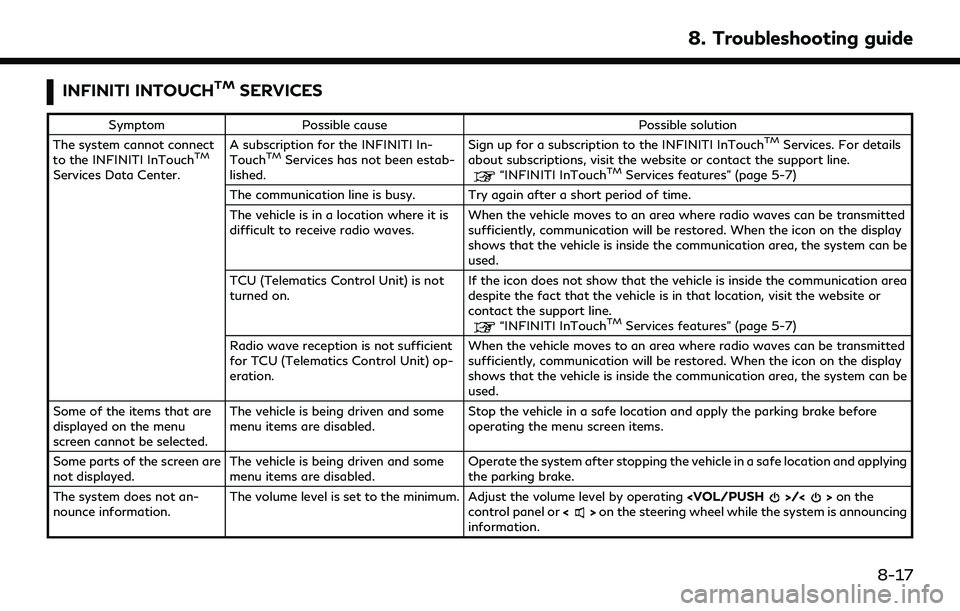
INFINITI INTOUCHTMSERVICES
SymptomPossible cause Possible solution
The system cannot connect
to the INFINITI InTouch
TM
Services Data Center. A subscription for the INFINITI In-
Touch
TMServices has not been estab-
lished. Sign up for a subscription to the INFINITI InTouch
TMServices. For details
about subscriptions, visit the website or contact the support line.
“INFINITI InTouchTMServices features” (page 5-7)
The communication line is busy. Try again after a short period of time.
The vehicle is in a location where it is
difficult to receive radio waves. When the vehicle moves to an area where radio waves can be transmitted
sufficiently, communication will be restored. When the icon on the display
shows that the vehicle is inside the communication area, the system can be
used.
TCU (Telematics Control Unit) is not
turned on. If the icon does not show that the vehicle is inside the communication area
despite the fact that the vehicle is in that location, visit the website or
contact the support line.
“INFINITI InTouchTMServices features” (page 5-7)
Radio wave reception is not sufficient
for TCU (Telematics Control Unit) op-
eration. When the vehicle moves to an area where radio waves can be transmitted
sufficiently, communication will be restored. When the icon on the display
shows that the vehicle is inside the communication area, the system can be
used.
Some of the items that are
displayed on the menu
screen cannot be selected. The vehicle is being driven and some
menu items are disabled.
Stop the vehicle in a safe location and apply the parking brake before
operating the menu screen items.
Some parts of the screen are
not displayed. The vehicle is being driven and some
menu items are disabled. Operate the system after stopping the vehicle in a safe location and applying
the parking brake.
The system does not an-
nounce information. The volume level is set to the minimum. Adjust the volume level by operating
control panel or <>on the steering wheel while the system is announcing
information.
8. Troubleshooting guide
8-17
Page 171 of 192
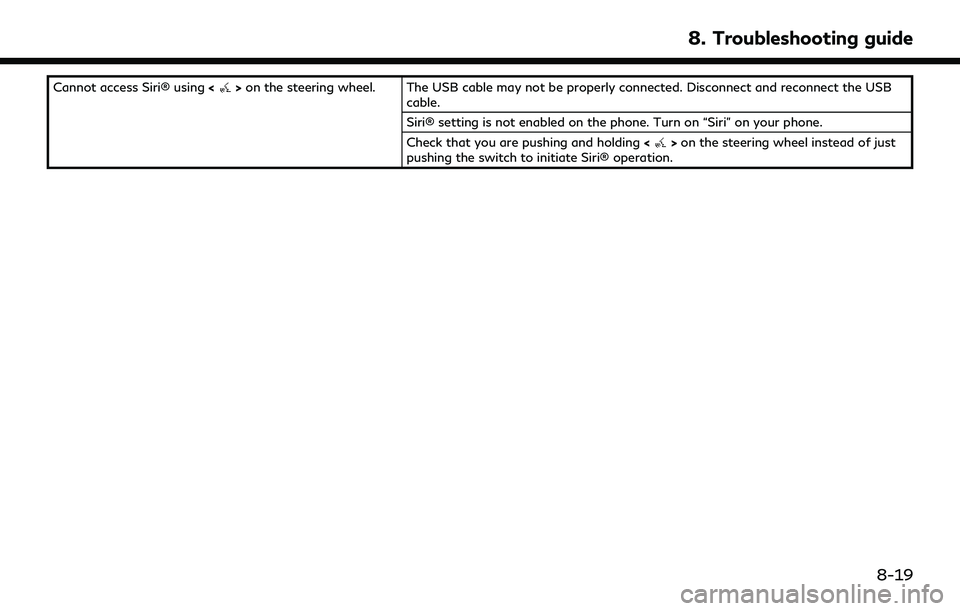
Cannot access Siri® using<>on the steering wheel. The USB cable may not be properly connected. Disconnect and reconnect the USB
cable.
Siri® setting is not enabled on the phone. Turn on “Siri” on your phone.
Check that you are pushing and holding <
>on the steering wheel instead of just
pushing the switch to initiate Siri® operation.
8. Troubleshooting guide
8-19
Page 173 of 192
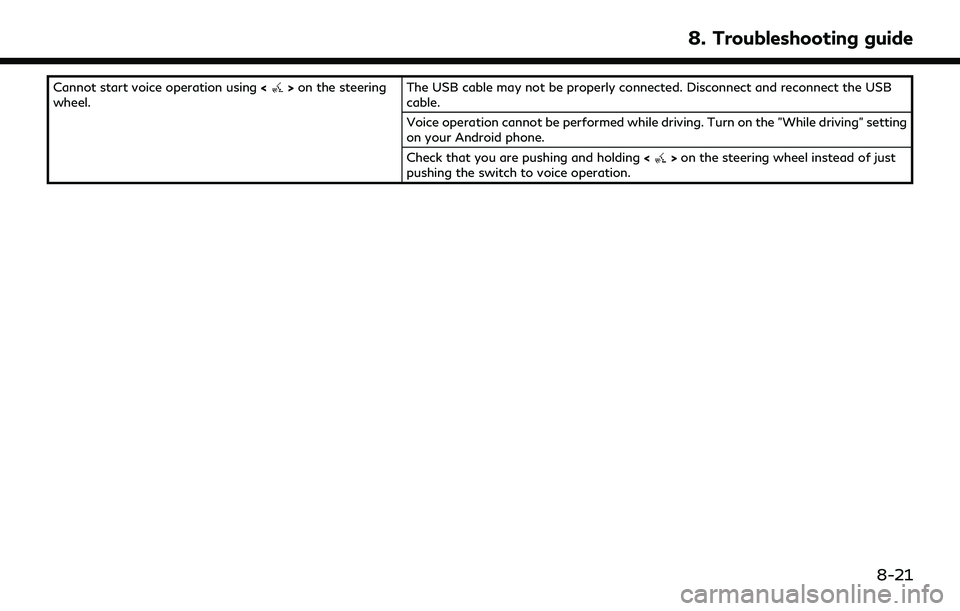
Cannot start voice operation using<>on the steering
wheel. The USB cable may not be properly connected. Disconnect and reconnect the USB
cable.
Voice operation cannot be performed while driving. Turn on the "While driving" setting
on your Android phone.
Check that you are pushing and holding
<
>on the steering wheel instead of just
pushing the switch to voice operation.
8. Troubleshooting guide
8-21
Page 174 of 192
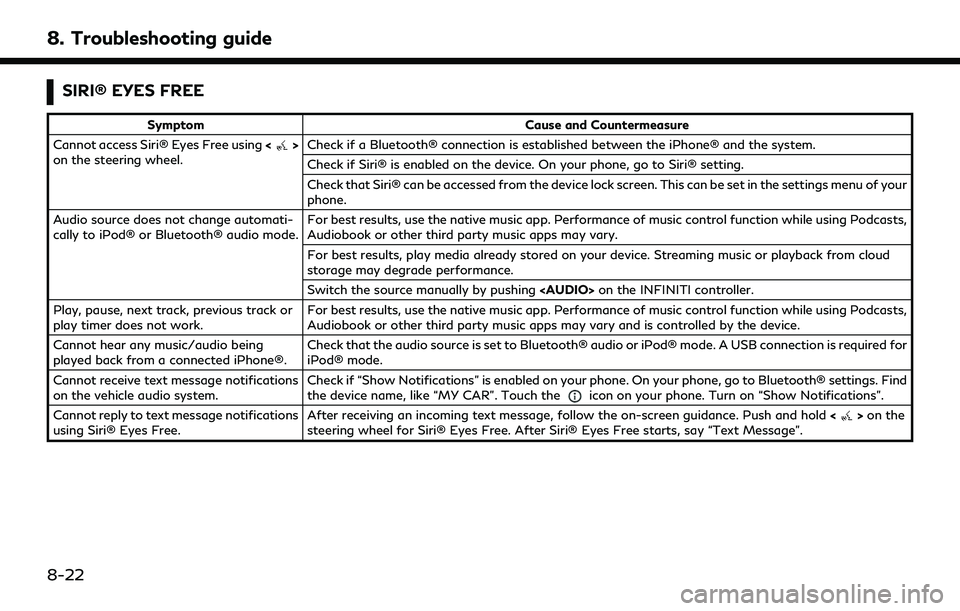
8. Troubleshooting guide
SIRI® EYES FREE
SymptomCause and Countermeasure
Cannot access Siri® Eyes Free using <
>
on the steering wheel. Check if a Bluetooth® connection is established between the iPhone® and the system.
Check if Siri® is enabled on the device. On your phone, go to Siri® setting.
Check that Siri® can be accessed from the device lock screen. This can be set in the settings menu of your
phone.
Audio source does not change automati-
cally to iPod® or Bluetooth® audio mode. For best results, use the native music app. Performance of music control function while using Podcasts,
Audiobook or other third party music apps may vary.
For best results, play media already stored on your device. Streaming music or playback from cloud
storage may degrade performance.
Switch the source manually by pushing
Page 188 of 192
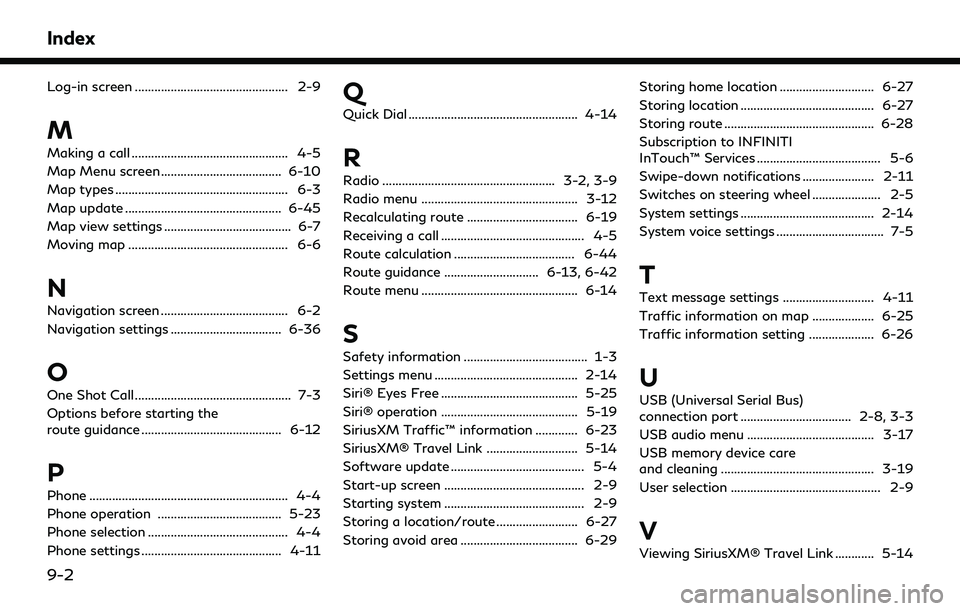
Index
Log-in screen ............................................... 2-9
M
Making a call ................................................ 4-5
Map Menu screen ..................................... 6-10
Map types ..................................................... 6-3
Map update ................................................ 6-45
Map view settings ....................................... 6-7
Moving map ................................................. 6-6
N
Navigation screen ....................................... 6-2
Navigation settings .................................. 6-36
O
One Shot Call ................................................ 7-3
Options before starting the
route guidance ........................................... 6-12
P
Phone ............................................................. 4-4
Phone operation ...................................... 5-23
Phone selection ........................................... 4-4
Phone settings ........................................... 4-11
Q
Quick Dial .................................................... 4-14
R
Radio ..................................................... 3-2, 3-9
Radio menu ................................................ 3-12
Recalculating route .................................. 6-19
Receiving a call ............................................ 4-5
Route calculation ..................................... 6-44
Route guidance ............................. 6-13, 6-42
Route menu ................................................ 6-14
S
Safety information ...................................... 1-3
Settings menu ............................................ 2-14
Siri® Eyes Free .......................................... 5-25
Siri® operation .......................................... 5-19
SiriusXM Traffic™ information ............. 6-23
SiriusXM® Travel Link ............................ 5-14
Software update ......................................... 5-4
Start-up screen ........................................... 2-9
Starting system ........................................... 2-9
Storing a location/route ......................... 6-27
Storing avoid area .................................... 6-29Storing home location ............................. 6-27
Storing location ......................................... 6-27
Storing route .............................................. 6-28
Subscription to INFINITI
InTouch™ Services ...................................... 5-6
Swipe-down notifications ...................... 2-11
Switches on steering wheel ..................... 2-5
System settings ......................................... 2-14
System voice settings ................................. 7-5
T
Text message settings ............................ 4-11
Traffic information on map ................... 6-25
Traffic information setting .................... 6-26
U
USB (Universal Serial Bus)
connection port .................................. 2-8, 3-3
USB audio menu ....................................... 3-17
USB memory device care
and cleaning ............................................... 3-19
User selection .............................................. 2-9
V
Viewing SiriusXM® Travel Link ............ 5-14
9-2