engine INFINITI QX80 2022 Owners Manual
[x] Cancel search | Manufacturer: INFINITI, Model Year: 2022, Model line: QX80, Model: INFINITI QX80 2022Pages: 192, PDF Size: 0.74 MB
Page 9 of 192
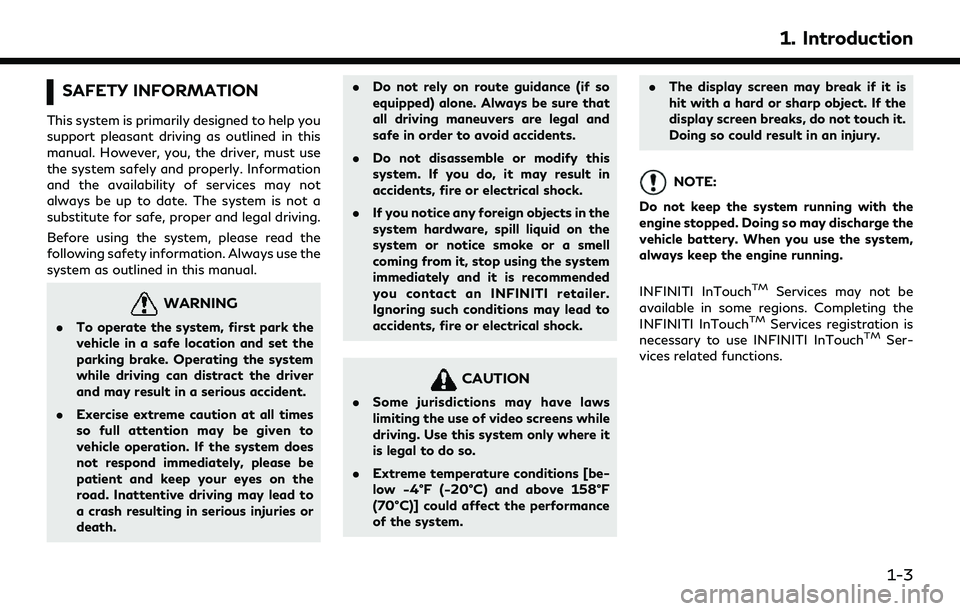
SAFETY INFORMATION
This system is primarily designed to help you
support pleasant driving as outlined in this
manual. However, you, the driver, must use
the system safely and properly. Information
and the availability of services may not
always be up to date. The system is not a
substitute for safe, proper and legal driving.
Before using the system, please read the
following safety information. Always use the
system as outlined in this manual.
WARNING
.To operate the system, first park the
vehicle in a safe location and set the
parking brake. Operating the system
while driving can distract the driver
and may result in a serious accident.
. Exercise extreme caution at all times
so full attention may be given to
vehicle operation. If the system does
not respond immediately, please be
patient and keep your eyes on the
road. Inattentive driving may lead to
a crash resulting in serious injuries or
death. .
Do not rely on route guidance (if so
equipped) alone. Always be sure that
all driving maneuvers are legal and
safe in order to avoid accidents.
. Do not disassemble or modify this
system. If you do, it may result in
accidents, fire or electrical shock.
. If you notice any foreign objects in the
system hardware, spill liquid on the
system or notice smoke or a smell
coming from it, stop using the system
immediately and it is recommended
you contact an INFINITI retailer.
Ignoring such conditions may lead to
accidents, fire or electrical shock.
CAUTION
.Some jurisdictions may have laws
limiting the use of video screens while
driving. Use this system only where it
is legal to do so.
. Extreme temperature conditions [be-
low −4°F (−20°C) and above 158°F
(70°C)] could affect the performance
of the system. .
The display screen may break if it is
hit with a hard or sharp object. If the
display screen breaks, do not touch it.
Doing so could result in an injury.
NOTE:
Do not keep the system running with the
engine stopped. Doing so may discharge the
vehicle battery. When you use the system,
always keep the engine running.
INFINITI InTouch
TMServices may not be
available in some regions. Completing the
INFINITI InTouch
TMServices registration is
necessary to use INFINITI InTouchTMSer-
vices related functions.
1. Introduction
1-3
Page 12 of 192
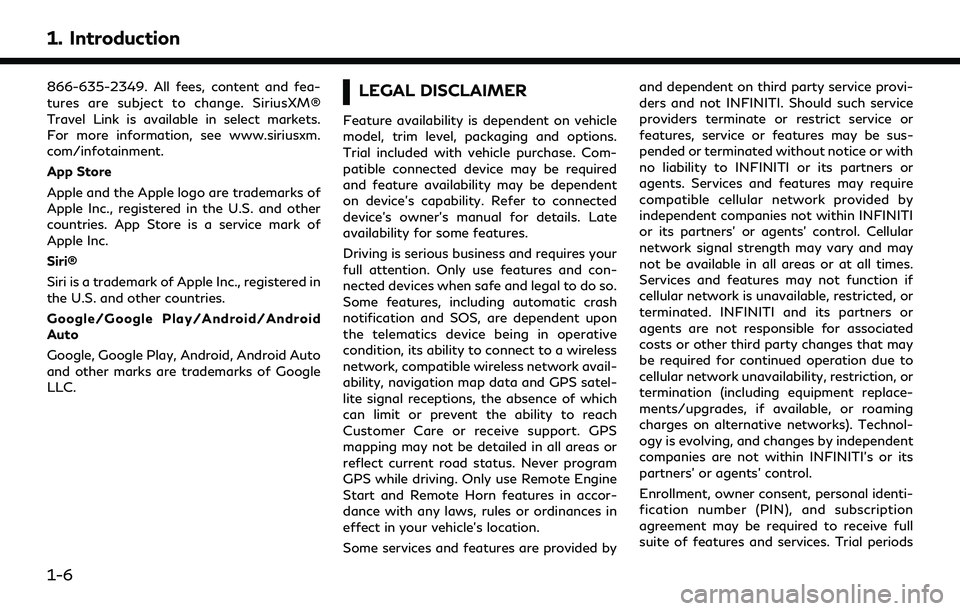
1. Introduction
866-635-2349. All fees, content and fea-
tures are subject to change. SiriusXM®
Travel Link is available in select markets.
For more information, see www.siriusxm.
com/infotainment.
App Store
Apple and the Apple logo are trademarks of
Apple Inc., registered in the U.S. and other
countries. App Store is a service mark of
Apple Inc.
Siri®
Siri is a trademark of Apple Inc., registered in
the U.S. and other countries.
Google/Google Play/Android/Android
Auto
Google, Google Play, Android, Android Auto
and other marks are trademarks of Google
LLC.LEGAL DISCLAIMER
Feature availability is dependent on vehicle
model, trim level, packaging and options.
Trial included with vehicle purchase. Com-
patible connected device may be required
and feature availability may be dependent
on device’s capability. Refer to connected
device’s owner’s manual for details. Late
availability for some features.
Driving is serious business and requires your
full attention. Only use features and con-
nected devices when safe and legal to do so.
Some features, including automatic crash
notification and SOS, are dependent upon
the telematics device being in operative
condition, its ability to connect to a wireless
network, compatible wireless network avail-
ability, navigation map data and GPS satel-
lite signal receptions, the absence of which
can limit or prevent the ability to reach
Customer Care or receive support. GPS
mapping may not be detailed in all areas or
reflect current road status. Never program
GPS while driving. Only use Remote Engine
Start and Remote Horn features in accor-
dance with any laws, rules or ordinances in
effect in your vehicle’s location.
Some services and features are provided byand dependent on third party service provi-
ders and not INFINITI. Should such service
providers terminate or restrict service or
features, service or features may be sus-
pended or terminated without notice or with
no liability to INFINITI or its partners or
agents. Services and features may require
compatible cellular network provided by
independent companies not within INFINITI
or its partners’ or agents’ control. Cellular
network signal strength may vary and may
not be available in all areas or at all times.
Services and features may not function if
cellular network is unavailable, restricted, or
terminated. INFINITI and its partners or
agents are not responsible for associated
costs or other third party changes that may
be required for continued operation due to
cellular network unavailability, restriction, or
termination (including equipment replace-
ments/upgrades, if available, or roaming
charges on alternative networks). Technol-
ogy is evolving, and changes by independent
companies are not within INFINITI’s or its
partners’ or agents’ control.
Enrollment, owner consent, personal identi-
fication number (PIN), and subscription
agreement may be required to receive full
suite of features and services. Trial periods
1-6
Page 23 of 192
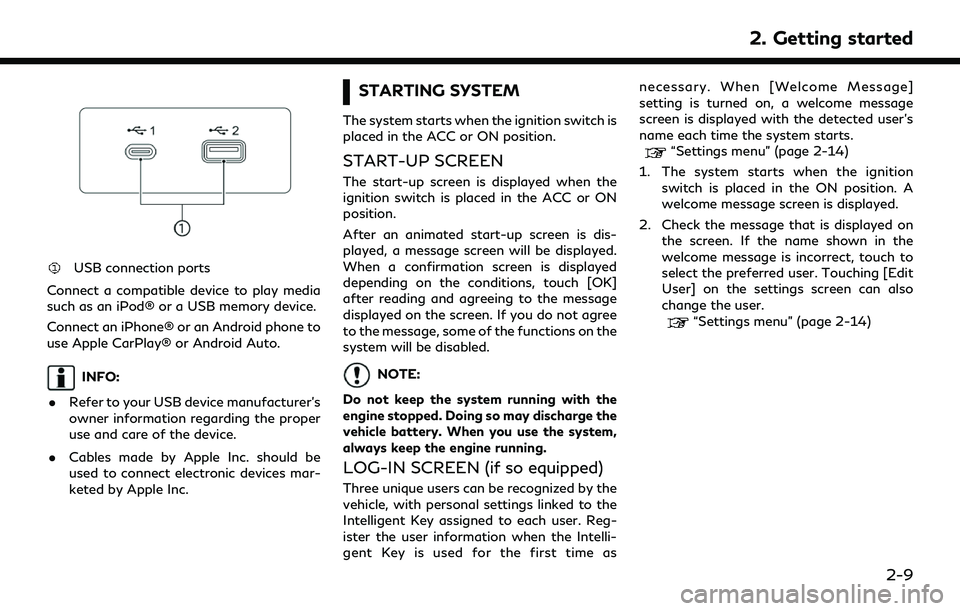
USB connection ports
Connect a compatible device to play media
such as an iPod® or a USB memory device.
Connect an iPhone® or an Android phone to
use Apple CarPlay® or Android Auto.
INFO:
. Refer to your USB device manufacturer’s
owner information regarding the proper
use and care of the device.
. Cables made by Apple Inc. should be
used to connect electronic devices mar-
keted by Apple Inc.
STARTING SYSTEM
The system starts when the ignition switch is
placed in the ACC or ON position.
START-UP SCREEN
The start-up screen is displayed when the
ignition switch is placed in the ACC or ON
position.
After an animated start-up screen is dis-
played, a message screen will be displayed.
When a confirmation screen is displayed
depending on the conditions, touch [OK]
after reading and agreeing to the message
displayed on the screen. If you do not agree
to the message, some of the functions on the
system will be disabled.
NOTE:
Do not keep the system running with the
engine stopped. Doing so may discharge the
vehicle battery. When you use the system,
always keep the engine running.
LOG-IN SCREEN (if so equipped)
Three unique users can be recognized by the
vehicle, with personal settings linked to the
Intelligent Key assigned to each user. Reg-
ister the user information when the Intelli-
gent Key is used for the first time as necessary. When [Welcome Message]
setting is turned on, a welcome message
screen is displayed with the detected user’s
name each time the system starts.
“Settings menu” (page 2-14)
1. The system starts when the ignition switch is placed in the ON position. A
welcome message screen is displayed.
2. Check the message that is displayed on the screen. If the name shown in the
welcome message is incorrect, touch to
select the preferred user. Touching [Edit
User] on the settings screen can also
change the user.
“Settings menu” (page 2-14)
2. Getting started
2-9
Page 38 of 192
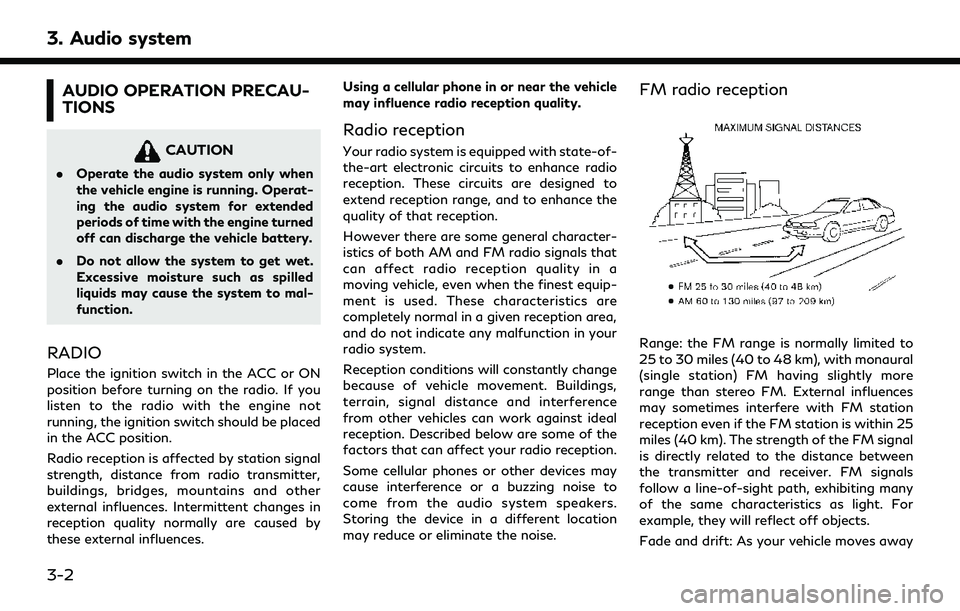
3. Audio system
AUDIO OPERATION PRECAU-
TIONS
CAUTION
.Operate the audio system only when
the vehicle engine is running. Operat-
ing the audio system for extended
periods of time with the engine turned
off can discharge the vehicle battery.
. Do not allow the system to get wet.
Excessive moisture such as spilled
liquids may cause the system to mal-
function.
RADIO
Place the ignition switch in the ACC or ON
position before turning on the radio. If you
listen to the radio with the engine not
running, the ignition switch should be placed
in the ACC position.
Radio reception is affected by station signal
strength, distance from radio transmitter,
buildings, bridges, mountains and other
external influences. Intermittent changes in
reception quality normally are caused by
these external influences. Using a cellular phone in or near the vehicle
may influence radio reception quality.
Radio reception
Your radio system is equipped with state-of-
the-art electronic circuits to enhance radio
reception. These circuits are designed to
extend reception range, and to enhance the
quality of that reception.
However there are some general character-
istics of both AM and FM radio signals that
can affect radio reception quality in a
moving vehicle, even when the finest equip-
ment is used. These characteristics are
completely normal in a given reception area,
and do not indicate any malfunction in your
radio system.
Reception conditions will constantly change
because of vehicle movement. Buildings,
terrain, signal distance and interference
from other vehicles can work against ideal
reception. Described below are some of the
factors that can affect your radio reception.
Some cellular phones or other devices may
cause interference or a buzzing noise to
come from the audio system speakers.
Storing the device in a different location
may reduce or eliminate the noise.
FM radio reception
Range: the FM range is normally limited to
25 to 30 miles (40 to 48 km), with monaural
(single station) FM having slightly more
range than stereo FM. External influences
may sometimes interfere with FM station
reception even if the FM station is within 25
miles (40 km). The strength of the FM signal
is directly related to the distance between
the transmitter and receiver. FM signals
follow a line-of-sight path, exhibiting many
of the same characteristics as light. For
example, they will reflect off objects.
Fade and drift: As your vehicle moves away
3-2
Page 58 of 192
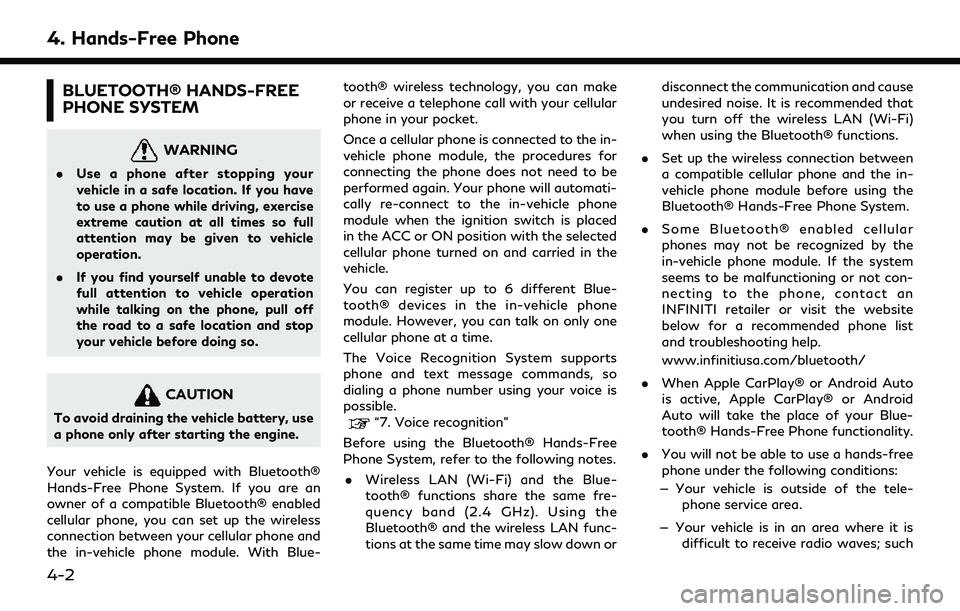
4. Hands-Free Phone
BLUETOOTH® HANDS-FREE
PHONE SYSTEM
WARNING
.Use a phone after stopping your
vehicle in a safe location. If you have
to use a phone while driving, exercise
extreme caution at all times so full
attention may be given to vehicle
operation.
. If you find yourself unable to devote
full attention to vehicle operation
while talking on the phone, pull off
the road to a safe location and stop
your vehicle before doing so.
CAUTION
To avoid draining the vehicle battery, use
a phone only after starting the engine.
Your vehicle is equipped with Bluetooth®
Hands-Free Phone System. If you are an
owner of a compatible Bluetooth® enabled
cellular phone, you can set up the wireless
connection between your cellular phone and
the in-vehicle phone module. With Blue- tooth® wireless technology, you can make
or receive a telephone call with your cellular
phone in your pocket.
Once a cellular phone is connected to the in-
vehicle phone module, the procedures for
connecting the phone does not need to be
performed again. Your phone will automati-
cally re-connect to the in-vehicle phone
module when the ignition switch is placed
in the ACC or ON position with the selected
cellular phone turned on and carried in the
vehicle.
You can register up to 6 different Blue-
tooth® devices in the in-vehicle phone
module. However, you can talk on only one
cellular phone at a time.
The Voice Recognition System supports
phone and text message commands, so
dialing a phone number using your voice is
possible.“7. Voice recognition”
Before using the Bluetooth® Hands-Free
Phone System, refer to the following notes. . Wireless LAN (Wi-Fi) and the Blue-
tooth® functions share the same fre-
quency band (2.4 GHz). Using the
Bluetooth® and the wireless LAN func-
tions at the same time may slow down or disconnect the communication and cause
undesired noise. It is recommended that
you turn off the wireless LAN (Wi-Fi)
when using the Bluetooth® functions.
. Set up the wireless connection between
a compatible cellular phone and the in-
vehicle phone module before using the
Bluetooth® Hands-Free Phone System.
. Some Bluetooth® enabled cellular
phones may not be recognized by the
in-vehicle phone module. If the system
seems to be malfunctioning or not con-
necting to the phone, contact an
INFINITI retailer or visit the website
below for a recommended phone list
and troubleshooting help.
www.infinitiusa.com/bluetooth/
. When Apple CarPlay® or Android Auto
is active, Apple CarPlay® or Android
Auto will take the place of your Blue-
tooth® Hands-Free Phone functionality.
. You will not be able to use a hands-free
phone under the following conditions:
— Your vehicle is outside of the tele- phone service area.
— Your vehicle is in an area where it is difficult to receive radio waves; such
4-2
Page 76 of 192

5. Information
INFINITI INTOUCHTMSERVICES
SUBSCRIPTION TO INFINITI IN-
TOUCH
TMSERVICES
Subscription is required to use the INFINITI
InTouchTMServices. For the details about
the subscription, visit the INFINITI Owner
Portal or contact an INFINITI retailer.
INFINITI InTouch
TMServices are offered by
SiriusXM® or other third party vendors in
accordance with the terms and conditions
and the privacy policies outlined in a Sub-
scription Agreement.
IMPORTANT INFORMATION RE-
GARDING ACCESS TO INFINITI
INTOUCH
TMSERVICES
Feature availability is dependent on vehicle
model, trim level, packaging and options.
Trial included with vehicle purchase. Com-
patible connected device may be required
and feature availability may be dependent
on device’s capability. Refer to connected
device’s owner’s manual for details. Late
availability for some features.
Driving is serious business and requires your
full attention. Only use features and con-
nected devices when safe and legal to do so.
Some features, including automatic crash notification and SOS, are dependent upon
the telematics device being in operative
condition, its ability to connect to a wireless
network, compatible wireless network avail-
ability, navigation map data and GPS satel-
lite signal receptions, the absence of which
can limit or prevent the ability to reach
Customer Care or receive support. GPS
mapping may not be detailed in all areas or
reflect current road status. Never program
GPS while driving. Only use Remote Engine
Start and Remote Horn features in accor-
dance with any laws, rules or ordinances in
effect in your vehicle’s location.
Some services and features are provided by
and dependent on third party service provi-
ders and not INFINITI. Should such service
providers terminate or restrict service or
features, service or features may be sus-
pended or terminated without notice or with
no liability to INFINITI or its partners or
agents. Services and features may require
compatible cellular network provided by
independent companies not within INFINITI
or its partners’ or agents’ control. Cellular
network signal strength may vary and may
not be available in all areas or at all times.
Services and features may not function if
cellular network is unavailable, restricted, or
terminated. INFINITI and its partners or
agents are not responsible for associated
costs or other third party changes that may
be required for continued operation due to
cellular network unavailability, restriction, or
termination (including equipment replace-
ments/upgrades, if available, or roaming
charges on alternative networks). Technol-
ogy is evolving, and changes by independent
companies are not within INFINITI’s or its
partners’ or agents’ control.
Enrollment, owner consent, personal identi-
fication number (PIN), and subscription
agreement may be required to receive full
suite of features and services. Trial periods
(if applicable) begin on the date of vehicle
purchase or lease of a new INFINITI. Trial
periods and feature availability may be
subject to change at any time and may be
subject to early termination without notice.
Required subscriptions may be sold sepa-
rately for each available feature or service
after trial period ends, and may continue
until you call service provider to cancel.
Installation costs, one-time activation fee,
other fees and taxes may apply. Fees and
programming subject to change. Feature
may be subject to age restrictions in some
areas. Subscriptions governed by service
5-6
Page 80 of 192
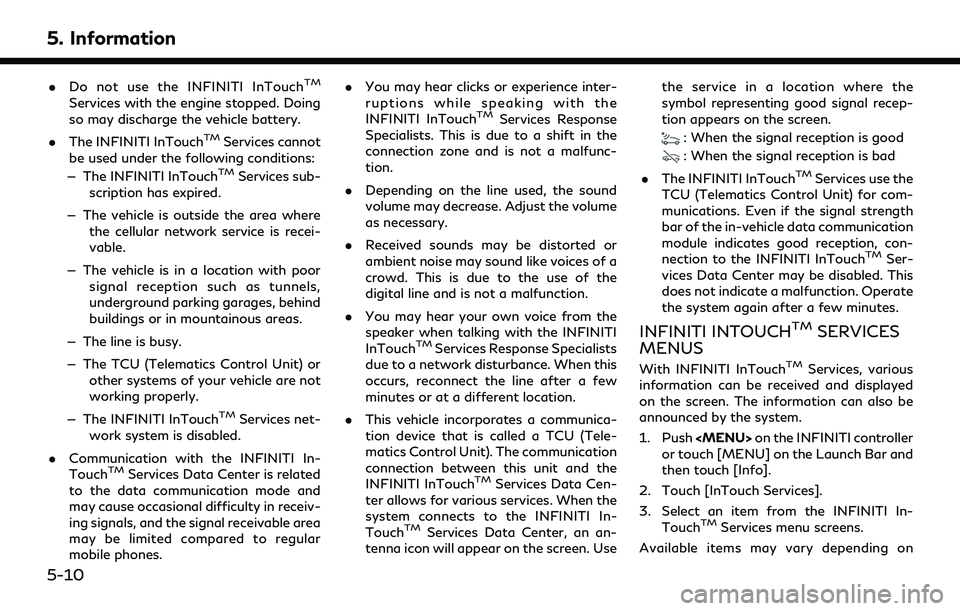
5. Information
.Do not use the INFINITI InTouchTM
Services with the engine stopped. Doing
so may discharge the vehicle battery.
. The INFINITI InTouch
TMServices cannot
be used under the following conditions:
— The INFINITI InTouch
TMServices sub-
scription has expired.
— The vehicle is outside the area where the cellular network service is recei-
vable.
— The vehicle is in a location with poor signal reception such as tunnels,
underground parking garages, behind
buildings or in mountainous areas.
— The line is busy.
— The TCU (Telematics Control Unit) or other systems of your vehicle are not
working properly.
— The INFINITI InTouch
TMServices net-
work system is disabled.
. Communication with the INFINITI In-
Touch
TMServices Data Center is related
to the data communication mode and
may cause occasional difficulty in receiv-
ing signals, and the signal receivable area
may be limited compared to regular
mobile phones. .
You may hear clicks or experience inter-
ruptions while speaking with the
INFINITI InTouch
TMServices Response
Specialists. This is due to a shift in the
connection zone and is not a malfunc-
tion.
. Depending on the line used, the sound
volume may decrease. Adjust the volume
as necessary.
. Received sounds may be distorted or
ambient noise may sound like voices of a
crowd. This is due to the use of the
digital line and is not a malfunction.
. You may hear your own voice from the
speaker when talking with the INFINITI
InTouch
TMServices Response Specialists
due to a network disturbance. When this
occurs, reconnect the line after a few
minutes or at a different location.
. This vehicle incorporates a communica-
tion device that is called a TCU (Tele-
matics Control Unit). The communication
connection between this unit and the
INFINITI InTouch
TMServices Data Cen-
ter allows for various services. When the
system connects to the INFINITI In-
Touch
TMServices Data Center, an an-
tenna icon will appear on the screen. Use the service in a location where the
symbol representing good signal recep-
tion appears on the screen.
: When the signal reception is good
: When the signal reception is bad
. The INFINITI InTouch
TMServices use the
TCU (Telematics Control Unit) for com-
munications. Even if the signal strength
bar of the in-vehicle data communication
module indicates good reception, con-
nection to the INFINITI InTouch
TMSer-
vices Data Center may be disabled. This
does not indicate a malfunction. Operate
the system again after a few minutes.
INFINITI INTOUCHTMSERVICES
MENUS
With INFINITI InTouchTMServices, various
information can be received and displayed
on the screen. The information can also be
announced by the system.
1. Push
Page 81 of 192
![INFINITI QX80 2022 Owners Manual models, specifications and software ver-
sions. Items displayed on the screen may
not function depending on various condi-
tions.
Available items Content
[Call INFINITI Assis-
tance]The system connect INFINITI QX80 2022 Owners Manual models, specifications and software ver-
sions. Items displayed on the screen may
not function depending on various condi-
tions.
Available items Content
[Call INFINITI Assis-
tance]The system connect](/img/42/41149/w960_41149-80.png)
models, specifications and software ver-
sions. Items displayed on the screen may
not function depending on various condi-
tions.
Available items Content
[Call INFINITI Assis-
tance]The system connects
to the INFINITI In-
Touch
TMServices
center. Various ser-
vices to support your
driving are available
by answering the In-
teractive Voice Menu.
“Connecting to
Interactive Voice
Menu”
(page 5-11)
[History] Accesses the mes- sages sent to the ve-
hicle from the
INFINITI InTouch
TM
Services Data Center.“History”
(page 5-12) [InTouch Services
Settings]
INFINITI InTouch
TM
Services settings can
be changed.
“INFINITI In-
TouchTMSer-
vices settings”
(page 5-13)
Connecting to Interactive Voice
Menu
Various services to support your driving are
available by using the Interactive Voice
Menu. For more details, contact the
INFINITI InTouch
TMServices support line
at 1-855-444-7244 or refer to the follow-
ing INFINITI InTouch
TMServices websites:
For U.S.
www.infinitiusa.com/intouch
For Canada
English: www.infiniti.ca/intouch
French: fr.infiniti.ca/intouch
1. Push
Page 138 of 192
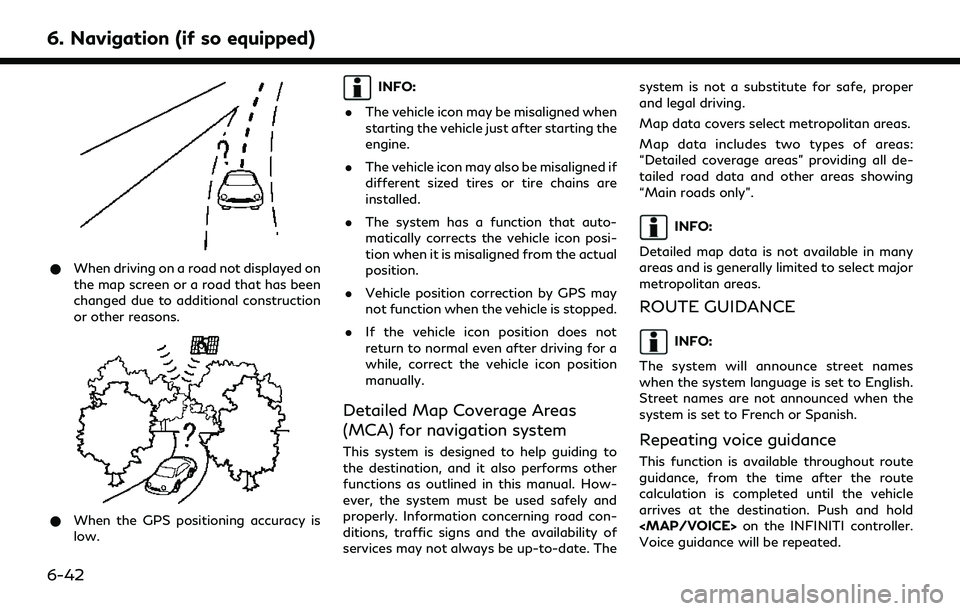
6. Navigation (if so equipped)
*When driving on a road not displayed on
the map screen or a road that has been
changed due to additional construction
or other reasons.
*When the GPS positioning accuracy is
low.
INFO:
. The vehicle icon may be misaligned when
starting the vehicle just after starting the
engine.
. The vehicle icon may also be misaligned if
different sized tires or tire chains are
installed.
. The system has a function that auto-
matically corrects the vehicle icon posi-
tion when it is misaligned from the actual
position.
. Vehicle position correction by GPS may
not function when the vehicle is stopped.
. If the vehicle icon position does not
return to normal even after driving for a
while, correct the vehicle icon position
manually.
Detailed Map Coverage Areas
(MCA) for navigation system
This system is designed to help guiding to
the destination, and it also performs other
functions as outlined in this manual. How-
ever, the system must be used safely and
properly. Information concerning road con-
ditions, traffic signs and the availability of
services may not always be up-to-date. The system is not a substitute for safe, proper
and legal driving.
Map data covers select metropolitan areas.
Map data includes two types of areas:
“Detailed coverage areas” providing all de-
tailed road data and other areas showing
“Main roads only”.
INFO:
Detailed map data is not available in many
areas and is generally limited to select major
metropolitan areas.
ROUTE GUIDANCE
INFO:
The system will announce street names
when the system language is set to English.
Street names are not announced when the
system is set to French or Spanish.
Repeating voice guidance
This function is available throughout route
guidance, from the time after the route
calculation is completed until the vehicle
arrives at the destination. Push and hold
Page 142 of 192
![INFINITI QX80 2022 Owners Manual 6. Navigation (if so equipped)
10. Push<MENU> on the INFINITI controller
or touch [MENU] on the Launch Bar.
11. Touch [Info] on the Launch Bar and then touch [System Information].
12. Touch [Map Updat INFINITI QX80 2022 Owners Manual 6. Navigation (if so equipped)
10. Push<MENU> on the INFINITI controller
or touch [MENU] on the Launch Bar.
11. Touch [Info] on the Launch Bar and then touch [System Information].
12. Touch [Map Updat](/img/42/41149/w960_41149-141.png)
6. Navigation (if so equipped)
10. Push