phone INFINITI QX80 2022 Owners Manual
[x] Cancel search | Manufacturer: INFINITI, Model Year: 2022, Model line: QX80, Model: INFINITI QX80 2022Pages: 192, PDF Size: 0.74 MB
Page 2 of 192
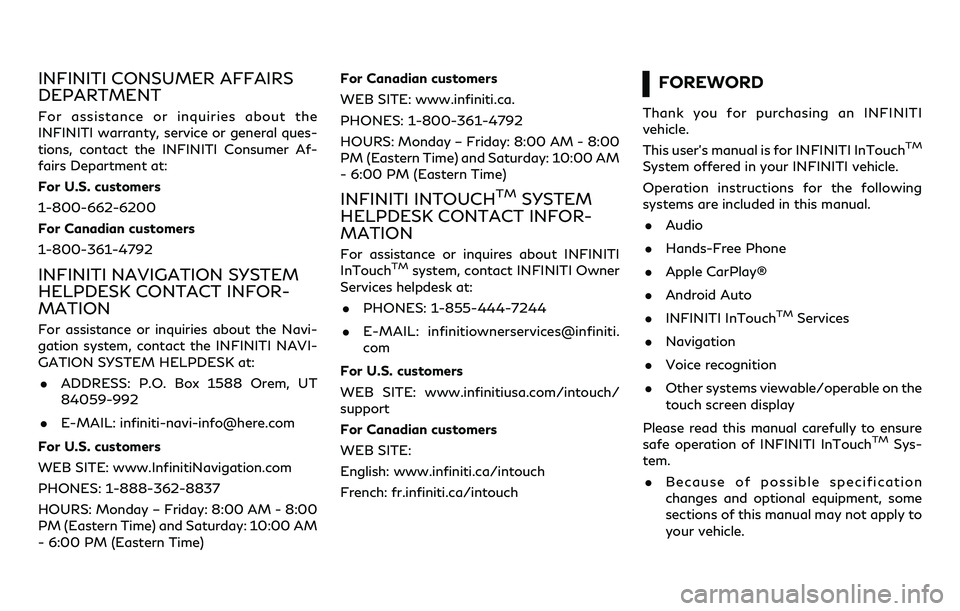
INFINITI CONSUMER AFFAIRS
DEPARTMENT
For assistance or inquiries about the
INFINITI warranty, service or general ques-
tions, contact the INFINITI Consumer Af-
fairs Department at:
For U.S. customers
1-800-662-6200
For Canadian customers
1-800-361-4792
INFINITI NAVIGATION SYSTEM
HELPDESK CONTACT INFOR-
MATION
For assistance or inquiries about the Navi-
gation system, contact the INFINITI NAVI-
GATION SYSTEM HELPDESK at:. ADDRESS: P.O. Box 1588 Orem, UT
84059-992
. E-MAIL: [email protected]
For U.S. customers
WEB SITE: www.InfinitiNavigation.com
PHONES: 1-888-362-8837
HOURS: Monday – Friday: 8:00 AM - 8:00
PM (Eastern Time) and Saturday: 10:00 AM
- 6:00 PM (Eastern Time) For Canadian customers
WEB SITE: www.infiniti.ca.
PHONES: 1-800-361-4792
HOURS: Monday – Friday: 8:00 AM - 8:00
PM (Eastern Time) and Saturday: 10:00 AM
- 6:00 PM (Eastern Time)
INFINITI INTOUCHTMSYSTEM
HELPDESK CONTACT INFOR-
MATION
For assistance or inquires about INFINITI
InTouchTMsystem, contact INFINITI Owner
Services helpdesk at:
. PHONES: 1-855-444-7244
. E-MAIL: infinitiownerservices@infiniti.
com
For U.S. customers
WEB SITE: www.infinitiusa.com/intouch/
support
For Canadian customers
WEB SITE:
English: www.infiniti.ca/intouch
French: fr.infiniti.ca/intouch
FOREWORD
Thank you for purchasing an INFINITI
vehicle.
This user’s manual is for INFINITI InTouch
TM
System offered in your INFINITI vehicle.
Operation instructions for the following
systems are included in this manual. . Audio
. Hands-Free Phone
. Apple CarPlay®
. Android Auto
. INFINITI InTouch
TMServices
. Navigation
. Voice recognition
. Other systems viewable/operable on the
touch screen display
Please read this manual carefully to ensure
safe operation of INFINITI InTouch
TMSys-
tem.
. Because of possible specification
changes and optional equipment, some
sections of this manual may not apply to
your vehicle.
Page 5 of 192
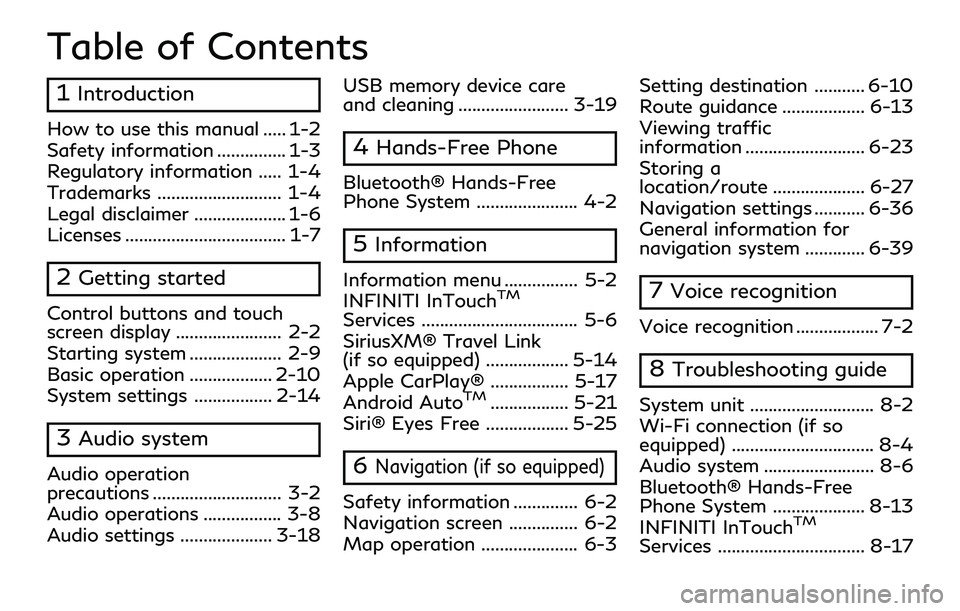
Table of Contents
1Introduction
How to use this manual ..... 1-2
Safety information ............... 1-3
Regulatory information ..... 1-4
Trademarks ........................... 1-4
Legal disclaimer .................... 1-6
Licenses ................................... 1-7
2Getting started
Control buttons and touch
screen display ....................... 2-2
Starting system .................... 2-9
Basic operation .................. 2-10
System settings ................. 2-14
3Audio system
Audio operation
precautions ............................ 3-2
Audio operations ................. 3-8
Audio settings .................... 3-18USB memory device care
and cleaning ........................ 3-19
4Hands-Free Phone
Bluetooth® Hands-Free
Phone System ...................... 4-2
5Information
Information menu ................ 5-2
INFINITI InTouchTM
Services .................................. 5-6
SiriusXM® Travel Link
(if so equipped) .................. 5-14
Apple CarPlay® ................. 5-17
Android Auto
TM................. 5-21
Siri® Eyes Free .................. 5-25
6Navigation (if so equipped)
Safety information .............. 6-2
Navigation screen ............... 6-2
Map operation ..................... 6-3 Setting destination ........... 6-10
Route guidance .................. 6-13
Viewing traffic
information .......................... 6-23
Storing a
location/route .................... 6-27
Navigation settings ........... 6-36
General information for
navigation system ............. 6-39
7Voice recognition
Voice recognition .................. 7-2
8Troubleshooting guide
System unit ........................... 8-2
Wi-Fi connection (if so
equipped) ............................... 8-4
Audio system ........................ 8-6
Bluetooth® Hands-Free
Phone System .................... 8-13
INFINITI InTouch
TM
Services ................................ 8-17
Page 10 of 192
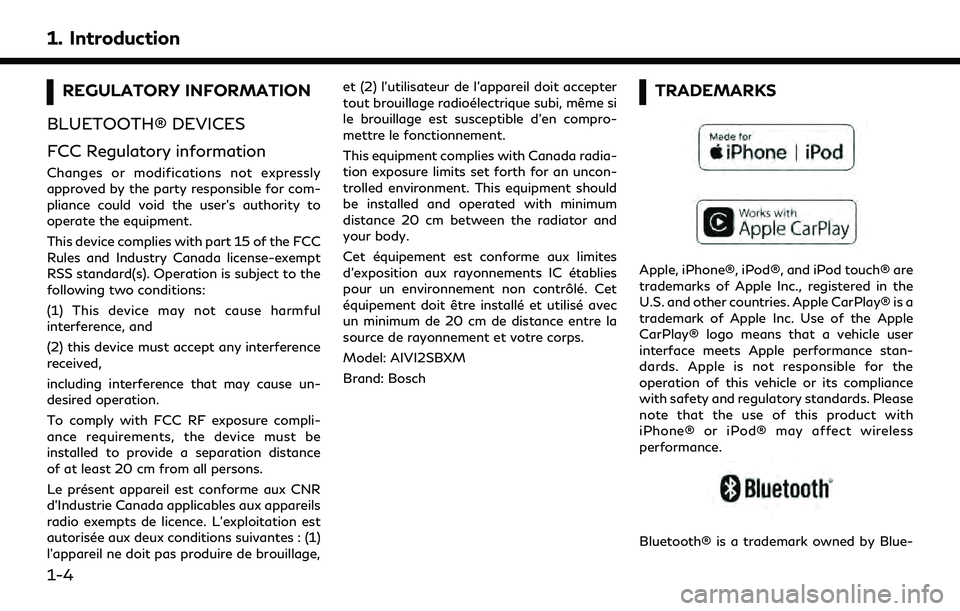
1. Introduction
REGULATORY INFORMATION
BLUETOOTH® DEVICES
FCC Regulatory information
Changes or modifications not expressly
approved by the party responsible for com-
pliance could void the user’s authority to
operate the equipment.
This device complies with part 15 of the FCC
Rules and Industry Canada license-exempt
RSS standard(s). Operation is subject to the
following two conditions:
(1) This device may not cause harmful
interference, and
(2) this device must accept any interference
received,
including interference that may cause un-
desired operation.
To comply with FCC RF exposure compli-
ance requirements, the device must be
installed to provide a separation distance
of at least 20 cm from all persons.
Le présent appareil est conforme aux CNR
d’Industrie Canada applicables aux appareils
radio exempts de licence. L’exploitation est
autorisée aux deux conditions suivantes : (1)
l’appareil ne doit pas produire de brouillage, et (2) l’utilisateur de l’appareil doit accepter
tout brouillage radioélectrique subi, même si
le brouillage est susceptible d’en compro-
mettre le fonctionnement.
This equipment complies with Canada radia-
tion exposure limits set forth for an uncon-
trolled environment. This equipment should
be installed and operated with minimum
distance 20 cm between the radiator and
your body.
Cet équipement est conforme aux limites
d’exposition aux rayonnements IC établies
pour un environnement non contrôlé. Cet
équipement doit être installé et utilisé avec
un minimum de 20 cm de distance entre la
source de rayonnement et votre corps.
Model: AIVI2SBXM
Brand: Bosch
TRADEMARKS
Apple, iPhone®, iPod®, and iPod touch® are
trademarks of Apple Inc., registered in the
U.S. and other countries. Apple CarPlay® is a
trademark of Apple Inc. Use of the Apple
CarPlay® logo means that a vehicle user
interface meets Apple performance stan-
dards. Apple is not responsible for the
operation of this vehicle or its compliance
with safety and regulatory standards. Please
note that the use of this product with
iPhone® or iPod® may affect wireless
performance.
Bluetooth® is a trademark owned by Blue-
1-4
Page 16 of 192
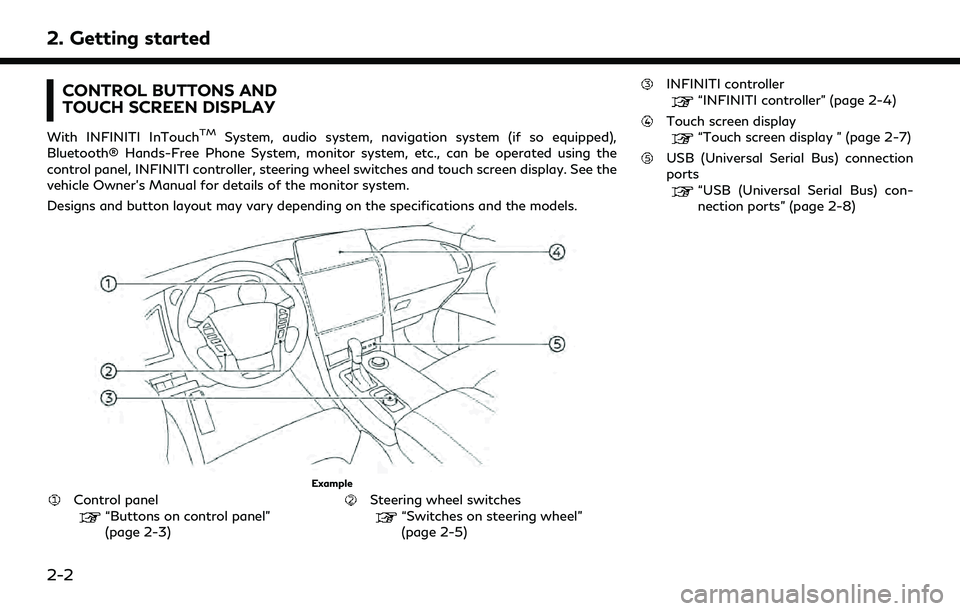
2. Getting started
CONTROL BUTTONS AND
TOUCH SCREEN DISPLAY
With INFINITI InTouchTMSystem, audio system, navigation system (if so equipped),
Bluetooth® Hands-Free Phone System, monitor system, etc., can be operated using the
control panel, INFINITI controller, steering wheel switches and touch screen display. See the
vehicle Owner’s Manual for details of the monitor system.
Designs and button layout may vary depending on the specifications and the models.
Example
Control panel“Buttons on control panel”
(page 2-3)Steering wheel switches“Switches on steering wheel”
(page 2-5)
INFINITI controller
“INFINITI controller” (page 2-4)
Touch screen display“Touch screen display ” (page 2-7)
USB (Universal Serial Bus) connection
ports
“USB (Universal Serial Bus) con-
nection ports” (page 2-8)
2-2
Page 20 of 192
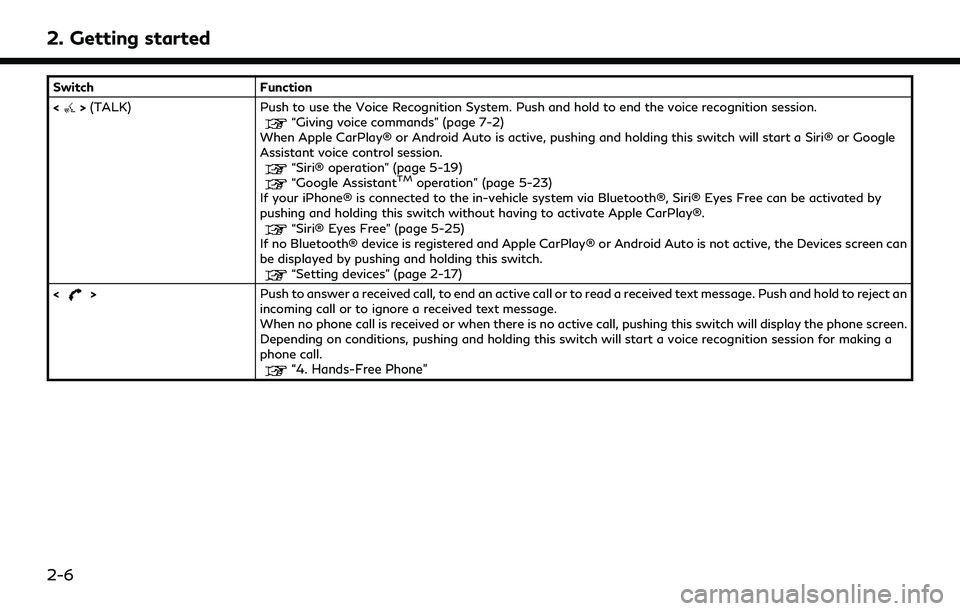
2. Getting started
SwitchFunction
<
> (TALK) Push to use the Voice Recognition System. Push and hold to end the voice recognition session.“Giving voice commands” (page 7-2)
When Apple CarPlay® or Android Auto is active, pushing and holding this switch will start a Siri® or Google
Assistant voice control session.
“Siri® operation” (page 5-19)“Google AssistantTMoperation” (page 5-23)
If your iPhone® is connected to the in-vehicle system via Bluetooth®, Siri® Eyes Free can be activated by
pushing and holding this switch without having to activate Apple CarPlay®.
“Siri® Eyes Free” (page 5-25)
If no Bluetooth® device is registered and Apple CarPlay® or Android Auto is not active, the Devices screen can
be displayed by pushing and holding this switch.
“Setting devices” (page 2-17)
<
> Push to answer a received call, to end an active call or to read a received text message. Push and hold to reject an
incoming call or to ignore a received text message.
When no phone call is received or when there is no active call, pushing this switch will display the phone screen.
Depending on conditions, pushing and holding this switch will start a voice recognition session for making a
phone call.
“4. Hands-Free Phone”
2-6
Page 21 of 192
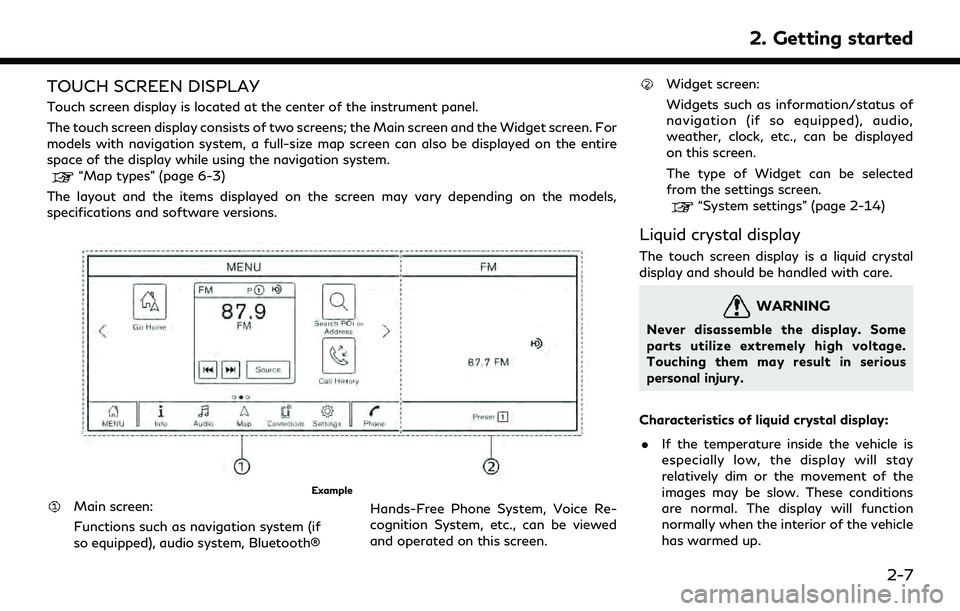
TOUCH SCREEN DISPLAY
Touch screen display is located at the center of the instrument panel.
The touch screen display consists of two screens; the Main screen and the Widget screen. For
models with navigation system, a full-size map screen can also be displayed on the entire
space of the display while using the navigation system.
“Map types” (page 6-3)
The layout and the items displayed on the screen may vary depending on the models,
specifications and software versions.
Example
Main screen:
Functions such as navigation system (if
so equipped), audio system, Bluetooth® Hands-Free Phone System, Voice Re-
cognition System, etc., can be viewed
and operated on this screen.
Widget screen:
Widgets such as information/status of
navigation (if so equipped), audio,
weather, clock, etc., can be displayed
on this screen.
The type of Widget can be selected
from the settings screen.
“System settings” (page 2-14)
Liquid crystal display
The touch screen display is a liquid crystal
display and should be handled with care.
WARNING
Never disassemble the display. Some
parts utilize extremely high voltage.
Touching them may result in serious
personal injury.
Characteristics of liquid crystal display: . If the temperature inside the vehicle is
especially low, the display will stay
relatively dim or the movement of the
images may be slow. These conditions
are normal. The display will function
normally when the interior of the vehicle
has warmed up.
2. Getting started
2-7
Page 23 of 192
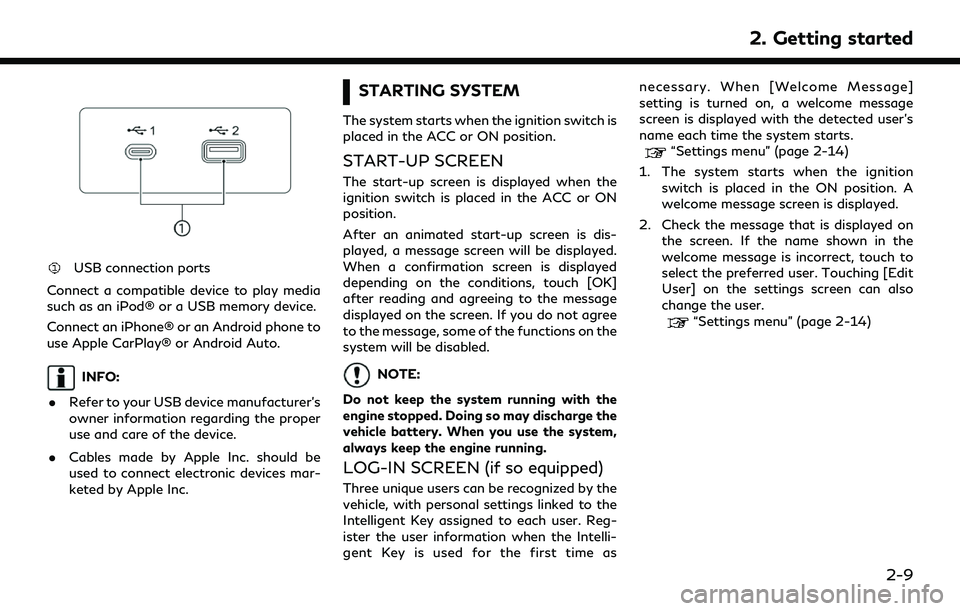
USB connection ports
Connect a compatible device to play media
such as an iPod® or a USB memory device.
Connect an iPhone® or an Android phone to
use Apple CarPlay® or Android Auto.
INFO:
. Refer to your USB device manufacturer’s
owner information regarding the proper
use and care of the device.
. Cables made by Apple Inc. should be
used to connect electronic devices mar-
keted by Apple Inc.
STARTING SYSTEM
The system starts when the ignition switch is
placed in the ACC or ON position.
START-UP SCREEN
The start-up screen is displayed when the
ignition switch is placed in the ACC or ON
position.
After an animated start-up screen is dis-
played, a message screen will be displayed.
When a confirmation screen is displayed
depending on the conditions, touch [OK]
after reading and agreeing to the message
displayed on the screen. If you do not agree
to the message, some of the functions on the
system will be disabled.
NOTE:
Do not keep the system running with the
engine stopped. Doing so may discharge the
vehicle battery. When you use the system,
always keep the engine running.
LOG-IN SCREEN (if so equipped)
Three unique users can be recognized by the
vehicle, with personal settings linked to the
Intelligent Key assigned to each user. Reg-
ister the user information when the Intelli-
gent Key is used for the first time as necessary. When [Welcome Message]
setting is turned on, a welcome message
screen is displayed with the detected user’s
name each time the system starts.
“Settings menu” (page 2-14)
1. The system starts when the ignition switch is placed in the ON position. A
welcome message screen is displayed.
2. Check the message that is displayed on the screen. If the name shown in the
welcome message is incorrect, touch to
select the preferred user. Touching [Edit
User] on the settings screen can also
change the user.
“Settings menu” (page 2-14)
2. Getting started
2-9
Page 24 of 192
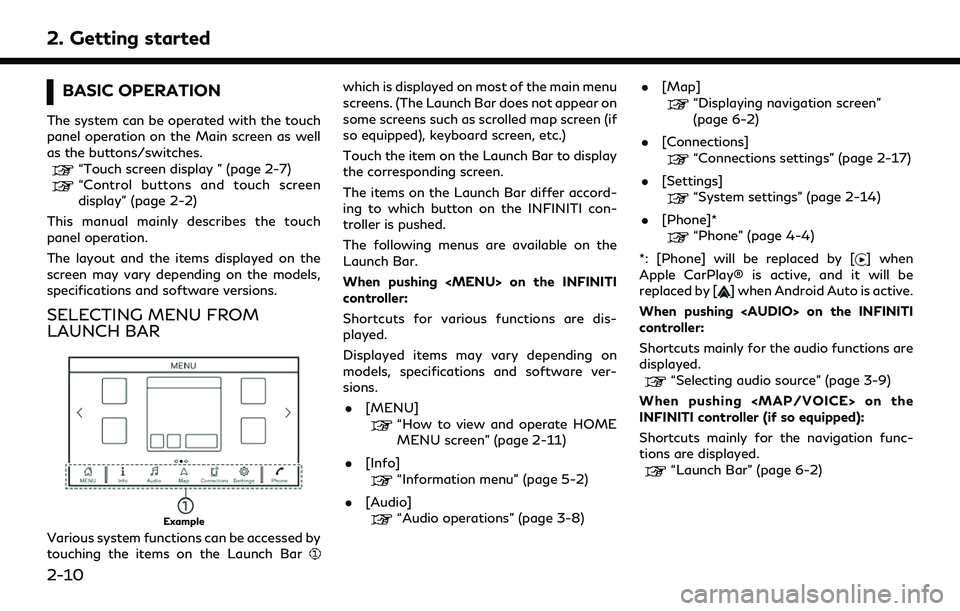
2. Getting started
BASIC OPERATION
The system can be operated with the touch
panel operation on the Main screen as well
as the buttons/switches.
“Touch screen display ” (page 2-7)“Control buttons and touch screen
display” (page 2-2)
This manual mainly describes the touch
panel operation.
The layout and the items displayed on the
screen may vary depending on the models,
specifications and software versions.
SELECTING MENU FROM
LAUNCH BAR
Example
Various system functions can be accessed by
touching the items on the Launch Bar
which is displayed on most of the main menu
screens. (The Launch Bar does not appear on
some screens such as scrolled map screen (if
so equipped), keyboard screen, etc.)
Touch the item on the Launch Bar to display
the corresponding screen.
The items on the Launch Bar differ accord-
ing to which button on the INFINITI con-
troller is pushed.
The following menus are available on the
Launch Bar.
When pushing
Page 27 of 192
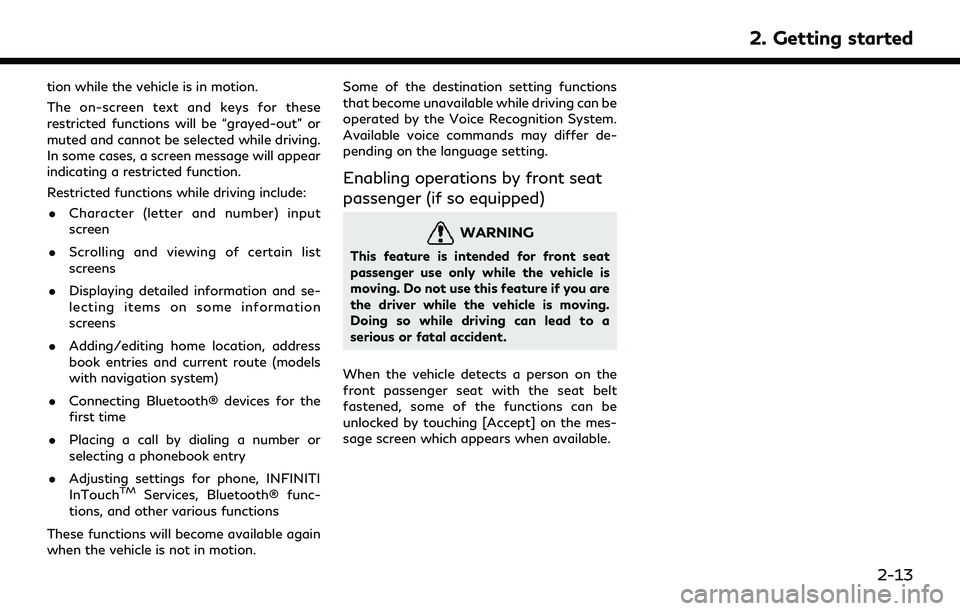
tion while the vehicle is in motion.
The on-screen text and keys for these
restricted functions will be “grayed-out” or
muted and cannot be selected while driving.
In some cases, a screen message will appear
indicating a restricted function.
Restricted functions while driving include:. Character (letter and number) input
screen
. Scrolling and viewing of certain list
screens
. Displaying detailed information and se-
lecting items on some information
screens
. Adding/editing home location, address
book entries and current route (models
with navigation system)
. Connecting Bluetooth® devices for the
first time
. Placing a call by dialing a number or
selecting a phonebook entry
. Adjusting settings for phone, INFINITI
InTouch
TMServices, Bluetooth® func-
tions, and other various functions
These functions will become available again
when the vehicle is not in motion. Some of the destination setting functions
that become unavailable while driving can be
operated by the Voice Recognition System.
Available voice commands may differ de-
pending on the language setting.
Enabling operations by front seat
passenger (if so equipped)
WARNING
This feature is intended for front seat
passenger use only while the vehicle is
moving. Do not use this feature if you are
the driver while the vehicle is moving.
Doing so while driving can lead to a
serious or fatal accident.
When the vehicle detects a person on the
front passenger seat with the seat belt
fastened, some of the functions can be
unlocked by touching [Accept] on the mes-
sage screen which appears when available.
2. Getting started
2-13
Page 28 of 192
![INFINITI QX80 2022 Owners Manual 2. Getting started
SYSTEM SETTINGS
The system settings can be changed for personal convenience.
SETTINGS MENU
Touch [Settings] on the Launch Bar and touch a setting item you wish to adjust.
If [Settin INFINITI QX80 2022 Owners Manual 2. Getting started
SYSTEM SETTINGS
The system settings can be changed for personal convenience.
SETTINGS MENU
Touch [Settings] on the Launch Bar and touch a setting item you wish to adjust.
If [Settin](/img/42/41149/w960_41149-27.png)
2. Getting started
SYSTEM SETTINGS
The system settings can be changed for personal convenience.
SETTINGS MENU
Touch [Settings] on the Launch Bar and touch a setting item you wish to adjust.
If [Settings] is not displayed on the Launch Bar on the screen currently displayed, push