TOUCH SCREEN DISPLAY
Touch screen display is located at the center of the instrument panel.
The touch screen display consists of two screens; the Main screen and the Widget screen. For
models with navigation system, a full-size map screen can also be displayed on the entire
space of the display while using the navigation system.
“Map types” (page 6-3)
The layout and the items displayed on the screen may vary depending on the models,
specifications and software versions.
Example
Main screen:
Functions such as navigation system (if
so equipped), audio system, Bluetooth® Hands-Free Phone System, Voice Re-
cognition System, etc., can be viewed
and operated on this screen.
Widget screen:
Widgets such as information/status of
navigation (if so equipped), audio,
weather, clock, etc., can be displayed
on this screen.
The type of Widget can be selected
from the settings screen.
“System settings” (page 2-14)
Liquid crystal display
The touch screen display is a liquid crystal
display and should be handled with care.
WARNING
Never disassemble the display. Some
parts utilize extremely high voltage.
Touching them may result in serious
personal injury.
Characteristics of liquid crystal display: . If the temperature inside the vehicle is
especially low, the display will stay
relatively dim or the movement of the
images may be slow. These conditions
are normal. The display will function
normally when the interior of the vehicle
has warmed up.
2. Getting started
2-7
2. Getting started
SYSTEM SETTINGS
The system settings can be changed for personal convenience.
SETTINGS MENU
Touch [Settings] on the Launch Bar and touch a setting item you wish to adjust.
If [Settings] is not displayed on the Launch Bar on the screen currently displayed, push
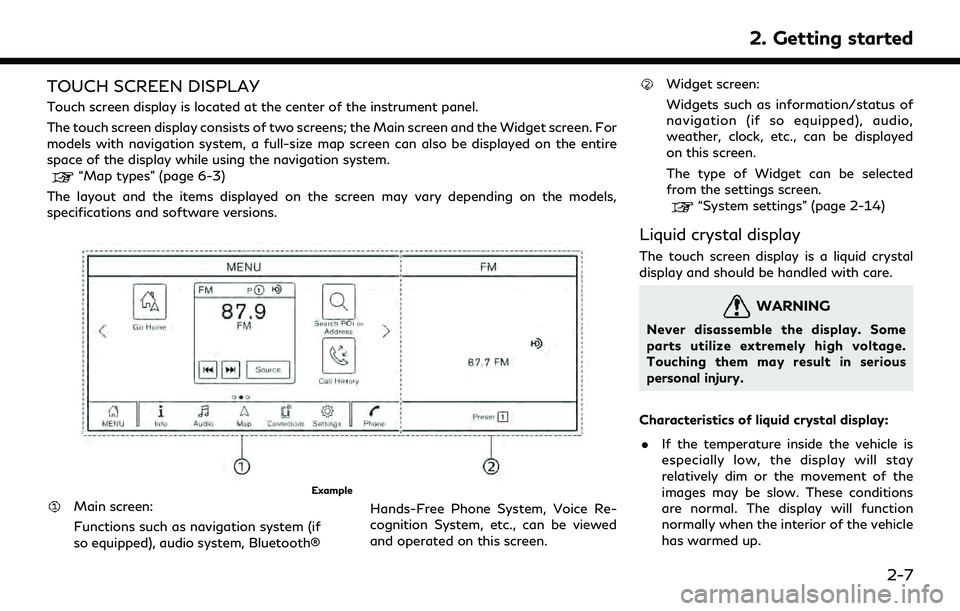
![INFINITI QX80 2022 Owners Manual 2. Getting started
SYSTEM SETTINGS
The system settings can be changed for personal convenience.
SETTINGS MENU
Touch [Settings] on the Launch Bar and touch a setting item you wish to adjust.
If [Settin INFINITI QX80 2022 Owners Manual 2. Getting started
SYSTEM SETTINGS
The system settings can be changed for personal convenience.
SETTINGS MENU
Touch [Settings] on the Launch Bar and touch a setting item you wish to adjust.
If [Settin](/img/42/41149/w960_41149-27.png)