radio INFINITI QX80 2022 Owners Manual
[x] Cancel search | Manufacturer: INFINITI, Model Year: 2022, Model line: QX80, Model: INFINITI QX80 2022Pages: 192, PDF Size: 0.74 MB
Page 10 of 192
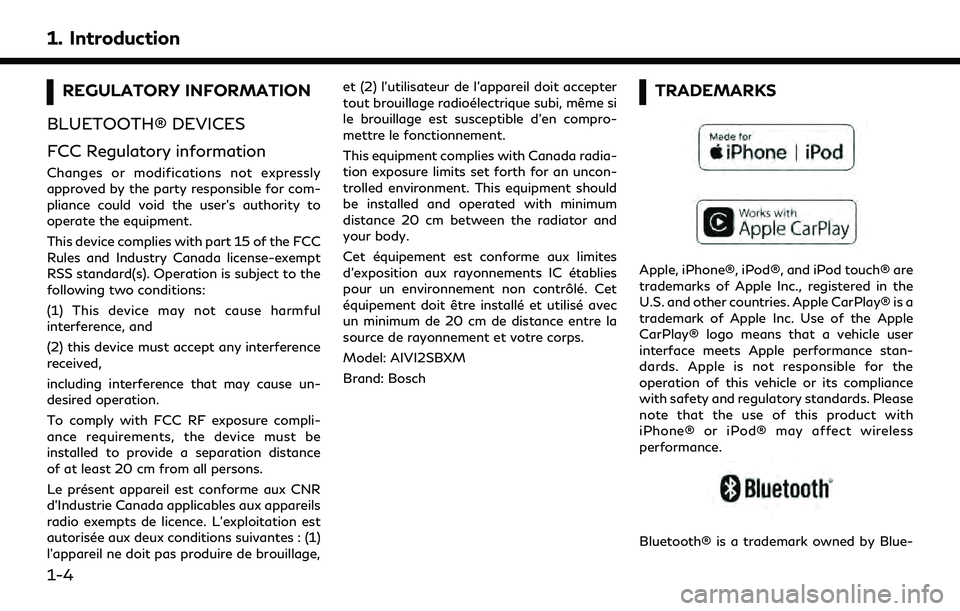
1. Introduction
REGULATORY INFORMATION
BLUETOOTH® DEVICES
FCC Regulatory information
Changes or modifications not expressly
approved by the party responsible for com-
pliance could void the user’s authority to
operate the equipment.
This device complies with part 15 of the FCC
Rules and Industry Canada license-exempt
RSS standard(s). Operation is subject to the
following two conditions:
(1) This device may not cause harmful
interference, and
(2) this device must accept any interference
received,
including interference that may cause un-
desired operation.
To comply with FCC RF exposure compli-
ance requirements, the device must be
installed to provide a separation distance
of at least 20 cm from all persons.
Le présent appareil est conforme aux CNR
d’Industrie Canada applicables aux appareils
radio exempts de licence. L’exploitation est
autorisée aux deux conditions suivantes : (1)
l’appareil ne doit pas produire de brouillage, et (2) l’utilisateur de l’appareil doit accepter
tout brouillage radioélectrique subi, même si
le brouillage est susceptible d’en compro-
mettre le fonctionnement.
This equipment complies with Canada radia-
tion exposure limits set forth for an uncon-
trolled environment. This equipment should
be installed and operated with minimum
distance 20 cm between the radiator and
your body.
Cet équipement est conforme aux limites
d’exposition aux rayonnements IC établies
pour un environnement non contrôlé. Cet
équipement doit être installé et utilisé avec
un minimum de 20 cm de distance entre la
source de rayonnement et votre corps.
Model: AIVI2SBXM
Brand: Bosch
TRADEMARKS
Apple, iPhone®, iPod®, and iPod touch® are
trademarks of Apple Inc., registered in the
U.S. and other countries. Apple CarPlay® is a
trademark of Apple Inc. Use of the Apple
CarPlay® logo means that a vehicle user
interface meets Apple performance stan-
dards. Apple is not responsible for the
operation of this vehicle or its compliance
with safety and regulatory standards. Please
note that the use of this product with
iPhone® or iPod® may affect wireless
performance.
Bluetooth® is a trademark owned by Blue-
1-4
Page 11 of 192
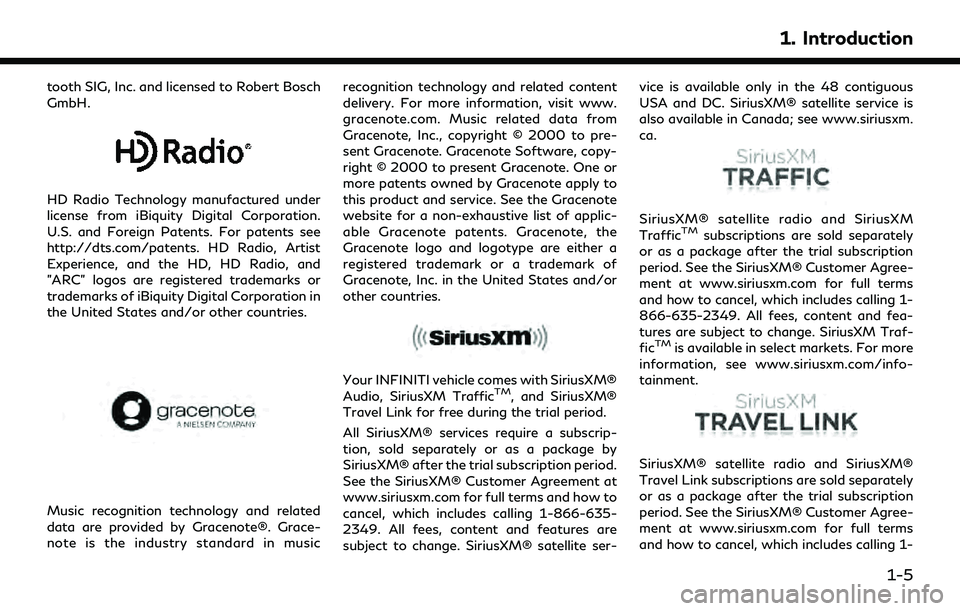
tooth SIG, Inc. and licensed to Robert Bosch
GmbH.
HD Radio Technology manufactured under
license from iBiquity Digital Corporation.
U.S. and Foreign Patents. For patents see
http://dts.com/patents. HD Radio, Artist
Experience, and the HD, HD Radio, and
"ARC" logos are registered trademarks or
trademarks of iBiquity Digital Corporation in
the United States and/or other countries.
Music recognition technology and related
data are provided by Gracenote®. Grace-
note is the industry standard in musicrecognition technology and related content
delivery. For more information, visit www.
gracenote.com. Music related data from
Gracenote, Inc., copyright © 2000 to pre-
sent Gracenote. Gracenote Software, copy-
right © 2000 to present Gracenote. One or
more patents owned by Gracenote apply to
this product and service. See the Gracenote
website for a non-exhaustive list of applic-
able Gracenote patents. Gracenote, the
Gracenote logo and logotype are either a
registered trademark or a trademark of
Gracenote, Inc. in the United States and/or
other countries.
Your INFINITI vehicle comes with SiriusXM®
Audio, SiriusXM TrafficTM, and SiriusXM®
Travel Link for free during the trial period.
All SiriusXM® services require a subscrip-
tion, sold separately or as a package by
SiriusXM® after the trial subscription period.
See the SiriusXM® Customer Agreement at
www.siriusxm.com for full terms and how to
cancel, which includes calling 1-866-635-
2349. All fees, content and features are
subject to change. SiriusXM® satellite ser- vice is available only in the 48 contiguous
USA and DC. SiriusXM® satellite service is
also available in Canada; see www.siriusxm.
ca.
SiriusXM® satellite radio and SiriusXM
TrafficTMsubscriptions are sold separately
or as a package after the trial subscription
period. See the SiriusXM® Customer Agree-
ment at www.siriusxm.com for full terms
and how to cancel, which includes calling 1-
866-635-2349. All fees, content and fea-
tures are subject to change. SiriusXM Traf-
fic
TMis available in select markets. For more
information, see www.siriusxm.com/info-
tainment.
SiriusXM® satellite radio and SiriusXM®
Travel Link subscriptions are sold separately
or as a package after the trial subscription
period. See the SiriusXM® Customer Agree-
ment at www.siriusxm.com for full terms
and how to cancel, which includes calling 1-
1. Introduction
1-5
Page 35 of 192
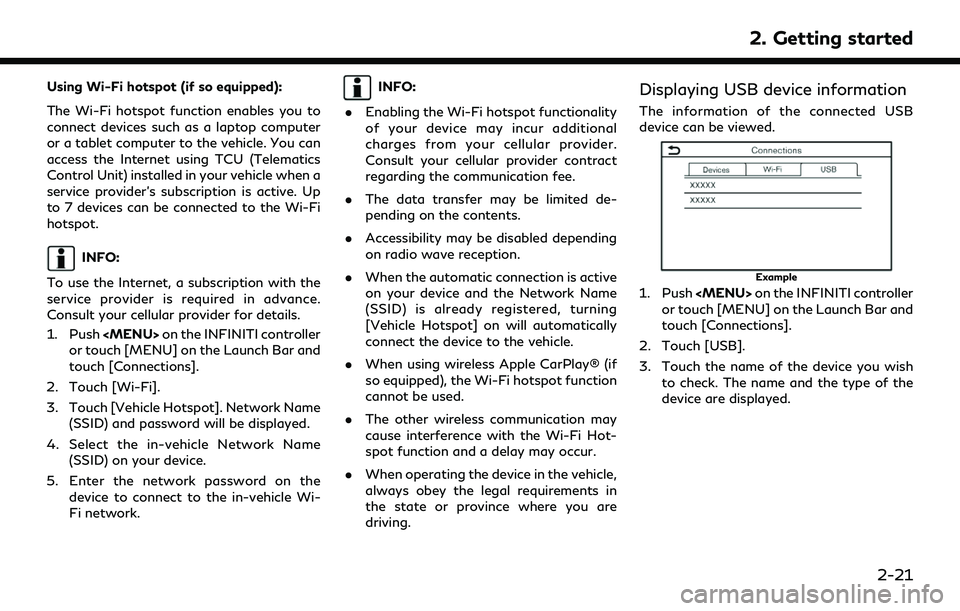
Using Wi-Fi hotspot (if so equipped):
The Wi-Fi hotspot function enables you to
connect devices such as a laptop computer
or a tablet computer to the vehicle. You can
access the Internet using TCU (Telematics
Control Unit) installed in your vehicle when a
service provider’s subscription is active. Up
to 7 devices can be connected to the Wi-Fi
hotspot.
INFO:
To use the Internet, a subscription with the
service provider is required in advance.
Consult your cellular provider for details.
1. Push
Page 37 of 192
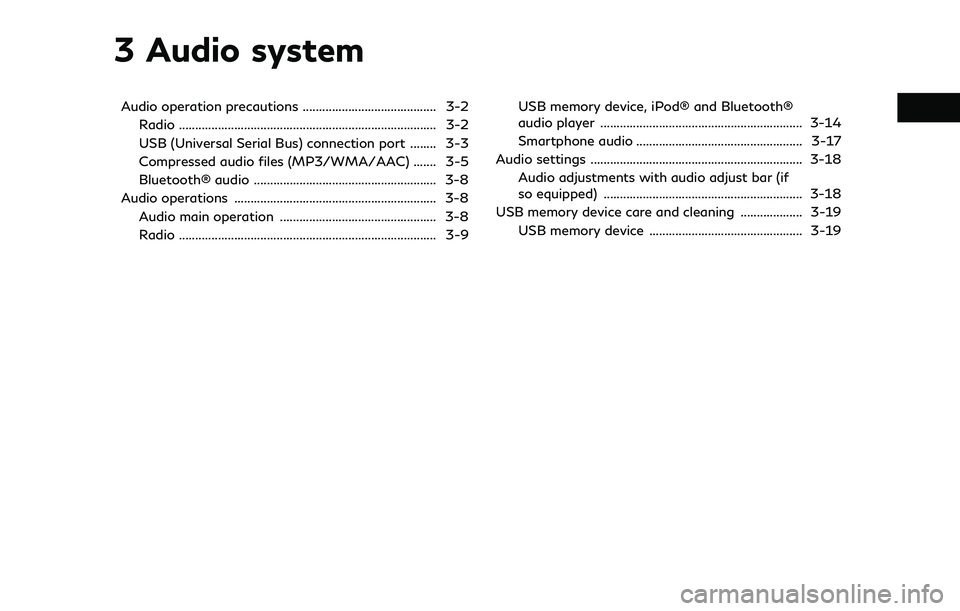
3 Audio system
Audio operation precautions ......................................... 3-2Radio ........................................................................\
....... 3-2
USB (Universal Serial Bus) connection port ........ 3-3
Compressed audio files (MP3/WMA/AAC) ....... 3-5
Bluetooth® audio ........................................................ 3-8
Audio operations .............................................................. 3-8 Audio main operation ................................................ 3-8
Radio ........................................................................\
....... 3-9 USB memory device, iPod® and Bluetooth®
audio player .............................................................. 3-14
Smartphone audio ................................................... 3-17
Audio settings ................................................................. 3-18 Audio adjustments with audio adjust bar (if
so equipped) ............................................................. 3-18
USB memory device care and cleaning ................... 3-19
USB memory device ............................................... 3-19
Page 38 of 192
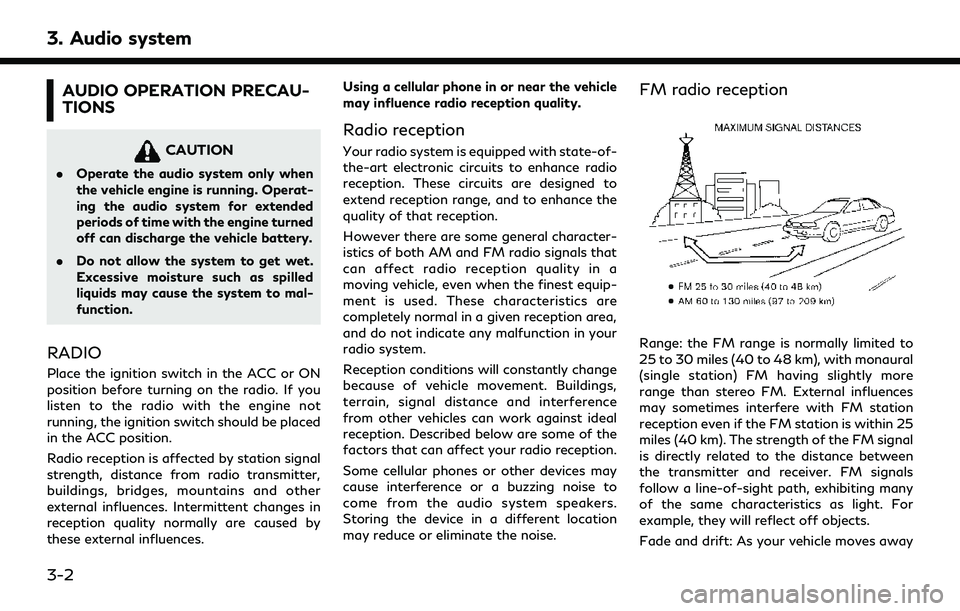
3. Audio system
AUDIO OPERATION PRECAU-
TIONS
CAUTION
.Operate the audio system only when
the vehicle engine is running. Operat-
ing the audio system for extended
periods of time with the engine turned
off can discharge the vehicle battery.
. Do not allow the system to get wet.
Excessive moisture such as spilled
liquids may cause the system to mal-
function.
RADIO
Place the ignition switch in the ACC or ON
position before turning on the radio. If you
listen to the radio with the engine not
running, the ignition switch should be placed
in the ACC position.
Radio reception is affected by station signal
strength, distance from radio transmitter,
buildings, bridges, mountains and other
external influences. Intermittent changes in
reception quality normally are caused by
these external influences. Using a cellular phone in or near the vehicle
may influence radio reception quality.
Radio reception
Your radio system is equipped with state-of-
the-art electronic circuits to enhance radio
reception. These circuits are designed to
extend reception range, and to enhance the
quality of that reception.
However there are some general character-
istics of both AM and FM radio signals that
can affect radio reception quality in a
moving vehicle, even when the finest equip-
ment is used. These characteristics are
completely normal in a given reception area,
and do not indicate any malfunction in your
radio system.
Reception conditions will constantly change
because of vehicle movement. Buildings,
terrain, signal distance and interference
from other vehicles can work against ideal
reception. Described below are some of the
factors that can affect your radio reception.
Some cellular phones or other devices may
cause interference or a buzzing noise to
come from the audio system speakers.
Storing the device in a different location
may reduce or eliminate the noise.
FM radio reception
Range: the FM range is normally limited to
25 to 30 miles (40 to 48 km), with monaural
(single station) FM having slightly more
range than stereo FM. External influences
may sometimes interfere with FM station
reception even if the FM station is within 25
miles (40 km). The strength of the FM signal
is directly related to the distance between
the transmitter and receiver. FM signals
follow a line-of-sight path, exhibiting many
of the same characteristics as light. For
example, they will reflect off objects.
Fade and drift: As your vehicle moves away
3-2
Page 39 of 192
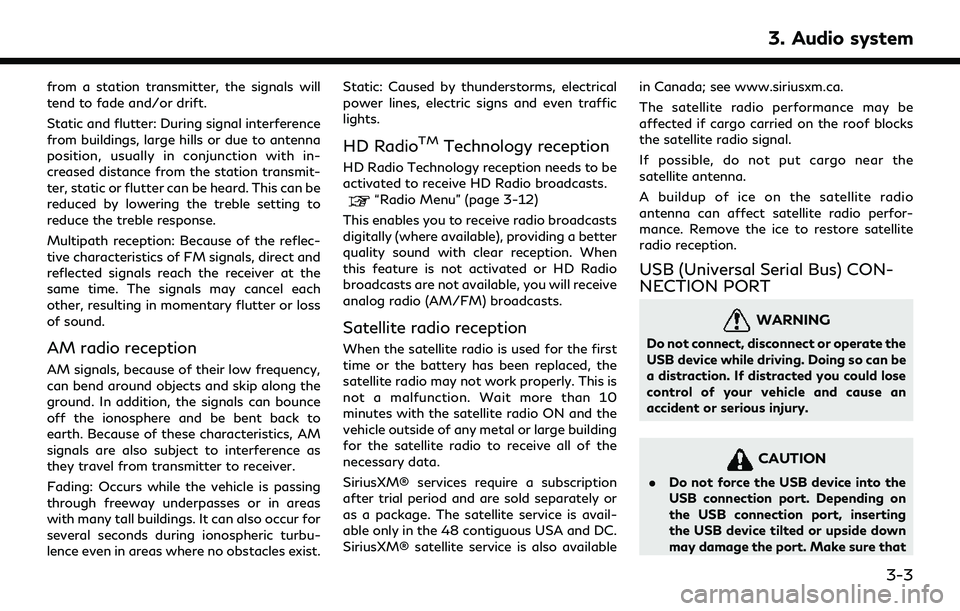
from a station transmitter, the signals will
tend to fade and/or drift.
Static and flutter: During signal interference
from buildings, large hills or due to antenna
position, usually in conjunction with in-
creased distance from the station transmit-
ter, static or flutter can be heard. This can be
reduced by lowering the treble setting to
reduce the treble response.
Multipath reception: Because of the reflec-
tive characteristics of FM signals, direct and
reflected signals reach the receiver at the
same time. The signals may cancel each
other, resulting in momentary flutter or loss
of sound.
AM radio reception
AM signals, because of their low frequency,
can bend around objects and skip along the
ground. In addition, the signals can bounce
off the ionosphere and be bent back to
earth. Because of these characteristics, AM
signals are also subject to interference as
they travel from transmitter to receiver.
Fading: Occurs while the vehicle is passing
through freeway underpasses or in areas
with many tall buildings. It can also occur for
several seconds during ionospheric turbu-
lence even in areas where no obstacles exist.Static: Caused by thunderstorms, electrical
power lines, electric signs and even traffic
lights.
HD RadioTMTechnology reception
HD Radio Technology reception needs to be
activated to receive HD Radio broadcasts.
“Radio Menu” (page 3-12)
This enables you to receive radio broadcasts
digitally (where available), providing a better
quality sound with clear reception. When
this feature is not activated or HD Radio
broadcasts are not available, you will receive
analog radio (AM/FM) broadcasts.
Satellite radio reception
When the satellite radio is used for the first
time or the battery has been replaced, the
satellite radio may not work properly. This is
not a malfunction. Wait more than 10
minutes with the satellite radio ON and the
vehicle outside of any metal or large building
for the satellite radio to receive all of the
necessary data.
SiriusXM® services require a subscription
after trial period and are sold separately or
as a package. The satellite service is avail-
able only in the 48 contiguous USA and DC.
SiriusXM® satellite service is also available in Canada; see www.siriusxm.ca.
The satellite radio performance may be
affected if cargo carried on the roof blocks
the satellite radio signal.
If possible, do not put cargo near the
satellite antenna.
A buildup of ice on the satellite radio
antenna can affect satellite radio perfor-
mance. Remove the ice to restore satellite
radio reception.
USB (Universal Serial Bus) CON-
NECTION PORT
WARNING
Do not connect, disconnect or operate the
USB device while driving. Doing so can be
a distraction. If distracted you could lose
control of your vehicle and cause an
accident or serious injury.
CAUTION
.
Do not force the USB device into the
USB connection port. Depending on
the USB connection port, inserting
the USB device tilted or upside down
may damage the port. Make sure that
3. Audio system
3-3
Page 45 of 192
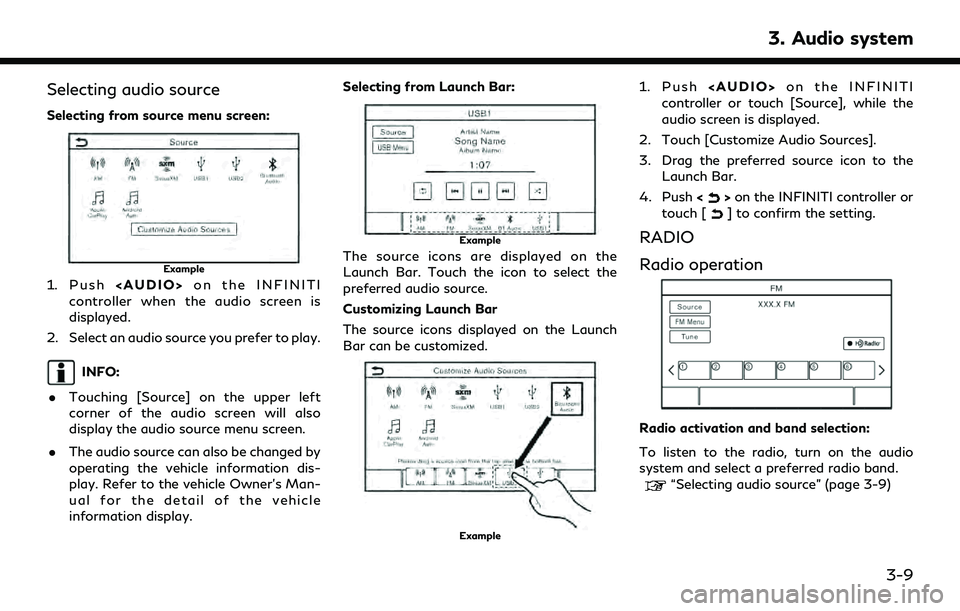
Selecting audio source
Selecting from source menu screen:
Example
1. Push
Page 46 of 192
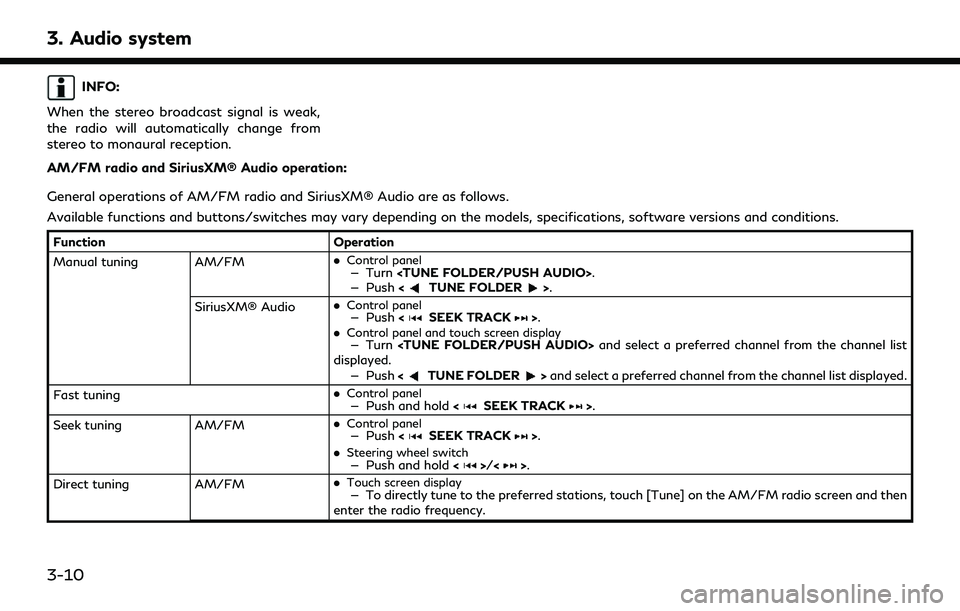
3. Audio system
INFO:
When the stereo broadcast signal is weak,
the radio will automatically change from
stereo to monaural reception.
AM/FM radio and SiriusXM® Audio operation:
General operations of AM/FM radio and SiriusXM® Audio are as follows.
Available functions and buttons/switches may vary depending on the models, specifications, software versions and conditions.
Function Operation
Manual tuning AM/FM .
Control panel— Turn
— Push
SiriusXM® Audio .
Control panel— Push
.Control panel and touch screen display— Turn
displayed.
— Push <
TUNE FOLDER>and select a preferred channel from the channel list displayed.
Fast tuning .
Control panel— Push and hold
Seek tuning AM/FM.
Control panel— Push
.
Steering wheel switch— Push and hold <>/<>.
Direct tuning AM/FM.
Touch screen display— To directly tune to the preferred stations, touch [Tune] on the AM/FM radio screen and then
enter the radio frequency.
3-10
Page 47 of 192
![INFINITI QX80 2022 Owners Manual FunctionOperation
SiriusXM® Audio .
Control panel and touch screen display— Turn
<TUNE FOLDER/PUSH AUDIO> to display the channel list screen. Touch [Direct Tune]
and then enter the channel number.
INFINITI QX80 2022 Owners Manual FunctionOperation
SiriusXM® Audio .
Control panel and touch screen display— Turn
<TUNE FOLDER/PUSH AUDIO> to display the channel list screen. Touch [Direct Tune]
and then enter the channel number.](/img/42/41149/w960_41149-46.png)
FunctionOperation
SiriusXM® Audio .
Control panel and touch screen display— Turn
and then enter the channel number.
— Push <
TUNE FOLDER>to display the channel list screen. Touch [Direct Tune] and then
enter the channel number.
Presetting stations/channels .
Touch screen display
Up to 36 stations/channels of AM/FM radio and/or SiriusXM® Audio can be registered in the preset
list.
1.Select a radio band (AM, FM or SiriusXM®).
2.Tune to the station/channel you wish to store.
3.Touch and hold one of the preset numbers in the preset list on the radio screen.
The information such as frequency (AM/FM), channel number (SiriusXM®), etc. will be displayed on
the preset list.
Stations/channels registered in the presets can be deleted using [Manage Presets] on the [AM
Menu], [FM Menu] and [SXM Menu] screens.
“Radio Menu” (page 3-12)
Selecting preset stations/channels .
Steering wheel switch— Push
<>/<>.
.
Touch screen display— Briefly touch a preferred station/channel on the preset list on the radio screen.
Replay SiriusXM® Audio.
Touch screen display— Touch the operation keys on the SiriusXM® Audio screen to store the channel currently
playing, and to operate (fast forward, rewind, pause, etc.) the stored content.
Setting notifications SiriusXM® Audio .
Touch screen display— Touch [Notify] on the Sirius XM® Audio screen to display a list of artists, songs or teams
registered as favorites. Notification settings can be turned on/off on the list. Touch [Manage
Notifications] to display the notification settings management screen.
3. Audio system
3-11
Page 48 of 192
![INFINITI QX80 2022 Owners Manual 3. Audio system
FunctionOperation
Viewing related chan-
nels SiriusXM® Audio
.
Touch screen display— Touch [Related] on the SiriusXM® Audio screen to view the channel information related to the
on INFINITI QX80 2022 Owners Manual 3. Audio system
FunctionOperation
Viewing related chan-
nels SiriusXM® Audio
.
Touch screen display— Touch [Related] on the SiriusXM® Audio screen to view the channel information related to the
on](/img/42/41149/w960_41149-47.png)
3. Audio system
FunctionOperation
Viewing related chan-
nels SiriusXM® Audio
.
Touch screen display— Touch [Related] on the SiriusXM® Audio screen to view the channel information related to the
one that is currently playing.
Selecting categories SiriusXM® Audio .
Touch screen display— Touch [Categories] on the SiriusXM® Audio screen to choose a channel by selecting from
category list.
INFO:
. To turn on the HD Radio mode, touch the HD Radio mode on/off key on the radio screen.
. HD Radio reception needs to be enabled to receive HD Radio broadcasts. This enables you to receive radio broadcasts digitally (where
available), providing a better quality sound with clear reception. When this feature is not enabled or HD Radio broadcasts are not available,
you will receive analog radio (AM/FM) broadcasts.
Radio Menu
Touch [AM Menu], [FM Menu] and [SXM Menu] on each radio screen to display the corresponding menu screen.
Available menu items may vary depending on models, specifications and software versions.
[AM Menu]/[FM Menu]:
Menu Action
[SCAN] Touch to scan tune the stations. The stations will be tuned from low to high frequencies
and stop at each broadcasting station for several seconds. Touching [SCAN] again
during this period of several seconds will stop scan tuning and the radio will remain tuned
to that station.
[Radio Text] Displays the radio text information.
[Refresh] Touch to update the station list displayed on the right side of the AM or FM menu screen.
3-12