steering INFINITI QX80 2022 Owners Manual
[x] Cancel search | Manufacturer: INFINITI, Model Year: 2022, Model line: QX80, Model: INFINITI QX80 2022Pages: 192, PDF Size: 0.74 MB
Page 8 of 192
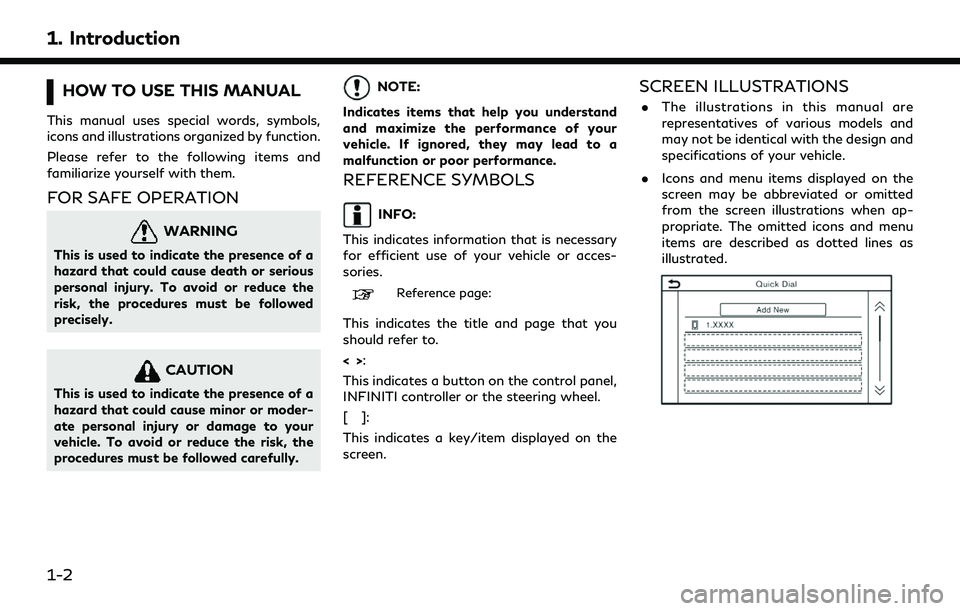
1. Introduction
HOW TO USE THIS MANUAL
This manual uses special words, symbols,
icons and illustrations organized by function.
Please refer to the following items and
familiarize yourself with them.
FOR SAFE OPERATION
WARNING
This is used to indicate the presence of a
hazard that could cause death or serious
personal injury. To avoid or reduce the
risk, the procedures must be followed
precisely.
CAUTION
This is used to indicate the presence of a
hazard that could cause minor or moder-
ate personal injury or damage to your
vehicle. To avoid or reduce the risk, the
procedures must be followed carefully.
NOTE:
Indicates items that help you understand
and maximize the performance of your
vehicle. If ignored, they may lead to a
malfunction or poor performance.
REFERENCE SYMBOLS
INFO:
This indicates information that is necessary
for efficient use of your vehicle or acces-
sories.
Reference page:
This indicates the title and page that you
should refer to.
<> :
This indicates a button on the control panel,
INFINITI controller or the steering wheel.
[]:
This indicates a key/item displayed on the
screen.
SCREEN ILLUSTRATIONS
. The illustrations in this manual are
representatives of various models and
may not be identical with the design and
specifications of your vehicle.
. Icons and menu items displayed on the
screen may be abbreviated or omitted
from the screen illustrations when ap-
propriate. The omitted icons and menu
items are described as dotted lines as
illustrated.
1-2
Page 15 of 192
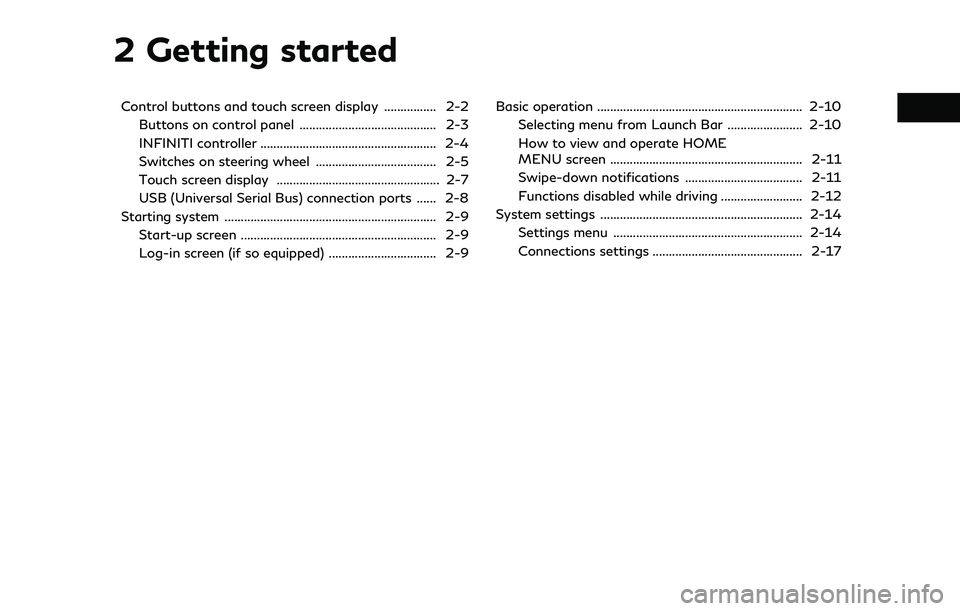
2 Getting started
Control buttons and touch screen display ................ 2-2Buttons on control panel .......................................... 2-3
INFINITI controller ...................................................... 2-4
Switches on steering wheel ..................................... 2-5
Touch screen display .................................................. 2-7
USB (Universal Serial Bus) connection ports ...... 2-8
Starting system ................................................................. 2-9
Start-up screen ............................................................ 2-9
Log-in screen (if so equipped) ................................. 2-9 Basic operation ............................................................... 2-10
Selecting menu from Launch Bar ....................... 2-10
How to view and operate HOME
MENU screen ........................................................... 2-11
Swipe-down notifications .................................... 2-11
Functions disabled while driving ......................... 2-12
System settings .............................................................. 2-14
Settings menu .......................................................... 2-14
Connections settings .............................................. 2-17
Page 16 of 192
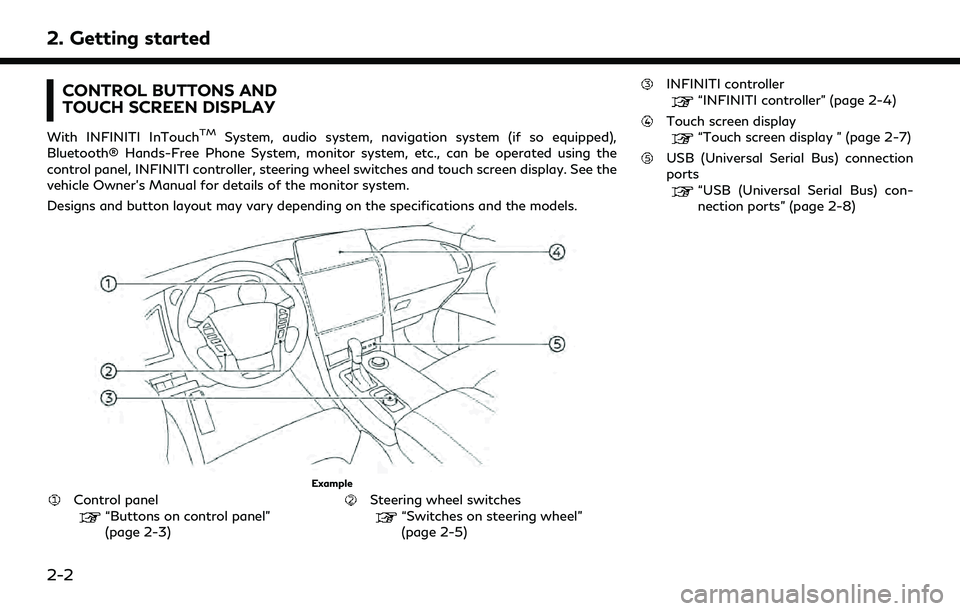
2. Getting started
CONTROL BUTTONS AND
TOUCH SCREEN DISPLAY
With INFINITI InTouchTMSystem, audio system, navigation system (if so equipped),
Bluetooth® Hands-Free Phone System, monitor system, etc., can be operated using the
control panel, INFINITI controller, steering wheel switches and touch screen display. See the
vehicle Owner’s Manual for details of the monitor system.
Designs and button layout may vary depending on the specifications and the models.
Example
Control panel“Buttons on control panel”
(page 2-3)Steering wheel switches“Switches on steering wheel”
(page 2-5)
INFINITI controller
“INFINITI controller” (page 2-4)
Touch screen display“Touch screen display ” (page 2-7)
USB (Universal Serial Bus) connection
ports
“USB (Universal Serial Bus) con-
nection ports” (page 2-8)
2-2
Page 19 of 192
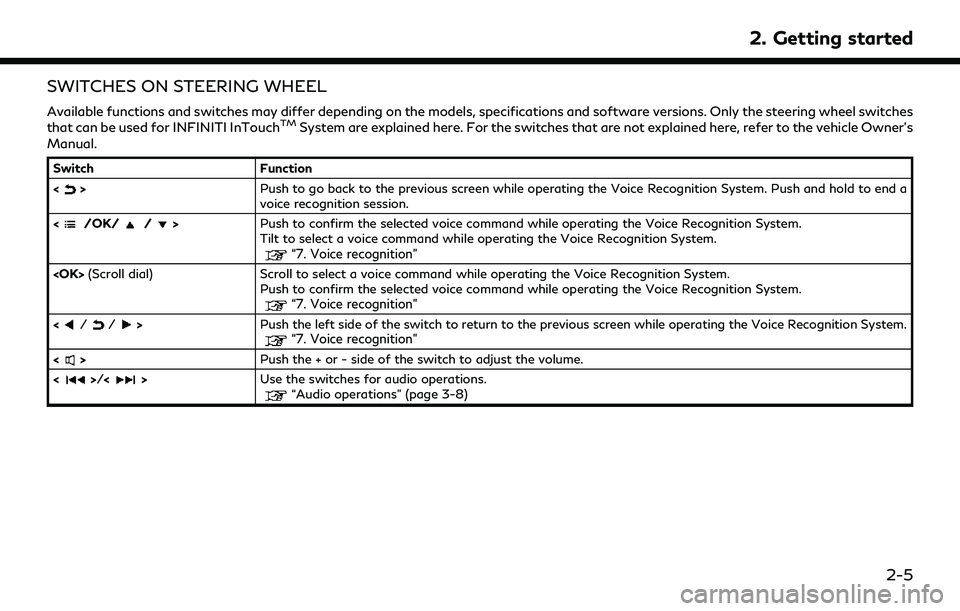
SWITCHES ON STEERING WHEEL
Available functions and switches may differ depending on the models, specifications and software versions. Only the steering wheel switches
that can be used for INFINITI InTouchTMSystem are explained here. For the switches that are not explained here, refer to the vehicle Owner’s
Manual.
Switch Function
<
> Push to go back to the previous screen while operating the Voice Recognition System. Push and hold to end a
voice recognition session.
<
/OK//> Push to confirm the selected voice command while operating the Voice Recognition System.
Tilt to select a voice command while operating the Voice Recognition System.
“7. Voice recognition”
Push to confirm the selected voice command while operating the Voice Recognition System.
“7. Voice recognition”
Push the left side of the switch to return to the previous screen while operating the Voice Recognition System.“7. Voice recognition”
<> Push the + or - side of the switch to adjust the volume.
<
>/<> Use the switches for audio operations.“Audio operations” (page 3-8)
2. Getting started
2-5
Page 31 of 192
![INFINITI QX80 2022 Owners Manual INFO:
. The system software and map update (if so equipped) menus can also be accessed from [System Information] on the information screen.
“Information menu” (page 5-2)
. Do not change the positi INFINITI QX80 2022 Owners Manual INFO:
. The system software and map update (if so equipped) menus can also be accessed from [System Information] on the information screen.
“Information menu” (page 5-2)
. Do not change the positi](/img/42/41149/w960_41149-30.png)
INFO:
. The system software and map update (if so equipped) menus can also be accessed from [System Information] on the information screen.
“Information menu” (page 5-2)
. Do not change the position of the ignition switch while changing the language.
. Models with navigation system:
If the language is not set to the standard language of the current vehicle position, the route guidance, the Voice Recognition System, etc.
for map operation may not be available.
CONNECTIONS SETTINGS
Changing the settings and viewing informa-
tion of connected devices, Wi-Fi (if so
equipped) and USB are available on the
Connections screen.
Setting devices
Settings of the devices connected via Blue-
tooth®, USB or Wi-Fi (if so equipped), such
as smartphones used for Hands-Free Phone,
Apple CarPlay®, Android Auto, etc., can be
changed.
The information of the devices can also be
confirmed.
“Apple CarPlay®” (page 5-17)“Android AutoTM” (page 5-21)
“USB memory device, iPod® or Blue-
tooth® audio operation” (page 3-15)
“Bluetooth® Hands-Free Phone Sys-
tem” (page 4-2) Connecting cellular phone/audio device:
Example
To use the Bluetooth® device with the in-
vehicle system for the first time, the device
connection operation is required.
1. Push
Page 46 of 192
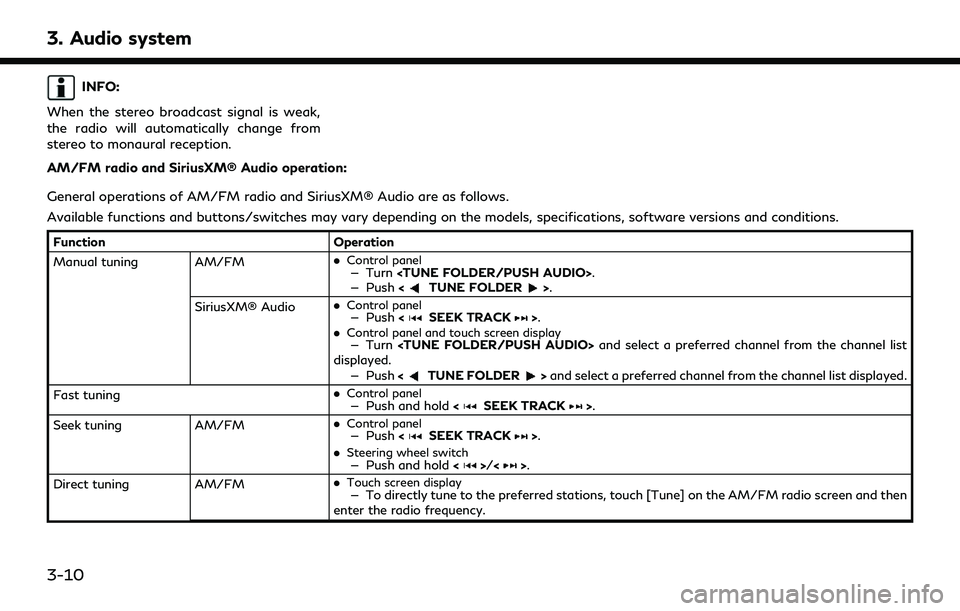
3. Audio system
INFO:
When the stereo broadcast signal is weak,
the radio will automatically change from
stereo to monaural reception.
AM/FM radio and SiriusXM® Audio operation:
General operations of AM/FM radio and SiriusXM® Audio are as follows.
Available functions and buttons/switches may vary depending on the models, specifications, software versions and conditions.
Function Operation
Manual tuning AM/FM .
Control panel— Turn
— Push
SiriusXM® Audio .
Control panel— Push
.Control panel and touch screen display— Turn
displayed.
— Push <
TUNE FOLDER>and select a preferred channel from the channel list displayed.
Fast tuning .
Control panel— Push and hold
Seek tuning AM/FM.
Control panel— Push
.
Steering wheel switch— Push and hold <>/<>.
Direct tuning AM/FM.
Touch screen display— To directly tune to the preferred stations, touch [Tune] on the AM/FM radio screen and then
enter the radio frequency.
3-10
Page 47 of 192
![INFINITI QX80 2022 Owners Manual FunctionOperation
SiriusXM® Audio .
Control panel and touch screen display— Turn
<TUNE FOLDER/PUSH AUDIO> to display the channel list screen. Touch [Direct Tune]
and then enter the channel number.
INFINITI QX80 2022 Owners Manual FunctionOperation
SiriusXM® Audio .
Control panel and touch screen display— Turn
<TUNE FOLDER/PUSH AUDIO> to display the channel list screen. Touch [Direct Tune]
and then enter the channel number.](/img/42/41149/w960_41149-46.png)
FunctionOperation
SiriusXM® Audio .
Control panel and touch screen display— Turn
and then enter the channel number.
— Push <
TUNE FOLDER>to display the channel list screen. Touch [Direct Tune] and then
enter the channel number.
Presetting stations/channels .
Touch screen display
Up to 36 stations/channels of AM/FM radio and/or SiriusXM® Audio can be registered in the preset
list.
1.Select a radio band (AM, FM or SiriusXM®).
2.Tune to the station/channel you wish to store.
3.Touch and hold one of the preset numbers in the preset list on the radio screen.
The information such as frequency (AM/FM), channel number (SiriusXM®), etc. will be displayed on
the preset list.
Stations/channels registered in the presets can be deleted using [Manage Presets] on the [AM
Menu], [FM Menu] and [SXM Menu] screens.
“Radio Menu” (page 3-12)
Selecting preset stations/channels .
Steering wheel switch— Push
<>/<>.
.
Touch screen display— Briefly touch a preferred station/channel on the preset list on the radio screen.
Replay SiriusXM® Audio.
Touch screen display— Touch the operation keys on the SiriusXM® Audio screen to store the channel currently
playing, and to operate (fast forward, rewind, pause, etc.) the stored content.
Setting notifications SiriusXM® Audio .
Touch screen display— Touch [Notify] on the Sirius XM® Audio screen to display a list of artists, songs or teams
registered as favorites. Notification settings can be turned on/off on the list. Touch [Manage
Notifications] to display the notification settings management screen.
3. Audio system
3-11
Page 52 of 192
![INFINITI QX80 2022 Owners Manual 3. Audio system
FunctionOperation
Play .
Touch screen display— Touch [] on the audio screen.
Pause .
Touch screen display— Touch [] on the audio screen.
Selecting audio source .
Touch screen displ INFINITI QX80 2022 Owners Manual 3. Audio system
FunctionOperation
Play .
Touch screen display— Touch [] on the audio screen.
Pause .
Touch screen display— Touch [] on the audio screen.
Selecting audio source .
Touch screen displ](/img/42/41149/w960_41149-51.png)
3. Audio system
FunctionOperation
Play .
Touch screen display— Touch [] on the audio screen.
Pause .
Touch screen display— Touch [] on the audio screen.
Selecting audio source .
Touch screen display— Touch [Source] on the audio screen to select an audio source from the source menu screen.“Selecting audio source” (page 3-9)
Displaying menu screens .
Touch screen display— Touch the menu keys (such as [USB Menu], [iPod Menu], etc.) on the audio screens.
Skipping tracks .
Control panel— Push
— Turn
— Push <
TUNE FOLDER>.
.
Steering wheel switch— Push <>/<>.
.
Touch screen display— Touch []/[].
Selecting folders and tracks .
Touch screen display— Touch the menu keys (such as [USB Menu], [iPod Menu], etc.) on the audio screens to display
folder or track list. Select a preferred folder or track from the list.
“USB memory device, iPod® or Bluetooth® audio menu” (page 3-17)
Rewinding/fast-forwarding .
Control Panel— Push and hold
.
Steering wheel switch— Push and hold <>/<>.
.
Touch screen display— Touch and hold []/[].
Changing play mode (repeat/random) .
Touch screen display— Touch [] to change the repeat mode, and touch [] to change the random mode.
3-16
Page 59 of 192
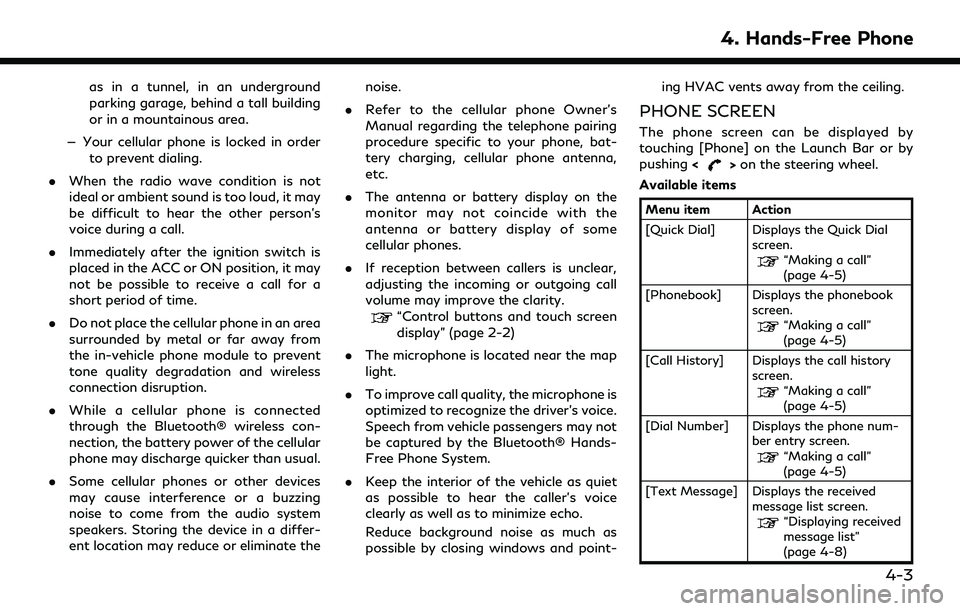
as in a tunnel, in an underground
parking garage, behind a tall building
or in a mountainous area.
— Your cellular phone is locked in order to prevent dialing.
. When the radio wave condition is not
ideal or ambient sound is too loud, it may
be difficult to hear the other person’s
voice during a call.
. Immediately after the ignition switch is
placed in the ACC or ON position, it may
not be possible to receive a call for a
short period of time.
. Do not place the cellular phone in an area
surrounded by metal or far away from
the in-vehicle phone module to prevent
tone quality degradation and wireless
connection disruption.
. While a cellular phone is connected
through the Bluetooth® wireless con-
nection, the battery power of the cellular
phone may discharge quicker than usual.
. Some cellular phones or other devices
may cause interference or a buzzing
noise to come from the audio system
speakers. Storing the device in a differ-
ent location may reduce or eliminate the noise.
. Refer to the cellular phone Owner’s
Manual regarding the telephone pairing
procedure specific to your phone, bat-
tery charging, cellular phone antenna,
etc.
. The antenna or battery display on the
monitor may not coincide with the
antenna or battery display of some
cellular phones.
. If reception between callers is unclear,
adjusting the incoming or outgoing call
volume may improve the clarity.
“Control buttons and touch screen
display” (page 2-2)
. The microphone is located near the map
light.
. To improve call quality, the microphone is
optimized to recognize the driver’s voice.
Speech from vehicle passengers may not
be captured by the Bluetooth® Hands-
Free Phone System.
. Keep the interior of the vehicle as quiet
as possible to hear the caller’s voice
clearly as well as to minimize echo.
Reduce background noise as much as
possible by closing windows and point- ing HVAC vents away from the ceiling.
PHONE SCREEN
The phone screen can be displayed by
touching [Phone] on the Launch Bar or by
pushing
<
>on the steering wheel.
Available items
Menu item Action
[Quick Dial] Displays the Quick Dial screen.
“Making a call”
(page 4-5)
[Phonebook] Displays the phonebook screen.
“Making a call”
(page 4-5)
[Call History] Displays the call history screen.
“Making a call”
(page 4-5)
[Dial Number] Displays the phone num- ber entry screen.
“Making a call”
(page 4-5)
[Text Message] Displays the received message list screen.
“Displaying received
message list”
(page 4-8)
4. Hands-Free Phone
4-3
Page 61 of 192
![INFINITI QX80 2022 Owners Manual INFO:
To select a phone, the Bluetooth® of the
cellular phone needs to be turned on.
Making a call
1. Touch [Phone] on the Launch Bar.
2. Select one of the following methods to make a call.
[Quick
Di INFINITI QX80 2022 Owners Manual INFO:
To select a phone, the Bluetooth® of the
cellular phone needs to be turned on.
Making a call
1. Touch [Phone] on the Launch Bar.
2. Select one of the following methods to make a call.
[Quick
Di](/img/42/41149/w960_41149-60.png)
INFO:
To select a phone, the Bluetooth® of the
cellular phone needs to be turned on.
Making a call
1. Touch [Phone] on the Launch Bar.
2. Select one of the following methods to make a call.
[Quick
Dial] Select a telephone number regis-
tered as a Quick Dial number.
“Quick Dial” (page 4-14)
[Phone-
book] Select a person and the phone
number you wish to call from the
phonebook.
Depending on the device, the
phonebook will be downloaded
from the cellular phone automati-
cally when it is connected. If the
automatic download does not take
place, the telephone number must
be transferred to the hands-free
phone system from the cellular
phone prior to using this method.
“Phone settings” (page 4-11)
[Call
History] Select a telephone number from
recent incoming, outgoing or
missed calls. [Dial
Number]
Enter the phone number manually
using the keypad displayed on the
screen.
INFO:
Either of the two connected phone
devices can be selected for dialing op-
eration when [Allow 2 Phones Simulta-
neously] is turned on.
“Bluetooth® settings” (page 2-18)
Receiving a call
When you receive a phone call, the display
switches to the Incoming Call screen and the
ringtone is played through the vehicle’s
audio system. Taking a call:
To answer the call, take one of the following
actions.
. Push <
>on the steering wheel.
. Touch [Answer].
Rejecting a call:
To reject the call, take one of the following
actions. . Push and hold <
>on the steering
wheel.
. Touch [Decline].
Holding a call:
To hold the call, touch [Hold Call].
INFO:
If [Allow 2 Phones Simultaneously] is turned
on, two hands-free phone devices can be
connected at the same time. If one of the
connected devices receives an incoming call
while the other device is already online, a
pop-up message will appear to inform that
answering the call will hang up the line of the
other connected device. Touch [Answer] to
answer the call and hang up the line on the
other device. Touch [Decline] to continue the
conversation on the other device.
4. Hands-Free Phone
4-5