climate settings INFINITI QX80 2023 Owner's Manual
[x] Cancel search | Manufacturer: INFINITI, Model Year: 2023, Model line: QX80, Model: INFINITI QX80 2023Pages: 590, PDF Size: 2.57 MB
Page 291 of 590
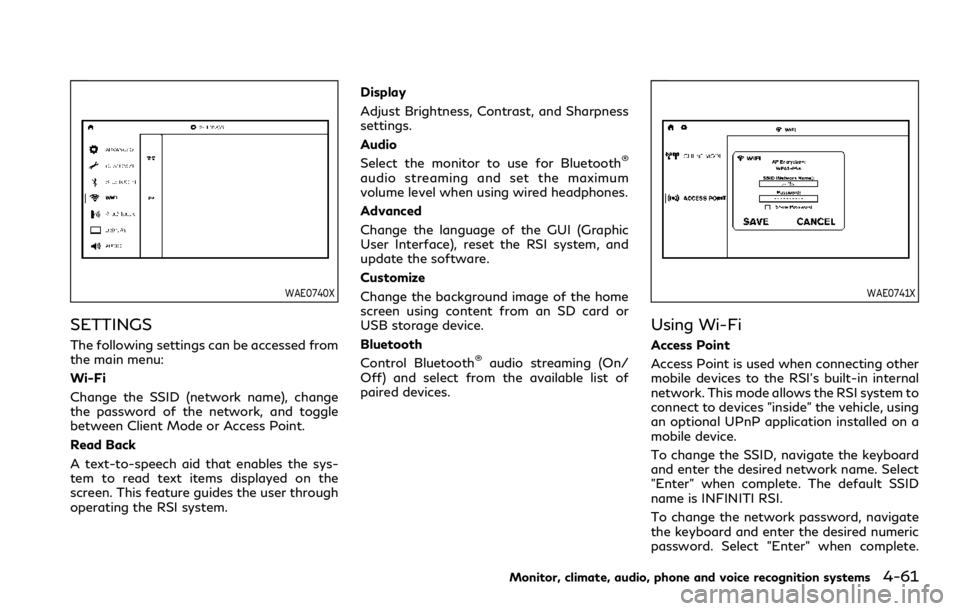
WAE0740X
SETTINGS
The following settings can be accessed from
the main menu:
Wi-Fi
Change the SSID (network name), change
the password of the network, and toggle
between Client Mode or Access Point.
Read Back
A text-to-speech aid that enables the sys-
tem to read text items displayed on the
screen. This feature guides the user through
operating the RSI system.Display
Adjust Brightness, Contrast, and Sharpness
settings.
Audio
Select the monitor to use for Bluetooth
®
audio streaming and set the maximum
volume level when using wired headphones.
Advanced
Change the language of the GUI (Graphic
User Interface), reset the RSI system, and
update the software.
Customize
Change the background image of the home
screen using content from an SD card or
USB storage device.
Bluetooth
Control Bluetooth
®audio streaming (On/
Off) and select from the available list of
paired devices.
WAE0741X
Using Wi-Fi
Access Point
Access Point is used when connecting other
mobile devices to the RSI’s built-in internal
network. This mode allows the RSI system to
connect to devices "inside" the vehicle, using
an optional UPnP application installed on a
mobile device.
To change the SSID, navigate the keyboard
and enter the desired network name. Select
"Enter" when complete. The default SSID
name is INFINITI RSI.
To change the network password, navigate
the keyboard and enter the desired numeric
password. Select "Enter" when complete.
Monitor, climate, audio, phone and voice recognition systems4-61
Page 293 of 590
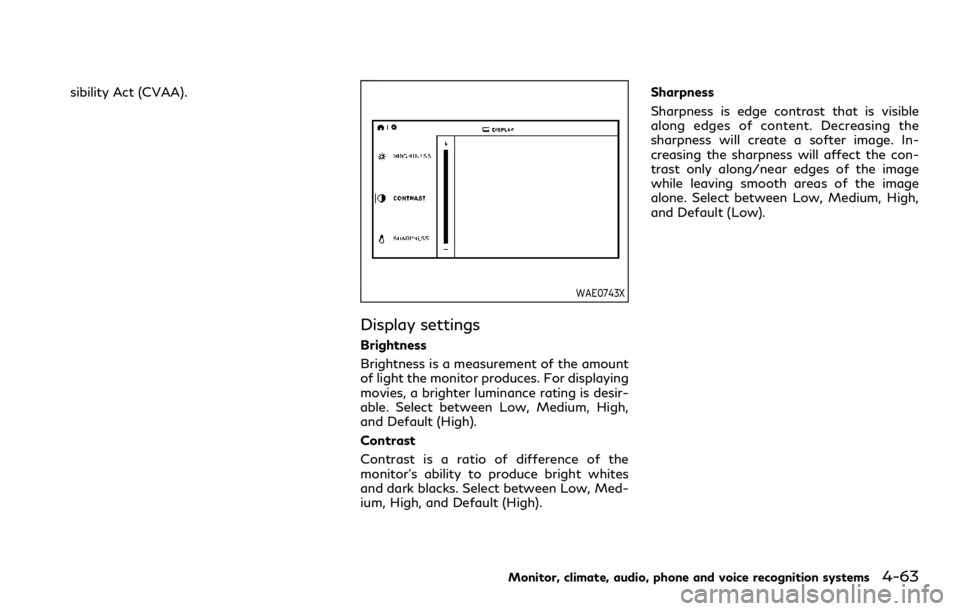
sibility Act (CVAA).
WAE0743X
Display settings
Brightness
Brightness is a measurement of the amount
of light the monitor produces. For displaying
movies, a brighter luminance rating is desir-
able. Select between Low, Medium, High,
and Default (High).
Contrast
Contrast is a ratio of difference of the
monitor’s ability to produce bright whites
and dark blacks. Select between Low, Med-
ium, High, and Default (High).Sharpness
Sharpness is edge contrast that is visible
along edges of content. Decreasing the
sharpness will create a softer image. In-
creasing the sharpness will affect the con-
trast only along/near edges of the image
while leaving smooth areas of the image
alone. Select between Low, Medium, High,
and Default (Low).
Monitor, climate, audio, phone and voice recognition systems4-63
Page 294 of 590
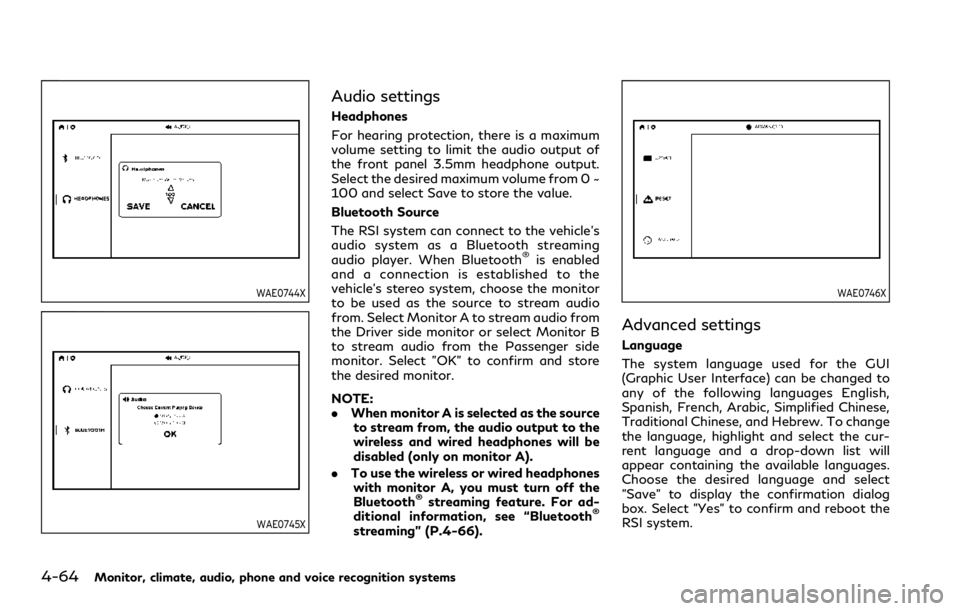
4-64Monitor, climate, audio, phone and voice recognition systems
WAE0744X
WAE0745X
Audio settings
Headphones
For hearing protection, there is a maximum
volume setting to limit the audio output of
the front panel 3.5mm headphone output.
Select the desired maximum volume from 0 ~
100 and select Save to store the value.
Bluetooth Source
The RSI system can connect to the vehicle’s
audio system as a Bluetooth streaming
audio player. When Bluetooth
®is enabled
and a connection is established to the
vehicle’s stereo system, choose the monitor
to be used as the source to stream audio
from. Select Monitor A to stream audio from
the Driver side monitor or select Monitor B
to stream audio from the Passenger side
monitor. Select "OK" to confirm and store
the desired monitor.
NOTE:
. When monitor A is selected as the source
to stream from, the audio output to the
wireless and wired headphones will be
disabled (only on monitor A).
. To use the wireless or wired headphones
with monitor A, you must turn off the
Bluetooth
®streaming feature. For ad-
ditional information, see “Bluetooth®
streaming” (P.4-66).
WAE0746X
Advanced settings
Language
The system language used for the GUI
(Graphic User Interface) can be changed to
any of the following languages English,
Spanish, French, Arabic, Simplified Chinese,
Traditional Chinese, and Hebrew. To change
the language, highlight and select the cur-
rent language and a drop-down list will
appear containing the available languages.
Choose the desired language and select
"Save" to display the confirmation dialog
box. Select "Yes" to confirm and reboot the
RSI system.
Page 295 of 590
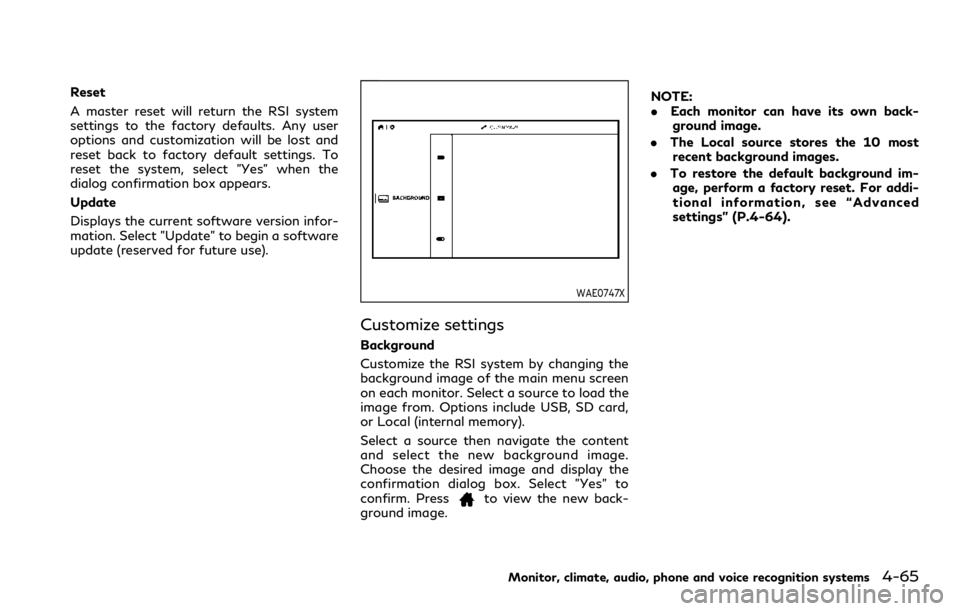
Reset
A master reset will return the RSI system
settings to the factory defaults. Any user
options and customization will be lost and
reset back to factory default settings. To
reset the system, select "Yes" when the
dialog confirmation box appears.
Update
Displays the current software version infor-
mation. Select "Update" to begin a software
update (reserved for future use).
WAE0747X
Customize settings
Background
Customize the RSI system by changing the
background image of the main menu screen
on each monitor. Select a source to load the
image from. Options include USB, SD card,
or Local (internal memory).
Select a source then navigate the content
and select the new background image.
Choose the desired image and display the
confirmation dialog box. Select "Yes" to
confirm. Press
to view the new back-
ground image. NOTE:
.
Each monitor can have its own back-
ground image.
. The Local source stores the 10 most
recent background images.
. To restore the default background im-
age, perform a factory reset. For addi-
tional information, see “Advanced
settings” (P.4-64).
Monitor, climate, audio, phone and voice recognition systems4-65
Page 296 of 590
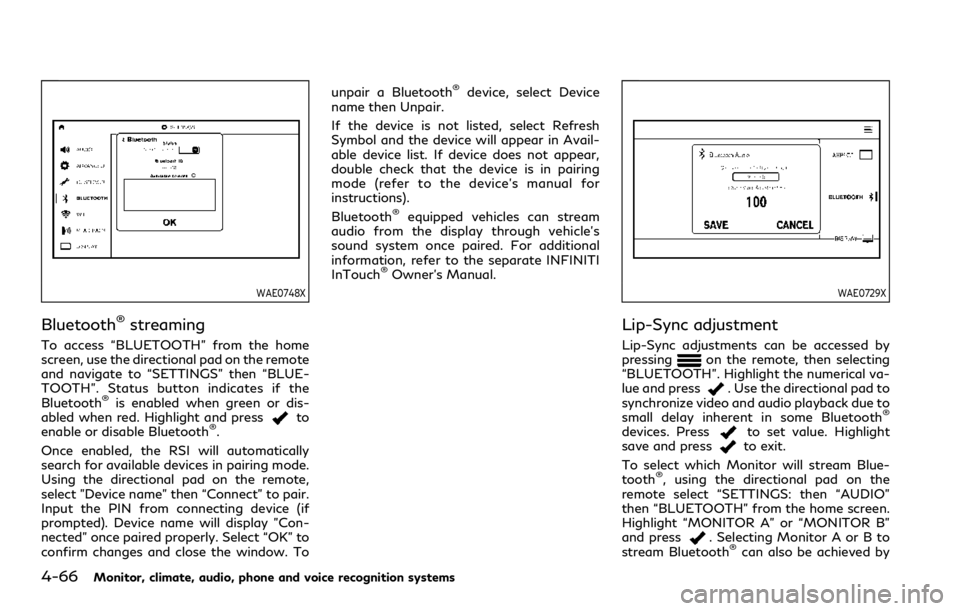
4-66Monitor, climate, audio, phone and voice recognition systems
WAE0748X
Bluetooth®streaming
To access “BLUETOOTH” from the home
screen, use the directional pad on the remote
and navigate to “SETTINGS” then “BLUE-
TOOTH”. Status button indicates if the
Bluetooth
®is enabled when green or dis-
abled when red. Highlight and pressto
enable or disable Bluetooth®.
Once enabled, the RSI will automatically
search for available devices in pairing mode.
Using the directional pad on the remote,
select "Device name" then “Connect” to pair.
Input the PIN from connecting device (if
prompted). Device name will display "Con-
nected" once paired properly. Select “OK” to
confirm changes and close the window. To unpair a Bluetooth
®device, select Device
name then Unpair.
If the device is not listed, select Refresh
Symbol and the device will appear in Avail-
able device list. If device does not appear,
double check that the device is in pairing
mode (refer to the device’s manual for
instructions).
Bluetooth
®equipped vehicles can stream
audio from the display through vehicle’s
sound system once paired. For additional
information, refer to the separate INFINITI
InTouch
®Owner’s Manual.
WAE0729X
Lip-Sync adjustment
Lip-Sync adjustments can be accessed by
pressingon the remote, then selecting
“BLUETOOTH”. Highlight the numerical va-
lue and press
. Use the directional pad to
synchronize video and audio playback due to
small delay inherent in some Bluetooth
®
devices. Pressto set value. Highlight
save and pressto exit.
To select which Monitor will stream Blue-
tooth
®, using the directional pad on the
remote select “SETTINGS: then “AUDIO”
then “BLUETOOTH” from the home screen.
Highlight “MONITOR A” or “MONITOR B”
and press
. Selecting Monitor A or B to
stream Bluetooth®can also be achieved by