key INFINITI QX80 2023 Service Manual
[x] Cancel search | Manufacturer: INFINITI, Model Year: 2023, Model line: QX80, Model: INFINITI QX80 2023Pages: 590, PDF Size: 2.57 MB
Page 212 of 590

3-24Pre-driving checks and adjustments
Power open
When the liftgate is fully closed, the liftgate
will fully open automatically by:
.pushing the power liftgate switch
on
the instrument panel
. pushing the liftgate opener switch
.pushing the power liftgate buttonon
the Intelligent Key for more than 1
second
The hazard flashes 4 times and the outside
chime sounds when the liftgate starts open-
ing.
NOTE:
The liftgate can be opened by the power
liftgate switch
, the liftgate opener switchor the liftgate buttoneven if the
liftgate is locked. The liftgate will individu-
ally unlock and open.
Power close
When the liftgate is fully opened, the liftgate
will fully close automatically by:
. pushing the power liftgate switch
on
the instrument panel
. pushing the liftgate release button
on
the Intelligent Key for more than 1
second
. pushing the power liftgate switch
on
the lower part of the liftgate The hazard flashes 4 times and the outside
chime sounds when the liftgate starts clos-
ing.
NOTE:
When the liftgate is closed, it remains
unlocked. Manually lock the liftgate.
Reverse function
The power liftgate will reverse immediately
if one of the following actions is performed
during power open or power close.
.
pushing the power liftgate switch
on
the instrument panel
. pushing the liftgate button
on
the Intelligent Key.
. pushing the liftgate switch
on the
lower part of the liftgate
The outside chime sounds when the liftgate
starts to reverse.
Auto reverse function
The auto-reverse function enables the lift-
gate to automatically reverse when some-
thing is caught in the liftgate as it is opening
or closing. When the control unit detects an
obstacle, the liftgate will reverse and return
to the full open or full close position.
If a second obstacle is detected, the liftgate
motion will stop and the drive motor will
disengage. The liftgate will enter the manual mode.
A pinch sensor is mounted on each side of
the liftgate. If an obstacle is detected by the
pinch sensor during power close, the liftgate
will reverse and return to the full open
position immediately.
NOTE:
If the pinch sensor is damaged or removed,
the power close function will not operate.
WARNING
There is a small distance immediately
before the closed position that cannot be
detected. Make sure that all passengers
keep their hands, etc., clear from the
liftgate opening before closing the lift-
gate.
Manual mode
If power operation is not available, the
liftgate can be operated manually. Power
operation may not be available if multiple
obstacles have been detected in a single
power cycle or if the battery voltage is low.
When the power liftgate main switch is in
the OFF position, the liftgate can be opened
manually by pushing the liftgate opener
switch. If the power liftgate opener switch
Page 228 of 590
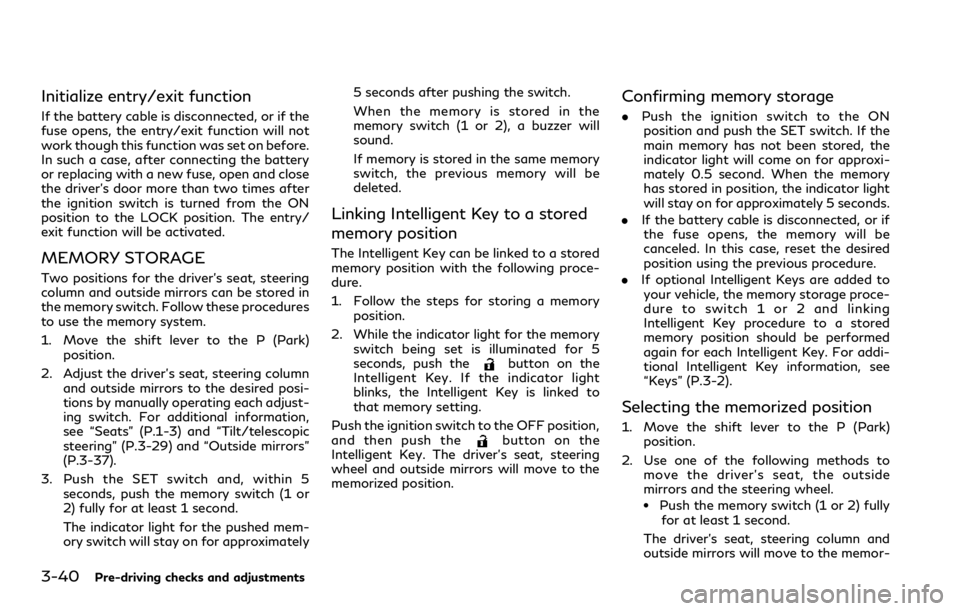
3-40Pre-driving checks and adjustments
Initialize entry/exit function
If the battery cable is disconnected, or if the
fuse opens, the entry/exit function will not
work though this function was set on before.
In such a case, after connecting the battery
or replacing with a new fuse, open and close
the driver’s door more than two times after
the ignition switch is turned from the ON
position to the LOCK position. The entry/
exit function will be activated.
MEMORY STORAGE
Two positions for the driver’s seat, steering
column and outside mirrors can be stored in
the memory switch. Follow these procedures
to use the memory system.
1. Move the shift lever to the P (Park)position.
2. Adjust the driver’s seat, steering column and outside mirrors to the desired posi-
tions by manually operating each adjust-
ing switch. For additional information,
see “Seats” (P.1-3) and “Tilt/telescopic
steering” (P.3-29) and “Outside mirrors”
(P.3-37).
3. Push the SET switch and, within 5 seconds, push the memory switch (1 or
2) fully for at least 1 second.
The indicator light for the pushed mem-
ory switch will stay on for approximately 5 seconds after pushing the switch.
When the memory is stored in the
memory switch (1 or 2), a buzzer will
sound.
If memory is stored in the same memory
switch, the previous memory will be
deleted.
Linking Intelligent Key to a stored
memory position
The Intelligent Key can be linked to a stored
memory position with the following proce-
dure.
1. Follow the steps for storing a memory
position.
2. While the indicator light for the memory switch being set is illuminated for 5
seconds, push the
button on the
Intelligent Key. If the indicator light
blinks, the Intelligent Key is linked to
that memory setting.
Push the ignition switch to the OFF position,
and then push the
button on the
Intelligent Key. The driver’s seat, steering
wheel and outside mirrors will move to the
memorized position.
Confirming memory storage
. Push the ignition switch to the ON
position and push the SET switch. If the
main memory has not been stored, the
indicator light will come on for approxi-
mately 0.5 second. When the memory
has stored in position, the indicator light
will stay on for approximately 5 seconds.
. If the battery cable is disconnected, or if
the fuse opens, the memory will be
canceled. In this case, reset the desired
position using the previous procedure.
. If optional Intelligent Keys are added to
your vehicle, the memory storage proce-
dure to switch 1 or 2 and linking
Intelligent Key procedure to a stored
memory position should be performed
again for each Intelligent Key. For addi-
tional Intelligent Key information, see
“Keys” (P.3-2).
Selecting the memorized position
1. Move the shift lever to the P (Park) position.
2. Use one of the following methods to move the driver’s seat, the outside
mirrors and the steering wheel.
.Push the memory switch (1 or 2) fully
for at least 1 second.
The driver’s seat, steering column and
outside mirrors will move to the memor-
Page 229 of 590
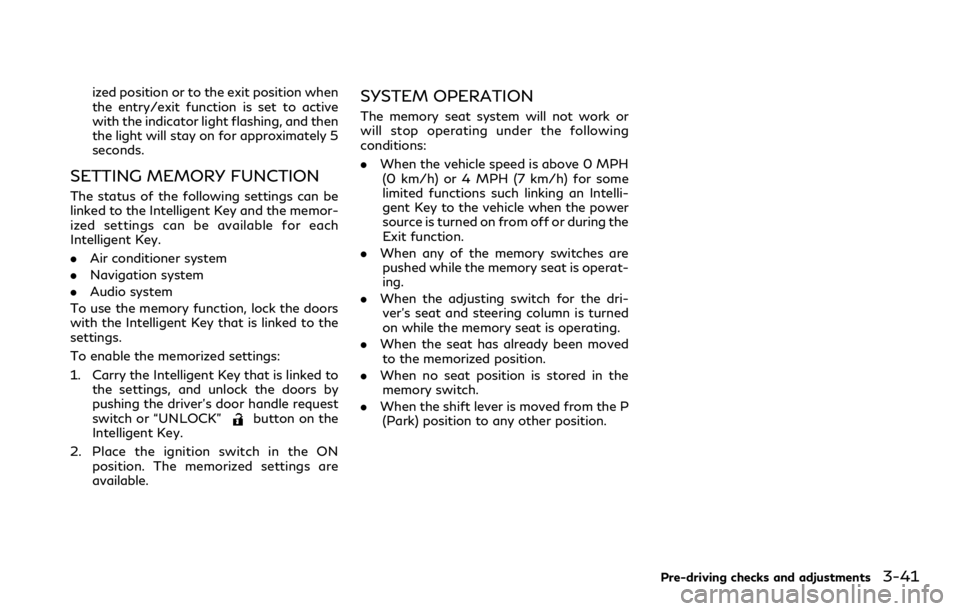
ized position or to the exit position when
the entry/exit function is set to active
with the indicator light flashing, and then
the light will stay on for approximately 5
seconds.
SETTING MEMORY FUNCTION
The status of the following settings can be
linked to the Intelligent Key and the memor-
ized settings can be available for each
Intelligent Key.
.Air conditioner system
. Navigation system
. Audio system
To use the memory function, lock the doors
with the Intelligent Key that is linked to the
settings.
To enable the memorized settings:
1. Carry the Intelligent Key that is linked to the settings, and unlock the doors by
pushing the driver’s door handle request
switch or “UNLOCK”
button on the
Intelligent Key.
2. Place the ignition switch in the ON position. The memorized settings are
available.
SYSTEM OPERATION
The memory seat system will not work or
will stop operating under the following
conditions:
.When the vehicle speed is above 0 MPH
(0 km/h) or 4 MPH (7 km/h) for some
limited functions such linking an Intelli-
gent Key to the vehicle when the power
source is turned on from off or during the
Exit function.
. When any of the memory switches are
pushed while the memory seat is operat-
ing.
. When the adjusting switch for the dri-
ver’s seat and steering column is turned
on while the memory seat is operating.
. When the seat has already been moved
to the memorized position.
. When no seat position is stored in the
memory switch.
. When the shift lever is moved from the P
(Park) position to any other position.
Pre-driving checks and adjustments3-41
Page 231 of 590
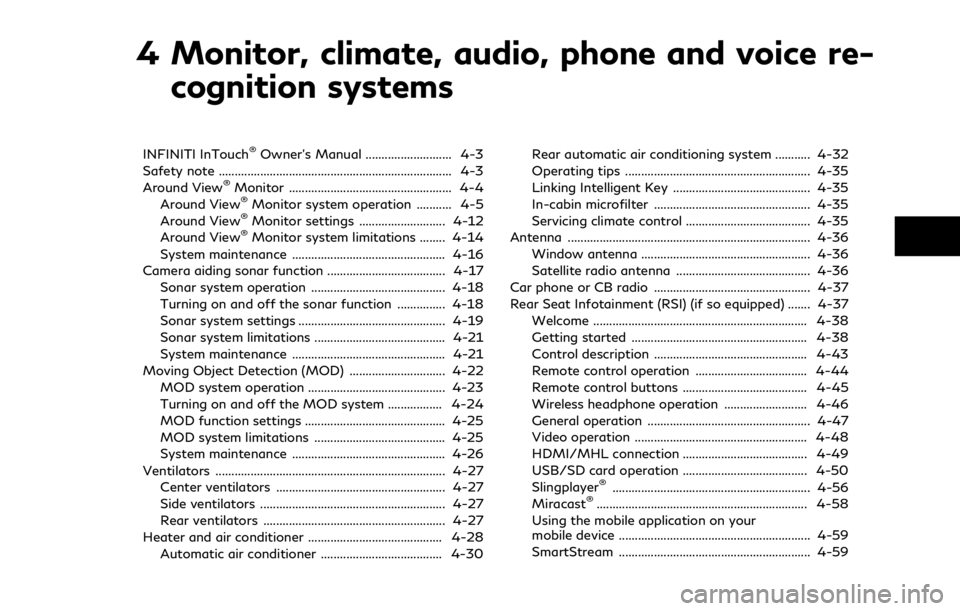
4 Monitor, climate, audio, phone and voice re-cognition systems
INFINITI InTouch®Owner’s Manual ........................... 4-3
Safety note ........................................................................\
. 4-3
Around View
®Monitor ................................................... 4-4
Around View®Monitor system operation ........... 4-5
Around View®Monitor settings ........................... 4-12
Around View®Monitor system limitations ........ 4-14
System maintenance ................................................ 4-16
Camera aiding sonar function ..................................... 4-17 Sonar system operation .......................................... 4-18
Turning on and off the sonar function ............... 4-18
Sonar system settings .............................................. 4-19
Sonar system limitations ......................................... 4-21
System maintenance ................................................ 4-21
Moving Object Detection (MOD) .............................. 4-22 MOD system operation ........................................... 4-23
Turning on and off the MOD system ................. 4-24
MOD function settings ............................................ 4-25
MOD system limitations ......................................... 4-25
System maintenance ................................................ 4-26
Ventilators ........................................................................\
4-27 Center ventilators ..................................................... 4-27
Side ventilators .......................................................... 4-27
Rear ventilators ......................................................... 4-27
Heater and air conditioner .......................................... 4-28 Automatic air conditioner ...................................... 4-30 Rear automatic air conditioning system ........... 4-32
Operating tips .......................................................... 4-35
Linking Intelligent Key ........................................... 4-35
In-cabin microfilter ................................................. 4-35
Servicing climate control ....................................... 4-35
Antenna ........................................................................\
.... 4-36
Window antenna ..................................................... 4-36
Satellite radio antenna .......................................... 4-36
Car phone or CB radio ................................................. 4-37
Rear Seat Infotainment (RSI) (if so equipped) ....... 4-37
Welcome ................................................................... 4-38
Getting started ....................................................... 4-38
Control description ................................................ 4-43
Remote control operation ................................... 4-44
Remote control buttons ....................................... 4-45
Wireless headphone operation .......................... 4-46
General operation ................................................... 4-47
Video operation ...................................................... 4-48
HDMI/MHL connection ....................................... 4-49
USB/SD card operation ....................................... 4-50
Slingplayer
®.............................................................. 4-56
Miracast®.................................................................. 4-58
Using the mobile application on your
mobile device ............................................................ 4-59
SmartStream ............................................................ 4-59
Page 242 of 590
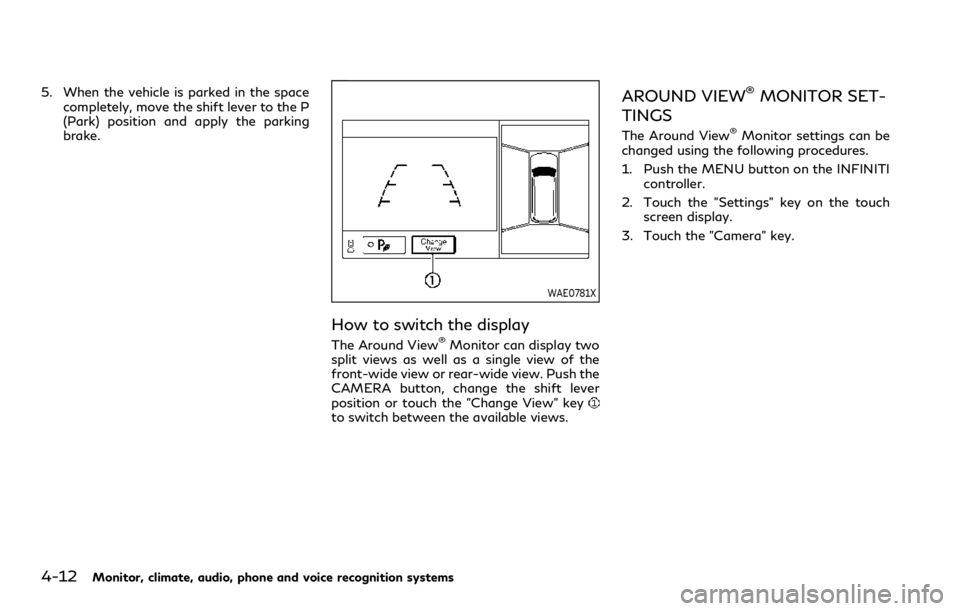
4-12Monitor, climate, audio, phone and voice recognition systems
5. When the vehicle is parked in the spacecompletely, move the shift lever to the P
(Park) position and apply the parking
brake.
WAE0781X
How to switch the display
The Around View®Monitor can display two
split views as well as a single view of the
front-wide view or rear-wide view. Push the
CAMERA button, change the shift lever
position or touch the "Change View" key
to switch between the available views.
AROUND VIEW®MONITOR SET-
TINGS
The Around View®Monitor settings can be
changed using the following procedures.
1. Push the MENU button on the INFINITI controller.
2. Touch the "Settings" key on the touch screen display.
3. Touch the "Camera" key.
Page 243 of 590
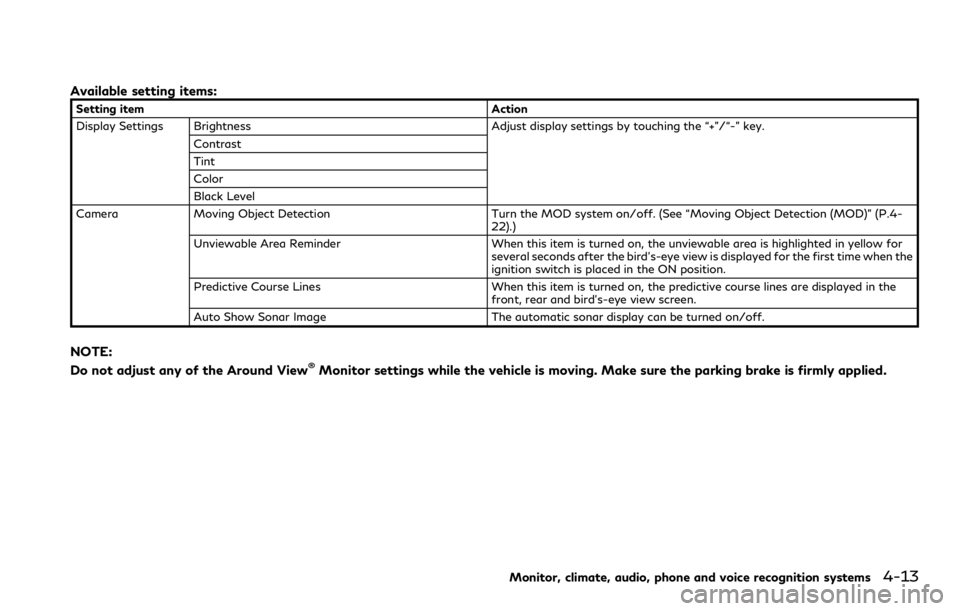
Available setting items:
Setting itemAction
Display Settings Brightness Adjust display settings by touching the “+”/“-” key.
Contrast
Tint
Color
Black Level
Camera Moving Object Detection Turn the MOD system on/off. (See “Moving Object Detection (MOD)” (P.4-
22).)
Unviewable Area Reminder When this item is turned on, the unviewable area is highlighted in yellow for
several seconds after the bird’s-eye view is displayed for the first time when the
ignition switch is placed in the ON position.
Predictive Course Lines When this item is turned on, the predictive course lines are displayed in the
front, rear and bird’s-eye view screen.
Auto Show Sonar Image The automatic sonar display can be turned on/off.
NOTE:
Do not adjust any of the Around View®Monitor settings while the vehicle is moving. Make sure the parking brake is firmly applied.
Monitor, climate, audio, phone and voice recognition systems4-13
Page 248 of 590
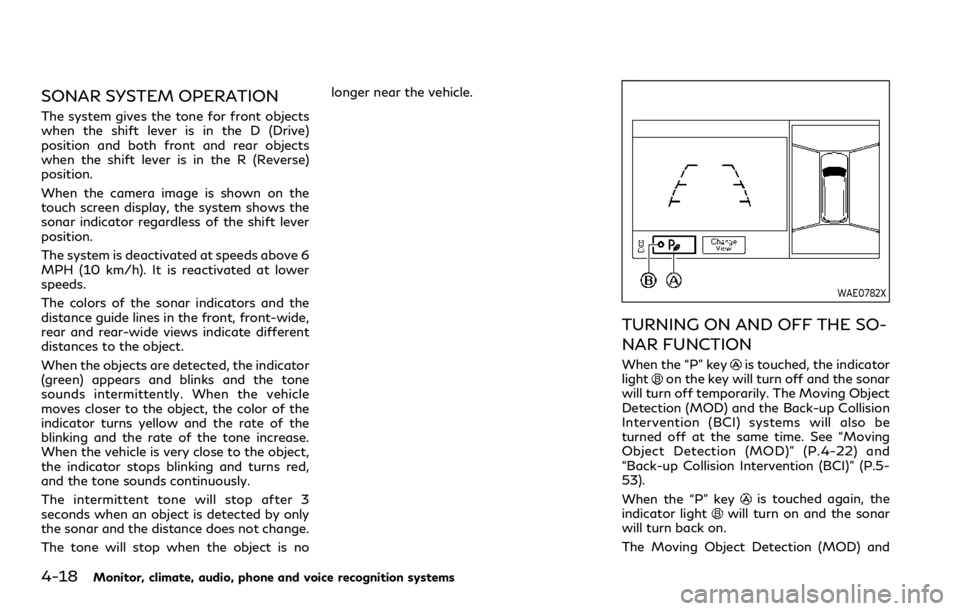
4-18Monitor, climate, audio, phone and voice recognition systems
SONAR SYSTEM OPERATION
The system gives the tone for front objects
when the shift lever is in the D (Drive)
position and both front and rear objects
when the shift lever is in the R (Reverse)
position.
When the camera image is shown on the
touch screen display, the system shows the
sonar indicator regardless of the shift lever
position.
The system is deactivated at speeds above 6
MPH (10 km/h). It is reactivated at lower
speeds.
The colors of the sonar indicators and the
distance guide lines in the front, front-wide,
rear and rear-wide views indicate different
distances to the object.
When the objects are detected, the indicator
(green) appears and blinks and the tone
sounds intermittently. When the vehicle
moves closer to the object, the color of the
indicator turns yellow and the rate of the
blinking and the rate of the tone increase.
When the vehicle is very close to the object,
the indicator stops blinking and turns red,
and the tone sounds continuously.
The intermittent tone will stop after 3
seconds when an object is detected by only
the sonar and the distance does not change.
The tone will stop when the object is nolonger near the vehicle.
WAE0782X
TURNING ON AND OFF THE SO-
NAR FUNCTION
When the “P” keyis touched, the indicator
lighton the key will turn off and the sonar
will turn off temporarily. The Moving Object
Detection (MOD) and the Back-up Collision
Intervention (BCI) systems will also be
turned off at the same time. See “Moving
Object Detection (MOD)” (P.4-22) and
“Back-up Collision Intervention (BCI)” (P.5-
53).
When the “P” key
is touched again, the
indicator lightwill turn on and the sonar
will turn back on.
The Moving Object Detection (MOD) and
Page 249 of 590
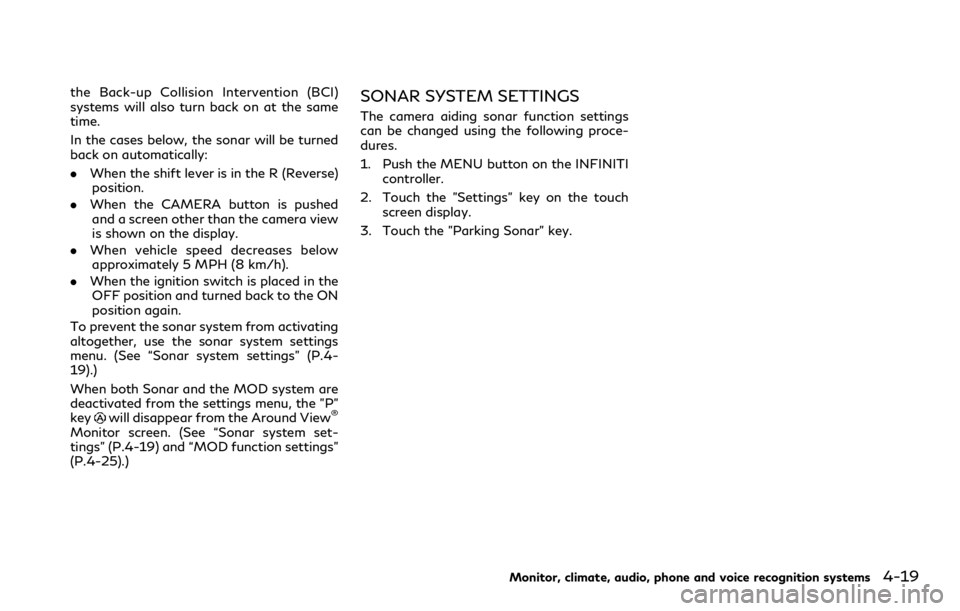
the Back-up Collision Intervention (BCI)
systems will also turn back on at the same
time.
In the cases below, the sonar will be turned
back on automatically:
.When the shift lever is in the R (Reverse)
position.
. When the CAMERA button is pushed
and a screen other than the camera view
is shown on the display.
. When vehicle speed decreases below
approximately 5 MPH (8 km/h).
. When the ignition switch is placed in the
OFF position and turned back to the ON
position again.
To prevent the sonar system from activating
altogether, use the sonar system settings
menu. (See “Sonar system settings” (P.4-
19).)
When both Sonar and the MOD system are
deactivated from the settings menu, the "P"
key
will disappear from the Around View®
Monitor screen. (See “Sonar system set-
tings” (P.4-19) and “MOD function settings”
(P.4-25).)
SONAR SYSTEM SETTINGS
The camera aiding sonar function settings
can be changed using the following proce-
dures.
1. Push the MENU button on the INFINITI controller.
2. Touch the "Settings" key on the touch screen display.
3. Touch the "Parking Sonar" key.
Monitor, climate, audio, phone and voice recognition systems4-19
Page 254 of 590
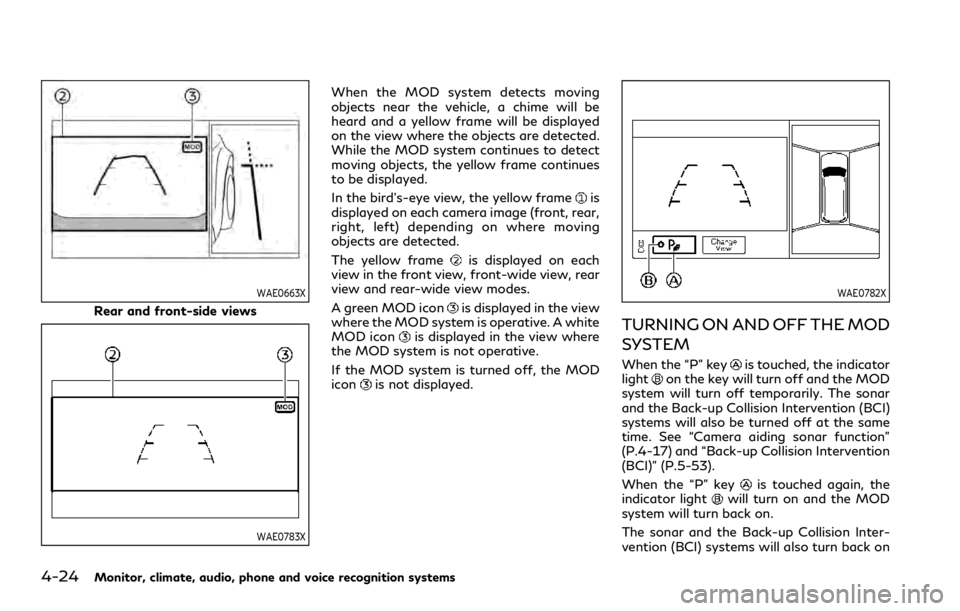
4-24Monitor, climate, audio, phone and voice recognition systems
WAE0663X
Rear and front-side views
WAE0783X
When the MOD system detects moving
objects near the vehicle, a chime will be
heard and a yellow frame will be displayed
on the view where the objects are detected.
While the MOD system continues to detect
moving objects, the yellow frame continues
to be displayed.
In the bird’s-eye view, the yellow frame
is
displayed on each camera image (front, rear,
right, left) depending on where moving
objects are detected.
The yellow frame
is displayed on each
view in the front view, front-wide view, rear
view and rear-wide view modes.
A green MOD icon
is displayed in the view
where the MOD system is operative. A white
MOD icon
is displayed in the view where
the MOD system is not operative.
If the MOD system is turned off, the MOD
icon
is not displayed.
WAE0782X
TURNING ON AND OFF THE MOD
SYSTEM
When the “P” keyis touched, the indicator
lighton the key will turn off and the MOD
system will turn off temporarily. The sonar
and the Back-up Collision Intervention (BCI)
systems will also be turned off at the same
time. See “Camera aiding sonar function”
(P.4-17) and “Back-up Collision Intervention
(BCI)” (P.5-53).
When the “P” key
is touched again, the
indicator lightwill turn on and the MOD
system will turn back on.
The sonar and the Back-up Collision Inter-
vention (BCI) systems will also turn back on
Page 255 of 590
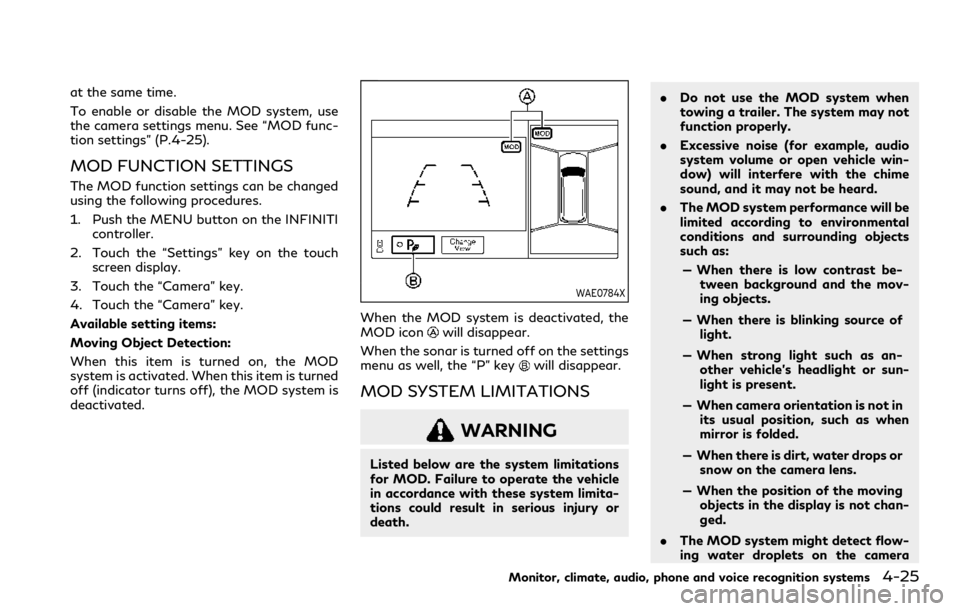
at the same time.
To enable or disable the MOD system, use
the camera settings menu. See “MOD func-
tion settings” (P.4-25).
MOD FUNCTION SETTINGS
The MOD function settings can be changed
using the following procedures.
1. Push the MENU button on the INFINITIcontroller.
2. Touch the “Settings” key on the touch screen display.
3. Touch the “Camera” key.
4. Touch the “Camera” key.
Available setting items:
Moving Object Detection:
When this item is turned on, the MOD
system is activated. When this item is turned
off (indicator turns off), the MOD system is
deactivated.
WAE0784X
When the MOD system is deactivated, the
MOD iconwill disappear.
When the sonar is turned off on the settings
menu as well, the “P” key
will disappear.
MOD SYSTEM LIMITATIONS
WARNING
Listed below are the system limitations
for MOD. Failure to operate the vehicle
in accordance with these system limita-
tions could result in serious injury or
death. .
Do not use the MOD system when
towing a trailer. The system may not
function properly.
. Excessive noise (for example, audio
system volume or open vehicle win-
dow) will interfere with the chime
sound, and it may not be heard.
. The MOD system performance will be
limited according to environmental
conditions and surrounding objects
such as:
— When there is low contrast be- tween background and the mov-
ing objects.
— When there is blinking source of light.
— When strong light such as an- other vehicle’s headlight or sun-
light is present.
— When camera orientation is not in its usual position, such as when
mirror is folded.
— When there is dirt, water drops or snow on the camera lens.
— When the position of the moving objects in the display is not chan-
ged.
. The MOD system might detect flow-
ing water droplets on the camera
Monitor, climate, audio, phone and voice recognition systems4-25