USB port INFINITI QX80 2023 Owners Manual
[x] Cancel search | Manufacturer: INFINITI, Model Year: 2023, Model line: QX80, Model: INFINITI QX80 2023Pages: 590, PDF Size: 2.57 MB
Page 20 of 590
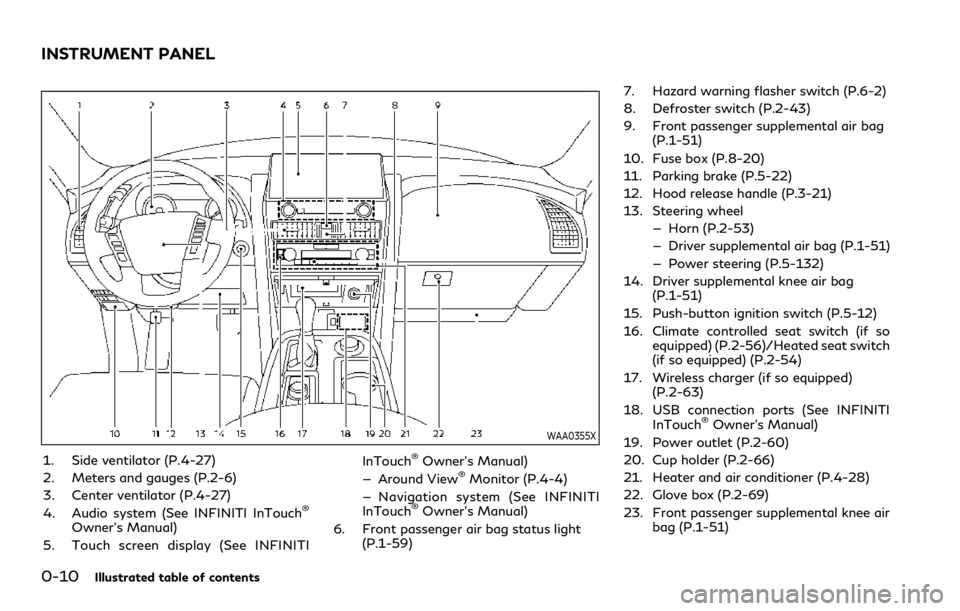
0-10Illustrated table of contents
WAA0355X
1. Side ventilator (P.4-27)
2. Meters and gauges (P.2-6)
3. Center ventilator (P.4-27)
4. Audio system (See INFINITI InTouch
®
Owner’s Manual)
5. Touch screen display (See INFINITI InTouch
®Owner’s Manual)
— Around View®Monitor (P.4-4)
— Navigation system (See INFINITI
InTouch
®Owner’s Manual)
6. Front passenger air bag status light (P.1-59) 7. Hazard warning flasher switch (P.6-2)
8. Defroster switch (P.2-43)
9. Front passenger supplemental air bag
(P.1-51)
10. Fuse box (P.8-20)
11. Parking brake (P.5-22)
12. Hood release handle (P.3-21)
13. Steering wheel — Horn (P.2-53)
— Driver supplemental air bag (P.1-51)
— Power steering (P.5-132)
14. Driver supplemental knee air bag (P.1-51)
15. Push-button ignition switch (P.5-12)
16. Climate controlled seat switch (if so equipped) (P.2-56)/Heated seat switch
(if so equipped) (P.2-54)
17. Wireless charger (if so equipped) (P.2-63)
18. USB connection ports (See INFINITI InTouch
®Owner’s Manual)
19. Power outlet (P.2-60)
20. Cup holder (P.2-66)
21. Heater and air conditioner (P.4-28)
22. Glove box (P.2-69)
23. Front passenger supplemental knee air bag (P.1-51)
INSTRUMENT PANEL
Page 98 of 590
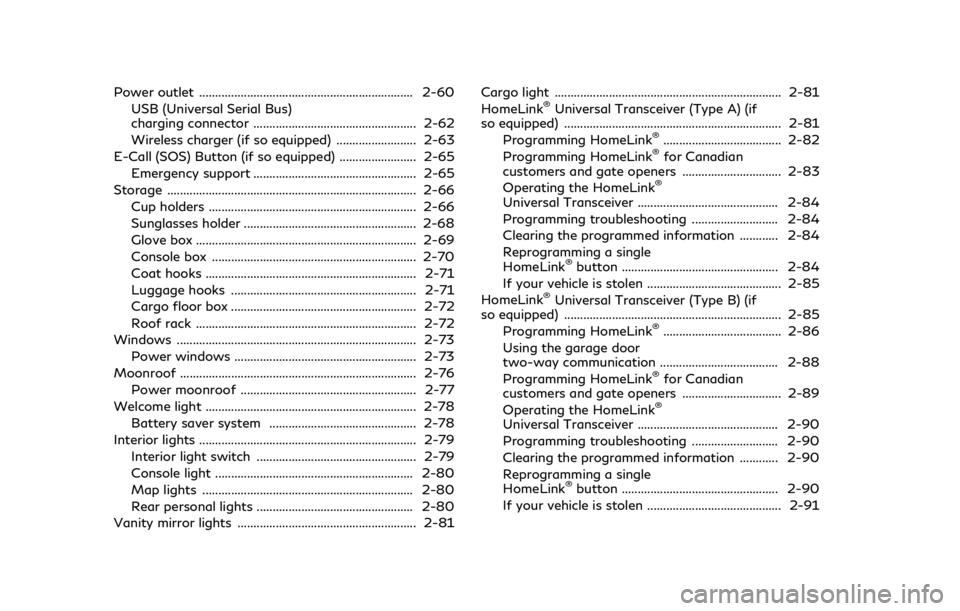
Power outlet ................................................................... 2-60USB (Universal Serial Bus)
charging connector ................................................... 2-62
Wireless charger (if so equipped) ......................... 2-63
E-Call (SOS) Button (if so equipped) ........................ 2-65 Emergency support ................................................... 2-65
Storage ........................................................................\
...... 2-66 Cup holders ................................................................. 2-66
Sunglasses holder ...................................................... 2-68
Glove box ..................................................................... 2-69
Console box ................................................................ 2-70
Coat hooks .................................................................. 2-71
Luggage hooks .......................................................... 2-71
Cargo floor box .......................................................... 2-72
Roof rack ..................................................................... 2-72
Windows ........................................................................\
... 2-73 Power windows ......................................................... 2-73
Moonroof ........................................................................\
.. 2-76
Power moonroof ....................................................... 2-77
Welcome light .................................................................. 2-78 Battery saver system .............................................. 2-78
Interior lights .................................................................... 2-79 Interior light switch .................................................. 2-79
Console light .............................................................. 2-80
Map lights .................................................................. 2-80
Rear personal lights ................................................. 2-80
Vanity mirror lights ........................................................ 2-81 Cargo light ....................................................................... 2-81
HomeLink®Universal Transceiver (Type A) (if
so equipped) .................................................................... 2-81
Programming HomeLink
®..................................... 2-82
Programming HomeLink®for Canadian
customers and gate openers ............................... 2-83
Operating the HomeLink
®
Universal Transceiver ............................................ 2-84
Programming troubleshooting ........................... 2-84
Clearing the programmed information ............ 2-84
Reprogramming a single
HomeLink
®button ................................................. 2-84
If your vehicle is stolen .......................................... 2-85
HomeLink
®Universal Transceiver (Type B) (if
so equipped) .................................................................... 2-85
Programming HomeLink
®..................................... 2-86
Using the garage door
two-way communication ..................................... 2-88
Programming HomeLink
®for Canadian
customers and gate openers ............................... 2-89
Operating the HomeLink
®
Universal Transceiver ............................................ 2-90
Programming troubleshooting ........................... 2-90
Clearing the programmed information ............ 2-90
Reprogramming a single
HomeLink
®button ................................................. 2-90
If your vehicle is stolen .......................................... 2-91
Page 101 of 590
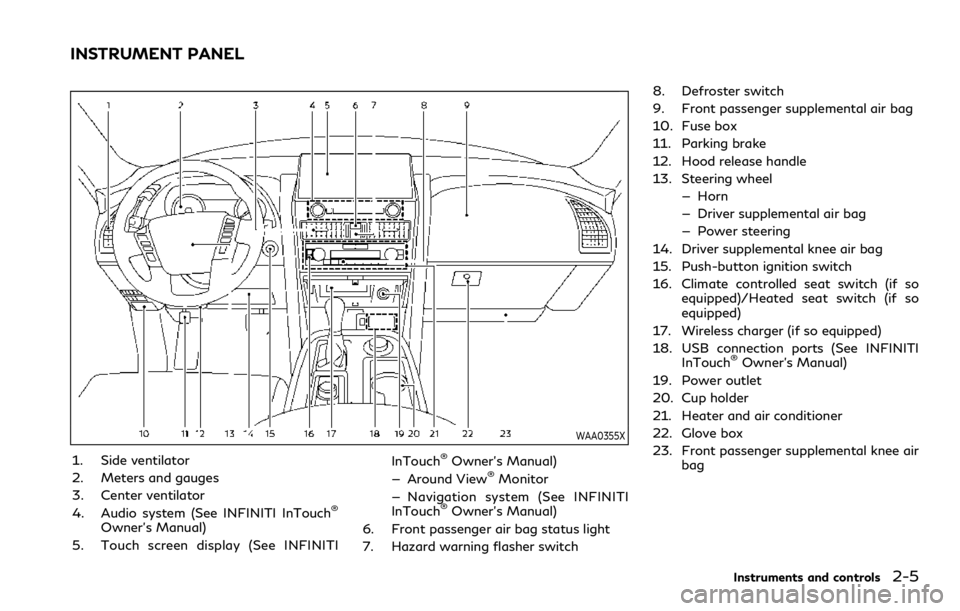
WAA0355X
1. Side ventilator
2. Meters and gauges
3. Center ventilator
4. Audio system (See INFINITI InTouch
®
Owner’s Manual)
5. Touch screen display (See INFINITI InTouch
®Owner’s Manual)
— Around View®Monitor
— Navigation system (See INFINITI
InTouch
®Owner’s Manual)
6. Front passenger air bag status light
7. Hazard warning flasher switch 8. Defroster switch
9. Front passenger supplemental air bag
10. Fuse box
11. Parking brake
12. Hood release handle
13. Steering wheel
— Horn
— Driver supplemental air bag
— Power steering
14. Driver supplemental knee air bag
15. Push-button ignition switch
16. Climate controlled seat switch (if so equipped)/Heated seat switch (if so
equipped)
17. Wireless charger (if so equipped)
18. USB connection ports (See INFINITI InTouch
®Owner’s Manual)
19. Power outlet
20. Cup holder
21. Heater and air conditioner
22. Glove box
23. Front passenger supplemental knee air bag
Instruments and controls2-5
INSTRUMENT PANEL
Page 158 of 590
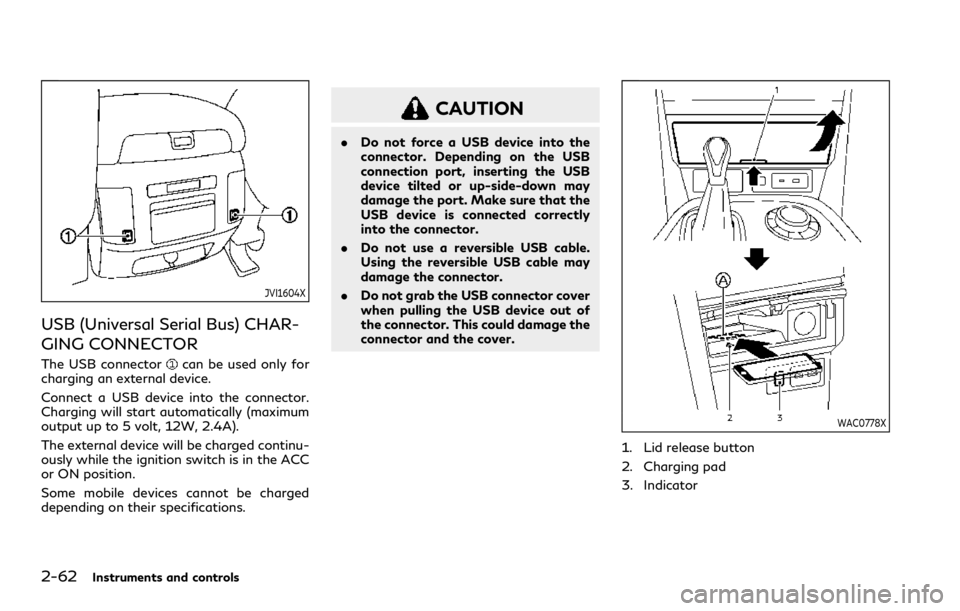
2-62Instruments and controls
JVI1604X
USB (Universal Serial Bus) CHAR-
GING CONNECTOR
The USB connectorcan be used only for
charging an external device.
Connect a USB device into the connector.
Charging will start automatically (maximum
output up to 5 volt, 12W, 2.4A).
The external device will be charged continu-
ously while the ignition switch is in the ACC
or ON position.
Some mobile devices cannot be charged
depending on their specifications.
CAUTION
. Do not force a USB device into the
connector. Depending on the USB
connection port, inserting the USB
device tilted or up-side-down may
damage the port. Make sure that the
USB device is connected correctly
into the connector.
. Do not use a reversible USB cable.
Using the reversible USB cable may
damage the connector.
. Do not grab the USB connector cover
when pulling the USB device out of
the connector. This could damage the
connector and the cover.
WAC0778X
1. Lid release button
2. Charging pad
3. Indicator
Page 268 of 590
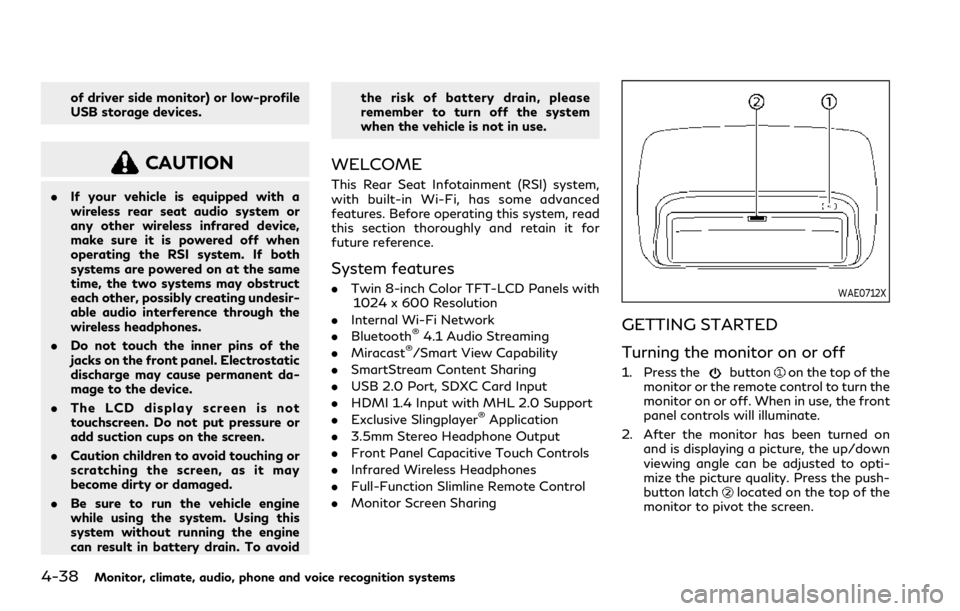
4-38Monitor, climate, audio, phone and voice recognition systems
of driver side monitor) or low-profile
USB storage devices.
CAUTION
.If your vehicle is equipped with a
wireless rear seat audio system or
any other wireless infrared device,
make sure it is powered off when
operating the RSI system. If both
systems are powered on at the same
time, the two systems may obstruct
each other, possibly creating undesir-
able audio interference through the
wireless headphones.
. Do not touch the inner pins of the
jacks on the front panel. Electrostatic
discharge may cause permanent da-
mage to the device.
. The LCD display screen is not
touchscreen. Do not put pressure or
add suction cups on the screen.
. Caution children to avoid touching or
scratching the screen, as it may
become dirty or damaged.
. Be sure to run the vehicle engine
while using the system. Using this
system without running the engine
can result in battery drain. To avoid the risk of battery drain, please
remember to turn off the system
when the vehicle is not in use.
WELCOME
This Rear Seat Infotainment (RSI) system,
with built-in Wi-Fi, has some advanced
features. Before operating this system, read
this section thoroughly and retain it for
future reference.
System features
.
Twin 8-inch Color TFT-LCD Panels with
1024 x 600 Resolution
. Internal Wi-Fi Network
. Bluetooth
®4.1 Audio Streaming
. Miracast®/Smart View Capability
. SmartStream Content Sharing
. USB 2.0 Port, SDXC Card Input
. HDMI 1.4 Input with MHL 2.0 Support
. Exclusive Slingplayer
®Application
. 3.5mm Stereo Headphone Output
. Front Panel Capacitive Touch Controls
. Infrared Wireless Headphones
. Full-Function Slimline Remote Control
. Monitor Screen Sharing
WAE0712X
GETTING STARTED
Turning the monitor on or off
1. Press thebuttonon the top of the
monitor or the remote control to turn the
monitor on or off. When in use, the front
panel controls will illuminate.
2. After the monitor has been turned on and is displaying a picture, the up/down
viewing angle can be adjusted to opti-
mize the picture quality. Press the push-
button latch
located on the top of the
monitor to pivot the screen.
Page 274 of 590
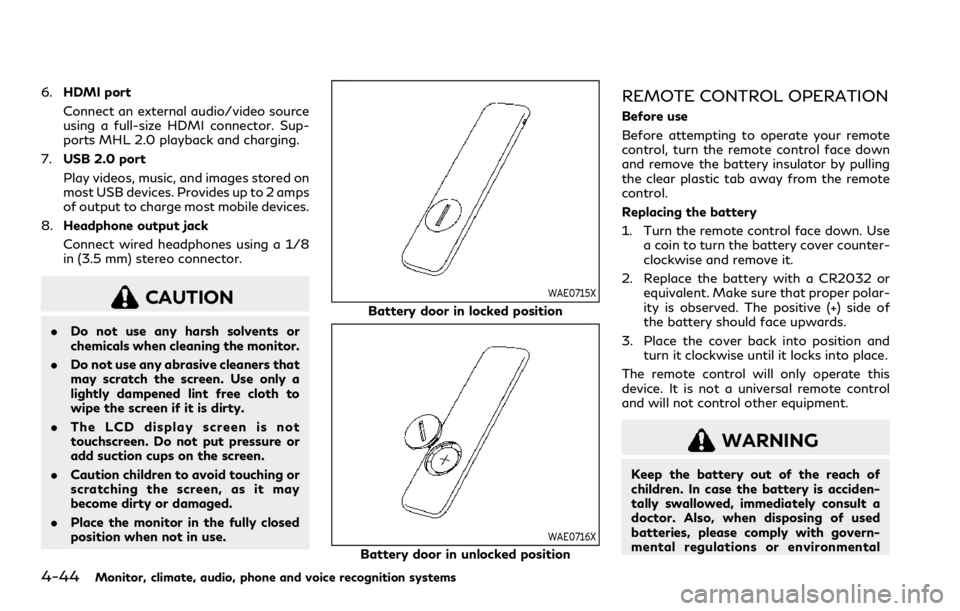
4-44Monitor, climate, audio, phone and voice recognition systems
6.HDMI port
Connect an external audio/video source
using a full-size HDMI connector. Sup-
ports MHL 2.0 playback and charging.
7. USB 2.0 port
Play videos, music, and images stored on
most USB devices. Provides up to 2 amps
of output to charge most mobile devices.
8. Headphone output jack
Connect wired headphones using a 1/8
in (3.5 mm) stereo connector.
CAUTION
.Do not use any harsh solvents or
chemicals when cleaning the monitor.
. Do not use any abrasive cleaners that
may scratch the screen. Use only a
lightly dampened lint free cloth to
wipe the screen if it is dirty.
. The LCD display screen is not
touchscreen. Do not put pressure or
add suction cups on the screen.
. Caution children to avoid touching or
scratching the screen, as it may
become dirty or damaged.
. Place the monitor in the fully closed
position when not in use.
WAE0715X
Battery door in locked position
WAE0716X
Battery door in unlocked position
REMOTE CONTROL OPERATION
Before use
Before attempting to operate your remote
control, turn the remote control face down
and remove the battery insulator by pulling
the clear plastic tab away from the remote
control.
Replacing the battery
1. Turn the remote control face down. Use
a coin to turn the battery cover counter-
clockwise and remove it.
2. Replace the battery with a CR2032 or equivalent. Make sure that proper polar-
ity is observed. The positive (+) side of
the battery should face upwards.
3. Place the cover back into position and turn it clockwise until it locks into place.
The remote control will only operate this
device. It is not a universal remote control
and will not control other equipment.
WARNING
Keep the battery out of the reach of
children. In case the battery is acciden-
tally swallowed, immediately consult a
doctor. Also, when disposing of used
batteries, please comply with govern-
mental regulations or environmental
Page 278 of 590
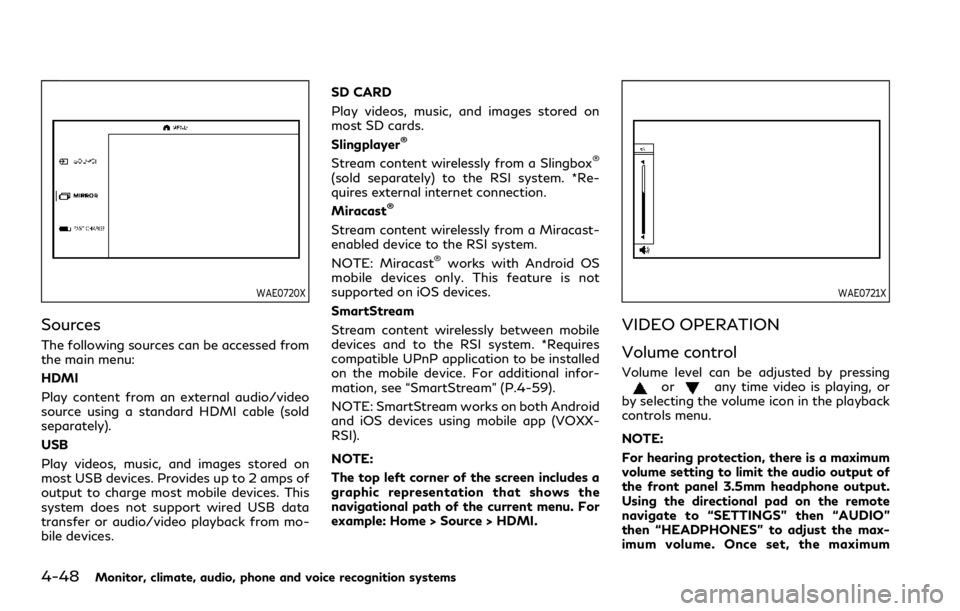
4-48Monitor, climate, audio, phone and voice recognition systems
WAE0720X
Sources
The following sources can be accessed from
the main menu:
HDMI
Play content from an external audio/video
source using a standard HDMI cable (sold
separately).
USB
Play videos, music, and images stored on
most USB devices. Provides up to 2 amps of
output to charge most mobile devices. This
system does not support wired USB data
transfer or audio/video playback from mo-
bile devices.SD CARD
Play videos, music, and images stored on
most SD cards.
Slingplayer
®
Stream content wirelessly from a Slingbox®
(sold separately) to the RSI system. *Re-
quires external internet connection.
Miracast
®
Stream content wirelessly from a Miracast-
enabled device to the RSI system.
NOTE: Miracast
®works with Android OS
mobile devices only. This feature is not
supported on iOS devices.
SmartStream
Stream content wirelessly between mobile
devices and to the RSI system. *Requires
compatible UPnP application to be installed
on the mobile device. For additional infor-
mation, see “SmartStream” (P.4-59).
NOTE: SmartStream works on both Android
and iOS devices using mobile app (VOXX-
RSI).
NOTE:
The top left corner of the screen includes a
graphic representation that shows the
navigational path of the current menu. For
example: Home > Source > HDMI.
WAE0721X
VIDEO OPERATION
Volume control
Volume level can be adjusted by pressingorany time video is playing, or
by selecting the volume icon in the playback
controls menu.
NOTE:
For hearing protection, there is a maximum
volume setting to limit the audio output of
the front panel 3.5mm headphone output.
Using the directional pad on the remote
navigate to “SETTINGS” then “AUDIO”
then “HEADPHONES” to adjust the max-
imum volume. Once set, the maximum
Page 280 of 590
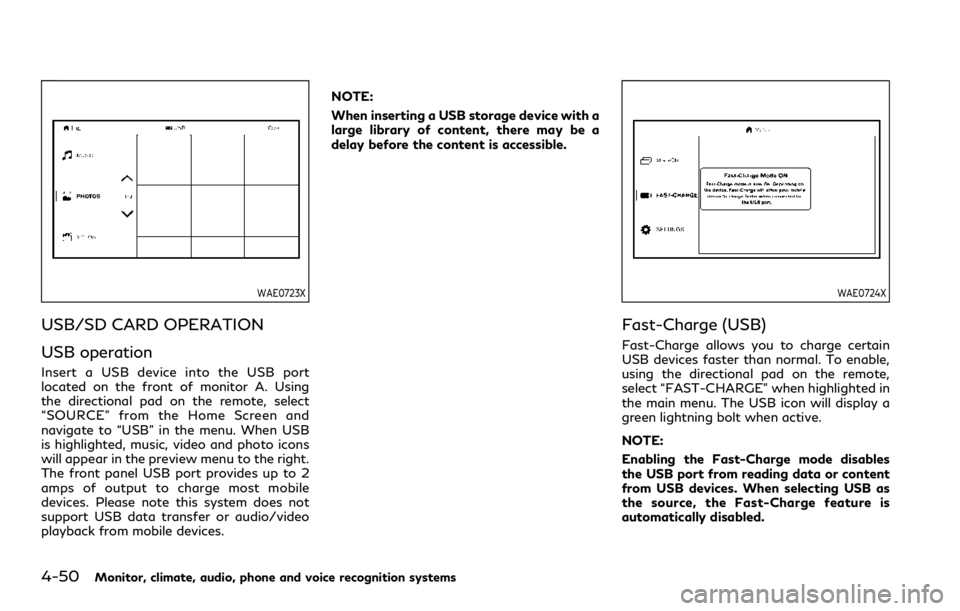
4-50Monitor, climate, audio, phone and voice recognition systems
WAE0723X
USB/SD CARD OPERATION
USB operation
Insert a USB device into the USB port
located on the front of monitor A. Using
the directional pad on the remote, select
“SOURCE” from the Home Screen and
navigate to “USB” in the menu. When USB
is highlighted, music, video and photo icons
will appear in the preview menu to the right.
The front panel USB port provides up to 2
amps of output to charge most mobile
devices. Please note this system does not
support USB data transfer or audio/video
playback from mobile devices.NOTE:
When inserting a USB storage device with a
large library of content, there may be a
delay before the content is accessible.
WAE0724X
Fast-Charge (USB)
Fast-Charge allows you to charge certain
USB devices faster than normal. To enable,
using the directional pad on the remote,
select “FAST-CHARGE” when highlighted in
the main menu. The USB icon will display a
green lightning bolt when active.
NOTE:
Enabling the Fast-Charge mode disables
the USB port from reading data or content
from USB devices. When selecting USB as
the source, the Fast-Charge feature is
automatically disabled.
Page 299 of 590
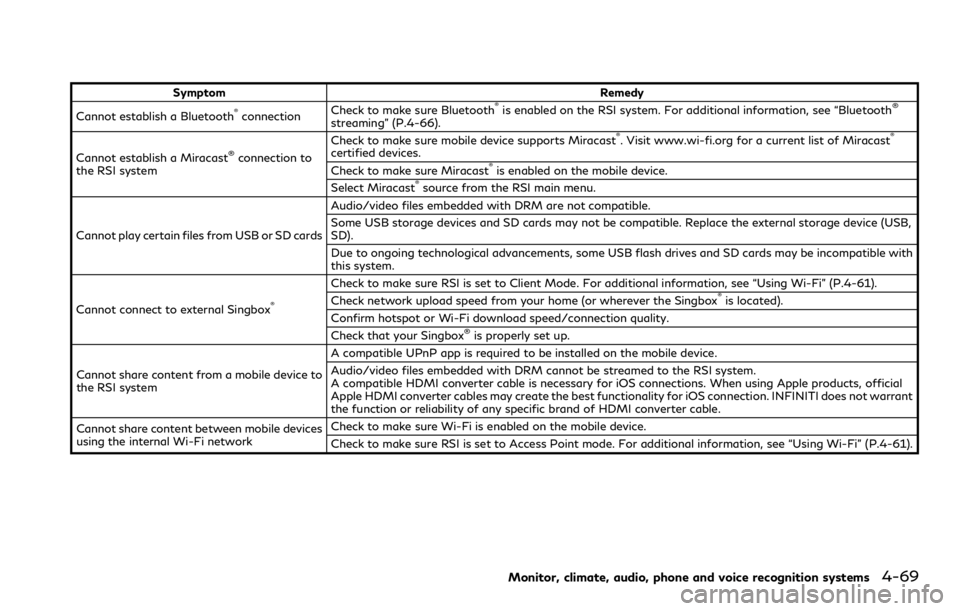
SymptomRemedy
Cannot establish a Bluetooth®connection Check to make sure Bluetooth®is enabled on the RSI system. For additional information, see “Bluetooth®
streaming” (P.4-66).
Cannot establish a Miracast
®connection to
the RSI system Check to make sure mobile device supports Miracast
®. Visit www.wi-fi.org for a current list of Miracast®
certified devices.
Check to make sure Miracast®is enabled on the mobile device.
Select Miracast®source from the RSI main menu.
Cannot play certain files from USB or SD cards Audio/video files embedded with DRM are not compatible.
Some USB storage devices and SD cards may not be compatible. Replace the external storage device (USB,
SD).
Due to ongoing technological advancements, some USB flash drives and SD cards may be incompatible with
this system.
Cannot connect to external Singbox
®
Check to make sure RSI is set to Client Mode. For additional information, see “Using Wi-Fi” (P.4-61).
Check network upload speed from your home (or wherever the Singbox®is located).
Confirm hotspot or Wi-Fi download speed/connection quality.
Check that your Singbox
®is properly set up.
Cannot share content from a mobile device to
the RSI system A compatible UPnP app is required to be installed on the mobile device.
Audio/video files embedded with DRM cannot be streamed to the RSI system.
A compatible HDMI converter cable is necessary for iOS connections. When using Apple products, official
Apple HDMI converter cables may create the best functionality for iOS connection. INFINITI does not warrant
the function or reliability of any specific brand of HDMI converter cable.
Cannot share content between mobile devices
using the internal Wi-Fi network Check to make sure Wi-Fi is enabled on the mobile device.
Check to make sure RSI is set to Access Point mode. For additional information, see “Using Wi-Fi” (P.4-61).
Monitor, climate, audio, phone and voice recognition systems4-69
Page 300 of 590
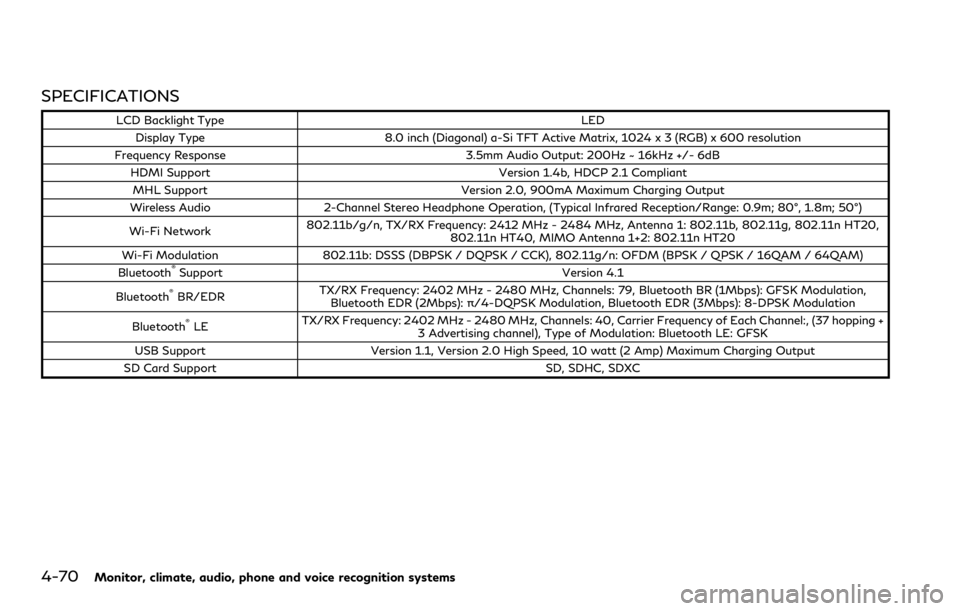
4-70Monitor, climate, audio, phone and voice recognition systems
SPECIFICATIONS
LCD Backlight TypeLED
Display Type 8.0 inch (Diagonal) a-Si TFT Active Matrix, 1024 x 3 (RGB) x 600 resolution
Frequency Response 3.5mm Audio Output: 200Hz ~ 16kHz +/- 6dB
HDMI Support Version 1.4b, HDCP 2.1 Compliant
MHL Support Version 2.0, 900mA Maximum Charging Output
Wireless Audio 2-Channel Stereo Headphone Operation, (Typical Infrared Reception/Range: 0.9m; 80°, 1.8m; 50°)
Wi-Fi Network 802.11b/g/n, TX/RX Frequency: 2412 MHz - 2484 MHz, Antenna 1: 802.11b, 802.11g, 802.11n HT20,
802.11n HT40, MIMO Antenna 1+2: 802.11n HT20
Wi-Fi Modulation 802.11b: DSSS (DBPSK / DQPSK / CCK), 802.11g/n: OFDM (BPSK / QPSK / 16QAM / 64QAM)
Bluetooth
®Support Version 4.1
Bluetooth®BR/EDR TX/RX Frequency: 2402 MHz - 2480 MHz, Channels: 79, Bluetooth BR (1Mbps): GFSK Modulation,
Bluetooth EDR (2Mbps): π/4-DQPSK Modulation, Bluetooth EDR (3Mbps): 8-DPSK Modulation
Bluetooth
®LE TX/RX Frequency: 2402 MHz - 2480 MHz, Channels: 40, Carrier Frequency of Each Channel:, (37 hopping +
3 Advertising channel), Type of Modulation: Bluetooth LE: GFSK
USB Support Version 1.1, Version 2.0 High Speed, 10 watt (2 Amp) Maximum Charging Output
SD Card Support SD, SDHC, SDXC