navigation ISUZU TF SERIES 2004 Workshop Manual
[x] Cancel search | Manufacturer: ISUZU, Model Year: 2004, Model line: TF SERIES, Model: ISUZU TF SERIES 2004Pages: 4264, PDF Size: 72.63 MB
Page 1469 of 4264
![ISUZU TF SERIES 2004 Workshop Manual 4JA1/4JH1 ENGINE DRIVEABILITY AND EMISSIONS 6E–97
After recording the snapshot in Tech2, transfer the data
from Tech2 to PC by the below procedures.
1. Start TIS2000.
2. Select [Snapshot Upload] on ISUZU TF SERIES 2004 Workshop Manual 4JA1/4JH1 ENGINE DRIVEABILITY AND EMISSIONS 6E–97
After recording the snapshot in Tech2, transfer the data
from Tech2 to PC by the below procedures.
1. Start TIS2000.
2. Select [Snapshot Upload] on](/img/61/57180/w960_57180-1468.png)
4JA1/4JH1 ENGINE DRIVEABILITY AND EMISSIONS 6E–97
After recording the snapshot in Tech2, transfer the data
from Tech2 to PC by the below procedures.
1. Start TIS2000.
2. Select [Snapshot Upload] on the TIS2000 start
screen.
3. Select [Upload from trouble diagnosis tool (transfer
from diagnosis tester)] or click the corresponding
icon of the tool bar.
4. Select Tech2, and transfer the recorded snapshot
information.
5. Select the transferred snapshot.
6. After ending transfer of the snapshot, data
parameter list is displayed on the screen.3. Snapshot data is displayed with TIS2000
[Snapshot Upload] function.
Snapshot is stored in the PC hard disk or floppy disk,
and can be displayed any time.
Stored snapshot can be displayed by the below
procedures.
1. Start TIS2000.
2. Select [Snapshot Upload] on the TIS2000 start
screen.
3. Select [Open the existing files] or click the
corresponding icon of the tool bar.
4. Select the transferred snapshot.
5. Open the snapshot, to display the data parameter
list on the screen.
Graph display Values and graphs (Max. 3 graphs):
1. Click the icon for graph display. [Graph Parameter]
window opens.
2. Click the first graph icon of the window upper part,
and select one parameter from the list of the window
lower part. Selected parameter is displayed nest to
the graph icon. Graph division can be selected in
the field on the parameter right side.
3. Repeat the same procedures with the 2nd and 3rd
icons.
4. After selecting all parameters to be displayed (Max .
3 parameters), click [OK] button.
5. Parameter selected is displayed in graph form on
the right of the data parameter on the screen.
6. Graph display can be moved with the navigation
icon.
7. For displaying another parameter by graph, click the
parameter of the list, drug the mouse to the display
screen while pressing the mouse button and release
the mouse button. New parameter is displayed at
the position of the previous parameter. For
displaying the graph display screen in full size,
move the cursor upward on the screen. When thecursor is changed to the magnifying glass form, click
the screen. Graph screen is displayed on the whole
screen.
Page 1470 of 4264
![ISUZU TF SERIES 2004 Workshop Manual 6E–98 4JA1/4JH1 ENGINE DRIVEABILITY AND EMISSIONS
Display of graphs on one screen (Max. 6 graphs):
1. Click the 6 graph icon. [Graph Parameter] window
opens.
2. Click the graph icon, select the pa ISUZU TF SERIES 2004 Workshop Manual 6E–98 4JA1/4JH1 ENGINE DRIVEABILITY AND EMISSIONS
Display of graphs on one screen (Max. 6 graphs):
1. Click the 6 graph icon. [Graph Parameter] window
opens.
2. Click the graph icon, select the pa](/img/61/57180/w960_57180-1469.png)
6E–98 4JA1/4JH1 ENGINE DRIVEABILITY AND EMISSIONS
Display of graphs on one screen (Max. 6 graphs):
1. Click the 6 graph icon. [Graph Parameter] window
opens.
2. Click the graph icon, select the parameter to be
displayed from the list and change divisions
according to necessity.
3. Repeat the same procedures with the graph icons,
from the 2nd to 6th.
4. Click the [OK] button to display.
5. In this case, parameters are displayed only in graph
form. All parameters are displayed in one graph.
6. The graph display screen can be moved with the
navigation icon.
Page 2085 of 4264
![ISUZU TF SERIES 2004 Workshop Manual 3.5L ENGINE DRIVEABILITY AND EMISSIONS 6E -89
After recording the snapshot in Tech2, transfer the data
from Tech2 to PC by the below procedures.
1.
Start TIS2000.
2.
Select [Snapshot Upload] on ISUZU TF SERIES 2004 Workshop Manual 3.5L ENGINE DRIVEABILITY AND EMISSIONS 6E -89
After recording the snapshot in Tech2, transfer the data
from Tech2 to PC by the below procedures.
1.
Start TIS2000.
2.
Select [Snapshot Upload] on](/img/61/57180/w960_57180-2084.png)
3.5L ENGINE DRIVEABILITY AND EMISSIONS 6E -89
After recording the snapshot in Tech2, transfer the data
from Tech2 to PC by the below procedures.
1.
Start TIS2000.
2.
Select [Snapshot Upload] on the TIS2000 start
screen.
3.
Select [Upload from trouble diagnosis tool (transfe
r
from diagnosis tester)] or click the corresponding
icon of the tool bar.
4.
Select Tech2, and transfer the recorded snapshot
information.
5.
Select the transferred snapshot.
6.
After ending transfer of the snapshot, data
parameter list is displayed on the screen. 3. Snapshot data is displayed with TIS2000
[Snapshot Upload] function.
Snapshot is stored in the PC hard disk or floppy disk,
and can be displayed any time.
Stored snapshot can be displayed by the below
procedures.
1.
Start TIS2000.
2.
Select [Snapshot Upload] on the TIS2000 start
screen.
3.
Select [Open the existing files] or click the
corresponding icon of the tool bar.
4.
Select the transferred snapshot.
5.
Open the snapshot, to display the data paramete
r
list on the screen.
Graph display Values and graphs (Max. 3 graphs):
1.
Click the icon for graph display. [Graph Parameter]
window opens.
2.
Click the first graph icon of the window upper part,
and select one parameter from the list of the
window lower part. Selected parameter is
displayed nest to the graph icon. Graph division
can be selected in the field on the parameter right
side.
3.
Repeat the same procedures with the 2nd and 3rd
icons.
4.
After selecting all parameters to be displayed
(Max. 3 parameters), click [OK] button.
5.
Parameter selected is displayed in graph form on
the right of the data parameter on the screen.
6.
Graph display can be moved with the navigation
icon.
7.
For displaying another parameter by graph, click
the parameter of the list, drug the mouse to the
display screen while pressing the mouse button
and release the mouse button. New parameter is
displayed at the position of the previous
parameter. For displaying the graph display screen
in full size, move the cursor upward on the screen.
When the cursor is changed to the magnifying
glass form, click the screen. Graph screen is
displayed on the whole screen.
Page 2086 of 4264
![ISUZU TF SERIES 2004 Workshop Manual 6E-90 3.5L ENGINE DRIVEABILITY AND EMISSIONS
Display of graphs on one screen (Max. 6 graphs):
1.
Click the 6 graph icon. [Graph Parameter] window
opens.
2.
Click the graph icon, select t ISUZU TF SERIES 2004 Workshop Manual 6E-90 3.5L ENGINE DRIVEABILITY AND EMISSIONS
Display of graphs on one screen (Max. 6 graphs):
1.
Click the 6 graph icon. [Graph Parameter] window
opens.
2.
Click the graph icon, select t](/img/61/57180/w960_57180-2085.png)
6E-90 3.5L ENGINE DRIVEABILITY AND EMISSIONS
Display of graphs on one screen (Max. 6 graphs):
1.
Click the 6 graph icon. [Graph Parameter] window
opens.
2.
Click the graph icon, select the parameter to be
displayed from the list and change divisions
according to necessity.
3.
Repeat the same procedures with the graph icons,
from the 2nd to 6th.
4.
Click the [OK] button to display.
5.
In this case, parameters are displayed only in
graph form. All parameters are displayed in one
graph.
6.
The graph display screen can be moved with the
navigation icon.
Page 2658 of 4264
![ISUZU TF SERIES 2004 Workshop Manual 6E–82 ENGINE DRIVEABILITY AND EMISSIONS
3. Snapshot data is displayed with TIS2000
[Snapshot Upload] function.
Snapshot is stored in the PC hard disk or floppy disk,
and can be displayed any time.
S ISUZU TF SERIES 2004 Workshop Manual 6E–82 ENGINE DRIVEABILITY AND EMISSIONS
3. Snapshot data is displayed with TIS2000
[Snapshot Upload] function.
Snapshot is stored in the PC hard disk or floppy disk,
and can be displayed any time.
S](/img/61/57180/w960_57180-2657.png)
6E–82 ENGINE DRIVEABILITY AND EMISSIONS
3. Snapshot data is displayed with TIS2000
[Snapshot Upload] function.
Snapshot is stored in the PC hard disk or floppy disk,
and can be displayed any time.
Stored snapshot can be displayed by the below
procedures.
1. Start TIS2000.
2. Select [Snapshot Upload] on the TIS2000 start
screen.3. Select [Open the existing files] or click the
corresponding icon of the tool bar.
4. Select the transferred snapshot.
5. Open the snapshot, to display the data parameter
list on the screen.
Graph display Values and graphs (Max. 3 graphs):
1. Click the icon for graph display. [Graph Parameter]
window opens.
2. Click the first graph icon of the window upper part,
and select one parameter from the list of the window
lower part. Selected parameter is displayed nest to
the graph icon. Graph division can be selected in
the field on the parameter right side.
3. Repeat the same procedures with the 2nd and 3rd
icons.
4. After selecting all parameters to be displayed (Max .
3 parameters), click [OK] button.
5. Parameter selected is displayed in graph form on
the right of the data parameter on the screen. 6. Graph display can be moved with the navigation
icon.
7. For displaying another parameter by graph, click the
parameter of the list, drug the mouse to the display
screen while pressing the mouse button and release
the mouse button. New parameter is displayed at
the position of the previous parameter. For
displaying the graph display screen in full size,
move the cursor upward on the screen. When the
cursor is changed to the magnifying glass form, click
the screen. Graph screen is displayed on the whole
screen.
Page 2659 of 4264
![ISUZU TF SERIES 2004 Workshop Manual ENGINE DRIVEABILITY AND EMISSIONS 6E–83
Display of graphs on one screen (Max. 6 graphs):
1. Click the 6 graph icon. [Graph Parameter] window
opens.
2. Click the graph icon, select the parameter to ISUZU TF SERIES 2004 Workshop Manual ENGINE DRIVEABILITY AND EMISSIONS 6E–83
Display of graphs on one screen (Max. 6 graphs):
1. Click the 6 graph icon. [Graph Parameter] window
opens.
2. Click the graph icon, select the parameter to](/img/61/57180/w960_57180-2658.png)
ENGINE DRIVEABILITY AND EMISSIONS 6E–83
Display of graphs on one screen (Max. 6 graphs):
1. Click the 6 graph icon. [Graph Parameter] window
opens.
2. Click the graph icon, select the parameter to be
displayed from the list and change divisions
according to necessity.
3. Repeat the same procedures with the graph icons,
from the 2nd to 6th.
4. Click the [OK] button to display.
5. In this case, parameters are displayed only in graph
form. All parameters are displayed in one graph.
6. The graph display screen can be moved with the
navigation icon.
Page 3705 of 4264
![ISUZU TF SERIES 2004 Workshop Manual TRANSMISSION CONTROL SYSTEM (AW30 –40LE) (V6 3.5L) 7A2-25
Graph display Values and graphs (Max. 3 graphs):
1.
Click the icon for graph display. [Graph
Parameter] window opens. ISUZU TF SERIES 2004 Workshop Manual TRANSMISSION CONTROL SYSTEM (AW30 –40LE) (V6 3.5L) 7A2-25
Graph display Values and graphs (Max. 3 graphs):
1.
Click the icon for graph display. [Graph
Parameter] window opens.](/img/61/57180/w960_57180-3704.png)
TRANSMISSION CONTROL SYSTEM (AW30 –40LE) (V6 3.5L) 7A2-25
Graph display Values and graphs (Max. 3 graphs):
1.
Click the icon for graph display. [Graph
Parameter] window opens.
2.
Click the first graph icon of the window upper part,
and select one parameter from the list of the
window lower part. Selected parameter is
displayed nest to the graph icon. Graph division
can be selected in the field on the parameter right
side.
3.
Repeat the same procedures with the 2nd and 3rd
icons.
4.
After selecting all parameters to be displayed
(Max. 3 parameters), click [OK] button.
5.
Parameter selected is displayed in graph form on
the right of the data parameter on the screen.
6.
Graph display can be moved with the navigation
icon.
7.
For displaying another parameter by graph, click
the parameter of the list, drug the mouse to the
display screen while pressing the mouse button
and release the mouse button. New parameter is
displayed at the position of the previous
parameter. For displaying the graph display screen
in full size, move the cursor upward on the screen.
When the cursor is changed to the magnifying
glass form, click the screen. Graph screen is
displayed on the whole screen.
Page 3706 of 4264
![ISUZU TF SERIES 2004 Workshop Manual 7A2-26 TRANSMISSION CONTROL SYSTEM (AW30 –40LE) (V6 3.5L)
Display of graphs on one screen (Max. 6 graphs):
1.
Click the 6 graph icon. [Graph Parameter] window
opens.
2.
Click ISUZU TF SERIES 2004 Workshop Manual 7A2-26 TRANSMISSION CONTROL SYSTEM (AW30 –40LE) (V6 3.5L)
Display of graphs on one screen (Max. 6 graphs):
1.
Click the 6 graph icon. [Graph Parameter] window
opens.
2.
Click](/img/61/57180/w960_57180-3705.png)
7A2-26 TRANSMISSION CONTROL SYSTEM (AW30 –40LE) (V6 3.5L)
Display of graphs on one screen (Max. 6 graphs):
1.
Click the 6 graph icon. [Graph Parameter] window
opens.
2.
Click the graph icon, select the parameter to be
displayed from the list and change divisions
according to necessity.
3.
Repeat the same procedures with the graph icons,
from the 2nd to 6th.
4.
Click the [OK] button to display.
5.
In this case, parameters are displayed only in
graph form. All parameters are displayed in one
graph.
6.
The graph display screen can be moved with the
navigation icon.
Page 4011 of 4264
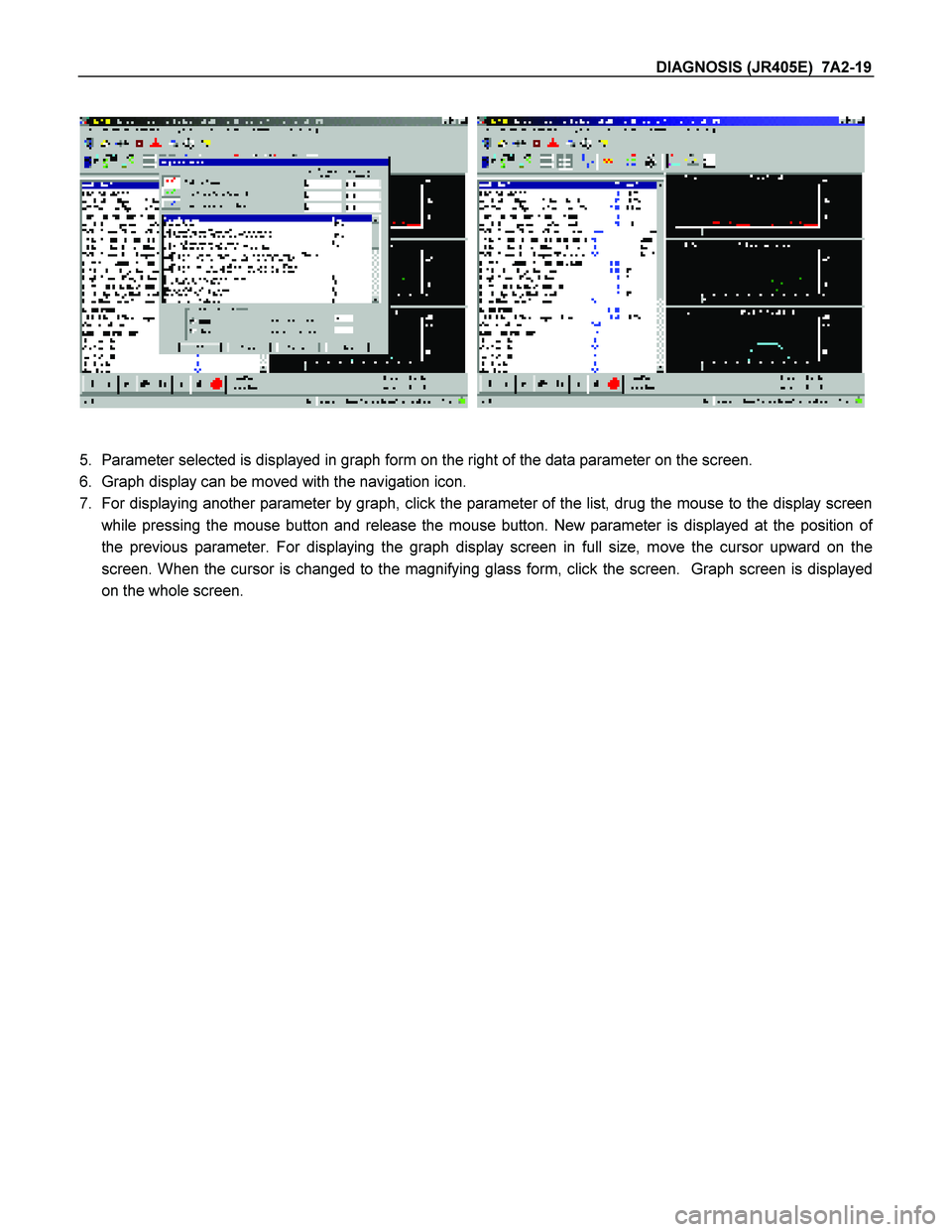
DIAGNOSIS (JR405E) 7A2-19
5. Parameter selected is displayed in graph form on the right of the data parameter on the screen.
6. Graph display can be moved with the navigation icon.
7. For displaying another parameter by graph, click the parameter of the list, drug the mouse to the display screen
while pressing the mouse button and release the mouse button. New parameter is displayed at the position of
the previous parameter. For displaying the graph display screen in full size, move the cursor upward on the
screen. When the cursor is changed to the magnifying glass form, click the screen. Graph screen is displayed
on the whole screen.
Page 4012 of 4264
![ISUZU TF SERIES 2004 Workshop Manual 7A2-20 DIAGNOSIS (JR405E)
Display of graphs on one screen (Max. 6 graphs):
1. Click the 6 graph icon. [Graph Parameter] window opens.
2. Click the graph icon, select the parameter to b ISUZU TF SERIES 2004 Workshop Manual 7A2-20 DIAGNOSIS (JR405E)
Display of graphs on one screen (Max. 6 graphs):
1. Click the 6 graph icon. [Graph Parameter] window opens.
2. Click the graph icon, select the parameter to b](/img/61/57180/w960_57180-4011.png)
7A2-20 DIAGNOSIS (JR405E)
Display of graphs on one screen (Max. 6 graphs):
1. Click the 6 graph icon. [Graph Parameter] window opens.
2. Click the graph icon, select the parameter to be displayed from the list and change divisions according to
necessity.
3. Repeat the same procedures with the graph icons, from the 2nd to 6th.
4. Click the [OK] button to display.
5. In this case, parameters are displayed only in graph form. All parameters are displayed in one graph.
6. The graph display screen can be moved with the navigation icon.