tow JAGUAR F TYPE 2014 1.G Quick Start Guide
[x] Cancel search | Manufacturer: JAGUAR, Model Year: 2014, Model line: F TYPE, Model: JAGUAR F TYPE 2014 1.GPages: 9, PDF Size: 3.09 MB
Page 3 of 9
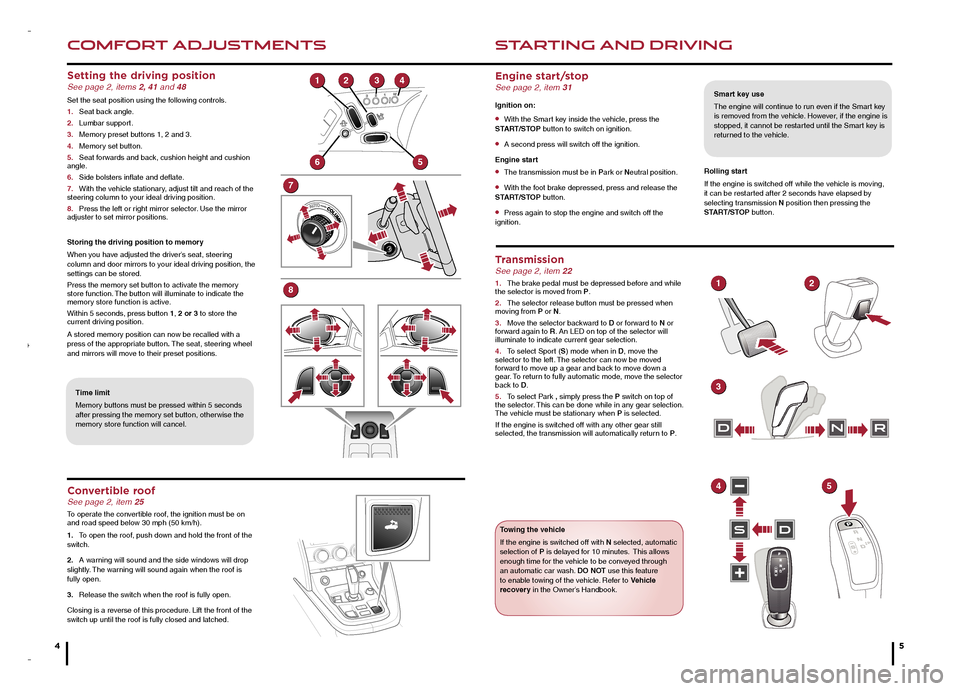
COMFORT ADJUSTMENTS
4
STARTING AND DRIVING
5
Setting the driving position See page 2, items 2, 41 and 48
Set the seat position using the following controls.
1. Seat back angle.
2. Lumbar support.
3. Memory preset buttons 1, 2 and 3.
4. Memory set button.
5. Seat forwards and back, cushion height and cushion angle.
6. Side bolsters inflate and deflate.
7. With the vehicle stationary, adjust tilt and reach of the steering column to your ideal driving position.
8. Press the left or right mirror selector. Use the mirror adjuster to set mirror positions.
Storing the driving position to memory
When you have adjusted the driver’s seat, steering column and door mirrors to your ideal driving position, the settings can be stored.
Press the memory set button to activate the memory store function. The button will illuminate to indicate the memory store function is active.
Within 5 seconds, press button 1, 2 or 3 to store the current driving position.
A stored memory position can now be recalled with a press of the appropriate button. The seat, steering wheel and mirrors will move to their preset positions.
Time limit
Memory buttons must be pressed within 5 seconds after pressing the memory set button, otherwise the memory store function will cancel.
Smart key use
The engine will continue to run even if the Smart key is removed from the vehicle. However, if the engine is stopped, it cannot be restarted until the Smart key is returned to the vehicle.
Engine start/stop See page 2, item 31
Ignition on:
• With the Smart key inside the vehicle, press the START/STOP button to switch on ignition.
• A second press will switch off the ignition.
Engine start
• The transmission must be in Park or Neutral position.
• With the foot brake depressed, press and release the START/STOP button.
• Press again to stop the engine and switch off the ignition.
Rolling start
If the engine is switched off while the vehicle is moving, it can be restarted after 2 seconds have elapsed by selecting transmission N position then pressing the START/STOP button.
Transmission See page 2, item 22
1. The brake pedal must be depressed before and while the selector is moved from P.
2. The selector release button must be pressed when moving from P or N.
3. Move the selector backward to D or forward to N or forward again to R. An LED on top of the selector will illuminate to indicate current gear selection.
4. To select Sport (S) mode when in D, move the selector to the left. The selector can now be moved forward to move up a gear and back to move down a gear. To return to fully automatic mode, move the selector back to D.
5. To select Park , simply press the P switch on top of the selector. This can be done while in any gear selection. The vehicle must be stationary when P is selected.
If the engine is switched off with any other gear still selected, the transmission will automatically return to P.
Towing the vehicle
If the engine is switched off with N selected, automatic selection of P is delayed for 10 minutes. This allows enough time for the vehicle to be conveyed through an automatic car wash. DO NOT use this feature to enable towing of the vehicle. Refer to Vehicle recovery in the Owner’s Handbook.
Convertible roof See page 2, item 25
To operate the convertible roof, the ignition must be on and road speed below 30 mph (50 km/h).
1. To open the roof, push down and hold the front of the switch.
2. A warning will sound and the side windows will drop slightly. The warning will sound again when the roof is fully open.
3. Release the switch when the roof is fully open.
Closing is a reverse of this procedure. Lift the front of the switch up until the roof is fully closed and latched.
1
6
7
8
5
324
SD
DNR
3
12
45
JJM189635142.indd 4-53/19/2013 12:21:45 PM
Page 8 of 9
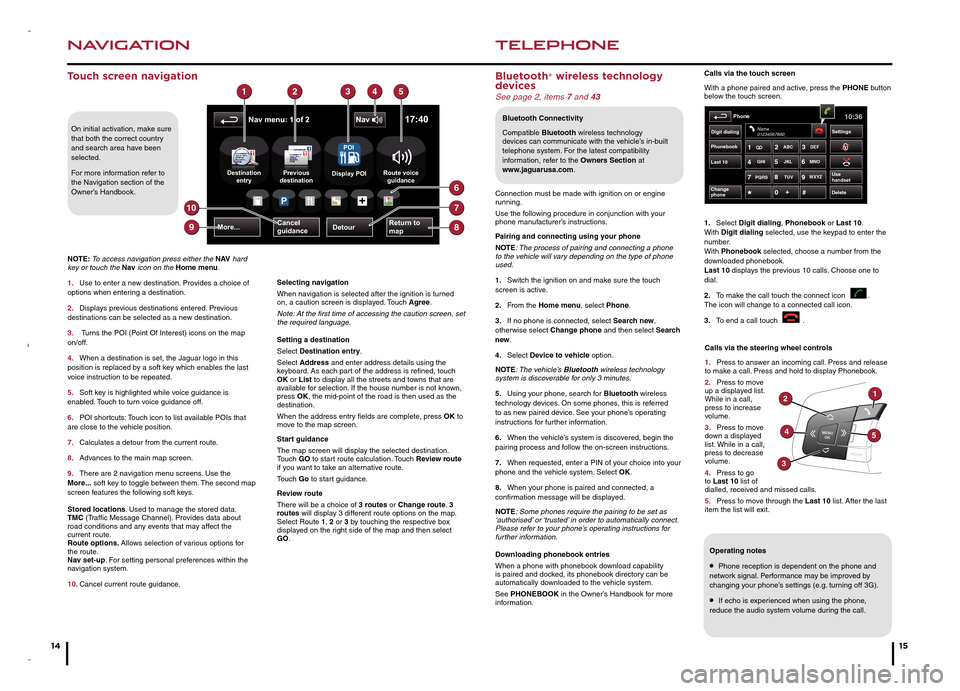
NAVIGATION
14
TELEPHONE
15
Touch screen navigationCalls via the touch screen
With a phone paired and active, press the PHONE button below the touch screen.
1. Select Digit dialing, Phonebook or Last 10. With Digit dialing selected, use the keypad to enter the number. With Phonebook selected, choose a number from the downloaded phonebook. Last 10 displays the previous 10 calls. Choose one to dial.
2. To make the call touch the connect icon . The icon will change to a connected call icon.
3. To end a call touch .
Phonebook
Last 10
Phone10:36
Digit dialing Settings
DeleteChang
e
phone
Name
01234567890_
Use
handsetPQRS TUVWXYZ
1ABC
DEF
JKL MNO
GHI2
3
4 5
6
7 8
9
0 #
+
On initial activation, make sure that both the correct country and search area have been selected.
For more information refer to the Navigation section of the Owner’s Handbook.
NOTE: To access navigation press either the N AV hard key or touch the Nav icon on the Home menu.
1. Use to enter a new destination. Provides a choice of options when entering a destination.
2. Displays previous destinations entered. Previous destinations can be selected as a new destination.
3. Turns the POI (Point Of Interest) icons on the map on/off.
4. When a destination is set, the Jaguar logo in this position is replaced by a soft key which enables the last voice instruction to be repeated.
5. Soft key is highlighted while voice guidance is enabled. Touch to turn voice guidance off.
6. POI shortcuts: Touch icon to list available POIs that are close to the vehicle position.
7. Calculates a detour from the current route.
8. Advances to the main map screen.
9. There are 2 navigation menu screens. Use the More... soft key to toggle between them. The second map screen features the following soft keys. Stored locations. Used to manage the stored data. TMC (Traffic Message Channel). Provides data about road conditions and any events that may affect the current route. Route options. Allows selection of various options for the route. Nav set-up. For setting personal preferences within the navigation system.
10.
Cancel current route guidance.
Selecting navigation
When navigation is selected after the ignition is turned on, a caution screen is displayed. Touch Agree.
Note: At the first time of accessing the caution screen, set the required language.
Setting a destination
Select Destination entry.
Select Address and enter address details using the keyboard. As each part of the address is refined, touch OK or List to display all the streets and towns that are available for selection. If the house number is not known, press OK, the mid-point of the road is then used as the destination.
When the address entry fields are complete, press OK to move to the map screen.
Start guidance
The map screen will display the selected destination.Touch GO to start route calculation. Touch Review route if you want to take an alternative route.
Touch Go to start guidance.
Review route
There will be a choice of 3 routes or Change route. 3 routes will display 3 different route options on the map. Select Route 1, 2 or 3 by touching the respective box displayed on the right side of the map and then select GO.
Bluetooth® wireless technology devices See page 2, items 7 and 43
Connection must be made with ignition on or engine running.
Use the following procedure in conjunction with your phone manufacturer’s instructions.
Pairing and connecting using your phone
NOTE: The process of pairing and connecting a phone to the vehicle will vary depending on the type of phone used.
1. Switch the ignition on and make sure the touch screen is active.
2. From the Home menu, select Phone.
3. If no phone is connected, select Search new, otherwise select Change phone and then select Search new.
4. Select Device to vehicle option.
NOTE: The vehicle’s Bluetooth wireless technology system is discoverable for only 3 minutes.
5. Using your phone, search for Bluetooth wireless technology devices. On some phones, this is referred to as new paired device. See your phone’s operating instructions for further information.
6. When the vehicle’s system is discovered, begin the pairing process and follow the on-screen instructions.
7. When requested, enter a PIN of your choice into your phone and the vehicle system. Select OK.
8. When your phone is paired and connected, a confirmation message will be displayed.
NOTE: Some phones require the pairing to be set as ‘authorised’ or ‘trusted’ in order to automatically connect. Please refer to your phone’s operating instructions for further information.
Downloading phonebook entries
When a phone with phonebook download capability is paired and docked, its phonebook directory can be automatically downloaded to the vehicle system.
See PHONEBOOK in the Owner’s Handbook for more information.
Bluetooth Connectivity
Compatible Bluetooth wireless technology devices can communicate with the vehicle’s in-built telephone system. For the latest compatibility information, refer to the Owners Section at www.jaguarusa.com.
Calls via the steering wheel controls
1. Press to answer an incoming call. Press and release to make a call. Press and hold to display Phonebook.
2. Press to move up a displayed list. While in a call, press to increase volume.
3. Press to move down a displayed list. While in a call, press to decrease volume.
4. Press to go to Last 10 list of dialled, received and missed calls.
5. Press to move through the Last 10 list. After the last item the list will exit.
Nav menu: 1 of 2
Return to
mapMore...DetourCancel
guidance
Destination
entry Previous
destinationRoute voice guidance
17:40
DestinationPreviousdt iti
P+
12354
89
7
6
10
Display POI
POI
Nav
2
4
3
1
5
Operating notes
• Phone reception is dependent on the phone and network signal. Performance may be improved by changing your phone’s settings (e.g. turning off 3G).
• If echo is experienced when using the phone, reduce the audio system volume during the call.
JJM189635142.indd 14-153/19/2013 12:21:56 PM