service JAGUAR F TYPE 2015 1.G Quick Start Guide
[x] Cancel search | Manufacturer: JAGUAR, Model Year: 2015, Model line: F TYPE, Model: JAGUAR F TYPE 2015 1.GPages: 16, PDF Size: 1.16 MB
Page 12 of 16
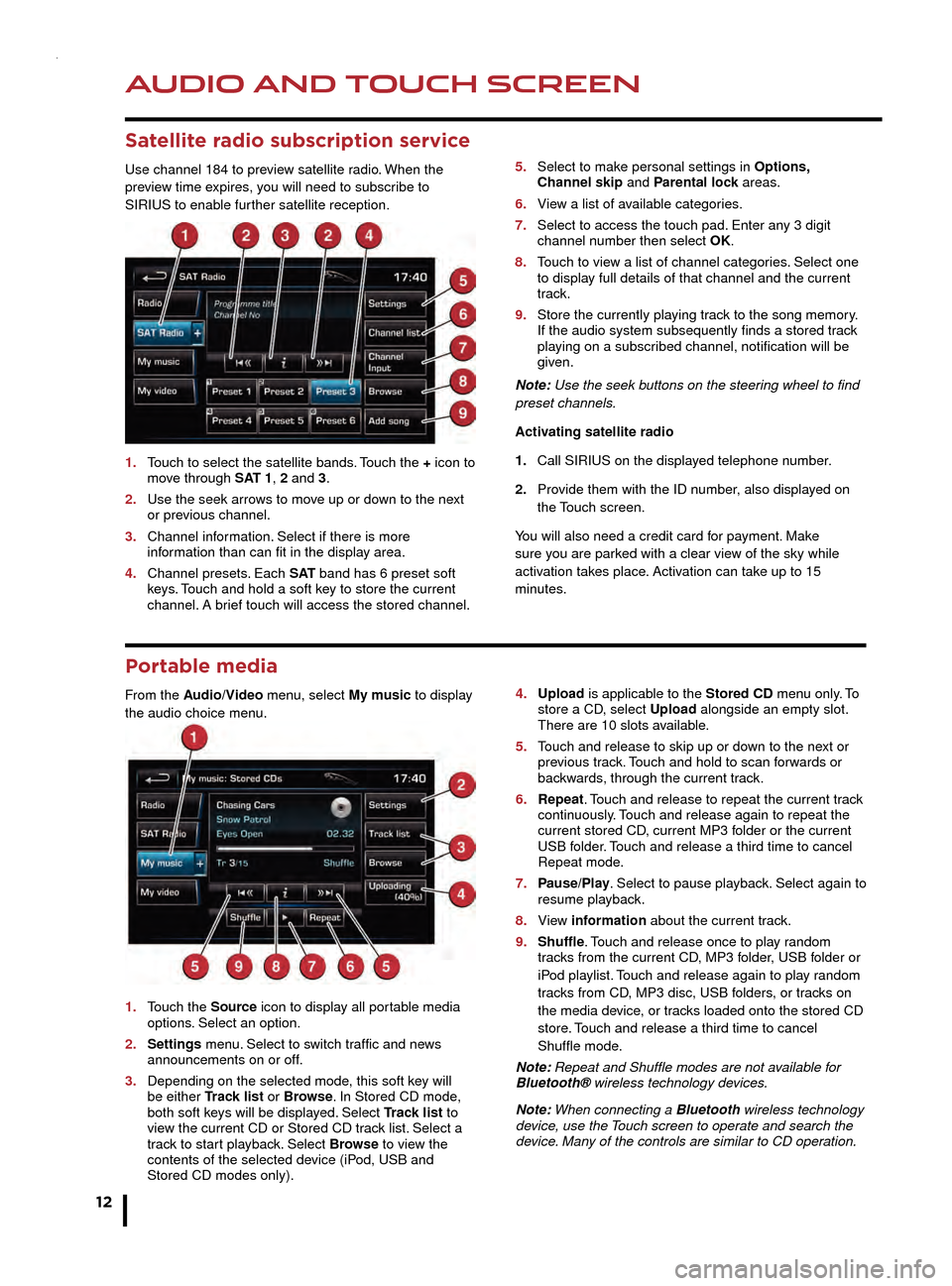
AUDIO AND TOUCH SCREEN
12
AUDIO AND TOUCH SCREEN
CD player and portable media
The CD/DVD loading slot and the connecting ports for
portable media devices, are located inside the center
console cubby box.
1. CD/DVD loading slot.
2. CD/DVD eject button.
3. 3.5 mm AUX socket.
4. USB socket.
Satellite radio subscription service
Use channel 184 to preview satellite radio. When the
preview time expires, you will need to subscribe to
SIRIUS to enable further satellite reception.
1.
T
ouch to select the satellite bands. Touch the + icon to
mo
ve through SAT 1, 2 and 3.
2.
Use the seek arro
ws to move up or down to the next
or pre
vious channel.
3.
Channel inf
ormation. Select if there is more
inf
ormation than can fit in the display area.
4.
Channel presets
. Each S AT band has 6 preset soft
k
eys. Touch and hold a soft key to store the current
channel.
A brief touch will access the stored channel. 5.
Select to mak e personal settings in Options,
Channel skip and Parental lock areas.
6.
Vie
w a list of available categories.
7.
Select to access the touch pad.
Enter any 3 digit
channel n
umber then select OK.
8.
T
ouch to view a list of channel categories. Select one
to displa
y full details of that channel and the current
track.
9.
Store the currently pla
ying track to the song memory.
If the audio system subsequently finds a stored tr
ack
pla
ying on a subscribed channel, notification will be
given.
Note: Use the seek buttons on the steering wheel to find
preset channels.
Activating satellite radio
1.
Call SIRIUS on the displa
yed telephone number.
2.
Pro
vide them with the ID number, also displayed on
the T
ouch screen.
You will also need a credit card for payment. Make
sure you are parked with a clear view of the sky while
activation takes place. Activation can take up to 15
minutes.
Portable media
From the Audio/Video menu, select My music to display
the audio choice menu.
1.
T
ouch the Source icon to display all portable media
options
. Select an option.
2.
Settings
menu. Select to switch traffic and news
announcements on or off
.
3.
Depending on the selected mode
, this soft key will
be either
Track list or Browse. In Stored CD mode,
both soft k
eys will be displayed. Select Track list to
vie
w the current CD or Stored CD track list. Select a
tr
ack to start playback. Select Browse to view the
contents of the selected de
vice (iPod, USB and
Stored CD modes only). 4
. Upload is applicable to the Stored CD menu only. To
store a CD , select Upload alongside an empty slot.
There are 10 slots a
vailable.
5.
T
ouch and release to skip up or down to the next or
pre
vious track. Touch and hold to scan forwards or
bac
kwards, through the current track.
6.
Repeat
. Touch and release to repeat the current track
contin
uously. Touch and release again to repeat the
current stored CD
, current MP3 folder or the current
USB f
older. Touch and release a third time to cancel
Repeat mode
.
7.
P
ause/Play. Select to pause playback. Select again to
resume pla
yback.
8.
Vie
w information about the current track.
9.
Shuffle
. Touch and release once to play random
tr
acks from the current CD, MP3 folder, USB folder or
iP
od playlist. Touch and release again to play random
tr
acks from CD, MP3 disc, USB folders, or tracks on
the media de
vice, or tracks loaded onto the stored CD
store
. Touch and release a third time to cancel
Shuffle mode
.
Note: Repeat and Shuffle modes are not available for
Bluetooth® wireless technology devices.
Note: When connecting a Bluetooth wireless technology
device, use the Touch screen to operate and search the
device. Many of the controls are similar to CD operation.