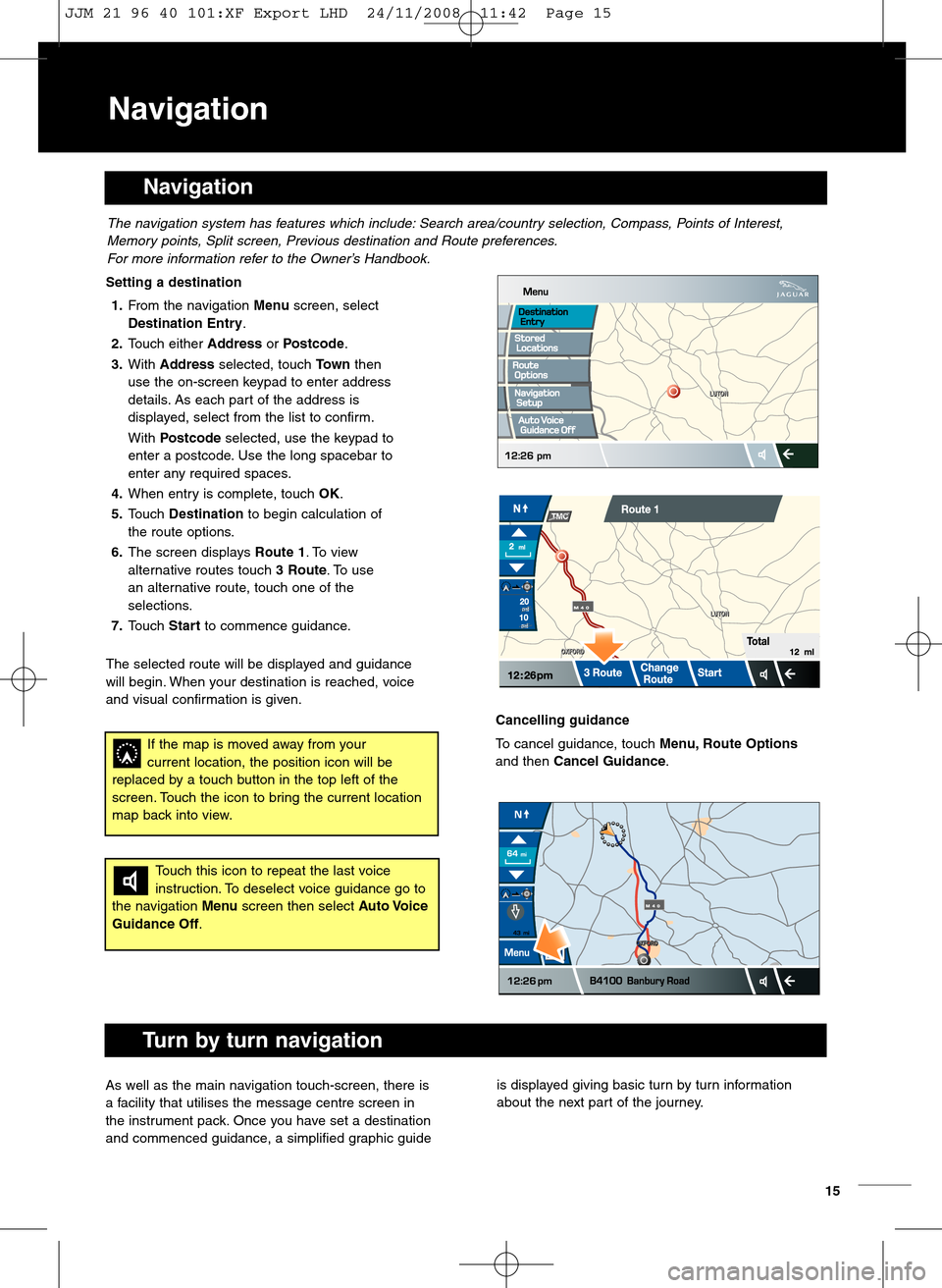Navigation
Navigati on
Settin gadestination
1.From thenavig ation Menu screen, select
Destina tionEntry .
2.Touch eitherAddressorPo stcod e.
\f. With Addre ssselected, touchTown then
usetheon\bscree nkeypad toenter address
details. As ea ch part of the address is
displayed,select fromthelisttoconfirm.
With Postcod esel ected, usethekeypad to
enter apo stco de.Use the long spacebar to
enter anyrequired spaces.
4.When entryiscomp lete,touchOK .
5.Touch Destinati on to begin calculation of
the route options.
6. The screen displaysRo ute 1.To view
alterna tiveroutes touch \fRoute .To use
an alternative route ,touch oneofthe
select ions.
7.Touch Starttocommence guidance.
Th eselected route willbe disp layed and guidance
will begin. When yourdestination isreached, voice
and visual confirmat ionisgiven.
The navigation systemhasfeatu res whi chincl ude:Search area\bcountr yselection ,\fompass, PointsofInterest,
Memory points, Splitscreen, Previousdest ination and Route preferences.
For more information refer tothe OwnerÕs Handbook.
Touchthisicon torepeat thelast voice
instruction. Todesel ect voice guidance goto
the na viga tionMenu screen thenselect AutoVoice
Guidance Off.
Ifthe map ismoved away fromyour
current location ,the posit ion icon willbe
rep laced byatouc hbutton inthe top left ofthe
screen. Touchthe icon tobring the current location
map backinto view .
Cance lling guidan ce
Tocancel guidance, touch Menu ,R oute Options
andthen Cancel Guidanc e.
Tur nby turn navigatio n
Aswellas the main navi gationtouch\bscr een,thereis
afacility thatutilises the messa gecent rescreen in
the instrument pack. Once youhave setadestinat ion
andcomm enced guida nce,asimpli fiedgraphic guideisdisplay edgiving basictu rn by turninfo rmatio n
abo utthe next part of th e jou rney.
15
JJM 21 96 40 101:XF Export LHD 24/11/2008 11:42 Page 15