sat nav JAGUAR XJ 2011 X351 / 4.G Quick Start Guide
[x] Cancel search | Manufacturer: JAGUAR, Model Year: 2011, Model line: XJ, Model: JAGUAR XJ 2011 X351 / 4.GPages: 16, PDF Size: 1.06 MB
Page 10 of 16
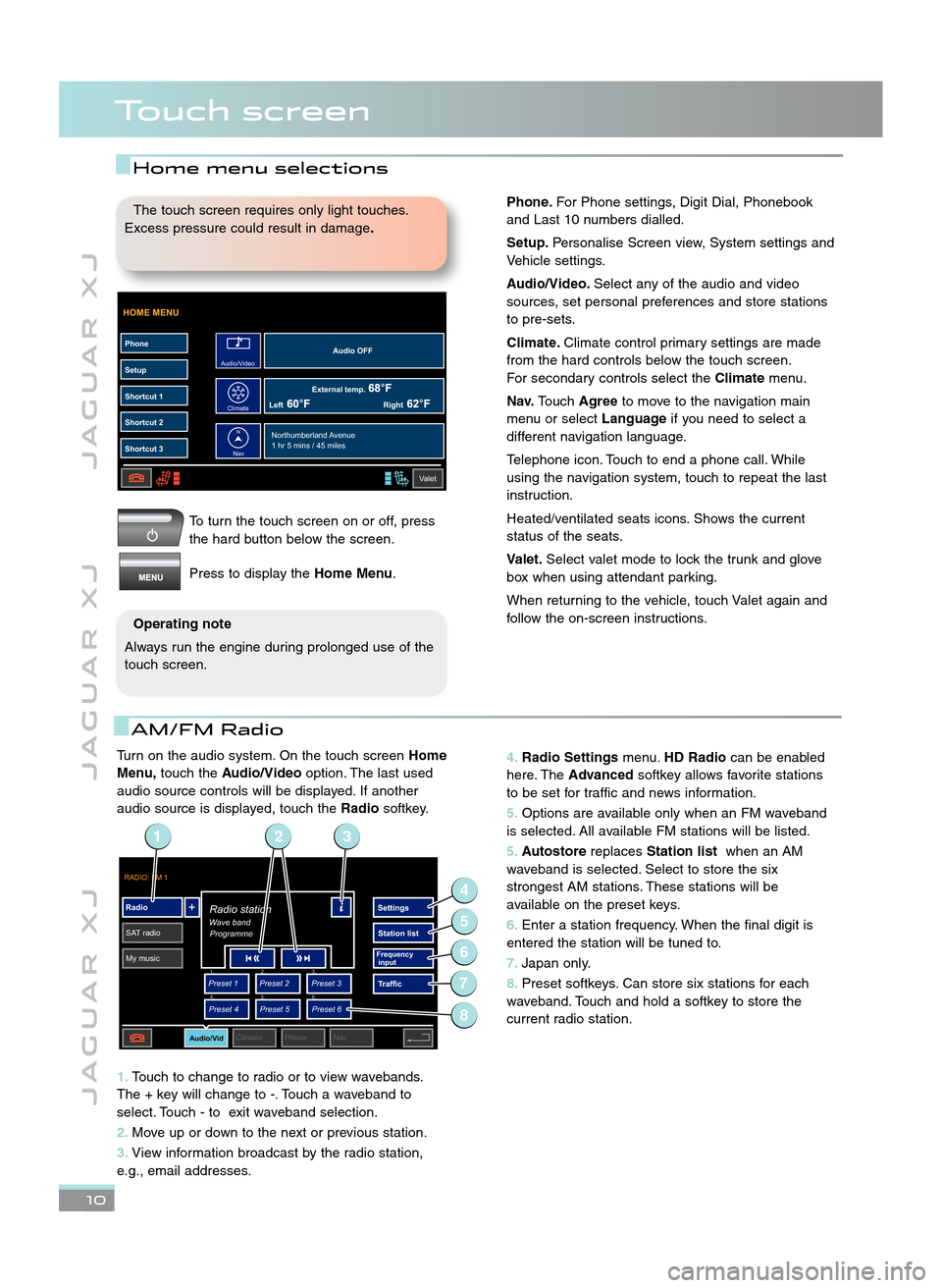
Turn on the audio system. On the touch screenHome
Menu, touch the Audio/Video option. The last used
audio source controls will be displayed. If another
audio source is displayed, touch the Radiosoftkey.
1\b Touch to change to radio or to view wavebands.
The + key will change to \b. Touch a waveband to
select. Touch \b to exit waveband selection.
\f\b Move up or down to the next or previous station.
3\b View information broadcast by the radio station,
e.g., email addresses.
J A G U A R X J J A G U A R X J J A G U A R X J
Touch screen
\b0
To turn the touch screen on or off, press
the hard button below the screen.
Press to display the Home Menu.
HOME MENU
External temp.Audio OFF
Left Right
PhoneSetup
Shortcut 1
Shortcut 2
Shortcut 3
Valet
Northumberland Avenue
1 hr 5 mins / 45 miles
Audio/Video
Climate
Nav
N
The touch screen requires only light touches.
Excess pressure could result in damage \b
Operating note
Always run the engine during prolonged use of the
touch screen.
AM/FM Radio
4\b Radio Settings menu.HD Radio can be enabled
here. The Advanced softkey allows favorite stations
to be set for traffic and news information.
5\b Options are available only when an FM waveband
is selected. All available FM stations will be listed.
5\b Autostore replacesStation list when an AM
waveband is selected. Select to store the six
strongest AM stations. These stations will be
available on the preset keys.
6\b Enter a station frequency. When the final digit is
entered the station will be tuned to.
7\b Japan only.
8\b Preset softkeys. Can store six stations for each
waveband. Touch and hold a softkey to store the
current radio station.
RADIO: FM 1
Radio
SAT radio My music Settings
Station list
Traffic
Preset 1
Preset 3
Preset 2
Audio/VidClimate Phone Nav
Wave bandRadio station
Programme
Preset 4
Preset 6
Preset 5
Frequency
input1. 2.
3.
4. 5.
6.
2
4
6
5
7
13
8
Home menu selections
Phone\bFor Phone settings, Digit Dial, Phonebook
and Last \f0 numbers dialled.
Setup\b Personalise Screen view, System settings and
Vehicle settings.
Audio/Video\b Select any of the audio and video
sources, set personal preferences and store stations
to pre\bsets.
Climate\b Climate control primary settings are made
from the hard controls below the touch screen.
For secondary controls select the Climatemenu.
Nav\b Touch Agree to move to the navigation main
menu or select Languageif you need to select a
different navigation language.
Telephone icon. Touch to end a phone call. While
using the navigation system, touch to repeat the last
instruction.
Heated/ventilated seats icons. Shows the current
status of the seats.
Valet\b Select valet mode to lock the trunk and glove
box when using attendant parking.
When returning to the vehicle, touch Valet again and
follow the on\bscreen instructions.
JJM 18 96 34 111:X351 10MY.qxd 05/07/2010 15:04 Page 10
Page 11 of 16
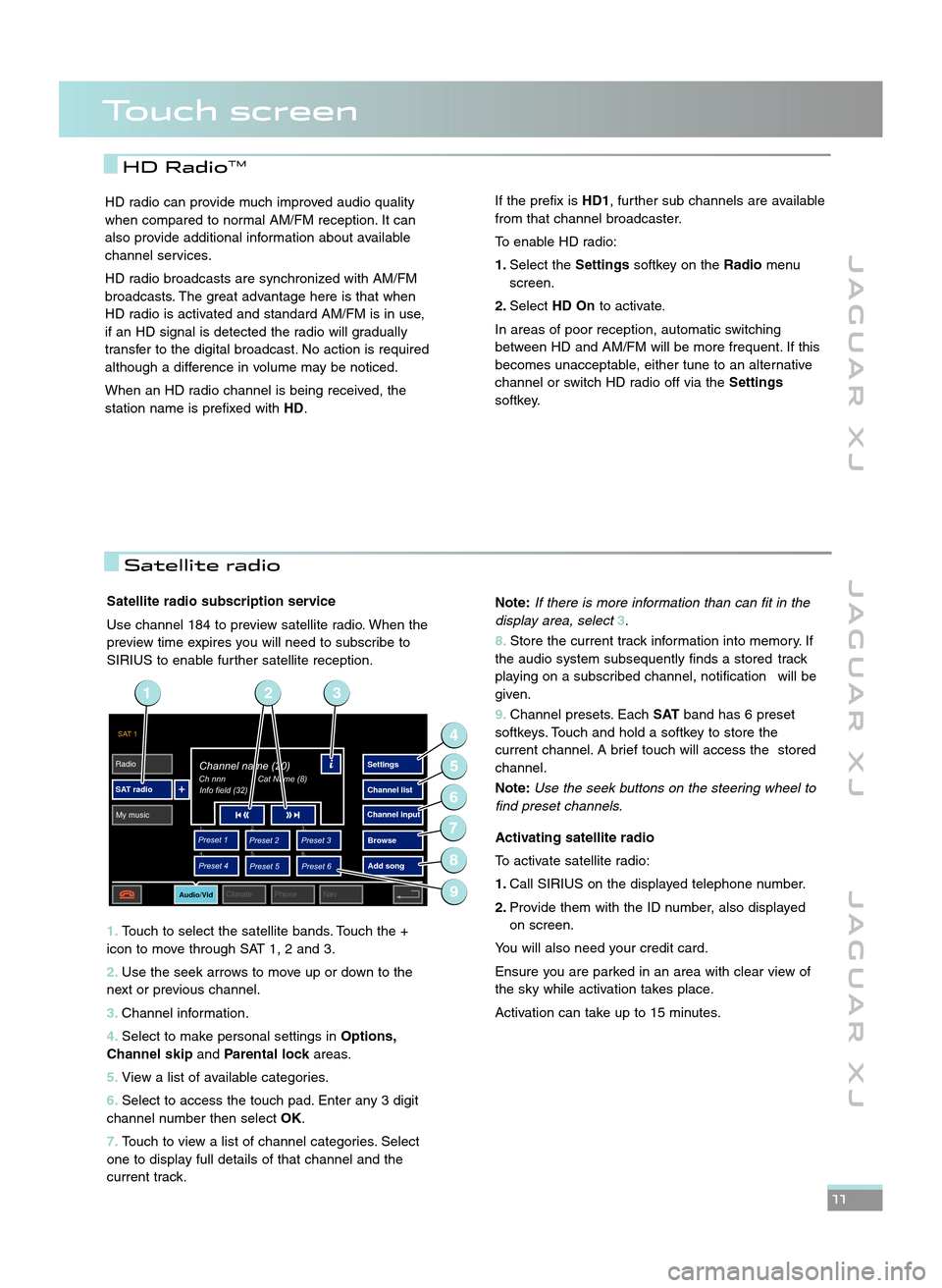
Satellite radio subscription service
Use channel \f84 to preview satellite radio. When the
preview time expires you will need to subscribe to
SIRIUS to enable further satellite reception.
1\b Touch to select the satellite bands. Touch the +
icon to move through SAT \f, 2 and 3.
\f\b Use the seek arrows to move up or down to the
next or previous channel.
3\b Channel information.
4\b Select to make personal settings in Options,
Channel skip andParental lock areas.
5\b View a list of available categories.
6\b Select to access the touch pad. Enter any 3 digit
channel number then select OK.
7\b Touch to view a list of channel categories. Select
one to display full details of that channel and the
current track.
J A G U A R X J J A G U A R X J J A G U A R X J
\b\b
HD RadioTM
SAT 1
Radio
SAT radio My music Settings
Channel list
Browse
Preset 1
Preset 3
Preset 2
Audio/VidClimate Phone Nav
Ch nnnChannel name (20)
Info field (32)
Preset 4
Preset 6
Preset 5
1. 2.
3.
4. 5.
6.
Add song
Channel input
Cat Name (8)
9
4
6
5
7
8
231
HD radio can provide much improved audio quality
when compared to normal AM/FM reception. It can
also provide additional information about available
channel services.
HD radio broadcasts are synchronized with AM/FM
broadcasts. The great advantage here is that when
HD radio is activated and standard AM/FM is in use,
if an HD signal is detected the radio will gradually
transfer to the digital broadcast. No action is required
although a difference in volume may be noticed.
When an HD radio channel is being received, the
station name is prefixed with HD.If the prefix isHD1, further sub channels are available
from that channel broadcaster.
To enable HD radio:
1\b Select the Settingssoftkey on the Radiomenu
screen.
\f\b Select HD On to activate.
In areas of poor reception, automatic switching
between HD and AM/FM will be more frequent. If this
becomes unacceptable, either tune to an alternative
channel or switch HD radio off via the Settings
softkey.
Touch screen
Note: If there is more information than can fit in the
display area, select 3.
8\b Store the current track information into memory. If
the audio system subsequently finds a stored track
playing on a subscribed channel, notification will be
given.
9\b Channel presets. Each SATband has 6 preset
softkeys. Touch and hold a softkey to store the
current channel. A brief touch will access the stored
channel.
Note: Use the seek buttons on the steering wheel to
find preset channels.
Activating satellite radio
To activate satellite radio:
1\b Call SIRIUS on the displayed telephone number.
\f\b Provide them with the ID number, also displayed
on screen.
You will also need your credit card.
Ensure you are parked in an area with clear view of
the sky while activation takes place.
Activation can take up to \f5 minutes.
Satellite radio
JJM 18 96 34 111:X351 10MY.qxd 05/07/2010 15:04 Page 11
Page 12 of 16
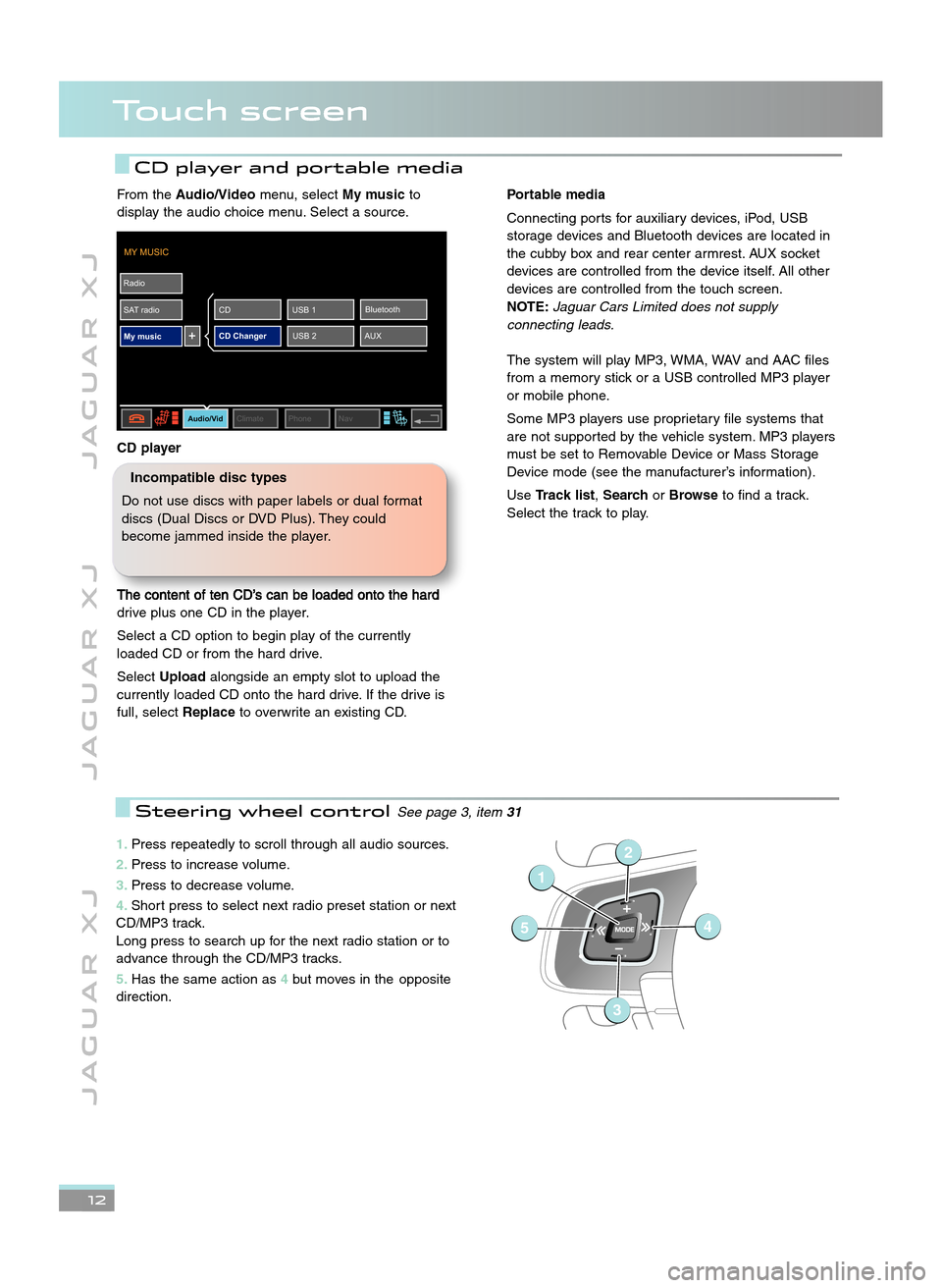
\b2
J A G U A R X JJ A G U A R X J J A G U A R X J
Touch screen
CD player and portable media
1\bPress repeatedly to scroll through all audio sources.
\f\b Press to increase volume.
3\b Press to decrease volume.
4\b Short press to select next radio preset station or next
CD/MP3 track.
Long press to search up for the next radio station or to
advance through the CD/MP3 tracks.
5\b Has the same action as 4but moves in the opposite
direction.
1
54
2
3
Steering wheel controlSee page 3, item 31
From theAudio/Video menu, selectMy musicto
display the audio choice menu. Select a source.
CD player
The content of ten CD’s can be loaded onto the hard
drive plus one CD in the player.
Select a CD option to begin play of the currently
loaded CD or from the hard drive.
Select Upload alongside an empty slot to upload the
currently loaded CD onto the hard drive. If the drive is
full, select Replaceto overwrite an existing CD.
MY MUSIC
Radio
SAT radio My music
Audio/VidClimate Phone Nav
CD Changer AUXBluetooth
USB 1
CD
USB 2
Portable media
Connecting ports for auxiliary devices, iPod, USB
storage devices and Bluetooth devices are located in
the cubby box and rear center armrest. AUX socket
devices are controlled from the device itself. All other
devices are controlled from the touch screen.
NOTE: \faguar Cars Limited does not supply
connecting leads.
The system will play MP3, WMA, WAV and AAC files
from a memory stick or a USB controlled MP3 player
or mobile phone.
Some MP3 players use proprietary file systems that
are not supported by the vehicle system. MP3 players
must be set to Removable Device or Mass Storage
Device mode (see the manufacturer’s information).
Use Track list, SearchorBrowse to find a track.
Select the track to play.
Incompatible disc types
Do not use discs with paper labels or dual format
discs (Dual Discs or DVD Plus). They could
become jammed inside the player.
JJM 18 96 34 111:X351 10MY.qxd 05/07/2010 15:04 Page 12