steering wheel JAGUAR XJ 2011 X351 / 4.G Quick Start Guide
[x] Cancel search | Manufacturer: JAGUAR, Model Year: 2011, Model line: XJ, Model: JAGUAR XJ 2011 X351 / 4.GPages: 16, PDF Size: 1.06 MB
Page 3 of 16
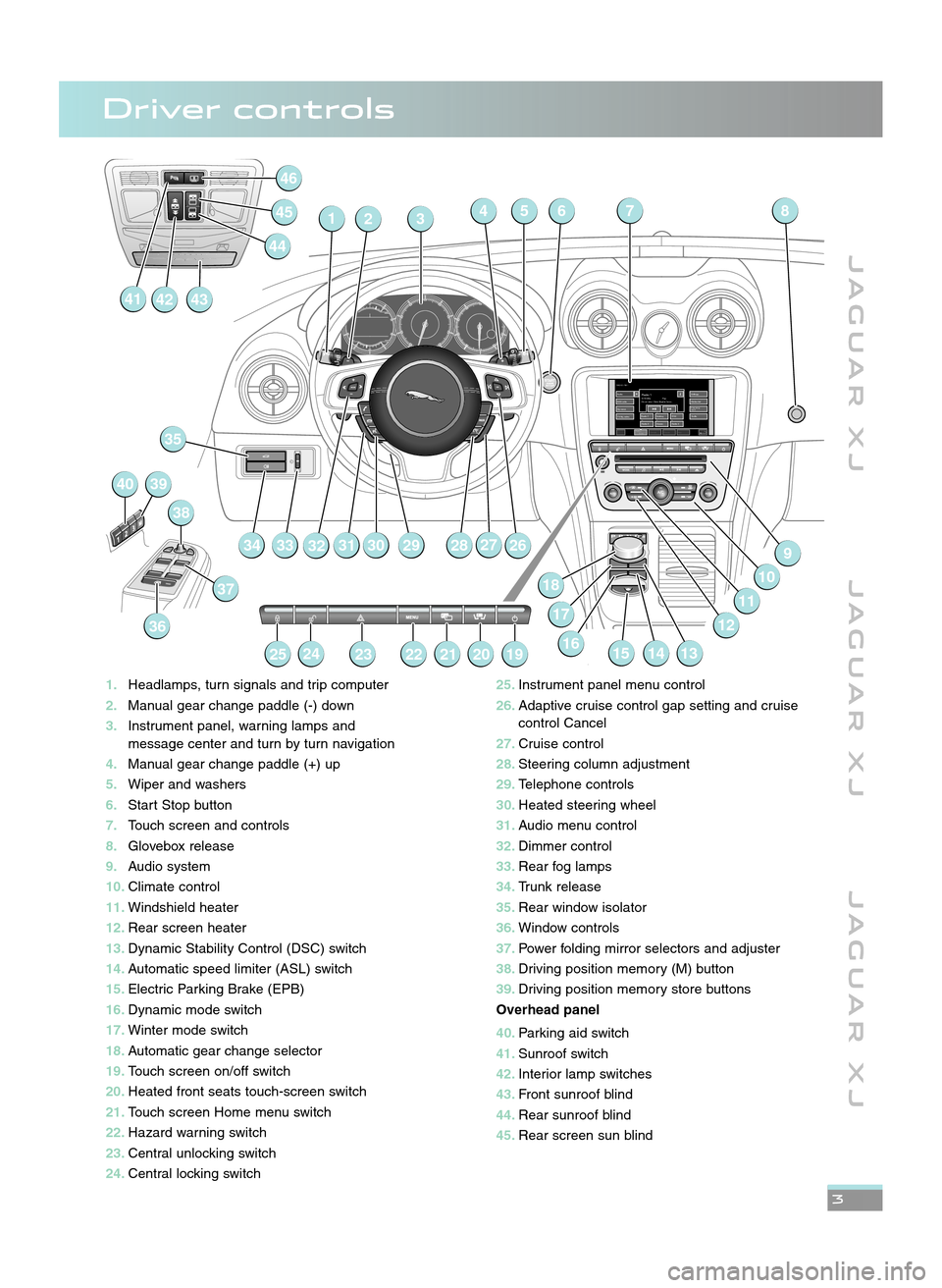
J A G U A R X JJ A G U A R X J J A G U A R X J
3
1\bHeadlamps, turn signals and trip computer
\f\b Manual gear change paddle (\b) down
3\b Instrument panel, warning lamps and
message center and turn by turn navigation
4\b Manual gear change paddle (+) up
5\b Wiper and washers
6\b Start Stop button
7\b Touch screen and controls
8\b Glovebox release
9\b Audio system
10\b Climate control
11\b Windshield heater
1\f\b Rear screen heater
13\b Dynamic Stability Control (DSC) switch
14\b Automatic speed limiter (ASL) switch
15\b Electric Parking Brake (EPB)
16\b Dynamic mode switch
17\b Winter mode switch
18\b Automatic gear change selector
19\b Touch screen on/off switch
\f0\b Heated front seats touch\bscreen switch
\f1\b Touch screen Home menu switch
\f\f\b Hazard warning switch
\f3\b Central unlocking switch
\f4\b Central locking switch
RADIO: FM 1Radio
DAB radio My music
TV/My video Settings
Station list
Traffic
Radio 1
TFM
Century
Audio /
VideoClimate Phone Nav
97.9 MHzRadio 1Pop
On air now: Chris Moyles’ brea...
Radio 2 Radio 4
ClassicFrequency
input1. 2.
3.
4. 5.
6.
32547
2628
6
279
10
11
141516
18
13
29
32 31 3019
35
33
36
37
38
4039
252423222120
46
145
414342
44
34
8
1712
\f5\b
Instrument panel menu control
\f6\b Adaptive cruise control gap setting and cruise
control Cancel
\f7\b Cruise control
\f8\b Steering column adjustment
\f9\b Telephone controls
30\b Heated steering wheel
31\b Audio menu control
3\f\b Dimmer control
33\b Rear fog lamps
34\b Trunk release
35\b Rear window isolator
36\b Window controls
37\b Power folding mirror selectors and adjuster
38\b Driving position memory (M) button
39\b Driving position memory store buttons
Overhead panel
40\b Parking aid switch
41\b Sunroof switch
4\f\b Interior lamp switches
43\b Front sunroof blind
44\b Rear sunroof blind
45\b Rear screen sun blind
Driver controls
JJM 18 96 34 111:X351 10MY.qxd 05/07/2010 15:04 Page 3
Page 4 of 16
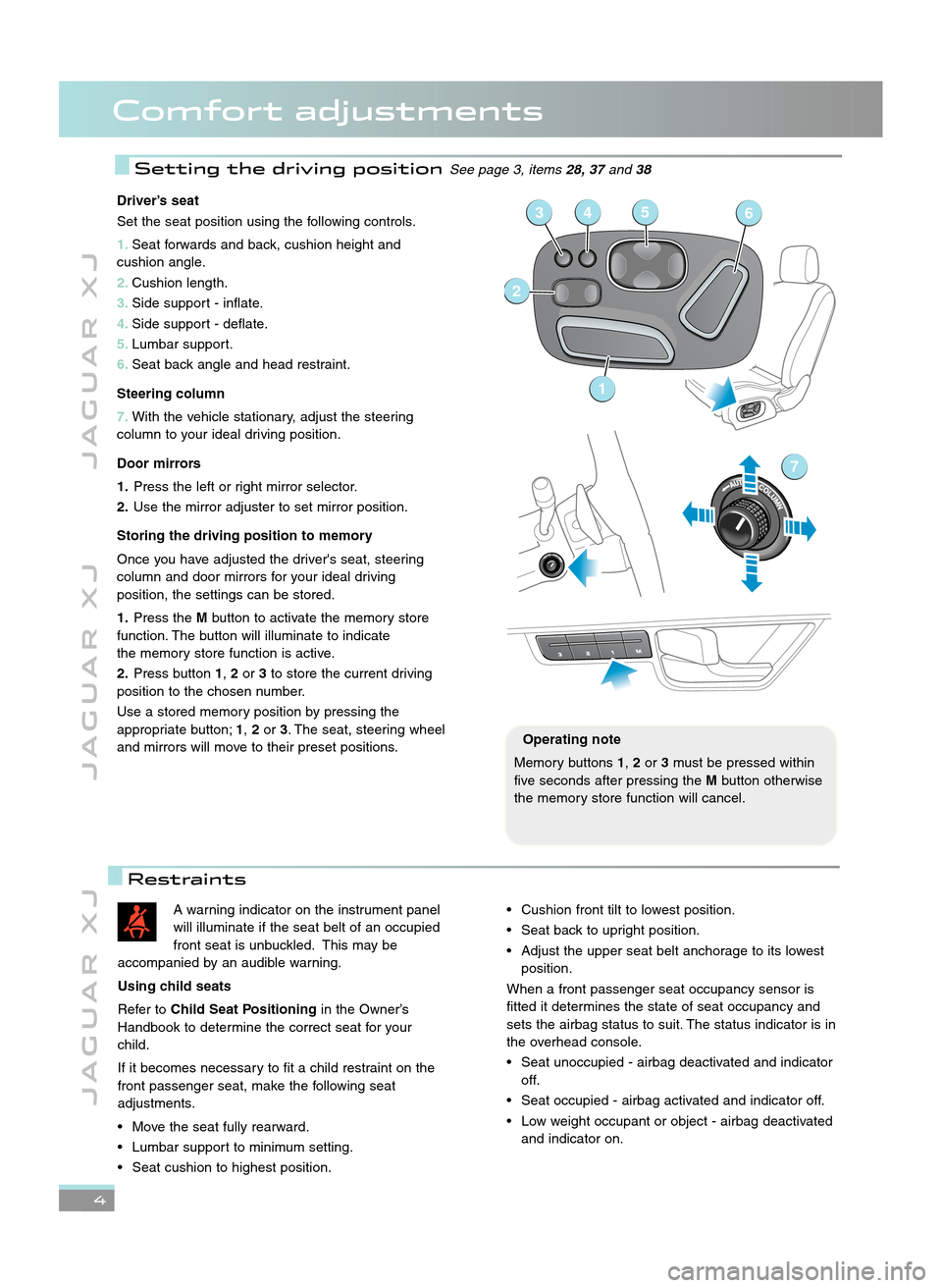
4
J A G U A R X JJ A G U A R X J J A G U A R X J
Comfort adjustments
Driver’s seat
Set the seat position using the following controls.
1\bSeat forwards and back, cushion height and
cushion angle.
\f\b Cushion length.
3\b Side support \b inflate.
4\b Side support \b deflate.
5\b Lumbar support.
6\b Seat back angle and head restraint.
Steering column
7\b With the vehicle stationary, adjust the steering
column to your ideal driving position.
Door mirrors
1\b Press the left or right mirror selector.
\f\b Use the mirror adjuster to set mirror position.
Storing the driving position to memory
Once you have adjusted the driver's seat, steering
column and door mirrors for your ideal driving
position, the settings can be stored.
1\b Press the Mbutton to activate the memory store
function. The button will illuminate to indicate
the memory store function is active.
\f\b Press button 1,\for 3to store the current driving
position to the chosen number.
Use a stored memory position by pressing the
appropriate button; 1,\for 3. The seat, steering wheel
and mirrors will move to their preset positions.
1
2
3456
7
A warning indicator on the instrument panel
will illuminate if the seat belt of an occupied
front seat is unbuckled. This may be
accompanied by an audible warning.
Using child seats
Refer to Child Seat Positioning in the Owner’s
Handbook to determine the correct seat for your
child.
If it becomes necessary to fit a child restraint on the
front passenger seat, make the following seat
adjustments.
• Move the seat fully rearward.
• Lumbar support to minimum setting.
• Seat cushion to highest position.• Cushion front tilt to lowest position.
• Seat back to upright position.
• Adjust the upper seat belt anchorage to its lowest position.
When a front passenger seat occupancy sensor is
fitted it determines the state of seat occupancy and
sets the airbag status to suit. The status indicator is in
the overhead console.
• Seat unoccupied \b airbag deactivated and indicator off.
• Seat occupied \b airbag activated and indicator off.
• Low weight occupant or object \b airbag deactivated and indicator on.
Operating note
Memory buttons 1,\for 3must be pressed within
five seconds after pressing the Mbutton otherwise
the memory store function will cancel.
Setting the driving positionSee page 3, items 28, 37and38
Restraints
JJM 18 96 34 111:X351 10MY.qxd 05/07/2010 15:04 Page 4
Page 5 of 16
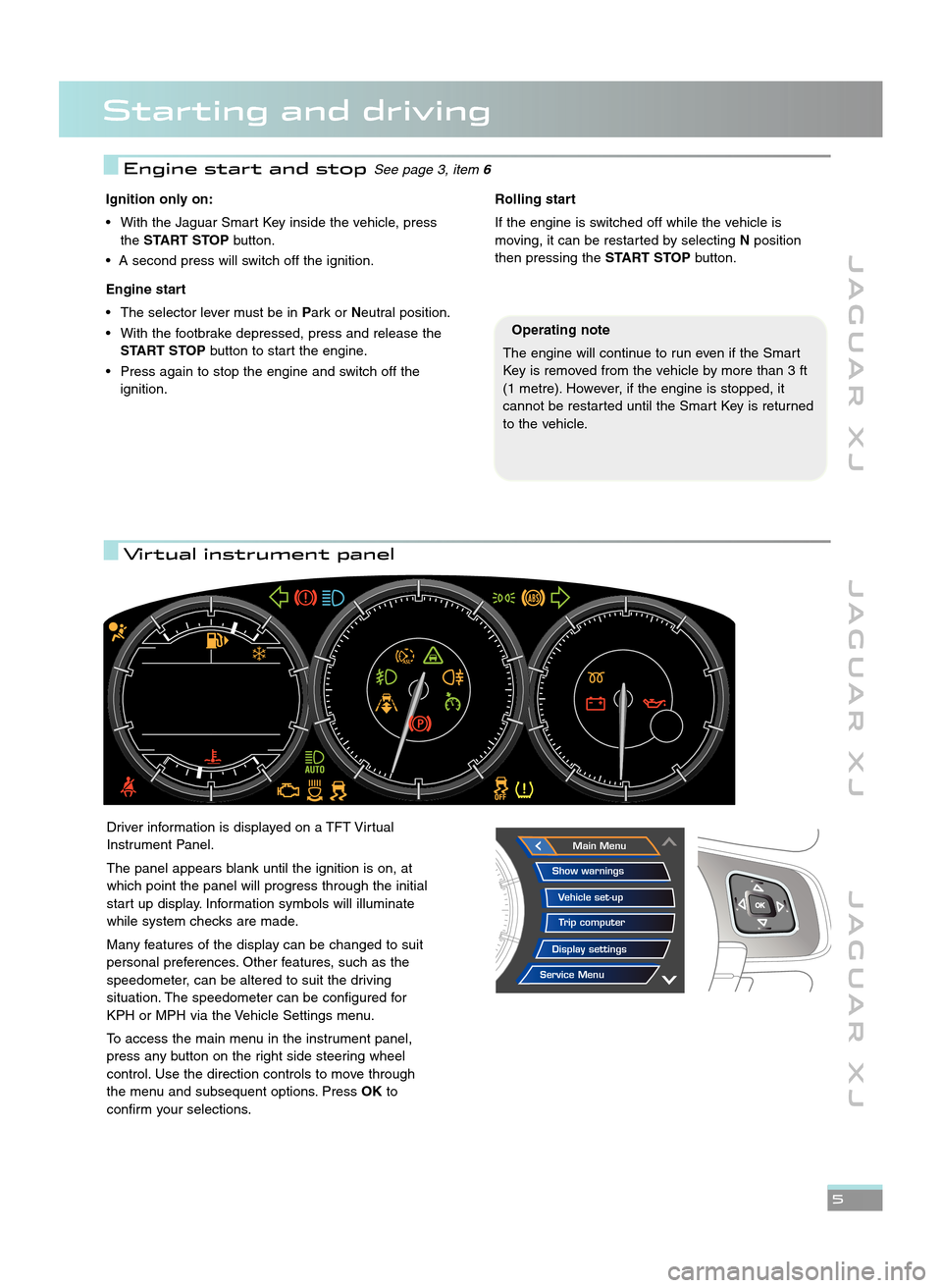
Starting and driving
J A G U A R X JJ A G U A R X J J A G U A R X J
\f
Ignition only on:
• With the Jaguar Smart Key inside the vehicle, press the START STOP button.
• A second press will switch off the ignition.
Engine start
• The selector lever must be in Park orNeutral position.
• With the footbrake depressed, press and release the START STOP button to start the engine.
• Press again to stop the engine and switch off the ignition.Rolling start
If the engine is switched off while the vehicle is
moving, it can be restarted by selecting Nposition
then pressing the START STOPbutton.
Driver information is displayed on a TFT Virtual
Instrument Panel.
The panel appears blank until the ignition is on, at
which point the panel will progress through the initial
start up display. Information symbols will illuminate
while system checks are made.
Many features of the display can be changed to suit
personal preferences. Other features, such as the
speedometer, can be altered to suit the driving
situation. The speedometer can be configured for
KPH or MPH via the Vehicle Settings menu.
To access the main menu in the instrument panel,
press any button on the right side steering wheel
control. Use the direction controls to move through
the menu and subsequent options. Press OKto
confirm your selections.Main Menu
Display settings Trip computer
Vehicle set�up
Show warnings
Service Menu
Operating note
The engine will continue to run even if the Smart
Key is removed from the vehicle by more than 3 ft
(\f metre). However, if the engine is stopped, it
cannot be restarted until the Smart Key is returned
to the vehicle.
Engine start and stopSee page 3, item 6
Virtual instrument panel
JJM 18 96 34 111:X351 10MY.qxd 05/07/2010 15:04 Page 5
Page 8 of 16
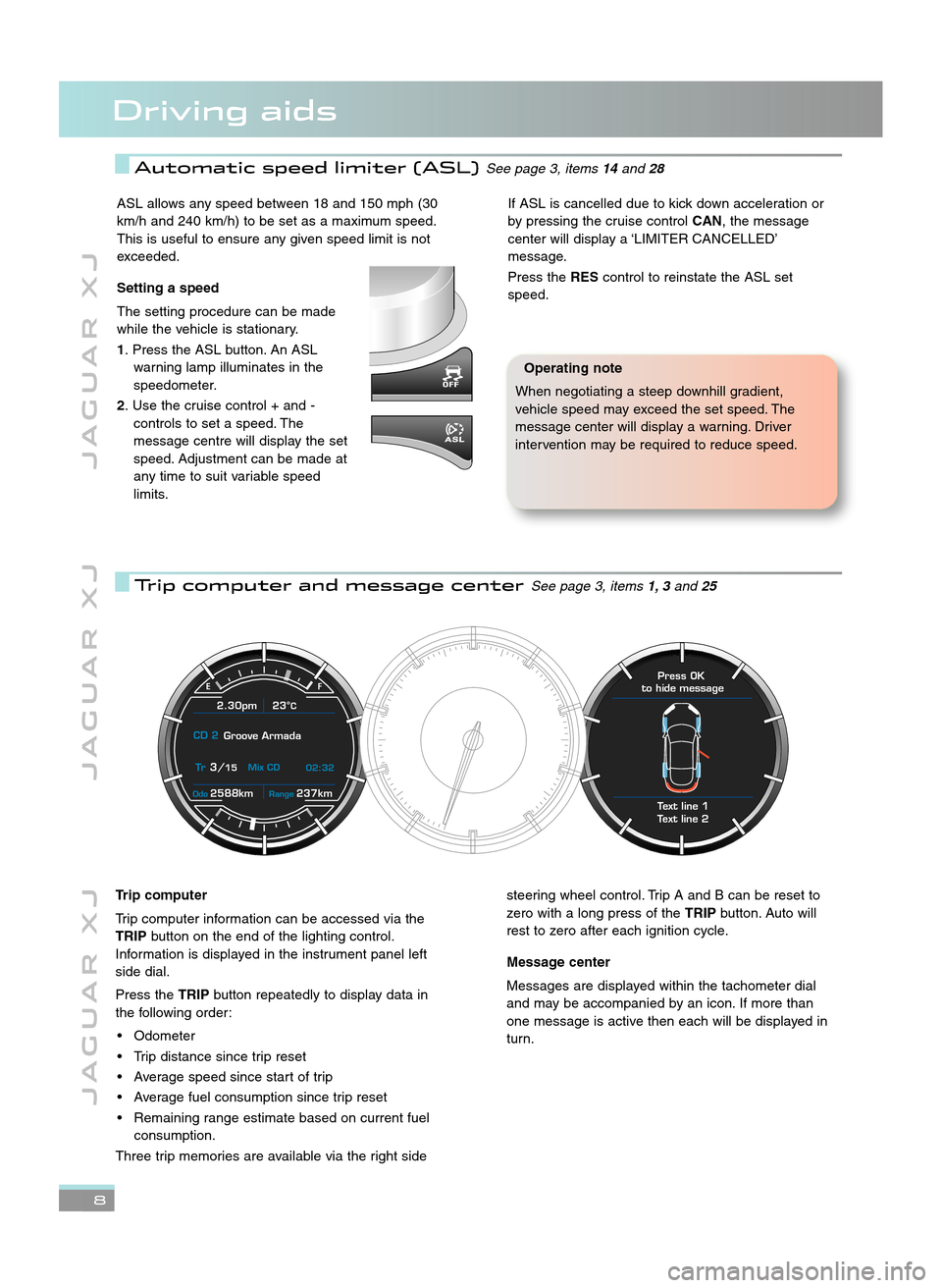
8
J A G U A R X JJ A G U A R X J J A G U A R X J
Driving aids
Automatic speed limiter (ASL)See page 3, items14and 28
Trip computer and message centerSee page 3, items 1, 3and 2\b
ASL allows any speed between \f8 and \f50 mph (30
km/h and 240 km/h) to be set as a maximum speed.
This is useful to ensure any given speed limit is not
exceeded.
Setting a speed
The setting procedure can be made
while the vehicle is stationary.
1. Press the ASL button. An ASL warning lamp illuminates in the
speedometer.
\f. Use the cruise control + and \b controls to set a speed. The
message centre will display the set
speed. Adjustment can be made at
any time to suit variable speed
limits.If ASL is cancelled due to kick down acceleration or
by pressing the cruise control CAN, the message
center will display a ‘LIMITER CANCELLED’
message.
Press the REScontrol to reinstate the ASL set
speed.
Operating note
When negotiating a steep downhill gradient,
vehicle speed may exceed the set speed. The
message center will display a warning. Driver
intervention may be required to reduce speed.
2588kmOdo237kmRange
2.30pm 23°C
CD 2 Groove Armada
Tr
3/15 Mix CD
02:32
Text line 1
Text line 2 Press OK
to hide message
Trip computer
Trip computer information can be accessed via the
TRIP button on the end of the lighting control.
Information is displayed in the instrument panel left
side dial.
Press the TRIPbutton repeatedly to display data in
the following order:
• Odometer
• Trip distance since trip reset
• Average speed since start of trip
• Average fuel consumption since trip reset
• Remaining range estimate based on current fuel consumption.
Three trip memories are available via the right sidesteering wheel control. Trip A and B can be reset to
zero with a long press of the TRIPbutton. Auto will
rest to zero after each ignition cycle.
Message center
Messages are displayed within the tachometer dial
and may be accompanied by an icon. If more than
one message is active then each will be displayed in
turn.
JJM 18 96 34 111:X351 10MY.qxd 05/07/2010 15:04 Page 8
Page 11 of 16
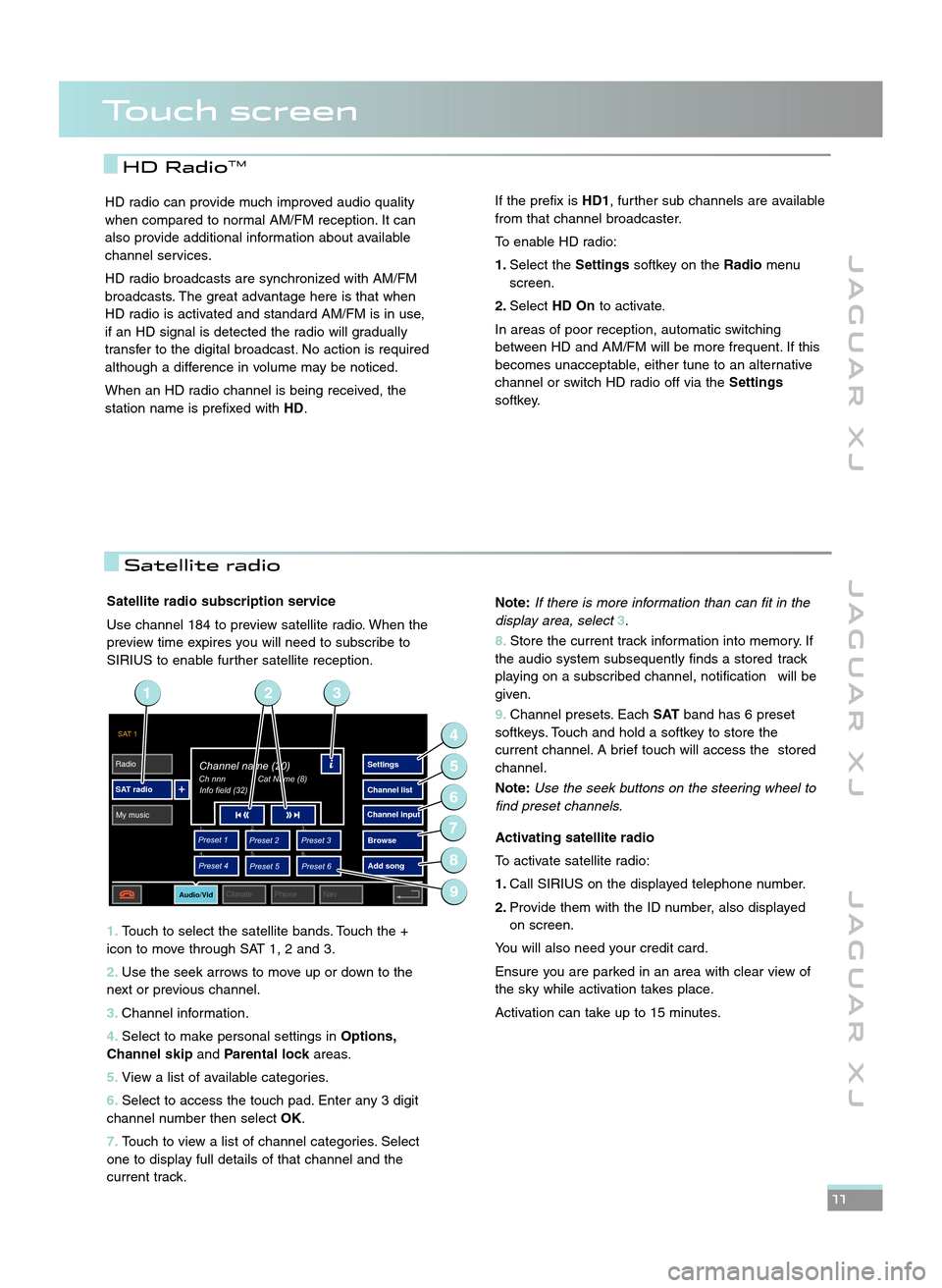
Satellite radio subscription service
Use channel \f84 to preview satellite radio. When the
preview time expires you will need to subscribe to
SIRIUS to enable further satellite reception.
1\b Touch to select the satellite bands. Touch the +
icon to move through SAT \f, 2 and 3.
\f\b Use the seek arrows to move up or down to the
next or previous channel.
3\b Channel information.
4\b Select to make personal settings in Options,
Channel skip andParental lock areas.
5\b View a list of available categories.
6\b Select to access the touch pad. Enter any 3 digit
channel number then select OK.
7\b Touch to view a list of channel categories. Select
one to display full details of that channel and the
current track.
J A G U A R X J J A G U A R X J J A G U A R X J
\b\b
HD RadioTM
SAT 1
Radio
SAT radio My music Settings
Channel list
Browse
Preset 1
Preset 3
Preset 2
Audio/VidClimate Phone Nav
Ch nnnChannel name (20)
Info field (32)
Preset 4
Preset 6
Preset 5
1. 2.
3.
4. 5.
6.
Add song
Channel input
Cat Name (8)
9
4
6
5
7
8
231
HD radio can provide much improved audio quality
when compared to normal AM/FM reception. It can
also provide additional information about available
channel services.
HD radio broadcasts are synchronized with AM/FM
broadcasts. The great advantage here is that when
HD radio is activated and standard AM/FM is in use,
if an HD signal is detected the radio will gradually
transfer to the digital broadcast. No action is required
although a difference in volume may be noticed.
When an HD radio channel is being received, the
station name is prefixed with HD.If the prefix isHD1, further sub channels are available
from that channel broadcaster.
To enable HD radio:
1\b Select the Settingssoftkey on the Radiomenu
screen.
\f\b Select HD On to activate.
In areas of poor reception, automatic switching
between HD and AM/FM will be more frequent. If this
becomes unacceptable, either tune to an alternative
channel or switch HD radio off via the Settings
softkey.
Touch screen
Note: If there is more information than can fit in the
display area, select 3.
8\b Store the current track information into memory. If
the audio system subsequently finds a stored track
playing on a subscribed channel, notification will be
given.
9\b Channel presets. Each SATband has 6 preset
softkeys. Touch and hold a softkey to store the
current channel. A brief touch will access the stored
channel.
Note: Use the seek buttons on the steering wheel to
find preset channels.
Activating satellite radio
To activate satellite radio:
1\b Call SIRIUS on the displayed telephone number.
\f\b Provide them with the ID number, also displayed
on screen.
You will also need your credit card.
Ensure you are parked in an area with clear view of
the sky while activation takes place.
Activation can take up to \f5 minutes.
Satellite radio
JJM 18 96 34 111:X351 10MY.qxd 05/07/2010 15:04 Page 11
Page 12 of 16
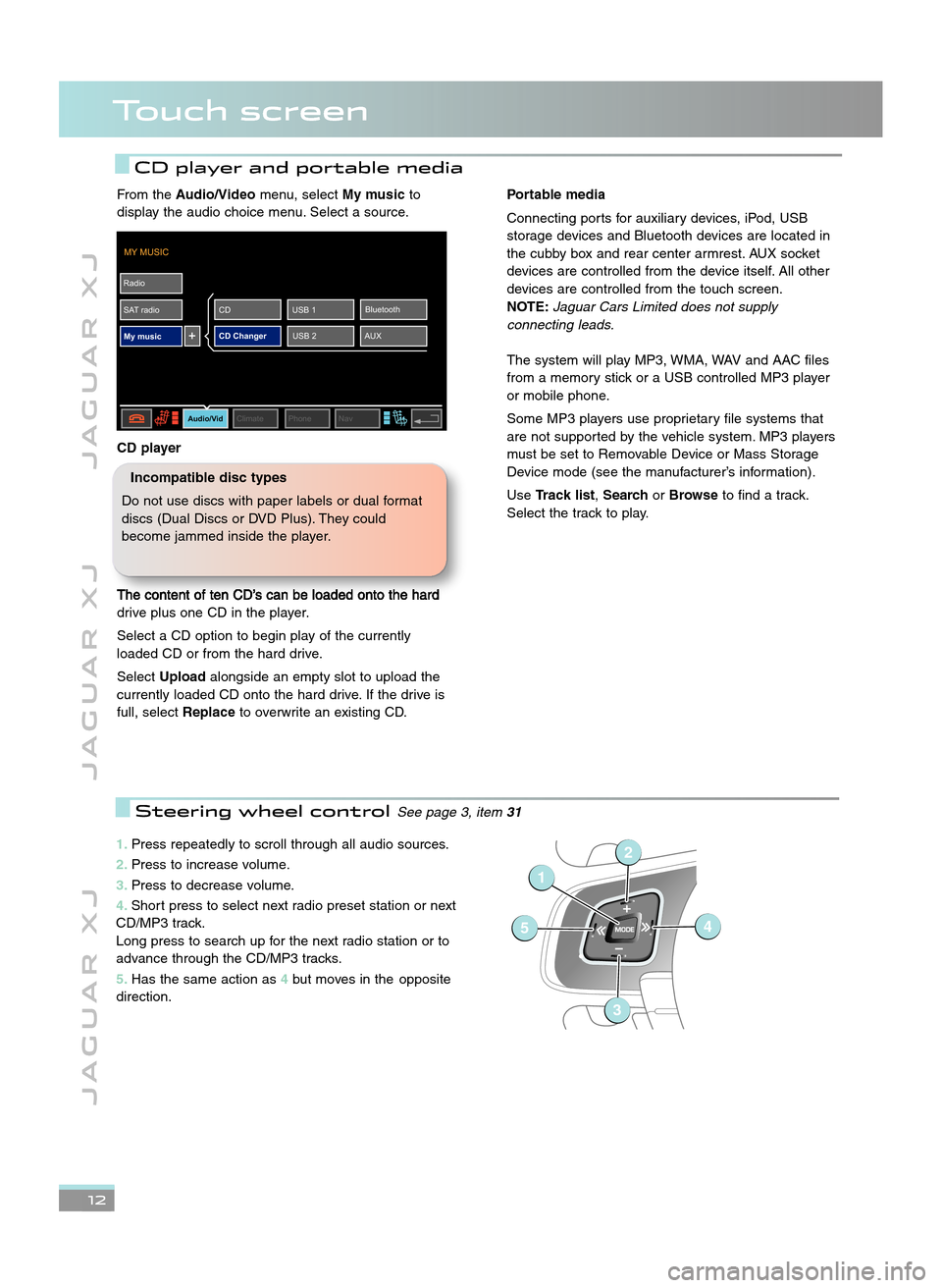
\b2
J A G U A R X JJ A G U A R X J J A G U A R X J
Touch screen
CD player and portable media
1\bPress repeatedly to scroll through all audio sources.
\f\b Press to increase volume.
3\b Press to decrease volume.
4\b Short press to select next radio preset station or next
CD/MP3 track.
Long press to search up for the next radio station or to
advance through the CD/MP3 tracks.
5\b Has the same action as 4but moves in the opposite
direction.
1
54
2
3
Steering wheel controlSee page 3, item 31
From theAudio/Video menu, selectMy musicto
display the audio choice menu. Select a source.
CD player
The content of ten CD’s can be loaded onto the hard
drive plus one CD in the player.
Select a CD option to begin play of the currently
loaded CD or from the hard drive.
Select Upload alongside an empty slot to upload the
currently loaded CD onto the hard drive. If the drive is
full, select Replaceto overwrite an existing CD.
MY MUSIC
Radio
SAT radio My music
Audio/VidClimate Phone Nav
CD Changer AUXBluetooth
USB 1
CD
USB 2
Portable media
Connecting ports for auxiliary devices, iPod, USB
storage devices and Bluetooth devices are located in
the cubby box and rear center armrest. AUX socket
devices are controlled from the device itself. All other
devices are controlled from the touch screen.
NOTE: \faguar Cars Limited does not supply
connecting leads.
The system will play MP3, WMA, WAV and AAC files
from a memory stick or a USB controlled MP3 player
or mobile phone.
Some MP3 players use proprietary file systems that
are not supported by the vehicle system. MP3 players
must be set to Removable Device or Mass Storage
Device mode (see the manufacturer’s information).
Use Track list, SearchorBrowse to find a track.
Select the track to play.
Incompatible disc types
Do not use discs with paper labels or dual format
discs (Dual Discs or DVD Plus). They could
become jammed inside the player.
JJM 18 96 34 111:X351 10MY.qxd 05/07/2010 15:04 Page 12
Page 15 of 16
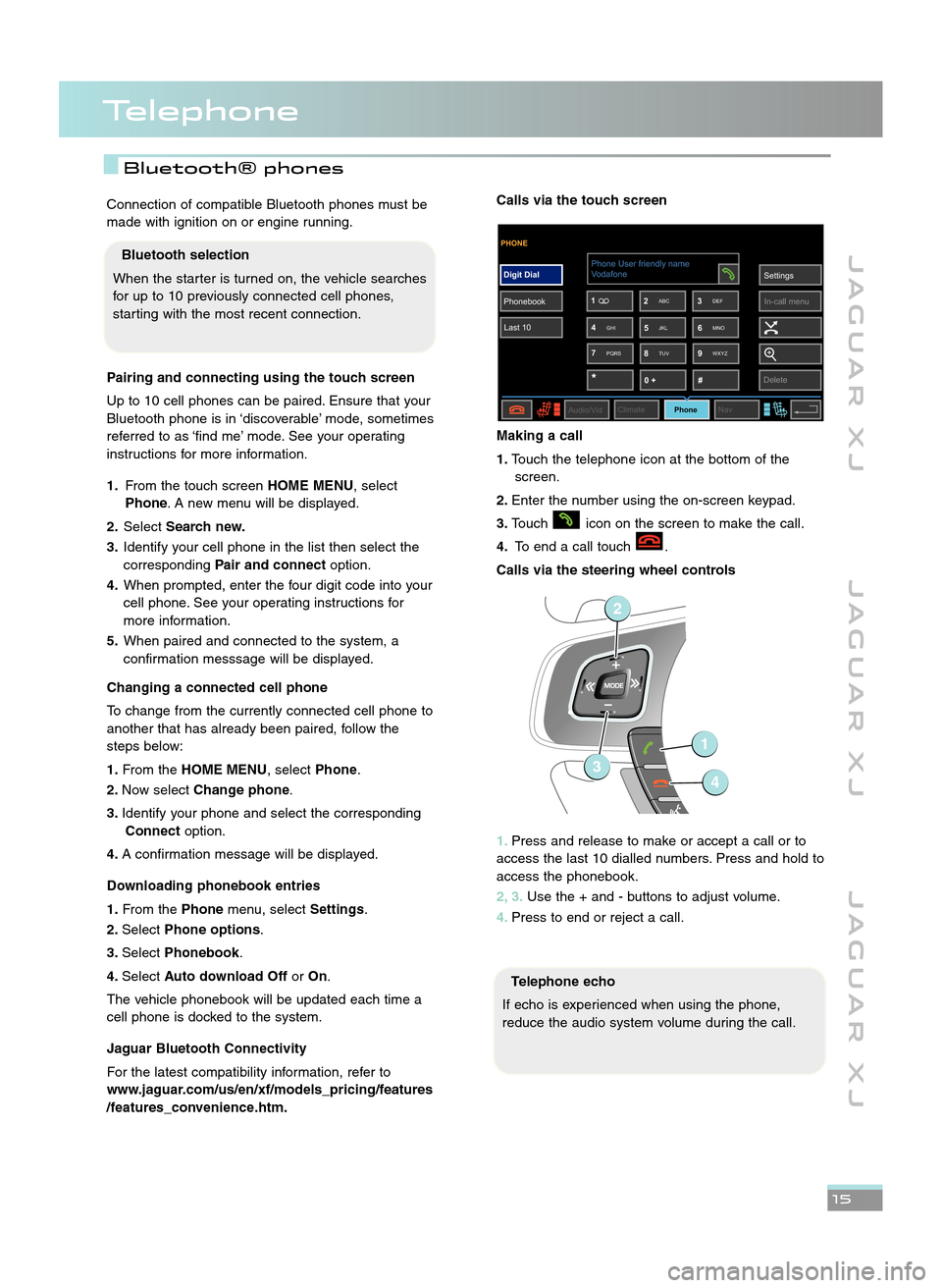
Telephone
J A G U A R X JJ A G U A R X J J A G U A R X J
\b\f
Connection of compatible Bluetooth phones must be
made with ignition on or engine running.
Pairing and connecting using the touch screen
Up to \f0 cell phones can be paired. Ensure that your
Bluetooth phone is in ‘discoverable’ mode, sometimes
referred to as ‘find me’ mode. See your operating
instructions for more information.
1\b From the touch screen HOME MENU, select
Phone . A new menu will be displayed.
\f\b Select Search new\b
3\b Identify your cell phone in the list then select the
corresponding Pair and connect option.
4\b When prompted, enter the four digit code into your
cell phone. See your operating instructions for
more information.
5\b When paired and connected to the system, a
confirmation messsage will be displayed.
Changing a connected cell phone
To change from the currently connected cell phone to
another that has already been paired, follow the
steps below:
1\b From the HOME MENU, select Phone.
\f\b Now select Change phone.
3\b Identify your phone and select the corresponding
Connect option.
4\b A confirmation message will be displayed.
Downloading phonebook entries
1\b From the Phonemenu, select Settings.
\f\b Select Phone options .
3\b Select Phonebook .
4\b Select Auto download Off orOn.
The vehicle phonebook will be updated each time a
cell phone is docked to the system.
Jaguar Bluetooth Connectivity
For the latest compatibility information, refer to
www\bjaguar\bcom/us/en/xf/models_pricing/features
/features_convenience\bhtm\bCalls via the touch screen
Making a call
1\b Touch the telephone icon at the bottom of the
screen.
\f\b Enter the number using the on\bscreen keypad.
3\b Touch icon on the screen to make the call.
4\b To end a call touch .
Calls via the steering wheel controls
1\b Press and release to make or accept a call or to
access the last \f0 dialled numbers. Press and hold to
access the phonebook.
\f, 3\b Use the + and \b buttons to adjust volume.
4\b Press to end or reject a call.
Telephone echo
If echo is experienced when using the phone,
reduce the audio system volume during the call.
PHONE
Digit Dial
Phonebook Last 10 Settings
In�call menu
7 9
8
Audio/Vid ClimatePhoneNav
Phone User friendly name
*#
0 +
1
3
2
4 6
5
Vodafone
Delete
ABC DEF
GHI JKL MNO
PQRS TUV WXYZ
1
2
34
Bluetooth selection
When the starter is turned on, the vehicle searches
for up to \f0 previously connected cell phones,
starting with the most recent connection.
Bluetooth® phones
JJM 18 96 34 111:X351 10MY.qxd 05/07/2010 15:04 Page 15