reset JAGUAR XJ 2013 X351 / 4.G Quick Start Guide
[x] Cancel search | Manufacturer: JAGUAR, Model Year: 2013, Model line: XJ, Model: JAGUAR XJ 2013 X351 / 4.GPages: 16, PDF Size: 2.19 MB
Page 4 of 16
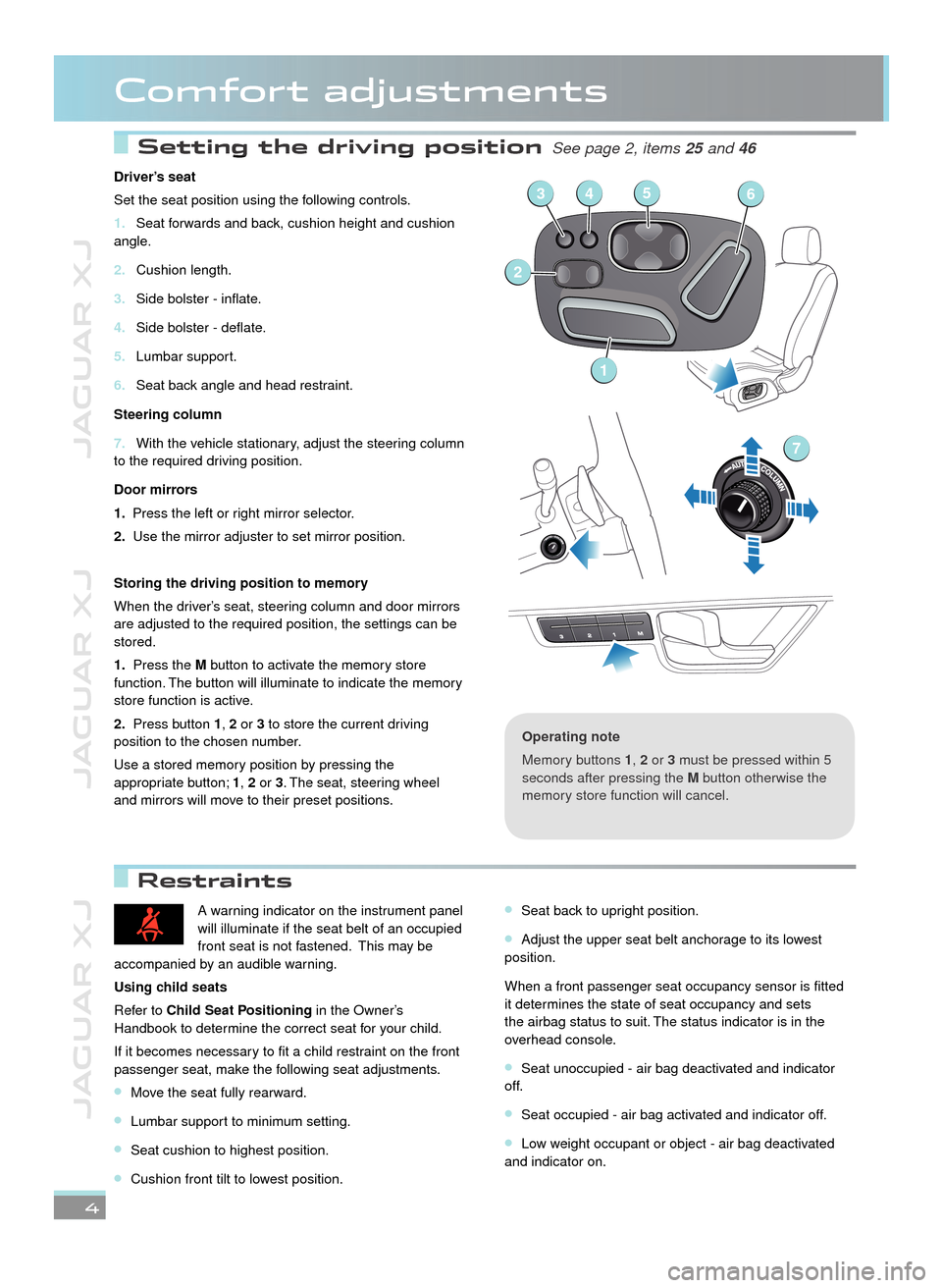
JAGUAR XJ JAGUAR XJ JAGUAR XJ
Setting the driving position Setting the driving position See page 2, items See page 2, items 25 and 46and 46and
Restraints
Comfort adjustments
4
Driver’s seat
Set the seat position using the following controls.
Seat forwards and back, cushion height and cushion 1. angle.
Cushion length.2.
Side bolster - inflate.3.
Side bolster - deflate.4.
Lumbar support.5.
Seat back angle and head restraint. 6.
Steering column
With the vehicle stationary, adjust the steering column 7. to the required driving position.
Door mirrors
1. Press the left or right mirror selector.
2. Use the mirror adjuster to set mirror position.
Storing the driving position to memory
When the driver’s seat, steering column and door mirrors are adjusted to the required position, the settings can be stored.
1. Press the M button to activate the memory store function. The button will illuminate to indicate the memory store function is active.
2. Press button 1, 2 or 3 to store the current driving position to the chosen number.
Use a stored memory position by pressing the appropriate button; 1, 2 or 3. The seat, steering wheel and mirrors will move to their preset positions.
Operating note
Memory buttons 1, 2 or 3 must be pressed within 5 seconds after pressing the M button otherwise the memory store function will cancel.
A warning indicator on the instrument panel will illuminate if the seat belt of an occupied front seat is not fastened. This may be accompanied by an audible warning.
Using child seats
Refer to Child Seat Positioning in the Owner’s Handbook to determine the correct seat for your child.
If it becomes necessary to fit a child restraint on the front passenger seat, make the following seat adjustments.
Move the seat fully rearward.•
Lumbar support to minimum setting.•
Seat cushion to highest position.•
Cushion front tilt to lowest position.•
Seat back to upright position.•
Adjust the upper seat belt anchorage to its lowest • position.
When a front passenger seat occupancy sensor is fitted it determines the state of seat occupancy and sets the airbag status to suit. The status indicator is in the overhead console.
Seat unoccupied - air bag deactivated and indicator • off.
Seat occupied - air bag activated and indicator off.•
Low weight occupant or object - air bag deactivated • and indicator on.
1
2
3456
7
22/05/2012 14:13:2722/05/2012 14:13:2722/05/2012 14:13:2722/05/2012 14:13:2722/05/2012 14:13:2722/05/2012 14:13:2722/05/2012 14:13:2722/05/2012 14:13:2722/05/2012 14:13:2722/05/2012 14:13:2722/05/2012 14:13:2722/05/2012 14:13:27
Page 8 of 16
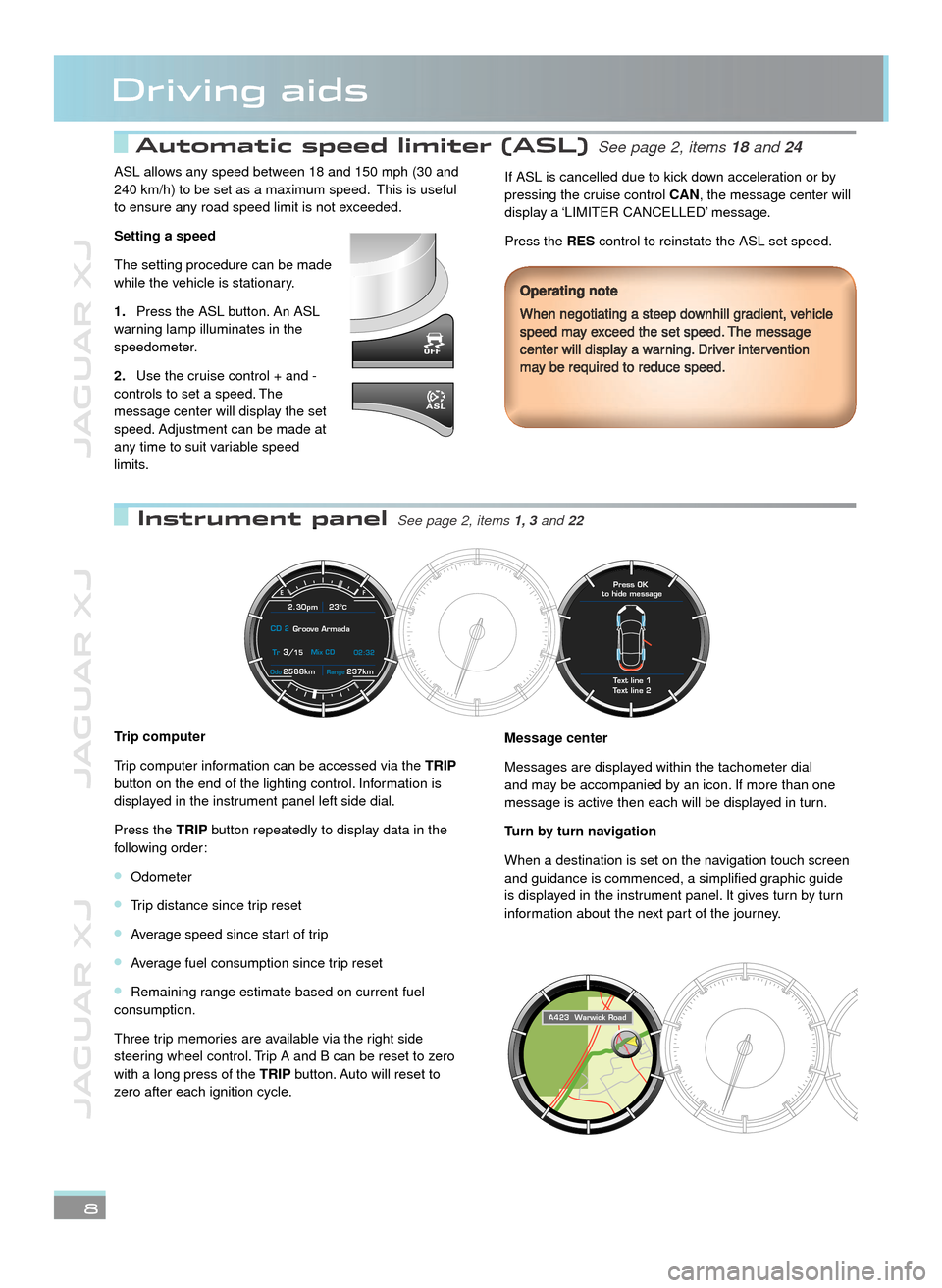
JAGUAR XJ JAGUAR XJ JAGUAR XJ
Automatic speed limiter (ASL) Automatic speed limiter (ASL) See page 2, items See page 2, items 18 and 24and 24and
Instrument panel Instrument panel See page 2, items See page 2, items 1, 3 1, 3 and 22and 22and 22 22
Driving aids
ASL allows any speed between 18 and 150 mph (30 and 240 km/h) to be set as a maximum speed. This is useful to ensure any road speed limit is not exceeded.
Setting a speed
The setting procedure can be made while the vehicle is stationary.
Press the ASL button. An ASL 1.warning lamp illuminates in the speedometer.
Use the cruise control + and - 2.controls to set a speed. The message center will display the set speed. Adjustment can be made at any time to suit variable speed limits.
If ASL is cancelled due to kick down acceleration or by pressing the cruise control CAN, the message center will display a ‘LIMITERCANCELLED’ message.
Press the RES control to reinstate the ASL set speed.
Message center
Messages are displayed within the tachometer dial and may be accompanied by an icon. If more than one message is active then each will be displayed in turn.
Turn by turn navigation
When a destination is set on the navigation touch screen and guidance is commenced, a simplified graphic guide is displayed in the instrument panel. It gives turn by turn information about the next part of the journey.
Trip computer
Trip computer information can be accessed via the TRIP button on the end of the lighting control. Information is displayed in the instrument panel left side dial.
Press the TRIP button repeatedly to display data in the following order:
Odometer•
Trip distance since trip reset•
Average speed since start of trip•
Average fuel consumption since trip reset•
Remaining range estimate based on current fuel • consumption.
Three trip memories are available via the right side steering wheel control. Trip A and B can be reset to zero with a long press of the TRIP button. Auto will reset to zero after each ignition cycle.
8
Operating note
When negotiating a steep downhill gradient, vehicle speed may exceed the set speed. The message center will display a warning. Driver intervention may be required to reduce speed.
2588kmOdo237kmRange
2.30pm 23°C
CD 2Groove Armada
Tr
3/15 Mix CD
02:32
Text line 1
Te xt line 2
Press OK
to hide message
A423 Wa rwick Road
Page 9 of 16
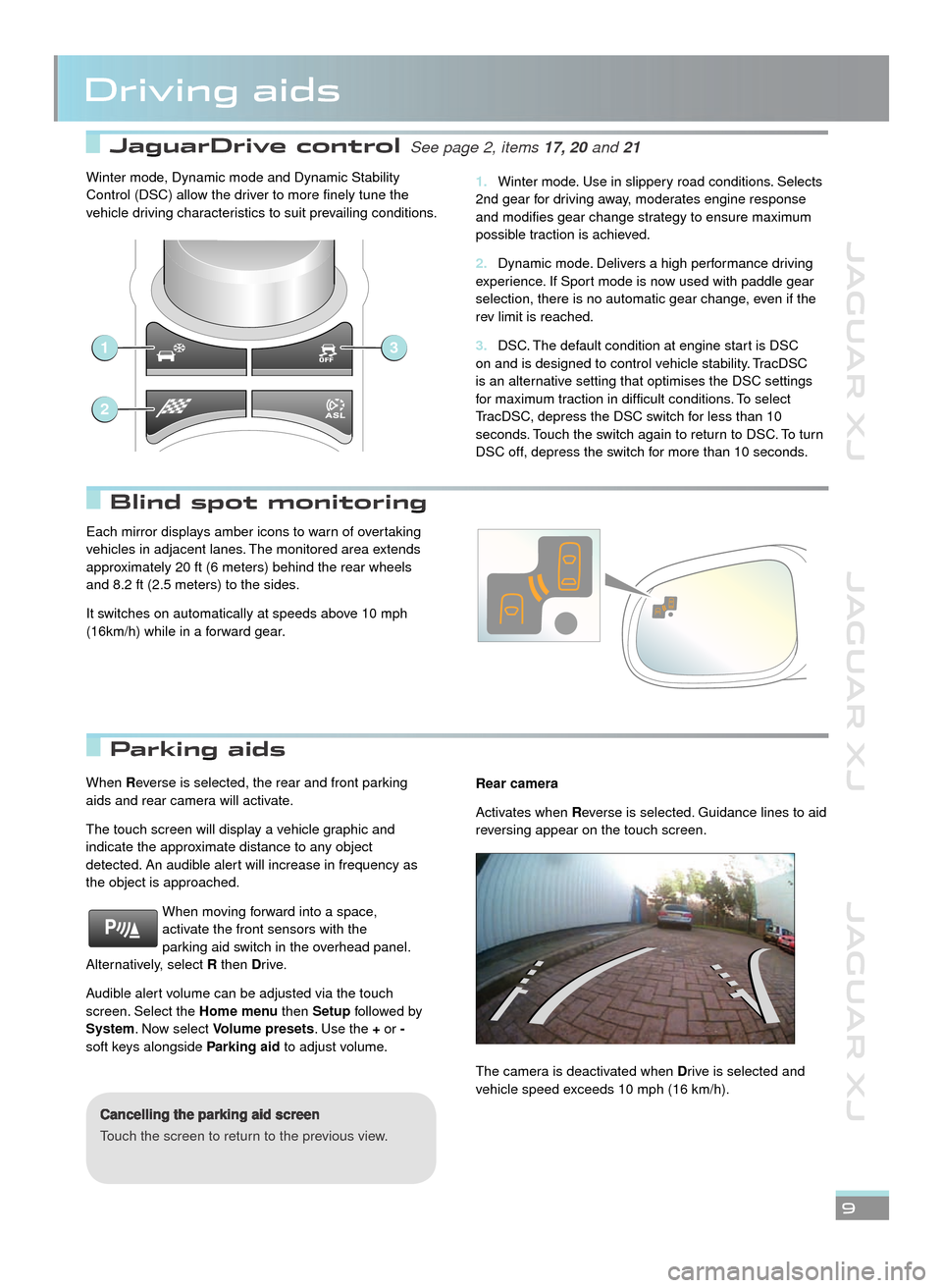
JAGUAR XJ JAGUAR XJ JAGUAR XJ
JaguarDrive control JaguarDrive control See page 2, items See page 2, items 17, 20 17, 20 and 21and 21and
Parking aids Parking aids
Blind spot monitoring Blind spot monitoring
Driving aids
9
When Reverse is selected, the rear and front parking aids and rear camera will activate.
The touch screen will display a vehicle graphic and indicate the approximate distance to any object detected. An audible alert will increase in frequency as the object is approached.
When moving forward into a space, activate the front sensors with the parking aid switch in the overhead panel. Alternatively, select R then Drive.
Audible alert volume can be adjusted via the touch screen. Select the Home menu then Setup followed by System. Now select Volume presets. Use the + or -soft keys alongside Parking aid to adjust volume.
Cancelling the parking aid screen
Touch the screen to return to the previous view.
Rear camera
Activates when Reverse is selected. Guidance lines to aid reversing appear on the touch screen.
The camera is deactivated when Drive is selected and vehicle speed exceeds 10 mph (16 km/h).
Winter mode, Dynamic mode and Dynamic Stability Control (DSC) allow the driver to more finely tune the vehicle driving characteristics to suit prevailing conditions.
Winter mode. Use in slippery road conditions. Selects 1. 2nd gear for driving away, moderates engine response and modifies gear change strategy to ensure maximum possible traction is achieved.
Dynamic mode. Delivers a high performance driving 2. experience. If Sport mode is now used with paddle gear selection, there is no automatic gear change, even if the rev limit is reached.
DSC. The default condition at engine start is DSC 3. on and is designed to control vehicle stability. TracDSC is an alternative setting that optimises the DSC settings for maximum traction in difficult conditions. To select TracDSC, depress the DSC switch for less than 10 seconds. Touch the switch again to return to DSC. To turn DSC off, depress the switch for more than 10 seconds.
1
2
3
Each mirror displays amber icons to warn of overtaking vehicles in adjacent lanes. The monitored area extends approximately 20 ft (6 meters) behind the rear wheels and 8.2 ft (2.5 meters) to the sides.
It switches on automatically at speeds above 10 mph (16km/h) while in a forward gear.
JJM189634131.indd 9JJM189634131.indd 9JJM189634131.indd 9JJM189634131.indd 9JJM189634131.indd 9JJM189634131.indd 9JJM189634131.indd 9JJM189634131.indd 9JJM189634131.indd 922/05/2012 14:13:3122/05/2012 14:13:3122/05/2012 14:13:3122/05/2012 14:13:3122/05/2012 14:13:3122/05/2012 14:13:3122/05/2012 14:13:3122/05/2012 14:13:3122/05/2012 14:13:3122/05/2012 14:13:3122/05/2012 14:13:3122/05/2012 14:13:3122/05/2012 14:13:31
Page 10 of 16
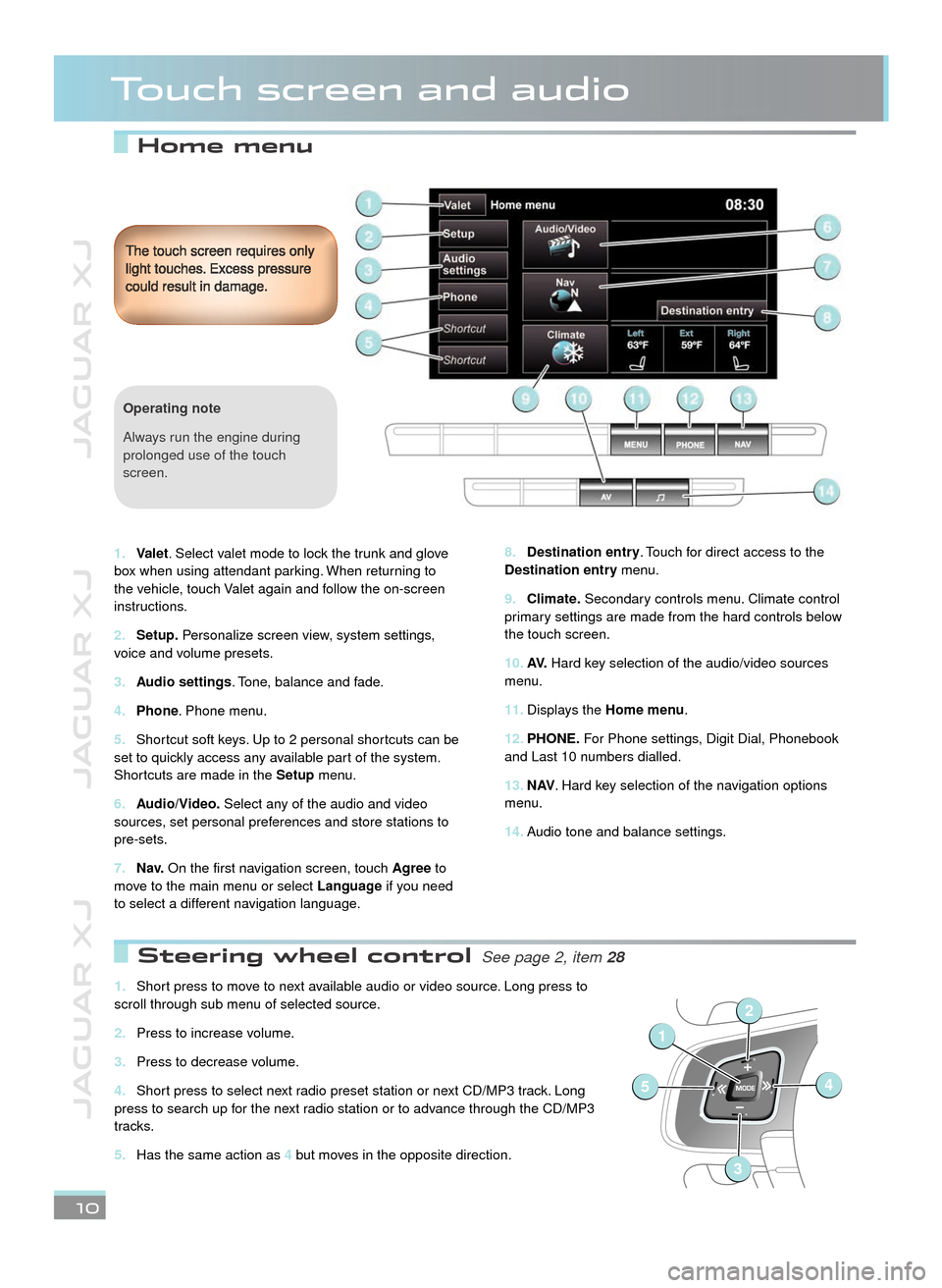
JAGUAR XJ JAGUAR XJ JAGUAR XJ
Home menu
Touch screen and audio
Destination entry8. . Touch for direct access to the Destination entry menu.
Climate.9. Secondary controls menu. Climate control primary settings are made from the hard controls below the touch screen.
AV.10. Hard key selection of the audio/video sources menu.
Displays the 11. Home menu.
PHONE.12. For Phone settings, Digit Dial, Phonebook and Last 10 numbers dialled.
N AV13. . Hard key selection of the navigation options menu.
Audio tone and balance settings. 14.
The touch screen requires only light touches. Excess pressure could result in damage.
10
Valet1. . Select valet mode to lock the trunk and glove box when using attendant parking. When returning to the vehicle, touch Valet again and follow the on-screen instructions.
Setup.2. Personalize screen view, system settings, voice and volume presets.
Audio settings3. . Tone, balance and fade.
Phone4. . Phone menu.
Shortcut soft keys. Up to 2 personal shortcuts can be 5. set to quickly access any available part of the system. Shortcuts are made in the Setup menu.
Audio/Video.6. Select any of the audio and video sources, set personal preferences and store stations to pre-sets.
N a v.7. On the first navigation screen, touch Agree to move to the main menu or select Language if you need to select a different navigation language.
Operating note
Always run the engine during prolonged use of the touch screen.
Steering wheel control Steering wheel control See page 2, item See page 2, item 28
Short press to move to next available audio or video source. Long press to 1. scroll through sub menu of selected source.
Press to increase volume.2.
Press to decrease volume.3.
Short press to select next radio preset station or next CD/MP3 track. Long 4. press to search up for the next radio station or to advance through the CD/MP3 tracks.
Has the same action as 5. 4 but moves in the opposite direction.
1
54
2
3
Page 11 of 16
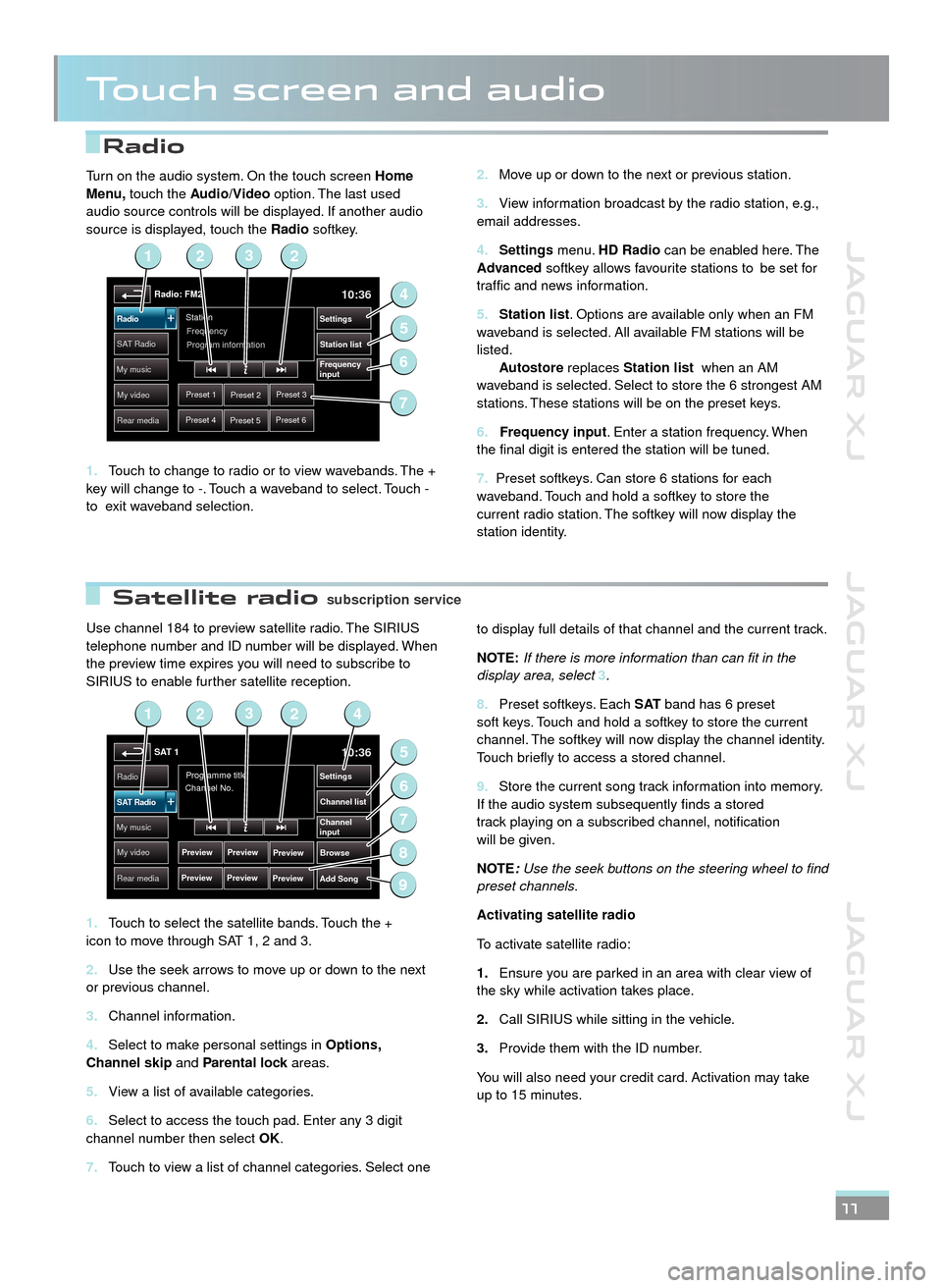
JAGUAR XJ JAGUAR XJ JAGUAR XJ
Radio
Satellite radio
Touch screen and audio
Use channel 184 to preview satellite radio. The SIRIUS telephone number and ID number will be displayed. When the preview time expires you will need to subscribe to SIRIUS to enable further satellite reception.
Touch to select the satellite bands. Touch the + 1. icon to move through SAT 1, 2 and 3.
Use the seek arrows to move up or down to the next 2. or previous channel.
Channel information.3.
Select to make personal settings in 4. Options, Channel skip and Parental lock areas.Parental lock areas.Parental lock
View a list of available categories.5.
Select to access the touch pad. Enter any 3 digit 6. channel number then select OK.
Touch to view a list of channel categories. Select one 7.
to display full details of that channel and the current track.
NOTE:If there is more information than can fit in the display area, select 3.
Preset softkeys. Each 8. S AT band has 6 preset soft keys. Touch and hold a softkey to store the current channel. The softkey will now display the channel identity. Touch briefly to access a stored channel.
Store the current song track information into memory. 9. If the audio system subsequently finds a stored track playing on a subscribed channel, notification will be given.
NOTE:Use the seek buttons on the steering wheel to find preset channels.
Activating satellite radio
To activate satellite radio:
Ensure you are parked in an area with clear view of 1.the sky while activation takes place.
Call SIRIUS while sitting in the vehicle.2.
Provide them with the ID number. 3.
You will also need your credit card. Activation may take up to 15 minutes.
11
Move up or down to the next or previous station.2.
View information broadcast by the radio station, e.g., 3. email addresses.
Settings4. menu. HD Radio can be enabled here. The Advanced softkey allows favourite stations to be set for traffic and news information.
Station list5. . Options are available only when an FM waveband is selected. All available FM stations will be listed. Autostore replaces Station list when an AM waveband is selected. Select to store the 6 strongest AM stations. These stations will be on the preset keys.
6. Frequency input. Enter a station frequency. When the final digit is entered the station will be tuned.
7. Preset softkeys. Can store 6 stations for each waveband. Touch and hold a softkey to store the current radio station. The softkey will now display the station identity.
Turn on the audio system. On the touch screen Home Menu, touch the Audio/Video option. The last used audio source controls will be displayed. If another audio source is displayed, touch the Radio softkey.
Touch to change to radio or to view wavebands. The + 1. key will change to -. Touch a waveband to select. Touch - to exit waveband selection.
Radio: FM210:36
Preset 1Preset 2Preset 3
Preset 4Preset 5Preset 6
Station
Frequency
SA T RadioStation list
Settings
Frequency
input
Radio
My music
My video
Rear media
Program information
2
4
6
5
123
7
SAT 110:36
Preview
Preview
Programme title
Channel No.Radio
Channel list
Settings
Browse
Channel
input
Add Song
SAT Radio
My music
My video
Rear media
Preview
Preview Preview
Preview
2
5
7
6
9
1423
8
subscription servicesubscription service
JJM189634131.indd 11JJM189634131.indd 11JJM189634131.indd 11JJM189634131.indd 11JJM189634131.indd 11JJM189634131.indd 11JJM189634131.indd 11JJM189634131.indd 11JJM189634131.indd 11JJM189634131.indd 1122/05/2012 14:13:3222/05/2012 14:13:3222/05/2012 14:13:3222/05/2012 14:13:3222/05/2012 14:13:3222/05/2012 14:13:3222/05/2012 14:13:3222/05/2012 14:13:3222/05/2012 14:13:3222/05/2012 14:13:3222/05/2012 14:13:32