lock JAGUAR XJ 2015 X351 / 4.G Quick Start Guide
[x] Cancel search | Manufacturer: JAGUAR, Model Year: 2015, Model line: XJ, Model: JAGUAR XJ 2015 X351 / 4.GPages: 16, PDF Size: 6.16 MB
Page 2 of 16
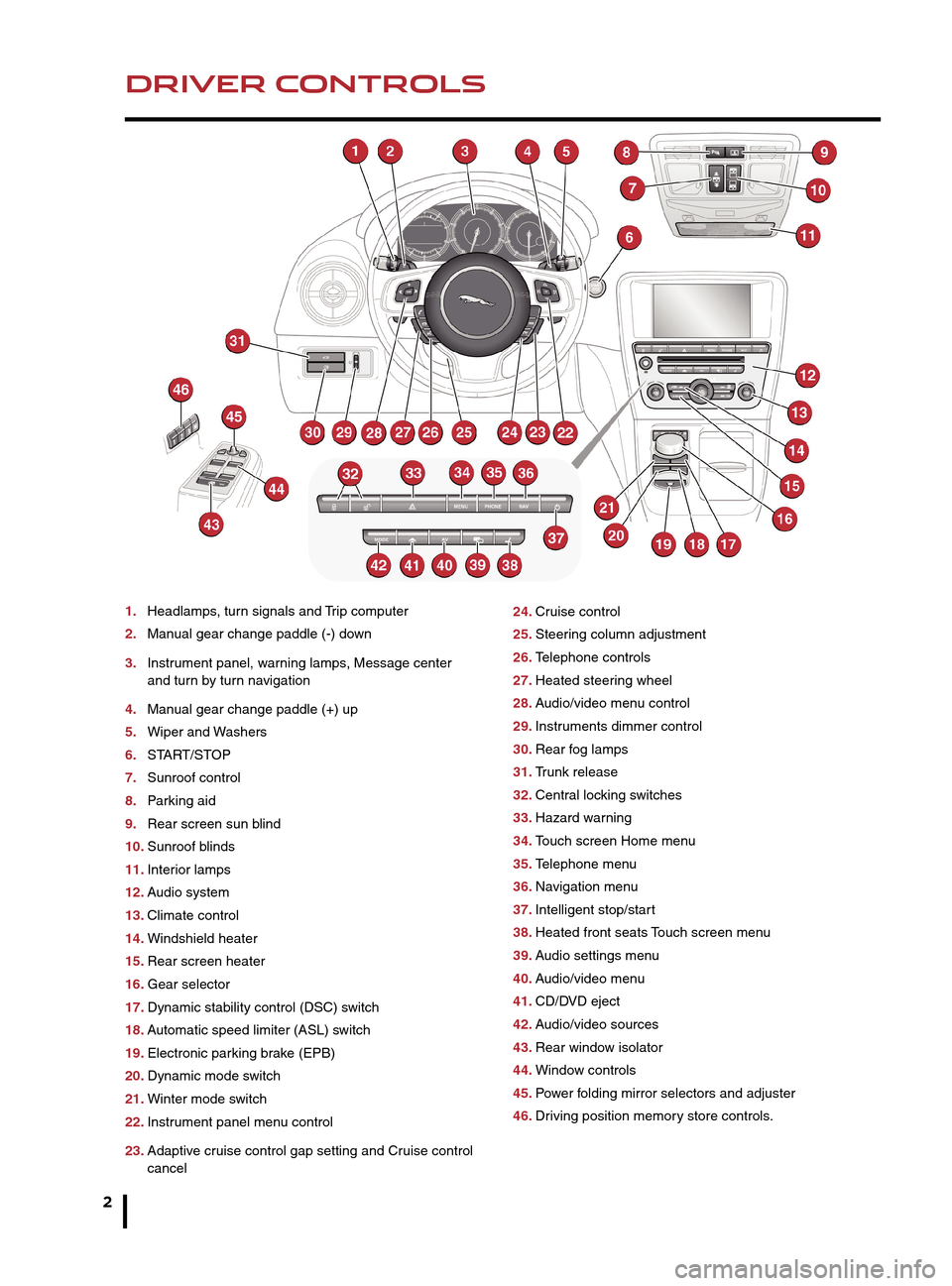
2
DRIVER CONTROLSVEHICLE ACCESS
1. Headlamps, turn signals and Trip computer
2. Manual gear change paddle (-) down
3. Instrument panel, warning lamps, Message center
and turn by turn navigation
4. Manual gear change paddle (+) up
5. Wiper and Washers
6. START/STOP
7. Sunroof control
8. Parking aid
9. Rear screen sun blind
10. Sunroof blinds
11. Interior lamps
12. Audio system
13. Climate control
14. Windshield heater
15. Rear screen heater
16. Gear selector
17. Dynamic stability control (DSC) switch
18. Automatic speed limiter (ASL) switch
19. Electronic parking brake (EPB)
20. Dynamic mode switch
21. Winter mode switch
22. Instrument panel menu control
23. Adaptive cruise control gap setting and Cruise control
cancel 24.
Cruise control
25. Steering column adjustment
26. Telephone controls
27. Heated steering wheel
28. Audio/video menu control
29. Instruments dimmer control
30. Rear fog lamps
31. Trunk release
32. Central locking switches
33. Hazard warning
34. Touch screen Home menu
35. Telephone menu
36. Navigation menu
37. Intelligent stop/start
38. Heated front seats Touch screen menu
39. Audio settings menu
40. Audio/video menu
41. CD/DVD eject
42. Audio/video sources
43. Rear window isolator
44. Window controls
45. Power folding mirror selectors and adjuster
46. Driving position memory store controls.
Unlocking mode alternatives
Single-point entry allows only the driver’s door to
unlock with a single press. A second press unlocks all
other doors and the trunk.
Multi-point entry will unlock all doors and trunk with a
single press.
To change between modes, with the vehicle unlocked,
press the lock and unlock buttons simultaneously for 3
seconds. The hazard warning lamps will flash twice to
confirm the change. Mode change can also be made
via the Instrument panel menu control.
Smart key
Keyless entry/exit
To unlock the vehicle and disarm the alarm, first make
sure that the Smart key is outside the vehicle but within 3
ft (1 meter).
Operate a door handle or the trunk release button.
To lock the vehicle and arm the alarm, first make sure
that the Smart key is outside the vehicle but within 3 ft (1
meter).
Press a door handle button once to lock.
Page 3 of 16
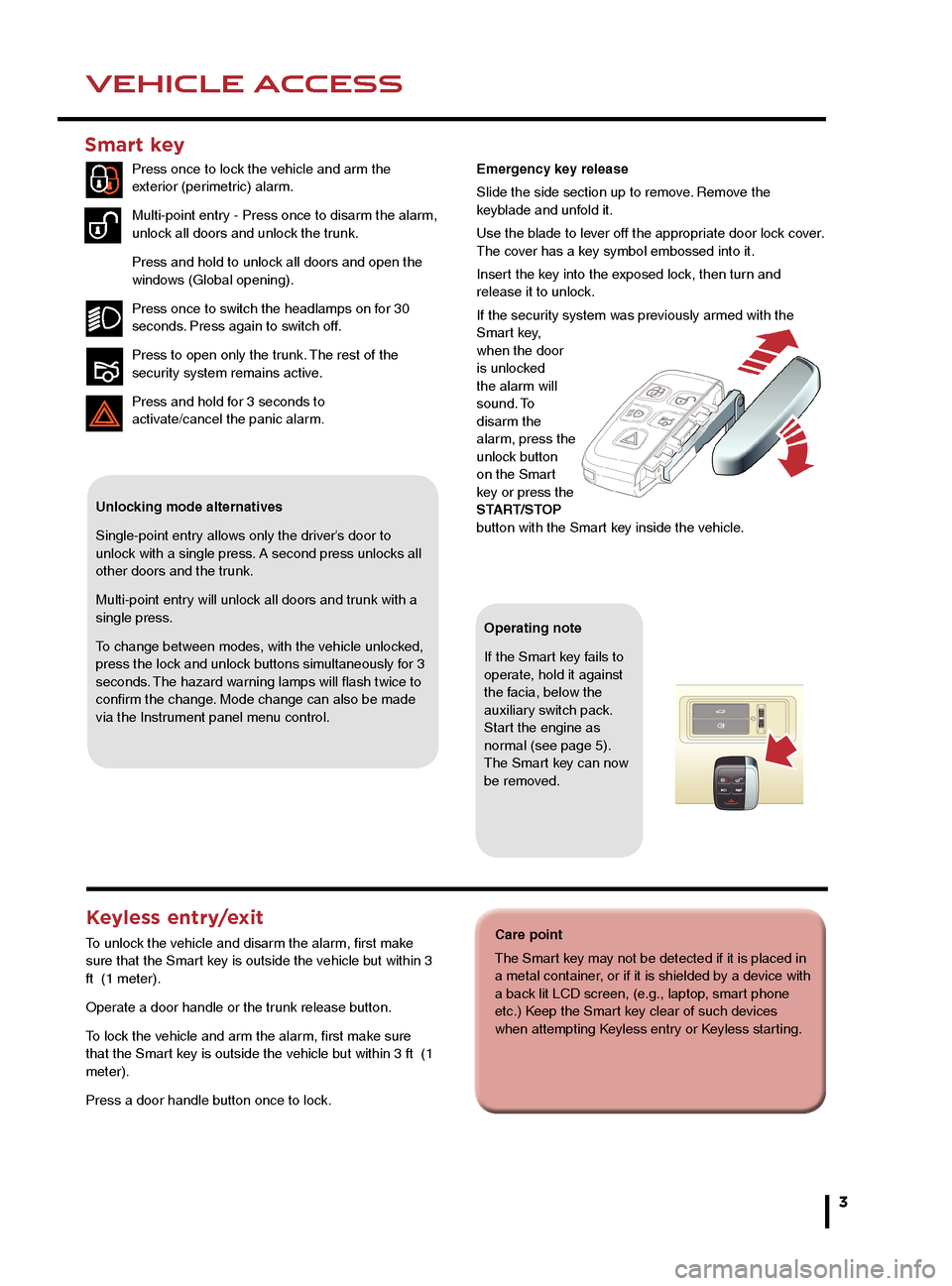
3
DRIVER CONTROLSVEHICLE ACCESS
Care point
The Smart key may not be detected if it is placed in
a metal container, or if it is shielded by a device with
a back lit LCD screen, (e.g., laptop, smart phone
etc.) Keep the Smart key clear of such devices
when attempting Keyless entry or Keyless starting.
24. Cruise control
25. Steering column adjustment
26. Telephone controls
27. Heated steering wheel
28. Audio/video menu control
29. Instruments dimmer control
30. Rear fog lamps
31. Trunk release
32. Central locking switches
33. Hazard warning
34. Touch screen Home menu
35. Telephone menu
36. Navigation menu
37. Intelligent stop/start
38. Heated front seats Touch screen menu
39. Audio settings menu
40. Audio/video menu
41. CD/DVD eject
42. Audio/video sources
43. Rear window isolator
44. Window controls
45. Power folding mirror selectors and adjuster
46. Driving position memory store controls.
Unlocking mode alternatives
Single-point entry allows only the driver’s door to
unlock with a single press. A second press unlocks all
other doors and the trunk.
Multi-point entry will unlock all doors and trunk with a
single press.
To change between modes, with the vehicle unlocked,
press the lock and unlock buttons simultaneously for 3
seconds. The hazard warning lamps will flash twice to
confirm the change. Mode change can also be made
via the Instrument panel menu control.
Smart key
Press once to lock the vehicle and arm the
exterior (perimetric) alarm.
Multi-point entry - Press once to disarm the alarm,
unlock all doors and unlock the trunk.
Press and hold to unlock all doors and open the
windows (Global opening).
Press once to switch the headlamps on for 30
seconds. Press again to switch off.
Press to open only the trunk. The rest of the
security system remains active.
Press and hold for 3 seconds to
activate/cancel the panic alarm.
Keyless entry/exit
To unlock the vehicle and disarm the alarm, first make
sure that the Smart key is outside the vehicle but within 3
ft (1 meter).
Operate a door handle or the trunk release button.
To lock the vehicle and arm the alarm, first make sure
that the Smart key is outside the vehicle but within 3 ft (1
meter).
Press a door handle button once to lock.
Operating note
If the Smart key fails to
operate, hold it against
the facia, below the
auxiliary switch pack.
Start the engine as
normal (see page 5).
The Smart key can now
be removed.
Emergency key release
Slide the side section up to remove. Remove the
keyblade and unfold it.
Use the blade to lever off the appropriate door lock cover.
The cover has a key symbol embossed into it.
Insert the key into the exposed lock, then turn and
release it to unlock.
If the security system was previously armed with the
Smart key,
when the door
is unlocked
the alarm will
sound. To
disarm the
alarm, press the
unlock button
on the Smart
key or press the
START/STOP
button with the Smart key inside the vehicle.
Page 6 of 16
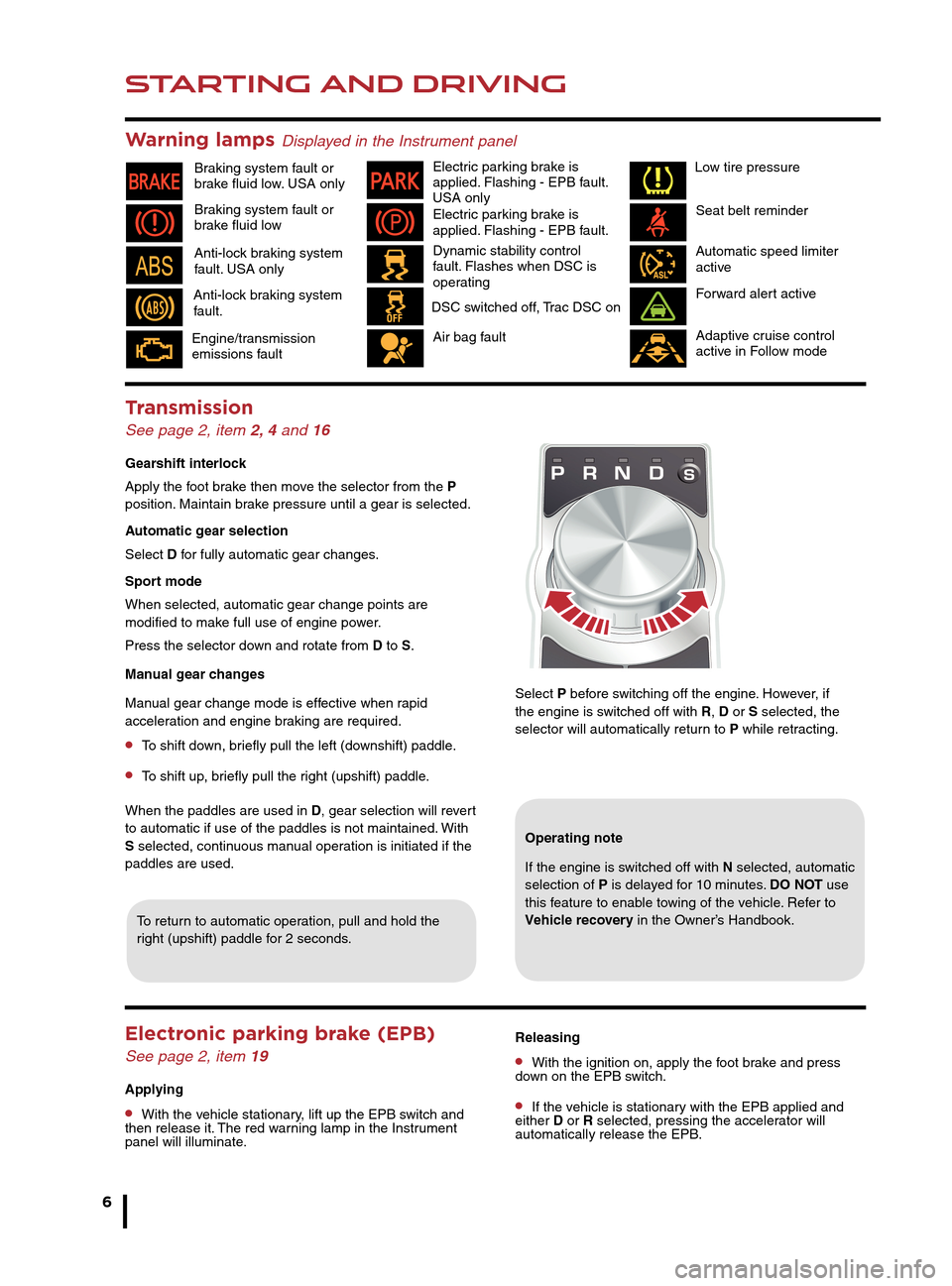
STARTING AND DRIVING
6
STARTING AND DRIVING
Auto headlamps and wipers
See page 2, items 1 and 5
Auto headlamps
1. When the lighting control AUTO position is selected,
side lamps and headlamps will turn on automatically
as ambient light fades. With the lighting control in
the low beam position, High beam assist will activate
automatically in the absence of other vehicle lights
ahead. Vehicle speed must be above 25 mph (40 km/h).
2. 3. 4.The headlamps can temporarily illuminate
ahead when exiting the car at night. Rotate the control
for delay periods of 30, 60 or 120 seconds.
Warning lamps Displayed in the Instrument panel
Select P before switching off the engine. However, if
the engine is switched off with R, D or S selected, the
selector will automatically return to P while retracting.
Air bag fault Seat belt reminder
Braking system fault or
brake fluid low Braking system fault or
brake fluid low. USA only Electric parking brake is
applied. Flashing - EPB fault.
USA only
Automatic speed limiter
activeForward alert active
Adaptive cruise control
active in Follow mode
Dynamic stability control
fault. Flashes when DSC is
operating
Anti-lock braking system
fault. USA only
Anti-lock braking system
fault. DSC switched off, Trac DSC on
Transmission
See page 2, item 2, 4 and 16
Gearshift interlock
Apply the foot brake then move the selector from the P
position. Maintain brake pressure until a gear is selected.
Automatic gear selection
Select D for fully automatic gear changes.
Sport mode
When selected, automatic gear change points are
modified to make full use of engine power.
Press the selector down and rotate from D to S.
Manual gear changes
Manual gear change mode is effective when rapid
acceleration and engine braking are required.
• To shift down, briefly pull the left (downshift) paddle.
• To shift up, briefly pull the right (upshift) paddle.
When the paddles are used in D, gear selection will revert
to automatic if use of the paddles is not maintained. With
S selected, continuous manual operation is initiated if the
paddles are used.
To return to automatic operation, pull and hold the
right (upshift) paddle for 2 seconds.
Operating note
If the engine is switched off with N selected, automatic
selection of P is delayed for 10 minutes. DO NOT use
this feature to enable towing of the vehicle. Refer to
Vehicle recovery in the Owner’s Handbook.
Releasing
• With the ignition on, apply the foot brake and press
down on the EPB switch.
• If the vehicle is stationary with the EPB applied and
either D or R selected, pressing the accelerator will
automatically release the EPB.
Electronic parking brake (EPB)
See page 2, item 19
Applying
• With the vehicle stationary, lift up the EPB switch and
then release it. The red warning lamp in the Instrument
panel will illuminate.
Cruise control and Forward alert
See page 2, items 23 and 24
Setting Cruise control speed
1. Press to set Cruise control
at the current speed.
2. Resumes the set speed
after a cancellation.
3. Press to decrease set
speed until the desired new
speed is reached.
4. Press to cancel but retain the set speed in memory.
Cruise control will also cancel if the brake pedal is
pressed, or if vehicle speed falls below 20 mph (32 km/h).
Adaptive cruise control (ACC)
This enhancement uses a front mounted radar to monitor
traffic ahead. ACC can be programmed to maintain a set
gap to the vehicle ahead. If the vehicle ahead is traveling
slower than the set speed, your vehicle will automatically
slow down and then maintain the set gap until the road
ahead clears. At that point your vehicle will accelerate to
the set speed.
Engine/transmission
emissions fault Electric parking brake is
applied. Flashing - EPB fault.
Low tire pressure
Page 10 of 16
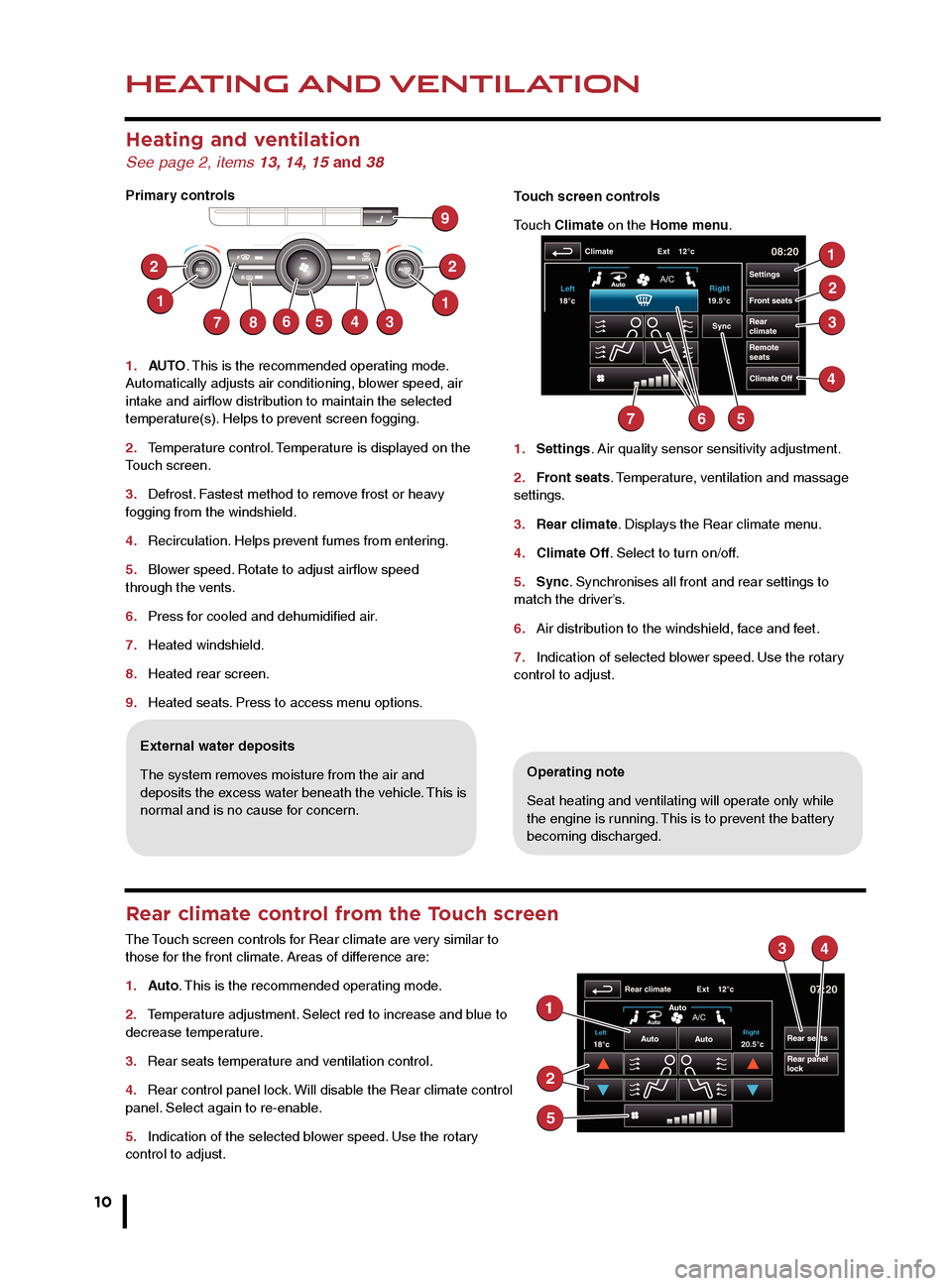
HEATING AND VENTILATION
10
AUDIO AND TOUCH SCREEN
Heating and ventilation
See page 2, items 13, 14, 15 and 38
Primary controls
1. AUTO . This is the recommended operating mode.
Automatically adjusts air conditioning, blower speed, air
intake and airflow distribution to maintain the selected
temperature(s). Helps to prevent screen fogging.
2. Temperature control. Temperature is displayed on the
Touch screen.
3. Defrost. Fastest method to remove frost or heavy
fogging from the windshield.
4. Recirculation. Helps prevent fumes from entering.
5. Blower speed. Rotate to adjust airflow speed
through the vents.
6. Press for cooled and dehumidified air.
7. Heated windshield.
8. Heated rear screen.
9. Heated seats. Press to access menu options.
Operating note
Seat heating and ventilating will operate only while
the engine is running. This is to prevent the battery
becoming discharged.
External water deposits
The system removes moisture from the air and
deposits the excess water beneath the vehicle. This is
normal and is no cause for concern. Touch screen controls
Touch Climate on the Home menu.
1.
Settings. Air quality sensor sensitivity adjustment.
2. Front seats. Temperature, ventilation and massage
settings.
3. Rear climate. Displays the Rear climate menu.
4. Climate Off. Select to turn on/off.
5. Sync. Synchronises all front and rear settings to
match the driver’s.
6. Air distribution to the windshield, face and feet.
7. Indication of selected blower speed. Use the rotary
control to adjust.
Rear climate control from the Touch screen
The Touch screen controls for Rear climate are very similar to
those for the front climate. Areas of difference are:
1. Auto. This is the recommended operating mode.
2. Temperature adjustment. Select red to increase and blue to
decrease temperature.
3. Rear seats temperature and ventilation control.
4. Rear control panel lock. Will disable the Rear climate control
panel. Select again to re-enable.
5. Indication of the selected blower speed. Use the rotary
control to adjust.
Home menu
1. Touch to turn the screen off
2. Extra features menu.
3. Climate menu.
4. Shortcut soft key. Personal shortcuts can be set
to quickly access any available part of the system.
Shortcuts are made in the Setup menu.
5. Setup. Personalize the screen view, system settings,
voice and volume presets.
6. Valet. Select to lock the trunk and glove box when
using attendant parking. When returning to the vehicle,
touch Valet again and follow the on-screen instructions.
7. Audio/Video. Touch to select any of the audio or
video sources, to set personal preferences and store
stations to pre-sets.
8. N a v. On the first navigation screen, touch Agree to
move to the Nav menu or select Language if you need to
select a different navigation language.
9. Destination entry. Touch for direct access to the
Destination entry menu.
Operating note
Always run the engine during
prolonged use of the Touch screen.
Steering wheel audio/video control
See page 2, item 28
1. Short press to move to the next available audio or video source. Long press
to scroll through the sub menu of the selected source.
2. Press to increase volume.
3. Press to decrease volume.
4. Short press to select the next radio preset station or the next CD/MP3 track.
Long press to search up for the next radio station or to advance through the CD/
MP3 tracks.
5. Has the same action as 4 but moves in the opposite direction.
Care point
The Touch screen requires only
light touches. Excess pressure
could result in damage.
Page 11 of 16
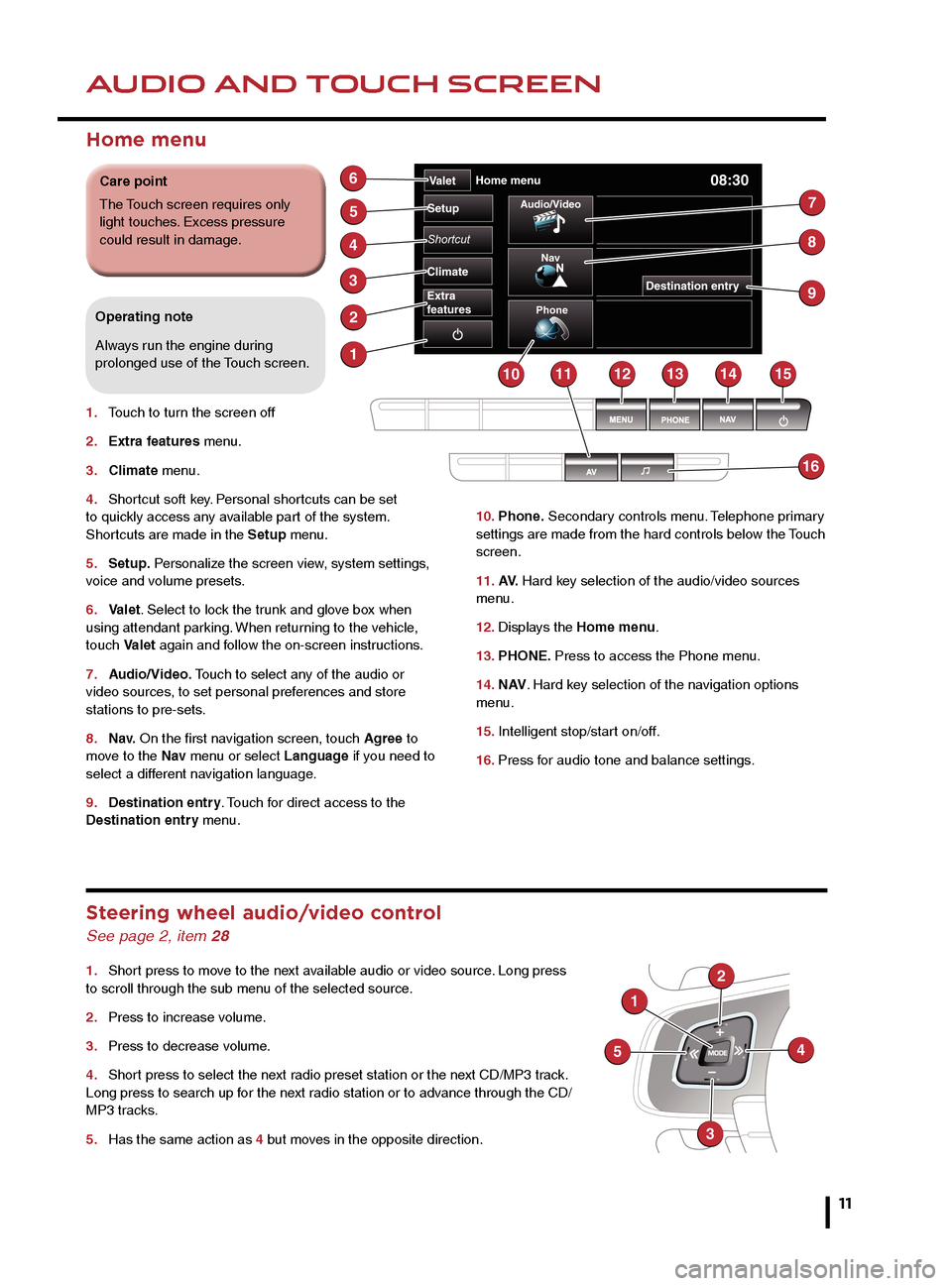
HEATING AND VENTILATIONAUDIO AND TOUCH SCREEN
11
Operating note
Seat heating and ventilating will operate only while
the engine is running. This is to prevent the battery
becoming discharged.
Touch screen controls
Touch Climate on the Home menu.
1.
Settings. Air quality sensor sensitivity adjustment.
2. Front seats. Temperature, ventilation and massage
settings.
3. Rear climate. Displays the Rear climate menu.
4. Climate Off. Select to turn on/off.
5. Sync. Synchronises all front and rear settings to
match the driver’s.
6. Air distribution to the windshield, face and feet.
7. Indication of selected blower speed. Use the rotary
control to adjust.
10. Phone. Secondary controls menu. Telephone primary
settings are made from the hard controls below the Touch
screen.
11. AV. Hard key selection of the audio/video sources
menu.
12. Displays the Home menu.
13. PHONE. Press to access the Phone menu.
14. N AV . Hard key selection of the navigation options
menu.
15. Intelligent stop/start on/off.
16. Press for audio tone and balance settings.
Home menu
1. Touch to turn the screen off
2. Extra features menu.
3. Climate menu.
4. Shortcut soft key. Personal shortcuts can be set
to quickly access any available part of the system.
Shortcuts are made in the Setup menu.
5. Setup. Personalize the screen view, system settings,
voice and volume presets.
6. Valet. Select to lock the trunk and glove box when
using attendant parking. When returning to the vehicle,
touch Valet again and follow the on-screen instructions.
7. Audio/Video. Touch to select any of the audio or
video sources, to set personal preferences and store
stations to pre-sets.
8. N a v. On the first navigation screen, touch Agree to
move to the Nav menu or select Language if you need to
select a different navigation language.
9. Destination entry. Touch for direct access to the
Destination entry menu.
Operating note
Always run the engine during
prolonged use of the Touch screen.
Steering wheel audio/video control
See page 2, item 28
1. Short press to move to the next available audio or video source. Long press
to scroll through the sub menu of the selected source.
2. Press to increase volume.
3. Press to decrease volume.
4. Short press to select the next radio preset station or the next CD/MP3 track.
Long press to search up for the next radio station or to advance through the CD/
MP3 tracks.
5. Has the same action as 4 but moves in the opposite direction.
Care point
The Touch screen requires only
light touches. Excess pressure
could result in damage.
Page 12 of 16
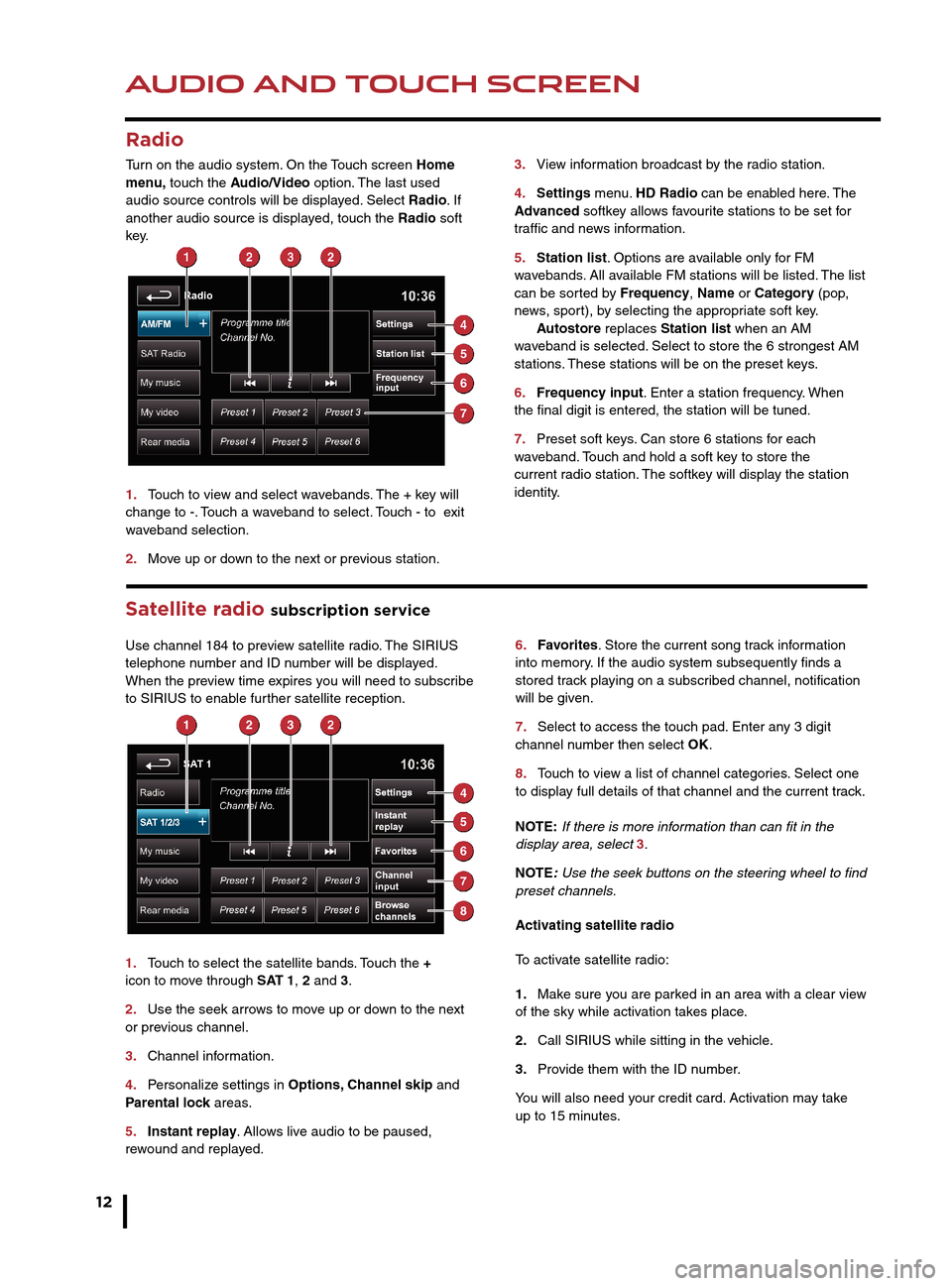
AUDIO AND TOUCH SCREEN
12
AUDIO AND TOUCH SCREEN
Satellite radio subscription service
Use channel 184 to preview satellite radio. The SIRIUS
telephone number and ID number will be displayed.
When the preview time expires you will need to subscribe
to SIRIUS to enable further satellite reception.
1. Touch to select the satellite bands. Touch the +
icon to move through SAT 1, 2 and 3.
2. Use the seek arrows to move up or down to the next
or previous channel.
3. Channel information.
4. Personalize settings in Options, Channel skip and
Parental lock areas.
5. Instant replay. Allows live audio to be paused,
rewound and replayed. 6.
Favorites. Store the current song track information
into memory. If the audio system subsequently finds a
stored track playing on a subscribed channel, notification
will be given.
7. Select to access the touch pad. Enter any 3 digit
channel number then select OK.
8. Touch to view a list of channel categories. Select one
to display full details of that channel and the current track.
NOTE: If there is more information than can fit in the
display area, select 3.
NOTE: Use the seek buttons on the steering wheel to find
preset channels.
Activating satellite radio
To activate satellite radio:
1. Make sure you are parked in an area with a clear view
of the sky while activation takes place.
2. Call SIRIUS while sitting in the vehicle.
3. Provide them with the ID number.
You will also need your credit card. Activation may take
up to 15 minutes.
3.
View information broadcast by the radio station.
4. Settings menu. HD Radio can be enabled here. The
Advanced softkey allows favourite stations to be set for
traffic and news information.
5. Station list. Options are available only for FM
wavebands. All available FM stations will be listed. The list
can be sorted by Frequency, Name or Category (pop,
news, sport), by selecting the appropriate soft key.
Autostore replaces Station list when an AM
waveband is selected. Select to store the 6 strongest AM
stations. These stations will be on the preset keys.
6. Frequency input. Enter a station frequency. When
the final digit is entered, the station will be tuned.
7. Preset soft keys. Can store 6 stations for each
waveband. Touch and hold a soft key to store the
current radio station. The softkey will display the station
identity.
Radio
Turn on the audio system. On the Touch screen Home
menu, touch the Audio/Video option. The last used
audio source controls will be displayed. Select Radio. If
another audio source is displayed, touch the Radio soft
key.
1. Touch to view and select wavebands. The + key will
change to -. Touch a waveband to select. Touch - to exit
waveband selection.
2. Move up or down to the next or previous station.
CD player and portable media
Select the My music menu.
1. Select to display all options. Select a source.
2. Use Track list or Browse to find a track. Select the
track to play.
3. Use Upload to load discs. The CD player will
accommodate one CD disc at a time but with Stored CD,
up to 10 CD’s can be loaded onto the virtual CD store. If
the drive is full, select Replace to overwrite an existing
C D.
Connecting ports for auxiliary devices, iPod, USB and
Bluetooth wireless technology devices are located in
the cubby box and rear center armrest. The 3.5mm AUX
socket allows extra equipment (e.g., personal stereos
HD radio
HD radio can provide much improved audio quality when
compared to normal AM/FM reception. It can also provide
additional information about available channel services.
When HD radio is activated and standard AM/FM is in
use, if an HD signal is detected the radio will gradually
transfer to the digital broadcast. Generally, no action is
required but HD radio volume may be greater.
HD radio and AM/FM broadcasts are broadcast
simultaneously, however, when switching between HD
and AM/FM, there may be a slight time difference in
delivery.
Page 16 of 16
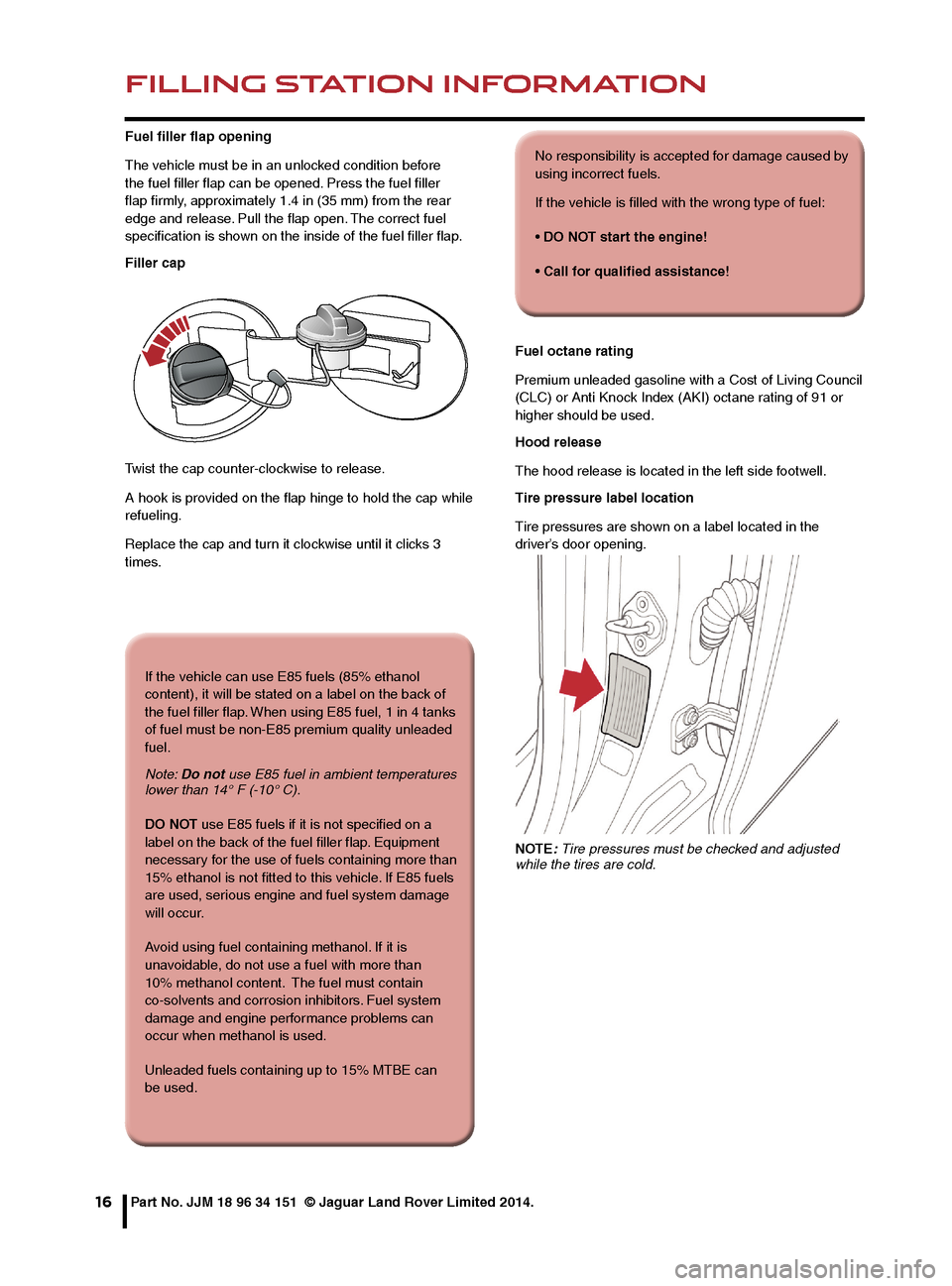
FILLING STATION INFORMATION
16
Fuel filler flap opening
The vehicle must be in an unlocked condition before
the fuel filler flap can be opened. Press the fuel filler
flap firmly, approximately 1.4 in (35 mm) from the rear
edge and release. Pull the flap open. The correct fuel
specification is shown on the inside of the fuel filler flap.
Filler cap
Twist the cap counter-clockwise to release.
A hook is provided on the flap hinge to hold the cap while
refueling.
Replace the cap and turn it clockwise until it clicks 3
times.Fuel octane rating
Premium unleaded gasoline with a Cost of Living Council
(CLC) or Anti Knock Index (AKI) octane rating of 91 or
higher should be used.
Hood release
The hood release is located in the left side footwell.
Tire pressure label location
Tire pressures are shown on a label located in the
driver’s door opening.
NOTE: Tire pressures must be checked and adjusted
while the tires are cold.
Part No. JJM 18 96 34 151 © Jaguar Land Rover Limited 2014.
If the vehicle can use E85 fuels (85% ethanol
content), it will be stated on a label on the back of
the fuel filler flap. When using E85 fuel, 1 in 4 tanks
of fuel must be non-E85 premium quality unleaded
fuel.
Note: Do not use E85 fuel in ambient temperatures
lower than 14° F (-10° C).
DO NOT use E85 fuels if it is not specified on a
label on the back of the fuel filler flap. Equipment
necessary for the use of fuels containing more than
15% ethanol is not fitted to this vehicle. If E85 fuels
are used, serious engine and fuel system damage
will occur.
Avoid using fuel containing methanol. If it is
unavoidable, do not use a fuel with more than
10% methanol content. The fuel must contain
co-solvents and corrosion inhibitors. Fuel system
damage and engine performance problems can
occur when methanol is used.
Unleaded fuels containing up to 15% MTBE can
be used.
No responsibility is accepted for damage caused by
using incorrect fuels.
If the vehicle is filled with the wrong type of fuel:
• DO NOT start the engine!
• Call for qualified assistance!