center console JAGUAR XK 2015 1.G Quick Start Guide
[x] Cancel search | Manufacturer: JAGUAR, Model Year: 2015, Model line: XK, Model: JAGUAR XK 2015 1.GPages: 9, PDF Size: 1.23 MB
Page 2 of 9
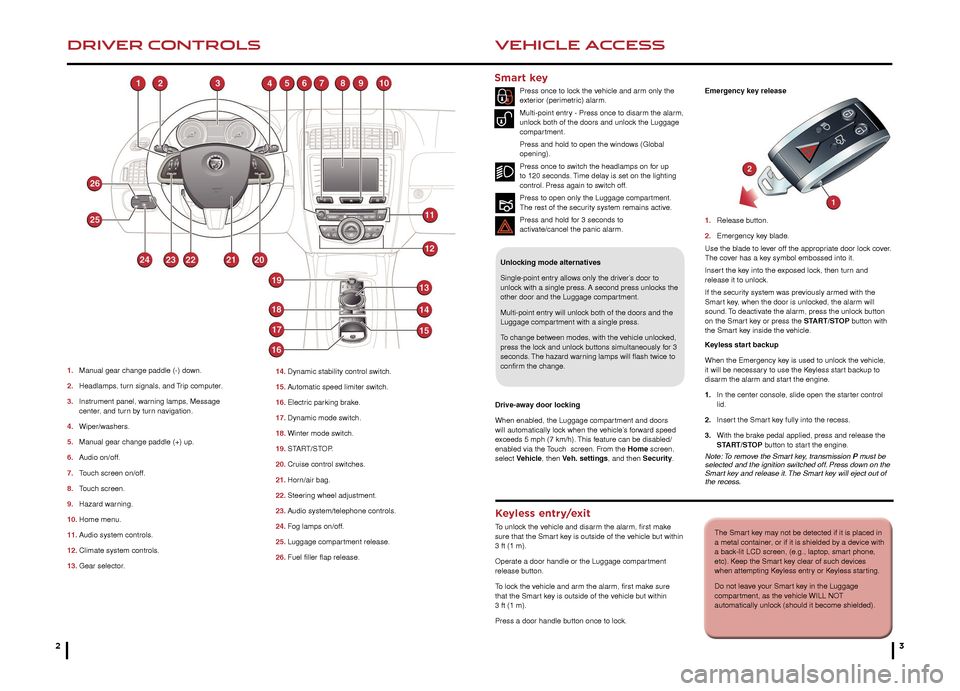
32
DRIVER CONTROLSVEHICLE ACCESS
The Smart key may not be detected if it is placed in
a metal container, or if it is shielded by a device with
a back-lit LCD screen, (e.g., laptop, smart phone,
etc). Keep the Smart key clear of such devices
when attempting Keyless entry or Keyless starting.
Do not leave your Smart key in the Luggage
compartment, as the vehicle WILL NOT
automatically unlock (should it become shielded).
1.
Man
ual gear change paddle (-) down.
2.
Headlamps
, turn signals, and Trip computer.
3.
Instr
ument panel, warning lamps, Message
center
, and turn by turn navigation.
4.
Wiper/w
ashers.
5.
Man
ual gear change paddle (+) up.
6.
A
udio on/off.
7.
T
ouch screen on/off.
8.
T
ouch screen.
9.
Hazard w
arning.
10.
Home men
u.
11. A
udio system controls.
12.
Climate system controls
.
13.
Gear selector
. 14.
Dynamic stability control s
witch.
15.
A
utomatic speed limiter switch.
16.
Electr
ic parking brake.
17.
Dynamic mode s
witch.
18.
Winter mode s
witch.
19.
ST
ART/STOP.
20.
Cr
uise control switches.
21.
Hor
n/air bag.
22.
Steer
ing wheel adjustment.
23.
A
udio system/telephone controls.
24. F
og lamps on/off.
25. Luggage compar
tment release.
26.
Fuel filler flap release
.
Unlocking mode alternatives
Single-point entry allows only the driver’s door to
unlock with a single press. A second press unlocks the
other door and the Luggage compartment.
Multi-point entry will unlock both of the doors and the
Luggage compartment with a single press.
To change between modes, with the vehicle unlocked,
press the lock and unlock buttons simultaneously for 3
seconds. The hazard warning lamps will flash twice to
confirm the change.
Smart key
Press once to lock the vehicle and arm only the
exterior (perimetric) alarm.
Multi-point entry - Press once to disarm the alarm,
unlock both of the doors and unlock the Luggage
compartment.
Press and hold to open the windows (Global
opening).
Press once to switch the headlamps on for up
to 120 seconds. Time delay is set on the lighting
control. Press again to switch off.
Press to open only the Luggage compartment.
The rest of the security system remains active.
Press and hold for 3 seconds to
activ
ate/cancel the panic alarm.
Keyless entry/exit
To unlock the vehicle and disarm the alarm, first make
sure that the Smart key is outside of the vehicle but within
3 ft (1 m).
Operate a door handle or the Luggage compartment
release button.
To lock the vehicle and arm the alarm, first make sure
that the Smart key is outside of the vehicle but within
3 ft (1 m).
Press a door handle button once to lock. Emergency key release
1.
Release b
utton.
2.
Emergency k
ey blade.
Use the blade to lever off the appropriate door lock cover.
The cover has a key symbol embossed into it.
Insert the key into the exposed lock, then turn and
release it to unlock.
If the security system was previously armed with the
Smart key, when the door is unlocked, the alarm will
sound. To deactivate the alarm, press the unlock button
on the Smart key or press the START/STOP button with
the Smart key inside the vehicle.
Keyless start backup
When the Emergency key is used to unlock the vehicle,
it will be necessary to use the Keyless start backup to
disarm the alarm and start the engine.
1.
In the center console
, slide open the starter control
lid.
2.
Inser
t the Smart key fully into the recess.
3.
With the br
ake pedal applied, press and release the
ST
ART/STOP button to start the engine.
Note: To remove the Smart key, transmission P must be
selected and the ignition switched off. Press down on the
Smart key and release it. The Smart key will eject out of
the recess.
Drive-away door locking
When enabled, the Luggage compartment and doors
will automatically lock when the vehicle’s forward speed
exceeds 5 mph (7 km/h). This feature can be disabled/
enabled via the Touch screen. From the Home screen,
select Vehicle, then Veh. settings, and then Security.
Page 7 of 9
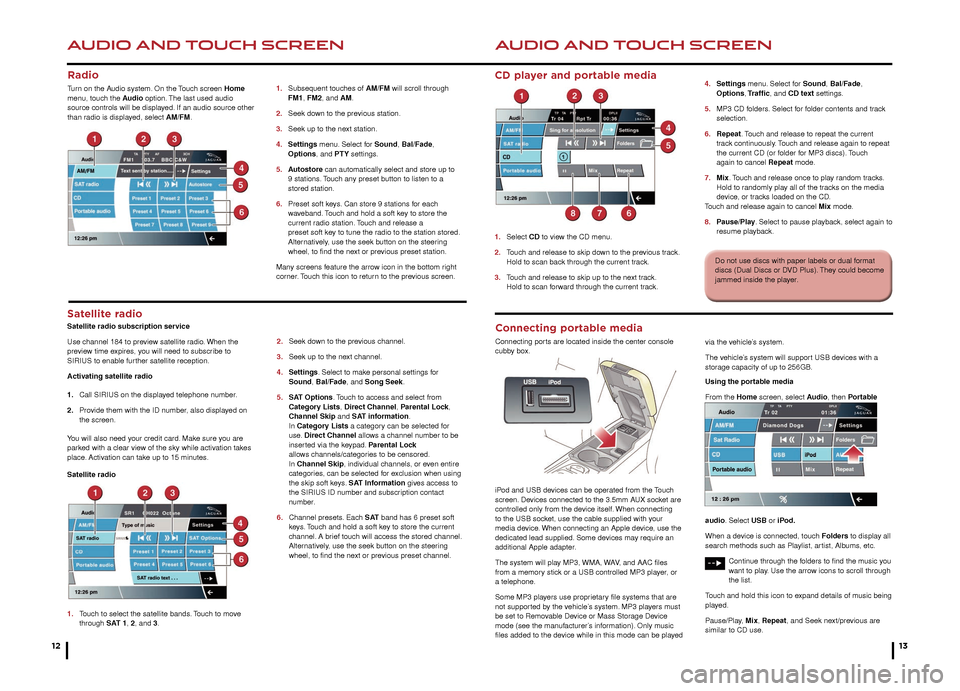
AUDIO AND TOUCH SCREEN
12
AUDIO AND TOUCH SCREEN
13
CD player and portable media
1. Select CD to view the CD menu.
2.
T
ouch and release to skip down to the previous track.
Hold to scan bac
k through the current track.
3.
T
ouch and release to skip up to the next track.
Hold to scan f
orward through the current track. 4.
Settings
menu. Select for Sound, Bal/Fade,
Options
, Traffic, and CD text settings.
5.
MP3 CD f
olders. Select for folder contents and track
selection.
6.
Repeat
. Touch and release to repeat the current
tr
ack continuously. Touch and release again to repeat
the current CD (or f
older for MP3 discs). Touch
again to cancel
Repeat mode.
7.
Mix
. Touch and release once to play random tracks.
Hold to r
andomly play all of the tracks on the media
de
vice, or tracks loaded on the CD.
T
ouch and release again to cancel Mix mode.
8.
P
ause/Play. Select to pause playback, select again to
resume pla yback.
Satellite radio
Satellite radio subscription service
Use channel 184 to preview satellite radio. When the
preview time expires, you will need to subscribe to
SIRIUS to enable further satellite reception.
Activating satellite radio
1.
Call SIRIUS on the displa
yed telephone number.
2.
Pro
vide them with the ID number, also displayed on
the screen.
Y
ou will also need your credit card. Make sure you are
parked with a clear view of the sky while activation takes
place. Activation can take up to 15 minutes.
Satellite radio
1.
T
ouch to select the satellite bands. Touch to move
through SAT 1, 2, and 3. 2.
Seek do
wn to the previous channel.
3.
Seek up to the ne
xt channel.
4.
Settings
. Select to make personal settings for
Sound
, Bal/Fade, and Song Seek.
5.
SA
T Options. Touch to access and select from
Categor
y Lists, Direct Channel, Parental Lock,
Channel Skip
and SAT information.
In Category Lists a category can be selected for
use. Direct Channel allows a channel number to be
inser
ted via the keypad. Parental Lock
allo
ws channels/categories to be censored.
In Channel Skip, individual channels, or even entire
categor
ies, can be selected for exclusion when using
the skip soft k
eys. SAT Information gives access to
the SIRIUS ID n
umber and subscription contact
number.
6.
Channel presets
. Each S AT band has 6 preset soft
k
eys. Touch and hold a soft key to store the current
channel.
A brief touch will access the stored channel.
Alter
natively, use the seek button on the steering
wheel, to find the ne
xt or previous preset channel.
1.
Subsequent touches of
AM/FM will scroll through
FM1
, FM2, and AM.
2.
Seek do
wn to the previous station.
3.
Seek up to the ne
xt station.
4.
Settings
menu. Select for Sound, Bal/Fade,
Options
, and PTY settings.
5.
A
utostore can automatically select and store up to
9 stations
. Touch any preset button to listen to a
stored station.
6
.
Preset soft k
eys. Can store 9 stations for each
w
aveband. Touch and hold a soft key to store the
current r
adio station. Touch and release a
preset soft k
ey to tune the radio to the station stored.
Alter
natively, use the seek button on the steering
wheel, to find the ne
xt or previous preset station.
Many screens feature the arrow icon in the bottom right
corner. Touch this icon to return to the previous screen.
Radio
Turn on the Audio system. On the Touch screen Home
menu, touch the Audio option. The last used audio
source controls will be displayed. If an audio source other
than radio is displayed, select AM/FM.
Do not use discs with paper labels or dual format
discs (Dual Discs or DVD Plus). They could become
jammed inside the player.
Connecting portable media
Connecting ports are located inside the center console
cubby box.
iPod and USB devices can be operated from the Touch
screen. Devices connected to the 3.5mm AUX socket are
controlled only from the device itself. When connecting
to the USB socket, use the cable supplied with your
media device. When connecting an Apple device, use the
dedicated lead supplied. Some devices may require an
additional Apple adapter.
The system will play MP3, WMA, WAV, and AAC files
from a memory stick or a USB controlled MP3 player, or
a telephone.
Some MP3 players use proprietary file systems that are
not supported by the vehicle’s system. MP3 players must
be set to Removable Device or Mass Storage Device
mode (see the manufacturer’s information). Only music
files added to the device while in this mode can be played via the vehicle’s system.
The vehicle’s system will support USB devices with a
storage capacity of up to 256GB.
Using the portable media
From the Home screen, select Audio, then Portable
audio. Select USB or iPod.
When a device is connected, touch Folders to display all
search methods such as Playlist, artist, Albums, etc.
Continue through the folders to find the music you
want to play. Use the arrow icons to scroll through
the list.
Touch and hold this icon to expand details of music being
played.
Pause/Play, Mix, Repeat, and Seek next/previous are
similar to CD use.