JEEP CHEROKEE 2014 KL / 5.G Owners Manual
Manufacturer: JEEP, Model Year: 2014, Model line: CHEROKEE, Model: JEEP CHEROKEE 2014 KL / 5.GPages: 690, PDF Size: 4.74 MB
Page 371 of 690
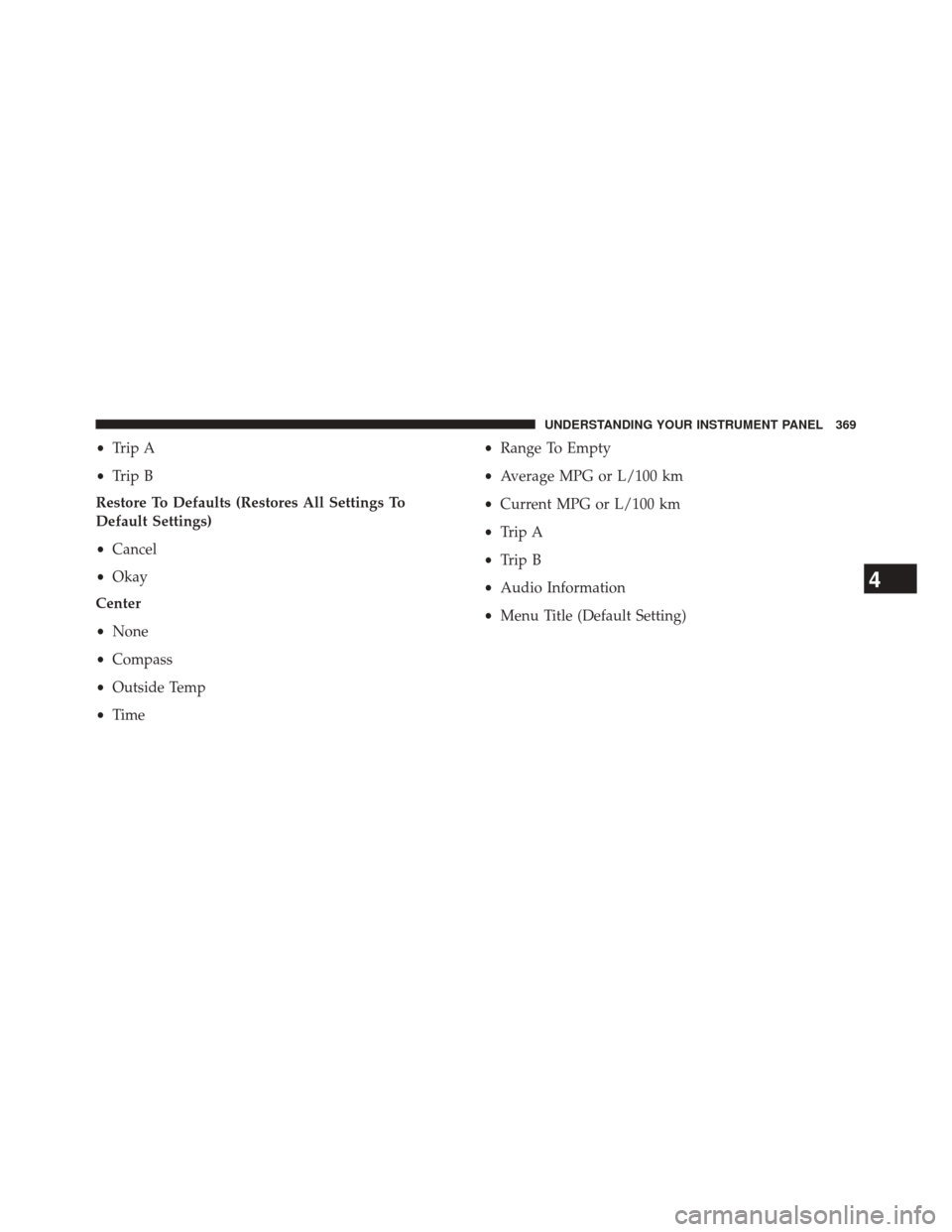
‚ÄĘTrip A
‚ÄĘ Trip B
Restore To Defaults (Restores All Settings To
Default Settings)
‚ÄĘ Cancel
‚ÄĘ Okay
Center
‚ÄĘ None
‚ÄĘ Compass
‚ÄĘ Outside Temp
‚ÄĘ Time ‚ÄĘ
Range To Empty
‚ÄĘ Average MPG or L/100 km
‚ÄĘ Current MPG or L/100 km
‚ÄĘ Trip A
‚ÄĘ Trip B
‚ÄĘ Audio Information
‚ÄĘ Menu Title (Default Setting)
4
UNDERSTANDING YOUR INSTRUMENT PANEL 369
Page 372 of 690
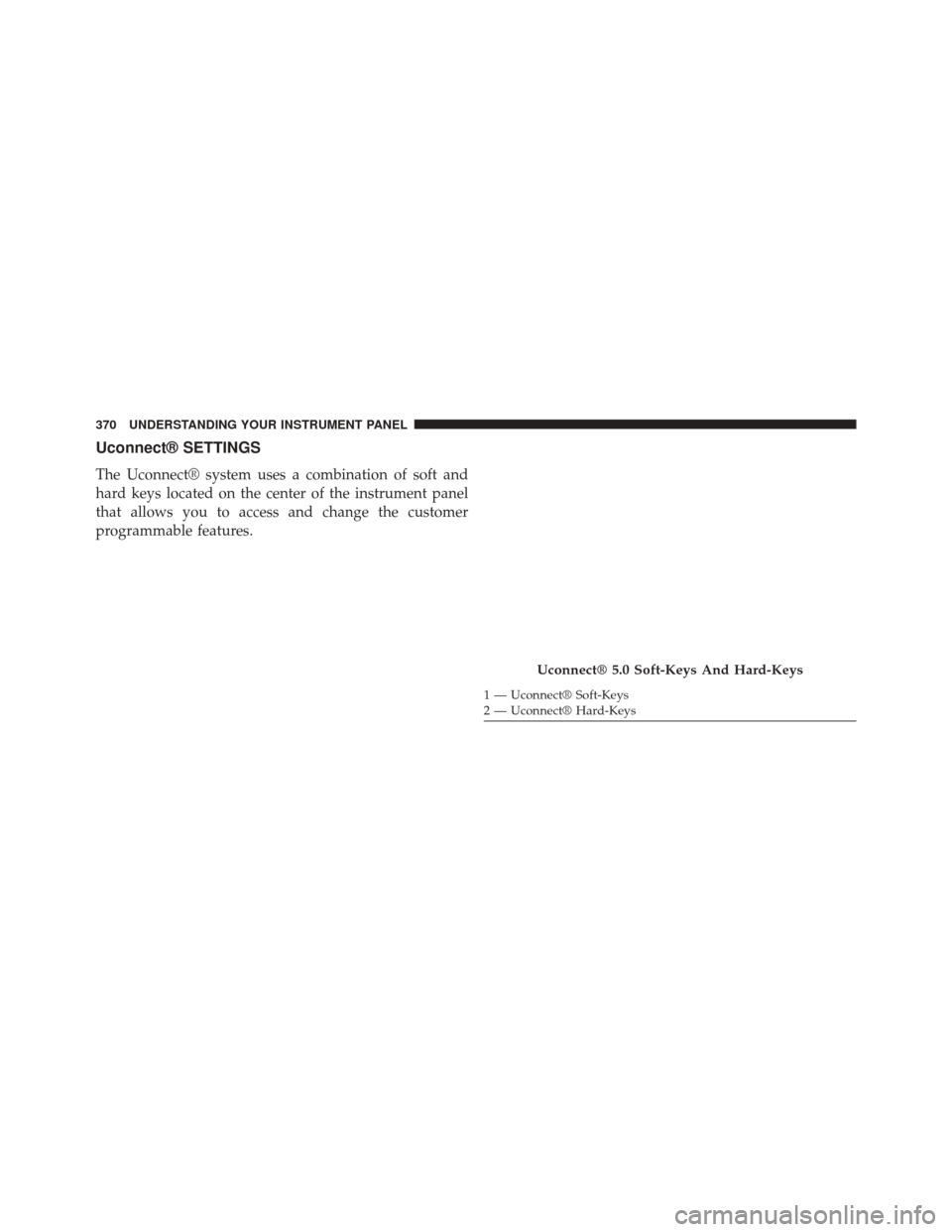
Uconnect¬ģ SETTINGS
The Uconnect¬ģ system uses a combination of soft and
hard keys located on the center of the instrument panel
that allows you to access and change the customer
programmable features.
Uconnect¬ģ 5.0 Soft-Keys And Hard-Keys
1 ‚ÄĒ Uconnect¬ģ Soft-Keys
2 ‚ÄĒ Uconnect¬ģ Hard-Keys
370 UNDERSTANDING YOUR INSTRUMENT PANEL
Page 373 of 690
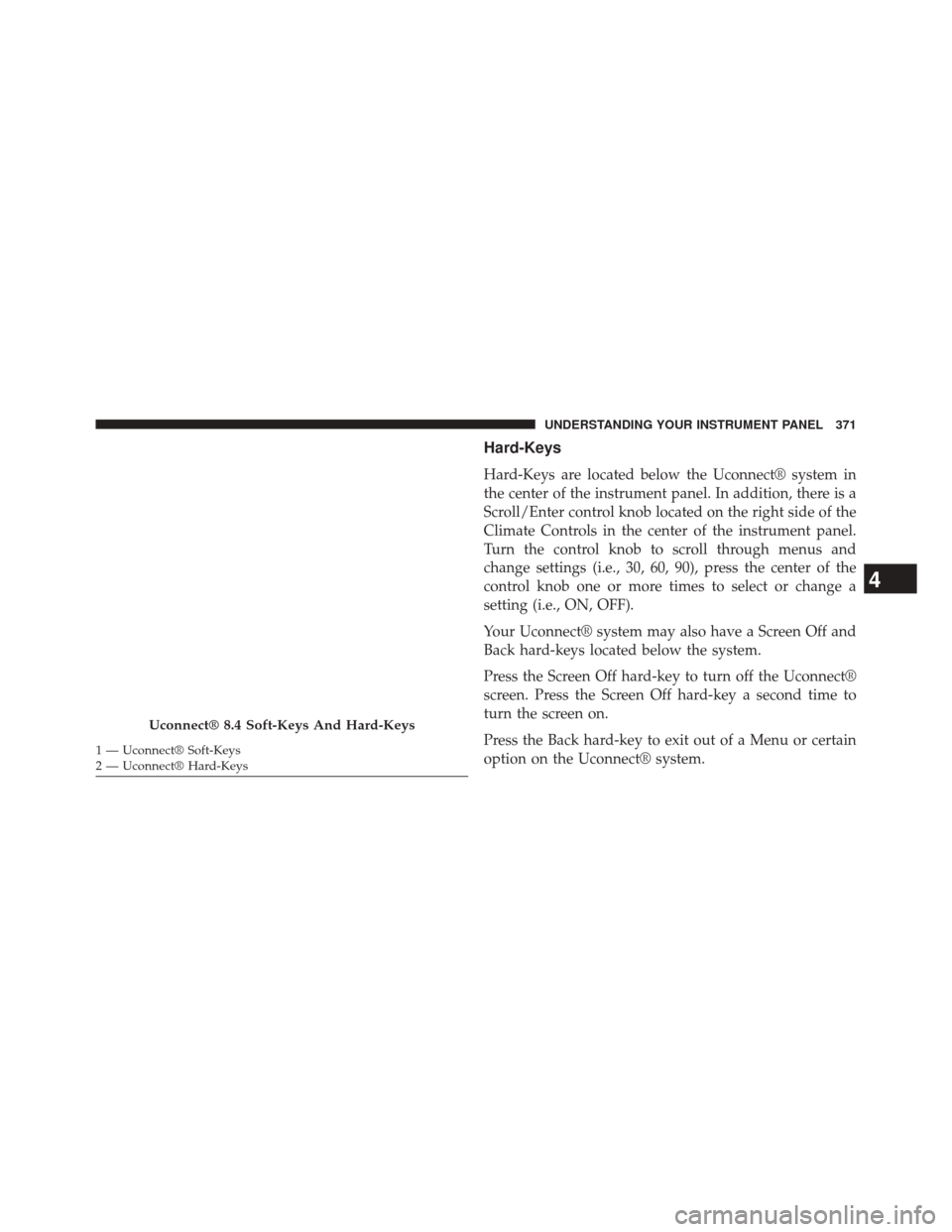
Hard-Keys
Hard-Keys are located below the Uconnect¬ģ system in
the center of the instrument panel. In addition, there is a
Scroll/Enter control knob located on the right side of the
Climate Controls in the center of the instrument panel.
Turn the control knob to scroll through menus and
change settings (i.e., 30, 60, 90), press the center of the
control knob one or more times to select or change a
setting (i.e., ON, OFF).
Your Uconnect¬ģ system may also have a Screen Off and
Back hard-keys located below the system.
Press the Screen Off hard-key to turn off the Uconnect¬ģ
screen. Press the Screen Off hard-key a second time to
turn the screen on.
Press the Back hard-key to exit out of a Menu or certain
option on the Uconnect¬ģ system.
Uconnect¬ģ 8.4 Soft-Keys And Hard-Keys
1 ‚ÄĒ Uconnect¬ģ Soft-Keys
2 ‚ÄĒ Uconnect¬ģ Hard-Keys
4
UNDERSTANDING YOUR INSTRUMENT PANEL 371
Page 374 of 690
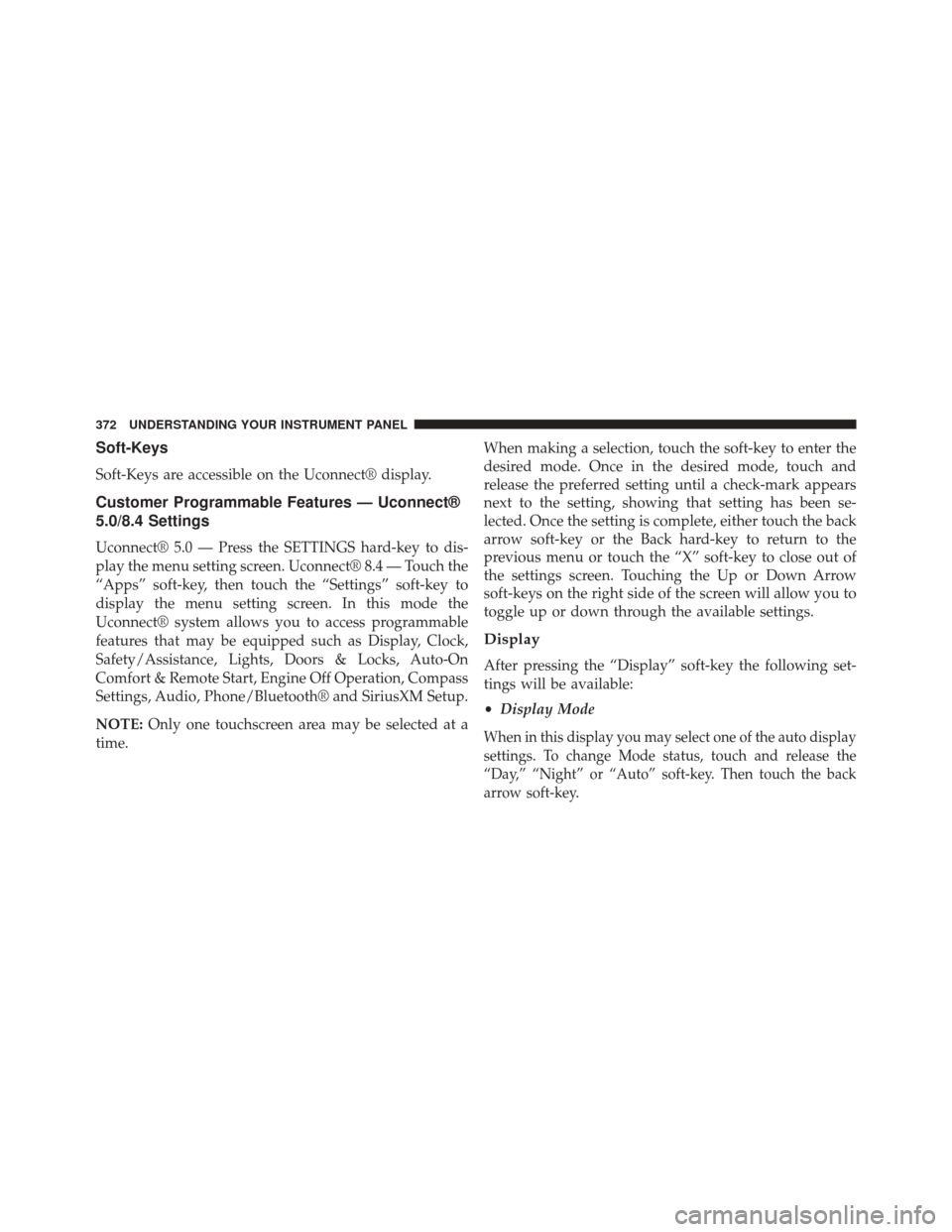
Soft-Keys
Soft-Keys are accessible on the Uconnect¬ģ display.
Customer Programmable Features ‚ÄĒ Uconnect¬ģ
5.0/8.4 Settings
Uconnect¬ģ 5.0 ‚ÄĒ Press the SETTINGS hard-key to dis-
play the menu setting screen. Uconnect¬ģ 8.4 ‚ÄĒ Touch the
‚ÄúApps‚ÄĚ soft-key, then touch the ‚ÄúSettings‚ÄĚ soft-key to
display the menu setting screen. In this mode the
Uconnect¬ģ system allows you to access programmable
features that may be equipped such as Display, Clock,
Safety/Assistance, Lights, Doors & Locks, Auto-On
Comfort & Remote Start, Engine Off Operation, Compass
Settings, Audio, Phone/Bluetooth¬ģ and SiriusXM Setup.
NOTE:Only one touchscreen area may be selected at a
time. When making a selection, touch the soft-key to enter the
desired mode. Once in the desired mode, touch and
release the preferred setting until a check-mark appears
next to the setting, showing that setting has been se-
lected. Once the setting is complete, either touch the back
arrow soft-key or the Back hard-key to return to the
previous menu or touch the ‚ÄúX‚ÄĚ soft-key to close out of
the settings screen. Touching the Up or Down Arrow
soft-keys on the right side of the screen will allow you to
toggle up or down through the available settings.
Display
After pressing the ‚ÄúDisplay‚ÄĚ soft-key the following set-
tings will be available:
‚ÄĘ
Display Mode
When in this display you may select one of the auto display
settings. To change Mode status, touch and release the
‚ÄúDay,‚ÄĚ ‚ÄúNight‚ÄĚ or ‚ÄúAuto‚ÄĚ soft-key. Then touch the back
arrow soft-key.
372 UNDERSTANDING YOUR INSTRUMENT PANEL
Page 375 of 690
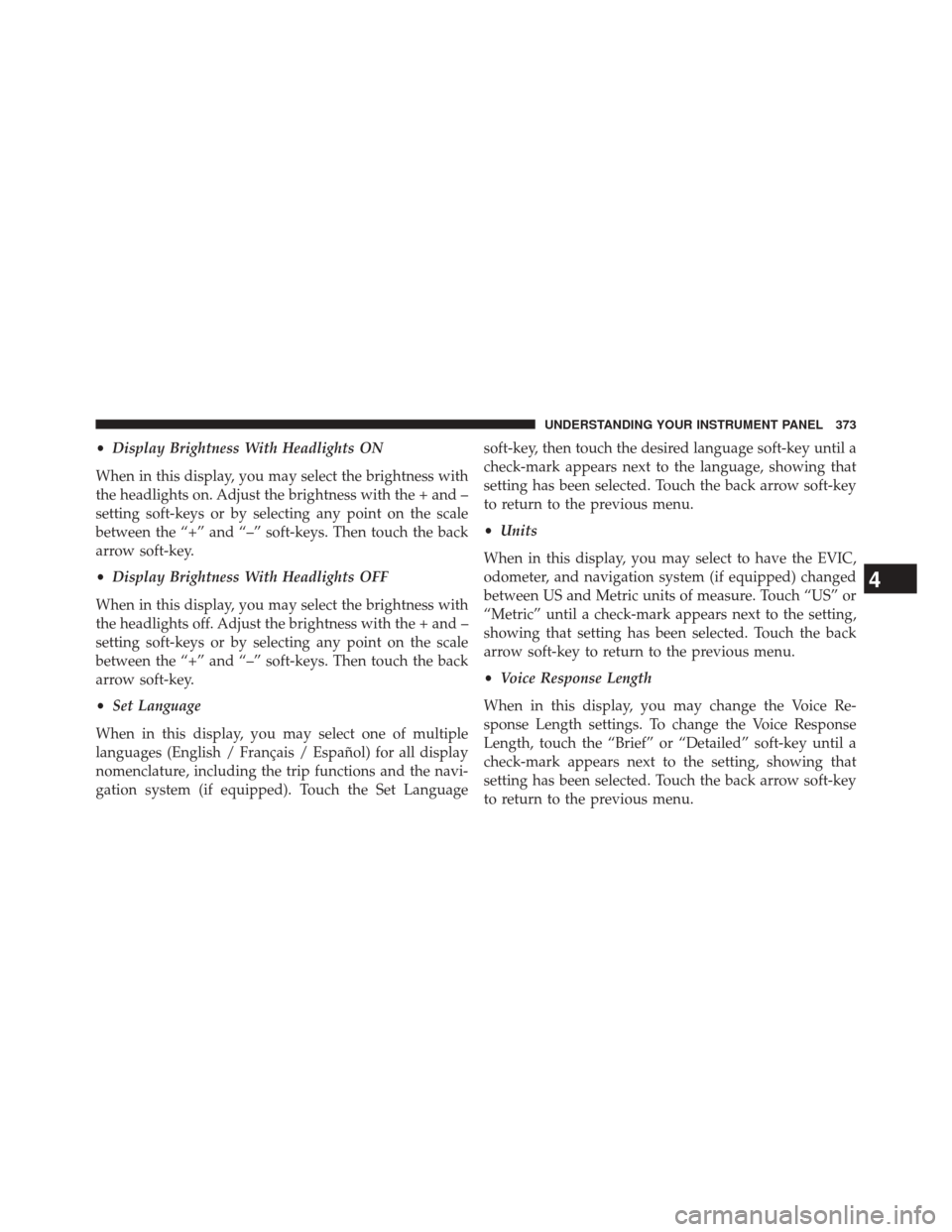
‚ÄĘDisplay Brightness With Headlights ON
When in this display, you may select the brightness with
the headlights on. Adjust the brightness with the + and ‚Äď
setting soft-keys or by selecting any point on the scale
between the ‚Äú+‚ÄĚ and ‚Äú‚Äď‚ÄĚ soft-keys. Then touch the back
arrow soft-key.
‚ÄĘ Display Brightness With Headlights OFF
When in this display, you may select the brightness with
the headlights off. Adjust the brightness with the + and ‚Äď
setting soft-keys or by selecting any point on the scale
between the ‚Äú+‚ÄĚ and ‚Äú‚Äď‚ÄĚ soft-keys. Then touch the back
arrow soft-key.
‚ÄĘ Set Language
When in this display, you may select one of multiple
languages (English / Fran√ßais / Espa√Īol) for all display
nomenclature, including the trip functions and the navi-
gation system (if equipped). Touch the Set Language soft-key, then touch the desired language soft-key until a
check-mark appears next to the language, showing that
setting has been selected. Touch the back arrow soft-key
to return to the previous menu.
‚ÄĘ
Units
When in this display, you may select to have the EVIC,
odometer, and navigation system (if equipped) changed
between US and Metric units of measure. Touch ‚ÄúUS‚ÄĚ or
‚ÄúMetric‚ÄĚ until a check-mark appears next to the setting,
showing that setting has been selected. Touch the back
arrow soft-key to return to the previous menu.
‚ÄĘ Voice Response Length
When in this display, you may change the Voice Re-
sponse Length settings. To change the Voice Response
Length, touch the ‚ÄúBrief‚ÄĚ or ‚ÄúDetailed‚ÄĚ soft-key until a
check-mark appears next to the setting, showing that
setting has been selected. Touch the back arrow soft-key
to return to the previous menu.
4
UNDERSTANDING YOUR INSTRUMENT PANEL 373
Page 376 of 690
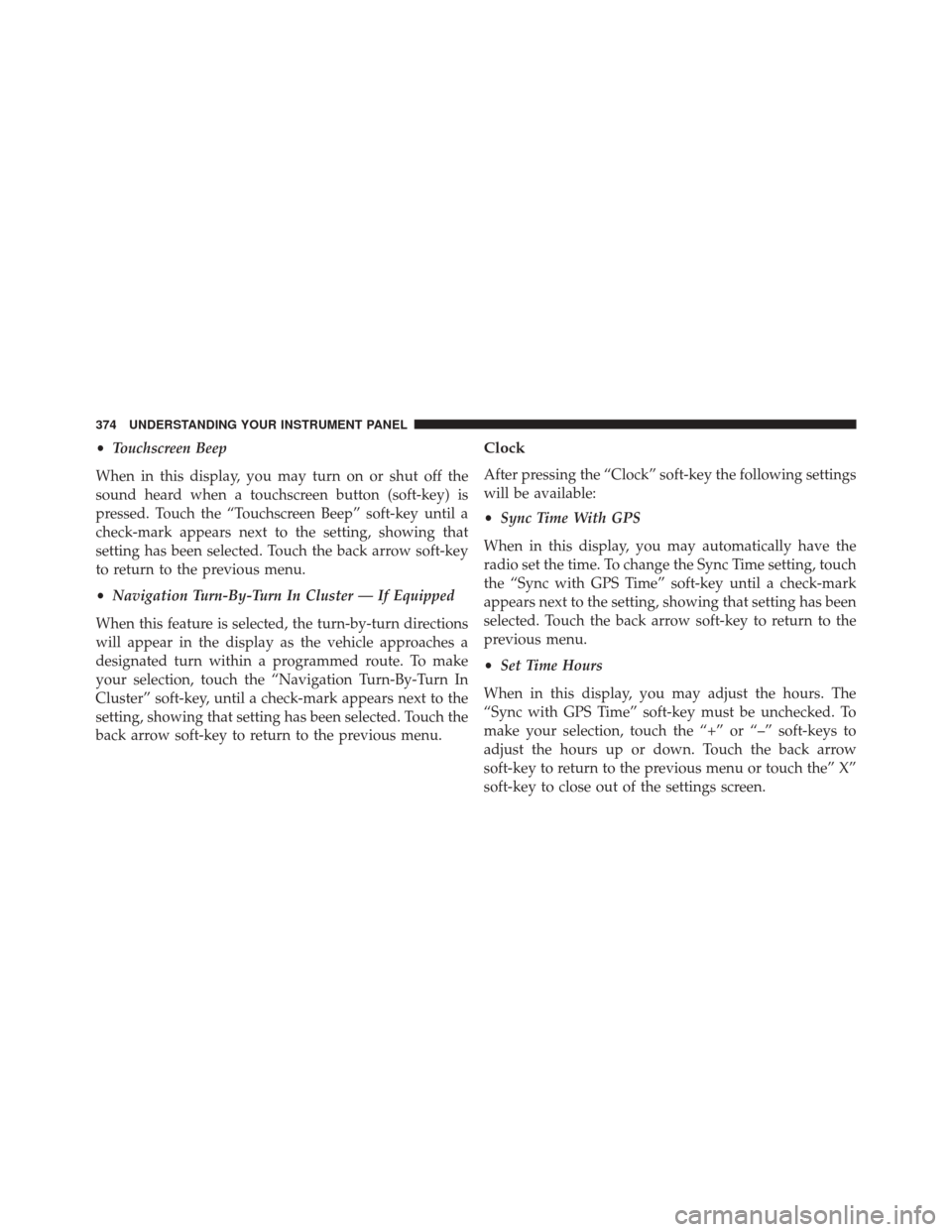
‚ÄĘTouchscreen Beep
When in this display, you may turn on or shut off the
sound heard when a touchscreen button (soft-key) is
pressed. Touch the ‚ÄúTouchscreen Beep‚ÄĚ soft-key until a
check-mark appears next to the setting, showing that
setting has been selected. Touch the back arrow soft-key
to return to the previous menu.
‚ÄĘ Navigation Turn-By-Turn In Cluster ‚ÄĒ If Equipped
When this feature is selected, the turn-by-turn directions
will appear in the display as the vehicle approaches a
designated turn within a programmed route. To make
your selection, touch the “Navigation Turn-By-Turn In
Cluster‚ÄĚ soft-key, until a check-mark appears next to the
setting, showing that setting has been selected. Touch the
back arrow soft-key to return to the previous menu.Clock
After pressing the ‚ÄúClock‚ÄĚ soft-key the following settings
will be available:
‚ÄĘ Sync Time With GPS
When in this display, you may automatically have the
radio set the time. To change the Sync Time setting, touch
the ‚ÄúSync with GPS Time‚ÄĚ soft-key until a check-mark
appears next to the setting, showing that setting has been
selected. Touch the back arrow soft-key to return to the
previous menu.
‚ÄĘ Set Time Hours
When in this display, you may adjust the hours. The
‚ÄúSync with GPS Time‚ÄĚ soft-key must be unchecked. To
make your selection, touch the ‚Äú+‚ÄĚ or ‚Äú‚Äď‚ÄĚ soft-keys to
adjust the hours up or down. Touch the back arrow
soft-key to return to the previous menu or touch the‚ÄĚ X‚ÄĚ
soft-key to close out of the settings screen.
374 UNDERSTANDING YOUR INSTRUMENT PANEL
Page 377 of 690
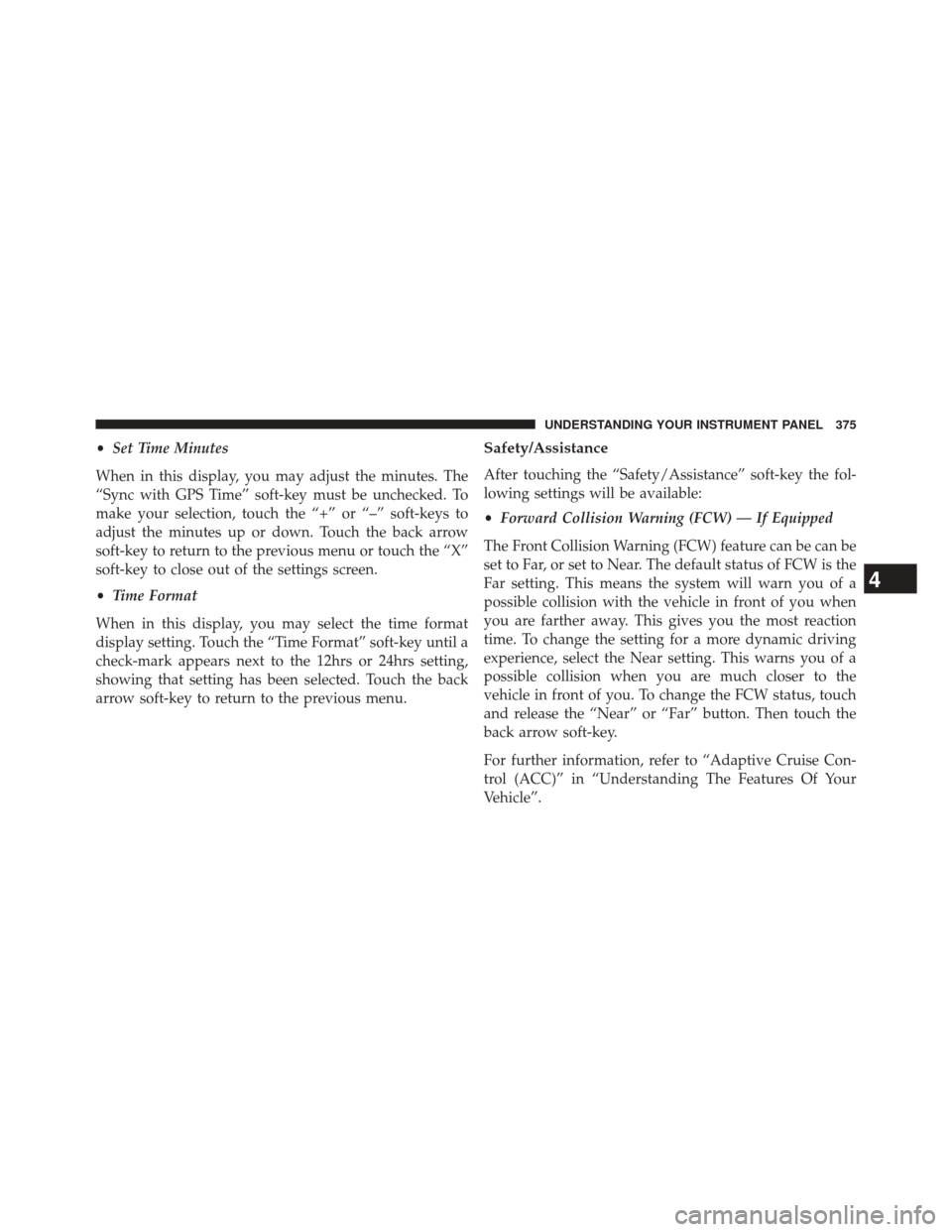
‚ÄĘSet Time Minutes
When in this display, you may adjust the minutes. The
‚ÄúSync with GPS Time‚ÄĚ soft-key must be unchecked. To
make your selection, touch the ‚Äú+‚ÄĚ or ‚Äú‚Äď‚ÄĚ soft-keys to
adjust the minutes up or down. Touch the back arrow
soft-key to return to the previous menu or touch the ‚ÄúX‚ÄĚ
soft-key to close out of the settings screen.
‚ÄĘ Time Format
When in this display, you may select the time format
display setting. Touch the ‚ÄúTime Format‚ÄĚ soft-key until a
check-mark appears next to the 12hrs or 24hrs setting,
showing that setting has been selected. Touch the back
arrow soft-key to return to the previous menu.Safety/Assistance
After touching the ‚ÄúSafety/Assistance‚ÄĚ soft-key the fol-
lowing settings will be available:
‚ÄĘ Forward Collision Warning (FCW) ‚ÄĒ If Equipped
The Front Collision Warning (FCW) feature can be can be
set to Far, or set to Near. The default status of FCW is the
Far setting. This means the system will warn you of a
possible collision with the vehicle in front of you when
you are farther away. This gives you the most reaction
time. To change the setting for a more dynamic driving
experience, select the Near setting. This warns you of a
possible collision when you are much closer to the
vehicle in front of you. To change the FCW status, touch
and release the ‚ÄúNear‚ÄĚ or ‚ÄúFar‚ÄĚ button. Then touch the
back arrow soft-key.
For further information, refer to “Adaptive Cruise Con-
trol (ACC)‚ÄĚ in ‚ÄúUnderstanding The Features Of Your
Vehicle‚ÄĚ.
4
UNDERSTANDING YOUR INSTRUMENT PANEL 375
Page 378 of 690
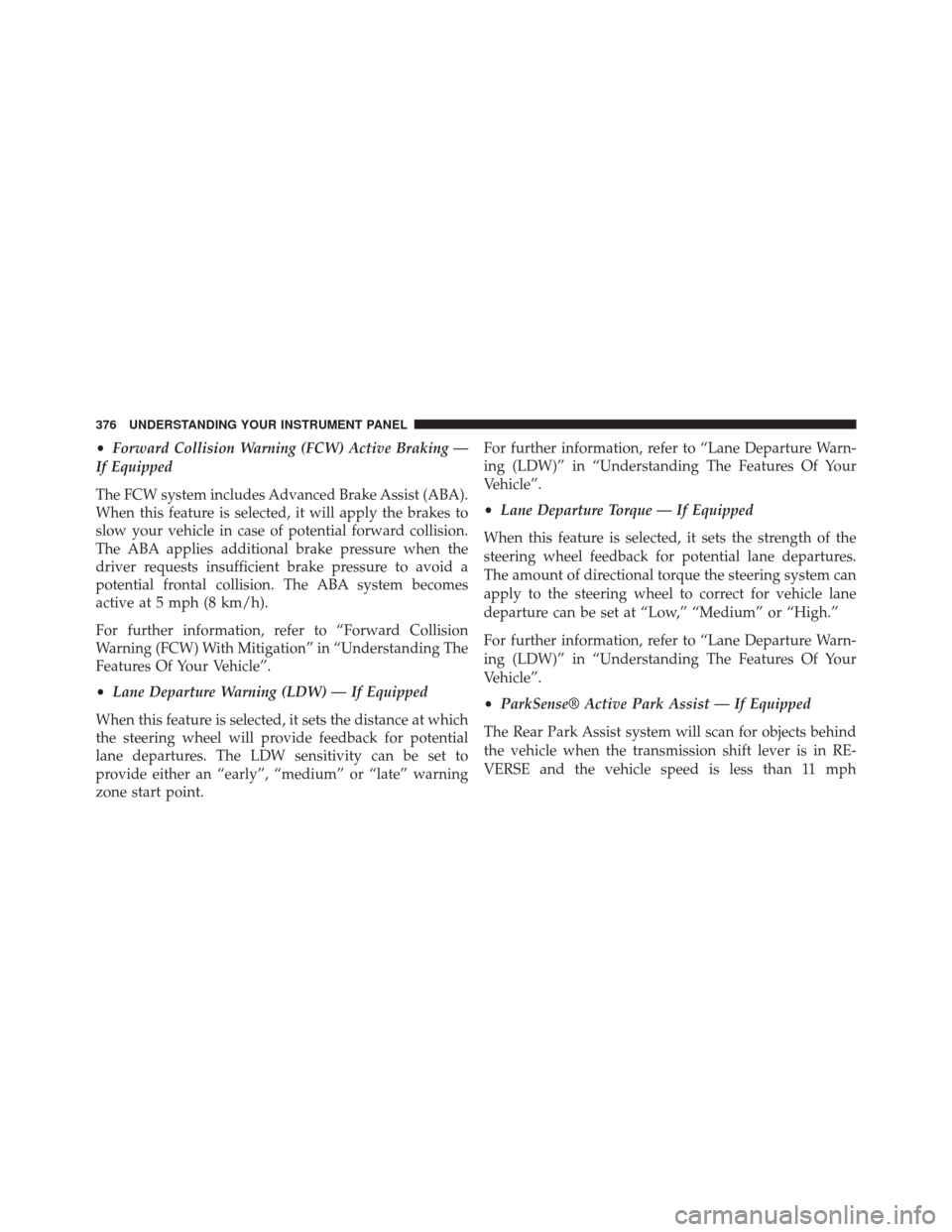
‚ÄĘForward Collision Warning (FCW) Active Braking ‚ÄĒ
If Equipped
The FCW system includes Advanced Brake Assist (ABA).
When this feature is selected, it will apply the brakes to
slow your vehicle in case of potential forward collision.
The ABA applies additional brake pressure when the
driver requests insufficient brake pressure to avoid a
potential frontal collision. The ABA system becomes
active at 5 mph (8 km/h).
For further information, refer to “Forward Collision
Warning (FCW) With Mitigation‚ÄĚ in ‚ÄúUnderstanding The
Features Of Your Vehicle‚ÄĚ.
‚ÄĘ Lane Departure Warning (LDW) ‚ÄĒ If Equipped
When this feature is selected, it sets the distance at which
the steering wheel will provide feedback for potential
lane departures. The LDW sensitivity can be set to
provide either an ‚Äúearly‚ÄĚ, ‚Äúmedium‚ÄĚ or ‚Äúlate‚ÄĚ warning
zone start point. For further information, refer to “Lane Departure Warn-
ing (LDW)‚ÄĚ in ‚ÄúUnderstanding The Features Of Your
Vehicle‚ÄĚ.
‚ÄĘ
Lane Departure Torque ‚ÄĒ If Equipped
When this feature is selected, it sets the strength of the
steering wheel feedback for potential lane departures.
The amount of directional torque the steering system can
apply to the steering wheel to correct for vehicle lane
departure can be set at ‚ÄúLow,‚ÄĚ ‚ÄúMedium‚ÄĚ or ‚ÄúHigh.‚ÄĚ
For further information, refer to “Lane Departure Warn-
ing (LDW)‚ÄĚ in ‚ÄúUnderstanding The Features Of Your
Vehicle‚ÄĚ.
‚ÄĘ ParkSense¬ģ Active Park Assist ‚ÄĒ If Equipped
The Rear Park Assist system will scan for objects behind
the vehicle when the transmission shift lever is in RE-
VERSE and the vehicle speed is less than 11 mph
376 UNDERSTANDING YOUR INSTRUMENT PANEL
Page 379 of 690
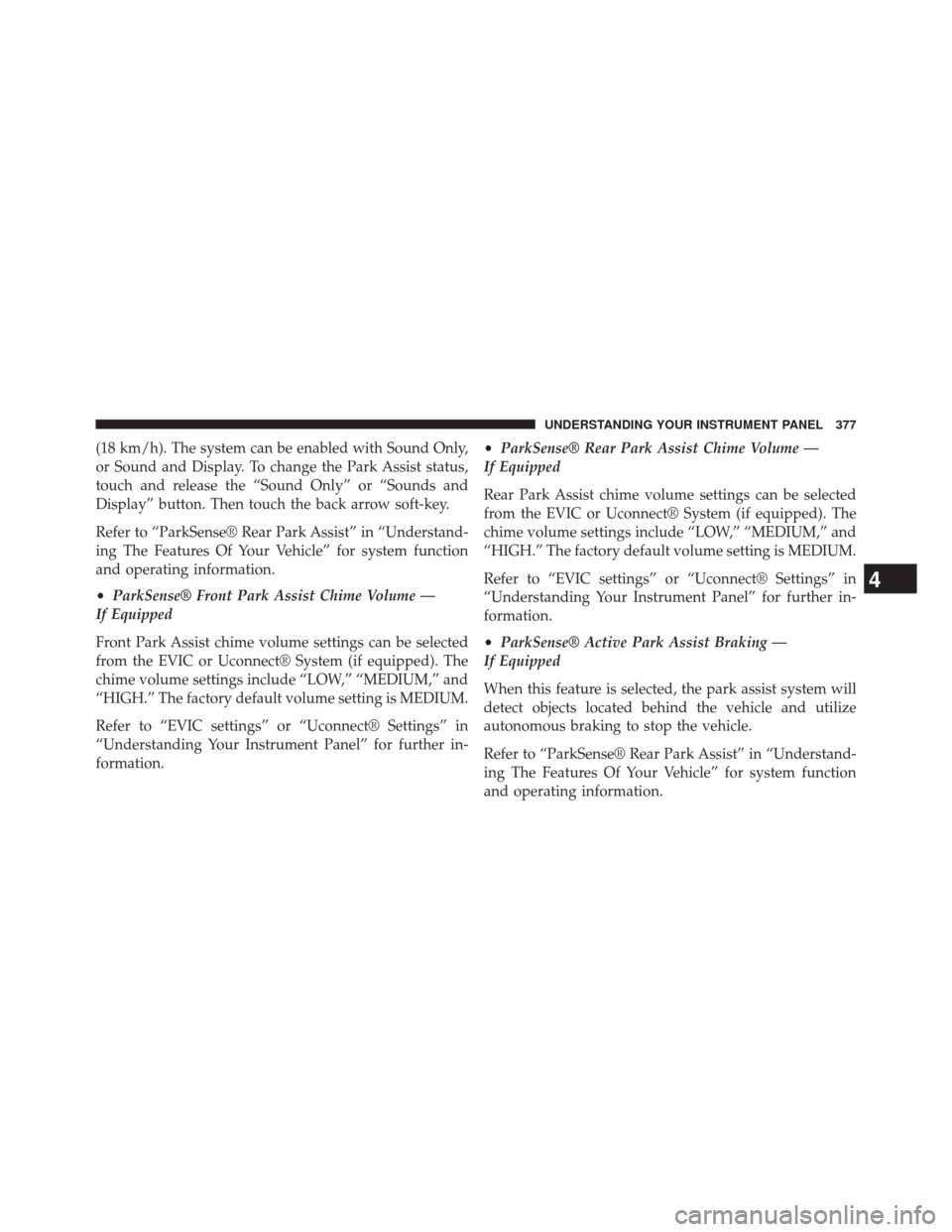
(18 km/h). The system can be enabled with Sound Only,
or Sound and Display. To change the Park Assist status,
touch and release the ‚ÄúSound Only‚ÄĚ or ‚ÄúSounds and
Display‚ÄĚ button. Then touch the back arrow soft-key.
Refer to ‚ÄúParkSense¬ģ Rear Park Assist‚ÄĚ in ‚ÄúUnderstand-
ing The Features Of Your Vehicle‚ÄĚ for system function
and operating information.
‚ÄĘParkSense¬ģ Front Park Assist Chime Volume ‚ÄĒ
If Equipped
Front Park Assist chime volume settings can be selected
from the EVIC or Uconnect¬ģ System (if equipped). The
chime volume settings include ‚ÄúLOW,‚ÄĚ ‚ÄúMEDIUM,‚ÄĚ and
‚ÄúHIGH.‚ÄĚ The factory default volume setting is MEDIUM.
Refer to ‚ÄúEVIC settings‚ÄĚ or ‚ÄúUconnect¬ģ Settings‚ÄĚ in
‚ÄúUnderstanding Your Instrument Panel‚ÄĚ for further in-
formation. ‚ÄĘ
ParkSense¬ģ Rear Park Assist Chime Volume ‚ÄĒ
If Equipped
Rear Park Assist chime volume settings can be selected
from the EVIC or Uconnect¬ģ System (if equipped). The
chime volume settings include ‚ÄúLOW,‚ÄĚ ‚ÄúMEDIUM,‚ÄĚ and
‚ÄúHIGH.‚ÄĚ The factory default volume setting is MEDIUM.
Refer to ‚ÄúEVIC settings‚ÄĚ or ‚ÄúUconnect¬ģ Settings‚ÄĚ in
‚ÄúUnderstanding Your Instrument Panel‚ÄĚ for further in-
formation.
‚ÄĘ ParkSense¬ģ Active Park Assist Braking ‚ÄĒ
If Equipped
When this feature is selected, the park assist system will
detect objects located behind the vehicle and utilize
autonomous braking to stop the vehicle.
Refer to ‚ÄúParkSense¬ģ Rear Park Assist‚ÄĚ in ‚ÄúUnderstand-
ing The Features Of Your Vehicle‚ÄĚ for system function
and operating information.
4
UNDERSTANDING YOUR INSTRUMENT PANEL 377
Page 380 of 690
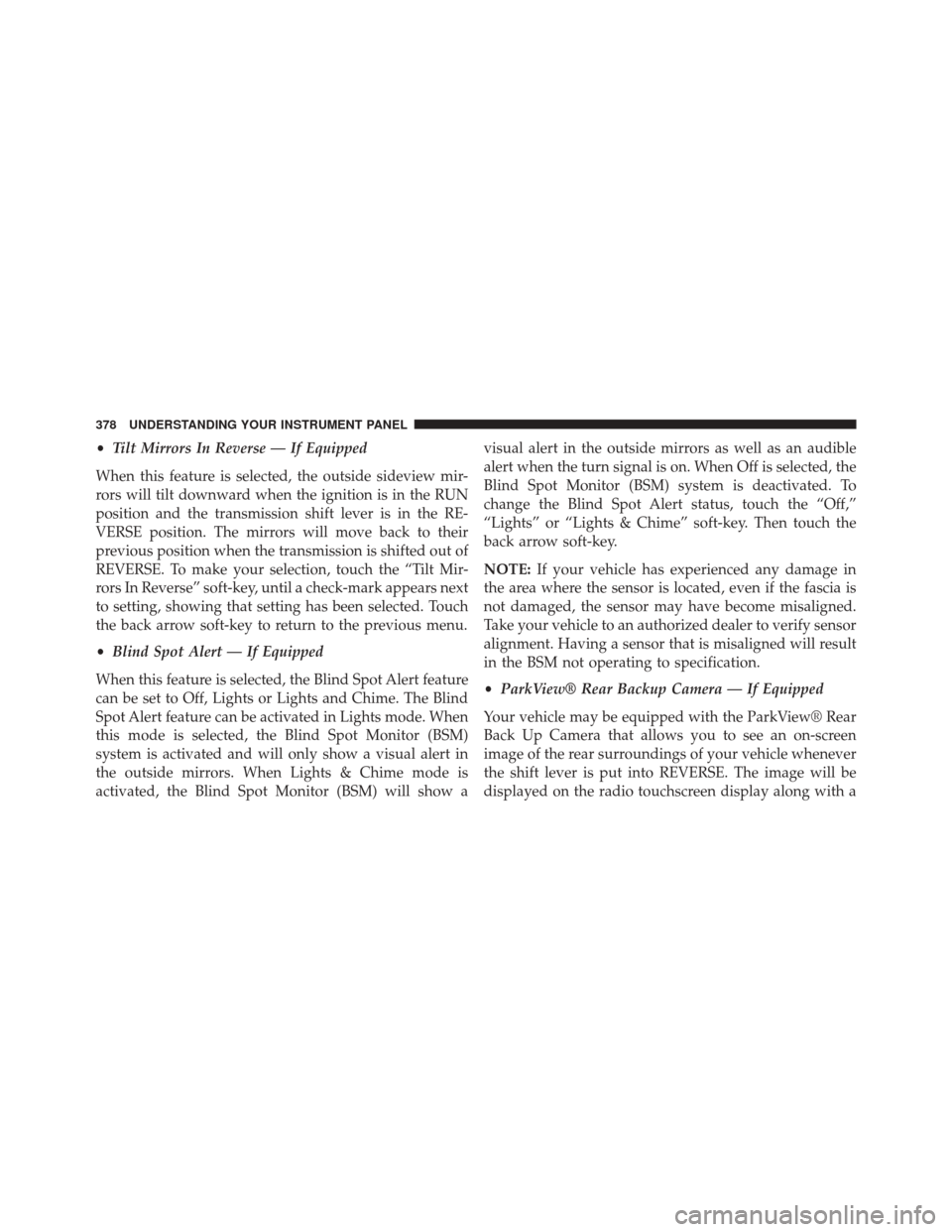
‚ÄĘTilt Mirrors In Reverse ‚ÄĒ If Equipped
When this feature is selected, the outside sideview mir-
rors will tilt downward when the ignition is in the RUN
position and the transmission shift lever is in the RE-
VERSE position. The mirrors will move back to their
previous position when the transmission is shifted out of
REVERSE. To make your selection, touch the “Tilt Mir-
rors In Reverse‚ÄĚ soft-key, until a check-mark appears next
to setting, showing that setting has been selected. Touch
the back arrow soft-key to return to the previous menu.
‚ÄĘ Blind Spot Alert ‚ÄĒ If Equipped
When this feature is selected, the Blind Spot Alert feature
can be set to Off, Lights or Lights and Chime. The Blind
Spot Alert feature can be activated in Lights mode. When
this mode is selected, the Blind Spot Monitor (BSM)
system is activated and will only show a visual alert in
the outside mirrors. When Lights & Chime mode is
activated, the Blind Spot Monitor (BSM) will show a visual alert in the outside mirrors as well as an audible
alert when the turn signal is on. When Off is selected, the
Blind Spot Monitor (BSM) system is deactivated. To
change the Blind Spot Alert status, touch the ‚ÄúOff,‚ÄĚ
‚ÄúLights‚ÄĚ or ‚ÄúLights & Chime‚ÄĚ soft-key. Then touch the
back arrow soft-key.
NOTE:
If your vehicle has experienced any damage in
the area where the sensor is located, even if the fascia is
not damaged, the sensor may have become misaligned.
Take your vehicle to an authorized dealer to verify sensor
alignment. Having a sensor that is misaligned will result
in the BSM not operating to specification.
‚ÄĘ ParkView¬ģ Rear Backup Camera ‚ÄĒ If Equipped
Your vehicle may be equipped with the ParkView¬ģ Rear
Back Up Camera that allows you to see an on-screen
image of the rear surroundings of your vehicle whenever
the shift lever is put into REVERSE. The image will be
displayed on the radio touchscreen display along with a
378 UNDERSTANDING YOUR INSTRUMENT PANEL