display JEEP CHEROKEE 2016 KL / 5.G Owner's Manual
[x] Cancel search | Manufacturer: JEEP, Model Year: 2016, Model line: CHEROKEE, Model: JEEP CHEROKEE 2016 KL / 5.GPages: 236, PDF Size: 11.24 MB
Page 64 of 236
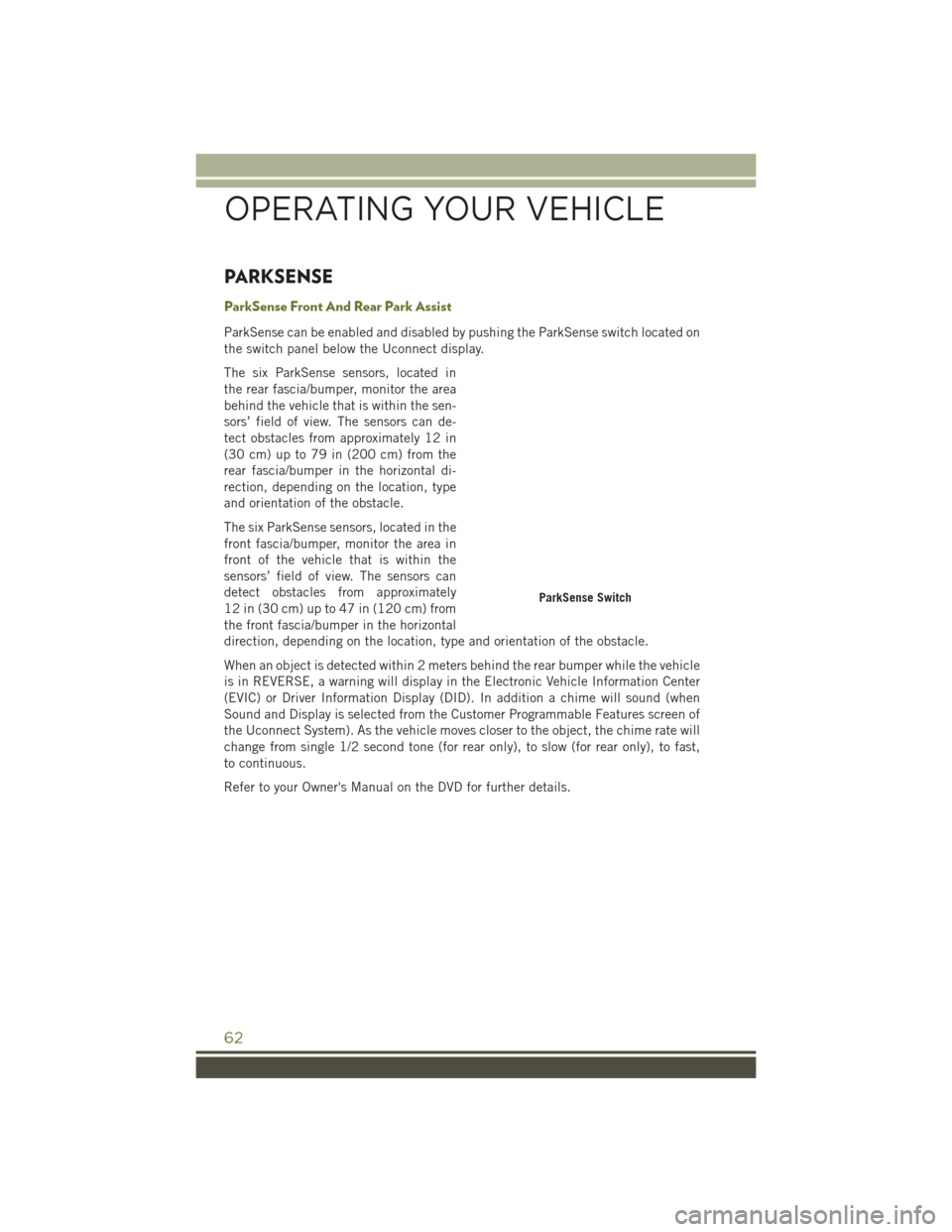
PARKSENSE
ParkSense Front And Rear Park Assist
ParkSense can be enabled and disabled by pushing the ParkSense switch located on
the switch panel below the Uconnect display.
The six ParkSense sensors, located in
the rear fascia/bumper, monitor the area
behind the vehicle that is within the sen-
sors’ field of view. The sensors can de-
tect obstacles from approximately 12 in
(30 cm) up to 79 in (200 cm) from the
rear fascia/bumper in the horizontal di-
rection, depending on the location, type
and orientation of the obstacle.
The six ParkSense sensors, located in the
front fascia/bumper, monitor the area in
front of the vehicle that is within the
sensors’ field of view. The sensors can
detect obstacles from approximately
12 in (30 cm) up to 47 in (120 cm) from
the front fascia/bumper in the horizontal
direction, depending on the location, type and orientation of the obstacle.
When an object is detected within 2 meters behind the rear bumper while the vehicle
is in REVERSE, a warning will display in the Electronic Vehicle Information Center
(EVIC) or Driver Information Display (DID). In addition a chime will sound (when
Sound and Display is selected from the Customer Programmable Features screen of
the Uconnect System). As the vehicle moves closer to the object, the chime rate will
change from single 1/2 second tone (for rear only), to slow (for rear only), to fast,
to continuous.
Refer to your Owner's Manual on the DVD for further details.
ParkSense Switch
OPERATING YOUR VEHICLE
62
Page 65 of 236
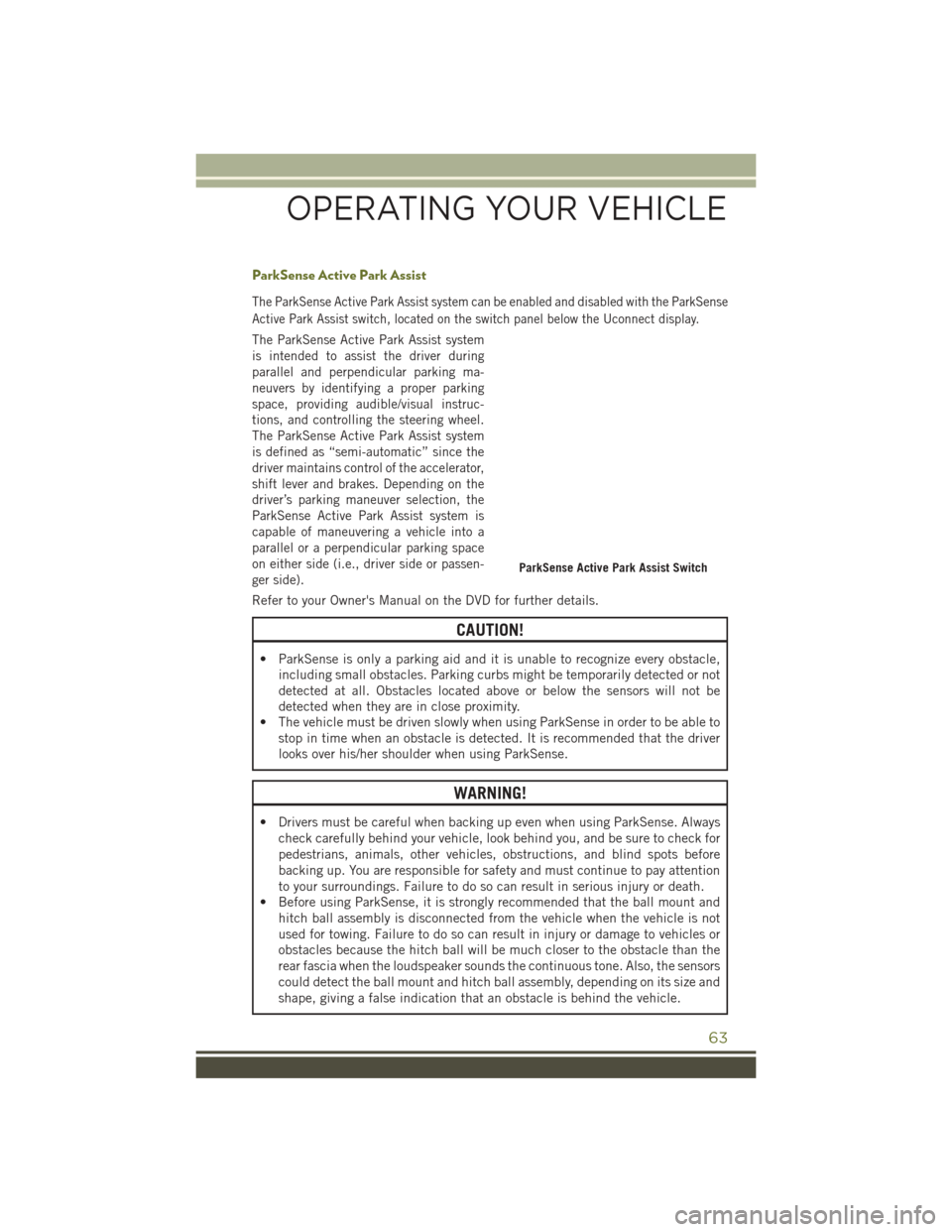
ParkSense Active Park Assist
The ParkSense Active Park Assist system can be enabled and disabled with the ParkSense
Active Park Assist switch, located on the switch panel below the Uconnect display.
The ParkSense Active Park Assist system
is intended to assist the driver during
parallel and perpendicular parking ma-
neuvers by identifying a proper parking
space, providing audible/visual instruc-
tions, and controlling the steering wheel.
The ParkSense Active Park Assist system
is defined as “semi-automatic” since the
driver maintains control of the accelerator,
shift lever and brakes. Depending on the
driver’s parking maneuver selection, the
ParkSense Active Park Assist system is
capable of maneuvering a vehicle into a
parallel or a perpendicular parking space
on either side (i.e., driver side or passen-
ger side).
Refer to your Owner's Manual on the DVD for further details.
CAUTION!
• ParkSense is only a parking aid and it is unable to recognize every obstacle,including small obstacles. Parking curbs might be temporarily detected or not
detected at all. Obstacles located above or below the sensors will not be
detected when they are in close proximity.
• The vehicle must be driven slowly when using ParkSense in order to be able to stop in time when an obstacle is detected. It is recommended that the driver
looks over his/her shoulder when using ParkSense.
WARNING!
• Drivers must be careful when backing up even when using ParkSense. Always
check carefully behind your vehicle, look behind you, and be sure to check for
pedestrians, animals, other vehicles, obstructions, and blind spots before
backing up. You are responsible for safety and must continue to pay attention
to your surroundings. Failure to do so can result in serious injury or death.
• Before using ParkSense, it is strongly recommended that the ball mount and
hitch ball assembly is disconnected from the vehicle when the vehicle is not
used for towing. Failure to do so can result in injury or damage to vehicles or
obstacles because the hitch ball will be much closer to the obstacle than the
rear fascia when the loudspeaker sounds the continuous tone. Also, the sensors
could detect the ball mount and hitch ball assembly, depending on its size and
shape, giving a false indication that an obstacle is behind the vehicle.
ParkSense Active Park Assist Switch
OPERATING YOUR VEHICLE
63
Page 66 of 236
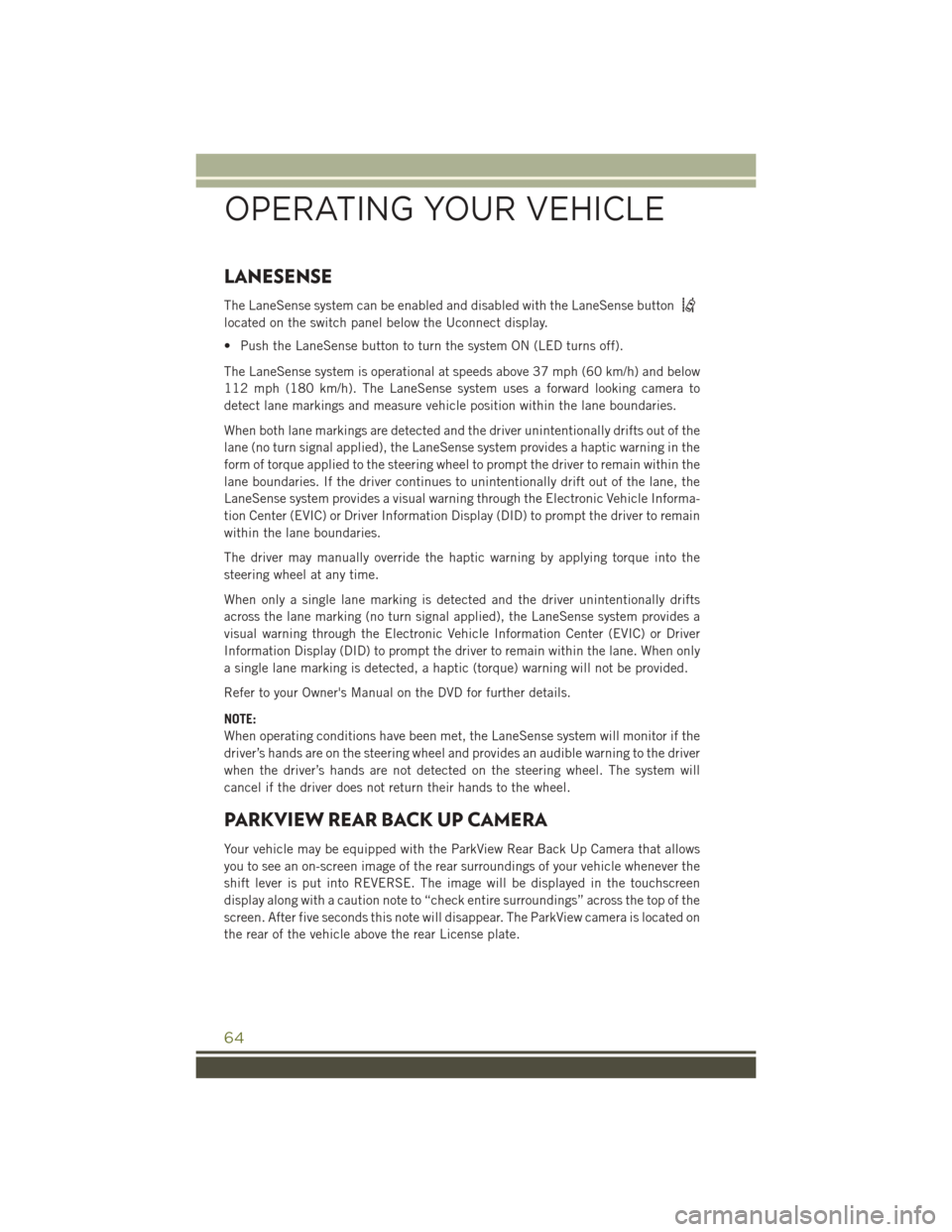
LANESENSE
The LaneSense system can be enabled and disabled with the LaneSense button
located on the switch panel below the Uconnect display.
• Push the LaneSense button to turn the system ON (LED turns off).
The LaneSense system is operational at speeds above 37 mph (60 km/h) and below
112 mph (180 km/h). The LaneSense system uses a forward looking camera to
detect lane markings and measure vehicle position within the lane boundaries.
When both lane markings are detected and the driver unintentionally drifts out of the
lane (no turn signal applied), the LaneSense system provides a haptic warning in the
form of torque applied to the steering wheel to prompt the driver to remain within the
lane boundaries. If the driver continues to unintentionally drift out of the lane, the
LaneSense system provides a visual warning through the Electronic Vehicle Informa-
tion Center (EVIC) or Driver Information Display (DID) to prompt the driver to remain
within the lane boundaries.
The driver may manually override the haptic warning by applying torque into the
steering wheel at any time.
When only a single lane marking is detected and the driver unintentionally drifts
across the lane marking (no turn signal applied), the LaneSense system provides a
visual warning through the Electronic Vehicle Information Center (EVIC) or Driver
Information Display (DID) to prompt the driver to remain within the lane. When only
a single lane marking is detected, a haptic (torque) warning will not be provided.
Refer to your Owner's Manual on the DVD for further details.
NOTE:
When operating conditions have been met, the LaneSense system will monitor if the
driver’s hands are on the steering wheel and provides an audible warning to the driver
when the driver’s hands are not detected on the steering wheel. The system will
cancel if the driver does not return their hands to the wheel.
PARKVIEW REAR BACK UP CAMERA
Your vehicle may be equipped with the ParkView Rear Back Up Camera that allows
you to see an on-screen image of the rear surroundings of your vehicle whenever the
shift lever is put into REVERSE. The image will be displayed in the touchscreen
display along with a caution note to “check entire surroundings” across the top of the
screen. After five seconds this note will disappear. The ParkView camera is located on
the rear of the vehicle above the rear License plate.
OPERATING YOUR VEHICLE
64
Page 67 of 236
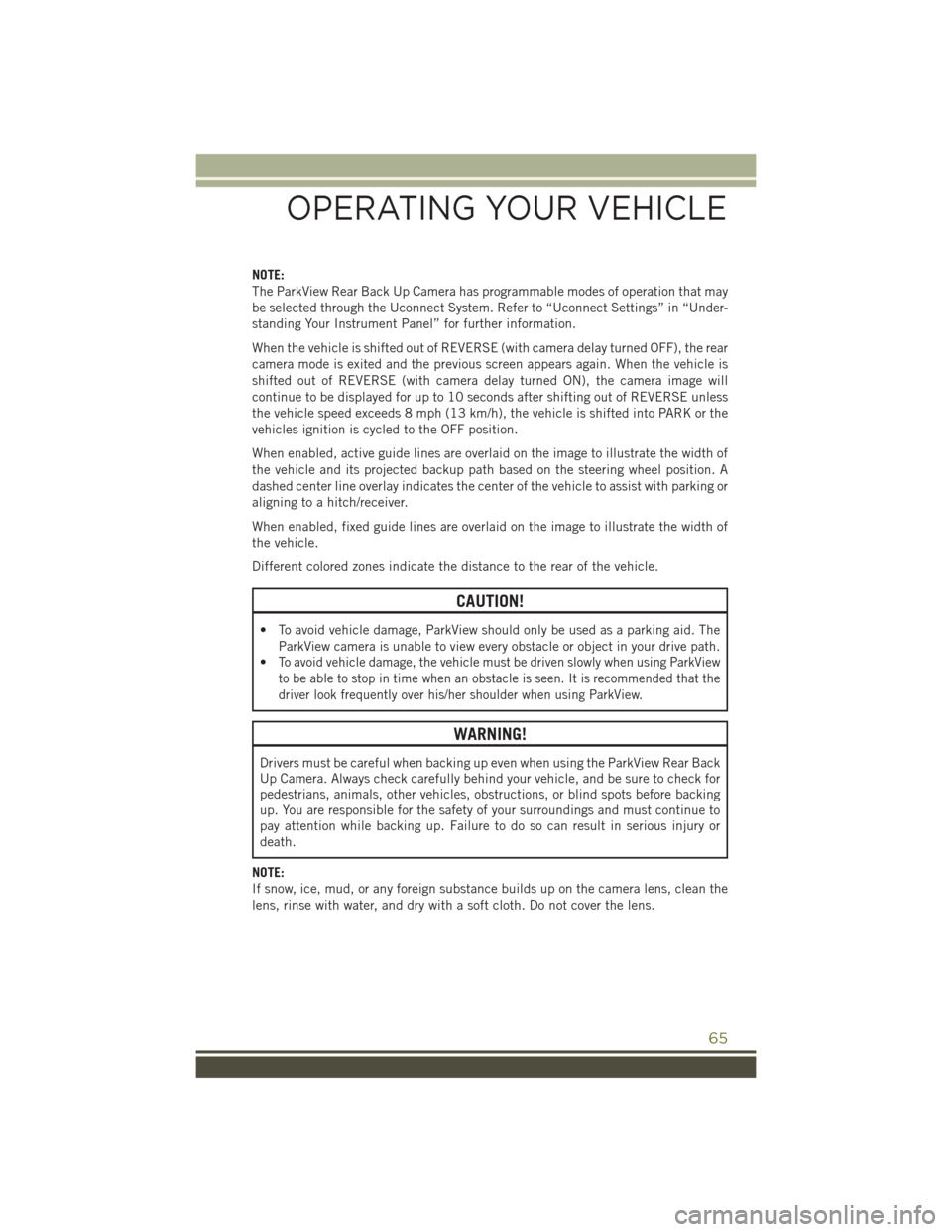
NOTE:
The ParkView Rear Back Up Camera has programmable modes of operation that may
be selected through the Uconnect System. Refer to “Uconnect Settings” in “Under-
standing Your Instrument Panel” for further information.
When the vehicle is shifted out of REVERSE (with camera delay turned OFF), the rear
camera mode is exited and the previous screen appears again. When the vehicle is
shifted out of REVERSE (with camera delay turned ON), the camera image will
continue to be displayed for up to 10 seconds after shifting out of REVERSE unless
the vehicle speed exceeds 8 mph (13 km/h), the vehicle is shifted into PARK or the
vehicles ignition is cycled to the OFF position.
When enabled, active guide lines are overlaid on the image to illustrate the width of
the vehicle and its projected backup path based on the steering wheel position. A
dashed center line overlay indicates the center of the vehicle to assist with parking or
aligning to a hitch/receiver.
When enabled, fixed guide lines are overlaid on the image to illustrate the width of
the vehicle.
Different colored zones indicate the distance to the rear of the vehicle.
CAUTION!
• To avoid vehicle damage, ParkView should only be used as a parking aid. TheParkView camera is unable to view every obstacle or object in your drive path.
•
To avoid vehicle damage, the vehicle must be driven slowly when using ParkView
to be able to stop in time when an obstacle is seen. It is recommended that the
driver look frequently over his/her shoulder when using ParkView.
WARNING!
Drivers must be careful when backing up even when using the ParkView Rear Back
Up Camera. Always check carefully behind your vehicle, and be sure to check for
pedestrians, animals, other vehicles, obstructions, or blind spots before backing
up. You are responsible for the safety of your surroundings and must continue to
pay attention while backing up. Failure to do so can result in serious injury or
death.
NOTE:
If snow, ice, mud, or any foreign substance builds up on the camera lens, clean the
lens, rinse with water, and dry with a soft cloth. Do not cover the lens.
OPERATING YOUR VEHICLE
65
Page 74 of 236
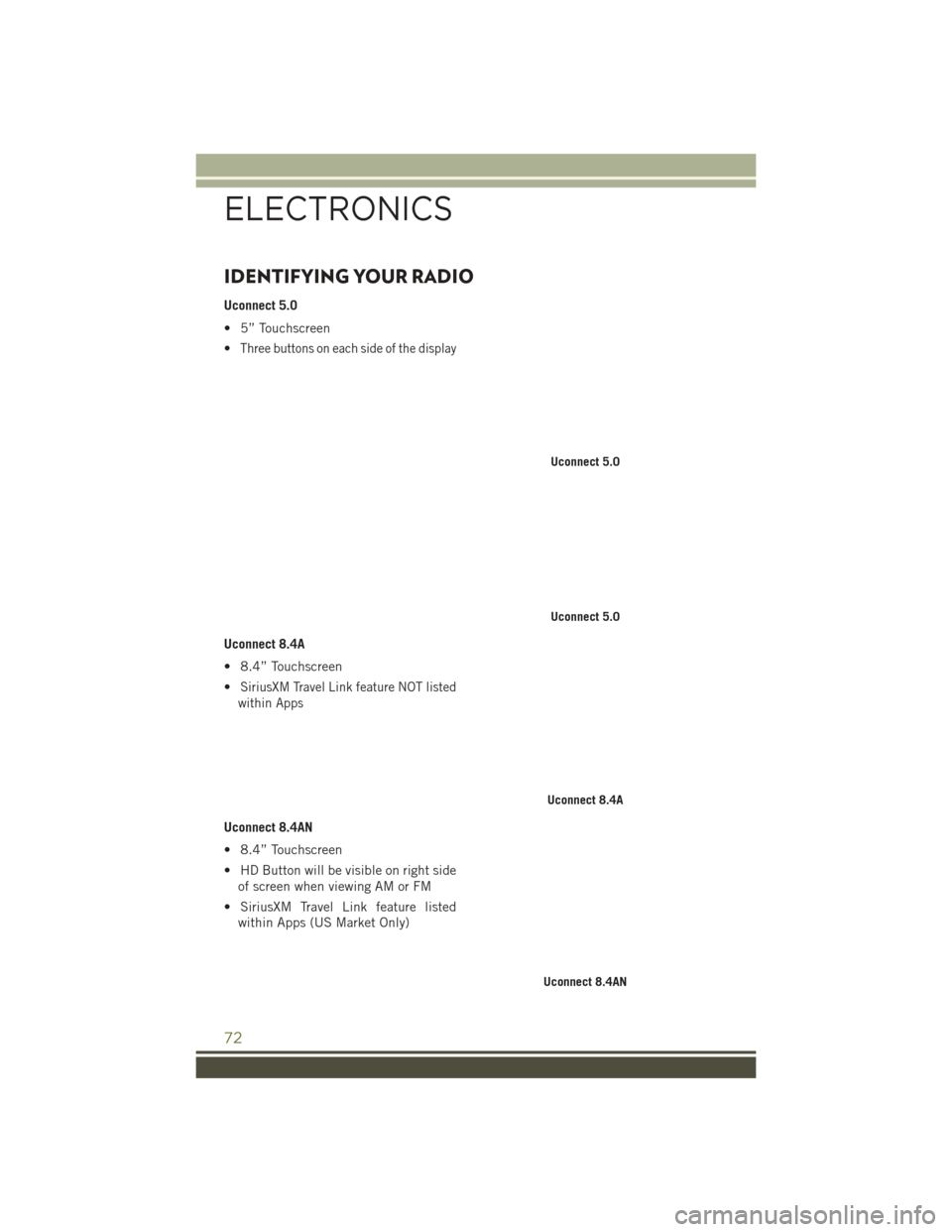
IDENTIFYING YOUR RADIO
Uconnect 5.0
• 5” Touchscreen
•
Three buttons on each side of the display
Uconnect 8.4A
• 8.4” Touchscreen
•
SiriusXM Travel Link feature NOT listed
within Apps
Uconnect 8.4AN
• 8.4” Touchscreen
• HD Button will be visible on right side of screen when viewing AM or FM
• SiriusXM Travel Link feature listed within Apps (US Market Only)
Uconnect 5.0
Uconnect 5.0
Uconnect 8.4A
Uconnect 8.4AN
ELECTRONICS
72
Page 82 of 236
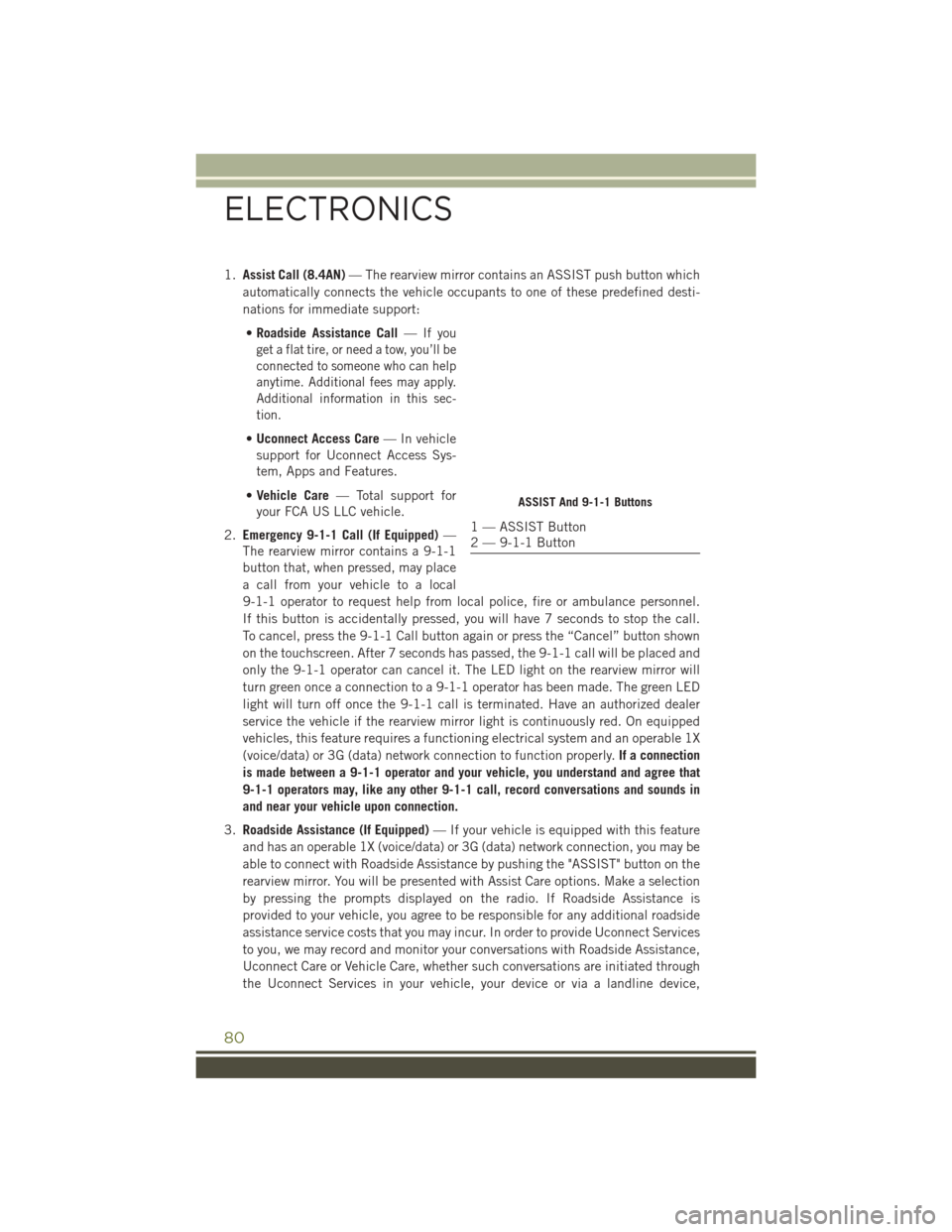
1.Assist Call (8.4AN) — The rearview mirror contains an ASSIST push button which
automatically connects the vehicle occupants to one of these predefined desti-
nations for immediate support:
• Roadside Assistance Call —
If you
get a flat tire, or need a tow, you’ll be
connected to someone who can help
anytime. Additional fees may apply.
Additional information in this sec-
tion.
• Uconnect Access Care — In vehicle
support for Uconnect Access Sys-
tem, Apps and Features.
• Vehicle Care — Total support for
your FCA US LLC vehicle.
2. Emergency 9-1-1 Call (If Equipped) —
The rearview mirror contains a 9-1-1
button that, when pressed, may place
a call from your vehicle to a local
9-1-1 operator to request help from local police, fire or ambulance personnel.
If this button is accidentally pressed, you will have 7 seconds to stop the call.
To cancel, press the 9-1-1 Call button again or press the “Cancel” button shown
on the touchscreen. After 7 seconds has passed, the 9-1-1 call will be placed and
only the 9-1-1 operator can cancel it. The LED light on the rearview mirror will
turn green once a connection to a 9-1-1 operator has been made. The green LED
light will turn off once the 9-1-1 call is terminated. Have an authorized dealer
service the vehicle if the rearview mirror light is continuously red. On equipped
vehicles, this feature requires a functioning electrical system and an operable 1X
(voice/data) or 3G (data) network connection to function properly. If a connection
is made between a 9-1-1 operator and your vehicle, you understand and agree that
9-1-1 operators may, like any other 9-1-1 call, record conversations and sounds in
and near your vehicle upon connection.
3. Roadside Assistance (If Equipped) — If your vehicle is equipped with this feature
and has an operable 1X (voice/data) or 3G (data) network connection, you may be
able to connect with Roadside Assistance by pushing the "ASSIST" button on the
rearview mirror. You will be presented with Assist Care options. Make a selection
by pressing the prompts displayed on the radio. If Roadside Assistance is
provided to your vehicle, you agree to be responsible for any additional roadside
assistance service costs that you may incur. In order to provide Uconnect Services
to you, we may record and monitor your conversations with Roadside Assistance,
Uconnect Care or Vehicle Care, whether such conversations are initiated through
the Uconnect Services in your vehicle, your device or via a landline device,
ASSIST And 9-1-1 Buttons
1 — ASSIST Button
2 — 9-1-1 Button
ELECTRONICS
80
Page 87 of 236
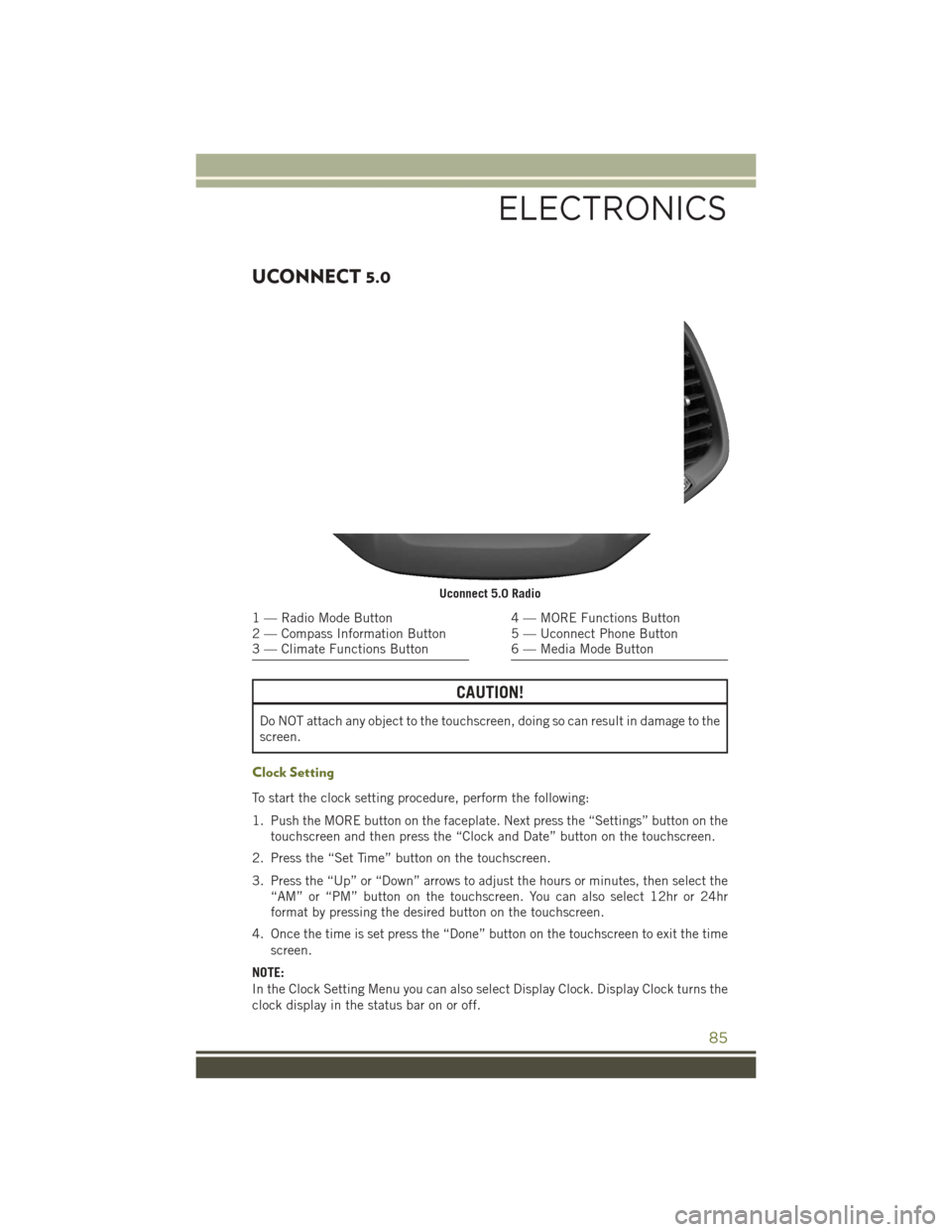
UCONNECT 5.0
CAUTION!
Do NOT attach any object to the touchscreen, doing so can result in damage to the
screen.
Clock Setting
To start the clock setting procedure, perform the following:
1. Push the MORE button on the faceplate. Next press the “Settings” button on thetouchscreen and then press the “Clock and Date” button on the touchscreen.
2. Press the “Set Time” button on the touchscreen.
3. Press the “Up” or “Down” arrows to adjust the hours or minutes, then select the “AM” or “PM” button on the touchscreen. You can also select 12hr or 24hr
format by pressing the desired button on the touchscreen.
4. Once the time is set press the “Done” button on the touchscreen to exit the time screen.
NOTE:
In the Clock Setting Menu you can also select Display Clock. Display Clock turns the
clock display in the status bar on or off.
Uconnect 5.0 Radio
1 — Radio Mode Button
2 — Compass Information Button
3 — Climate Functions Button4 — MORE Functions Button
5 — Uconnect Phone Button
6 — Media Mode Button
ELECTRONICS
85
Page 89 of 236
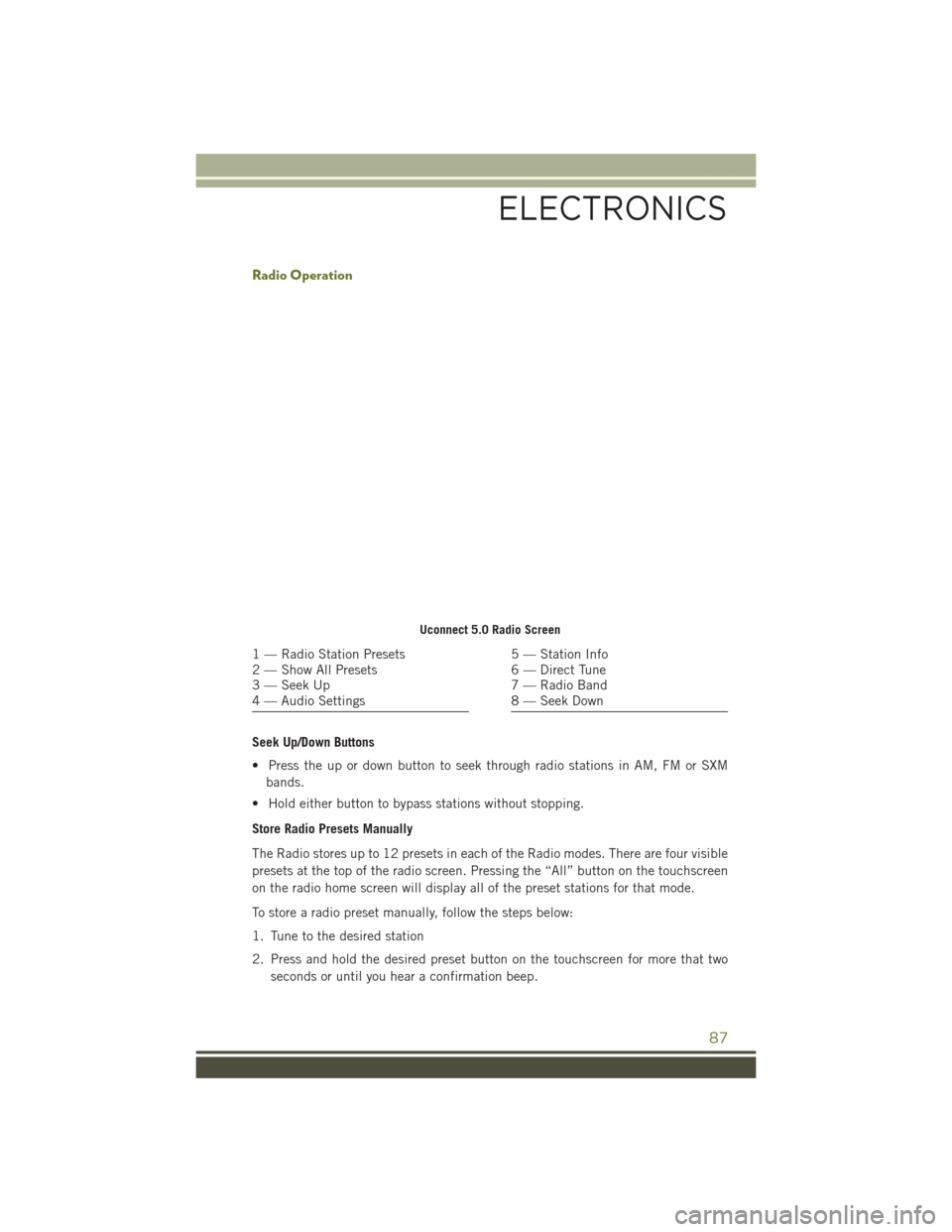
Radio Operation
Seek Up/Down Buttons
• Press the up or down button to seek through radio stations in AM, FM or SXMbands.
• Hold either button to bypass stations without stopping.
Store Radio Presets Manually
The Radio stores up to 12 presets in each of the Radio modes. There are four visible
presets at the top of the radio screen. Pressing the “All” button on the touchscreen
on the radio home screen will display all of the preset stations for that mode.
To store a radio preset manually, follow the steps below:
1. Tune to the desired station
2. Press and hold the desired preset button on the touchscreen for more that two seconds or until you hear a confirmation beep.
Uconnect 5.0 Radio Screen
1 — Radio Station Presets
2 — Show All Presets
3 — Seek Up
4 — Audio Settings5 — Station Info
6 — Direct Tune
7 — Radio Band
8 — Seek Down
ELECTRONICS
87
Page 90 of 236
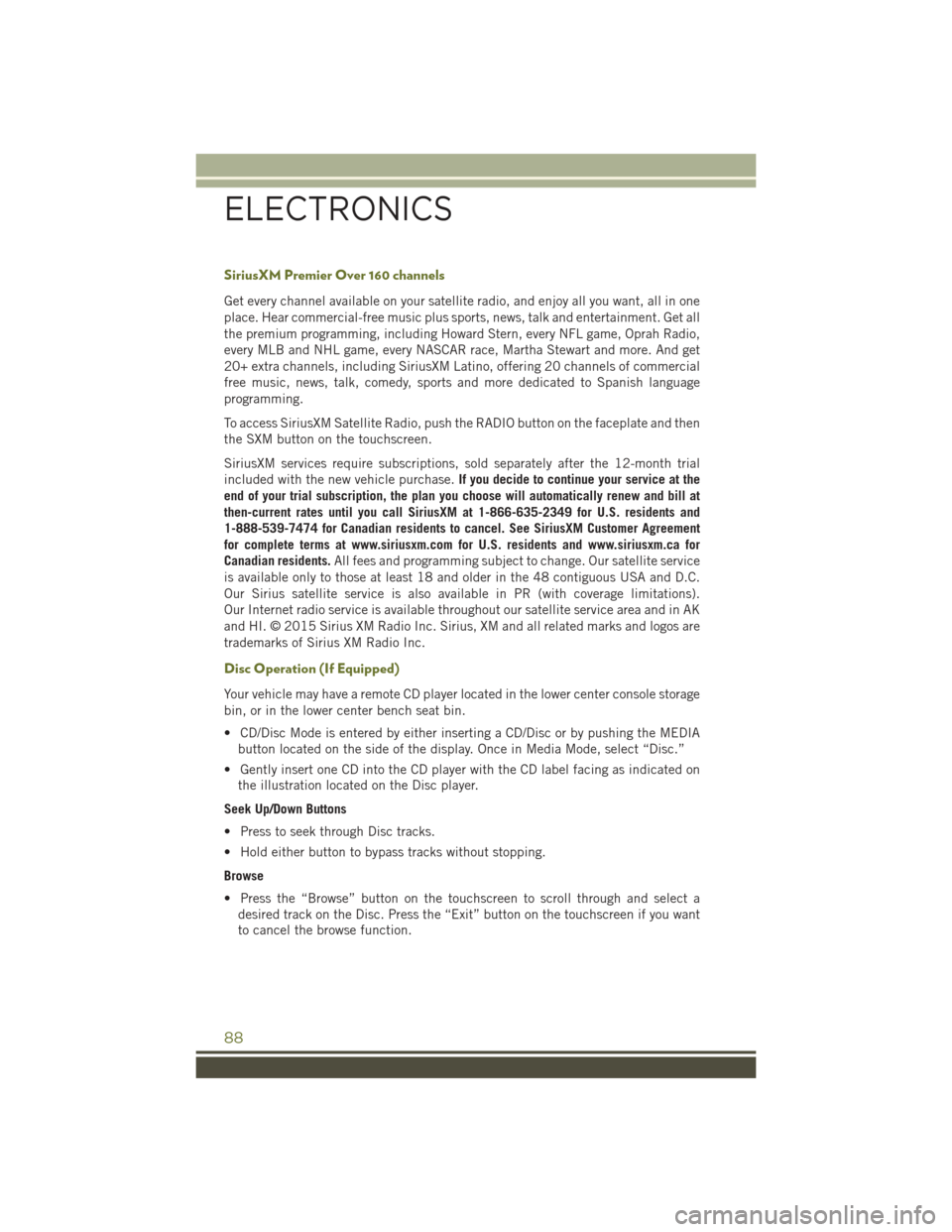
SiriusXM Premier Over 160 channels
Get every channel available on your satellite radio, and enjoy all you want, all in one
place. Hear commercial-free music plus sports, news, talk and entertainment. Get all
the premium programming, including Howard Stern, every NFL game, Oprah Radio,
every MLB and NHL game, every NASCAR race, Martha Stewart and more. And get
20+ extra channels, including SiriusXM Latino, offering 20 channels of commercial
free music, news, talk, comedy, sports and more dedicated to Spanish language
programming.
To access SiriusXM Satellite Radio, push the RADIO button on the faceplate and then
the SXM button on the touchscreen.
SiriusXM services require subscriptions, sold separately after the 12-month trial
included with the new vehicle purchase.If you decide to continue your service at the
end of your trial subscription, the plan you choose will automatically renew and bill at
then-current rates until you call SiriusXM at 1-866-635-2349 for U.S. residents and
1-888-539-7474 for Canadian residents to cancel. See SiriusXM Customer Agreement
for complete terms at www.siriusxm.com for U.S. residents and www.siriusxm.ca for
Canadian residents. All fees and programming subject to change. Our satellite service
is available only to those at least 18 and older in the 48 contiguous USA and D.C.
Our Sirius satellite service is also available in PR (with coverage limitations).
Our Internet radio service is available throughout our satellite service area and in AK
and HI. © 2015 Sirius XM Radio Inc. Sirius, XM and all related marks and logos are
trademarks of Sirius XM Radio Inc.
Disc Operation (If Equipped)
Your vehicle may have a remote CD player located in the lower center console storage
bin, or in the lower center bench seat bin.
• CD/Disc Mode is entered by either inserting a CD/Disc or by pushing the MEDIA button located on the side of the display. Once in Media Mode, select “Disc.”
• Gently insert one CD into the CD player with the CD label facing as indicated on the illustration located on the Disc player.
Seek Up/Down Buttons
• Press to seek through Disc tracks.
• Hold either button to bypass tracks without stopping.
Browse
• Press the “Browse” button on the touchscreen to scroll through and select a desired track on the Disc. Press the “Exit” button on the touchscreen if you want
to cancel the browse function.
ELECTRONICS
88
Page 91 of 236
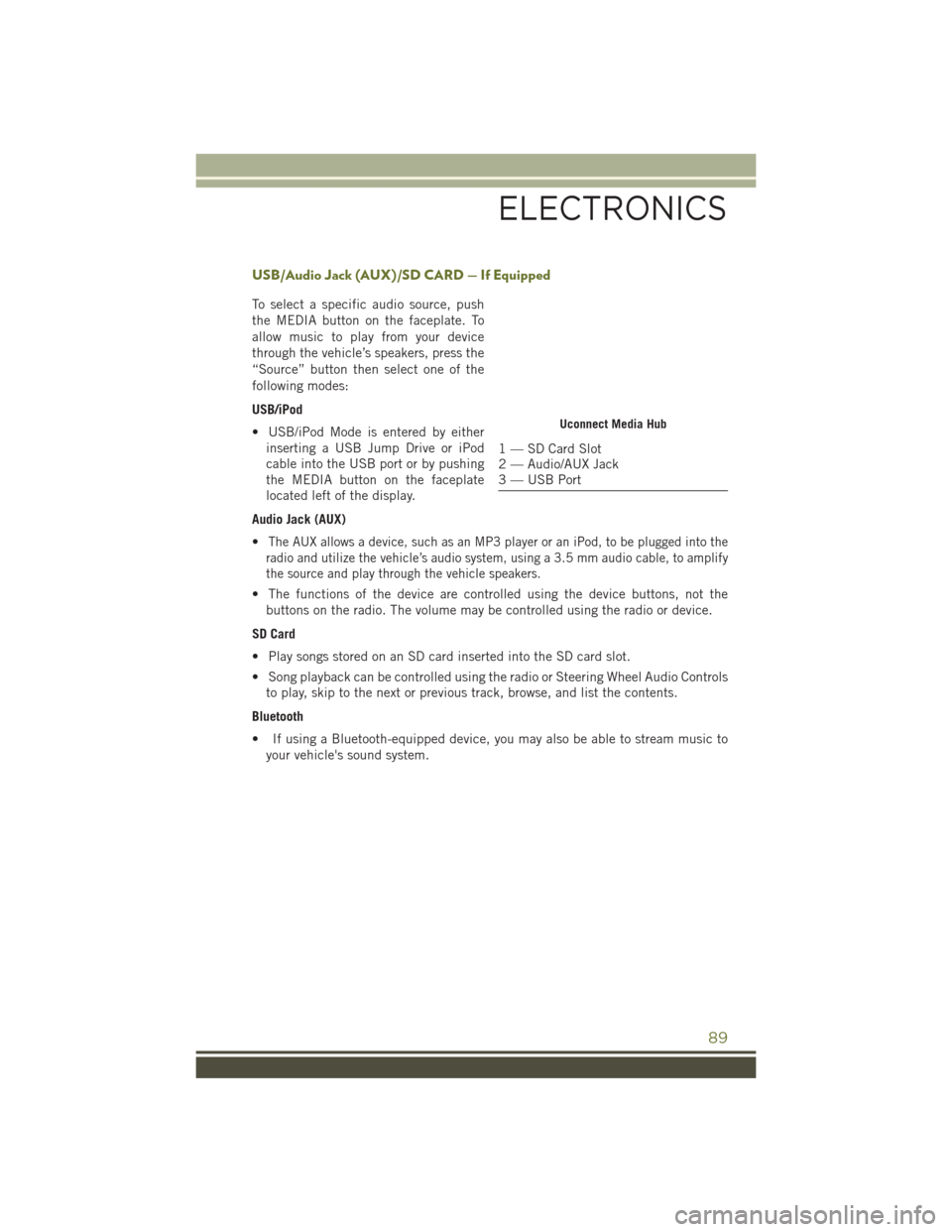
USB/Audio Jack (AUX)/SD CARD — If Equipped
To select a specific audio source, push
the MEDIA button on the faceplate. To
allow music to play from your device
through the vehicle’s speakers, press the
“Source” button then select one of the
following modes:
USB/iPod
• USB/iPod Mode is entered by eitherinserting a USB Jump Drive or iPod
cable into the USB port or by pushing
the MEDIA button on the faceplate
located left of the display.
Audio Jack (AUX)
•
The AUX allows a device, such as an MP3 player or an iPod, to be plugged into the
radio and utilize the vehicle’s audio system, using a 3.5 mm audio cable, to amplify
the source and play through the vehicle speakers.
• The functions of the device are controlled using the device buttons, not the buttons on the radio. The volume may be controlled using the radio or device.
SD Card
• Play songs stored on an SD card inserted into the SD card slot.
• Song playback can be controlled using the radio or Steering Wheel Audio Controls to play, skip to the next or previous track, browse, and list the contents.
Bluetooth
• If using a Bluetooth-equipped device, you may also be able to stream music to your vehicle's sound system.
Uconnect Media Hub
1 — SD Card Slot
2 — Audio/AUX Jack
3 — USB Port
ELECTRONICS
89