bluetooth JEEP CHEROKEE 2016 KL / 5.G Owner's Manual
[x] Cancel search | Manufacturer: JEEP, Model Year: 2016, Model line: CHEROKEE, Model: JEEP CHEROKEE 2016 KL / 5.GPages: 236, PDF Size: 11.24 MB
Page 142 of 236
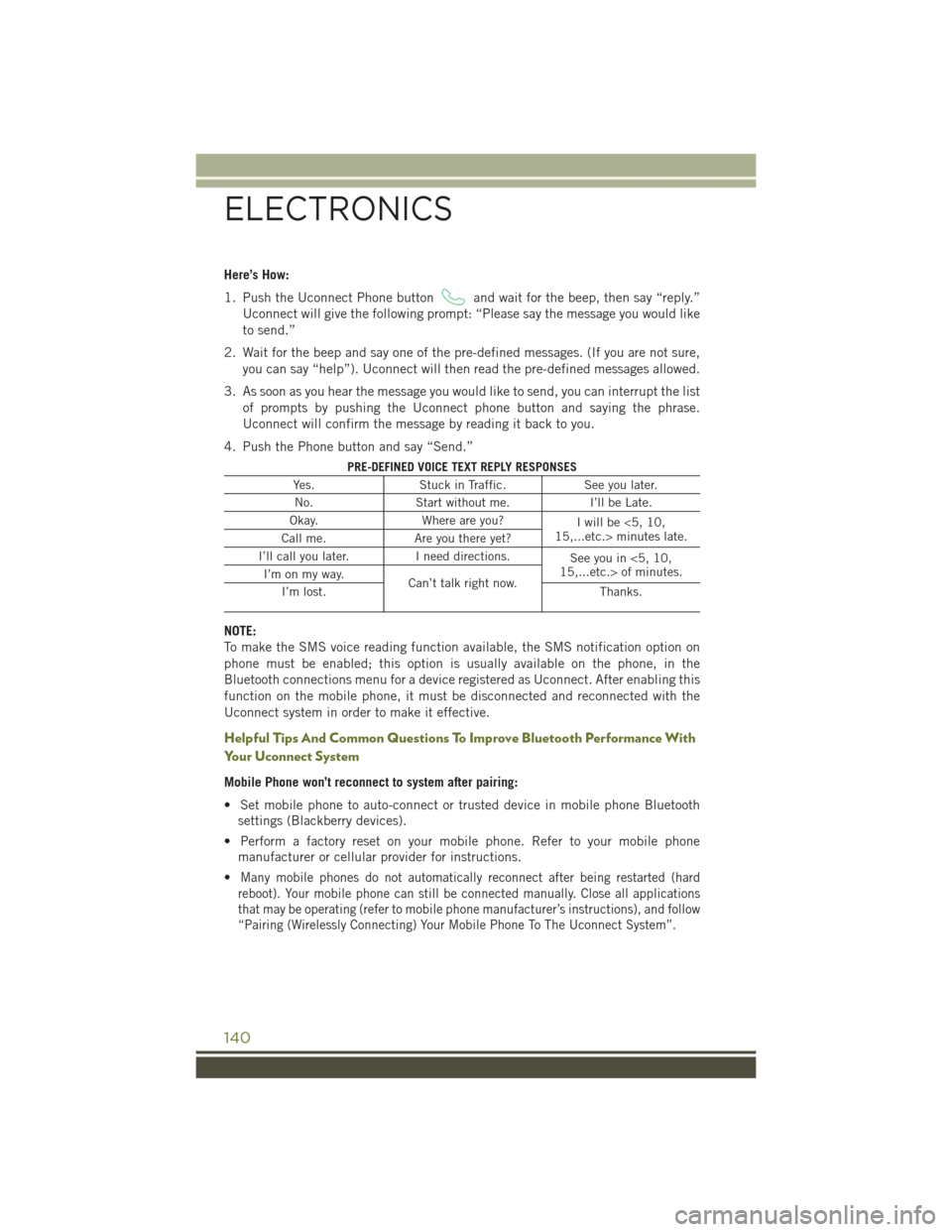
Here’s How:
1. Push the Uconnect Phone button
and wait for the beep, then say “reply.”
Uconnect will give the following prompt: “Please say the message you would like
to send.”
2. Wait for the beep and say one of the pre-defined messages. (If you are not sure, you can say “help”). Uconnect will then read the pre-defined messages allowed.
3. As soon as you hear the message you would like to send, you can interrupt the list of prompts by pushing the Uconnect phone button and saying the phrase.
Uconnect will confirm the message by reading it back to you.
4. Push the Phone button and say “Send.”
PRE-DEFINED VOICE TEXT REPLY RESPONSES
Yes. Stuck in Traffic. See you later.
No. Start without me. I’ll be Late.
Okay. Where are you?
I will be <5, 10,
15,...etc.> minutes late.
Call me. Are you there yet?
I’ll call you later. I need directions.
See you in <5, 10,
15,...etc.> of minutes.
I’m on my way.
Can’t talk right now.
I’m lost. Thanks.
NOTE:
To make the SMS voice reading function available, the SMS notification option on
phone must be enabled; this option is usually available on the phone, in the
Bluetooth connections menu for a device registered as Uconnect. After enabling this
function on the mobile phone, it must be disconnected and reconnected with the
Uconnect system in order to make it effective.
Helpful Tips And Common Questions To Improve Bluetooth Performance With
Your Uconnect System
Mobile Phone won’t reconnect to system after pairing:
• Set mobile phone to auto-connect or trusted device in mobile phone Bluetooth
settings (Blackberry devices).
• Perform a factory reset on your mobile phone. Refer to your mobile phone manufacturer or cellular provider for instructions.
•
Many mobile phones do not automatically reconnect after being restarted (hard
reboot). Your mobile phone can still be connected manually. Close all applications
that may be operating (refer to mobile phone manufacturer’s instructions), and follow
“Pairing (Wirelessly Connecting) Your Mobile Phone To The Uconnect System”.
ELECTRONICS
140
Page 143 of 236
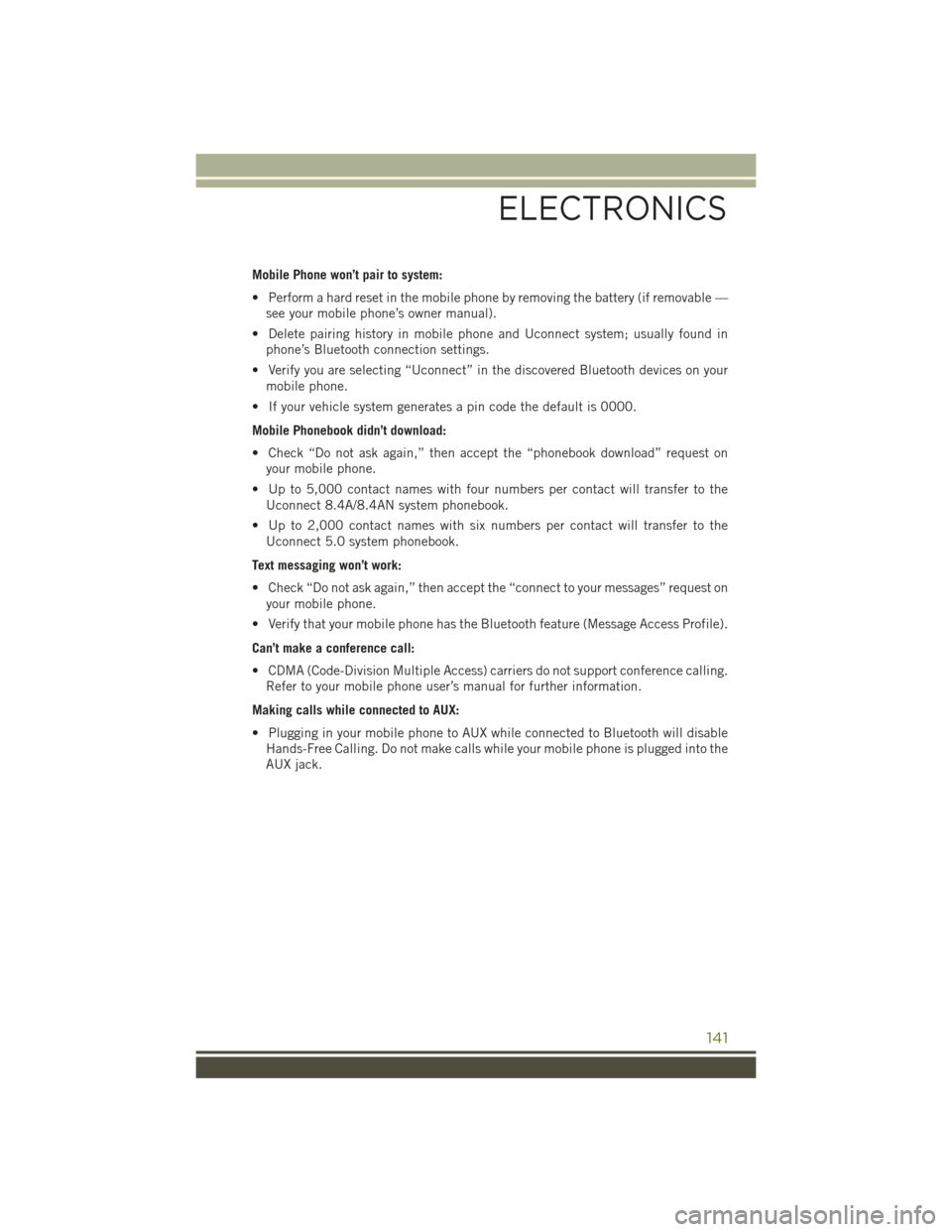
Mobile Phone won’t pair to system:
• Perform a hard reset in the mobile phone by removing the battery (if removable —see your mobile phone’s owner manual).
• Delete pairing history in mobile phone and Uconnect system; usually found in phone’s Bluetooth connection settings.
• Verify you are selecting “Uconnect” in the discovered Bluetooth devices on your mobile phone.
• If your vehicle system generates a pin code the default is 0000.
Mobile Phonebook didn’t download:
• Check “Do not ask again,” then accept the “phonebook download” request on your mobile phone.
• Up to 5,000 contact names with four numbers per contact will transfer to the Uconnect 8.4A/8.4AN system phonebook.
• Up to 2,000 contact names with six numbers per contact will transfer to the Uconnect 5.0 system phonebook.
Text messaging won’t work:
• Check “Do not ask again,” then accept the “connect to your messages” request on your mobile phone.
• Verify that your mobile phone has the Bluetooth feature (Message Access Profile).
Can’t make a conference call:
• CDMA (Code-Division Multiple Access) carriers do not support conference calling. Refer to your mobile phone user’s manual for further information.
Making calls while connected to AUX:
• Plugging in your mobile phone to AUX while connected to Bluetooth will disable Hands-Free Calling. Do not make calls while your mobile phone is plugged into the
AUX jack.
ELECTRONICS
141
Page 145 of 236
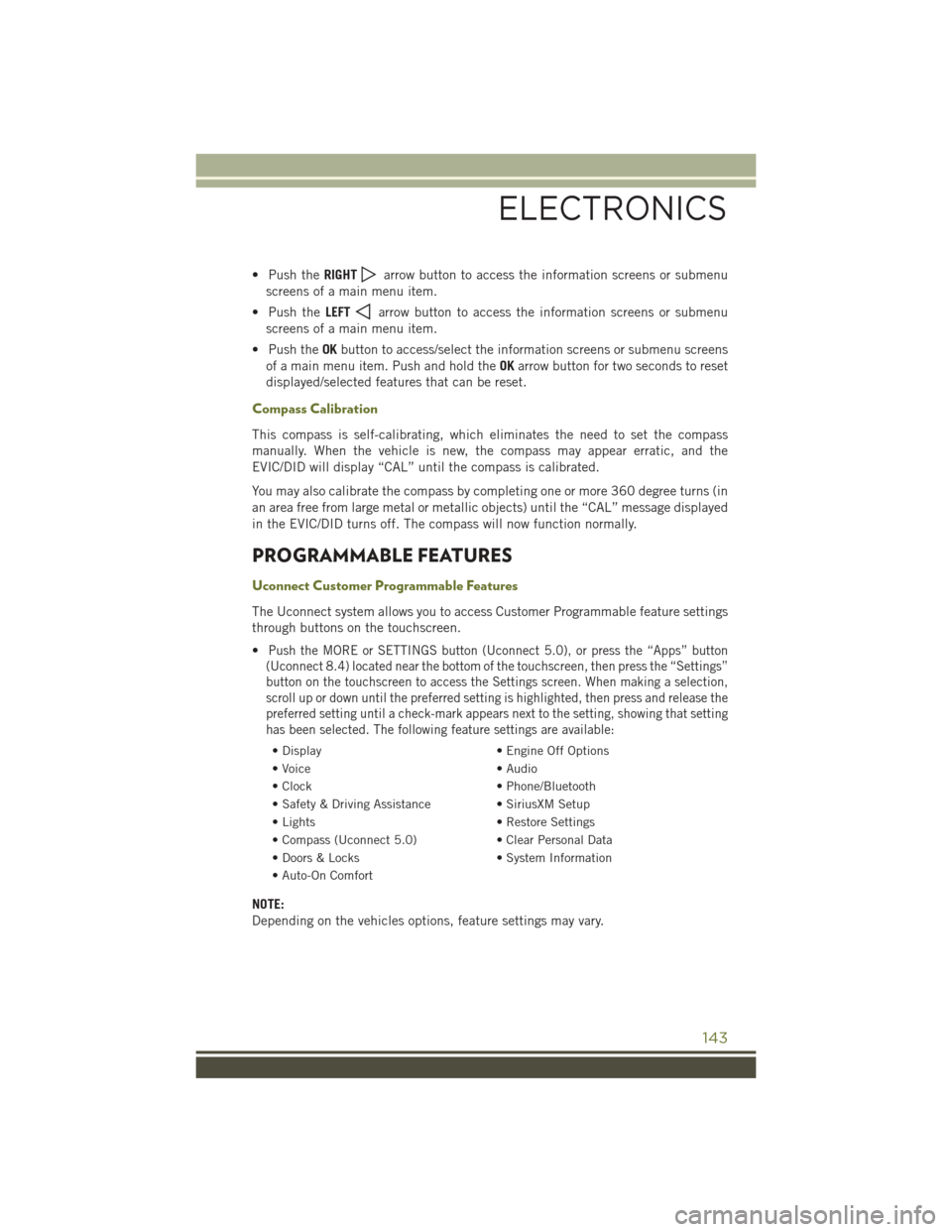
• Push theRIGHTarrow button to access the information screens or submenu
screens of a main menu item.
• Push the LEFT
arrow button to access the information screens or submenu
screens of a main menu item.
• Push the OKbutton to access/select the information screens or submenu screens
of a main menu item. Push and hold the OKarrow button for two seconds to reset
displayed/selected features that can be reset.
Compass Calibration
This compass is self-calibrating, which eliminates the need to set the compass
manually. When the vehicle is new, the compass may appear erratic, and the
EVIC/DID will display “CAL” until the compass is calibrated.
You may also calibrate the compass by completing one or more 360 degree turns (in
an area free from large metal or metallic objects) until the “CAL” message displayed
in the EVIC/DID turns off. The compass will now function normally.
PROGRAMMABLE FEATURES
Uconnect Customer Programmable Features
The Uconnect system allows you to access Customer Programmable feature settings
through buttons on the touchscreen.
•
Push the MORE or SETTINGS button (Uconnect 5.0), or press the “Apps” button
(Uconnect 8.4) located near the bottom of the touchscreen, then press the “Settings”
button on the touchscreen to access the Settings screen. When making a selection,
scroll up or down until the preferred setting is highlighted, then press and release the
preferred setting until a check-mark appears next to the setting, showing that setting
has been selected. The following feature settings are available:
• Display • Engine Off Options
• Voice • Audio
• Clock • Phone/Bluetooth
• Safety & Driving Assistance • SiriusXM Setup
• Lights • Restore Settings
• Compass (Uconnect 5.0) • Clear Personal Data
• Doors & Locks • System Information
• Auto-On Comfort
NOTE:
Depending on the vehicles options, feature settings may vary.
ELECTRONICS
143
Page 221 of 236
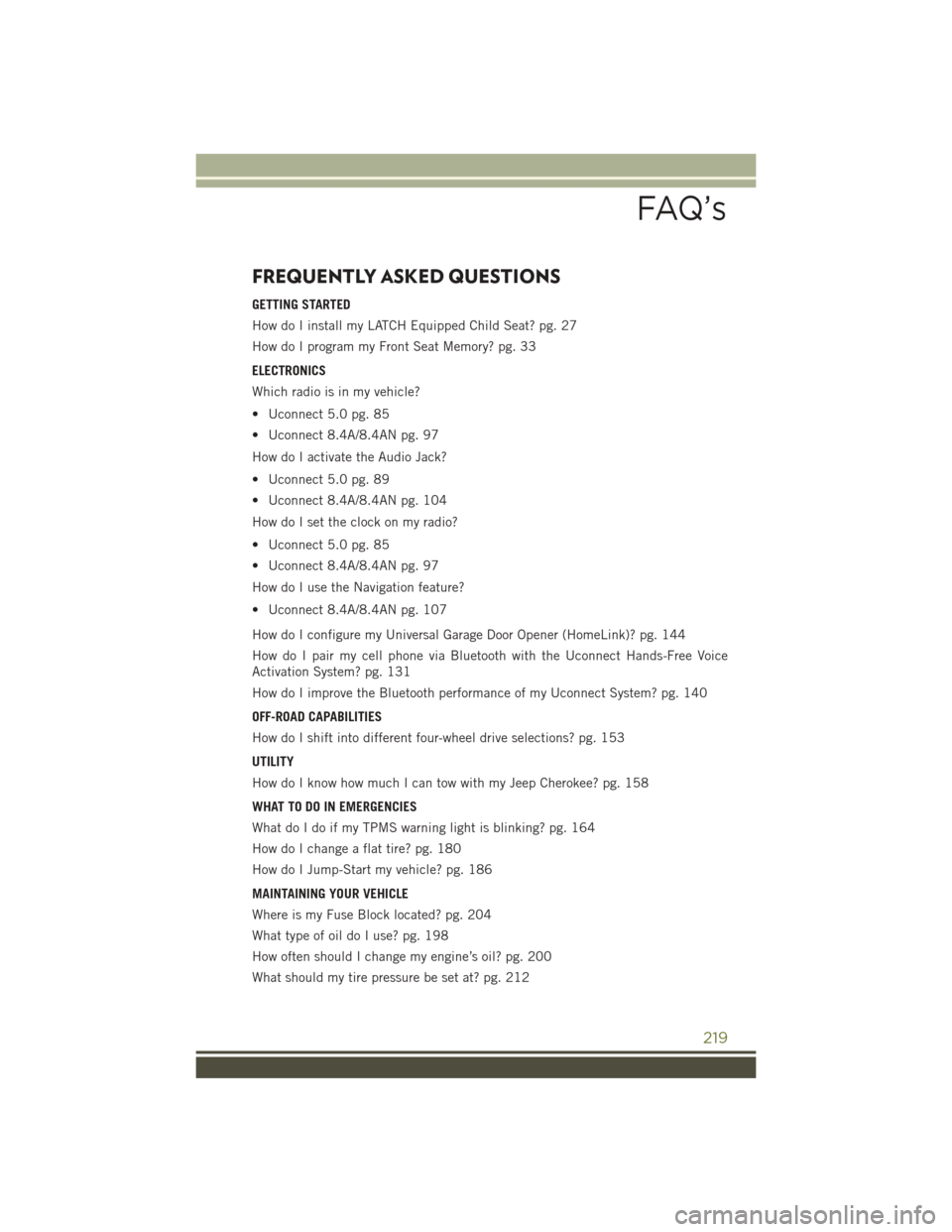
FREQUENTLY ASKED QUESTIONS
GETTING STARTED
How do I install my LATCH Equipped Child Seat? pg. 27
How do I program my Front Seat Memory? pg. 33
ELECTRONICS
Which radio is in my vehicle?
• Uconnect 5.0 pg. 85
• Uconnect 8.4A/8.4AN pg. 97
How do I activate the Audio Jack?
• Uconnect 5.0 pg. 89
• Uconnect 8.4A/8.4AN pg. 104
How do I set the clock on my radio?
• Uconnect 5.0 pg. 85
• Uconnect 8.4A/8.4AN pg. 97
How do I use the Navigation feature?
• Uconnect 8.4A/8.4AN pg. 107
How do I configure my Universal Garage Door Opener (HomeLink)? pg. 144
How do I pair my cell phone via Bluetooth with the Uconnect Hands-Free Voice
Activation System? pg. 131
How do I improve the Bluetooth performance of my Uconnect System? pg. 140
OFF-ROAD CAPABILITIES
How do I shift into different four-wheel drive selections? pg. 153
UTILITY
How do I know how much I can tow with my Jeep Cherokee? pg. 158
WHAT TO DO IN EMERGENCIES
What do I do if my TPMS warning light is blinking? pg. 164
How do I change a flat tire? pg. 180
How do I Jump-Start my vehicle? pg. 186
MAINTAINING YOUR VEHICLE
Where is my Fuse Block located? pg. 204
What type of oil do I use? pg. 198
How often should I change my engine’s oil? pg. 200
What should my tire pressure be set at? pg. 212
FAQ’s
219
Page 224 of 236
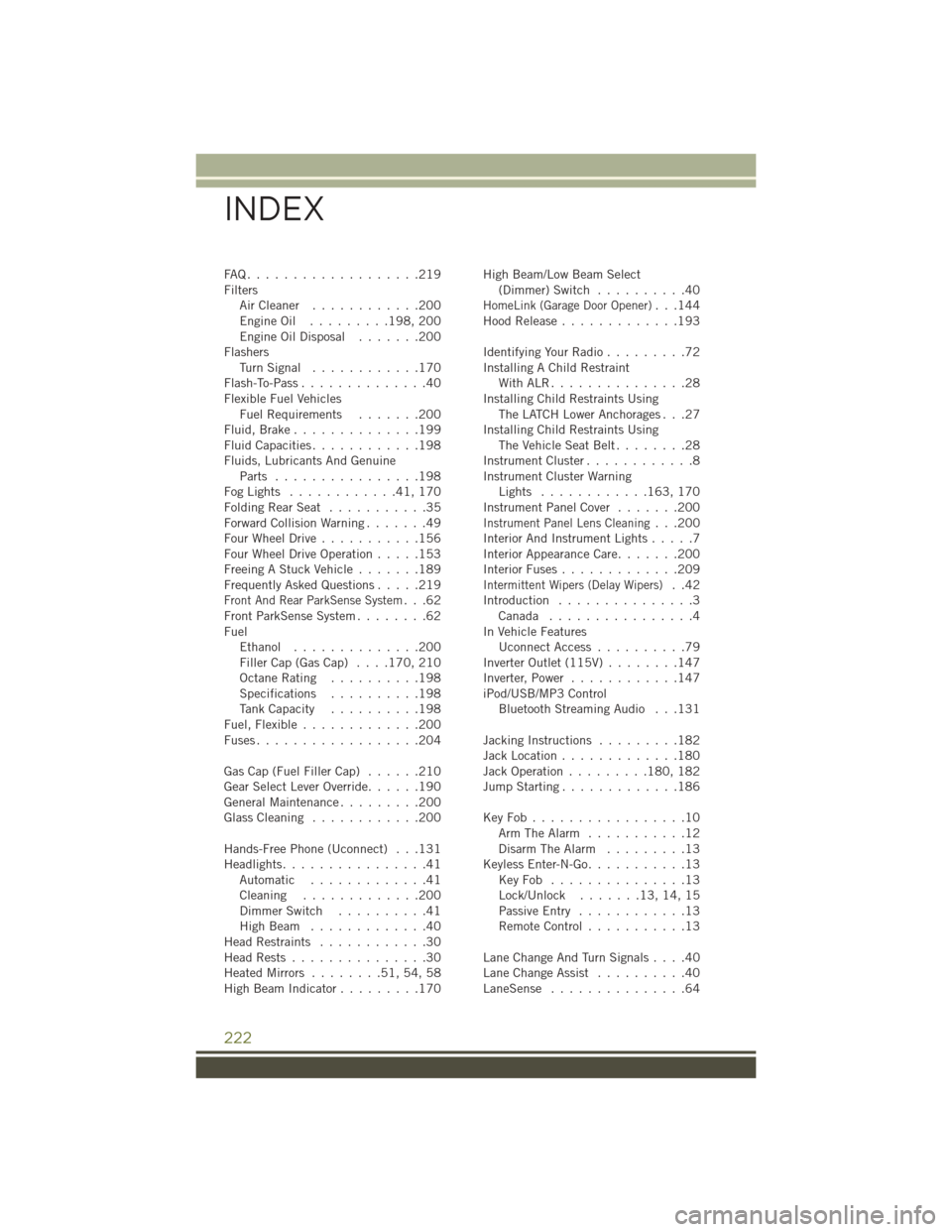
FAQ...................219
FiltersAirCleaner ............200
EngineOil ......... 198, 200
Engine Oil Disposal .......200
Flashers TurnSignal ............170
Flash-To-Pass ..............40
Flexible Fuel Vehicles Fuel Requirements .......200
Fluid,Brake..............199
Fluid Capacities ............198
Fluids, Lubricants And Genuine Parts ................198
FogLights ............41,170
FoldingRearSeat ...........35
Forward Collision Warning .......49
Four Wheel Drive ...........156
Four Wheel Drive Operation .....153
Freeing A Stuck Vehicle .......189
Frequently Asked Questions .....219
Front And Rear ParkSense System...62
Front ParkSense System ........62
Fuel Ethanol ..............200
Filler Cap (Gas Cap) ....170, 210
Octane Rating ..........198
Specifications ..........198
Tank Capacity ..........198
Fuel, Flexible .............200
Fuses..................204
Gas Cap (Fuel Filler Cap) ......210
Gear Select Lever Override ......190
GeneralMaintenance.........200
Glass Cleaning ............200
Hands-Free Phone (Uconnect) . . .131
Headlights ................41
Automatic .............41
Cleaning .............200
Dimmer Switch ..........41
HighBeam .............40
Head Restraints ............30
HeadRests...............30
Heated Mirrors ........51,54,58
High Beam Indicator .........170 High Beam/Low Beam Select
(Dimmer) Switch ..........40
HomeLink (Garage Door Opener)...144
Hood Release .............193
Identifying Your Radio .........72
Installing A Child Restraint WithALR...............28
Installing Child Restraints Using The LATCH Lower Anchorages . . .27
Installing Child Restraints Using The Vehicle Seat Belt ........28
Instrument Cluster ............8
Instrument Cluster Warning Lights ............ 163, 170
Instrument Panel Cover .......200
Instrument Panel Lens Cleaning...200
Interior And Instrument Lights .....7
Interior Appearance Care .......200
Interior Fuses .............209
Intermittent Wipers (Delay Wipers)..42
Introduction ...............3
Canada ................4
In Vehicle Features Uconnect Access ..........79
Inverter Outlet (115V) ........147
Inverter, Power ............147
iPod/USB/MP3 Control Bluetooth Streaming Audio . . .131
Jacking Instructions .........182
Jack Location .............180
Jack Operation .........180, 182
Jump Starting .............186
KeyFob.................10 Arm The Alarm ...........12
Disarm The Alarm .........13
Keyless Enter-N-Go ...........13
KeyFob ...............13
Lock/Unlock .......13,14,15
Passive Entry ............13
Remote Control ...........13
LaneChangeAndTurnSignals....40
Lane Change Assist ..........40
LaneSense ...............64
INDEX
222
Page 227 of 236
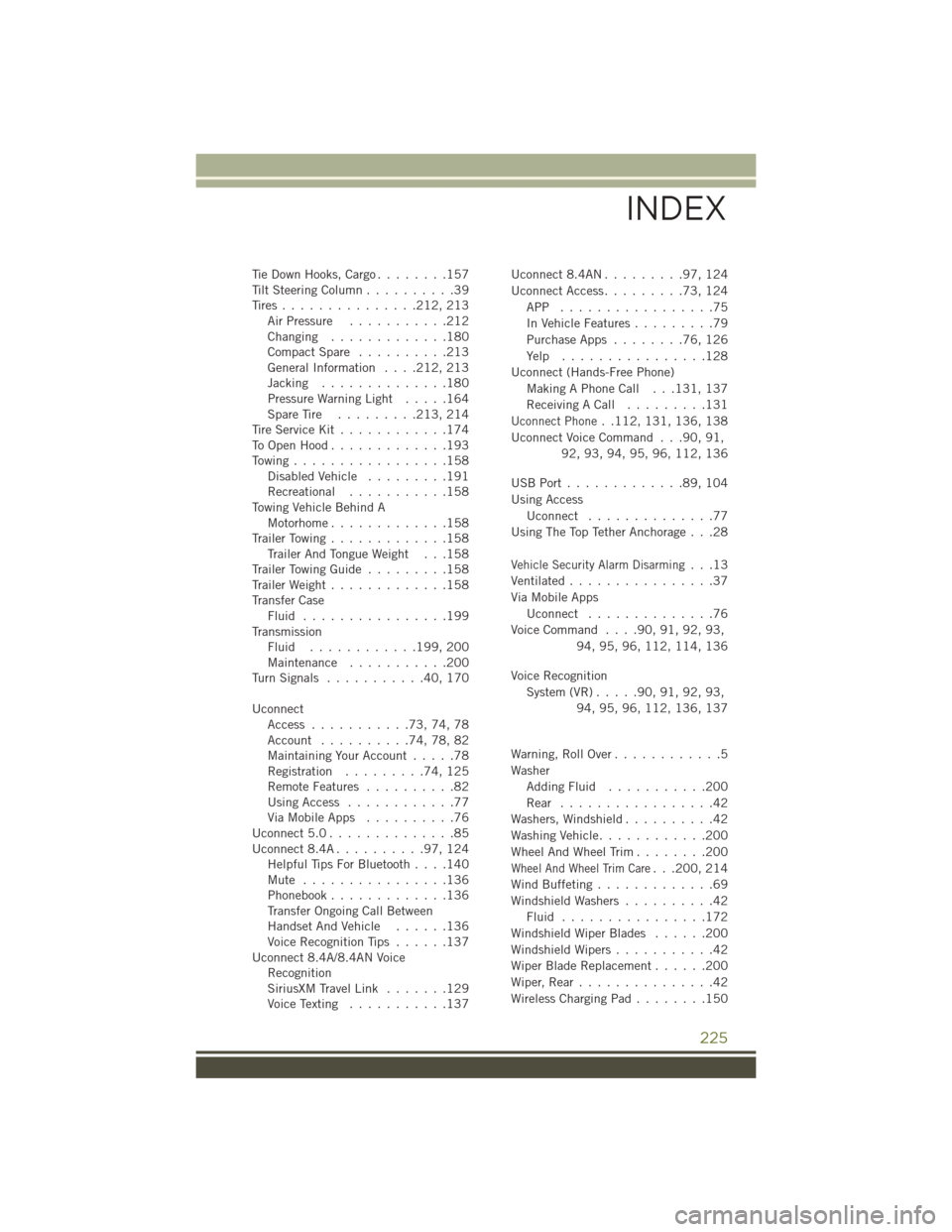
Tie Down Hooks, Cargo........157
Tilt Steering Column ..........39
Tires............... 212, 213
Air Pressure ...........212
Changing .............180
Compact Spare ..........213
General Information ....212, 213
Jacking ..............180
Pressure Warning Light .....164
SpareTire ......... 213, 214
Tire Service Kit ............174
ToOpenHood.............193
Towing.................158 Disabled Vehicle .........191
Recreational ...........158
Towing Vehicle Behind A Motorhome.............158
Trailer Towing .............158
Trailer And Tongue Weight . . .158
Trailer Towing Guide .........158
Trailer Weight .............158
Transfer Case Fluid ................199
Transmission Fluid ............ 199, 200
Maintenance ...........200
TurnSignals ...........40,170
Uconnect Access ...........73,74,78
Account ..........74,78,82
Maintaining Your Account .....78
Registration .........74,125
Remote Features ..........82
Using Access ............77
Via Mobile Apps ..........76
Uconnect 5.0 ..............85
Uconnect 8.4A ..........97,124
Helpful Tips For Bluetooth ....140
Mute ................136
Phonebook.............136
Transfer Ongoing Call Between
Handset And Vehicle ......136
Voice Recognition Tips ......137
Uconnect 8.4A/8.4AN Voice Recognition
SiriusXM Travel Link .......129
Voice Texting ...........137 Uconnect8.4AN.........97,124
Uconnect Access
.........73,124
APP .................75
In Vehicle Features .........79
PurchaseApps ........76,126
Yelp ................128
Uconnect (Hands-Free Phone) Making A Phone Call . . .131, 137
Receiving A Call .........131
Uconnect Phone. .112, 131, 136, 138
Uconnect Voice Command . . .90, 91, 92, 93, 94, 95, 96, 112, 136
USBPort.............89,104
Using Access Uconnect ..............77
Using The Top Tether Anchorage . . .28
Vehicle Security Alarm Disarming...13
Ventilated ................37
Via Mobile Apps Uconnect ..............76
Voice Command ....90,91,92,93,
94, 95, 96, 112, 114, 136
Voice Recognition System (VR) .....90,91,92,93,
94, 95, 96, 112, 136, 137
Warning, Roll Over ............5
Washer Adding Fluid ...........200
Rear .................42
Washers, Windshield ..........42
Washing Vehicle ............200
WheelAndWheelTrim........200
Wheel And Wheel Trim Care. . .200, 214
Wind Buffeting .............69
Windshield Washers ..........42
Fluid ................172
Windshield Wiper Blades ......200
Windshield Wipers ...........42
Wiper Blade Replacement ......200
Wiper,Rear...............42
Wireless Charging Pad ........150
INDEX
225