buttons JEEP CHEROKEE 2021 Owner handbook (in English)
[x] Cancel search | Manufacturer: JEEP, Model Year: 2021, Model line: CHEROKEE, Model: JEEP CHEROKEE 2021Pages: 332, PDF Size: 8.87 MB
Page 161 of 332
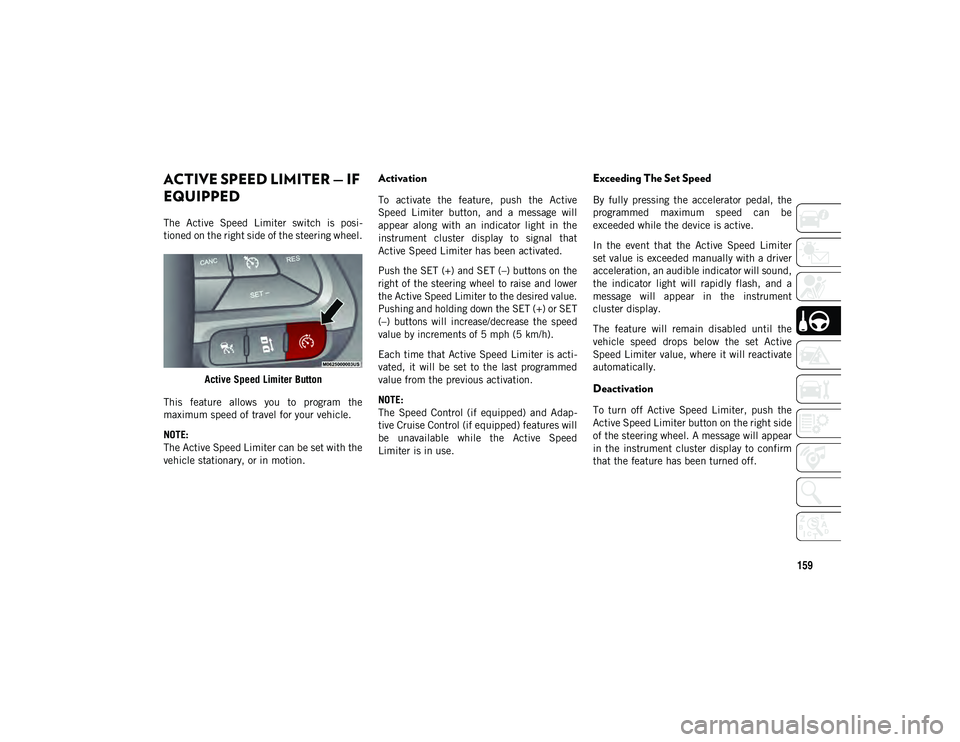
159
ACTIVE SPEED LIMITER — IF
EQUIPPED
The Active Speed Limiter switch is posi-
tioned on the right side of the steering wheel.
Active Speed Limiter Button
This feature allows you to program the
maximum speed of travel for your vehicle.
NOTE:
The Active Speed Limiter can be set with the
vehicle stationary, or in motion.
Activation
To activate the feature, push the Active
Speed Limiter button, and a message will
appear along with an indicator light in the
instrument cluster display to signal that
Active Speed Limiter has been activated.
Push the SET (+) and SET (–) buttons on the
right of the steering wheel to raise and lower
the Active Speed Limiter to the desired value.
Pushing and holding down the SET (+) or SET
(–) buttons will increase/decrease the speed
value by increments of 5 mph (5 km/h).
Each time that Active Speed Limiter is acti -
vated, it will be set to the last programmed
value from the previous activation.
NOTE:
The Speed Control (if equipped) and Adap -
tive Cruise Control (if equipped) features will
be unavailable while the Active Speed
Limiter is in use.
Exceeding The Set Speed
By fully pressing the accelerator pedal, the
programmed maximum speed can be
exceeded while the device is active.
In the event that the Active Speed Limiter
set value is exceeded manually with a driver
acceleration, an audible indicator will sound,
the indicator light will rapidly flash, and a
message will appear in the instrument
cluster display.
The feature will remain disabled until the
vehicle speed drops below the set Active
Speed Limiter value, where it will reactivate
automatically.
Deactivation
To turn off Active Speed Limiter, push the
Active Speed Limiter button on the right side
of the steering wheel. A message will appear
in the instrument cluster display to confirm
that the feature has been turned off.
2020_JEEP_CHEROKEE_UG_RHD_UK.book Page 159
Page 162 of 332
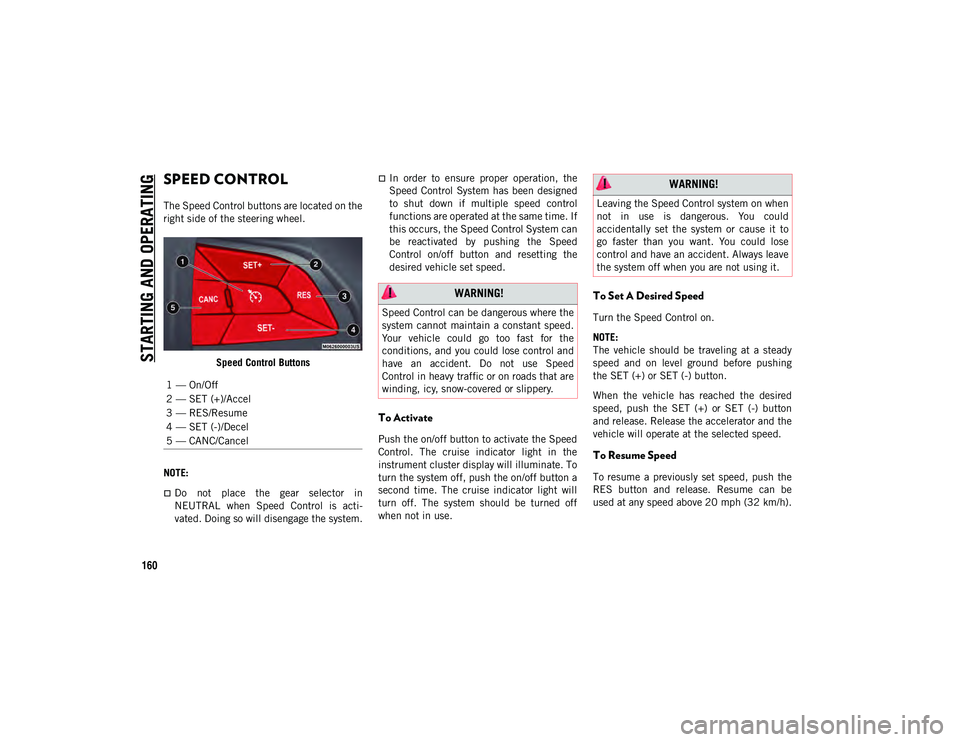
STARTING AND OPERATING
160
SPEED CONTROL
The Speed Control buttons are located on the
right side of the steering wheel.Speed Control Buttons
NOTE:
Do not place the gear selector in
NEUTRAL when Speed Control is acti -
vated. Doing so will disengage the system.
In order to ensure proper operation, the
Speed Control System has been designed
to shut down if multiple speed control
functions are operated at the same time. If
this occurs, the Speed Control System can
be reactivated by pushing the Speed
Control on/off button and resetting the
desired vehicle set speed.
To Activate
Push the on/off button to activate the Speed
Control. The cruise indicator light in the
instrument cluster display will illuminate. To
turn the system off, push the on/off button a
second time. The cruise indicator light will
turn off. The system should be turned off
when not in use.
To Set A Desired Speed
Turn the Speed Control on.
NOTE:
The vehicle should be traveling at a steady
speed and on level ground before pushing
the SET (+) or SET (-) button.
When the vehicle has reached the desired
speed, push the SET (+) or SET (-) button
and release. Release the accelerator and the
vehicle will operate at the selected speed.
To Resume Speed
To resume a previously set speed, push the
RES button and release. Resume can be
used at any speed above 20 mph (32 km/h).
1 — On/Off
2 — SET (+)/Accel
3 — RES/Resume
4 — SET (-)/Decel
5 — CANC/Cancel
WARNING!
Speed Control can be dangerous where the
system cannot maintain a constant speed.
Your vehicle could go too fast for the
conditions, and you could lose control and
have an accident. Do not use Speed
Control in heavy traffic or on roads that are
winding, icy, snow-covered or slippery.
WARNING!
Leaving the Speed Control system on when
not in use is dangerous. You could
accidentally set the system or cause it to
go faster than you want. You could lose
control and have an accident. Always leave
the system off when you are not using it.
2020_JEEP_CHEROKEE_UG_RHD_UK.book Page 160
Page 165 of 332
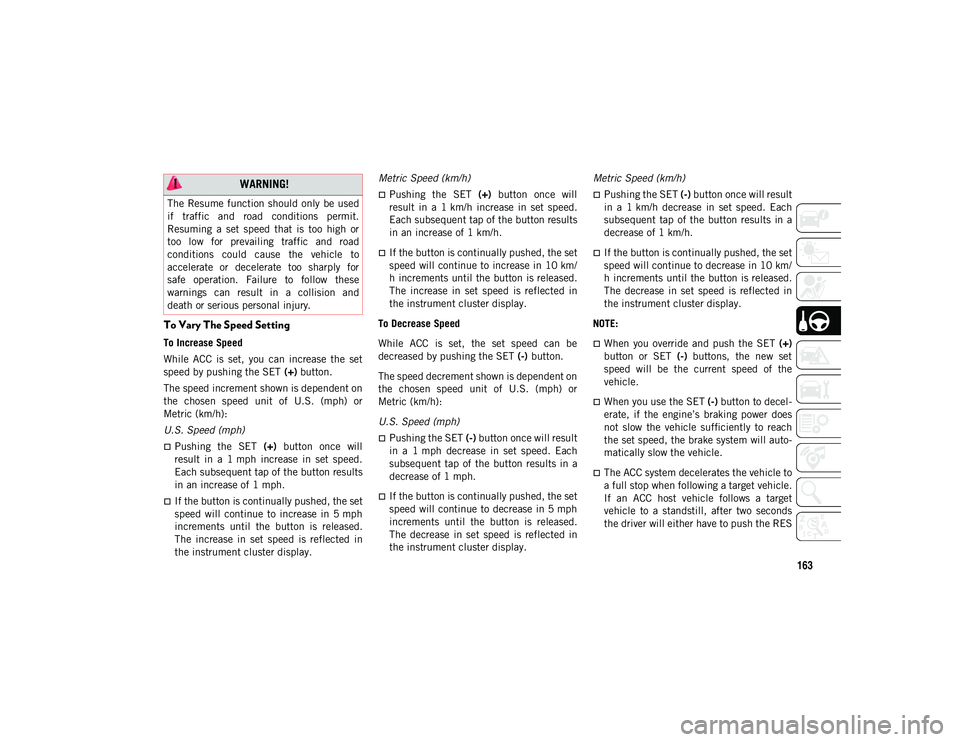
163
To Vary The Speed Setting
To Increase Speed
While ACC is set, you can increase the set
speed by pushing the SET (+) button.
The speed increment shown is dependent on
the chosen speed unit of U.S. (mph) or
Metric (km/h):
U.S. Speed (mph)
Pushing the SET (+) button once will
result in a 1 mph increase in set speed.
Each subsequent tap of the button results
in an increase of 1 mph.
If the button is continually pushed, the set
speed will continue to increase in 5 mph
increments until the button is released.
The increase in set speed is reflected in
the instrument cluster display. Metric Speed (km/h)
Pushing the SET (+) button once will
result in a 1 km/h increase in set speed.
Each subsequent tap of the button results
in an increase of 1 km/h.
If the button is continually pushed, the set
speed will continue to increase in 10 km/
h increments until the button is released.
The increase in set speed is reflected in
the instrument cluster display.
To Decrease Speed
While ACC is set, the set speed can be
decreased by pushing the SET (-) button.
The speed decrement shown is dependent on
the chosen speed unit of U.S. (mph) or
Metric (km/h):
U.S. Speed (mph)
Pushing the SET (-) button once will result
in a 1 mph decrease in set speed. Each
subsequent tap of the button results in a
decrease of 1 mph.
If the button is continually pushed, the set
speed will continue to decrease in 5 mph
increments until the button is released.
The decrease in set speed is reflected in
the instrument cluster display. Metric Speed (km/h)
Pushing the SET (-) button once will result
in a 1 km/h decrease in set speed. Each
subsequent tap of the button results in a
decrease of 1 km/h.
If the button is continually pushed, the set
speed will continue to decrease in 10 km/
h increments until the button is released.
The decrease in set speed is reflected in
the instrument cluster display.
NOTE:
When you override and push the SET (+)
button or SET (-) buttons, the new set
speed will be the current speed of the
vehicle.
When you use the SET (-) button to decel -
erate, if the engine’s braking power does
not slow the vehicle sufficiently to reach
the set speed, the brake system will auto-
matically slow the vehicle.
The ACC system decelerates the vehicle to
a full stop when following a target vehicle.
If an ACC host vehicle follows a target
vehicle to a standstill, after two seconds
the driver will either have to push the RES
WARNING!
The Resume function should only be used
if traffic and road conditions permit.
Resuming a set speed that is too high or
too low for prevailing traffic and road
conditions could cause the vehicle to
accelerate or decelerate too sharply for
safe operation. Failure to follow these
warnings can result in a collision and
death or serious personal injury.
2020_JEEP_CHEROKEE_UG_RHD_UK.book Page 163
Page 271 of 332
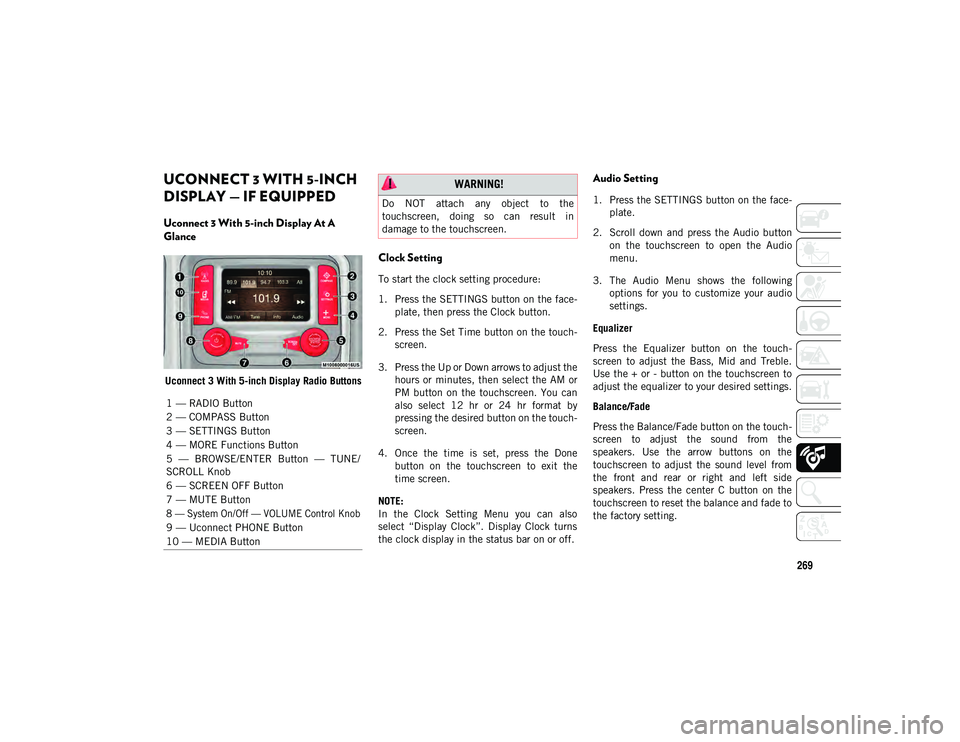
269
UCONNECT 3 WITH 5-INCH
DISPLAY — IF EQUIPPED
Uconnect 3 With 5-inch Display At A
Glance
Uconnect 3 With 5-inch Display Radio Buttons
Clock Setting
To start the clock setting procedure:
1. Press the SETTINGS button on the face-
plate, then press the Clock button.
2. Press the Set Time button on the touch -
screen.
3. Press the Up or Down arrows to adjust the hours or minutes, then select the AM or
PM button on the touchscreen. You can
also select 12 hr or 24 hr format by
pressing the desired button on the touch -
screen.
4. Once the time is set, press the Done button on the touchscreen to exit the
time screen.
NOTE:
In the Clock Setting Menu you can also
select “Display Clock”. Display Clock turns
the clock display in the status bar on or off.
Audio Setting
1. Press the SETTINGS button on the face -
plate.
2. Scroll down and press the Audio button on the touchscreen to open the Audio
menu.
3. The Audio Menu shows the following options for you to customize your audio
settings.
Equalizer
Press the Equalizer button on the touch -
screen to adjust the Bass, Mid and Treble.
Use the + or - button on the touchscreen to
adjust the equalizer to your desired settings.
Balance/Fade
Press the Balance/Fade button on the touch -
screen to adjust the sound from the
speakers. Use the arrow buttons on the
touchscreen to adjust the sound level from
the front and rear or right and left side
speakers. Press the center C button on the
touchscreen to reset the balance and fade to
the factory setting.
1 — RADIO Button
2 — COMPASS Button
3 — SETTINGS Button
4 — MORE Functions Button
5 — BROWSE/ENTER Button — TUNE/
SCROLL Knob
6 — SCREEN OFF Button
7 — MUTE Button
8 — System On/Off — VOLUME Control Knob
9 — Uconnect PHONE Button
10 — MEDIA Button
WARNING!
Do NOT attach any object to the
touchscreen, doing so can result in
damage to the touchscreen.
2020_JEEP_CHEROKEE_UG_RHD_UK.book Page 269
Page 272 of 332

MULTIMEDIA
270
Speed Adjusted Volume — If Equipped
Press the Speed Adjusted Volume button on
the touchscreen to select between OFF, 1, 2
or 3. This will decrease the radio volume
relative to a decrease in vehicle speed.
Loudness — If Equipped
Press the Loudness button on the touch-
screen to select the Loudness feature. When
this feature is activated, it improves sound
quality at lower volumes.
Surround Sound — If Equipped
Press the Surround Sound button on the
touchscreen, select On or Off followed by
pressing the back arrow button on the touch -
screen. When this feature is activated, it
provides simulated surround sound mode.Radio Operation
Radio Operation Store Radio Presets Manually
The Radio stores up to 12 presets in each of
the Radio modes. There are four visible
presets at the top of the radio screen.
Pressing the All button on the touchscreen
on the radio home screen displays all of the
preset stations for that mode.
To store a radio preset manually, follow the
steps below:
1. Tune to the desired station.
2. Press and hold the desired numbered
button on the touchscreen for more than
two seconds, or until you hear a confir -
mation beep.
Seek Next/Previous Buttons
Press the Seek Next or Seek Previous
button to seek through radio stations in
AM, FM, or DAB bands.
Hold either button to bypass stations
without stopping.
1 — Radio Station Preset
2 — All Presets
3 — Seek Next
4 — Audio Settings
5 — Station Information
6 — Direct Tune
7 — Radio Band
8 — Seek Previous
2020_JEEP_CHEROKEE_UG_RHD_UK.book Page 270
Page 274 of 332
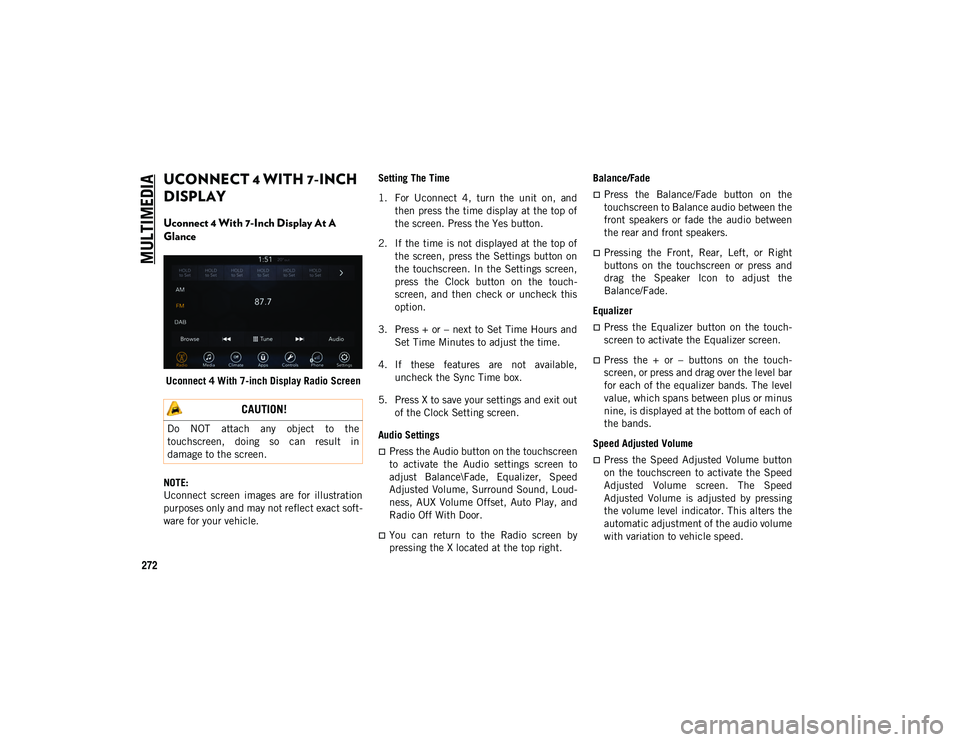
MULTIMEDIA
272
UCONNECT 4 WITH 7-INCH
DISPLAY
Uconnect 4 With 7-Inch Display At A
Glance
Uconnect 4 With 7-inch Display Radio Screen
NOTE:
Uconnect screen images are for illustration
purposes only and may not reflect exact soft -
ware for your vehicle. Setting The Time
1. For Uconnect 4, turn the unit on, and
then press the time display at the top of
the screen. Press the Yes button.
2. If the time is not displayed at the top of the screen, press the Settings button on
the touchscreen. In the Settings screen,
press the Clock button on the touch -
screen, and then check or uncheck this
option.
3. Press + or – next to Set Time Hours and Set Time Minutes to adjust the time.
4. If these features are not available, uncheck the Sync Time box.
5. Press X to save your settings and exit out of the Clock Setting screen.
Audio Settings
Press the Audio button on the touchscreen
to activate the Audio settings screen to
adjust Balance\Fade, Equalizer, Speed
Adjusted Volume, Surround Sound, Loud -
ness, AUX Volume Offset, Auto Play, and
Radio Off With Door.
You can return to the Radio screen by
pressing the X located at the top right. Balance/Fade
Press the Balance/Fade button on the
touchscreen to Balance audio between the
front speakers or fade the audio between
the rear and front speakers.
Pressing the Front, Rear, Left, or Right
buttons on the touchscreen or press and
drag the Speaker Icon to adjust the
Balance/Fade.
Equalizer
Press the Equalizer button on the touch -
screen to activate the Equalizer screen.
Press the + or – buttons on the touch -
screen, or press and drag over the level bar
for each of the equalizer bands. The level
value, which spans between plus or minus
nine, is displayed at the bottom of each of
the bands.
Speed Adjusted Volume
Press the Speed Adjusted Volume button
on the touchscreen to activate the Speed
Adjusted Volume screen. The Speed
Adjusted Volume is adjusted by pressing
the volume level indicator. This alters the
automatic adjustment of the audio volume
with variation to vehicle speed.
CAUTION!
Do NOT attach any object to the
touchscreen, doing so can result in
damage to the screen.
2020_JEEP_CHEROKEE_UG_RHD_UK.book Page 272
Page 275 of 332
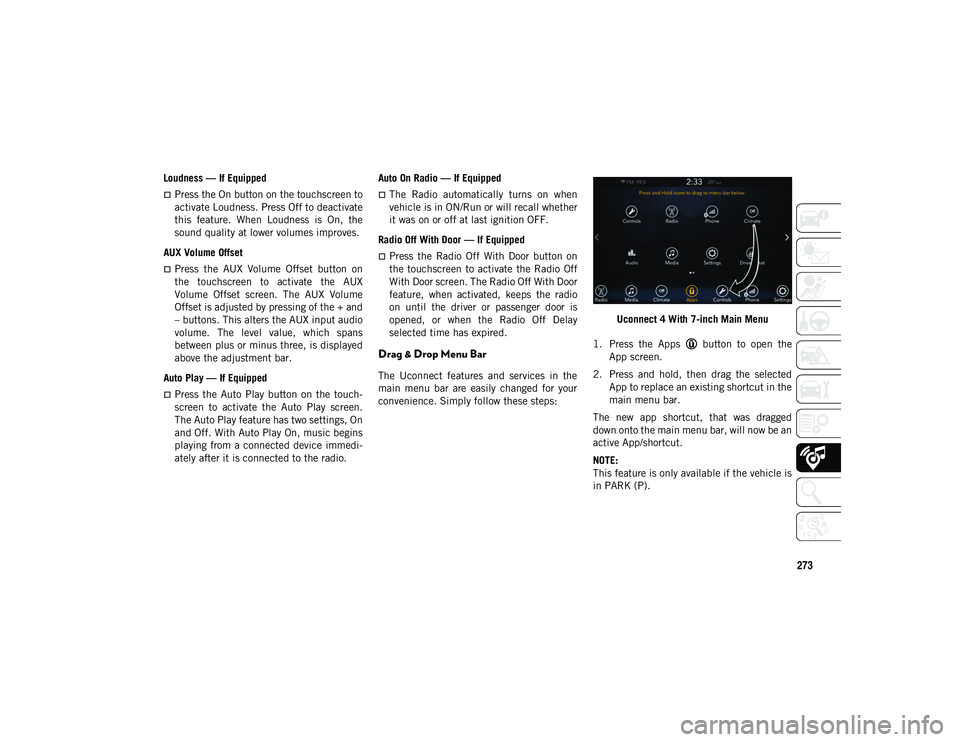
273
Loudness — If Equipped
Press the On button on the touchscreen to
activate Loudness. Press Off to deactivate
this feature. When Loudness is On, the
sound quality at lower volumes improves.
AUX Volume Offset
Press the AUX Volume Offset button on
the touchscreen to activate the AUX
Volume Offset screen. The AUX Volume
Offset is adjusted by pressing of the + and
– buttons. This alters the AUX input audio
volume. The level value, which spans
between plus or minus three, is displayed
above the adjustment bar.
Auto Play — If Equipped
Press the Auto Play button on the touch -
screen to activate the Auto Play screen.
The Auto Play feature has two settings, On
and Off. With Auto Play On, music begins
playing from a connected device immedi -
ately after it is connected to the radio. Auto On Radio — If Equipped
The Radio automatically turns on when
vehicle is in ON/Run or will recall whether
it was on or off at last ignition OFF.
Radio Off With Door — If Equipped
Press the Radio Off With Door button on
the touchscreen to activate the Radio Off
With Door screen. The Radio Off With Door
feature, when activated, keeps the radio
on until the driver or passenger door is
opened, or when the Radio Off Delay
selected time has expired.
Drag & Drop Menu Bar
The Uconnect features and services in the
main menu bar are easily changed for your
convenience. Simply follow these steps: Uconnect 4 With 7-inch Main Menu
1. Press the Apps button to open the App screen.
2. Press and hold, then drag the selected App to replace an existing shortcut in the
main menu bar.
The new app shortcut, that was dragged
down onto the main menu bar, will now be an
active App/shortcut.
NOTE:
This feature is only available if the vehicle is
in PARK (P).
2020_JEEP_CHEROKEE_UG_RHD_UK.book Page 273
Page 276 of 332
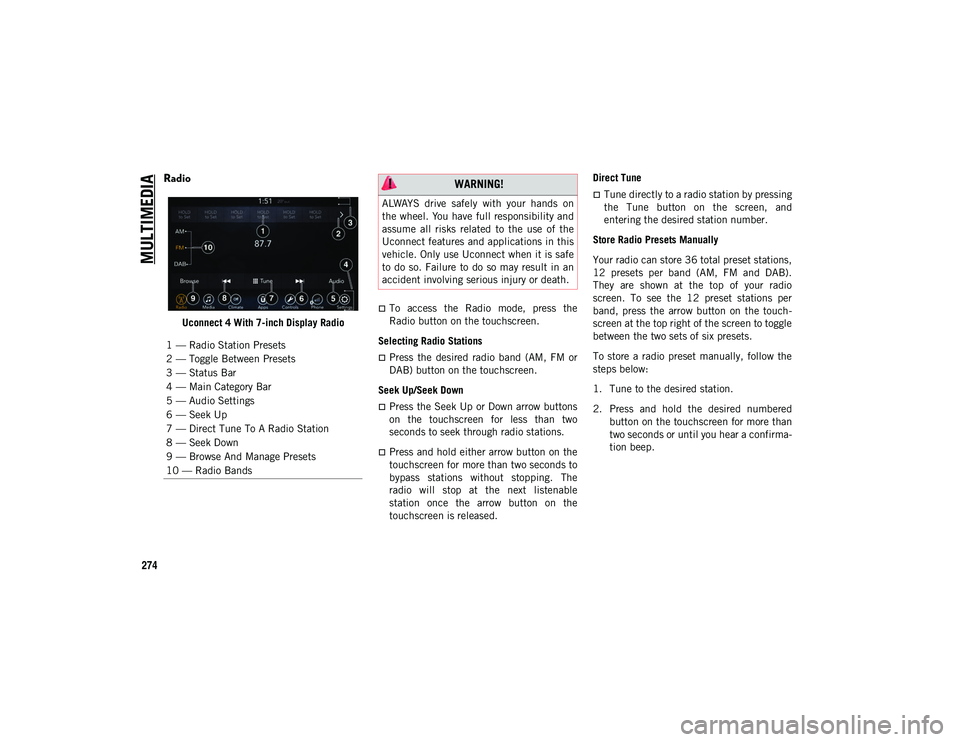
MULTIMEDIA
274
Radio
Uconnect 4 With 7-inch Display Radio
To access the Radio mode, press the
Radio button on the touchscreen.
Selecting Radio Stations
Press the desired radio band (AM, FM or
DAB) button on the touchscreen.
Seek Up/Seek Down
Press the Seek Up or Down arrow buttons
on the touchscreen for less than two
seconds to seek through radio stations.
Press and hold either arrow button on the
touchscreen for more than two seconds to
bypass stations without stopping. The
radio will stop at the next listenable
station once the arrow button on the
touchscreen is released. Direct Tune
Tune directly to a radio station by pressing
the Tune button on the screen, and
entering the desired station number.
Store Radio Presets Manually
Your radio can store 36 total preset stations,
12 presets per band (AM, FM and DAB).
They are shown at the top of your radio
screen. To see the 12 preset stations per
band, press the arrow button on the touch -
screen at the top right of the screen to toggle
between the two sets of six presets.
To store a radio preset manually, follow the
steps below:
1. Tune to the desired station.
2. Press and hold the desired numbered button on the touchscreen for more than
two seconds or until you hear a confirma -
tion beep.
1 — Radio Station Presets
2 — Toggle Between Presets
3 — Status Bar
4 — Main Category Bar
5 — Audio Settings
6 — Seek Up
7 — Direct Tune To A Radio Station
8 — Seek Down
9 — Browse And Manage Presets
10 — Radio Bands WARNING!
ALWAYS drive safely with your hands on
the wheel. You have full responsibility and
assume all risks related to the use of the
Uconnect features and applications in this
vehicle. Only use Uconnect when it is safe
to do so. Failure to do so may result in an
accident involving serious injury or death.
2020_JEEP_CHEROKEE_UG_RHD_UK.book Page 274
Page 277 of 332
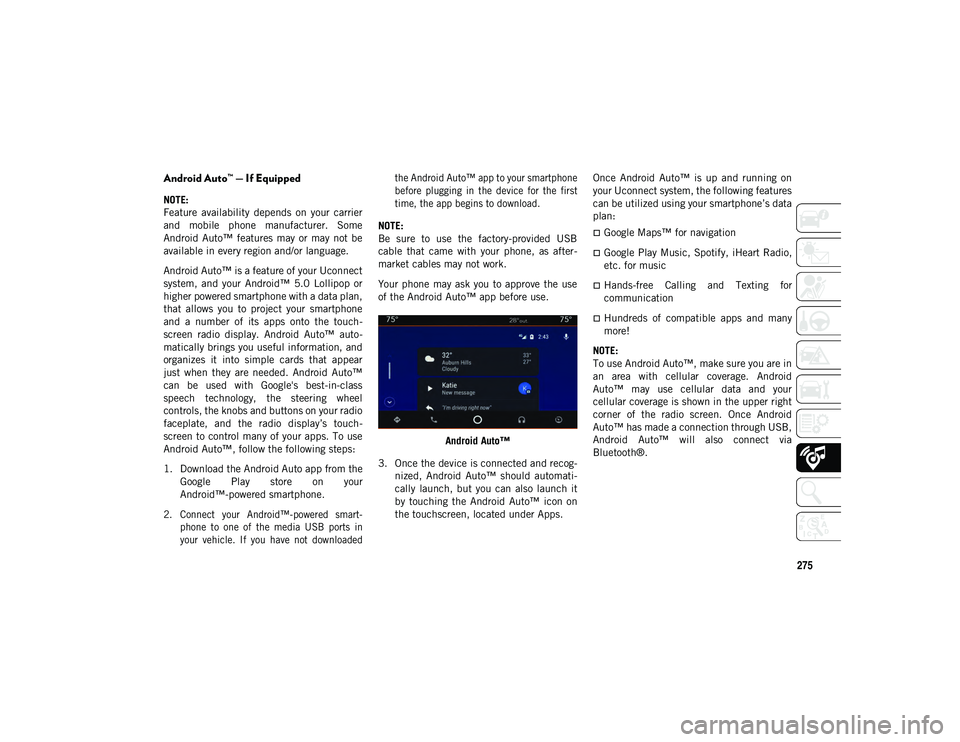
275
Android Auto™ — If Equipped
NOTE:
Feature availability depends on your carrier
and mobile phone manufacturer. Some
Android Auto™ features may or may not be
available in every region and/or language.
Android Auto™ is a feature of your Uconnect
system, and your Android™ 5.0 Lollipop or
higher powered smartphone with a data plan,
that allows you to project your smartphone
and a number of its apps onto the touch-
screen radio display. Android Auto™ auto -
matically brings you useful information, and
organizes it into simple cards that appear
just when they are needed. Android Auto™
can be used with Google's best-in-class
speech technology, the steering wheel
controls, the knobs and buttons on your radio
faceplate, and the radio display’s touch -
screen to control many of your apps. To use
Android Auto™, follow the following steps:
1. Download the Android Auto app from the Google Play store on your
Android™-powered smartphone.
2. Connect your Android™-powered smart -
phone to one of the media USB ports in
your vehicle. If you have not downloaded the Android Auto™ app to your smartphone
before plugging in the device for the first
time, the app begins to download.
NOTE:
Be sure to use the factory-provided USB
cable that came with your phone, as after -
market cables may not work.
Your phone may ask you to approve the use
of the Android Auto™ app before use.
Android Auto™
3. Once the device is connected and recog -
nized, Android Auto™ should automati -
cally launch, but you can also launch it
by touching the Android Auto™ icon on
the touchscreen, located under Apps. Once Android Auto™ is up and running on
your Uconnect system, the following features
can be utilized using your smartphone’s data
plan:
Google Maps™ for navigation
Google Play Music, Spotify, iHeart Radio,
etc. for music
Hands-free Calling and Texting for
communication
Hundreds of compatible apps and many
more!
NOTE:
To use Android Auto™, make sure you are in
an area with cellular coverage. Android
Auto™ may use cellular data and your
cellular coverage is shown in the upper right
corner of the radio screen. Once Android
Auto™ has made a connection through USB,
Android Auto™ will also connect via
Bluetooth®.
2020_JEEP_CHEROKEE_UG_RHD_UK.book Page 275
Page 280 of 332
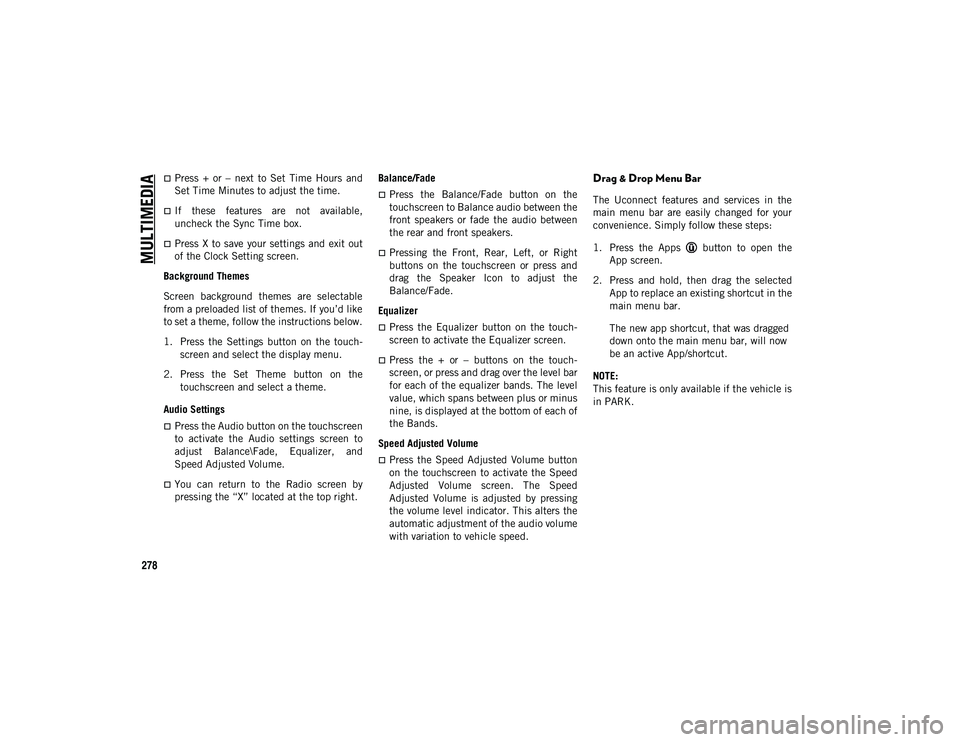
MULTIMEDIA
278
Press + or – next to Set Time Hours and
Set Time Minutes to adjust the time.
If these features are not available,
uncheck the Sync Time box.
Press X to save your settings and exit out
of the Clock Setting screen.
Background Themes
Screen background themes are selectable
from a preloaded list of themes. If you’d like
to set a theme, follow the instructions below.
1. Press the Settings button on the touch -
screen and select the display menu.
2. Press the Set Theme button on the touchscreen and select a theme.
Audio Settings
Press the Audio button on the touchscreen
to activate the Audio settings screen to
adjust Balance\Fade, Equalizer, and
Speed Adjusted Volume.
You can return to the Radio screen by
pressing the “X” located at the top right. Balance/Fade
Press the Balance/Fade button on the
touchscreen to Balance audio between the
front speakers or fade the audio between
the rear and front speakers.
Pressing the Front, Rear, Left, or Right
buttons on the touchscreen or press and
drag the Speaker Icon to adjust the
Balance/Fade.
Equalizer
Press the Equalizer button on the touch -
screen to activate the Equalizer screen.
Press the + or – buttons on the touch -
screen, or press and drag over the level bar
for each of the equalizer bands. The level
value, which spans between plus or minus
nine, is displayed at the bottom of each of
the Bands.
Speed Adjusted Volume
Press the Speed Adjusted Volume button
on the touchscreen to activate the Speed
Adjusted Volume screen. The Speed
Adjusted Volume is adjusted by pressing
the volume level indicator. This alters the
automatic adjustment of the audio volume
with variation to vehicle speed.
Drag & Drop Menu Bar
The Uconnect features and services in the
main menu bar are easily changed for your
convenience. Simply follow these steps:
1. Press the Apps button to open the App screen.
2. Press and hold, then drag the selected App to replace an existing shortcut in the
main menu bar.
The new app shortcut, that was dragged
down onto the main menu bar, will now
be an active App/shortcut.
NOTE:
This feature is only available if the vehicle is
in PARK.
2020_JEEP_CHEROKEE_UG_RHD_UK.book Page 278