radio JEEP COMMANDER 2010 1.G Owner's Manual
[x] Cancel search | Manufacturer: JEEP, Model Year: 2010, Model line: COMMANDER, Model: JEEP COMMANDER 2010 1.GPages: 78, PDF Size: 7.31 MB
Page 32 of 78
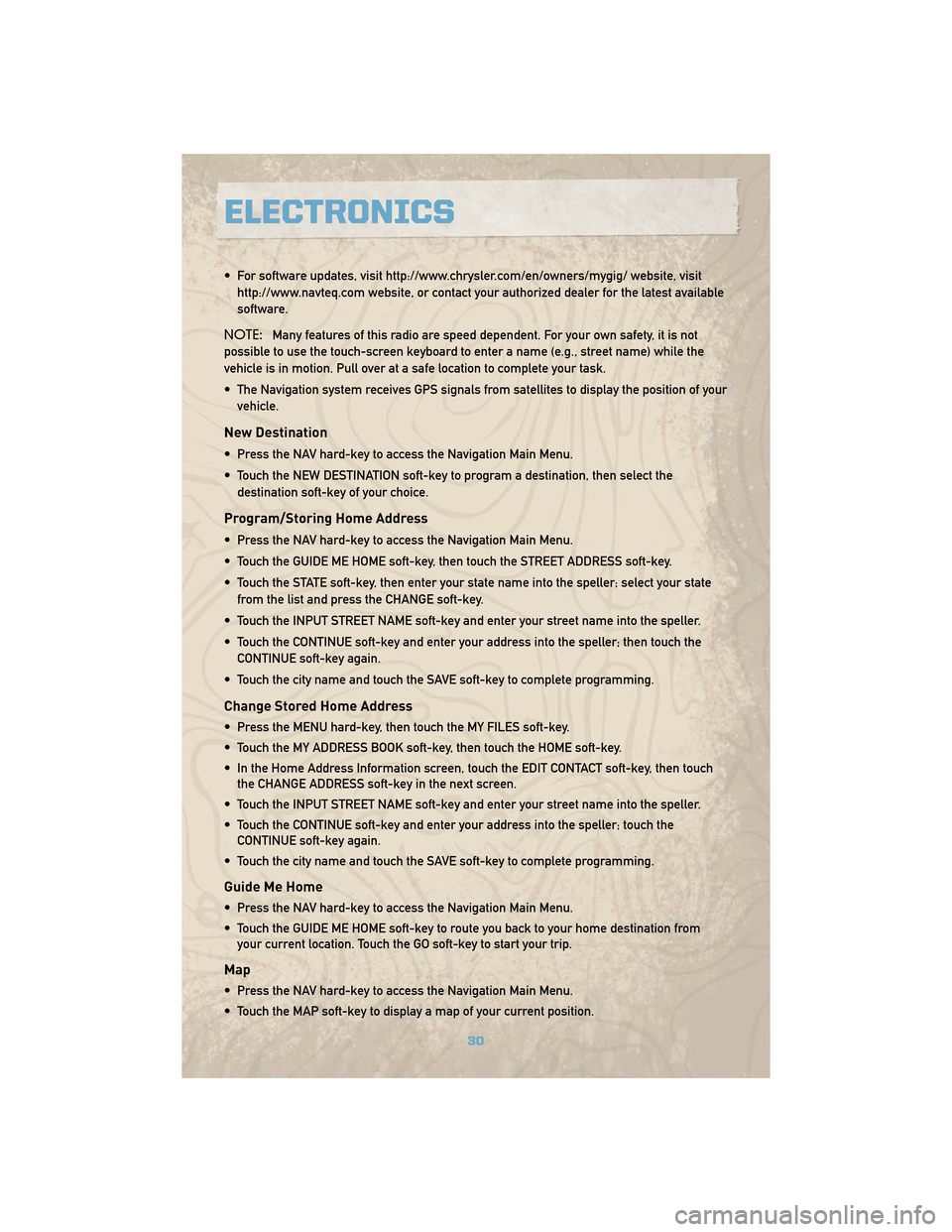
• For software updates, visit http://www.chrysler.com/en/owners/mygig/ website, visithttp://www.navteq.com website, or contact your authorized dealer for the latest available
software.
NOTE: Many features of this radio are speed dependent. For your own safety, it is not
possible to use the touch-screen keyboard to enter a name (e.g., street name) while the
vehicle is in motion. Pull over at a safe location to complete your task.
• The Navigation system receives GPS signals from satellites to display the position of your vehicle.
New Destination
• Press the NAV hard-key to access the Navigation Main Menu.
• Touch the NEW DESTINATION soft-key to program a destination, then select thedestination soft-key of your choice.
Program/Storing Home Address
• Press the NAV hard-key to access the Navigation Main Menu.
• Touch the GUIDE ME HOME soft-key, then touch the STREET ADDRESS soft-key.
• Touch the STATE soft-key, then enter your state name into the speller; select your statefrom the list and press the CHANGE soft-key.
• Touch the INPUT STREET NAME soft-key and enter your street name into the speller.
• Touch the CONTINUE soft-key and enter your address into the speller; then touch the CONTINUE soft-key again.
• Touch the city name and touch the SAVE soft-key to complete programming.
Change Stored Home Address
• Press the MENU hard-key, then touch the MY FILES soft-key.
• Touch the MY ADDRESS BOOK soft-key, then touch the HOME soft-key.
• In the Home Address Information screen, touch the EDIT CONTACT soft-key, then touch the CHANGE ADDRESS soft-key in the next screen.
• Touch the INPUT STREET NAME soft-key and enter your street name into the speller.
• Touch the CONTINUE soft-key and enter your address into the speller; touch the CONTINUE soft-key again.
• Touch the city name and touch the SAVE soft-key to complete programming.
Guide Me Home
• Press the NAV hard-key to access the Navigation Main Menu.
• Touch the GUIDE ME HOME soft-key to route you back to your home destination from your current location. Touch the GO soft-key to start your trip.
Map
• Press the NAV hard-key to access the Navigation Main Menu.
• Touch the MAP soft-key to display a map of your current position.
ELECTRONICS
30
Page 33 of 78

REMOTE AUDIO CONTROLS
• The switches are located on the rear surfaceof the steering wheel.
Right Switch
• Press the switch up or down to increase anddecrease the volume.
• Press the button in the center to change modes AM/FM/CD/SAT.
Left Switch
• Press the switch up or down to search for thenext listenable station or select the next or
previous CD track.
• Press the button in the center to select the next preset station (Radio) or to change CDs if
equipped with a CD Changer.
VIDEO ENTERTAINMENT SYSTEM (VES)™
System Operation
• The screen is located on the headliner behindthe front seat. To lower the screen, press the
release button located in the center of the
console rear of the screen.
• The system may be controlled by the front seat occupants using the touch-screen radio,
or by the rear seat occupants using the
remote control.
• The video screen displays information in a split screen format. The left side of the screen
is referred to as Channel 1 and the right side
of the screen is referred to as Channel 2. All
modes except video modes are displayed in a
split screen format.
• To use the headphones, press the power button located on the right ear cup. Select the channel on the headphones (1or2) that corresponds to the channel selected on the VES™
screen.
31
ELECTRONICS
Page 34 of 78
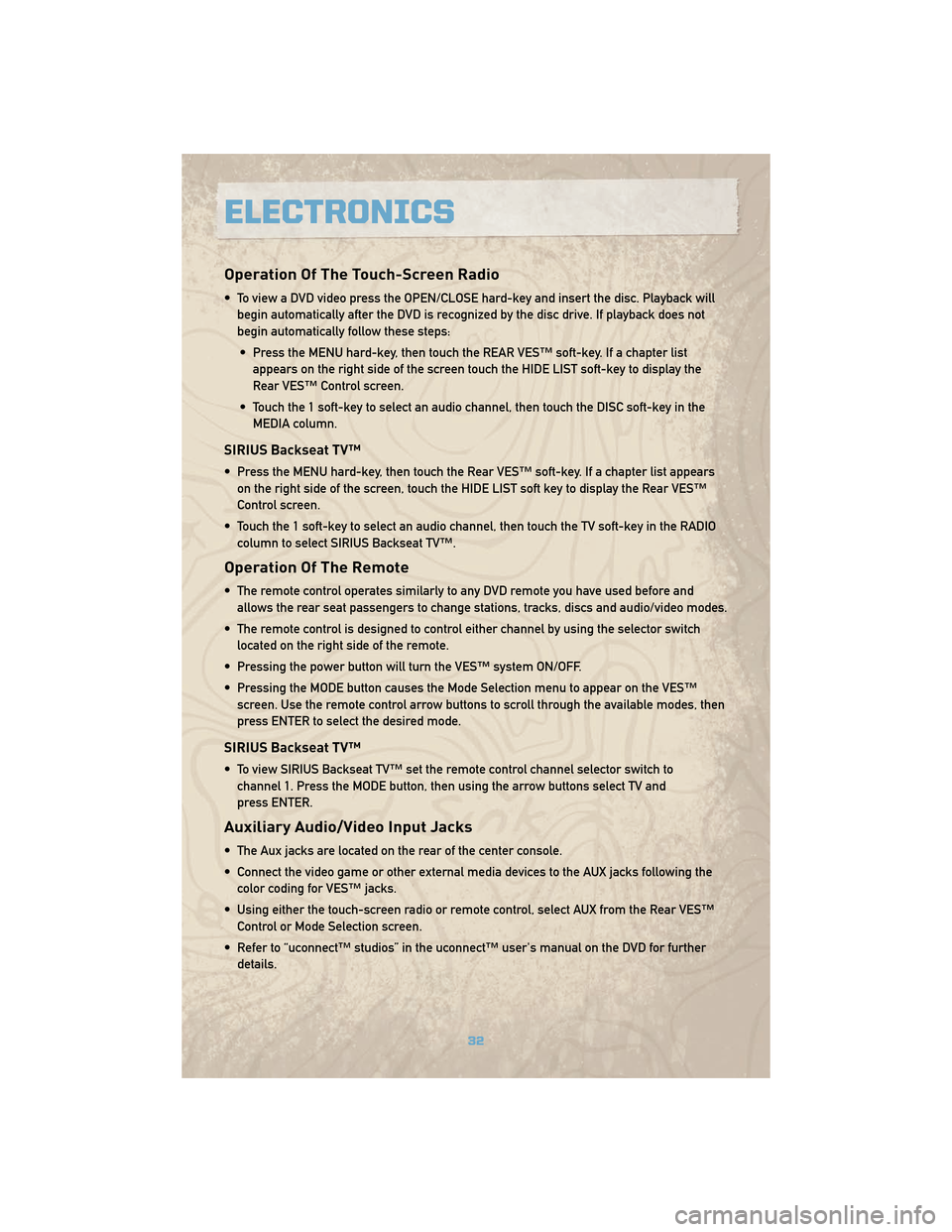
Operation Of The Touch-Screen Radio
• To view a DVD video press the OPEN/CLOSE hard-key and insert the disc. Playback willbegin automatically after the DVD is recognized by the disc drive. If playback does not
begin automatically follow these steps:
• Press the MENU hard-key, then touch the REAR VES™ soft-key. If a chapter list appears on the right side of the screen touch the HIDE LIST soft-key to display the
Rear VES™ Control screen.
• Touch the 1 soft-key to select an audio channel, then touch the DISC soft-key in the MEDIA column.
SIRIUS Backseat TV™
• Press the MENU hard-key, then touch the Rear VES™ soft-key. If a chapter list appearson the right side of the screen, touch the HIDE LIST soft key to display the Rear VES™
Control screen.
• Touch the 1 soft-key to select an audio channel, then touch the TV soft-key in the RADIO column to select SIRIUS Backseat TV™.
Operation Of The Remote
• The remote control operates similarly to any DVD remote you have used before andallows the rear seat passengers to change stations, tracks, discs and audio/video modes.
• The remote control is designed to control either channel by using the selector switch located on the right side of the remote.
• Pressing the power button will turn the VES™ system ON/OFF.
• Pressing the MODE button causes the Mode Selection menu to appear on the VES™ screen. Use the remote control arrow buttons to scroll through the available modes, then
press ENTER to select the desired mode.
SIRIUS Backseat TV™
• To view SIRIUS Backseat TV™ set the remote control channel selector switch tochannel 1. Press the MODE button, then using the arrow buttons select TV and
press ENTER.
Auxiliary Audio/Video Input Jacks
• The Aux jacks are located on the rear of the center console.
• Connect the video game or other external media devices to the AUX jacks following thecolor coding for VES™ jacks.
• Using either the touch-screen radio or remote control, select AUX from the Rear VES™ Control or Mode Selection screen.
• Refer to “uconnect™ studios” in the uconnect™ user's manual on the DVD for further details.
ELECTRONICS
32
Page 39 of 78
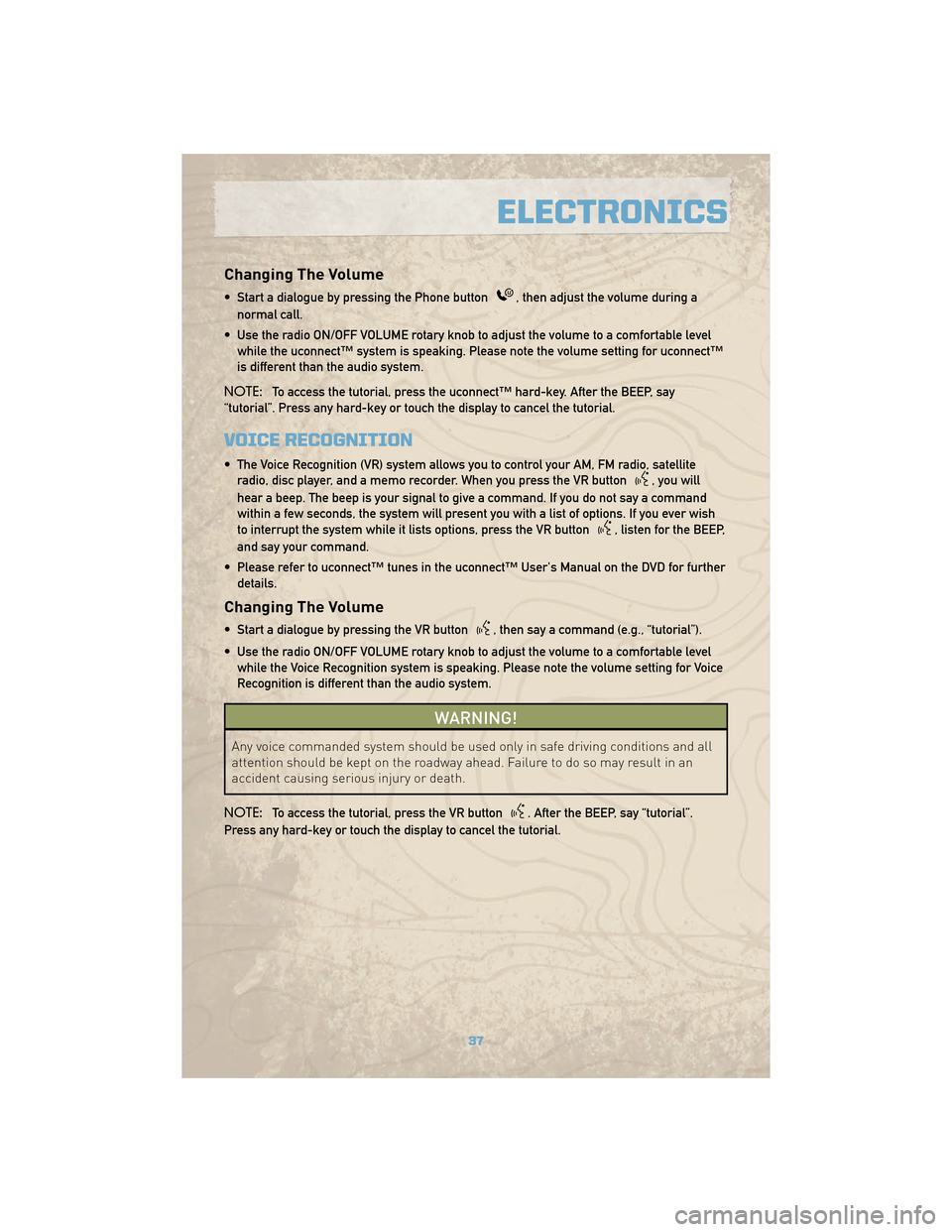
Changing The Volume
• Start a dialogue by pressing the Phone button, then adjust the volume during a
normal call.
• Use the radio ON/OFF VOLUME rotary knob to adjust the volume to a comfortable level while the uconnect™ system is speaking. Please note the volume setting for uconnect™
is different than the audio system.
NOTE: To access the tutorial, press the uconnect™ hard-key. After the BEEP, say
“tutorial”. Press any hard-key or touch the display to cancel the tutorial.
VOICE RECOGNITION
• The Voice Recognition (VR) system allows you to control your AM, FM radio, satellite radio, disc player, and a memo recorder. When you press the VR button
, you will
hear a beep. The beep is your signal to give a command. If you do not say a command
within a few seconds, the system will present you with a list of options. If you ever wish
to interrupt the system while it lists options, press the VR button
, listen for the BEEP,
and say your command.
• Please refer to uconnect™ tunes in the uconnect™ User's Manual on the DVD for further details.
Changing The Volume
• Start a dialogue by pressing the VR button, then say a command (e.g., “tutorial”).
• Use the radio ON/OFF VOLUME rotary knob to adjust the volume to a comfortable level while the Voice Recognition system is speaking. Please note the volume setting for Voice
Recognition is different than the audio system.
WARNING!
Any voice commanded system should be used only in safe driving conditions and all
attention should be kept on the roadway ahead. Failure to do so may result in an
accident causing serious injury or death.
NOTE: To access the tutorial, press the VR button
. After the BEEP, say “tutorial”.
Press any hard-key or touch the display to cancel the tutorial.
37
ELECTRONICS
Page 54 of 78
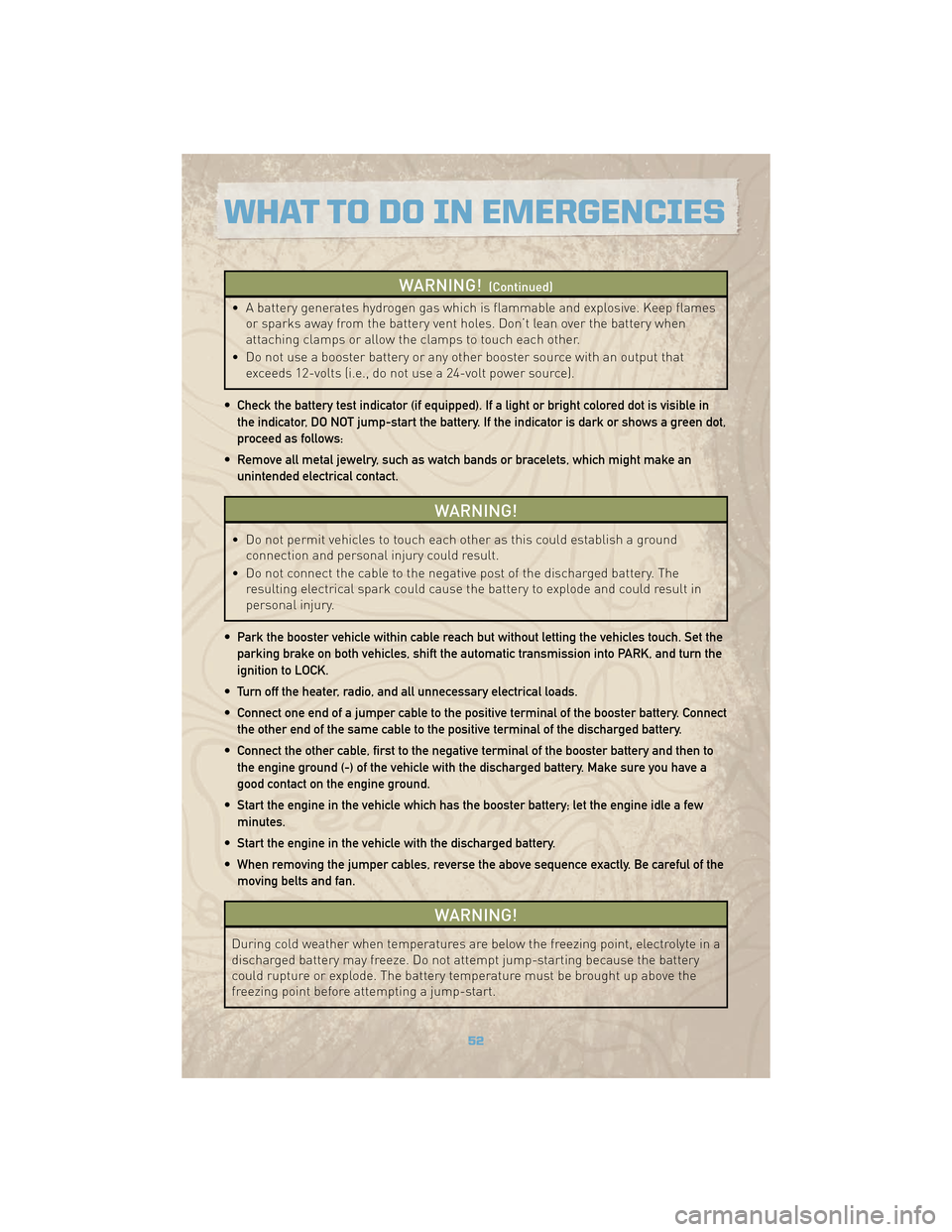
WARNING!(Continued)
• A battery generates hydrogen gas which is flammable and explosive. Keep flamesor sparks away from the battery vent holes. Don’t lean over the battery when
attaching clamps or allow the clamps to touch each other.
• Do not use a booster battery or any other booster source with an output that exceeds 12-volts (i.e., do not use a 24-volt power source).
• Check the battery test indicator (if equipped). If a light or bright colored dot is visible in the indicator, DO NOT jump-start the battery. If the indicator is dark or shows a green dot,
proceed as follows:
• Remove all metal jewelry, such as watch bands or bracelets, which might make an unintended electrical contact.
WARNING!
• Do not permit vehicles to touch each other as this could establish a ground connection and personal injury could result.
• Do not connect the cable to the negative post of the discharged battery. The resulting electrical spark could cause the battery to explode and could result in
personal injury.
• Park the booster vehicle within cable reach but without letting the vehicles touch. Set the parking brake on both vehicles, shift the automatic transmission into PARK, and turn the
ignition to LOCK.
• Turn off the heater, radio, and all unnecessary electrical loads.
• Connect one end of a jumper cable to the positive terminal of the booster battery. Connect the other end of the same cable to the positive terminal of the discharged battery.
• Connect the other cable, first to the negative terminal of the booster battery and then to the engine ground (-) of the vehicle with the discharged battery. Make sure you have a
good contact on the engine ground.
• Start the engine in the vehicle which has the booster battery; let the engine idle a few minutes.
• Start the engine in the vehicle with the discharged battery.
• When removing the jumper cables, reverse the above sequence exactly. Be careful of the moving belts and fan.
WARNING!
During cold weather when temperatures are below the freezing point, electrolyte in a
discharged battery may freeze. Do not attempt jump-starting because the battery
could rupture or explode. The battery temperature must be brought up above the
freezing point before attempting a jump-start.
WHAT TO DO IN EMERGENCIES
52
Page 65 of 78
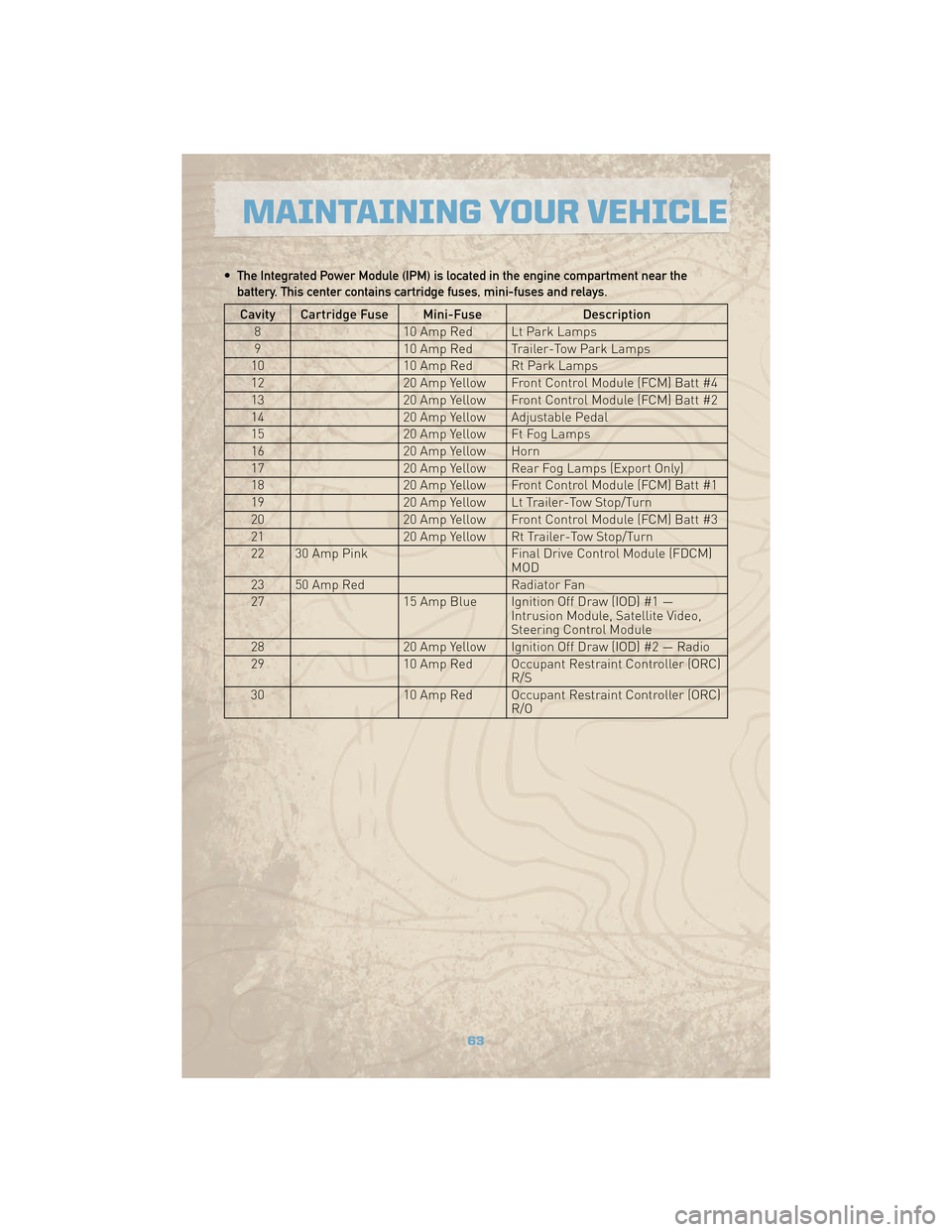
• The Integrated Power Module (IPM) is located in the engine compartment near thebattery. This center contains cartridge fuses, mini-fuses and relays.
Cavity Cartridge Fuse Mini-Fuse Description
8 10 Amp Red Lt Park Lamps
9 10 Amp Red Trailer-Tow Park Lamps
10 10 Amp Red Rt Park Lamps
12 20 Amp Yellow Front Control Module (FCM) Batt #4
13 20 Amp Yellow Front Control Module (FCM) Batt #2
14 20 Amp Yellow Adjustable Pedal
15 20 Amp Yellow Ft Fog Lamps
16 20 Amp Yellow Horn
17 20 Amp Yellow Rear Fog Lamps (Export Only)
18 20 Amp Yellow Front Control Module (FCM) Batt #1
19 20 Amp Yellow Lt Trailer-Tow Stop/Turn
20 20 Amp Yellow Front Control Module (FCM) Batt #3
21 20 Amp Yellow Rt Trailer-Tow Stop/Turn
22 30 Amp Pink Final Drive Control Module (FDCM)
MOD
23 50 Amp Red Radiator Fan
27 15 Amp Blue Ignition Off Draw (IOD) #1 —
Intrusion Module, Satellite Video,
Steering Control Module
28 20 Amp Yellow Ignition Off Draw (IOD) #2 — Radio
29 10 Amp Red Occupant Restraint Controller (ORC)
R/S
30 10 Amp Red Occupant Restraint Controller (ORC)
R/O
63
MAINTAINING YOUR VEHICLE
Page 71 of 78
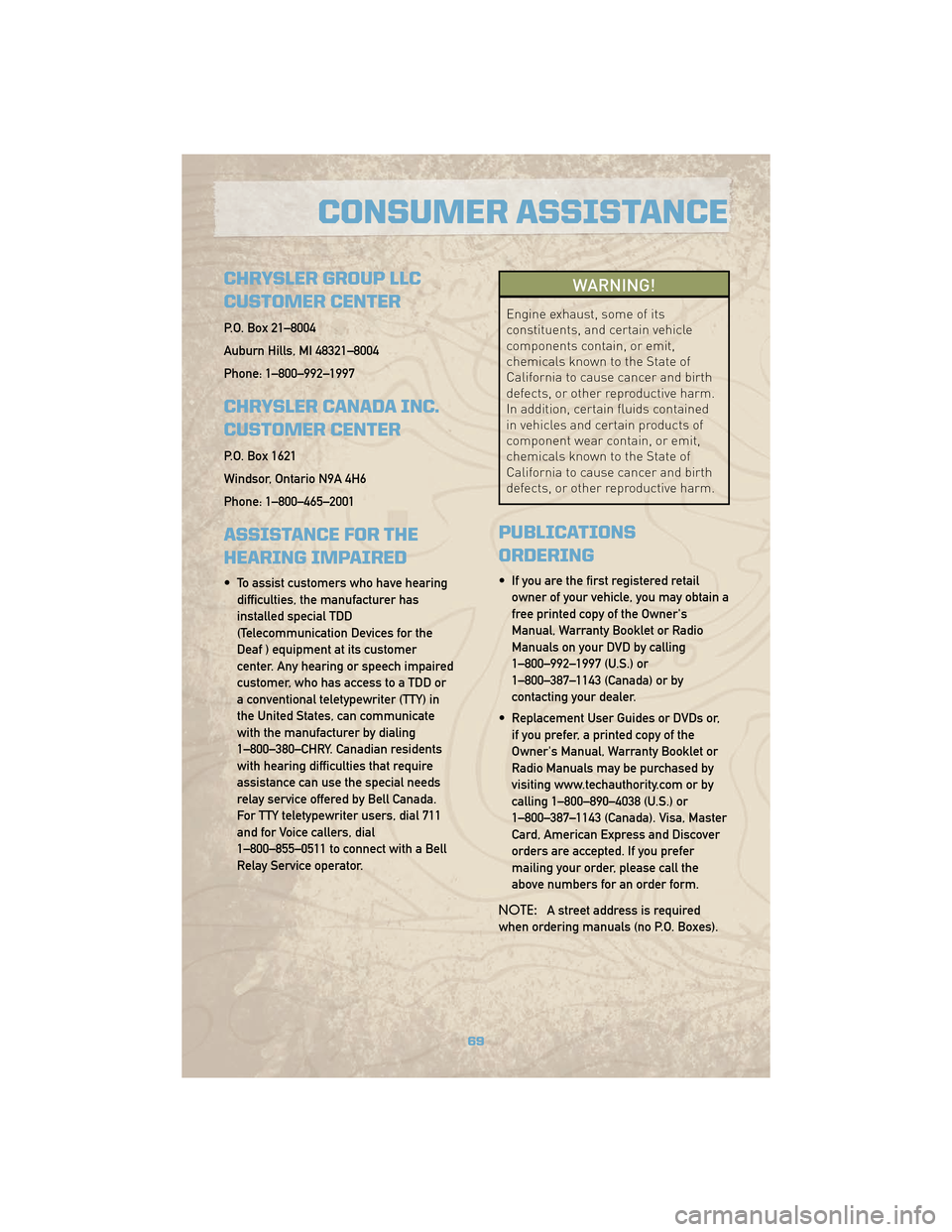
CHRYSLER GROUP LLC
CUSTOMER CENTER
P.O. Box 21–8004
Auburn Hills, MI 48321–8004
Phone: 1–800–992–1997
CHRYSLER CANADA INC.
CUSTOMER CENTER
P.O. Box 1621
Windsor, Ontario N9A 4H6
Phone: 1–800–465–2001
ASSISTANCE FOR THE
HEARING IMPAIRED
• To assist customers who have hearingdifficulties, the manufacturer has
installed special TDD
(Telecommunication Devices for the
Deaf ) equipment at its customer
center. Any hearing or speech impaired
customer, who has access to a TDD or
a conventional teletypewriter (TTY) in
the United States, can communicate
with the manufacturer by dialing
1–800–380–CHRY. Canadian residents
with hearing difficulties that require
assistance can use the special needs
relay service offered by Bell Canada.
For TTY teletypewriter users, dial 711
and for Voice callers, dial
1–800–855–0511 to connect with a Bell
Relay Service operator.
WARNING!
Engine exhaust, some of its
constituents, and certain vehicle
components contain, or emit,
chemicals known to the State of
California to cause cancer and birth
defects, or other reproductive harm.
In addition, certain fluids contained
in vehicles and certain products of
component wear contain, or emit,
chemicals known to the State of
California to cause cancer and birth
defects, or other reproductive harm.
PUBLICATIONS
ORDERING
• If you are the first registered retailowner of your vehicle, you may obtain a
free printed copy of the Owner's
Manual, Warranty Booklet or Radio
Manuals on your DVD by calling
1–800–992–1997 (U.S.) or
1–800–387–1143 (Canada) or by
contacting your dealer.
• Replacement User Guides or DVDs or, if you prefer, a printed copy of the
Owner's Manual, Warranty Booklet or
Radio Manuals may be purchased by
visiting www.techauthority.com or by
calling 1–800–890–4038 (U.S.) or
1–800–387–1143 (Canada). Visa, Master
Card, American Express and Discover
orders are accepted. If you prefer
mailing your order, please call the
above numbers for an order form.
NOTE: A street address is required
when ordering manuals (no P.O. Boxes).
69
CONSUMER ASSISTANCE
Page 75 of 78
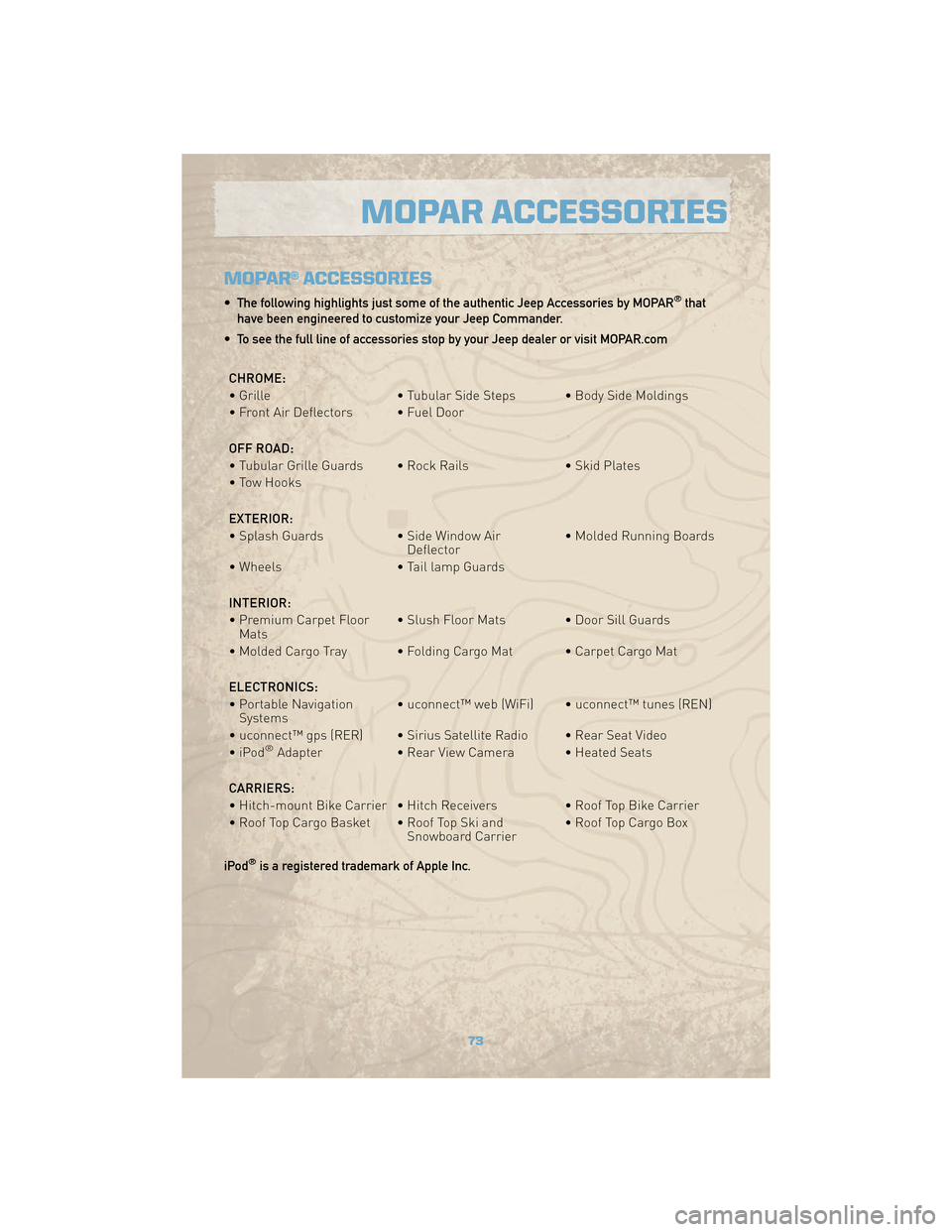
MOPAR® ACCESSORIES
• The following highlights just some of the authentic Jeep Accessories by MOPAR®that
have been engineered to customize your Jeep Commander.
• To see the full line of accessories stop by your Jeep dealer or visit MOPAR.com
CHROME:
• Grille • Tubular Side Steps • Body Side Moldings
• Front Air Deflectors • Fuel Door
OFF ROAD:
• Tubular Grille Guards • Rock Rails • Skid Plates
• Tow Hooks
EXTERIOR:
• Splash Guards • Side Window Air Deflector• Molded Running Boards
• Wheels • Tail lamp Guards
INTERIOR:
• Premium Carpet Floor Mats • Slush Floor Mats • Door Sill Guards
• Molded Cargo Tray • Folding Cargo Mat • Carpet Cargo Mat
ELECTRONICS:
• Portable Navigation Systems • uconnect™ web (WiFi) • uconnect™ tunes (REN)
• uconnect™ gps (RER) • Sirius Satellite Radio • Rear Seat Video
•iPod
®Adapter • Rear View Camera • Heated Seats
CARRIERS:
• Hitch-mount Bike Carrier • Hitch Receivers • Roof Top Bike Carrier
• Roof Top Cargo Basket • Roof Top Ski and Snowboard Carrier• Roof Top Cargo Box
iPod
®is a registered trademark of Apple Inc.
73
MOPAR ACCESSORIES
Page 78 of 78
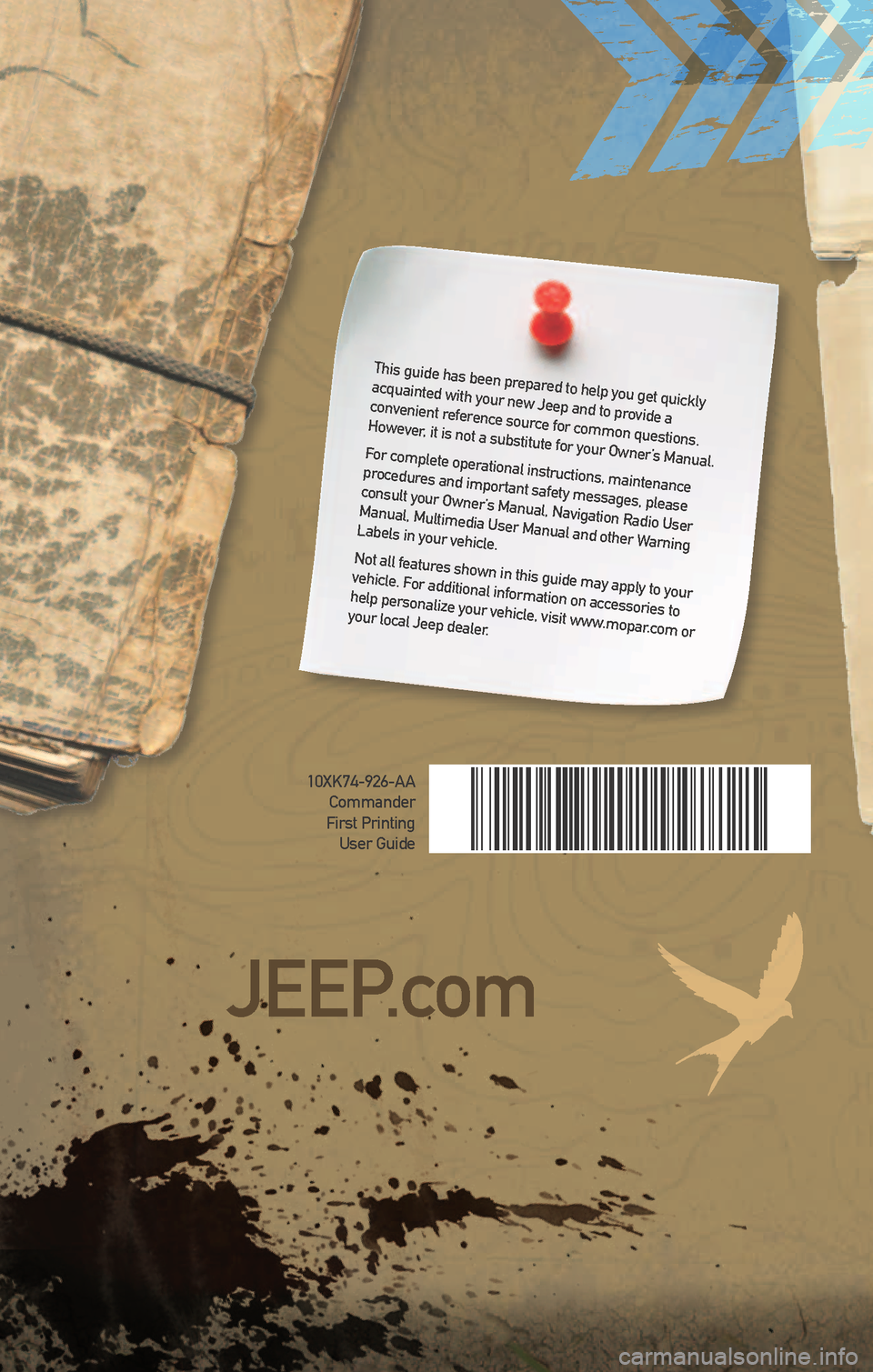
This guide has been prepared to help you get quickly
acquainted with your new Jeep and to provide a
convenient reference source for common questions.
However, it is not a substitute for your Owner’s Manual.
For complete operational instructions, maintenance
procedures and important safety messages, please
consult your Owner’s Manual, Navigation Radio User
Manual, Multimedia User Manual and other Warning
Labels in your vehicle.
Not all features shown in this guide may apply to your
vehicle. For additional information on accessories to
help personalize your vehicle, visit www.mopar.com or
your local Jeep dealer.
JEEP.com
10XK74-926-AA Commander
First Printing User Guide