USB port JEEP COMPASS 2012 1.G User Guide
[x] Cancel search | Manufacturer: JEEP, Model Year: 2012, Model line: COMPASS, Model: JEEP COMPASS 2012 1.GPages: 108, PDF Size: 4.03 MB
Page 3 of 108
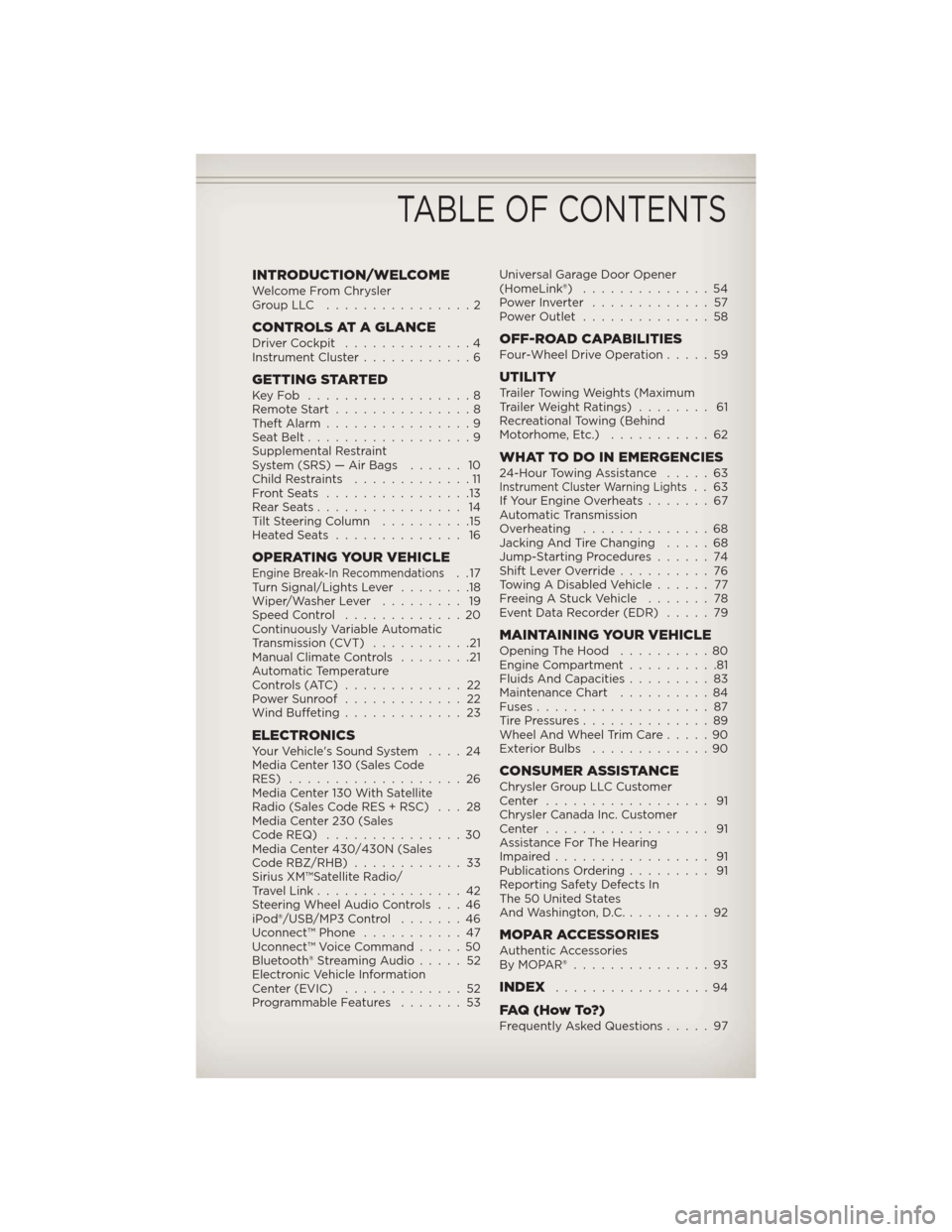
INTRODUCTION/WELCOMEWelcome From Chrysler
GroupLLC ................2
CONTROLS AT A GLANCEDriver Cockpit..............4
Instrument Cluster............6
GETTING STARTEDKeyFob ..................8
Remote Start...............8
Theft Alarm................9
Seat Belt..................9
Supplemental Restraint
System (SRS) — Air Bags...... 10
Child Restraints.............11
FrontSeats ................13
RearSeats................ 14
Tilt Steering Column..........15
HeatedSeats .............. 16
OPERATING YOUR VEHICLEEngine Break-In Recommendations..17
Turn Signal/Lights Lever........18
Wiper/Washer Lever......... 19
Speed Control.............20
Continuously Variable Automatic
Transmission (CVT)...........21
Manual Climate Controls........21
Automatic Temperature
Controls (ATC).............22
Power Sunroof.............22
Wind Buffeting.............23
ELECTRONICSYour Vehicle's Sound System....24
Media Center 130 (Sales Code
RES)...................26
Media Center 130 With Satellite
Radio (Sales Code RES + RSC) . . . 28
Media Center 230 (Sales
CodeREQ) ...............30
Media Center 430/430N (Sales
Code RBZ/RHB)............33
Sirius XM™Satellite Radio/
Travel Link................42
Steering Wheel Audio Controls . . . 46
iPod®/USB/MP3 Control.......46
Uconnect™ Phone...........47
Uconnect™ Voice Command.....50
Bluetooth® Streaming Audio.....52
Electronic Vehicle Information
Center (EVIC).............52
Programmable Features.......53Universal Garage Door Opener
(HomeLink®)..............54
PowerInverter .............57
Power Outlet..............58
OFF-ROAD CAPABILITIESFour-Wheel Drive Operation.....59
UTILITYTrailer Towing Weights (Maximum
Trailer Weight Ratings)........ 61
Recreational Towing (Behind
Motorhome, Etc.)...........62
WHAT TO DO IN EMERGENCIES24-Hour Towing Assistance.....63Instrument Cluster Warning Lights..63
If Your Engine Overheats.......67
Automatic Transmission
Overheating..............68
Jacking And Tire Changing.....68
Jump-Starting Procedures......74
Shift Lever Override..........76
Towing A Disabled Vehicle...... 77
Freeing A Stuck Vehicle.......78
Event Data Recorder (EDR).....79
MAINTAINING YOUR VEHICLEOpening The Hood..........80
Engine Compartment..........81
Fluids And Capacities.........83
Maintenance Chart..........84
Fuses...................87
TirePressures..............89
Wheel And Wheel Trim Care.....90
Exterior Bulbs.............90
CONSUMER ASSISTANCEChrysler Group LLC Customer
Center .................. 91
Chrysler Canada Inc. Customer
Center .................. 91
Assistance For The Hearing
Impaired................. 91
Publications Ordering......... 91
Reporting Safety Defects In
The 50 United States
And Washington, D.C..........92
MOPAR ACCESSORIESAuthentic Accessories
ByMOPAR®...............93
INDEX.................94
FAQ(HowTo?)Frequently Asked Questions.....97
TABLE OF CONTENTS
Page 39 of 108
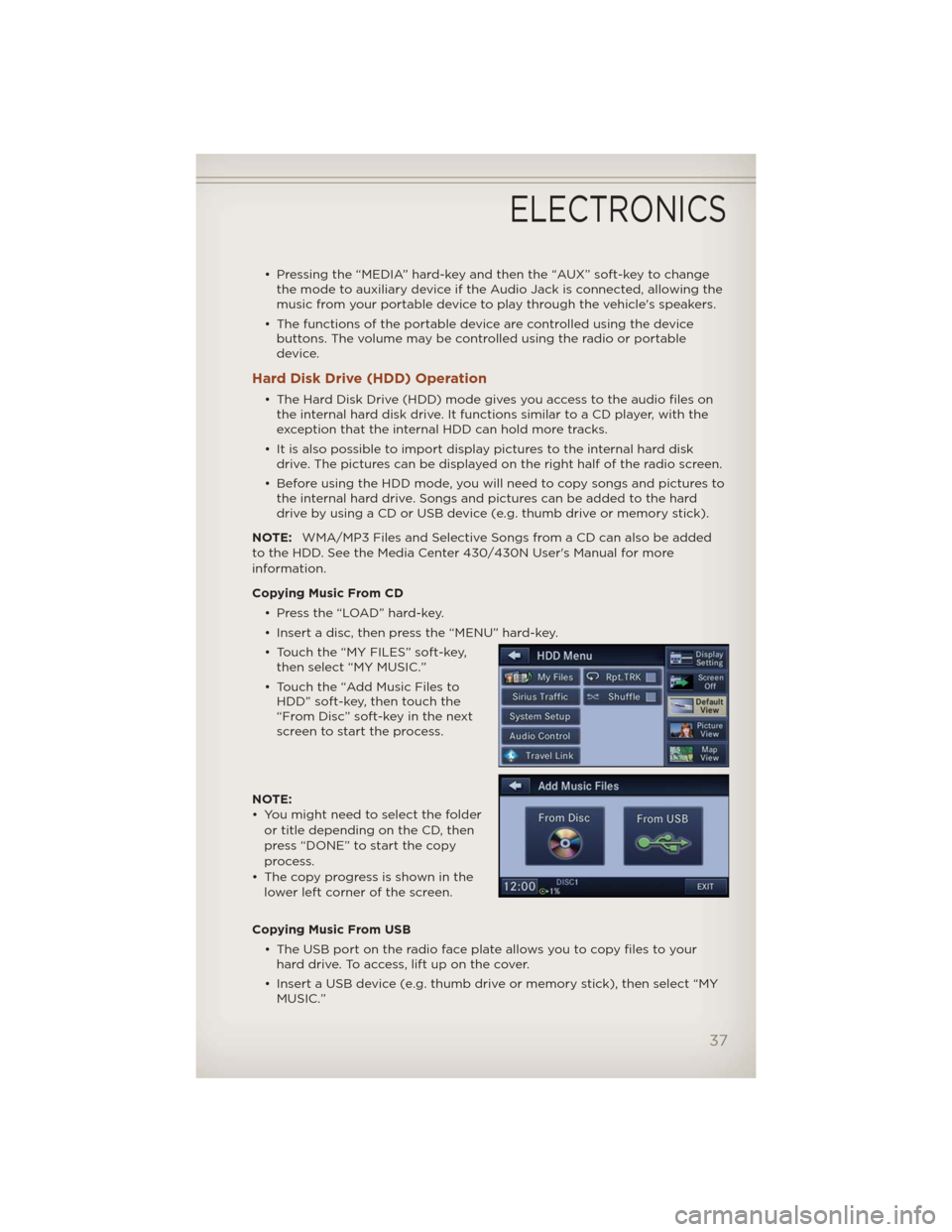
• Pressing the “MEDIA” hard-key and then the “AUX” soft-key to change
the mode to auxiliary device if the Audio Jack is connected, allowing the
music from your portable device to play through the vehicle's speakers.
• The functions of the portable device are controlled using the device
buttons. The volume may be controlled using the radio or portable
device.
Hard Disk Drive (HDD) Operation
• The Hard Disk Drive (HDD) mode gives you access to the audio files on
the internal hard disk drive. It functions similar to a CD player, with the
exception that the internal HDD can hold more tracks.
• It is also possible to import display pictures to the internal hard disk
drive. The pictures can be displayed on the right half of the radio screen.
• Before using the HDD mode, you will need to copy songs and pictures to
the internal hard drive. Songs and pictures can be added to the hard
drive by using a CD or USB device (e.g. thumb drive or memory stick).
NOTE:WMA/MP3 Files and Selective Songs from a CD can also be added
to the HDD. See the Media Center 430/430N User's Manual for more
information.
Copying Music From CD
• Press the “LOAD” hard-key.
• Insert a disc, then press the “MENU” hard-key.
• Touch the “MY FILES” soft-key,
then select “MY MUSIC.”
• Touch the “Add Music Files to
HDD” soft-key, then touch the
“From Disc” soft-key in the next
screen to start the process.
NOTE:
• You might need to select the folder
or title depending on the CD, then
press “DONE” to start the copy
process.
• The copy progress is shown in the
lower left corner of the screen.
Copying Music From USB
• The USB port on the radio face plate allows you to copy files to your
hard drive. To access, lift up on the cover.
• Insert a USB device (e.g. thumb drive or memory stick), then select “MY
MUSIC.”
ELECTRONICS
37
Page 40 of 108
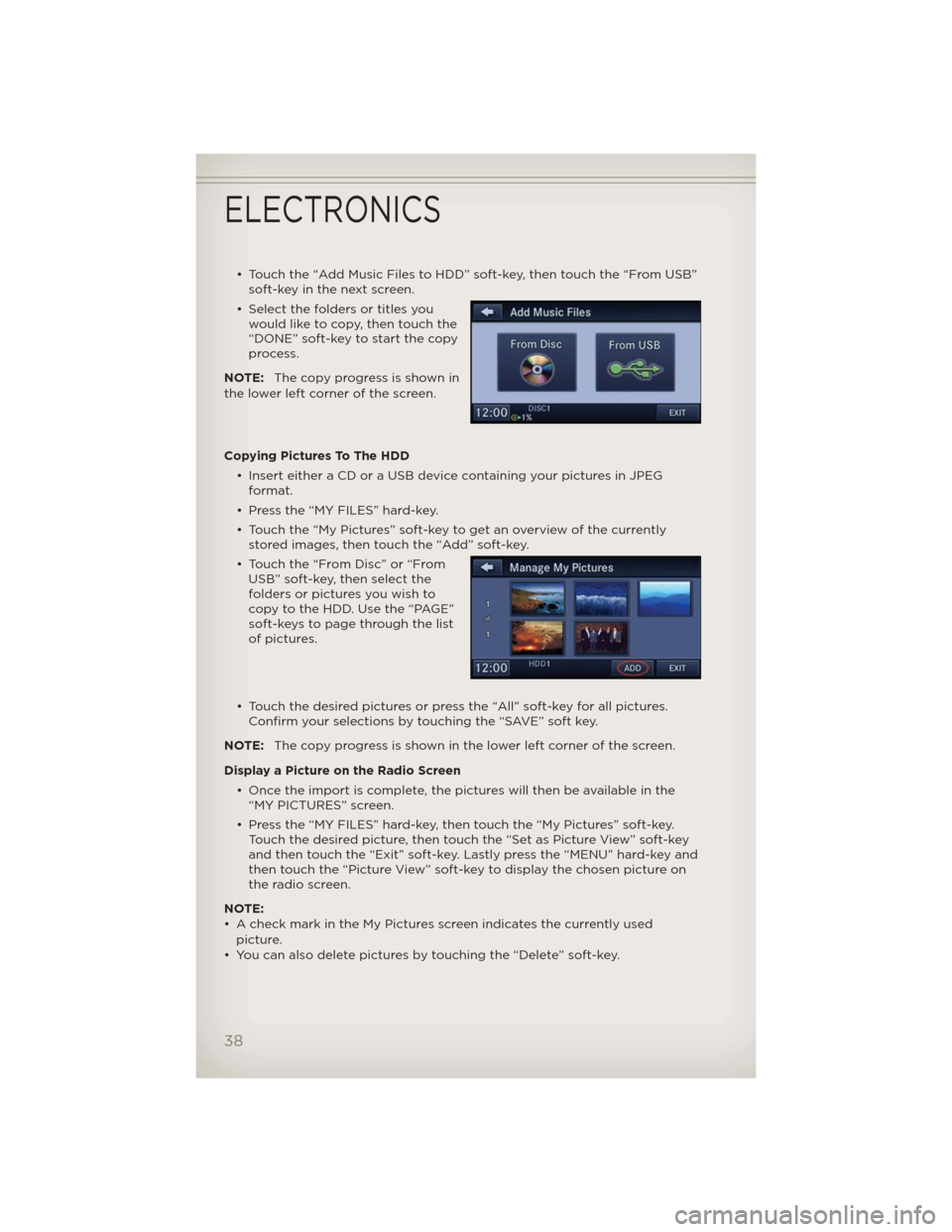
• Touch the “Add Music Files to HDD” soft-key, then touch the “From USB”
soft-key in the next screen.
• Select the folders or titles you
would like to copy, then touch the
“DONE” soft-key to start the copy
process.
NOTE:The copy progress is shown in
the lower left corner of the screen.
Copying Pictures To The HDD
• Insert either a CD or a USB device containing your pictures in JPEG
format.
• Press the “MY FILES” hard-key.
• Touch the “My Pictures” soft-key to get an overview of the currently
stored images, then touch the “Add” soft-key.
• Touch the “From Disc” or “From
USB” soft-key, then select the
folders or pictures you wish to
copy to the HDD. Use the “PAGE”
soft-keys to page through the list
of pictures.
• Touch the desired pictures or press the “All” soft-key for all pictures.
Confirm your selections by touching the “SAVE” soft key.
NOTE:The copy progress is shown in the lower left corner of the screen.
Display a Picture on the Radio Screen
• Once the import is complete, the pictures will then be available in the
“MY PICTURES” screen.
• Press the “MY FILES” hard-key, then touch the “My Pictures” soft-key.
Touch the desired picture, then touch the “Set as Picture View” soft-key
and then touch the “Exit” soft-key. Lastly press the “MENU” hard-key and
then touch the “Picture View” soft-key to display the chosen picture on
the radio screen.
NOTE:
• A check mark in the My Pictures screen indicates the currently used
picture.
• You can also delete pictures by touching the “Delete” soft-key.
ELECTRONICS
38
Page 48 of 108
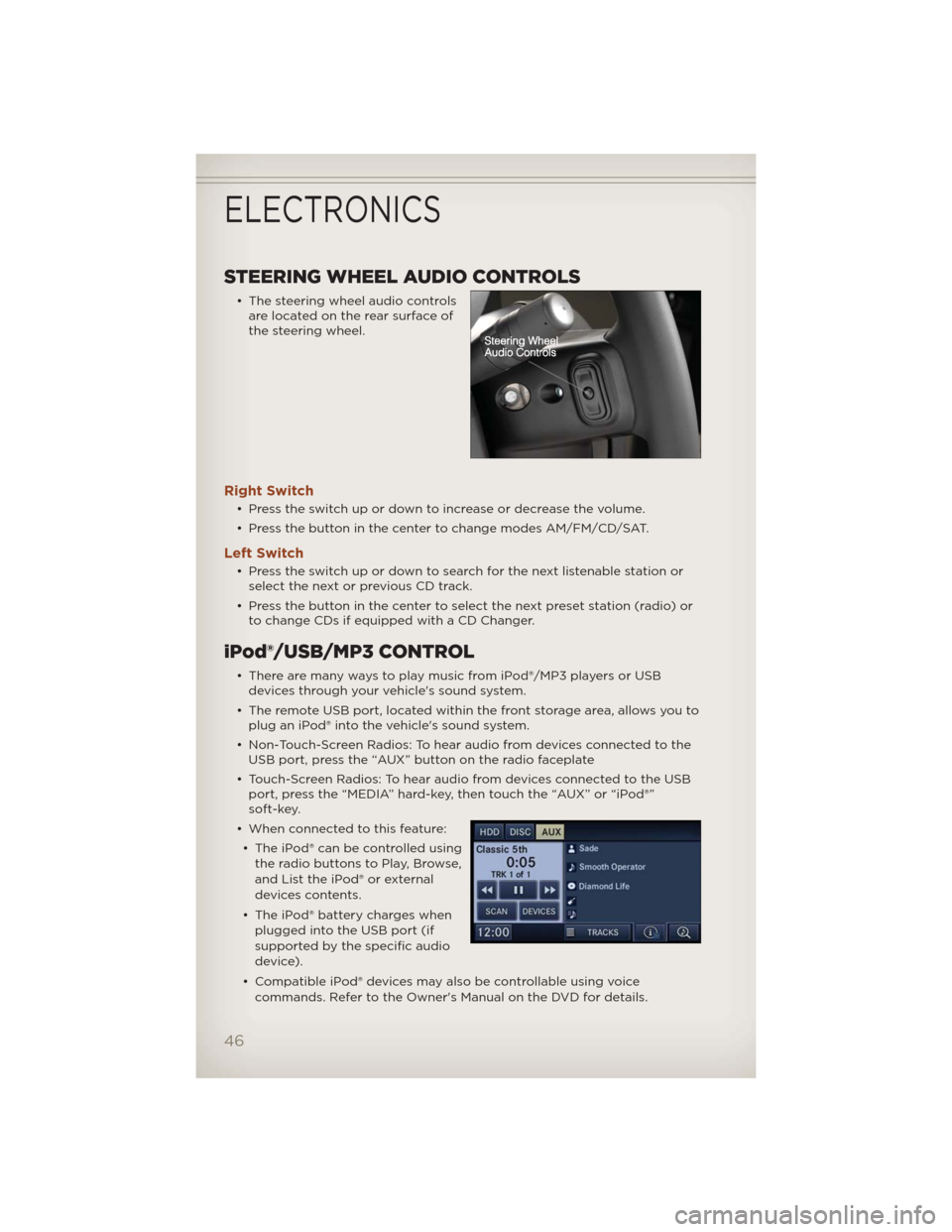
STEERING WHEEL AUDIO CONTROLS
• The steering wheel audio controls
are located on the rear surface of
the steering wheel.
Right Switch
• Press the switch up or down to increase or decrease the volume.
• Press the button in the center to change modes AM/FM/CD/SAT.
Left Switch
• Press the switch up or down to search for the next listenable station or
select the next or previous CD track.
• Press the button in the center to select the next preset station (radio) or
to change CDs if equipped with a CD Changer.
iPod®/USB/MP3 CONTROL
• There are many ways to play music from iPod®/MP3 players or USB
devices through your vehicle's sound system.
• The remote USB port, located within the front storage area, allows you to
plug an iPod® into the vehicle's sound system.
• Non-Touch-Screen Radios: To hear audio from devices connected to the
USB port, press the “AUX” button on the radio faceplate
• Touch-Screen Radios: To hear audio from devices connected to the USB
port, press the “MEDIA” hard-key, then touch the “AUX” or “iPod®”
soft-key.
• When connected to this feature:
• The iPod® can be controlled using
the radio buttons to Play, Browse,
and List the iPod® or external
devices contents.
• The iPod® battery charges when
plugged into the USB port (if
supported by the specific audio
device).
• Compatible iPod® devices may also be controllable using voice
commands. Refer to the Owner's Manual on the DVD for details.
ELECTRONICS
46
Page 49 of 108
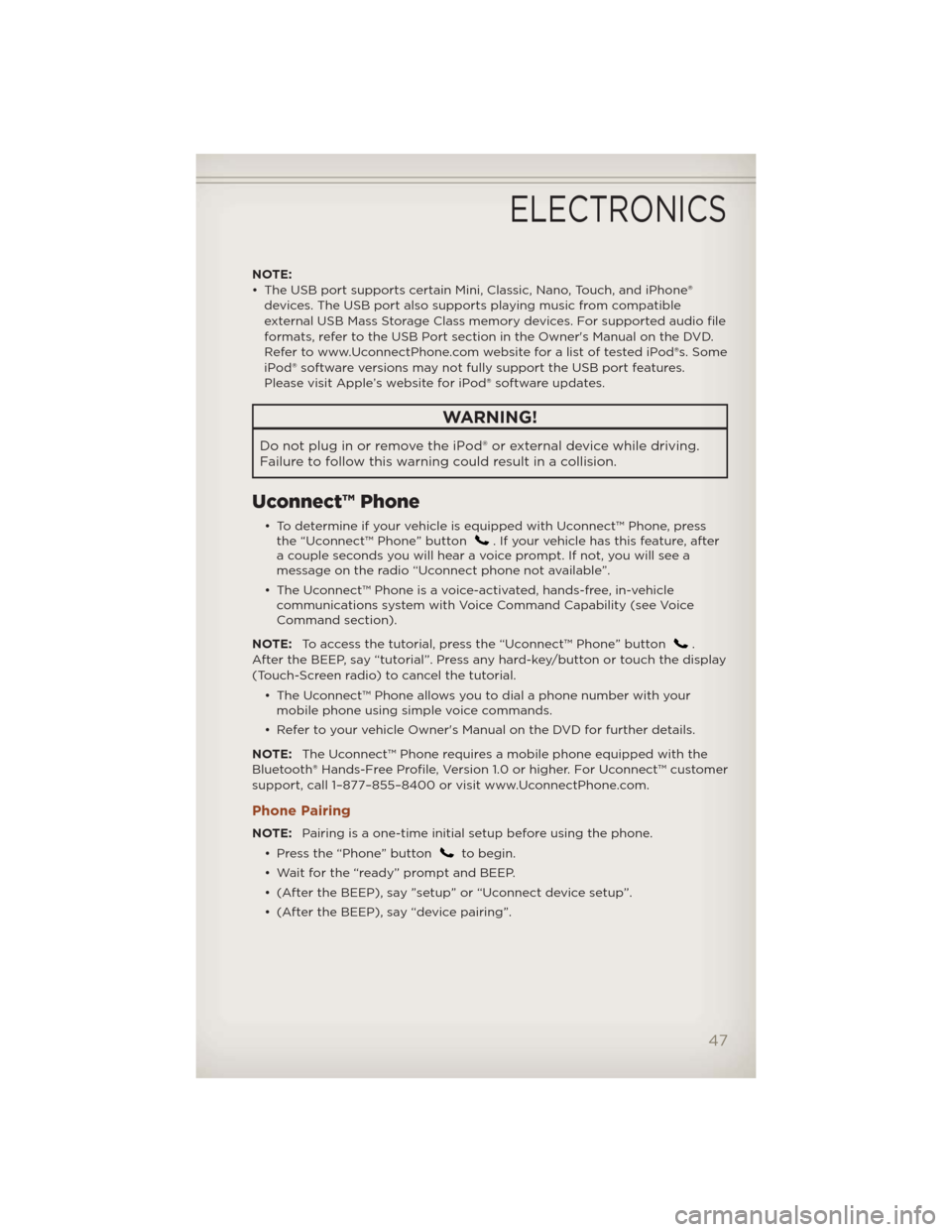
NOTE:
• The USB port supports certain Mini, Classic, Nano, Touch, and iPhone®
devices. The USB port also supports playing music from compatible
external USB Mass Storage Class memory devices. For supported audio file
formats, refer to the USB Port section in the Owner's Manual on the DVD.
Refer to www.UconnectPhone.com website for a list of tested iPod®s. Some
iPod® software versions may not fully support the USB port features.
Please visit Apple’s website for iPod® software updates.
WARNING!
Do not plug in or remove the iPod® or external device while driving.
Failure to follow this warning could result in a collision.
Uconnect™ Phone
• To determine if your vehicle is equipped with Uconnect™ Phone, press
the “Uconnect™ Phone” button. If your vehicle has this feature, after
a couple seconds you will hear a voice prompt. If not, you will see a
message on the radio “Uconnect phone not available”.
• The Uconnect™ Phone is a voice-activated, hands-free, in-vehicle
communications system with Voice Command Capability (see Voice
Command section).
NOTE:To access the tutorial, press the “Uconnect™ Phone” button
.
After the BEEP, say “tutorial”. Press any hard-key/button or touch the display
(Touch-Screen radio) to cancel the tutorial.
• The Uconnect™ Phone allows you to dial a phone number with your
mobile phone using simple voice commands.
• Refer to your vehicle Owner's Manual on the DVD for further details.
NOTE:The Uconnect™ Phone requires a mobile phone equipped with the
Bluetooth® Hands-Free Profile, Version 1.0 or higher. For Uconnect™ customer
support, call 1–877–855–8400 or visit www.UconnectPhone.com.
Phone Pairing
NOTE:Pairing is a one-time initial setup before using the phone.
• Press the “Phone” button
to begin.
• Wait for the “ready” prompt and BEEP.
• (After the BEEP), say ”setup” or “Uconnect device setup”.
• (After the BEEP), say “device pairing”.
ELECTRONICS
47
Page 96 of 108
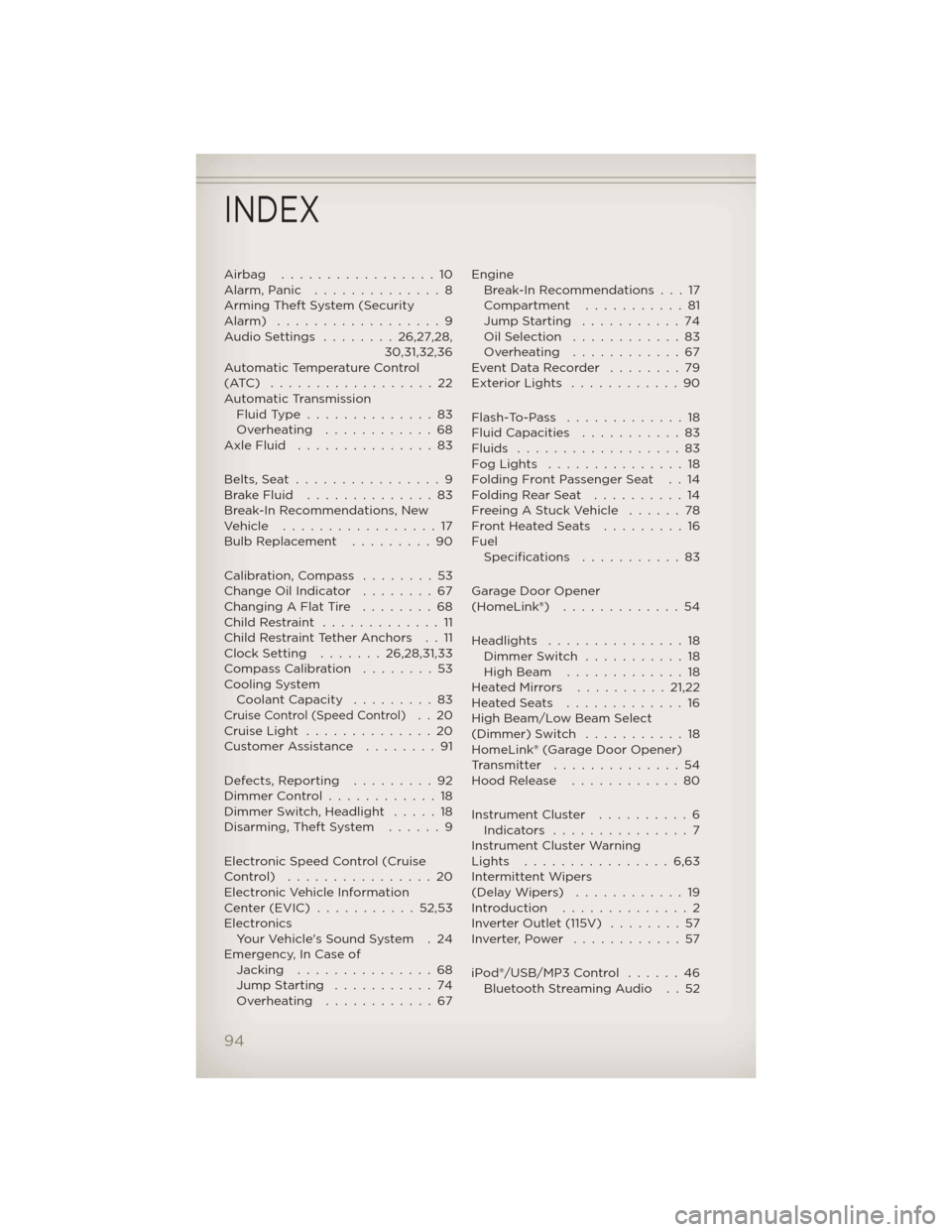
Airbag .................10
Alarm,Panic ..............8
Arming Theft System (Security
Alarm) ..................9
AudioSettings ........26,27,28,
30,31,32,36
Automatic Temperature Control
(ATC) ..................22
Automatic Transmission
FluidType..............83
Overheating ............68
AxleFluid ...............83
Belts, Seat................9
BrakeFluid ..............83
Break-In Recommendations, New
Vehicle .................17
Bulb Replacement.........90
Calibration, Compass........53
Change Oil Indicator........67
Changing A Flat Tire........68
ChildRestraint .............11
Child Restraint Tether Anchors . . 11
Clock Setting.......26,28,31,33
Compass Calibration........53
Cooling System
Coolant Capacity.........83
Cruise Control (Speed Control)..20
CruiseLight ..............20
Customer Assistance........91
Defects, Reporting.........92
Dimmer Control............18
Dimmer Switch, Headlight.....18
Disarming, Theft System . . . . . . 9
Electronic Speed Control (Cruise
Control) ................20
Electronic Vehicle Information
Center(EVIC) ...........52,53
Electronics
Your Vehicle's Sound System . 24
Emergency, In Case of
Jacking...............68
Jump Starting...........74
Overheating ............67Engine
Break-In Recommendations . . . 17
Compartment . . . . . . . . . . . 81
Jump Starting...........74
OilSelection ............83
Overheating ............67
Event Data Recorder . . . . . . . . 79
Exterior Lights . . . . . . . . . . . . 90
Flash-To-Pass .............18
Fluid Capacities . . . . . . . . . . . 83
Fluids ..................83
FogLights ...............18
Folding Front Passenger Seat . . 14
FoldingRearSeat ..........14
Freeing A Stuck Vehicle . . . . . . 78
Front Heated Seats . . . . . . . . . 16
Fuel
Specifications . . . . . . .....83
Garage Door Opener
(HomeLink®) . . ...........54
Headlights . . . . . . . . . . . . . . . 18
Dimmer Switch . . . . . . . . . . . 18
High Beam . . . . . . . . . . . . . 18
HeatedMirrors ..........21,22
HeatedSeats .............16
High Beam/Low Beam Select
(Dimmer) Switch . . . . . . . . . . . 18
HomeLink® (Garage Door Opener)
Transmitter . . . . . . . . . . . . . . 54
Hood Release . . . . . . . . . . . . 80
Instrument Cluster . . . . . . . . . . 6
Indicators ...............7
Instrument Cluster Warning
Lights ................6,63
Intermittent Wipers
(DelayWipers) ............19
Introduction . . . . . . . . ......2
Inverter Outlet (115V) . . . . . . . . 57
Inverter,Power ............57
iPod®/USB/MP3 Control . . . . . . 46
Bluetooth Streaming Audio . . 52
INDEX
94