navigation JEEP COMPASS 2012 1.G User Guide
[x] Cancel search | Manufacturer: JEEP, Model Year: 2012, Model line: COMPASS, Model: JEEP COMPASS 2012 1.GPages: 108, PDF Size: 4.03 MB
Page 2 of 108
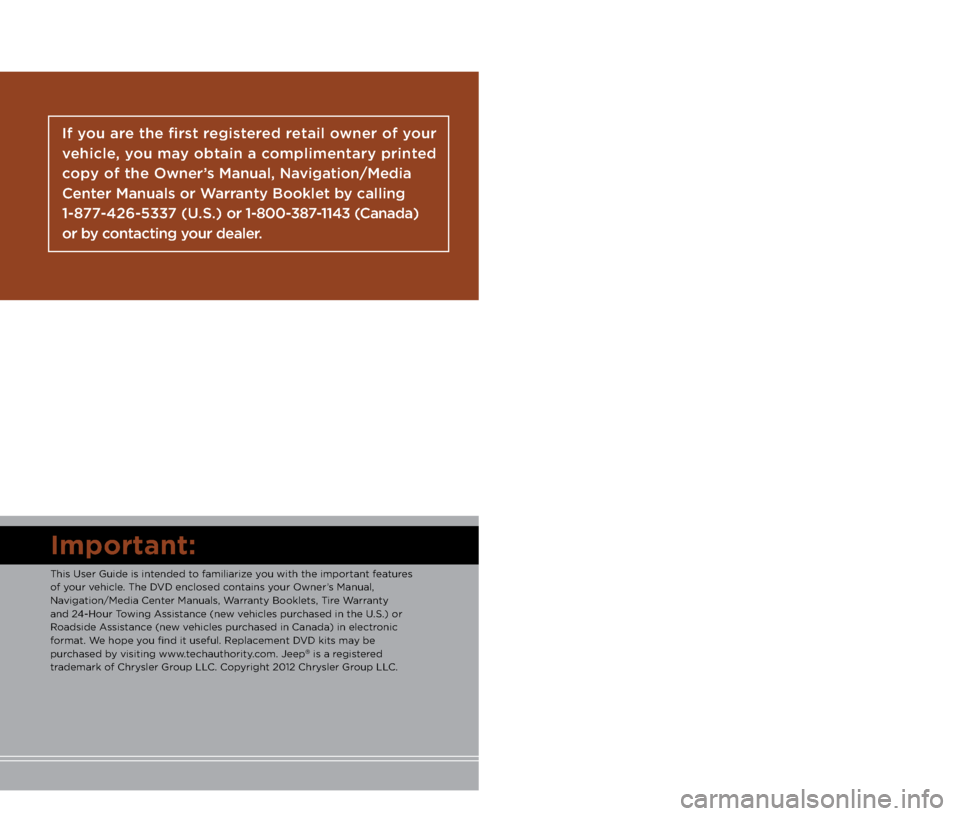
I\fportant:
This User Guide is i\.ntended to familiarize you with the important\. features
of your vehi\fle. The DVD en\flosed \fontains your \bwner’s Manual,
Navigation/Media Center Manuals, Warranty Booklets, Tire Warranty
and 24-Hour Towing Assistan\fe (new vehi\fles pur\fhased in the U.S.) or
Roadside Assistan\fe (new vehi\fles pur\fhased in Canada) i\.n ele\ftroni\f
format. We hope you find it useful. R\.epla\fement DVD kits may be
pur\fhased by visiting www.te\fhauthority.\fom. Jeep
® is a registered
trademark of Chrysler Group LLC. Copyright 2012 Chrysler Group LLC.
If you are the first registered retail owner of your
\fehicle, you may o\btain a complimentary printed
copy of the Owner’s Manual, Na\figation/Media
Center Manuals or Warranty Booklet \by calling
1-877-426-5337 (U.S.) or 1-800-387-1143 (Canada)
or \by contacting your dealer.
The driver’s primary responsibility
is the safe operation of the
vehi\fle. Driving while dis\.tra\fted
\fan result in loss of vehi\fle
\fontrol, resulting in a \follision and
personal injury. Chrysler Group
LLC strongly re\fommends that
the driver use extreme \faution
when using any devi\fe or feature
that may take their attention off
the road. Use of any ele\ftri\fal
devi\fes su\fh as \fell phones,
\fomputers, portable radios,
vehi\fle navigation or other
devi\fes by the driver while the vehi\fle is moving is dangerous
and \fould lead to a serious
\follision. Texting while driving\. is
also dangerous and should never
be done while the vehi\fle is
moving. If you find yourself
unable to devote your full
attention to vehi\fle operation,
pull off the road to a safe lo\fation
and stop your vehi\fle. Some
States or Provin\fes prohibit the
use of \fellular telephones or
texting while driving\.. It is always
the driver’s responsibility to
\fomply with all lo\fal\. laws.
WAR\bI\bG!
Driving after drinking \fan lea\.d to a \follision. Your per\feptions are
less sharp, your reflexes are slower, and your judgment is imp\.aired
when you have been drinking. Ne\.ver drink and then d\.rive.
Driving and Alcohol:
Drunken driving is one \.of the most frequent \fauses of \follisions. Your
driving ability \fan\. be seriously impa\.ired with blood al\fohol levels far below
the legal minimum. I\.f you are drinking, don’t d\.rive. Ride with a design\.ated
non-drinking driver, \fall a \fab, a friend, or use\. publi\f transportation.
This guide has been \.prepared to help you get qui\fkly
a\fquainted with your new Jeep and to provide a \fonvenient
referen\fe sour\fe for \fommon questions. However, it is not a
substitute for your \bwner’s Manual.
For \fomplete operational instru\ftions, maintenan\fe pro\fedures
and important safety messages, please \fonsult your \bwner’s
Manual, Navigation/Media Center Manuals and othe\.r Warning
Labels in your vehi\fle.
Not all features shown in this guide ma\.y apply to your vehi\fle.
For additional information on a\f\fessories to help personalize
your vehi\fle, visit www.mopar.\fom or your lo\fal Jeep deal\.er.
919046_12c_Compass_User_Guide_012512.indd 21/25/12 3:43 PM
Page 35 of 108
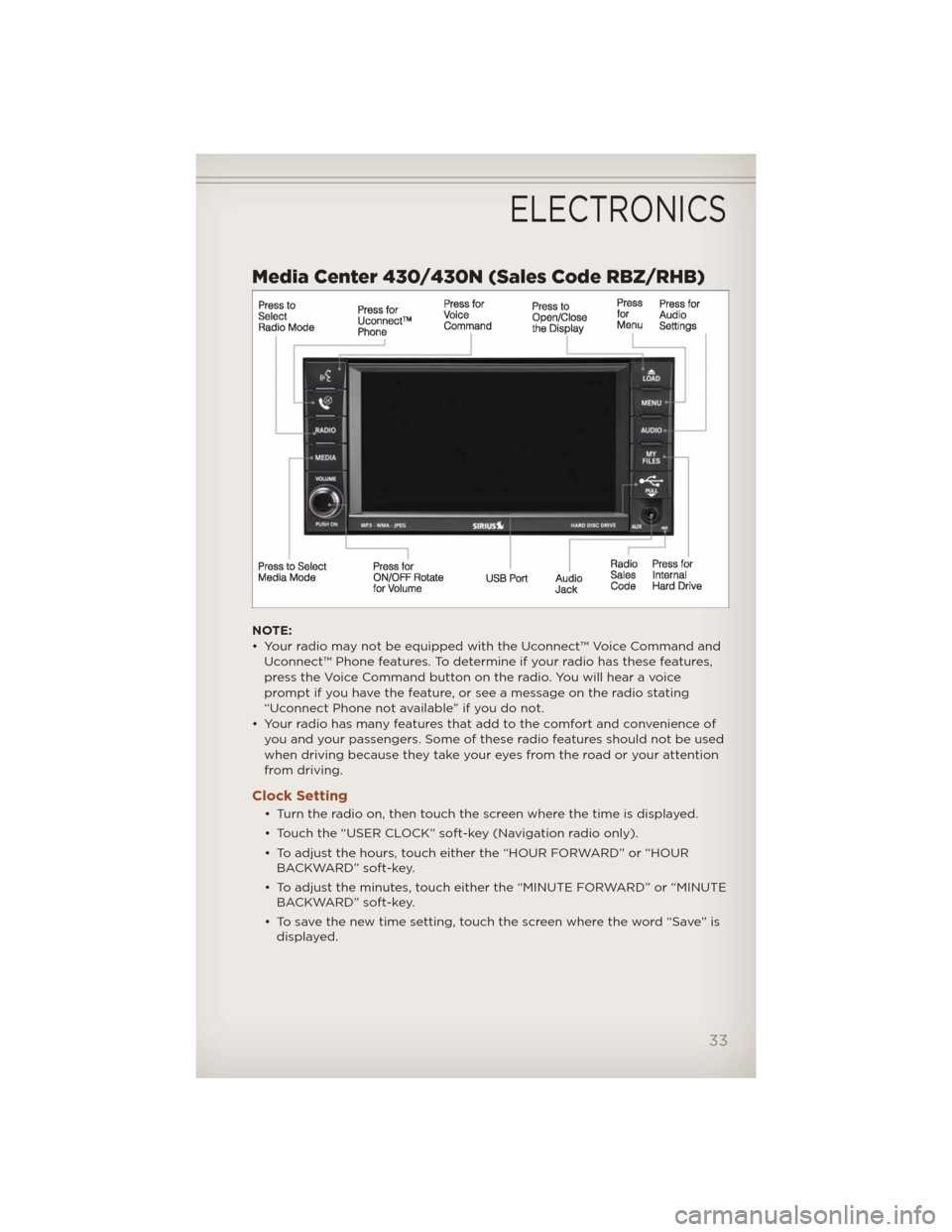
Media Center 430/430N (Sales Code RBZ/RHB)
NOTE:
• Your radio may not be equipped with the Uconnect™ Voice Command and
Uconnect™ Phone features. To determine if your radio has these features,
press the Voice Command button on the radio. You will hear a voice
prompt if you have the feature, or see a message on the radio stating
“Uconnect Phone not available” if you do not.
• Your radio has many features that add to the comfort and convenience of
you and your passengers. Some of these radio features should not be used
when driving because they take your eyes from the road or your attention
from driving.
Clock Setting
• Turn the radio on, then touch the screen where the time is displayed.
• Touch the “USER CLOCK” soft-key (Navigation radio only).
• To adjust the hours, touch either the “HOUR FORWARD” or “HOUR
BACKWARD” soft-key.
• To adjust the minutes, touch either the “MINUTE FORWARD” or “MINUTE
BACKWARD” soft-key.
• To save the new time setting, touch the screen where the word “Save” is
displayed.
ELECTRONICS
33
Page 41 of 108
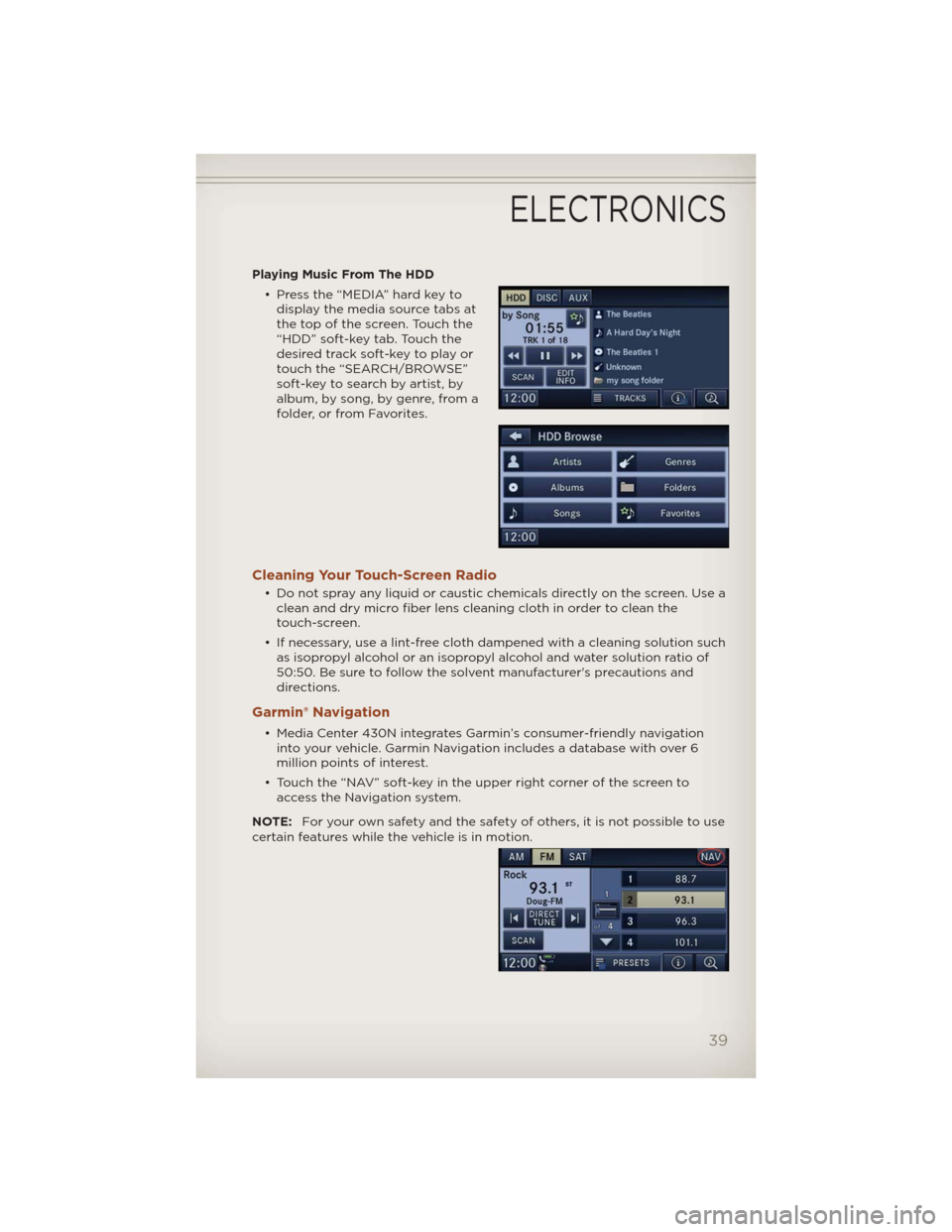
Playing Music From The HDD
• Press the “MEDIA” hard key to
display the media source tabs at
the top of the screen. Touch the
“HDD” soft-key tab. Touch the
desired track soft-key to play or
touch the “SEARCH/BROWSE”
soft-key to search by artist, by
album, by song, by genre, from a
folder, or from Favorites.
Cleaning Your Touch-Screen Radio
• Do not spray any liquid or caustic chemicals directly on the screen. Use a
clean and dry micro fiber lens cleaning cloth in order to clean the
touch-screen.
• If necessary, use a lint-free cloth dampened with a cleaning solution such
as isopropyl alcohol or an isopropyl alcohol and water solution ratio of
50:50. Be sure to follow the solvent manufacturer's precautions and
directions.
Garmin® Navigation
• Media Center 430N integrates Garmin’s consumer-friendly navigation
into your vehicle. Garmin Navigation includes a database with over 6
million points of interest.
• Touch the “NAV” soft-key in the upper right corner of the screen to
access the Navigation system.
NOTE:For your own safety and the safety of others, it is not possible to use
certain features while the vehicle is in motion.
ELECTRONICS
39
Page 42 of 108
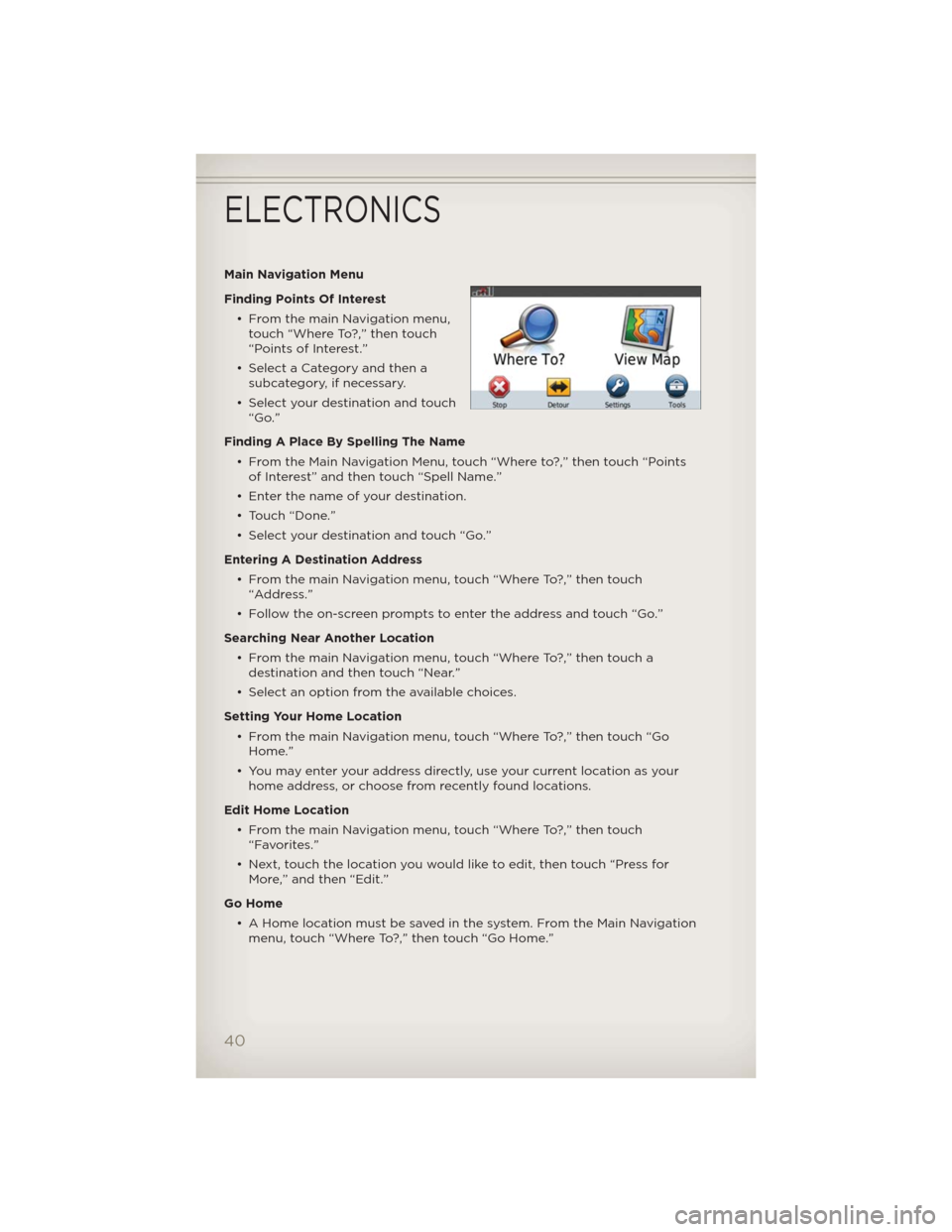
Main Navigation Menu
Finding Points Of Interest
• From the main Navigation menu,
touch “Where To?,” then touch
“Points of Interest.”
• Select a Category and then a
subcategory, if necessary.
• Select your destination and touch
“Go.”
Finding A Place By Spelling The Name
• From the Main Navigation Menu, touch “Where to?,” then touch “Points
of Interest” and then touch “Spell Name.”
• Enter the name of your destination.
• Touch “Done.”
• Select your destination and touch “Go.”
Entering A Destination Address
• From the main Navigation menu, touch “Where To?,” then touch
“Address.”
• Follow the on-screen prompts to enter the address and touch “Go.”
Searching Near Another Location
• From the main Navigation menu, touch “Where To?,” then touch a
destination and then touch “Near.”
• Select an option from the available choices.
Setting Your Home Location
• From the main Navigation menu, touch “Where To?,” then touch “Go
Home.”
• You may enter your address directly, use your current location as your
home address, or choose from recently found locations.
Edit Home Location
• From the main Navigation menu, touch “Where To?,” then touch
“Favorites.”
• Next, touch the location you would like to edit, then touch “Press for
More,” and then “Edit.”
Go Home
• A Home location must be saved in the system. From the Main Navigation
menu, touch “Where To?,” then touch “Go Home.”
ELECTRONICS
40
Page 43 of 108
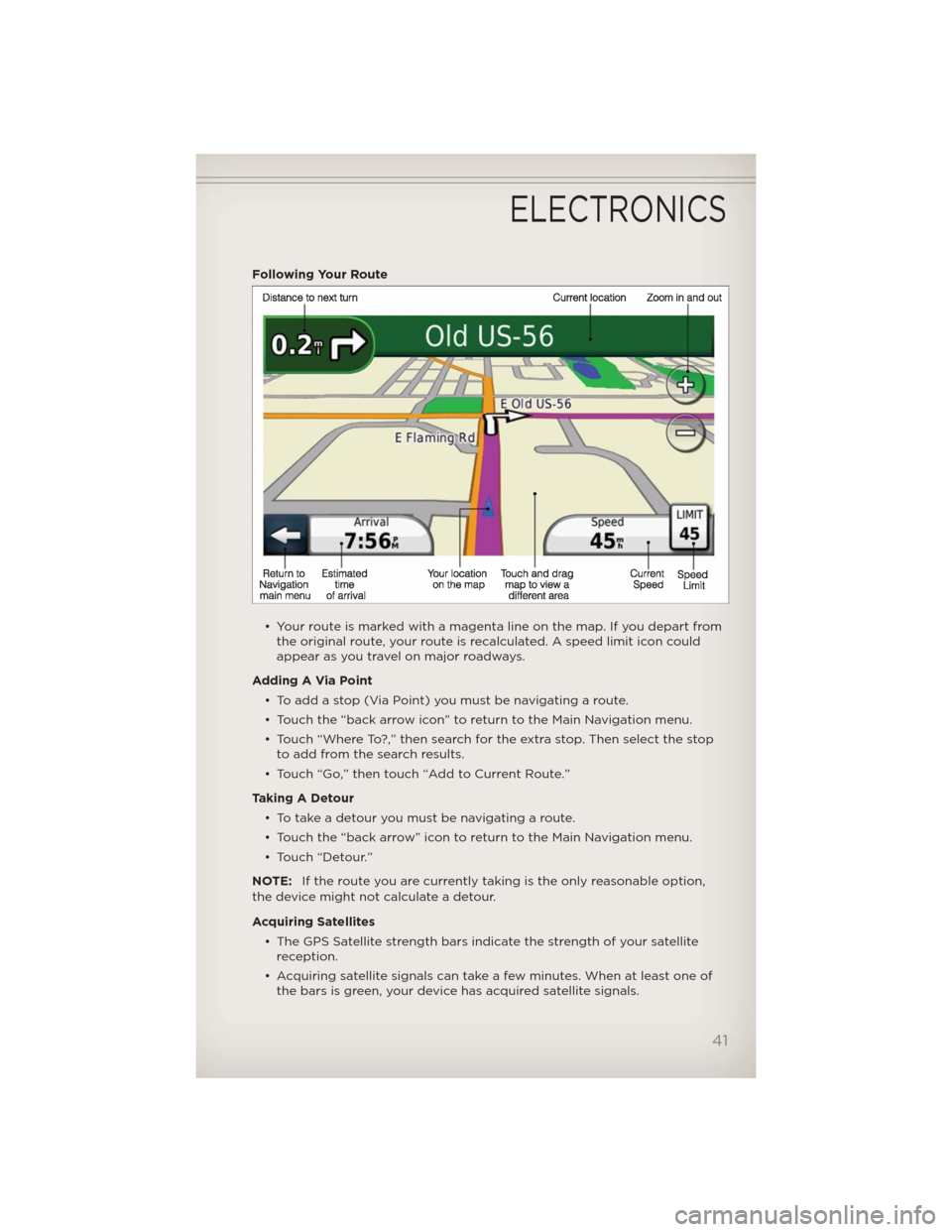
Following Your Route
• Your route is marked with a magenta line on the map. If you depart from
the original route, your route is recalculated. A speed limit icon could
appear as you travel on major roadways.
Adding A Via Point
• To add a stop (Via Point) you must be navigating a route.
• Touch the “back arrow icon” to return to the Main Navigation menu.
• Touch “Where To?,” then search for the extra stop. Then select the stop
to add from the search results.
• Touch “Go,” then touch “Add to Current Route.”
Taking A Detour
• To take a detour you must be navigating a route.
• Touch the “back arrow” icon to return to the Main Navigation menu.
• Touch “Detour.”
NOTE:If the route you are currently taking is the only reasonable option,
the device might not calculate a detour.
Acquiring Satellites
• The GPS Satellite strength bars indicate the strength of your satellite
reception.
• Acquiring satellite signals can take a few minutes. When at least one of
the bars is green, your device has acquired satellite signals.
ELECTRONICS
41
Page 95 of 108
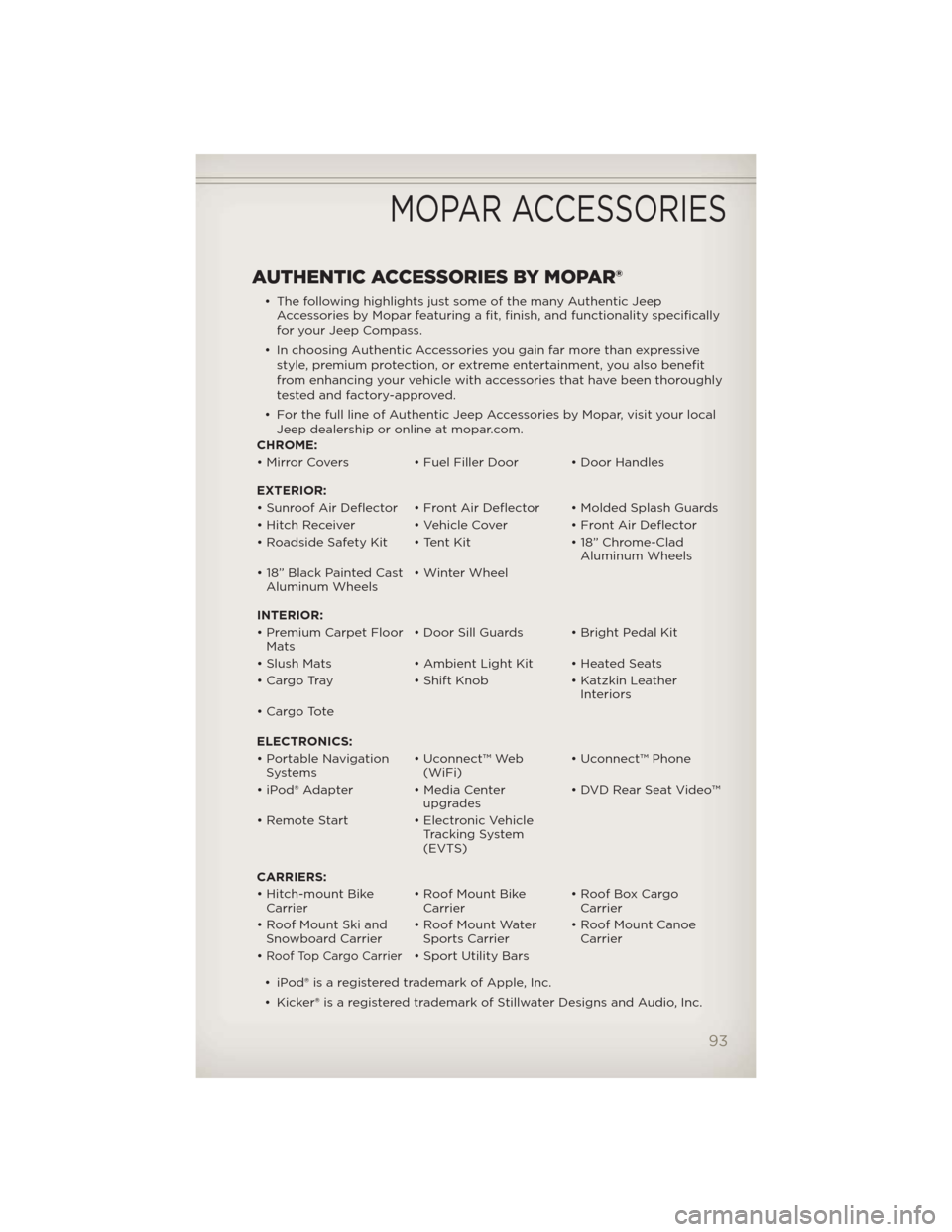
AUTHENTIC ACCESSORIES BY MOPAR®
• The following highlights just some of the many Authentic Jeep
Accessories by Mopar featuring a fit, finish, and functionality specifically
for your Jeep Compass.
• In choosing Authentic Accessories you gain far more than expressive
style, premium protection, or extreme entertainment, you also benefit
from enhancing your vehicle with accessories that have been thoroughly
tested and factory-approved.
• For the full line of Authentic Jeep Accessories by Mopar, visit your local
Jeep dealership or online at mopar.com.
CHROME:
• Mirror Covers • Fuel Filler Door • Door Handles
EXTERIOR:
• Sunroof Air Deflector • Front Air Deflector • Molded Splash Guards
• Hitch Receiver • Vehicle Cover • Front Air Deflector
• Roadside Safety Kit • Tent Kit • 18” Chrome-Clad
Aluminum Wheels
• 18” Black Painted Cast
Aluminum Wheels• Winter Wheel
INTERIOR:
• Premium Carpet Floor
Mats• Door Sill Guards • Bright Pedal Kit
• Slush Mats • Ambient Light Kit • Heated Seats
• Cargo Tray • Shift Knob • Katzkin Leather
Interiors
• Cargo Tote
ELECTRONICS:
• Portable Navigation
Systems• Uconnect™ Web
(WiFi)• Uconnect™ Phone
• iPod® Adapter • Media Center
upgrades• DVD Rear Seat Video™
• Remote Start • Electronic Vehicle
Tracking System
(EVTS)
CARRIERS:
• Hitch-mount Bike
Carrier• Roof Mount Bike
Carrier• Roof Box Cargo
Carrier
• Roof Mount Ski and
Snowboard Carrier• Roof Mount Water
Sports Carrier• Roof Mount Canoe
Carrier
•
Roof Top Cargo Carrier• Sport Utility Bars
• iPod® is a registered trademark of Apple, Inc.
• Kicker® is a registered trademark of Stillwater Designs and Audio, Inc.
MOPAR ACCESSORIES
93
Page 97 of 108
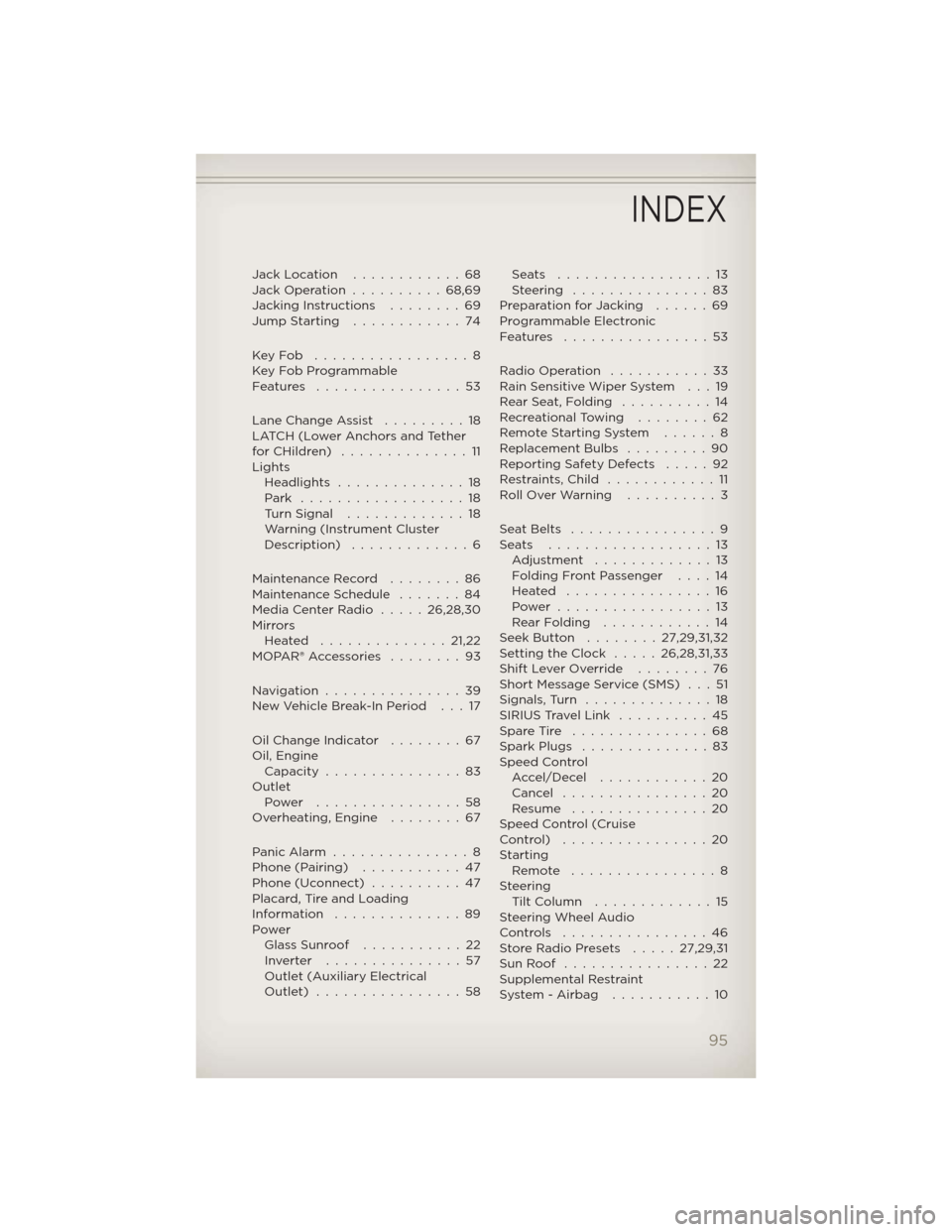
Jack Location............68
Jack Operation..........68,69
Jacking Instructions . . . .....69
Jump Starting............74
KeyFob .................8
Key Fob Programmable
Features ................53
Lane Change Assist . . . . . . . . . 18
LATCH (Lower Anchors and Tether
forCHildren) ..............11
Lights
Headlights..............18
Park ..................18
Turn Signal.............18
Warning (Instrument Cluster
Description) .............6
Maintenance Record . . ......86
Maintenance Schedule . . . . . . . 84
Media Center Radio.....26,28,30
Mirrors
Heated ..............21,22
MOPAR®Accessories ........93
Navigation...............39
New Vehicle Break-In Period . . . 17
Oil Change Indicator........67
Oil, Engine
Capacity...............83
Outlet
Power ................58
Overheating, Engine . . . . . . . . 67
PanicAlarm ...............8
Phone (Pairing)...........47
Phone (Uconnect)..........47
Placard, Tire and Loading
Information ..............89
Power
Glass Sunroof...........22
Inverter ...............57
Outlet (Auxiliary Electrical
Outlet) ................58Seats .................13
Steering ...............83
Preparation for Jacking......69
Programmable Electronic
Features ................53
Radio Operation . . . . . . . . . . . 33
Rain Sensitive Wiper System . . . 19
Rear Seat, Folding . . . . . . . . . . 14
Recreational Towing . . . . . . . . 62
Remote Starting System ......8
Replacement Bulbs . . . . . . . . . 90
Reporting Safety Defects . . . . . 92
Restraints,Child ............11
RollOverWarning ..........3
SeatBelts ................9
Seats ..................13
Adjustment . . . . .........13
Folding Front Passenger . . . . 14
Heated ................16
Power .................13
RearFolding ............14
Seek Button . . ......27,29,31,32
Setting the Clock . . . . . 26,28,31,33
Shift Lever Override . . . . . . . . 76
Short Message Service (SMS) . . . 51
Signals,Turn ..............18
SIRIUS Travel Link . . . . . . . . . . 45
Spare Tire . . . . . . . . . . . . . . . 68
Spark Plugs . . . . . . . . . . . . . . 83
Speed Control
Accel/Decel ............20
Cancel . . . . . . . . . . . . . . . . 20
Resume ...............20
Speed Control (Cruise
Control) ................20
Starting
Remote . . . . . . . . . . . . . . . . 8
Steering
TiltColumn .............15
Steering Wheel Audio
Controls ................46
Store Radio Presets . . . . . 27,29,31
SunRoof ................22
Supplemental Restraint
System-Airbag ...........10
INDEX
95
Page 99 of 108
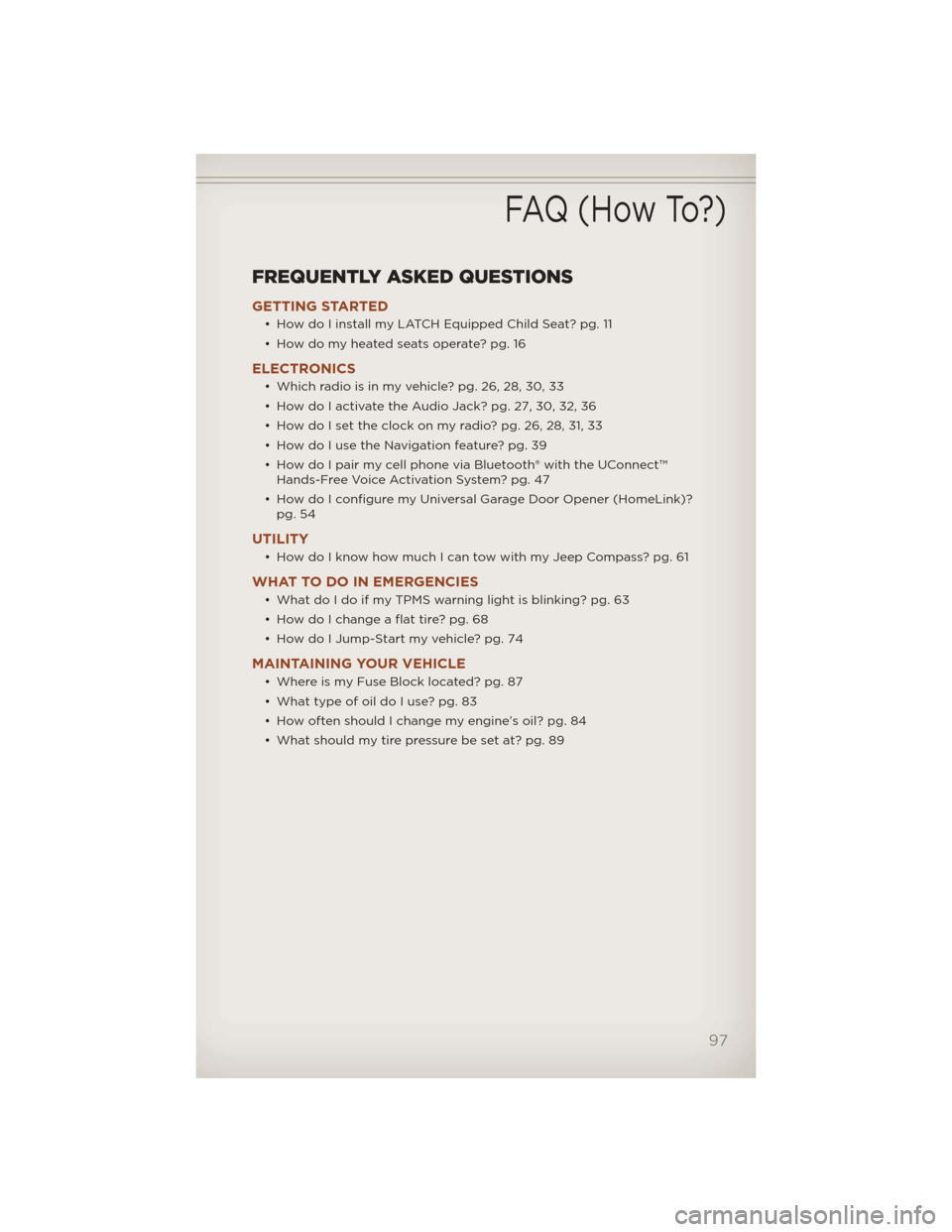
FREQUENTLY ASKED QUESTIONS
GETTING STARTED
• How do I install my LATCH Equipped Child Seat? pg. 11
• How do my heated seats operate? pg. 16
ELECTRONICS
• Which radio is in my vehicle? pg. 26, 28, 30, 33
• How do I activate the Audio Jack? pg. 27, 30, 32, 36
• How do I set the clock on my radio? pg. 26, 28, 31, 33
• How do I use the Navigation feature? pg. 39
• How do I pair my cell phone via Bluetooth® with the UConnect™
Hands-Free Voice Activation System? pg. 47
• How do I configure my Universal Garage Door Opener (HomeLink)?
pg. 54
UTILITY
• How do I know how much I can tow with my Jeep Compass? pg. 61
WHAT TO DO IN EMERGENCIES
• What do I do if my TPMS warning light is blinking? pg. 63
• How do I change a flat tire? pg. 68
• How do I Jump-Start my vehicle? pg. 74
MAINTAINING YOUR VEHICLE
• Where is my Fuse Block located? pg. 87
• What type of oil do I use? pg. 83
• How often should I change my engine’s oil? pg. 84
• What should my tire pressure be set at? pg. 89
FAQ (How To?)
97
Page 107 of 108
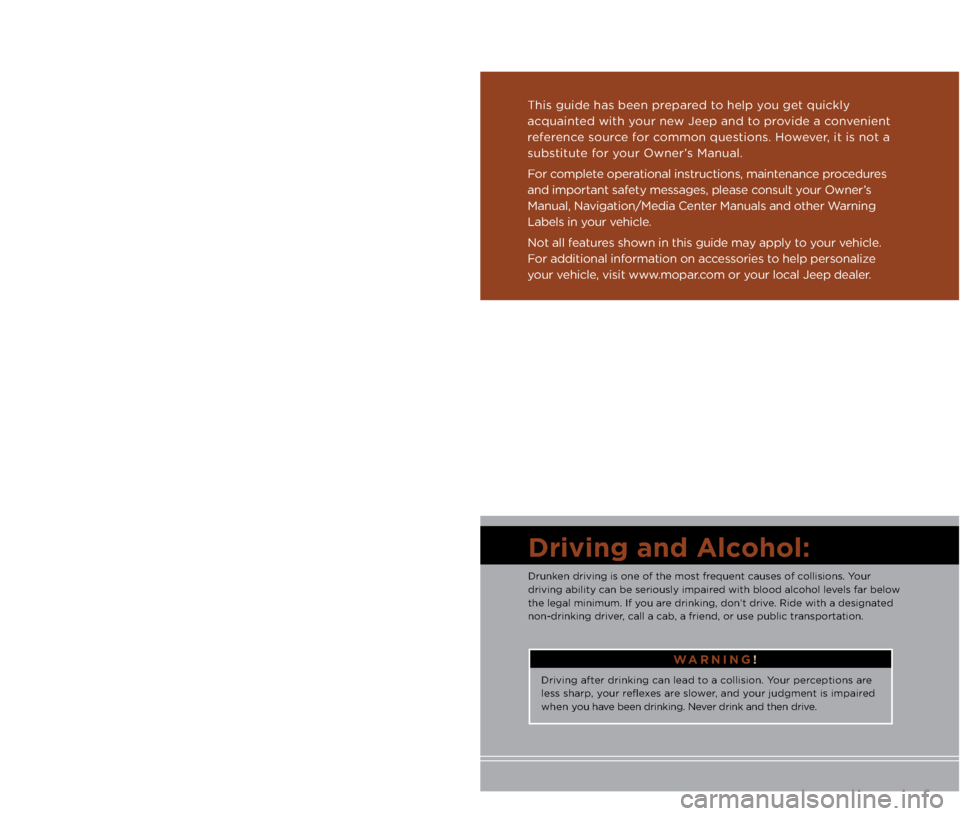
I\fportant:
This User Guide is i\.ntended to familiarize you with the important\. features
of your vehi\fle. The DVD en\flosed \fontains your \bwner’s Manual,
Navigation/Media Center Manuals, Warranty Booklets, Tire Warranty
and 24-Hour Towing Assistan\fe (new vehi\fles pur\fhased in the U.S.) or
Roadside Assistan\fe (new vehi\fles pur\fhased in Canada) i\.n ele\ftroni\f
format. We hope you find it useful. R\.epla\fement DVD kits may be
pur\fhased by visiting www.te\fhauthority.\fom. Jeep
® is a registered
trademark of Chrysler Group LLC. Copyright 2012 Chrysler Group LLC.
If you are the first registered retail owner of your
\fehicle, you may o\btain a complimentary printed
copy of the Owner’s Manual, Na\figation/Media
Center Manuals or Warranty Booklet \by calling
1-877-426-5337 (U.S.) or 1-800-387-1143 (Canada)
or \by contacting your dealer.
The driver’s primary responsibility
is the safe operation of the
vehi\fle. Driving while dis\.tra\fted
\fan result in loss of vehi\fle
\fontrol, resulting in a \follision and
personal injury. Chrysler Group
LLC strongly re\fommends that
the driver use extreme \faution
when using any devi\fe or feature
that may take their attention off
the road. Use of any ele\ftri\fal
devi\fes su\fh as \fell phones,
\fomputers, portable radios,
vehi\fle navigation or other
devi\fes by the driver while the vehi\fle is moving is dangerous
and \fould lead to a serious
\follision. Texting while driving\. is
also dangerous and should never
be done while the vehi\fle is
moving. If you find yourself
unable to devote your full
attention to vehi\fle operation,
pull off the road to a safe lo\fation
and stop your vehi\fle. Some
States or Provin\fes prohibit the
use of \fellular telephones or
texting while driving\.. It is always
the driver’s responsibility to
\fomply with all lo\fal\. laws.
WAR\bI\bG!
Driving after drinking \fan lea\.d to a \follision. Your per\feptions are
less sharp, your reflexes are slower, and your judgment is imp\.aired
when you have been drinking. Ne\.ver drink and then d\.rive.
Driving and Alcohol:
Drunken driving is one \.of the most frequent \fauses of \follisions. Your
driving ability \fan\. be seriously impa\.ired with blood al\fohol levels far below
the legal minimum. I\.f you are drinking, don’t d\.rive. Ride with a design\.ated
non-drinking driver, \fall a \fab, a friend, or use\. publi\f transportation.
This guide has been \.prepared to help you get qui\fkly
a\fquainted with your new Jeep and to provide a \fonvenient
referen\fe sour\fe for \fommon questions. However, it is not a
substitute for your \bwner’s Manual.
For \fomplete operational instru\ftions, maintenan\fe pro\fedures
and important safety messages, please \fonsult your \bwner’s
Manual, Navigation/Media Center Manuals and othe\.r Warning
Labels in your vehi\fle.
Not all features shown in this guide ma\.y apply to your vehi\fle.
For additional information on a\f\fessories to help personalize
your vehi\fle, visit www.mopar.\fom or your lo\fal Jeep deal\.er.
919046_12c_Compass_User_Guide_012512.indd 21/25/12 3:43 PM