key JEEP COMPASS 2013 1.G Owner's Manual
[x] Cancel search | Manufacturer: JEEP, Model Year: 2013, Model line: COMPASS, Model: JEEP COMPASS 2013 1.GPages: 116, PDF Size: 2.71 MB
Page 51 of 116
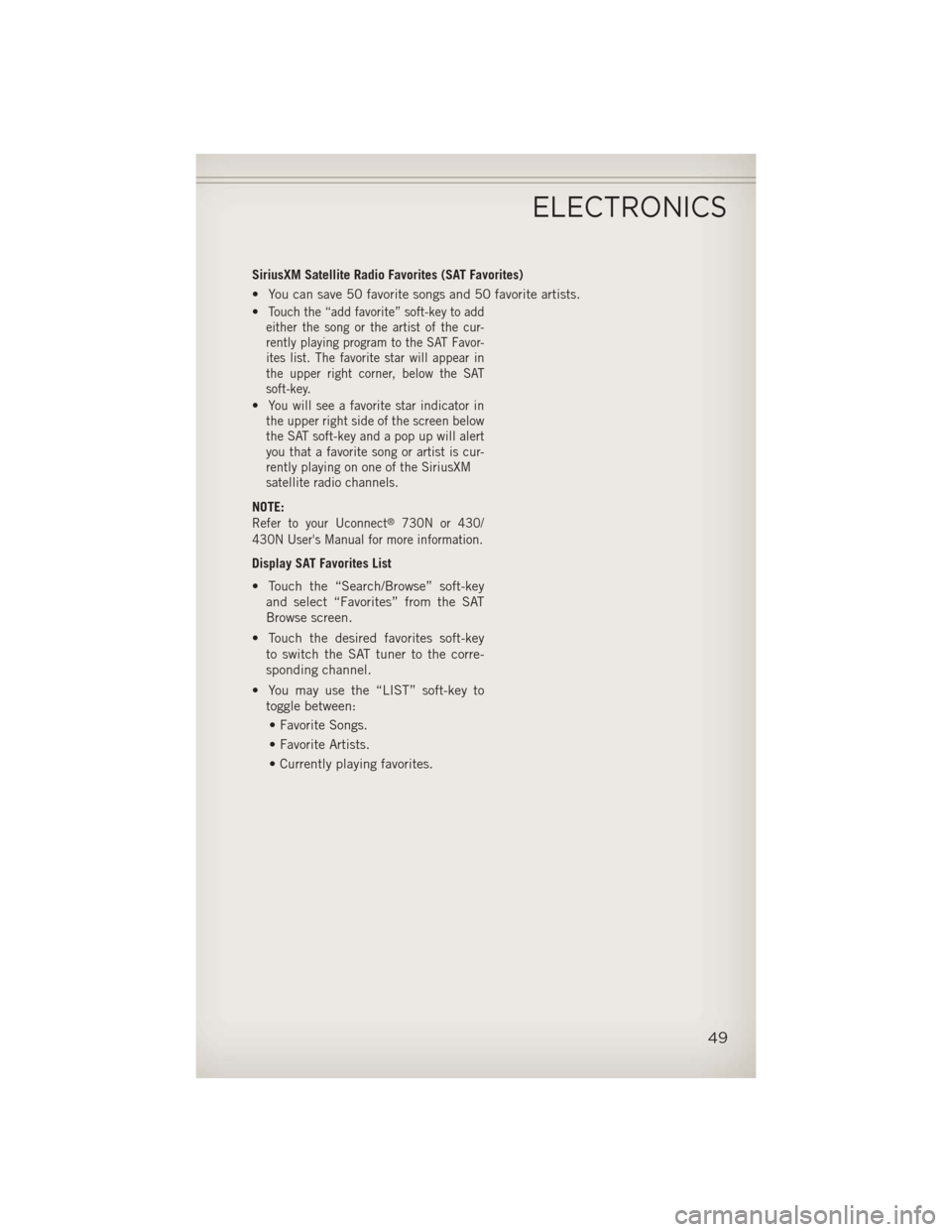
SiriusXM Satellite Radio Favorites (SAT Favorites)
• You can save 50 favorite songs and 50 favorite artists.
•
Touch the “add favorite” soft-key to add
either the song or the artist of the cur-
rently playing program to the SAT Favor-
ites list. The favorite star will appear in
the upper right corner, below the SAT
soft-key.
•You will see a favorite star indicator in
the upper right side of the screen below
the SAT soft-key and a pop up will alert
you that a favorite song or artist is cur-
rently playing on one of the SiriusXM
satellite radio channels.
NOTE:
Refer to your Uconnect®730N or 430/
430N User's Manual for more information.
Display SAT Favorites List
• Touch the “Search/Browse” soft-key and select “Favorites” from the SAT
Browse screen.
• Touch the desired favorites soft-key to switch the SAT tuner to the corre-
sponding channel.
• You may use the “LIST” soft-key to toggle between:
• Favorite Songs.
• Favorite Artists.
• Currently playing favorites.
ELECTRONICS
49
Page 53 of 116
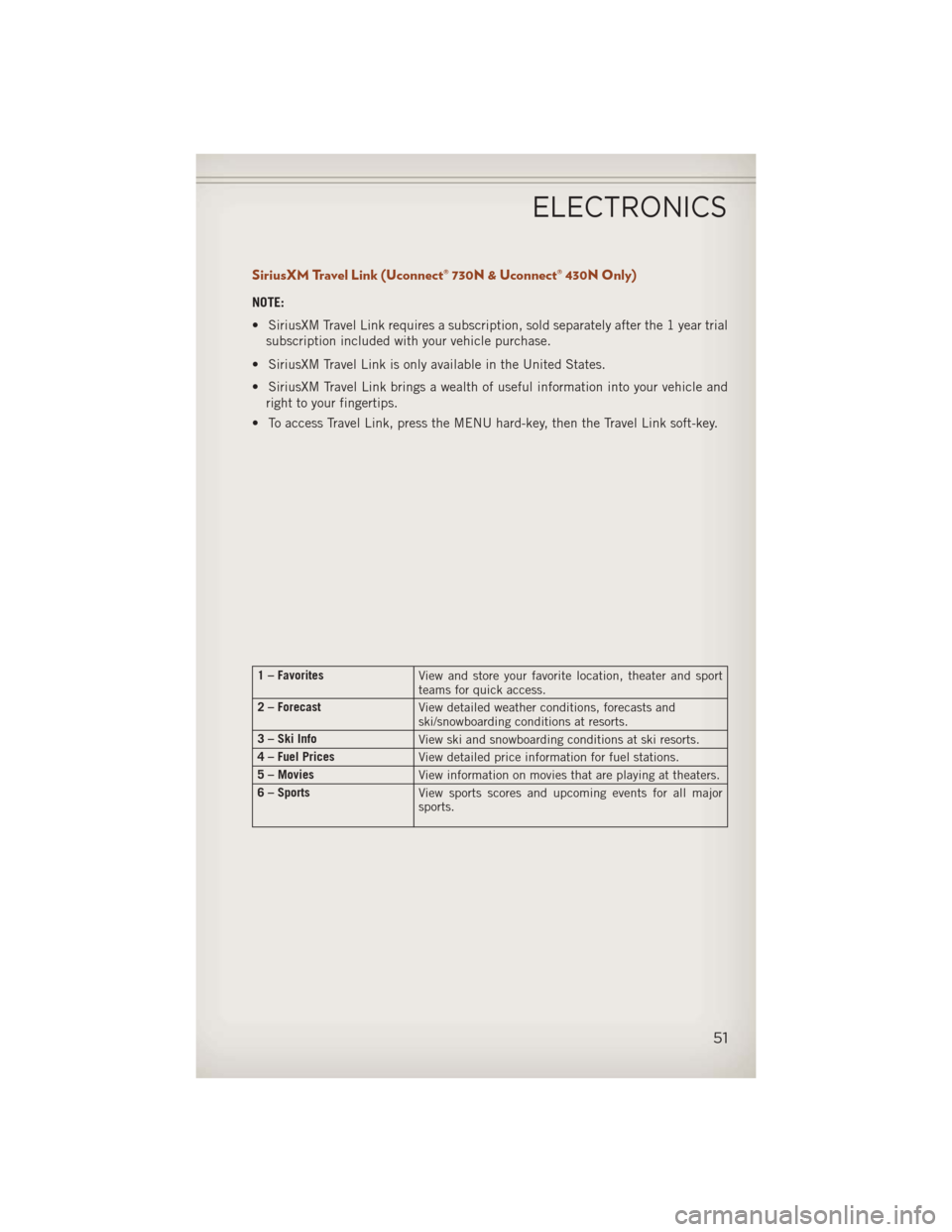
SiriusXM Travel Link (Uconnect® 730N & Uconnect® 430N Only)
NOTE:
• SiriusXM Travel Link requires a subscription, sold separately after the 1 year trialsubscription included with your vehicle purchase.
• SiriusXM Travel Link is only available in the United States.
• SiriusXM Travel Link brings a wealth of useful information into your vehicle and right to your fingertips.
• To access Travel Link, press the MENU hard-key, then the Travel Link soft-key.
1 – Favorites View and store your favorite location, theater and sport
teams for quick access.
2 – Forecast View detailed weather conditions, forecasts and
ski/snowboarding conditions at resorts.
3 – Ski Info View ski and snowboarding conditions at ski resorts.
4 – Fuel Prices View detailed price information for fuel stations.
5 – Movies View information on movies that are playing at theaters.
6 – Sports View sports scores and upcoming events for all major
sports.
ELECTRONICS
51
Page 54 of 116
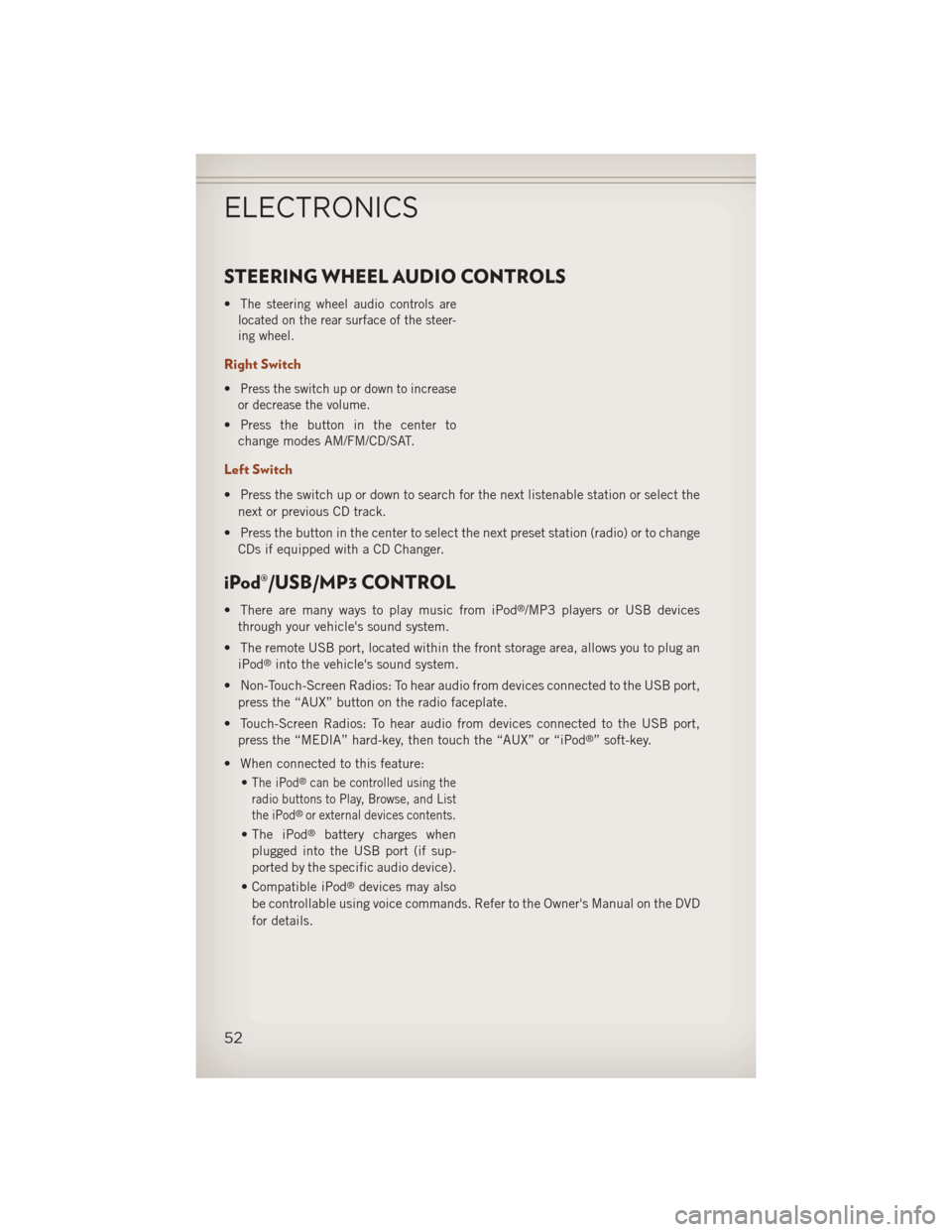
STEERING WHEEL AUDIO CONTROLS
•The steering wheel audio controls are
located on the rear surface of the steer-
ing wheel.
Right Switch
•Press the switch up or down to increase
or decrease the volume.
• Press the button in the center to change modes AM/FM/CD/SAT.
Left Switch
• Press the switch up or down to search for the next listenable station or select the
next or previous CD track.
• Press the button in the center to select the next preset station (radio) or to change CDs if equipped with a CD Changer.
iPod®/USB/MP3 CONTROL
• There are many ways to play music from iPod®/MP3 players or USB devices
through your vehicle's sound system.
• The remote USB port, located within the front storage area, allows you to plug an iPod
®into the vehicle's sound system.
• Non-Touch-Screen Radios: To hear audio from devices connected to the USB port, press the “AUX” button on the radio faceplate.
• Touch-Screen Radios: To hear audio from devices connected to the USB port, press the “MEDIA” hard-key, then touch the “AUX” or “iPod
®” soft-key.
• When connected to this feature: •
The iPod®can be controlled using the
radio buttons to Play, Browse, and List
the iPod
®or external devices contents.
• The iPod®battery charges when
plugged into the USB port (if sup-
ported by the specific audio device).
• Compatible iPod
®devices may also
be controllable using voice commands. Refer to the Owner's Manual on the DVD
for details.
ELECTRONICS
52
Page 55 of 116
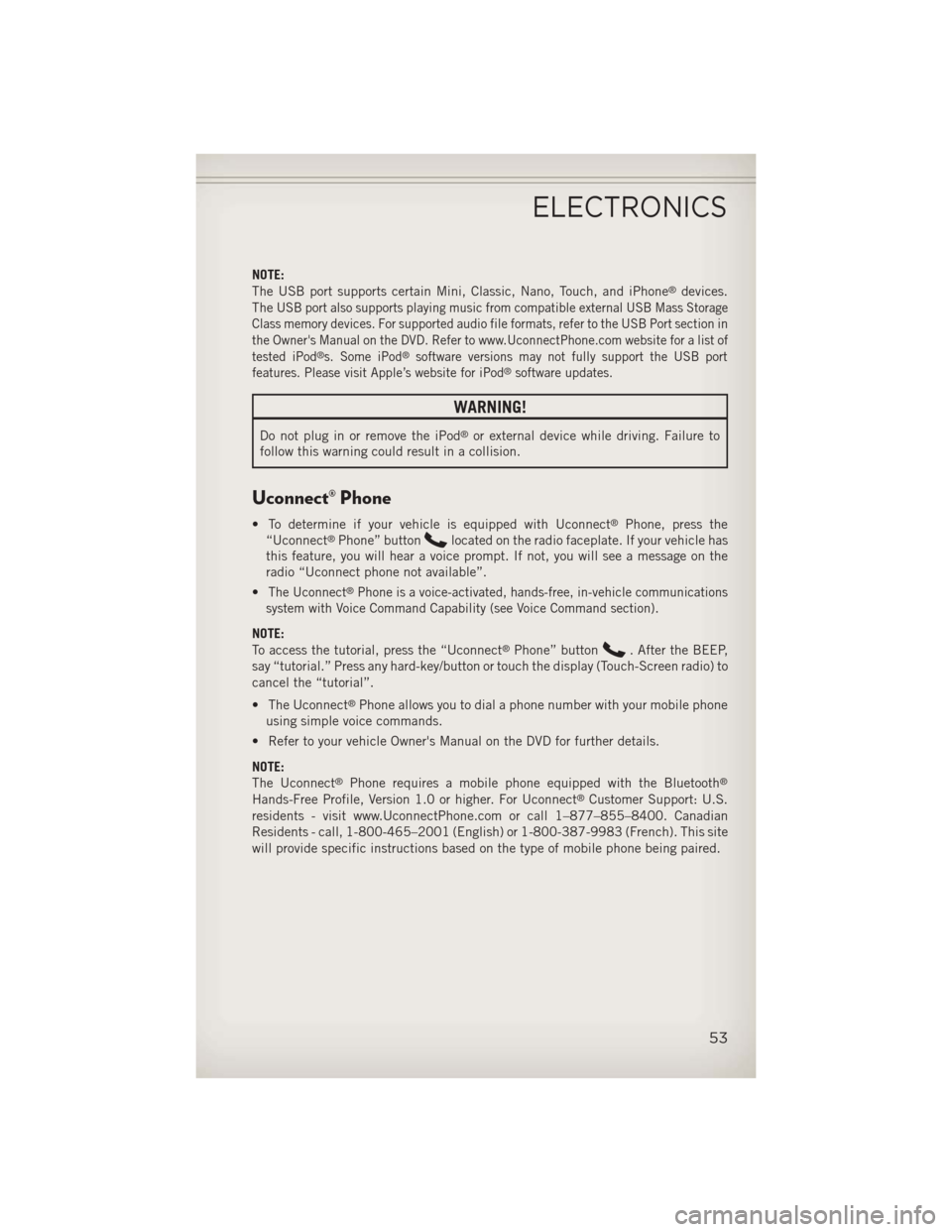
NOTE:
The USB port supports certain Mini, Classic, Nano, Touch, and iPhone®devices.
The
USB port also supports playing music from compatible external USB Mass Storage
Class memory devices. For supported audio file formats, refer to the USB Port section in
the Owner's Manual on the DVD. Refer to www.UconnectPhone.com website for a list of
tested iPod
®s. Some iPod®software versions may not fully support the USB port
features. Please visit Apple’s website for iPod®software updates.
WARNING!
Do not plug in or remove the iPod®or external device while driving. Failure to
follow this warning could result in a collision.
Uconnect® Phone
• To determine if your vehicle is equipped with Uconnect®Phone, press the
“Uconnect®Phone” buttonlocated on the radio faceplate. If your vehicle has
this feature, you will hear a voice prompt. If not, you will see a message on the
radio “Uconnect phone not available”.
•
The Uconnect®Phone is a voice-activated, hands-free, in-vehicle communications
system with Voice Command Capability (see Voice Command section).
NOTE:
To access the tutorial, press the “Uconnect®Phone” button. After the BEEP,
say “tutorial.” Press any hard-key/button or touch the display (Touch-Screen radio) to
cancel the “tutorial”.
• The Uconnect
®Phone allows you to dial a phone number with your mobile phone
using simple voice commands.
• Refer to your vehicle Owner's Manual on the DVD for further details.
NOTE:
The Uconnect
®Phone requires a mobile phone equipped with the Bluetooth®
Hands-Free Profile, Version 1.0 or higher. For Uconnect®Customer Support: U.S.
residents - visit www.UconnectPhone.com or call 1–877–855–8400. Canadian
Residents - call, 1-800-465–2001 (English) or 1-800-387-9983 (French). This site
will provide specific instructions based on the type of mobile phone being paired.
ELECTRONICS
53
Page 61 of 116
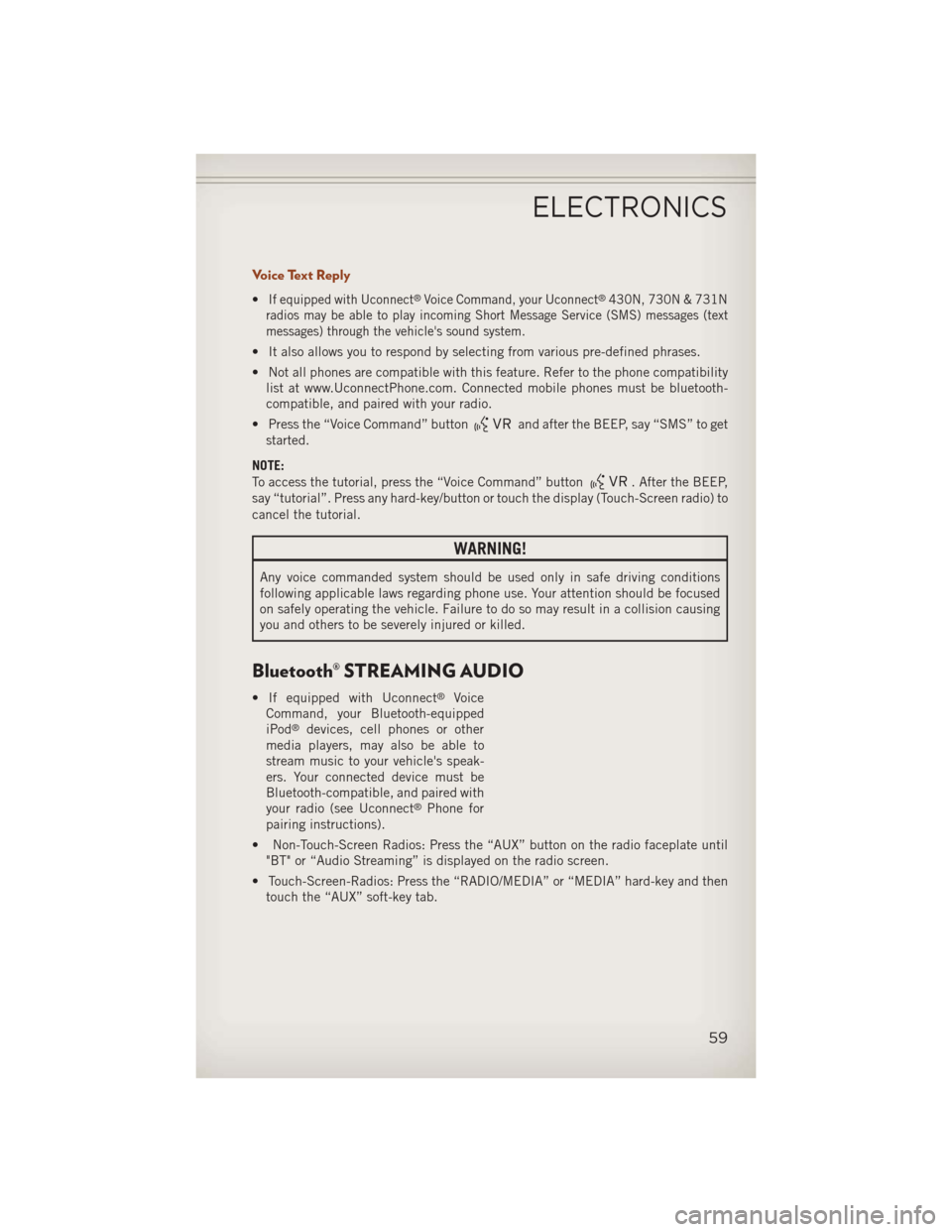
Voice Text Reply
•If equipped with Uconnect®Voice Command, your Uconnect®430N, 730N & 731N
radios may be able to play incoming Short Message Service (SMS) messages (text
messages) through the vehicle's sound system.
• It also allows you to respond by selecting from various pre-defined phrases.
• Not all phones are compatible with this feature. Refer to the phone compatibility list at www.UconnectPhone.com. Connected mobile phones must be bluetooth-
compatible, and paired with your radio.
• Press the “Voice Command” button
and after the BEEP, say “SMS” to get
started.
NOTE:
To access the tutorial, press the “Voice Command” button
. After the BEEP,
say “tutorial”. Press any hard-key/button or touch the display (Touch-Screen radio) to
cancel the tutorial.
WARNING!
Any voice commanded system should be used only in safe driving conditions
following applicable laws regarding phone use. Your attention should be focused
on safely operating the vehicle. Failure to do so may result in a collision causing
you and others to be severely injured or killed.
Bluetooth® STREAMING AUDIO
• If equipped with Uconnect®Voice
Command, your Bluetooth-equipped
iPod
®devices, cell phones or other
media players, may also be able to
stream music to your vehicle's speak-
ers. Your connected device must be
Bluetooth-compatible, and paired with
your radio (see Uconnect
®Phone for
pairing instructions).
• Non-Touch-Screen Radios: Press the “AUX” button on the radio faceplate until "BT" or “Audio Streaming” is displayed on the radio screen.
• Touch-Screen-Radios: Press the “RADIO/MEDIA” or “MEDIA” hard-key and then touch the “AUX” soft-key tab.
ELECTRONICS
59
Page 63 of 116
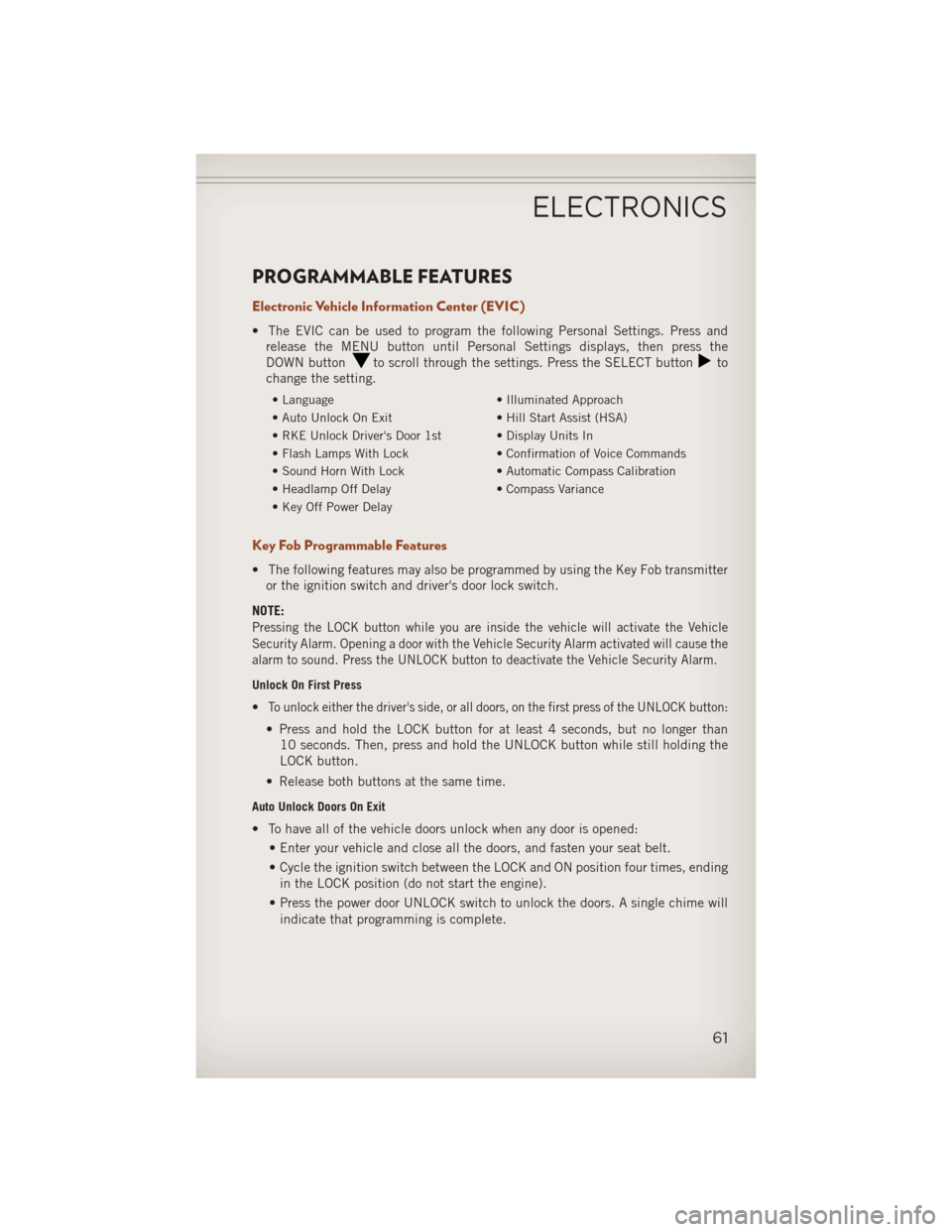
PROGRAMMABLE FEATURES
Electronic Vehicle Information Center (EVIC)
• The EVIC can be used to program the following Personal Settings. Press andrelease the MENU button until Personal Settings displays, then press the
DOWN button
to scroll through the settings. Press the SELECT buttonto
change the setting.
• Language • Illuminated Approach
• Auto Unlock On Exit • Hill Start Assist (HSA)
• RKE Unlock Driver's Door 1st • Display Units In
• Flash Lamps With Lock • Confirmation of Voice Commands
• Sound Horn With Lock • Automatic Compass Calibration
• Headlamp Off Delay • Compass Variance
• Key Off Power Delay
Key Fob Programmable Features
• The following features may also be programmed by using the Key Fob transmitter or the ignition switch and driver's door lock switch.
NOTE:
Pressing the LOCK button while you are inside the vehicle will activate the Vehicle
Security Alarm. Opening a door with the Vehicle Security Alarm activated will cause the
alarm to sound. Press the UNLOCK button to deactivate the Vehicle Security Alarm.
Unlock On First Press
•To unlock either the driver's side, or all doors, on the first press of the UNLOCK button:
• Press and hold the LOCK button for at least 4 seconds, but no longer than 10 seconds. Then, press and hold the UNLOCK button while still holding the
LOCK button.
• Release both buttons at the same time.
Auto Unlock Doors On Exit
• To have all of the vehicle doors unlock when any door is opened: • Enter your vehicle and close all the doors, and fasten your seat belt.
• Cycle the ignition switch between the LOCK and ON position four times, endingin the LOCK position (do not start the engine).
• Press the power door UNLOCK switch to unlock the doors. A single chime will indicate that programming is complete.
ELECTRONICS
61
Page 71 of 116
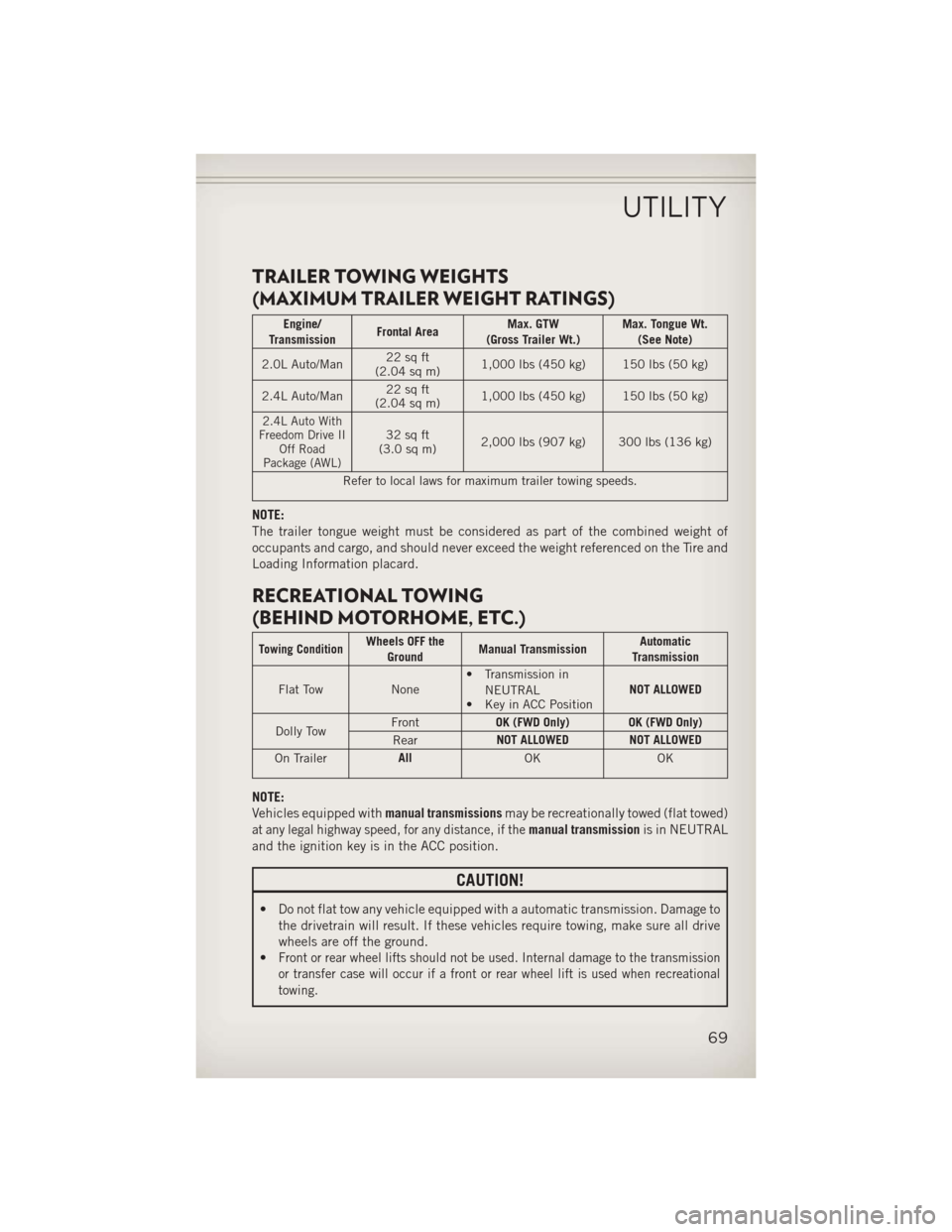
TRAILER TOWING WEIGHTS
(MAXIMUM TRAILER WEIGHT RATINGS)
Engine/
Transmission Frontal Area Max. GTW
(Gross Trailer Wt.) Max. Tongue Wt.
(See Note)
2.0L Auto/Man 22 sq ft
(2.04 sq m) 1,000 lbs (450 kg) 150 lbs (50 kg)
2.4L Auto/Man 22 sq ft
(2.04 sq m) 1,000 lbs (450 kg) 150 lbs (50 kg)
2.4L Auto With
Freedom Drive II Off Road
Package (AWL)32 sq ft
(3.0 sq m) 2,000 lbs (907 kg) 300 lbs (136 kg)
Refer to local laws for maximum trailer towing speeds.
NOTE:
The trailer tongue weight must be considered as part of the combined weight of
occupants and cargo, and should never exceed the weight referenced on the Tire and
Loading Information placard.
RECREATIONAL TOWING
(BEHIND MOTORHOME, ETC.)
Towing ConditionWheels OFF the Ground Manual Transmission Automatic
Transmission
Flat Tow None• Transmission in
NEUTRAL
• Key in ACC Position NOT ALLOWED
Dolly Tow Front
OK (FWD Only) OK (FWD Only)
Rear NOT ALLOWED NOT ALLOWED
On Trailer All
OK OK
NOTE:
Vehicles equipped withmanual transmissionsmay be recreationally towed (flat towed)
at any legal highway speed, for any distance, if themanual transmissionis in NEUTRAL
and the ignition key is in the ACC position.
CAUTION!
• Do not flat tow any vehicle equipped with a automatic transmission. Damage to the drivetrain will result. If these vehicles require towing, make sure all drive
wheels are off the ground.
•
Front or rear wheel lifts should not be used. Internal damage to the transmission
or transfer case will occur if a front or rear wheel lift is used when recreational
towing.
UTILITY
69
Page 86 of 116
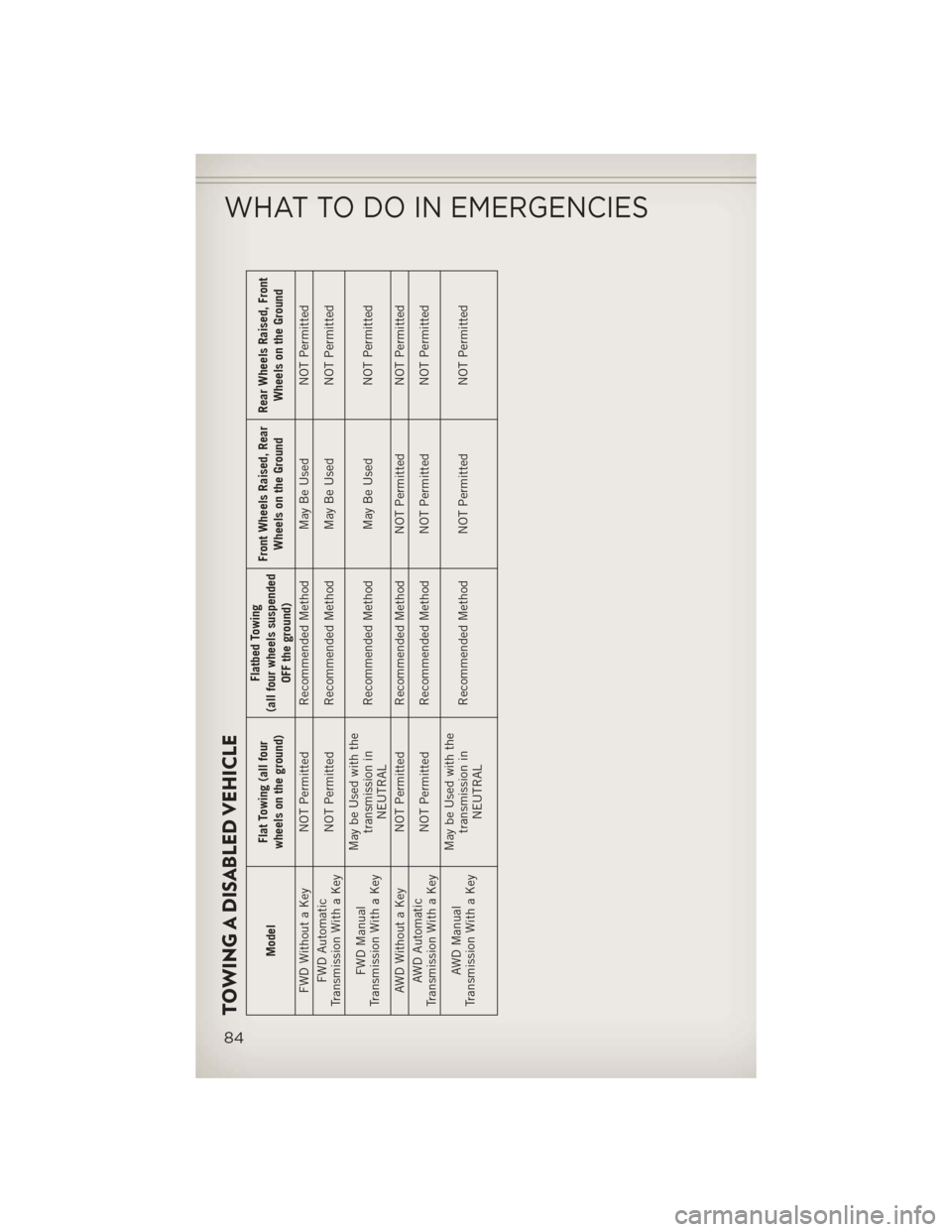
TOWING A DISABLED VEHICLE
ModelFlat Towing (all four
wheels on the ground) Flatbed Towing
(all four wheels suspended OFF the ground) Front Wheels Raised, Rear
Wheels on the Ground Rear Wheels Raised, Front
Wheels on the Ground
FWD Without a Key NOT Permitted Recommended Method May Be Used NOT Permitted FWD Automatic
Transmission With a Key NOT Permitted Recommended Method May Be Used NOT Permitted
FWD Manual
Transmission With a Key May be Used with the
transmission inNEUTRAL Recommended Method May Be Used NOT Permitted
AWD Without a Key NOT Permitted Recommended Method NOT Permitted NOT Permitted AWD Automatic
Transmission With a Key NOT Permitted Recommended Method NOT Permitted NOT Permitted
AWD Manual
Transmission With a Key May be Used with the
transmission inNEUTRAL Recommended Method NOT Permitted NOT Permitted
WHAT TO DO IN EMERGENCIES
84
Page 105 of 116
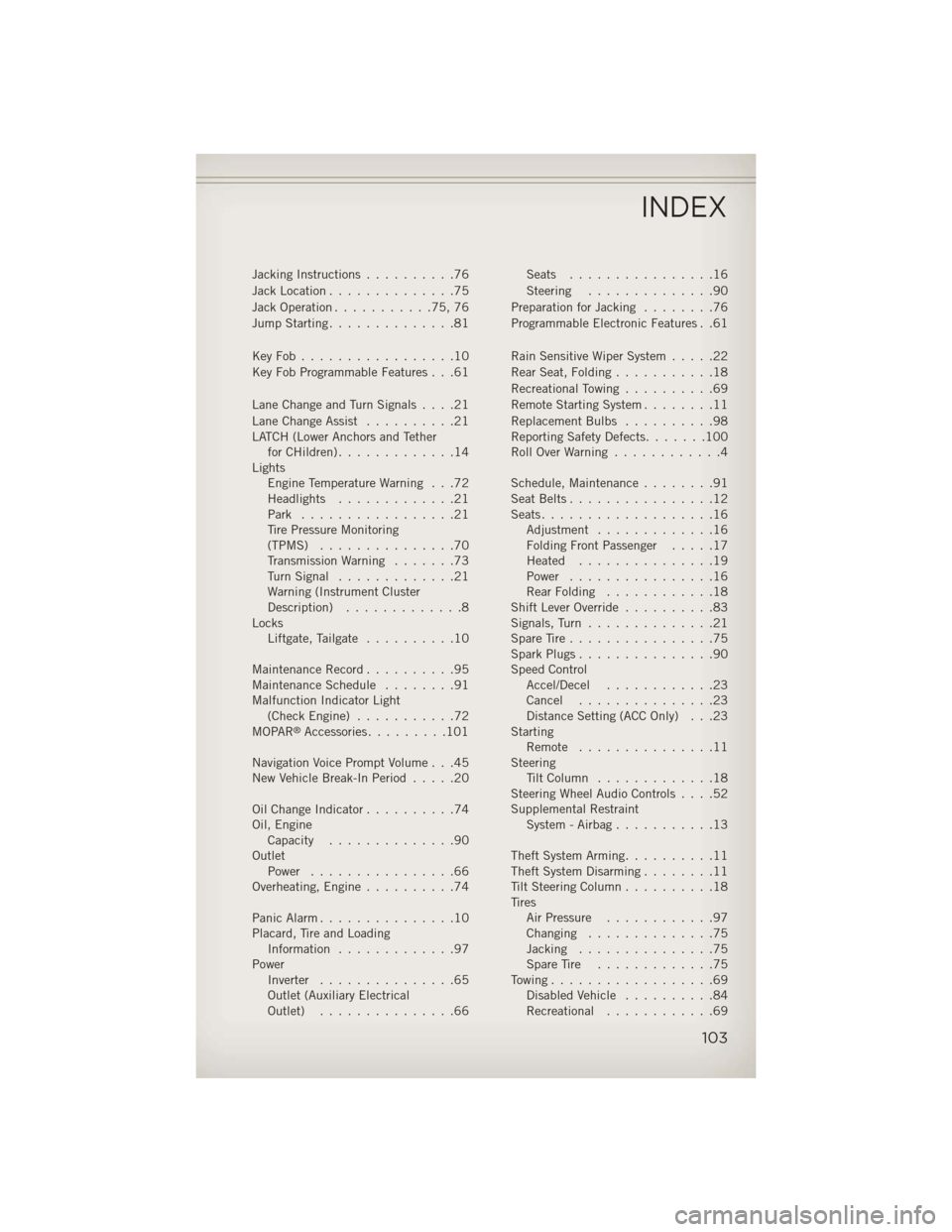
Jacking Instructions..........76
Jack Location ..............75
Jack Operation ...........75,76
Jump Starting ..............81
KeyFob.................10
Key Fob Programmable Features . . .61
Lane Change and Turn Signals ....21
Lane Change Assist ..........21
LATCH (Lower Anchors and Tether forCHildren).............14
Lights Engine Temperature Warning . . .72
Headlights .............21
Park .................21
Tire Pressure Monitoring
(TPMS) ...............70
Transmission Warning .......73
TurnSignal .............21
Warning (Instrument Cluster
Description) .............8
Locks Liftgate, Tailgate ..........10
Maintenance Record ..........95
MaintenanceSchedule ........91
Malfunction Indicator Light (CheckEngine) ...........72
MOPAR
®Accessories .........101
Navigation Voice Prompt Volume . . .45
New Vehicle Break-In Period .....20
OilChangeIndicator..........74
Oil, Engine Capacity ..............90
Outlet Power ................66
Overheating, Engine ..........74
Panic Alarm ...............10
Placard, Tire and Loading Information .............97
Power Inverter ...............65
Outlet (Auxiliary Electrical
Outlet) ...............66 Seats ................16
Steering
..............90
Preparation for Jacking ........76
Programmable Electronic Features . .61
Rain Sensitive Wiper System .....22
Rear Seat, Folding ...........18
Recreational Towing ..........69
Remote Starting System ........11
Replacement Bulbs ..........98
Reporting Safety Defects .......100
RollOverWarning ............4
Schedule,Maintenance........91
Seat Belts ................12
Seats ...................16
Adjustment .............16
Folding Front Passenger .....17
Heated ...............19
Power ................16
Rear Folding ............18
Shift Lever Override ..........83
Signals, Turn ..............21
SpareTire................75
SparkPlugs...............90
Speed Control Accel/Decel ............23
Cancel ...............23
Distance Setting (ACC Only) . . .23
Starting Remote ...............11
Steering TiltColumn .............18
Steering Wheel Audio Controls ....52
Supplemental Restraint System - Airbag ...........13
Theft System Arming ..........11
Theft System Disarming ........11
Tilt Steering Column ..........18
Tires Air Pressure ............97
Changing ..............75
Jacking ...............75
SpareTire .............75
Towing..................69 Disabled Vehicle ..........84
Recreational ............69
INDEX
103
Page 116 of 116
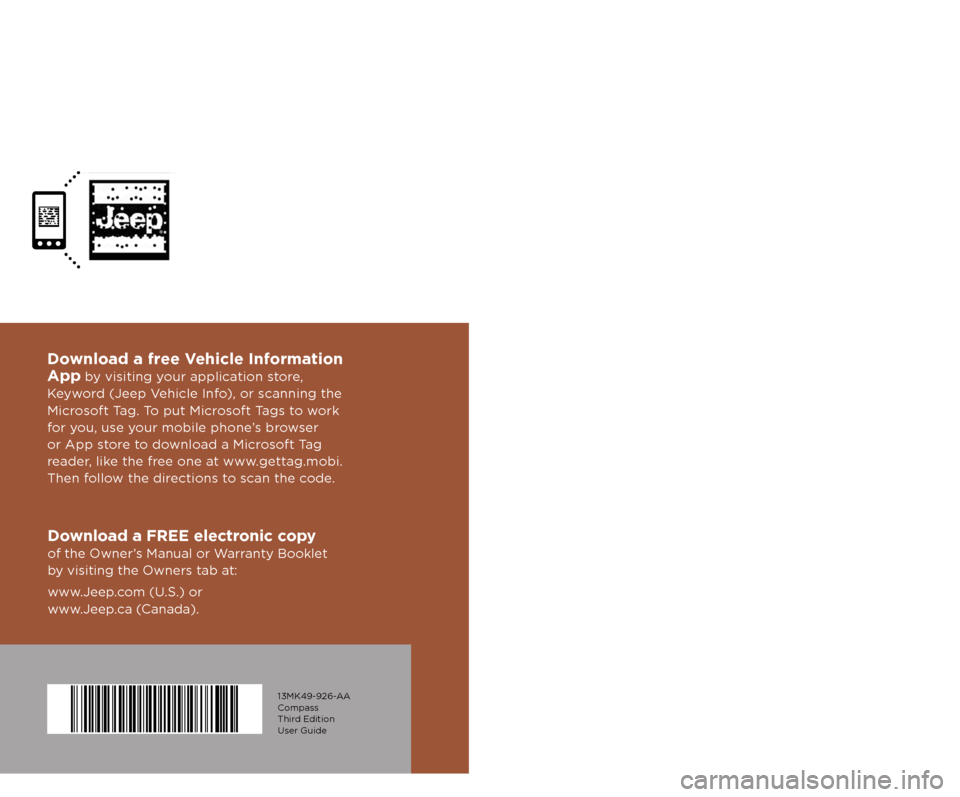
User Guide
Jeep.com
Download a FREE electronic copy
of the Owner’s Manual or Warranty Booklet
by visiting the Owners tab at:
www.Jeep.com (U.S.) or
www.Jeep.ca (Canada).
Download a free Vehicle Information
App
by visiting your application store,
Keyword (Jeep Vehicle Info), or scanning the
Microsoft Tag. To put Microsoft Tags to work
for you, use your mobile phone’s browser
or App store to download a Microsoft Tag
reader, like the free one at www.gettag.mobi.
Then follow the directions to scan the code.
2013
Compass
13MK49-926-AA
Compass
Third Edition
User Guide
G et the f r ee m o bile app f o r y o ur pho ne
http:/ / gettag.mobi
U.S. OnlyCanada Only
iPhoneCanada Only
Android
1117907_13c_Compass_UG_111912.indd 111/19/12 3:46 PM