USB port JEEP COMPASS 2013 1.G User Guide
[x] Cancel search | Manufacturer: JEEP, Model Year: 2013, Model line: COMPASS, Model: JEEP COMPASS 2013 1.GPages: 116, PDF Size: 2.71 MB
Page 3 of 116
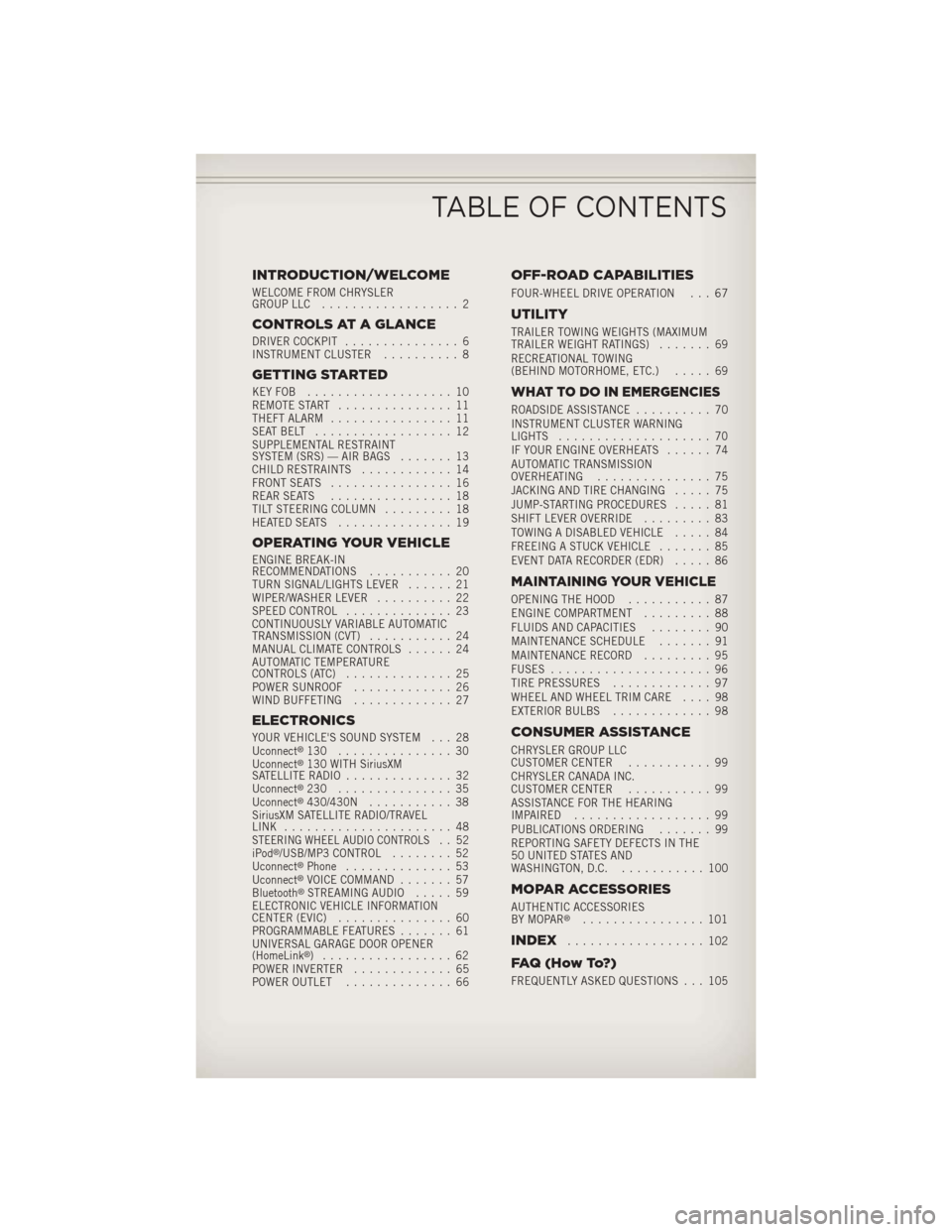
INTRODUCTION/WELCOME
WELCOME FROM CHRYSLER
GROUP LLC.................. 2
CONTROLS AT A GLANCE
DRIVER COCKPIT ............... 6
INSTRUMENT CLUSTER .......... 8
GETTING STARTED
KEYFOB ................... 10
REMOTE START............... 11
THEFT ALARM ................ 11
SEATBELT .................. 12
SUPPLEMENTAL RESTRAINT
SYSTEM (SRS) — AIR BAGS ....... 13
CHILD RESTRAINTS ............ 14
FRONT SEATS ................ 16
REAR SEATS ................ 18
TILT STEERING COLUMN ......... 18
HEATEDSEATS ............... 19
OPERATING YOUR VEHICLE
ENGINE BREAK-IN
RECOMMENDATIONS ........... 20
TURN SIGNAL/LIGHTS LEVER ...... 21
WIPER/WASHER LEVER .......... 22
SPEED CONTROL .............. 23
CONTINUOUSLY VARIABLE AUTOMATIC
TRANSMISSION (CVT) ........... 24
MANUAL CLIMATE CONTROLS ...... 24
AUTOMATIC TEMPERATURE
CONTROLS (ATC) .............. 25
POWER SUNROOF ............. 26
WIND BUFFETING ............. 27
ELECTRONICS
YOUR VEHICLE'S SOUND SYSTEM . . . 28
Uconnect®130 ............... 30
Uconnect®130 WITH SiriusXM
SATELLITE RADIO .............. 32
Uconnect
®230 ............... 35
Uconnect®430/430N ........... 38
SiriusXM SATELLITE RADIO/TRAVEL
LINK ...................... 48
STEERING WHEEL AUDIO CONTROLS.. 52
iPod®/USB/MP3 CONTROL ........ 52
Uconnect®Phone .............. 53
Uconnect®VOICE COMMAND ....... 57
Bluetooth®STREAMING AUDIO ..... 59
ELECTRONIC VEHICLE INFORMATION
CENTER (EVIC) ............... 60
PROGRAMMABLE FEATURES ....... 61
UNIVERSAL GARAGE DOOR OPENER
(HomeLink
®) ................. 62
POWER INVERTER ............. 65
POWER OUTLET .............. 66
OFF-ROAD CAPABILITIES
FOUR-WHEEL DRIVE OPERATION . . . 67
UTILITY
TRAILER TOWING WEIGHTS (MAXIMUM
TRAILER WEIGHT RATINGS) ....... 69
RECREATIONAL TOWING
(BEHIND MOTORHOME, ETC.) ..... 69
WHAT TO DO IN EMERGENCIES
ROADSIDE ASSISTANCE.......... 70
INSTRUMENT CLUSTER WARNING
LIGHTS .................... 70
IF YOUR ENGINE OVERHEATS ...... 74
AUTOMATIC TRANSMISSION
OVERHEATING ............... 75
JACKING AND TIRE CHANGING ..... 75
JUMP-STARTING PROCEDURES ..... 81
SHIFT LEVER OVERRIDE ......... 83
TOWING A DISABLED VEHICLE ..... 84
FREEING A STUCK VEHICLE ....... 85
EVENT DATA RECORDER (EDR) ..... 86
MAINTAINING YOUR VEHICLE
OPENING THE HOOD........... 87
ENGINE COMPARTMENT ......... 88
FLUIDS AND CAPACITIES ........ 90
MAINTENANCE SCHEDULE ....... 91
MAINTENANCE RECORD ......... 95
FUSES ..................... 96
TIRE PRESSURES ............. 97
WHEEL AND WHEEL TRIM CARE .... 98
EXTERIOR BULBS ............. 98
CONSUMER ASSISTANCE
CHRYSLER GROUP LLC
CUSTOMER CENTER ........... 99
CHRYSLER CANADA INC.
CUSTOMER CENTER ........... 99
ASSISTANCE FOR THE HEARING
IMPAIRED .................. 99
PUBLICATIONS ORDERING ....... 99
REPORTING SAFETY DEFECTS IN THE
50 UNITED STATES AND
WASHINGTON, D.C. ........... 100
MOPAR ACCESSORIES
AUTHENTIC ACCESSORIES
BY MOPAR®................ 101
INDEX.................. 102
FAQ(HowTo?)
FREQUENTLY ASKED QUESTIONS . . . 105
TABLE OF CONTENTS
Page 44 of 116
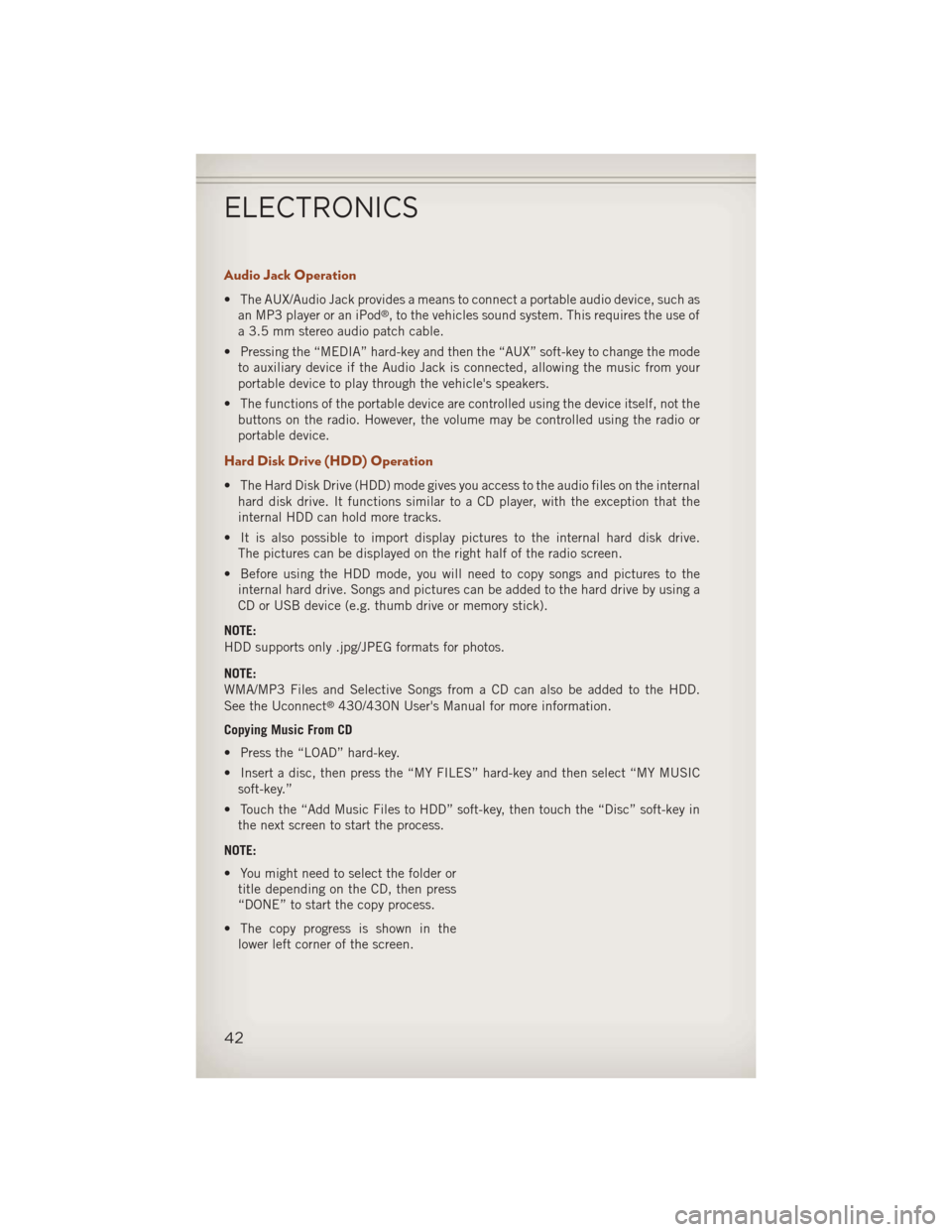
Audio Jack Operation
• The AUX/Audio Jack provides a means to connect a portable audio device, such asan MP3 player or an iPod®, to the vehicles sound system. This requires the use of
a 3.5 mm stereo audio patch cable.
• Pressing the “MEDIA” hard-key and then the “AUX” soft-key to change the mode to auxiliary device if the Audio Jack is connected, allowing the music from your
portable device to play through the vehicle's speakers.
• The functions of the portable device are controlled using the device itself, not the buttons on the radio. However, the volume may be controlled using the radio or
portable device.
Hard Disk Drive (HDD) Operation
• The Hard Disk Drive (HDD) mode gives you access to the audio files on the internalhard disk drive. It functions similar to a CD player, with the exception that the
internal HDD can hold more tracks.
• It is also possible to import display pictures to the internal hard disk drive. The pictures can be displayed on the right half of the radio screen.
• Before using the HDD mode, you will need to copy songs and pictures to the internal hard drive. Songs and pictures can be added to the hard drive by using a
CD or USB device (e.g. thumb drive or memory stick).
NOTE:
HDD supports only .jpg/JPEG formats for photos.
NOTE:
WMA/MP3 Files and Selective Songs from a CD can also be added to the HDD.
See the Uconnect
®430/430N User's Manual for more information.
Copying Music From CD
• Press the “LOAD” hard-key.
• Insert a disc, then press the “MY FILES” hard-key and then select “MY MUSIC soft-key.”
• Touch the “Add Music Files to HDD” soft-key, then touch the “Disc” soft-key in the next screen to start the process.
NOTE:
• You might need to select the folder or title depending on the CD, then press
“DONE” to start the copy process.
• The copy progress is shown in the lower left corner of the screen.
ELECTRONICS
42
Page 45 of 116
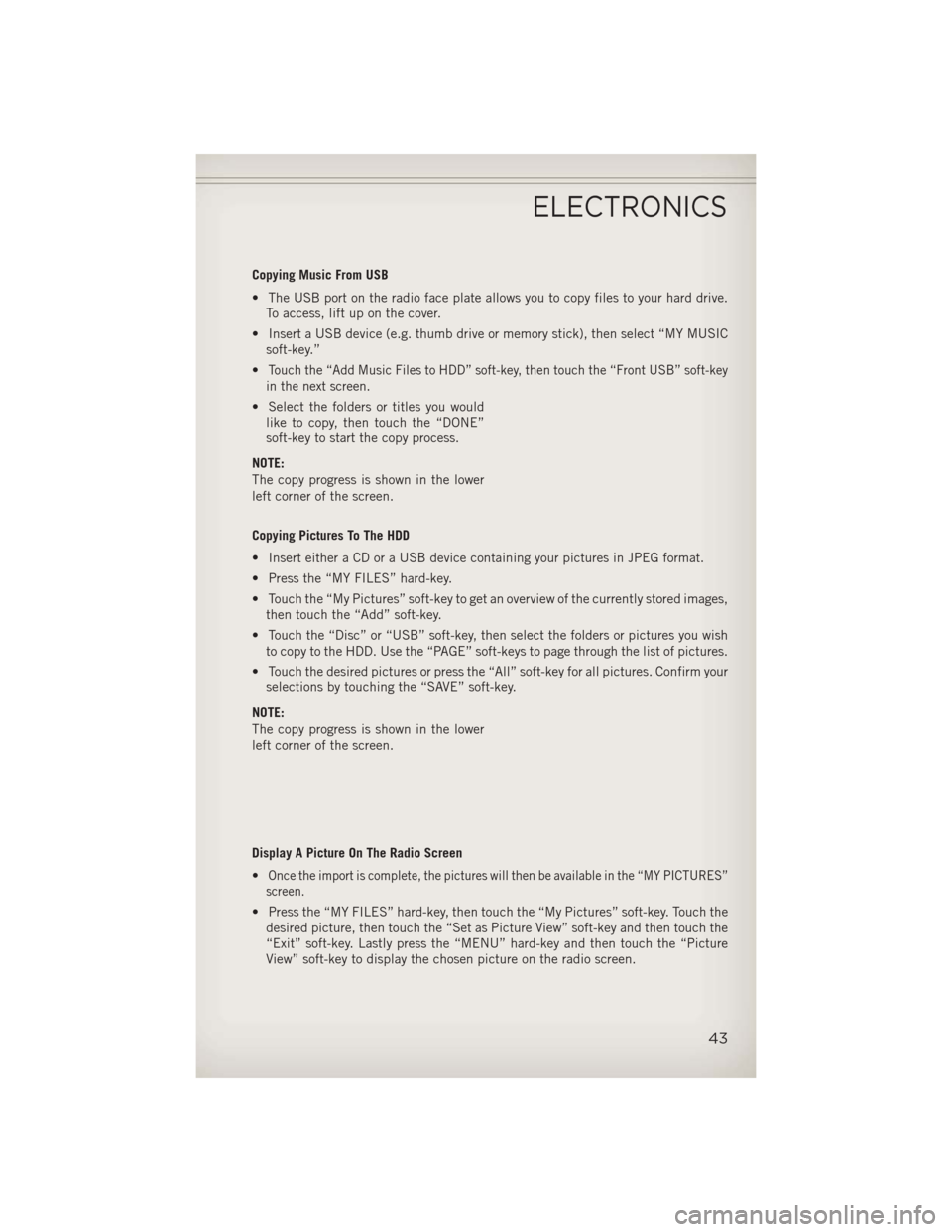
Copying Music From USB
• The USB port on the radio face plate allows you to copy files to your hard drive.To access, lift up on the cover.
• Insert a USB device (e.g. thumb drive or memory stick), then select “MY MUSIC soft-key.”
•
Touch the “Add Music Files to HDD” soft-key, then touch the “Front USB” soft-key
in the next screen.
• Select the folders or titles you would like to copy, then touch the “DONE”
soft-key to start the copy process.
NOTE:
The copy progress is shown in the lower
left corner of the screen.
Copying Pictures To The HDD
• Insert either a CD or a USB device containing your pictures in JPEG format.
• Press the “MY FILES” hard-key.
• Touch the “My Pictures” soft-key to get an overview of the currently stored images, then touch the “Add” soft-key.
• Touch the “Disc” or “USB” soft-key, then select the folders or pictures you wish to copy to the HDD. Use the “PAGE” soft-keys to page through the list of pictures.
• Touch the desired pictures or press the “All” soft-key for all pictures. Confirm your selections by touching the “SAVE” soft-key.
NOTE:
The copy progress is shown in the lower
left corner of the screen.
Display A Picture On The Radio Screen
•
Once the import is complete, the pictures will then be available in the “MY PICTURES”
screen.
• Press the “MY FILES” hard-key, then touch the “My Pictures” soft-key. Touch the desired picture, then touch the “Set as Picture View” soft-key and then touch the
“Exit” soft-key. Lastly press the “MENU” hard-key and then touch the “Picture
View” soft-key to display the chosen picture on the radio screen.
ELECTRONICS
43
Page 54 of 116
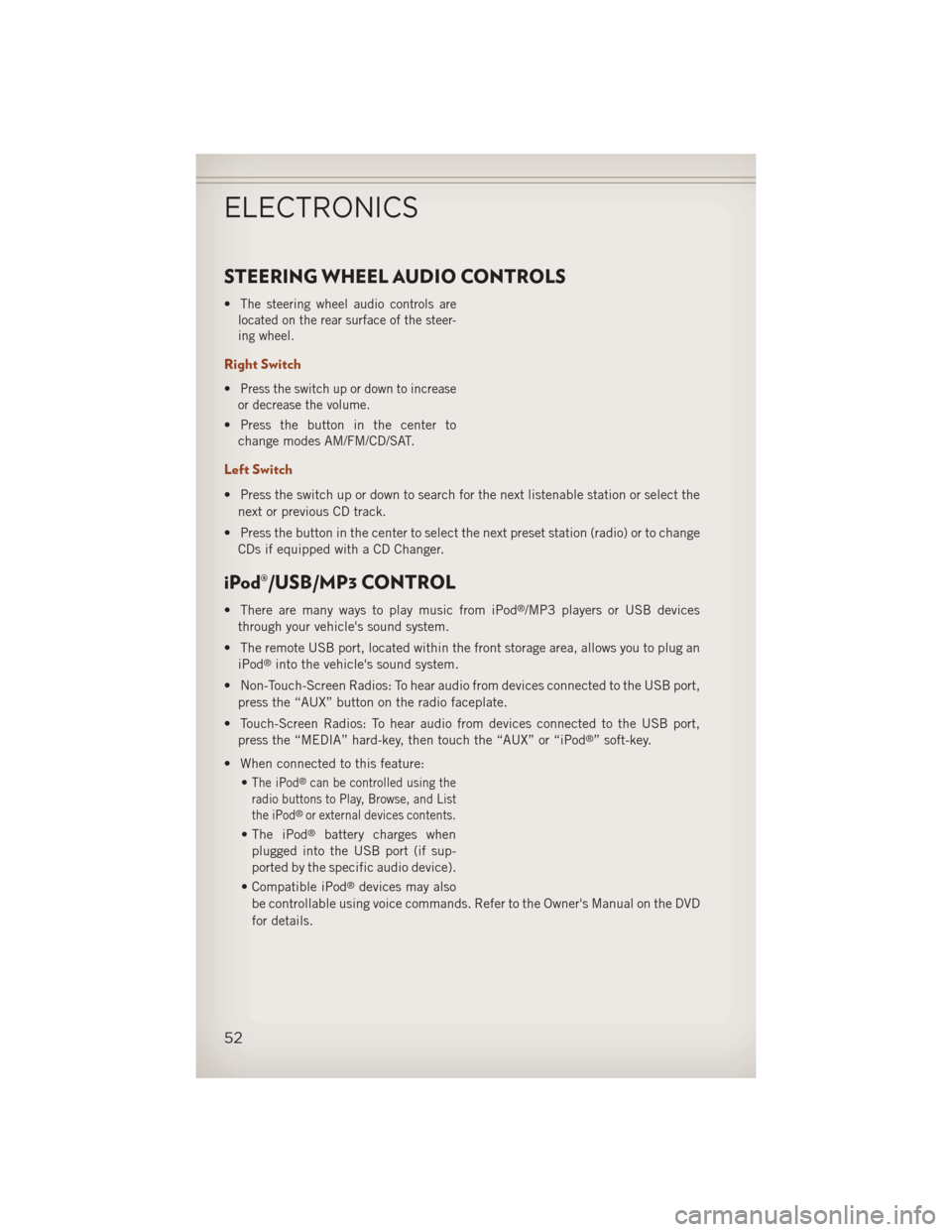
STEERING WHEEL AUDIO CONTROLS
•The steering wheel audio controls are
located on the rear surface of the steer-
ing wheel.
Right Switch
•Press the switch up or down to increase
or decrease the volume.
• Press the button in the center to change modes AM/FM/CD/SAT.
Left Switch
• Press the switch up or down to search for the next listenable station or select the
next or previous CD track.
• Press the button in the center to select the next preset station (radio) or to change CDs if equipped with a CD Changer.
iPod®/USB/MP3 CONTROL
• There are many ways to play music from iPod®/MP3 players or USB devices
through your vehicle's sound system.
• The remote USB port, located within the front storage area, allows you to plug an iPod
®into the vehicle's sound system.
• Non-Touch-Screen Radios: To hear audio from devices connected to the USB port, press the “AUX” button on the radio faceplate.
• Touch-Screen Radios: To hear audio from devices connected to the USB port, press the “MEDIA” hard-key, then touch the “AUX” or “iPod
®” soft-key.
• When connected to this feature: •
The iPod®can be controlled using the
radio buttons to Play, Browse, and List
the iPod
®or external devices contents.
• The iPod®battery charges when
plugged into the USB port (if sup-
ported by the specific audio device).
• Compatible iPod
®devices may also
be controllable using voice commands. Refer to the Owner's Manual on the DVD
for details.
ELECTRONICS
52
Page 55 of 116
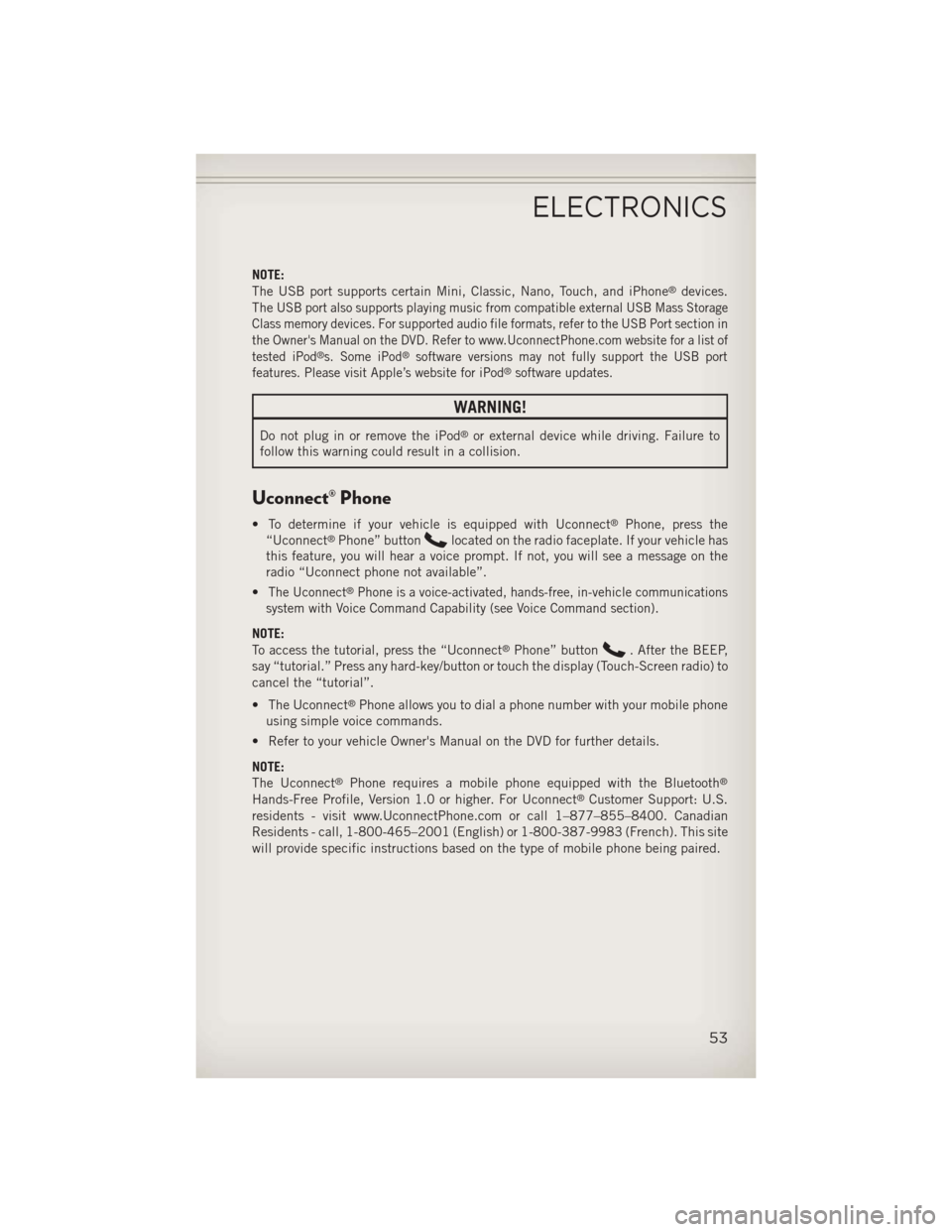
NOTE:
The USB port supports certain Mini, Classic, Nano, Touch, and iPhone®devices.
The
USB port also supports playing music from compatible external USB Mass Storage
Class memory devices. For supported audio file formats, refer to the USB Port section in
the Owner's Manual on the DVD. Refer to www.UconnectPhone.com website for a list of
tested iPod
®s. Some iPod®software versions may not fully support the USB port
features. Please visit Apple’s website for iPod®software updates.
WARNING!
Do not plug in or remove the iPod®or external device while driving. Failure to
follow this warning could result in a collision.
Uconnect® Phone
• To determine if your vehicle is equipped with Uconnect®Phone, press the
“Uconnect®Phone” buttonlocated on the radio faceplate. If your vehicle has
this feature, you will hear a voice prompt. If not, you will see a message on the
radio “Uconnect phone not available”.
•
The Uconnect®Phone is a voice-activated, hands-free, in-vehicle communications
system with Voice Command Capability (see Voice Command section).
NOTE:
To access the tutorial, press the “Uconnect®Phone” button. After the BEEP,
say “tutorial.” Press any hard-key/button or touch the display (Touch-Screen radio) to
cancel the “tutorial”.
• The Uconnect
®Phone allows you to dial a phone number with your mobile phone
using simple voice commands.
• Refer to your vehicle Owner's Manual on the DVD for further details.
NOTE:
The Uconnect
®Phone requires a mobile phone equipped with the Bluetooth®
Hands-Free Profile, Version 1.0 or higher. For Uconnect®Customer Support: U.S.
residents - visit www.UconnectPhone.com or call 1–877–855–8400. Canadian
Residents - call, 1-800-465–2001 (English) or 1-800-387-9983 (French). This site
will provide specific instructions based on the type of mobile phone being paired.
ELECTRONICS
53
Page 59 of 116
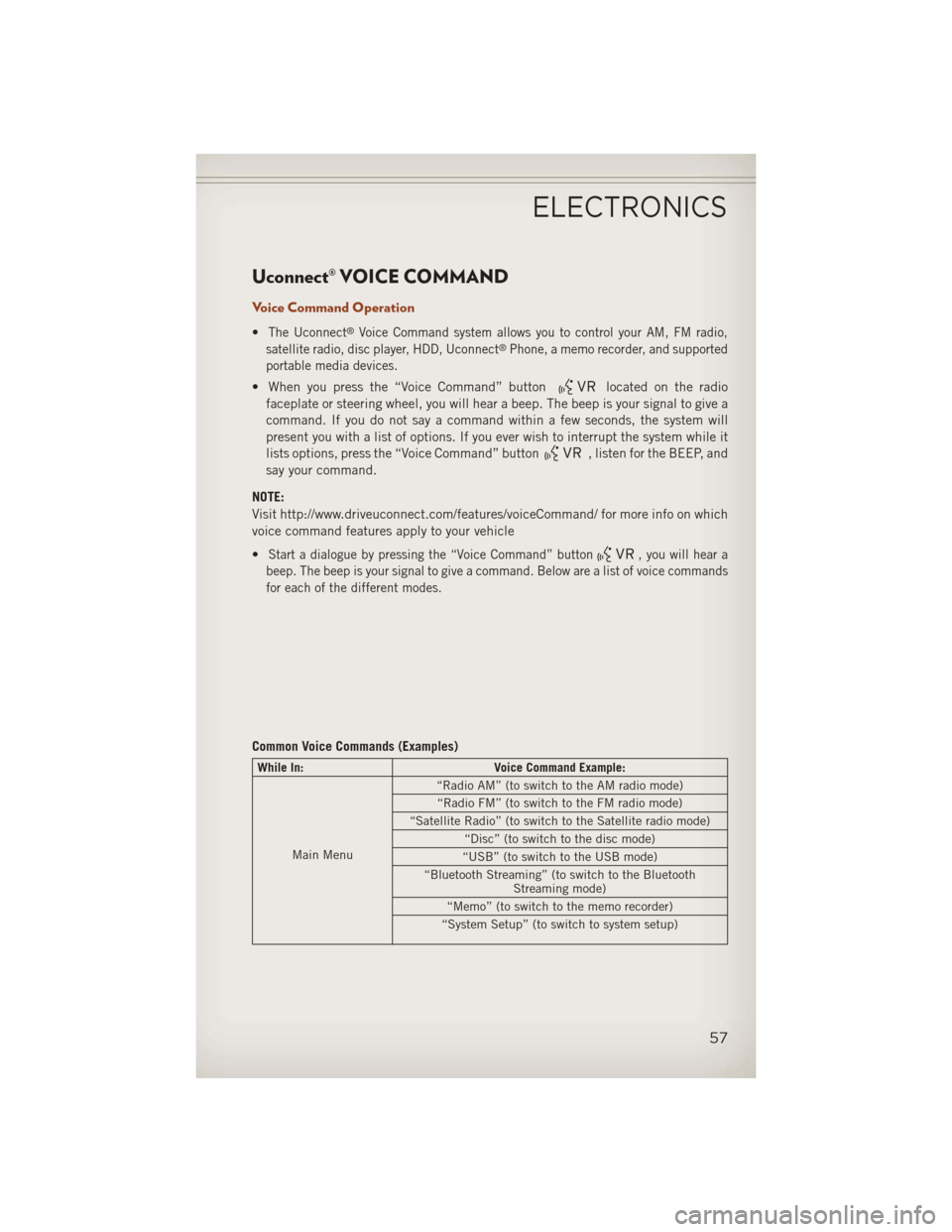
Uconnect® VOICE COMMAND
Voice Command Operation
•The Uconnect®Voice Command system allows you to control your AM, FM radio,
satellite radio, disc player, HDD, Uconnect®Phone, a memo recorder, and supported
portable media devices.
• When you press the “Voice Command” buttonlocated on the radio
faceplate or steering wheel, you will hear a beep. The beep is your signal to give a
command. If you do not say a command within a few seconds, the system will
present you with a list of options. If you ever wish to interrupt the system while it
lists options, press the “Voice Command” button
, listen for the BEEP, and
say your command.
NOTE:
Visit http://www.driveuconnect.com/features/voiceCommand/ for more info on which
voice command features apply to your vehicle
•
Start a dialogue by pressing the “Voice Command” button, you will hear a
beep. The beep is your signal to give a command. Below are a list of voice commands
for each of the different modes.
Common Voice Commands (Examples)
While In: Voice Command Example:
Main Menu “Radio AM” (to switch to the AM radio mode)
“Radio FM” (to switch to the FM radio mode)
“Satellite Radio” (to switch to the Satellite radio mode) “Disc” (to switch to the disc mode)
“USB” (to switch to the USB mode)
“Bluetooth Streaming” (to switch to the Bluetooth Streaming mode)
“Memo” (to switch to the memo recorder)
“System Setup” (to switch to system setup)
ELECTRONICS
57
Page 104 of 116
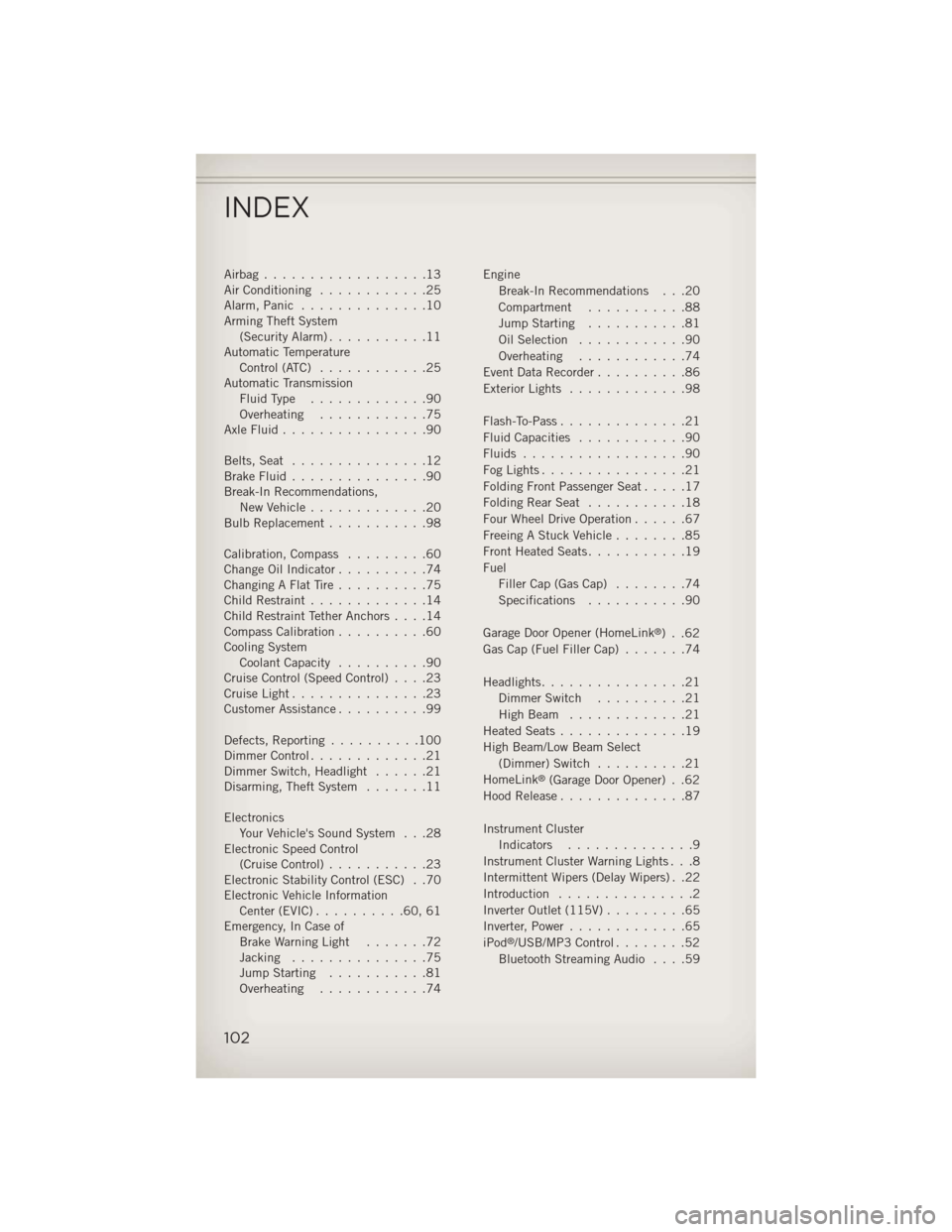
Airbag..................13
Air Conditioning............25
Alarm, Panic ..............10
Arming Theft System (Security Alarm) ...........11
Automatic Temperature Control (ATC) ............25
Automatic Transmission FluidType .............90
Overheating ............75
AxleFluid................90
Belts, Seat ...............12
BrakeFluid...............90
Break-In Recommendations, New Vehicle .............20
Bulb Replacement ...........98
Calibration, Compass .........60
Change Oil Indicator ..........74
Changing A Flat Tire ..........75
Child Restraint .............14
Child Restraint Tether Anchors ....14
Compass Calibration ..........60
Cooling System Coolant Capacity ..........90
Cruise Control (Speed Control) ....23
CruiseLight...............23
Customer Assistance ..........99
Defects, Reporting ..........100
Dimmer Control .............21
Dimmer Switch, Headlight ......21
Disarming, Theft System .......11
Electronics Your Vehicle's Sound System . . .28
Electronic Speed Control (Cruise Control) ...........23
Electronic Stability Control (ESC) . .70
Electronic Vehicle Information Center(EVIC)..........60,61
Emergency, In Case of Brake Warning Light .......72
Jacking ...............75
Jump Starting ...........81
Overheating ............74 Engine
Break-In Recommendations . . .20
Compartment ...........88
Jump Starting ...........81
Oil Selection ............90
Overheating ............74
Event Data Recorder ..........86
Exterior Lights .............98
Flash-To-Pass ..............21
Fluid Capacities ............90
Fluids ..................90
FogLights................21
FoldingFrontPassengerSeat.....17
FoldingRearSeat ...........18
Four Wheel Drive Operation ......67
Freeing A Stuck Vehicle ........85
Front Heated Seats ...........19
Fuel Filler Cap (Gas Cap) ........74
Specifications ...........90
Garage Door Opener (HomeLink
®) . .62
Gas Cap (Fuel Filler Cap) .......74
Headlights ................21
Dimmer Switch ..........21
HighBeam .............21
Heated Seats ..............19
High Beam/Low Beam Select (Dimmer) Switch ..........21
HomeLink
®(Garage Door Opener) . .62
Hood Release ..............87
Instrument Cluster Indicators ..............9
Instrument Cluster Warning Lights . . .8
Intermittent Wipers (Delay Wipers) . .22
Introduction ...............2
Inverter Outlet (115V) .........65
Inverter, Power .............65
iPod
®/USB/MP3 Control ........52
Bluetooth Streaming Audio ....59
INDEX
102