JEEP COMPASS 2014 1.G Owners Manual
Manufacturer: JEEP, Model Year: 2014, Model line: COMPASS, Model: JEEP COMPASS 2014 1.GPages: 572, PDF Size: 3.63 MB
Page 121 of 572
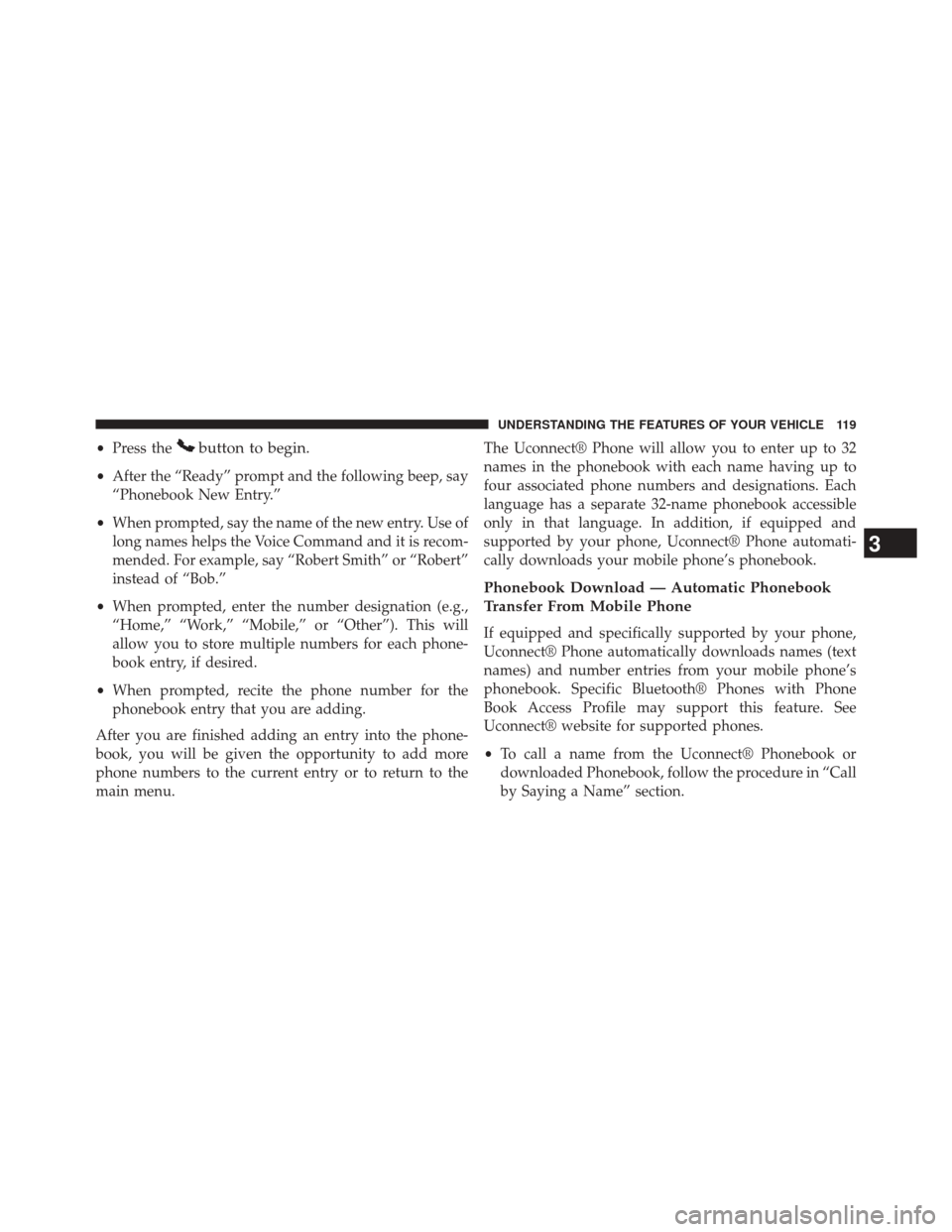
•Press thebutton to begin.
•After the “Ready” prompt and the following beep, say
“Phonebook New Entry.”
• When prompted, say the name of the new entry. Use of
long names helps the Voice Command and it is recom-
mended. For example, say “Robert Smith” or “Robert”
instead of “Bob.”
• When prompted, enter the number designation (e.g.,
“Home,” “Work,” “Mobile,” or “Other”). This will
allow you to store multiple numbers for each phone-
book entry, if desired.
• When prompted, recite the phone number for the
phonebook entry that you are adding.
After you are finished adding an entry into the phone-
book, you will be given the opportunity to add more
phone numbers to the current entry or to return to the
main menu. The Uconnect® Phone will allow you to enter up to 32
names in the phonebook with each name having up to
four associated phone numbers and designations. Each
language has a separate 32-name phonebook accessible
only in that language. In addition, if equipped and
supported by your phone, Uconnect® Phone automati-
cally downloads your mobile phone’s phonebook.
Phonebook Download — Automatic Phonebook
Transfer From Mobile Phone
If equipped and specifically supported by your phone,
Uconnect® Phone automatically downloads names (text
names) and number entries from your mobile phone’s
phonebook. Specific Bluetooth® Phones with Phone
Book Access Profile may support this feature. See
Uconnect® website for supported phones.
•
To call a name from the Uconnect® Phonebook or
downloaded Phonebook, follow the procedure in “Call
by Saying a Name” section.
3
UNDERSTANDING THE FEATURES OF YOUR VEHICLE 119
Page 122 of 572
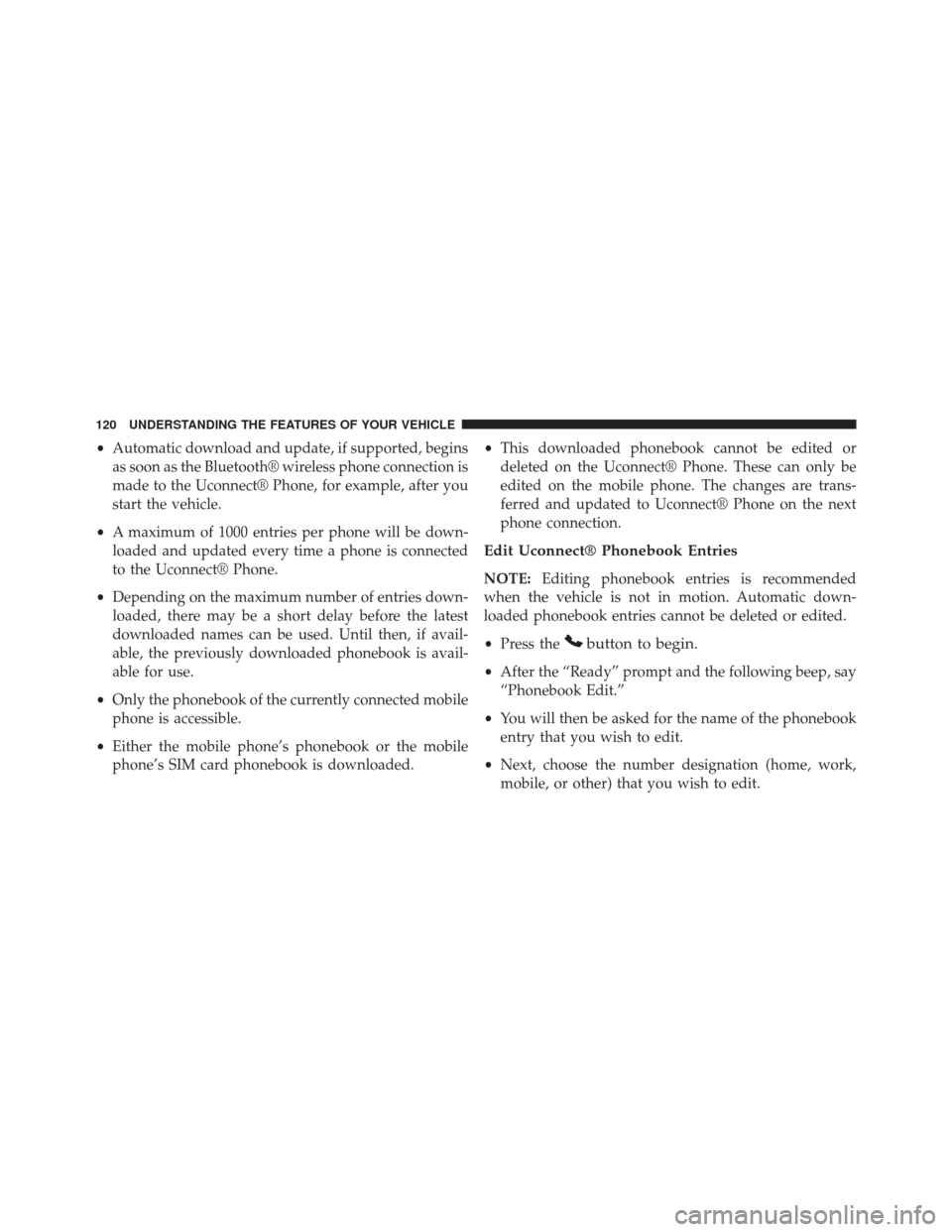
•Automatic download and update, if supported, begins
as soon as the Bluetooth® wireless phone connection is
made to the Uconnect® Phone, for example, after you
start the vehicle.
• A maximum of 1000 entries per phone will be down-
loaded and updated every time a phone is connected
to the Uconnect® Phone.
• Depending on the maximum number of entries down-
loaded, there may be a short delay before the latest
downloaded names can be used. Until then, if avail-
able, the previously downloaded phonebook is avail-
able for use.
• Only the phonebook of the currently connected mobile
phone is accessible.
• Either the mobile phone’s phonebook or the mobile
phone’s SIM card phonebook is downloaded. •
This downloaded phonebook cannot be edited or
deleted on the Uconnect® Phone. These can only be
edited on the mobile phone. The changes are trans-
ferred and updated to Uconnect® Phone on the next
phone connection.
Edit Uconnect® Phonebook Entries
NOTE: Editing phonebook entries is recommended
when the vehicle is not in motion. Automatic down-
loaded phonebook entries cannot be deleted or edited.
• Press the
button to begin.
•After the “Ready” prompt and the following beep, say
“Phonebook Edit.”
• You will then be asked for the name of the phonebook
entry that you wish to edit.
• Next, choose the number designation (home, work,
mobile, or other) that you wish to edit.
120 UNDERSTANDING THE FEATURES OF YOUR VEHICLE
Page 123 of 572
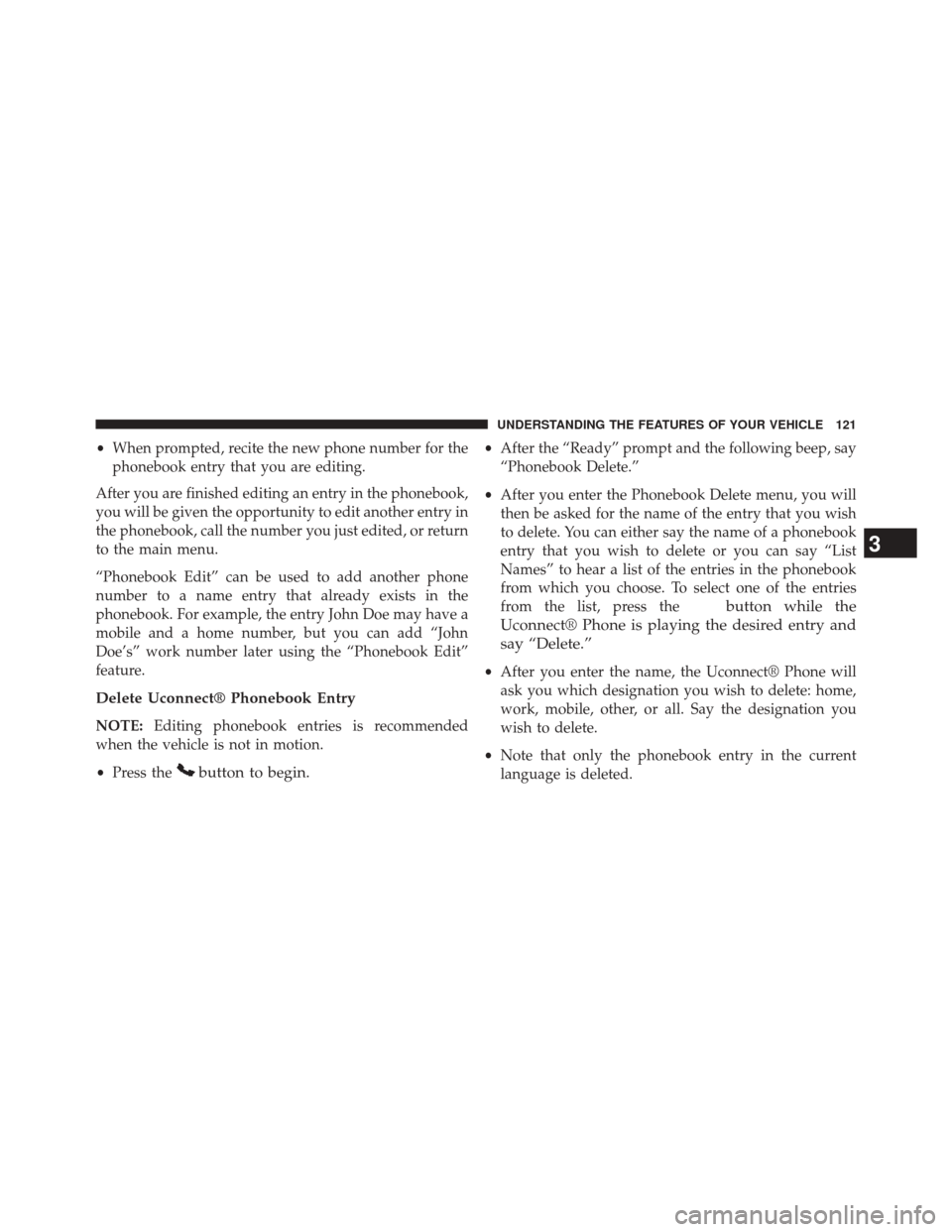
•When prompted, recite the new phone number for the
phonebook entry that you are editing.
After you are finished editing an entry in the phonebook,
you will be given the opportunity to edit another entry in
the phonebook, call the number you just edited, or return
to the main menu.
“Phonebook Edit” can be used to add another phone
number to a name entry that already exists in the
phonebook. For example, the entry John Doe may have a
mobile and a home number, but you can add “John
Doe’s” work number later using the “Phonebook Edit”
feature.
Delete Uconnect® Phonebook Entry
NOTE: Editing phonebook entries is recommended
when the vehicle is not in motion.
• Press the
button to begin.
•After the “Ready” prompt and the following beep, say
“Phonebook Delete.”
• After you enter the Phonebook Delete menu, you will
then be asked for the name of the entry that you wish
to delete. You can either say the name of a phonebook
entry that you wish to delete or you can say “List
Names” to hear a list of the entries in the phonebook
from which you choose. To select one of the entries
from the list, press the
button while the
Uconnect® Phone is playing the desired entry and
say “Delete.”
• After you enter the name, the Uconnect® Phone will
ask you which designation you wish to delete: home,
work, mobile, other, or all. Say the designation you
wish to delete.
• Note that only the phonebook entry in the current
language is deleted.
3
UNDERSTANDING THE FEATURES OF YOUR VEHICLE 121
Page 124 of 572
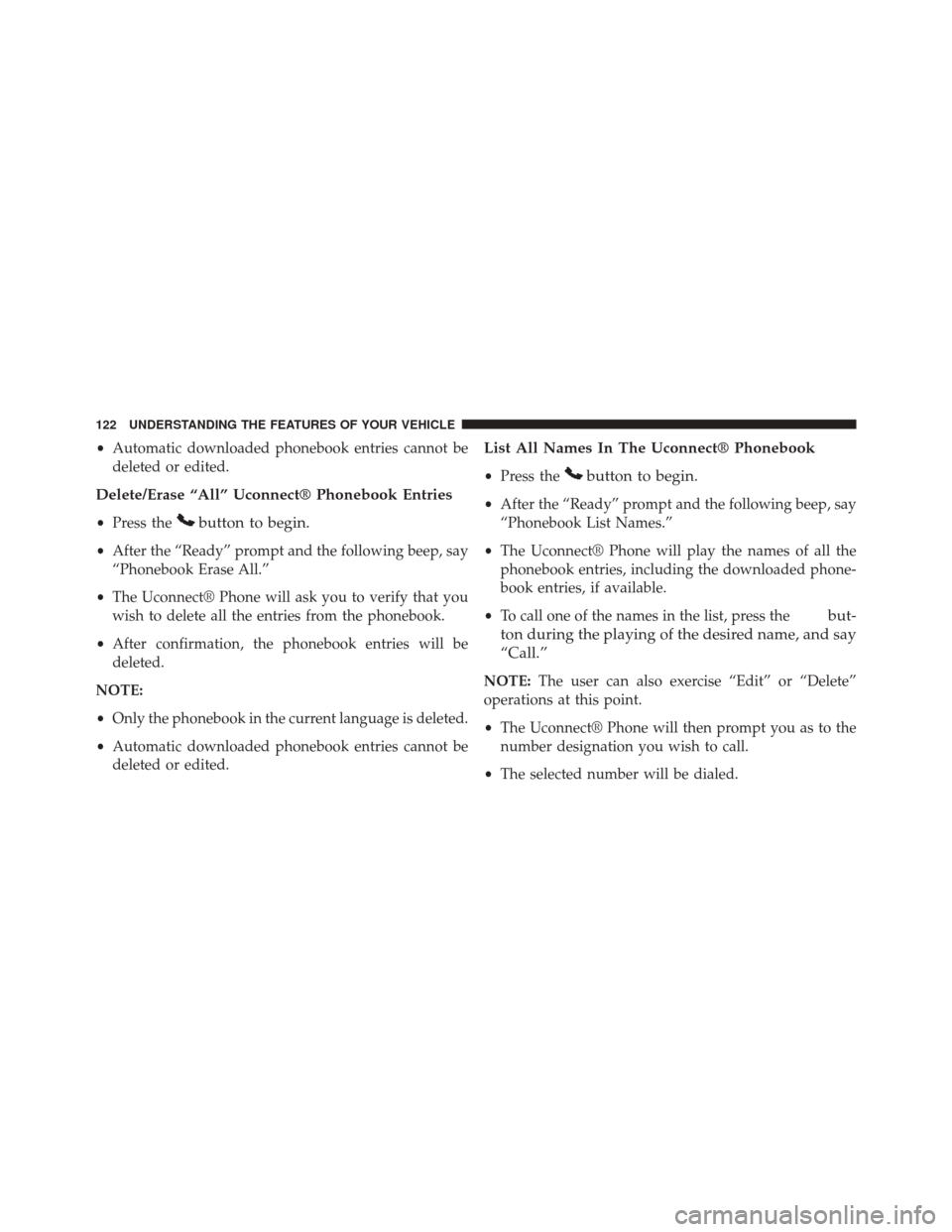
•Automatic downloaded phonebook entries cannot be
deleted or edited.
Delete/Erase “All” Uconnect® Phonebook Entries
• Press thebutton to begin.
•After the “Ready” prompt and the following beep, say
“Phonebook Erase All.”
• The Uconnect® Phone will ask you to verify that you
wish to delete all the entries from the phonebook.
• After confirmation, the phonebook entries will be
deleted.
NOTE:
• Only the phonebook in the current language is deleted.
• Automatic downloaded phonebook entries cannot be
deleted or edited.
List All Names In The Uconnect® Phonebook
• Press thebutton to begin.
•After the “Ready” prompt and the following beep, say
“Phonebook List Names.”
• The Uconnect® Phone will play the names of all the
phonebook entries, including the downloaded phone-
book entries, if available.
• To call one of the names in the list, press the
but-
ton during the playing of the desired name, and say
“Call.”
NOTE: The user can also exercise “Edit” or “Delete”
operations at this point.
• The Uconnect® Phone will then prompt you as to the
number designation you wish to call.
• The selected number will be dialed.
122 UNDERSTANDING THE FEATURES OF YOUR VEHICLE
Page 125 of 572

Phone Call Features
The following features can be accessed through the
Uconnect® Phone if the feature(s) are available on your
mobile service plan. For example, if your mobile service
plan provides three-way calling, this feature can be
accessed through the Uconnect® Phone. Check with your
mobile service provider for the features that you have.
Answer Or Reject An Incoming Call — No Call
Currently In Progress
When you receive a call on your mobile phone, the
Uconnect® Phone will interrupt the vehicle audio sys-
tem, if on, and will ask if you would like to answer the
call. Press the
button to accept the call. To reject the
call, press and hold the
button until you hear a
single beep, indicating that the incoming call was
rejected. Answer Or Reject An Incoming Call — Call
Currently In Progress
If a call is currently in progress and you have another
incoming call, you will hear the same network tones for
call waiting that you normally hear when using your
mobile phone. Press the
button to place the current
call on hold and answer the incoming call.
NOTE: The Uconnect® Phone compatible phones in the
market today do not support rejecting an incoming call
when another call is in progress. Therefore, the user can
only answer an incoming call or ignore it.
3
UNDERSTANDING THE FEATURES OF YOUR VEHICLE 123
Page 126 of 572
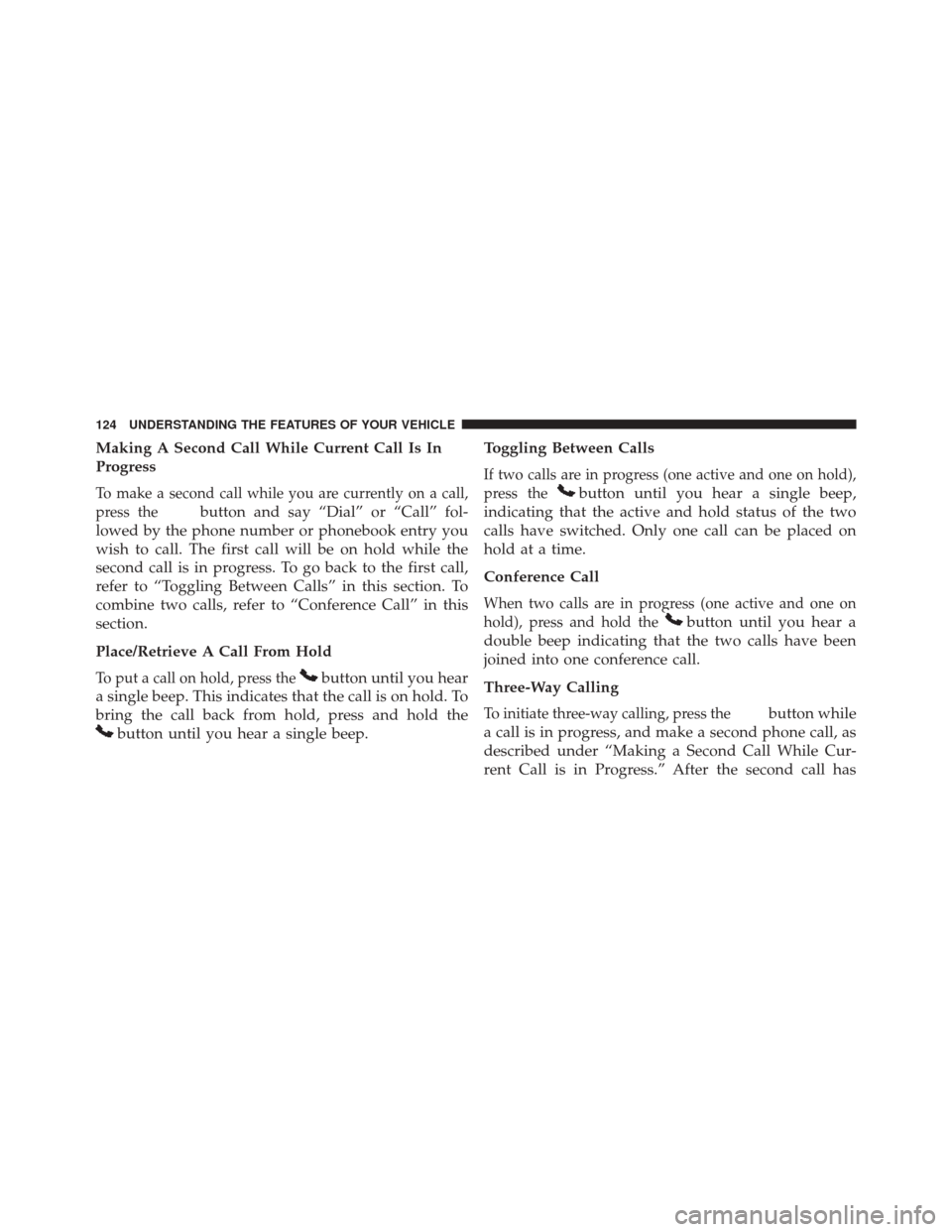
Making A Second Call While Current Call Is In
Progress
To make a second call while you are currently on a call,
press the
button and say “Dial” or “Call” fol-
lowed by the phone number or phonebook entry you
wish to call. The first call will be on hold while the
second call is in progress. To go back to the first call,
refer to “Toggling Between Calls” in this section. To
combine two calls, refer to “Conference Call” in this
section.
Place/Retrieve A Call From Hold
To put a call on hold, press thebutton until you hear
a single beep. This indicates that the call is on hold. To
bring the call back from hold, press and hold the
button until you hear a single beep. Toggling Between Calls
If two calls are in progress (one active and one on hold),
press the
button until you hear a single beep,
indicating that the active and hold status of the two
calls have switched. Only one call can be placed on
hold at a time.
Conference Call
When two calls are in progress (one active and one on
hold), press and hold the
button until you hear a
double beep indicating that the two calls have been
joined into one conference call.
Three-Way Calling
To initiate three-way calling, press thebutton while
a call is in progress, and make a second phone call, as
described under “Making a Second Call While Cur-
rent Call is in Progress.” After the second call has
124 UNDERSTANDING THE FEATURES OF YOUR VEHICLE
Page 127 of 572
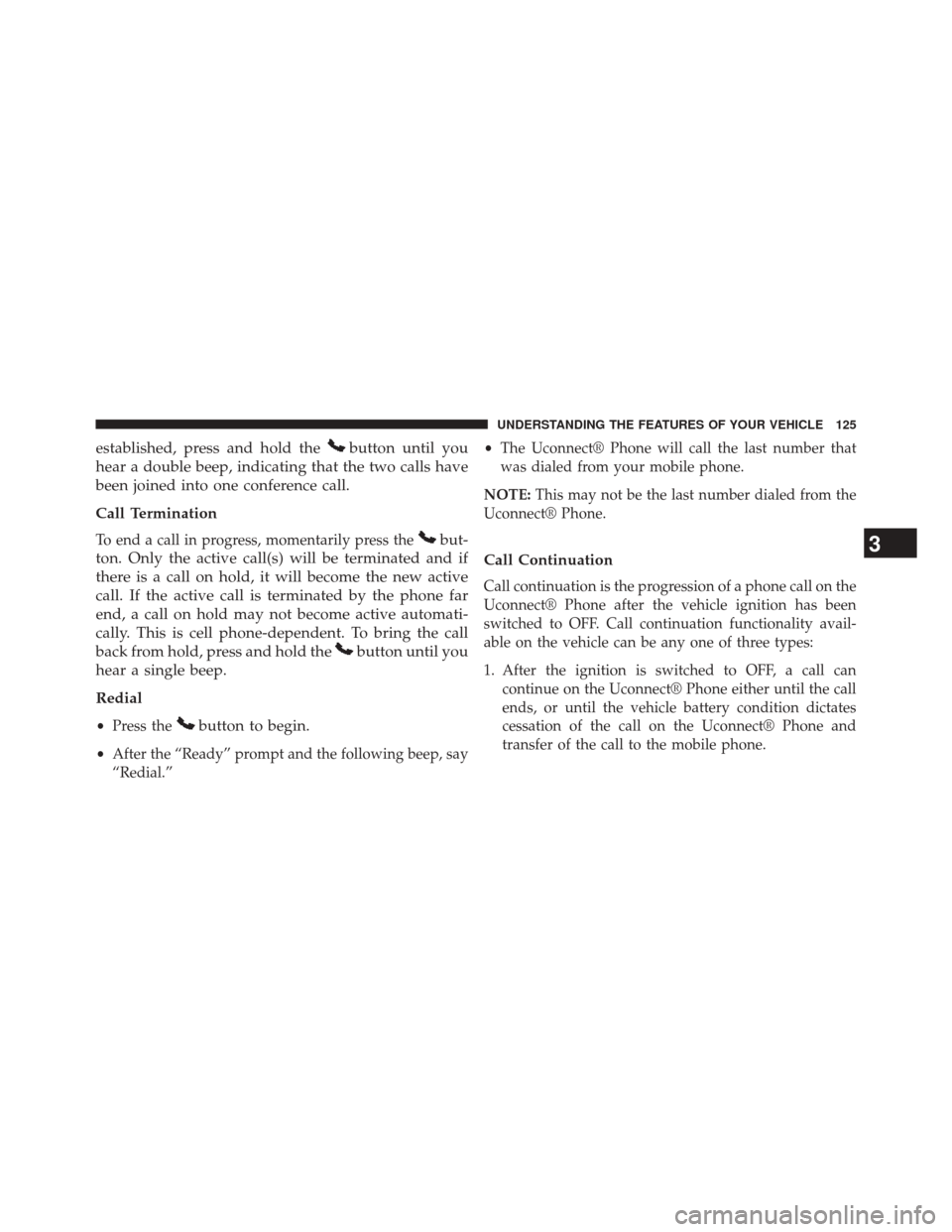
established, press and hold thebutton until you
hear a double beep, indicating that the two calls have
been joined into one conference call.
Call Termination
To end a call in progress, momentarily press thebut-
ton. Only the active call(s) will be terminated and if
there is a call on hold, it will become the new active
call. If the active call is terminated by the phone far
end, a call on hold may not become active automati-
cally. This is cell phone-dependent. To bring the call
back from hold, press and hold the
button until you
hear a single beep.
Redial
• Press thebutton to begin.
•After the “Ready” prompt and the following beep, say
“Redial.” •
The Uconnect® Phone will call the last number that
was dialed from your mobile phone.
NOTE: This may not be the last number dialed from the
Uconnect® Phone.
Call Continuation
Call continuation is the progression of a phone call on the
Uconnect® Phone after the vehicle ignition has been
switched to OFF. Call continuation functionality avail-
able on the vehicle can be any one of three types:
1. After the ignition is switched to OFF, a call can continue on the Uconnect® Phone either until the call
ends, or until the vehicle battery condition dictates
cessation of the call on the Uconnect® Phone and
transfer of the call to the mobile phone.
3
UNDERSTANDING THE FEATURES OF YOUR VEHICLE 125
Page 128 of 572
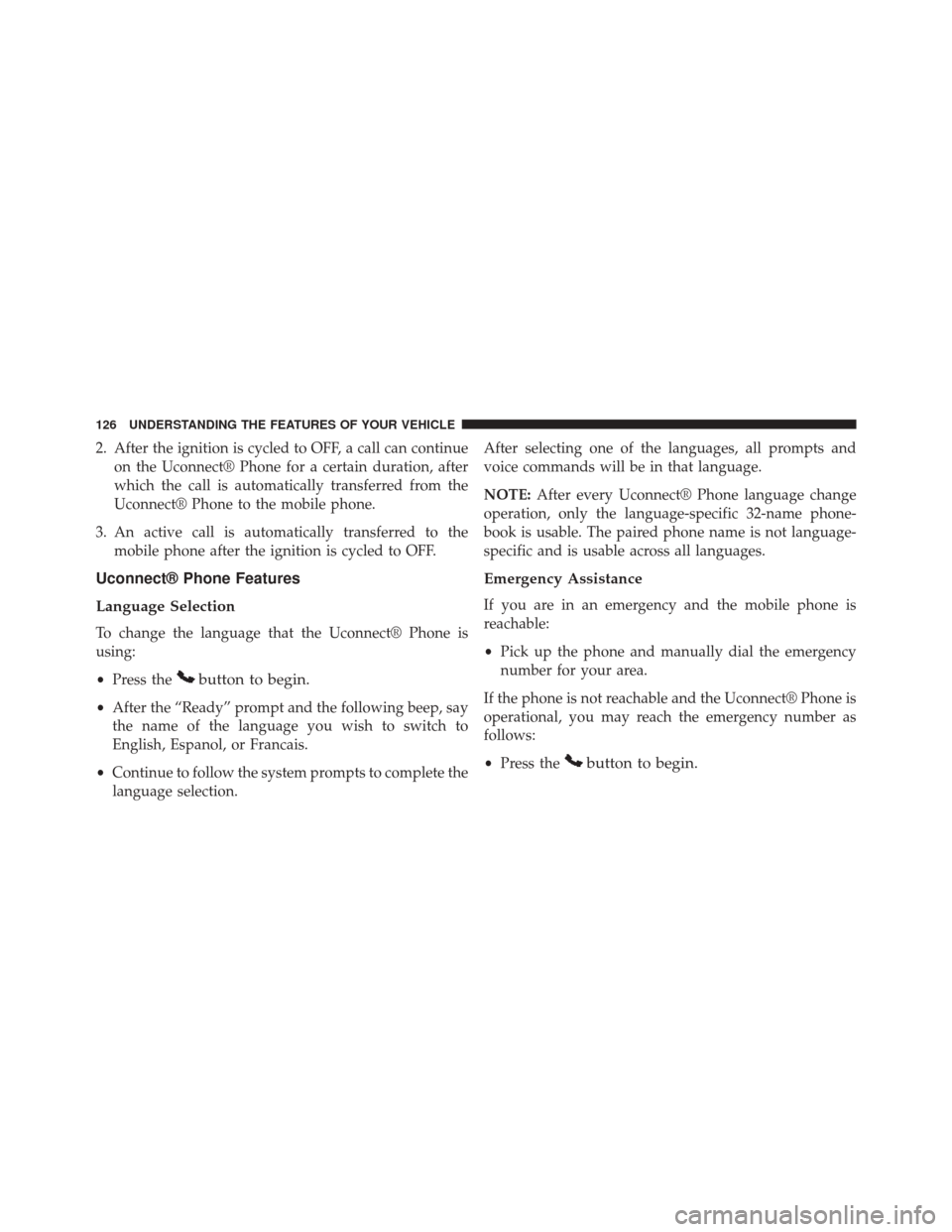
2. After the ignition is cycled to OFF, a call can continueon the Uconnect® Phone for a certain duration, after
which the call is automatically transferred from the
Uconnect® Phone to the mobile phone.
3. An active call is automatically transferred to the mobile phone after the ignition is cycled to OFF.
Uconnect® Phone Features
Language Selection
To change the language that the Uconnect® Phone is
using:
•Press the
button to begin.
•After the “Ready” prompt and the following beep, say
the name of the language you wish to switch to
English, Espanol, or Francais.
• Continue to follow the system prompts to complete the
language selection. After selecting one of the languages, all prompts and
voice commands will be in that language.
NOTE:
After every Uconnect® Phone language change
operation, only the language-specific 32-name phone-
book is usable. The paired phone name is not language-
specific and is usable across all languages.
Emergency Assistance
If you are in an emergency and the mobile phone is
reachable:
• Pick up the phone and manually dial the emergency
number for your area.
If the phone is not reachable and the Uconnect® Phone is
operational, you may reach the emergency number as
follows:
• Press the
button to begin.
126 UNDERSTANDING THE FEATURES OF YOUR VEHICLE
Page 129 of 572
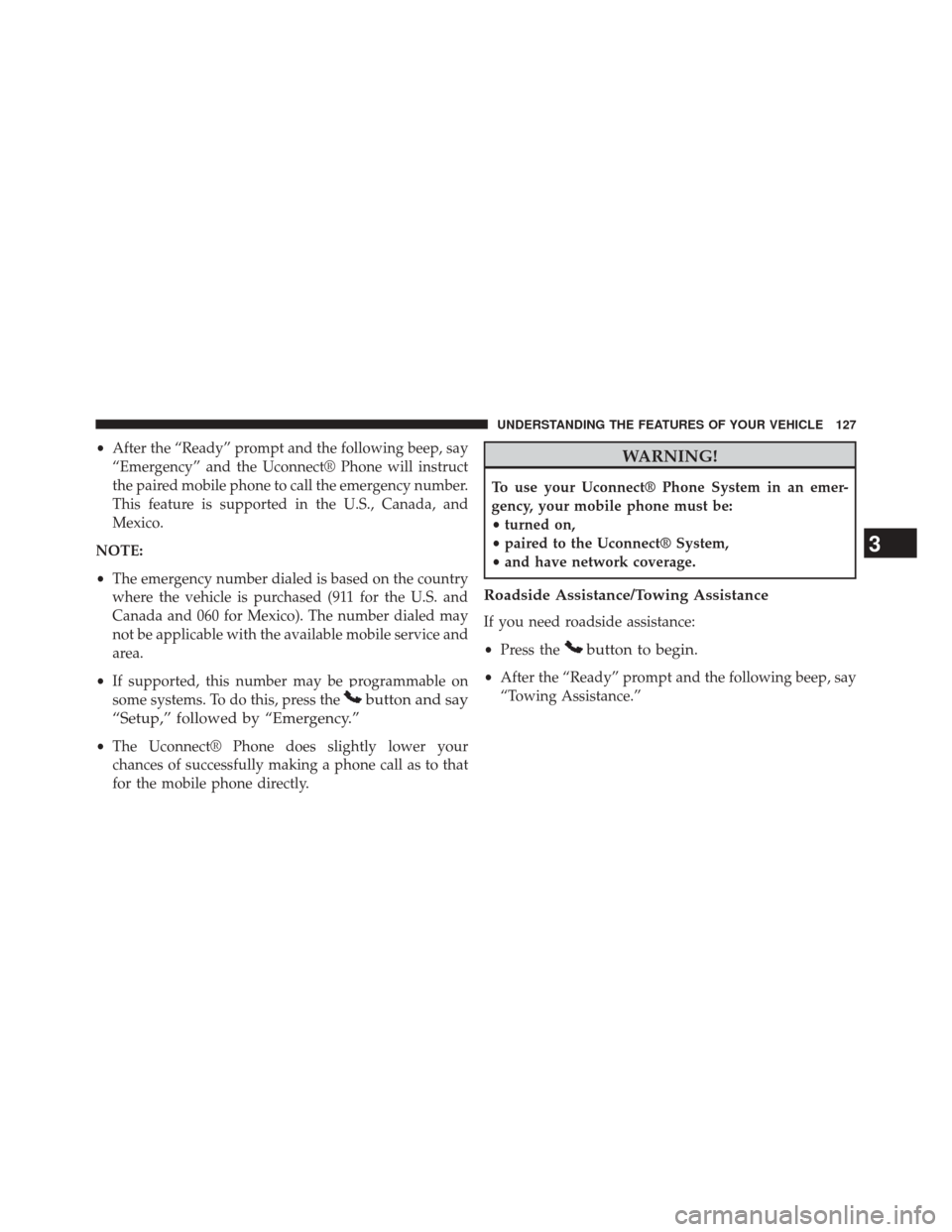
•After the “Ready” prompt and the following beep, say
“Emergency” and the Uconnect® Phone will instruct
the paired mobile phone to call the emergency number.
This feature is supported in the U.S., Canada, and
Mexico.
NOTE:
• The emergency number dialed is based on the country
where the vehicle is purchased (911 for the U.S. and
Canada and 060 for Mexico). The number dialed may
not be applicable with the available mobile service and
area.
• If supported, this number may be programmable on
some systems. To do this, press the
button and say
“Setup,” followed by “Emergency.”
• The Uconnect® Phone does slightly lower your
chances of successfully making a phone call as to that
for the mobile phone directly.
WARNING!
To use your Uconnect® Phone System in an emer-
gency, your mobile phone must be:
• turned on,
• paired to the Uconnect® System,
• and have network coverage.
Roadside Assistance/Towing Assistance
If you need roadside assistance:
• Press the
button to begin.
•After the “Ready” prompt and the following beep, say
“Towing Assistance.”
3
UNDERSTANDING THE FEATURES OF YOUR VEHICLE 127
Page 130 of 572
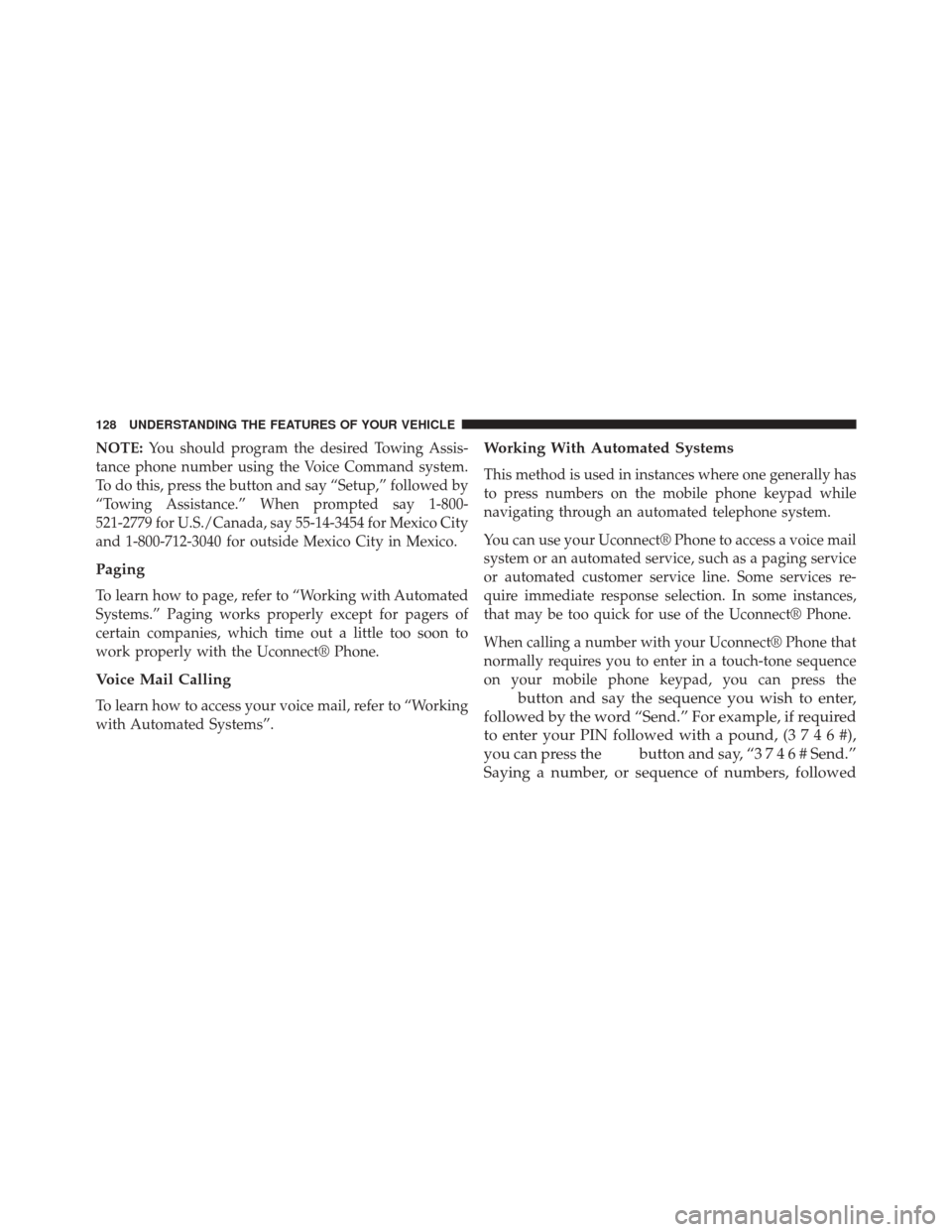
NOTE:You should program the desired Towing Assis-
tance phone number using the Voice Command system.
To do this, press the button and say “Setup,” followed by
“Towing Assistance.” When prompted say 1-800-
521-2779 for U.S./Canada, say 55-14-3454 for Mexico City
and 1-800-712-3040 for outside Mexico City in Mexico.
Paging
To learn how to page, refer to “Working with Automated
Systems.” Paging works properly except for pagers of
certain companies, which time out a little too soon to
work properly with the Uconnect® Phone.
Voice Mail Calling
To learn how to access your voice mail, refer to “Working
with Automated Systems”.
Working With Automated Systems
This method is used in instances where one generally has
to press numbers on the mobile phone keypad while
navigating through an automated telephone system.
You can use your Uconnect® Phone to access a voice mail
system or an automated service, such as a paging service
or automated customer service line. Some services re-
quire immediate response selection. In some instances,
that may be too quick for use of the Uconnect® Phone.
When calling a number with your Uconnect® Phone that
normally requires you to enter in a touch-tone sequence
on your mobile phone keypad, you can press the
button and say the sequence you wish to enter,
followed by the word “Send.” For example, if required
to enter your PIN followed with a pound, ( 3746#),
you can press the
button and say, “3 7 4 6 # Send.”
Saying a number, or sequence of numbers, followed
128 UNDERSTANDING THE FEATURES OF YOUR VEHICLE