phone JEEP COMPASS 2014 1.G User Guide
[x] Cancel search | Manufacturer: JEEP, Model Year: 2014, Model line: COMPASS, Model: JEEP COMPASS 2014 1.GPages: 124, PDF Size: 2.64 MB
Page 1 of 124
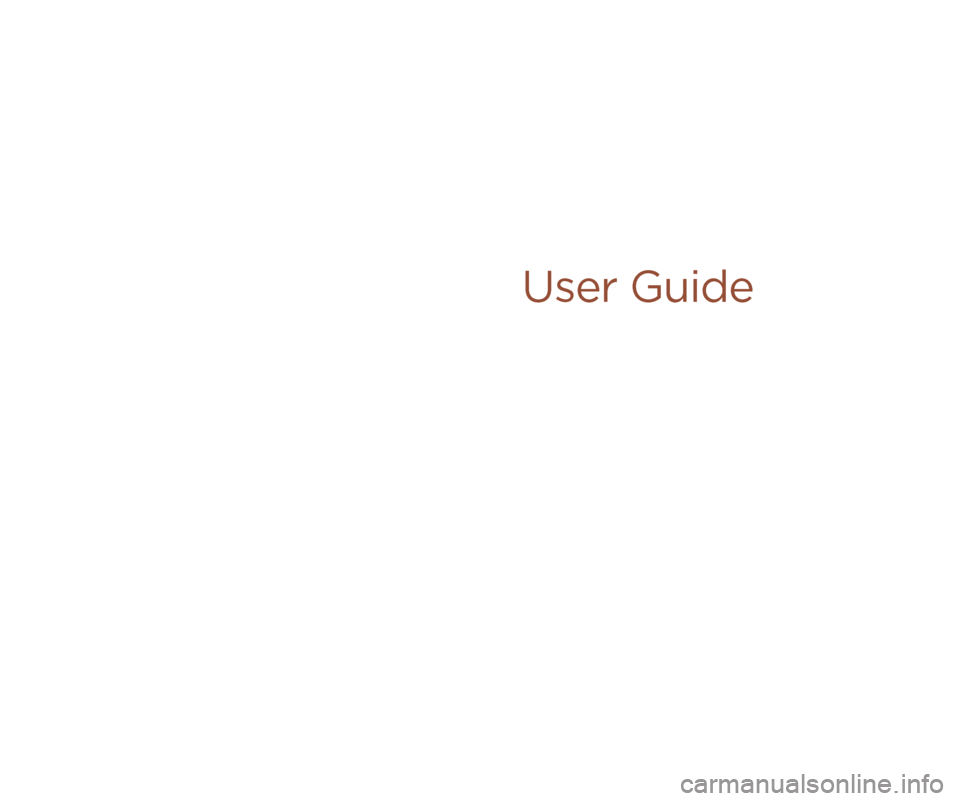
Jeep.com
14MK49-926-AA
Compass
Fifth Edition
User Guide
User Guide
2014
Compass
Download a FREE electronic copy
of the Owner’s Manual or Warranty Booklet
by visiting the Owners tab at:
www.Jeep.com (U.S.) or
www.Jeep.ca (Canada)
Download a free
Vehicle Information
App
by visiting your
application store,
Keyword (Jeep Vehicle
Info), or scanning the
Microsoft Tag. To put
Microsoft Tags to work
for you, use your mobile phone’s browser
or App store to download a Microsoft Tag
reader, like the free one at www.gettag.mobi.
Then follow the directions to scan the code.
G et the f r ee m o bile app f o r y o ur pho ne
http:/ / gettag.mobi
U.S. Only
1801653_14f_Compass_UG_062514.indd 16/25/14 1:21 PM
Page 2 of 124
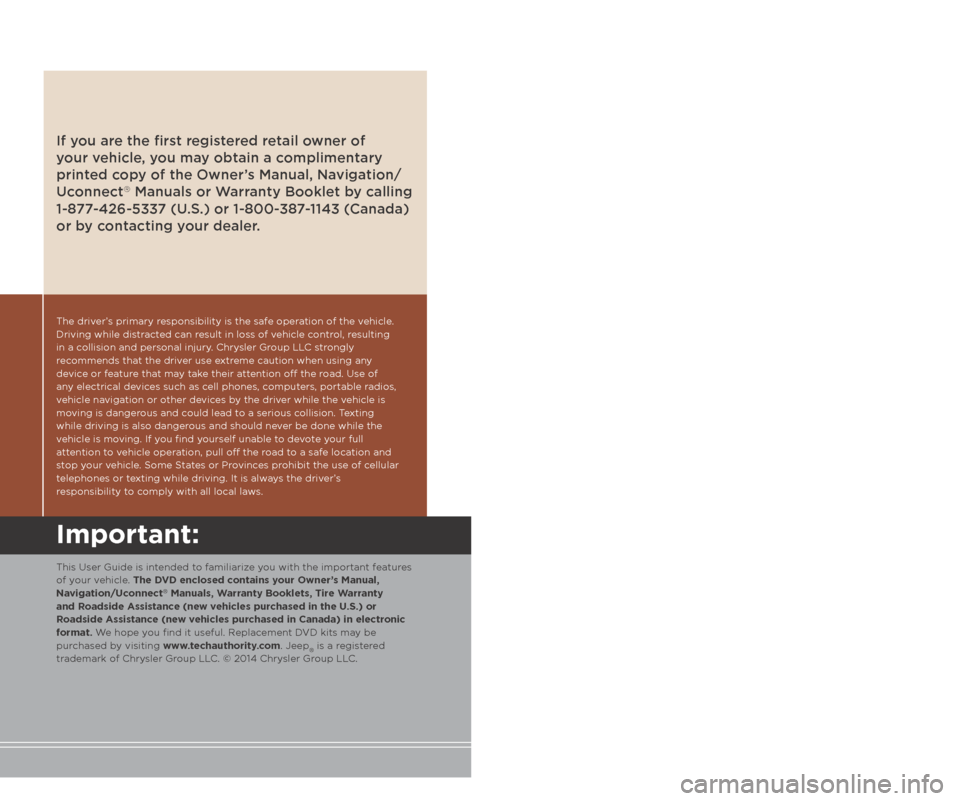
The driver’s primary responsibility is the safe operation of the vehicle.
Driving while distracted can result in loss of vehicle control, resulting
in a collision and personal injury. Chrysler Group LLC strongly
recommends that the driver use extreme caution when using any
device or feature that may take their attention off the road. Use of
any electrical devices such as cell phones, computers, portable radios,
vehicle navigation or other devices by the driver while the vehicle is
moving is dangerous and could lead to a serious collision. Texting
while driving is also dangerous and should never be done while the
vehicle is moving. If you find yourself unable to devote your full
attention to vehicle operation, pull off the road to a safe location and
stop your vehicle. Some States or Provinces prohibit the use of cellular
telephones or texting while driving. It is always the driver’s
responsibility to comply with all local laws.
WARNING!
Driving after drinking can lead to a collision. Your perceptions are
less sharp, your reflexes are slower, and your judgment is impaired
when you have been drinking. Never drink and then drive.
If you are the first registered retail owner of
your vehicle, you may obtain a complimentary
printed copy of the Owner’s Manual, Navigation/
Uconnect
® Manuals or Warranty Booklet by calling
1-877-426-5337 (U.S.) or 1-800-387-1143 (Canada)
or by contacting your dealer.
This guide has been prepared to help you get quickly
acquainted with your new Jeep and to provide a
convenient reference source for common questions.
However, it is not a substitute for your Owner’s Manual.
For complete operational instructions, maintenance
procedures and important safety messages, please consult
your Owner’s Manual, Navigation/Uconnect
® Manuals and
other Warning Labels in your vehicle.
Not all features shown in this guide may apply to your
vehicle. For additional information on accessories to help
personalize your vehicle, visit www.mopar.com (U.S.),
www.mopar.ca (Canada) or your local Jeep dealer.
Important:
This User Guide is intended to familiarize you with the important features
of your vehicle. The DVD enclosed contains your Owner’s Manual,
Navigation/Uconnect
® Manuals, Warranty Booklets, Tire Warranty
and Roadside Assistance (new vehicles purchased in the U.S.) or
Roadside Assistance (new vehicles purchased in Canada) in electronic
format. We hope you find it useful. Replacement DVD kits may be
purchased by visiting www.techauthority.com. Jeep
® is a registered
trademark of Chrysler Group LLC. © 2014 Chrysler Group LLC.
Driving and Alcohol:
Drunken driving is one of the most frequent causes of collisions. Your
driving ability can be seriously impaired with blood alcohol levels far below
the legal minimum. If you are drinking, don’t drive. Ride with a designated
non-drinking driver, call a cab, a friend, or use public transportation.
1801653_14f_Compass_UG_062514.indd 26/25/14 1:21 PM
Page 3 of 124
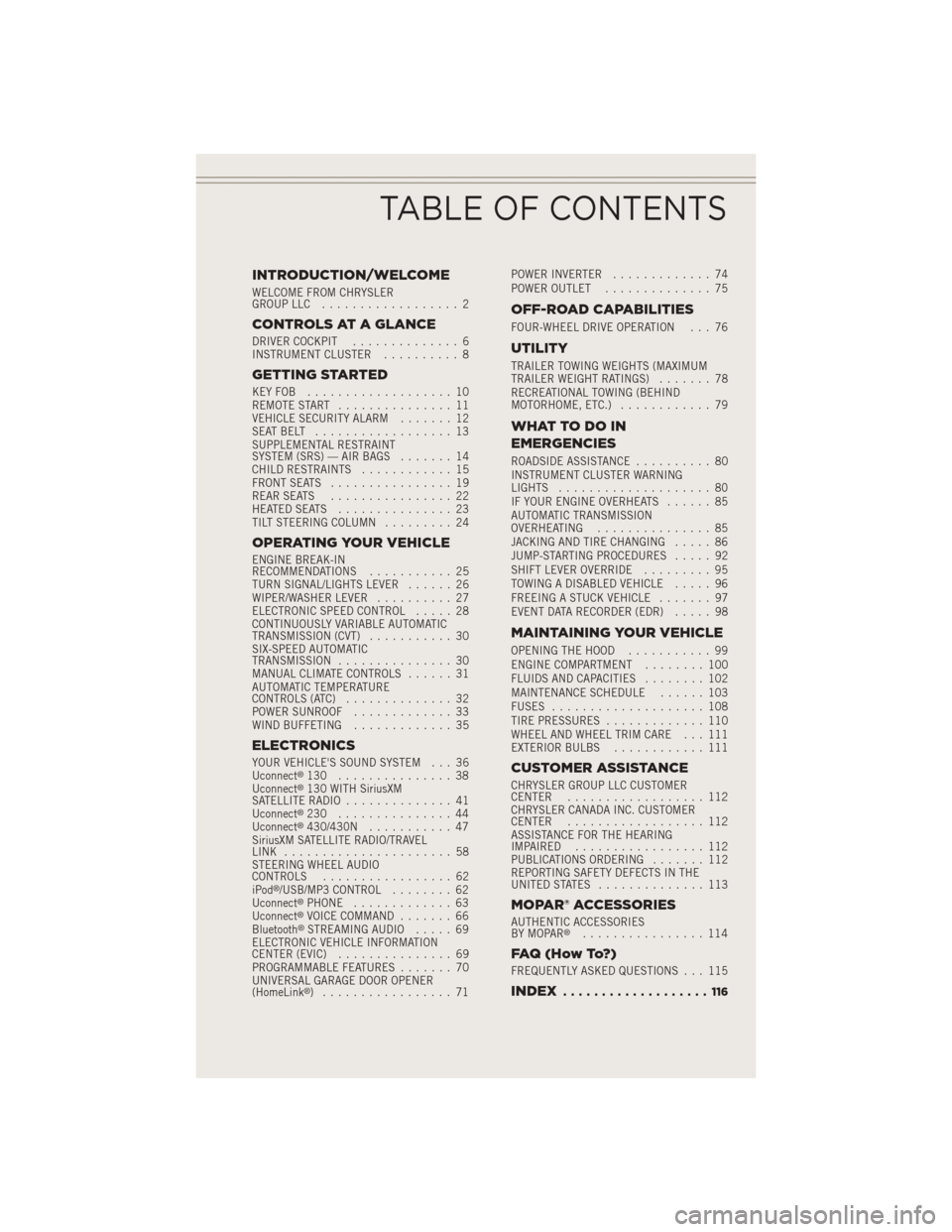
INTRODUCTION/WELCOME
WELCOME FROM CHRYSLER
GROUP LLC.................. 2
CONTROLS AT A GLANCE
DRIVER COCKPIT .............. 6
INSTRUMENT CLUSTER .......... 8
GETTING STARTED
KEYFOB ................... 10
REMOTE START............... 11
VEHICLE SECURITY ALARM ....... 12
SEATBELT .................. 13
SUPPLEMENTAL RESTRAINT
SYSTEM (SRS) — AIR BAGS ....... 14
CHILD RESTRAINTS ............ 15
FRONT SEATS ................ 19
REAR SEATS ................ 22
HEATEDSEATS ............... 23
TILT STEERING COLUMN ......... 24
OPERATING YOUR VEHICLE
ENGINE BREAK-IN
RECOMMENDATIONS........... 25
TURN SIGNAL/LIGHTS LEVER ...... 26
WIPER/WASHER LEVER .......... 27
ELECTRONIC SPEED CONTROL ..... 28
CONTINUOUSLY VARIABLE AUTOMATIC
TRANSMISSION (CVT) ........... 30
SIX-SPEED AUTOMATIC
TRANSMISSION ............... 30
MANUAL CLIMATE CONTROLS ...... 31
AUTOMATIC TEMPERATURE
CONTROLS (ATC) .............. 32
POWER SUNROOF ............. 33
WIND BUFFETING ............. 35
ELECTRONICS
YOUR VEHICLE'S SOUND SYSTEM . . . 36
Uconnect®130 ............... 38
Uconnect®130 WITH SiriusXM
SATELLITE RADIO .............. 41
Uconnect
®230 ............... 44
Uconnect®430/430N ........... 47
SiriusXM SATELLITE RADIO/TRAVEL
LINK ...................... 58
STEERING WHEEL AUDIO
CONTROLS ................. 62
iPod
®/USB/MP3 CONTROL ........ 62
Uconnect®PHONE ............. 63
Uconnect®VOICE COMMAND ....... 66
Bluetooth®STREAMING AUDIO ..... 69
ELECTRONIC VEHICLE INFORMATION
CENTER (EVIC) ............... 69
PROGRAMMABLE FEATURES ....... 70
UNIVERSAL GARAGE DOOR OPENER
(HomeLink
®) ................. 71 POWER INVERTER
............. 74
POWER OUTLET .............. 75
OFF-ROAD CAPABILITIES
FOUR-WHEEL DRIVE OPERATION . . . 76
UTILITY
TRAILER TOWING WEIGHTS (MAXIMUM
TRAILER WEIGHT RATINGS) ....... 78
RECREATIONAL TOWING (BEHIND
MOTORHOME, ETC.) ............ 79
WHATTODOIN
EMERGENCIES
ROADSIDE ASSISTANCE .......... 80
INSTRUMENT CLUSTER WARNING
LIGHTS .................... 80
IF YOUR ENGINE OVERHEATS ...... 85
AUTOMATIC TRANSMISSION
OVERHEATING ............... 85
JACKING AND TIRE CHANGING ..... 86
JUMP-STARTING PROCEDURES ..... 92
SHIFT LEVER OVERRIDE ......... 95
TOWING A DISABLED VEHICLE ..... 96
FREEING A STUCK VEHICLE ....... 97
EVENT DATA RECORDER (EDR) ..... 98
MAINTAINING YOUR VEHICLE
OPENING THE HOOD........... 99
ENGINE COMPARTMENT ........ 100
FLUIDS AND CAPACITIES ........ 102
MAINTENANCE SCHEDULE ...... 103
FUSES .................... 108
TIRE PRESSURES ............. 110
WHEEL AND WHEEL TRIM CARE . . . 111
EXTERIOR BULBS ............ 111
CUSTOMER ASSISTANCE
CHRYSLER GROUP LLC CUSTOMER
CENTER.................. 112
CHRYSLER CANADA INC. CUSTOMER
CENTER .................. 112
ASSISTANCE FOR THE HEARING
IMPAIRED ................. 112
PUBLICATIONS ORDERING ....... 112
REPORTING SAFETY DEFECTS IN THE
UNITEDSTATES .............. 113
MOPAR® ACCESSORIES
AUTHENTIC ACCESSORIES
BY MOPAR®................ 114
FAQ(HowTo?)
FREQUENTLY ASKED QUESTIONS . . . 115
INDEX................... 116
TABLE OF CONTENTS
Page 7 of 124
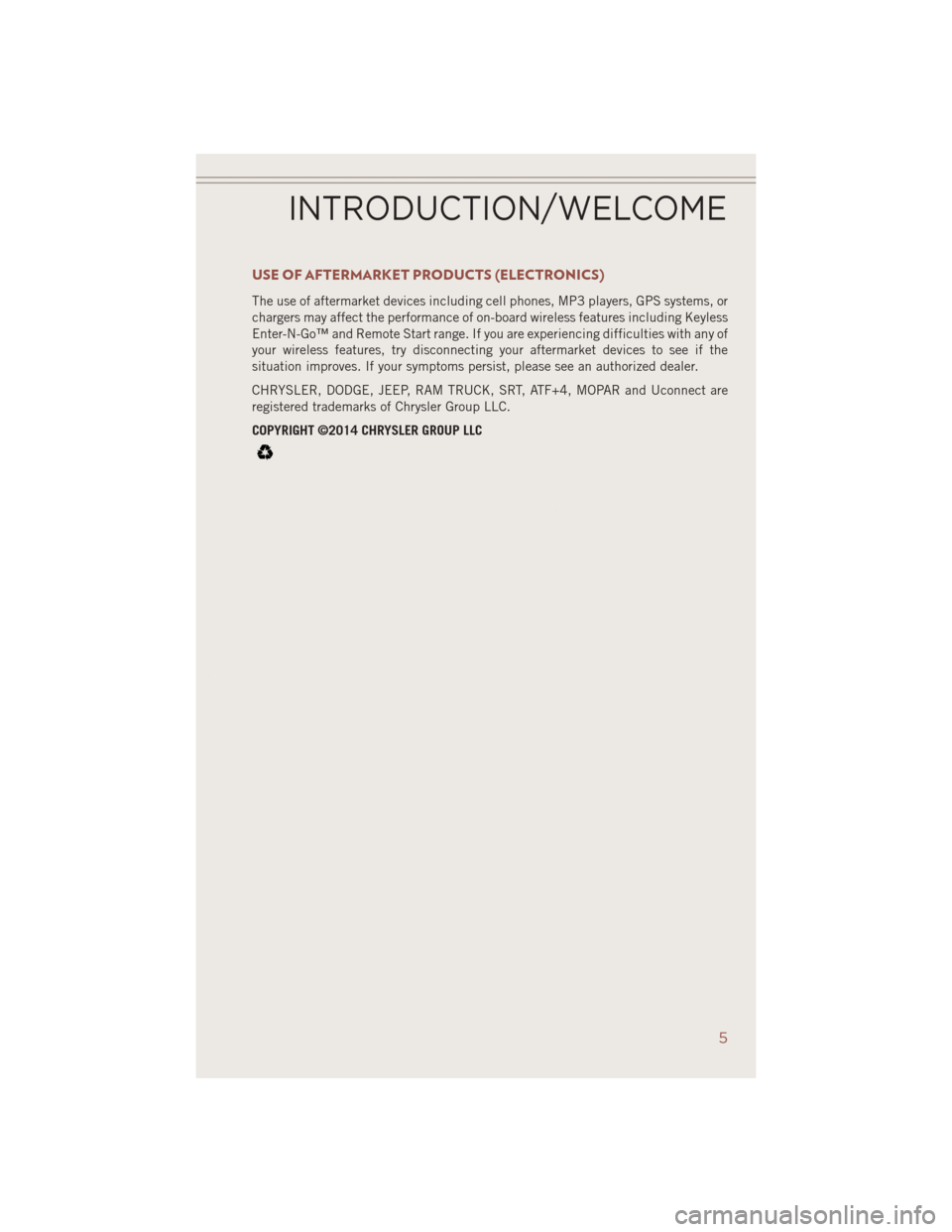
USE OF AFTERMARKET PRODUCTS (ELECTRONICS)
The use of aftermarket devices including cell phones, MP3 players, GPS systems, or
chargers may affect the performance of on-board wireless features including Keyless
Enter-N-Go™ and Remote Start range. If you are experiencing difficulties with any of
your wireless features, try disconnecting your aftermarket devices to see if the
situation improves. If your symptoms persist, please see an authorized dealer.
CHRYSLER, DODGE, JEEP, RAM TRUCK, SRT, ATF+4, MOPAR and Uconnect are
registered trademarks of Chrysler Group LLC.
COPYRIGHT ©2014 CHRYSLER GROUP LLC
INTRODUCTION/WELCOME
5
Page 38 of 124
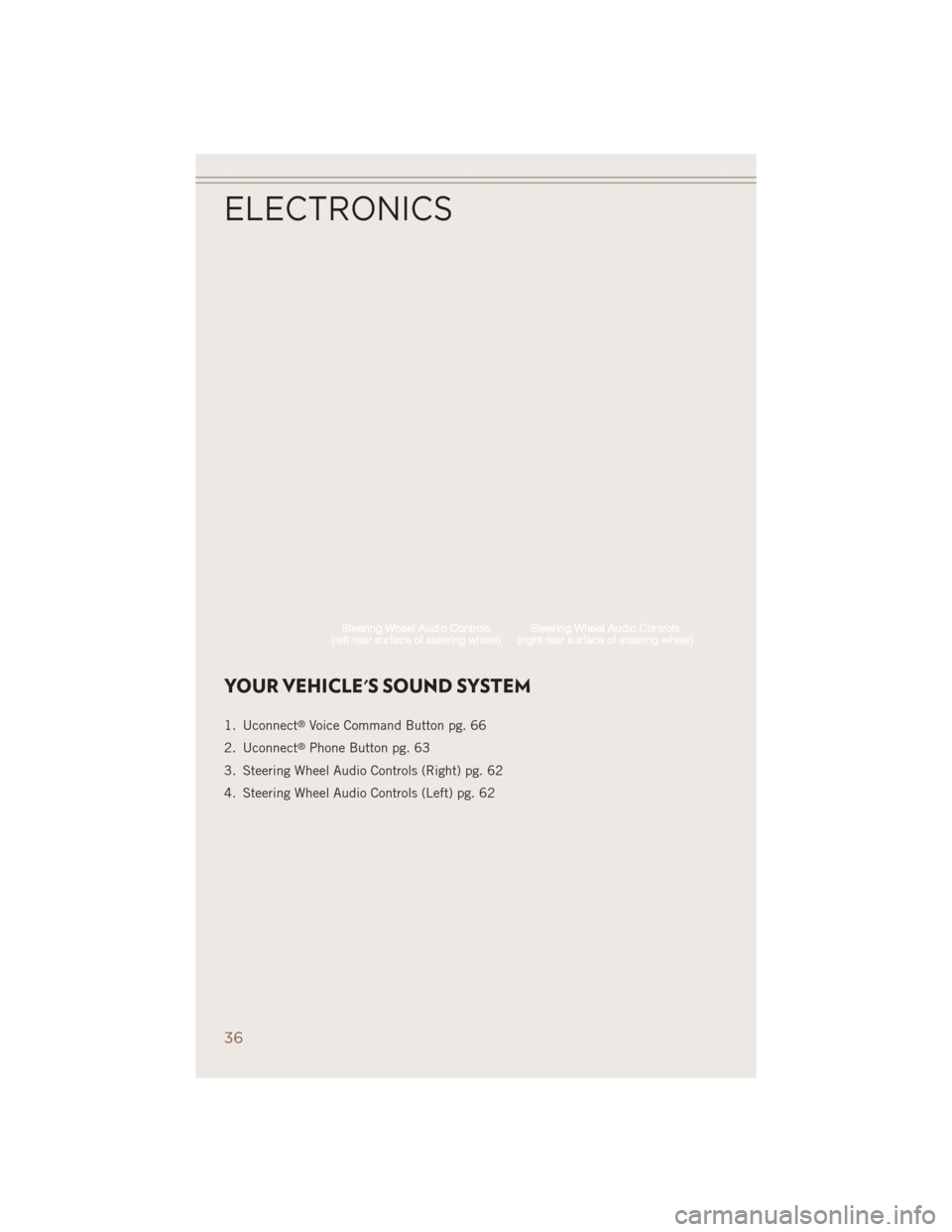
YOUR VEHICLE'S SOUND SYSTEM
1. Uconnect®Voice Command Button pg. 66
2. Uconnect
®Phone Button pg. 63
3. Steering Wheel Audio Controls (Right) pg. 62
4. Steering Wheel Audio Controls (Left) pg. 62
ELECTRONICS
36
Page 43 of 124
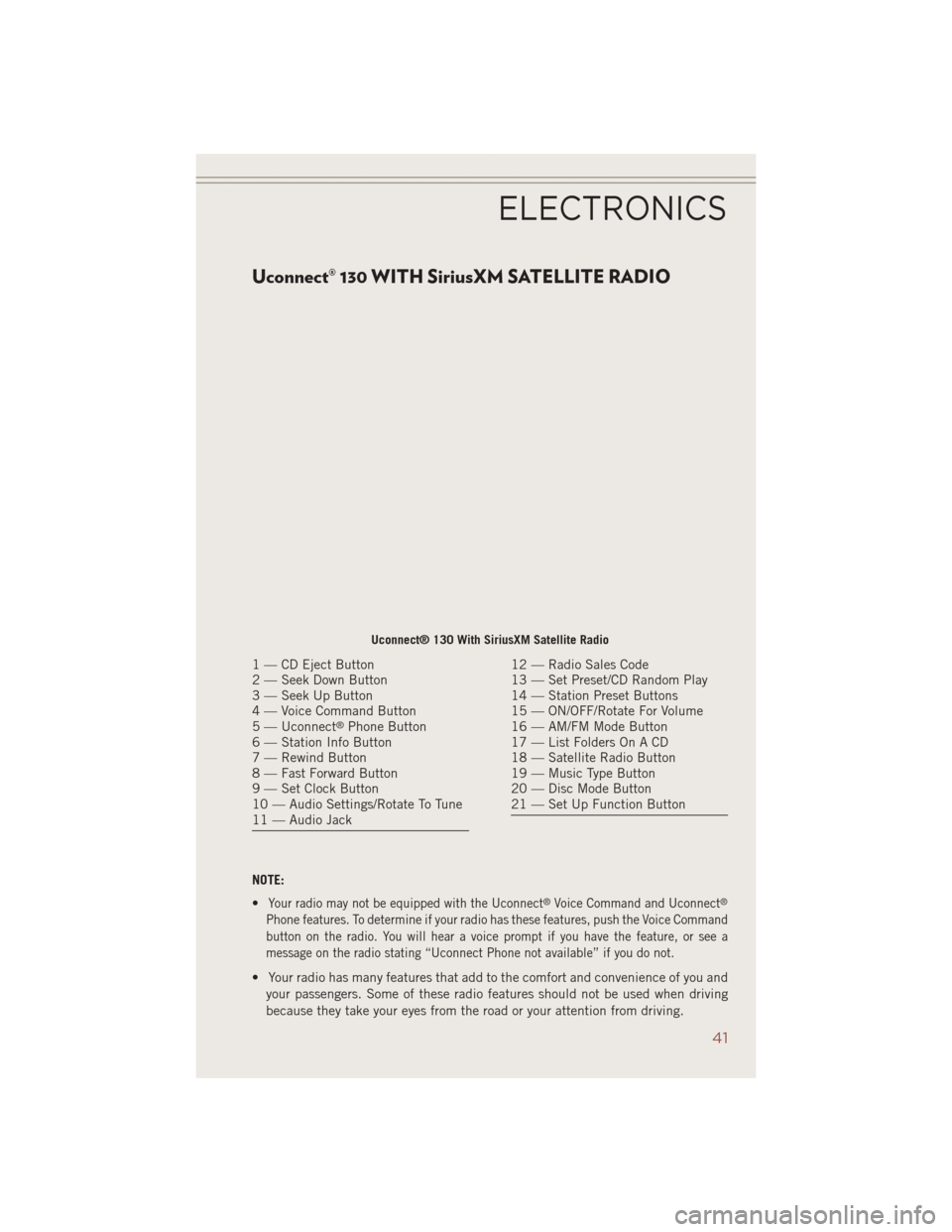
Uconnect® 130 WITH SiriusXM SATELLITE RADIO
NOTE:
•
Your radio may not be equipped with the Uconnect®Voice Command and Uconnect®
Phone features. To determine if your radio has these features, push the Voice Command
button on the radio. You will hear a voice prompt if you have the feature, or see a
message on the radio stating “Uconnect Phone not available” if you do not.
• Your radio has many features that add to the comfort and convenience of you andyour passengers. Some of these radio features should not be used when driving
because they take your eyes from the road or your attention from driving.
Uconnect® 130 With SiriusXM Satellite Radio
1 — CD Eject Button
2 — Seek Down Button
3 — Seek Up Button
4 — Voice Command Button
5 — Uconnect
®Phone Button
6 — Station Info Button
7 — Rewind Button
8 — Fast Forward Button
9 — Set Clock Button
10 — Audio Settings/Rotate To Tune
11 — Audio Jack
12 — Radio Sales Code
13 — Set Preset/CD Random Play
14 — Station Preset Buttons
15 — ON/OFF/Rotate For Volume
16 — AM/FM Mode Button
17 — List Folders On A CD
18 — Satellite Radio Button
19 — Music Type Button
20 — Disc Mode Button
21 — Set Up Function Button
ELECTRONICS
41
Page 46 of 124
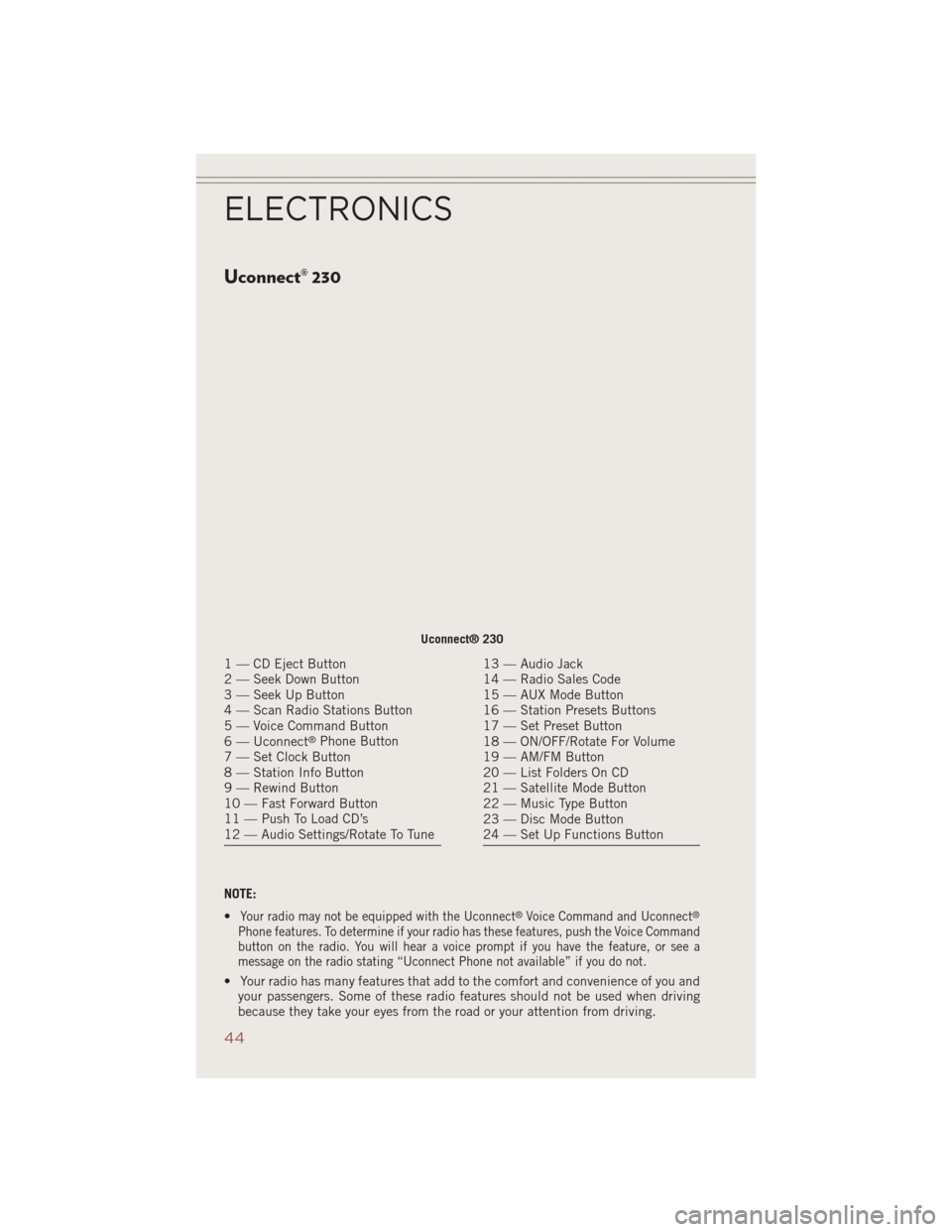
Uconnect® 230
NOTE:
•
Your radio may not be equipped with the Uconnect®Voice Command and Uconnect®
Phone features. To determine if your radio has these features, push the Voice Command
button on the radio. You will hear a voice prompt if you have the feature, or see a
message on the radio stating “Uconnect Phone not available” if you do not.
• Your radio has many features that add to the comfort and convenience of you andyour passengers. Some of these radio features should not be used when driving
because they take your eyes from the road or your attention from driving.
Uconnect® 230
1 — CD Eject Button
2 — Seek Down Button
3 — Seek Up Button
4 — Scan Radio Stations Button
5 — Voice Command Button
6 — Uconnect
®Phone Button
7 — Set Clock Button
8 — Station Info Button
9 — Rewind Button
10 — Fast Forward Button
11 — Push To Load CD’s
12 — Audio Settings/Rotate To Tune
13 — Audio Jack
14 — Radio Sales Code
15 — AUX Mode Button
16 — Station Presets Buttons
17 — Set Preset Button
18 — ON/OFF/Rotate For Volume
19 — AM/FM Button
20 — List Folders On CD
21 — Satellite Mode Button
22 — Music Type Button
23 — Disc Mode Button
24 — Set Up Functions Button
ELECTRONICS
44
Page 49 of 124
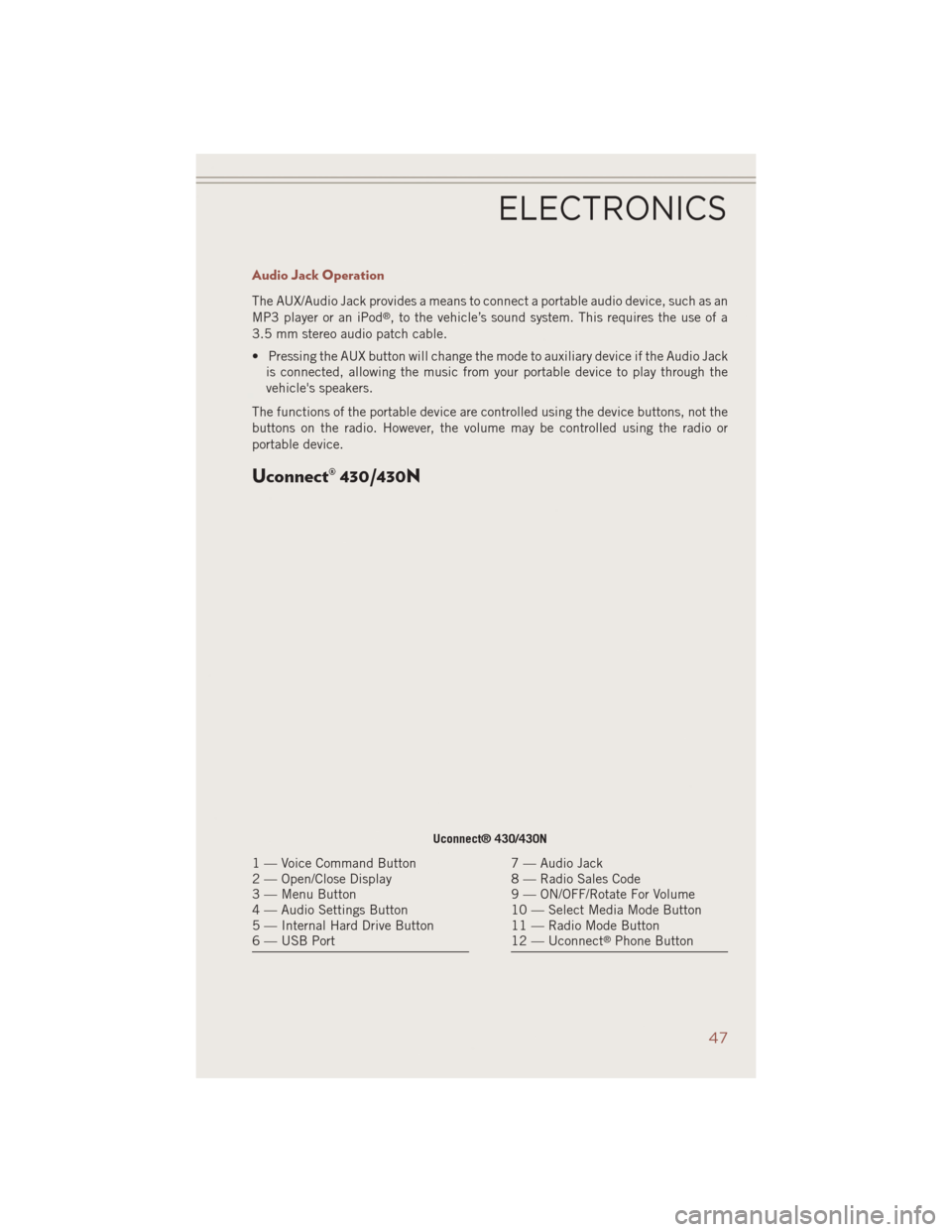
Audio Jack Operation
The AUX/Audio Jack provides a means to connect a portable audio device, such as an
MP3 player or an iPod®, to the vehicle’s sound system. This requires the use of a
3.5 mm stereo audio patch cable.
• Pressing the AUX button will change the mode to auxiliary device if the Audio Jack is connected, allowing the music from your portable device to play through the
vehicle's speakers.
The functions of the portable device are controlled using the device buttons, not the
buttons on the radio. However, the volume may be controlled using the radio or
portable device.
Uconnect® 430/430N
Uconnect® 430/430N
1 — Voice Command Button
2 — Open/Close Display
3 — Menu Button
4 — Audio Settings Button
5 — Internal Hard Drive Button
6 — USB Port7 — Audio Jack
8 — Radio Sales Code
9 — ON/OFF/Rotate For Volume
10 — Select Media Mode Button
11 — Radio Mode Button
12 — Uconnect
®Phone Button
ELECTRONICS
47
Page 50 of 124
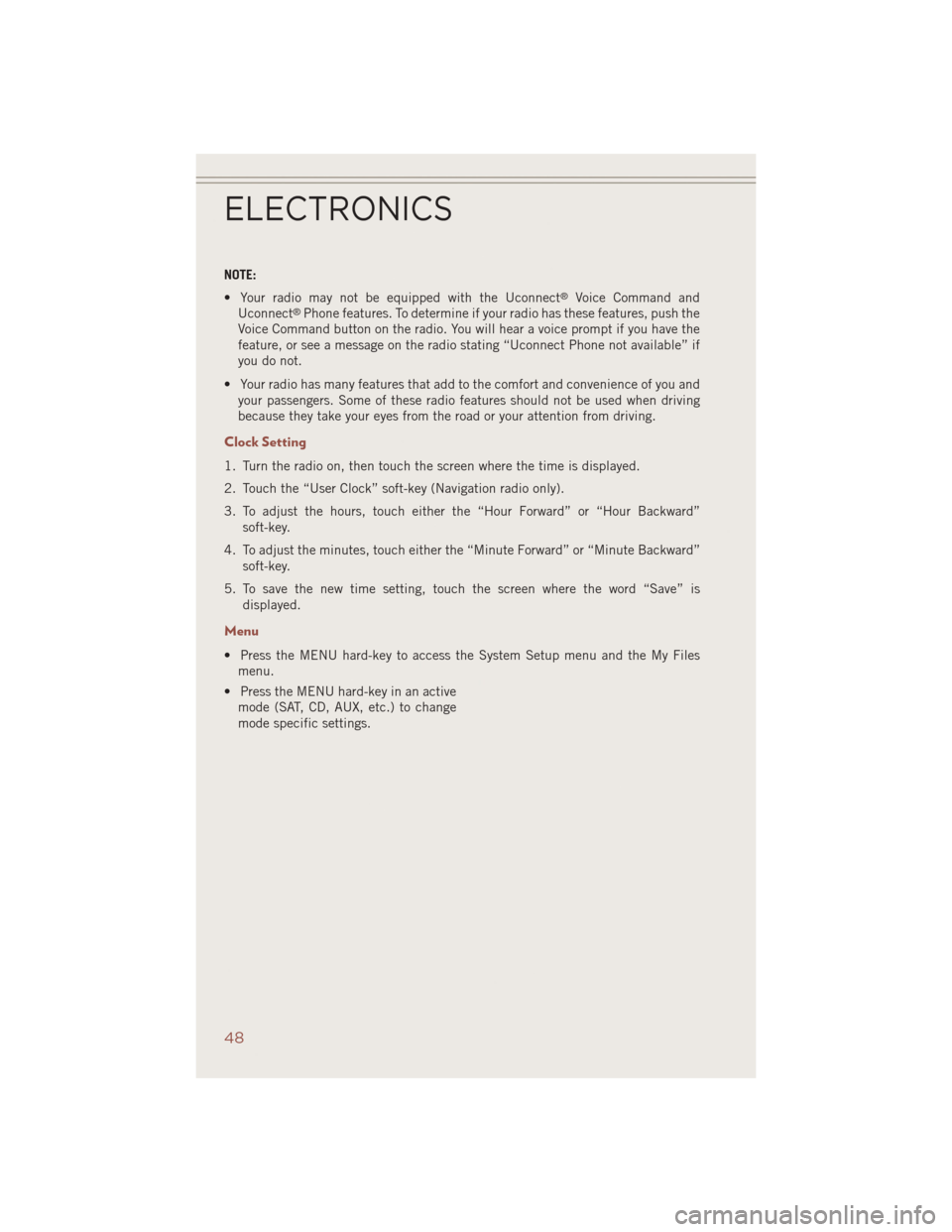
NOTE:
• Your radio may not be equipped with the Uconnect
®Voice Command and
Uconnect®Phone features. To determine if your radio has these features, push the
Voice Command button on the radio. You will hear a voice prompt if you have the
feature, or see a message on the radio stating “Uconnect Phone not available” if
you do not.
• Your radio has many features that add to the comfort and convenience of you and your passengers. Some of these radio features should not be used when driving
because they take your eyes from the road or your attention from driving.
Clock Setting
1. Turn the radio on, then touch the screen where the time is displayed.
2. Touch the “User Clock” soft-key (Navigation radio only).
3. To adjust the hours, touch either the “Hour Forward” or “Hour Backward”
soft-key.
4. To adjust the minutes, touch either the “Minute Forward” or “Minute Backward” soft-key.
5. To save the new time setting, touch the screen where the word “Save” is displayed.
Menu
• Press the MENU hard-key to access the System Setup menu and the My Filesmenu.
• Press the MENU hard-key in an active mode (SAT, CD, AUX, etc.) to change
mode specific settings.
ELECTRONICS
48
Page 65 of 124
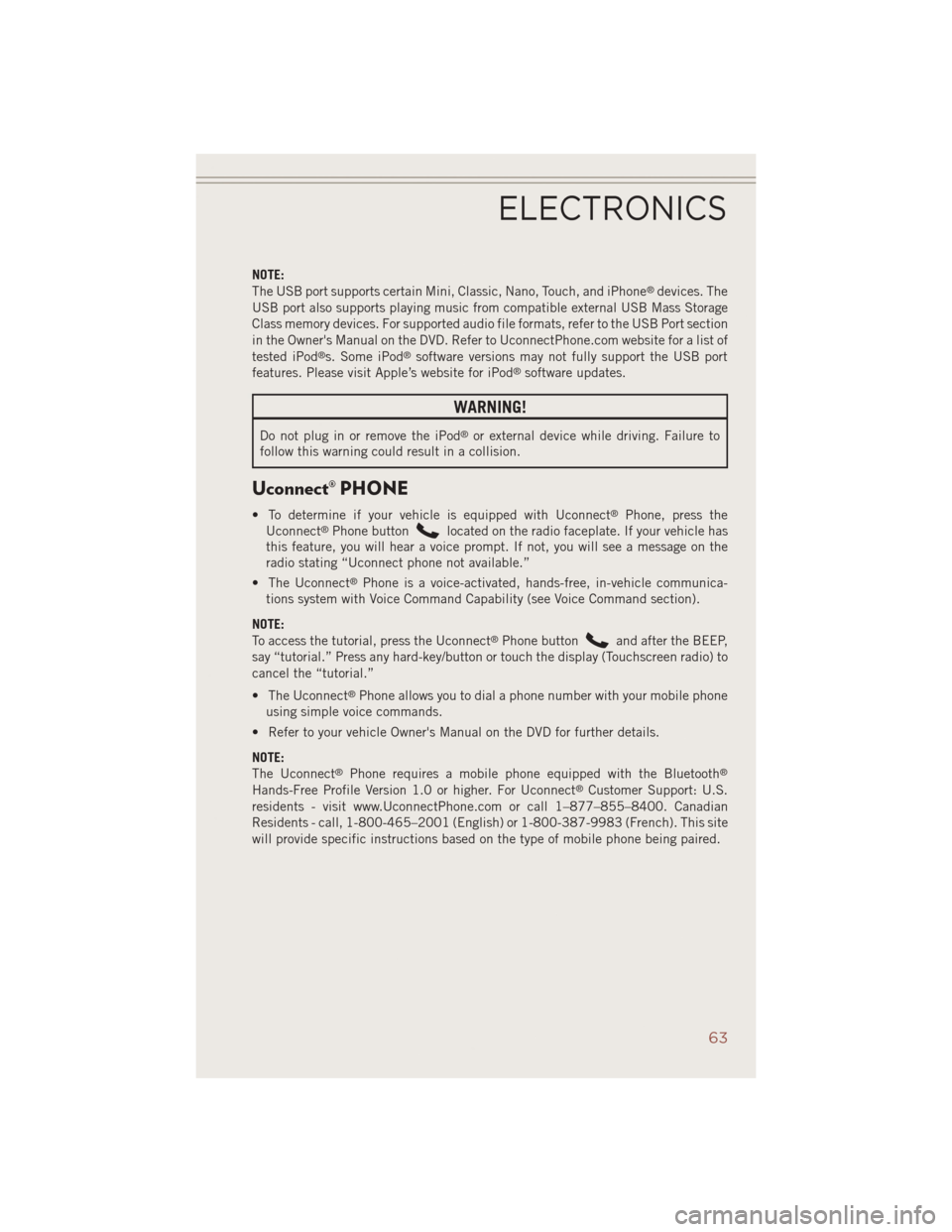
NOTE:
The USB port supports certain Mini, Classic, Nano, Touch, and iPhone®devices. The
USB port also supports playing music from compatible external USB Mass Storage
Class memory devices. For supported audio file formats, refer to the USB Port section
in the Owner's Manual on the DVD. Refer to UconnectPhone.com website for a list of
tested iPod
®s. Some iPod®software versions may not fully support the USB port
features. Please visit Apple’s website for iPod®software updates.
WARNING!
Do not plug in or remove the iPod®or external device while driving. Failure to
follow this warning could result in a collision.
Uconnect® PHONE
• To determine if your vehicle is equipped with Uconnect®Phone, press the
Uconnect®Phone buttonlocated on the radio faceplate. If your vehicle has
this feature, you will hear a voice prompt. If not, you will see a message on the
radio stating “Uconnect phone not available.”
• The Uconnect
®Phone is a voice-activated, hands-free, in-vehicle communica-
tions system with Voice Command Capability (see Voice Command section).
NOTE:
To access the tutorial, press the Uconnect
®Phone buttonand after the BEEP,
say “tutorial.” Press any hard-key/button or touch the display (Touchscreen radio) to
cancel the “tutorial.”
• The Uconnect
®Phone allows you to dial a phone number with your mobile phone
using simple voice commands.
• Refer to your vehicle Owner's Manual on the DVD for further details.
NOTE:
The Uconnect
®Phone requires a mobile phone equipped with the Bluetooth®
Hands-Free Profile Version 1.0 or higher. For Uconnect®Customer Support: U.S.
residents - visit www.UconnectPhone.com or call 1–877–855–8400. Canadian
Residents - call, 1-800-465–2001 (English) or 1-800-387-9983 (French). This site
will provide specific instructions based on the type of mobile phone being paired.
ELECTRONICS
63