ESP JEEP COMPASS 2019 Owner handbook (in English)
[x] Cancel search | Manufacturer: JEEP, Model Year: 2019, Model line: COMPASS, Model: JEEP COMPASS 2019Pages: 362, PDF Size: 6.23 MB
Page 280 of 362
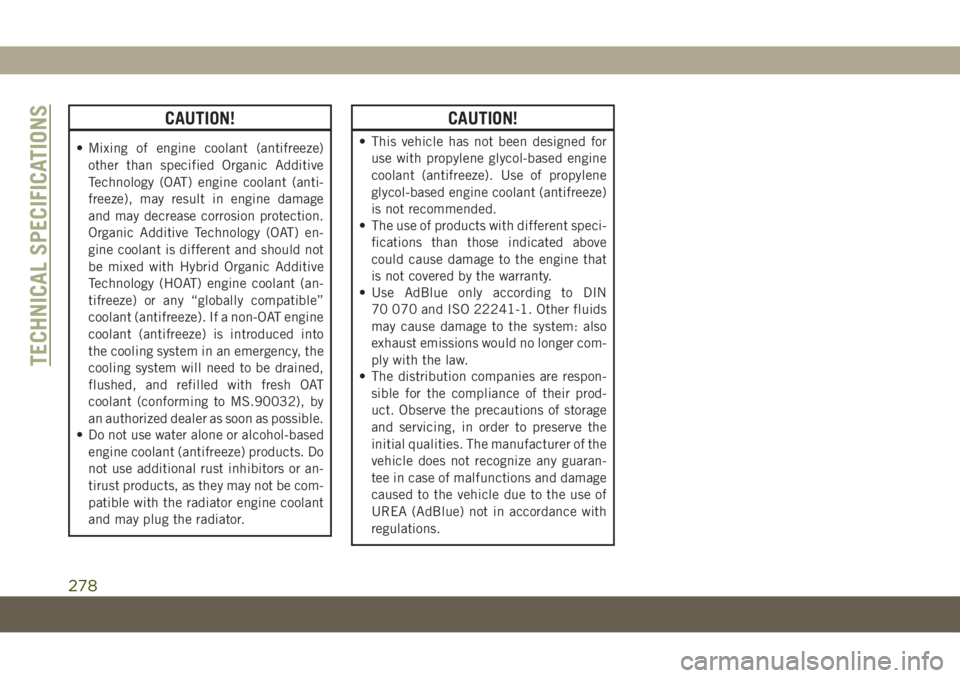
CAUTION!
• Mixing of engine coolant (antifreeze)
other than specified Organic Additive
Technology (OAT) engine coolant (anti-
freeze), may result in engine damage
and may decrease corrosion protection.
Organic Additive Technology (OAT) en-
gine coolant is different and should not
be mixed with Hybrid Organic Additive
Technology (HOAT) engine coolant (an-
tifreeze) or any “globally compatible”
coolant (antifreeze). If a non-OAT engine
coolant (antifreeze) is introduced into
the cooling system in an emergency, the
cooling system will need to be drained,
flushed, and refilled with fresh OAT
coolant (conforming to MS.90032), by
an authorized dealer as soon as possible.
• Do not use water alone or alcohol-based
engine coolant (antifreeze) products. Do
not use additional rust inhibitors or an-
tirust products, as they may not be com-
patible with the radiator engine coolant
and may plug the radiator.
CAUTION!
• This vehicle has not been designed for
use with propylene glycol-based engine
coolant (antifreeze). Use of propylene
glycol-based engine coolant (antifreeze)
is not recommended.
• The use of products with different speci-
fications than those indicated above
could cause damage to the engine that
is not covered by the warranty.
• Use AdBlue only according to DIN
70 070 and ISO 22241-1. Other fluids
may cause damage to the system: also
exhaust emissions would no longer com-
ply with the law.
• The distribution companies are respon-
sible for the compliance of their prod-
uct. Observe the precautions of storage
and servicing, in order to preserve the
initial qualities. The manufacturer of the
vehicle does not recognize any guaran-
tee in case of malfunctions and damage
caused to the vehicle due to the use of
UREA (AdBlue) not in accordance with
regulations.
TECHNICAL SPECIFICATIONS
278
Page 289 of 362
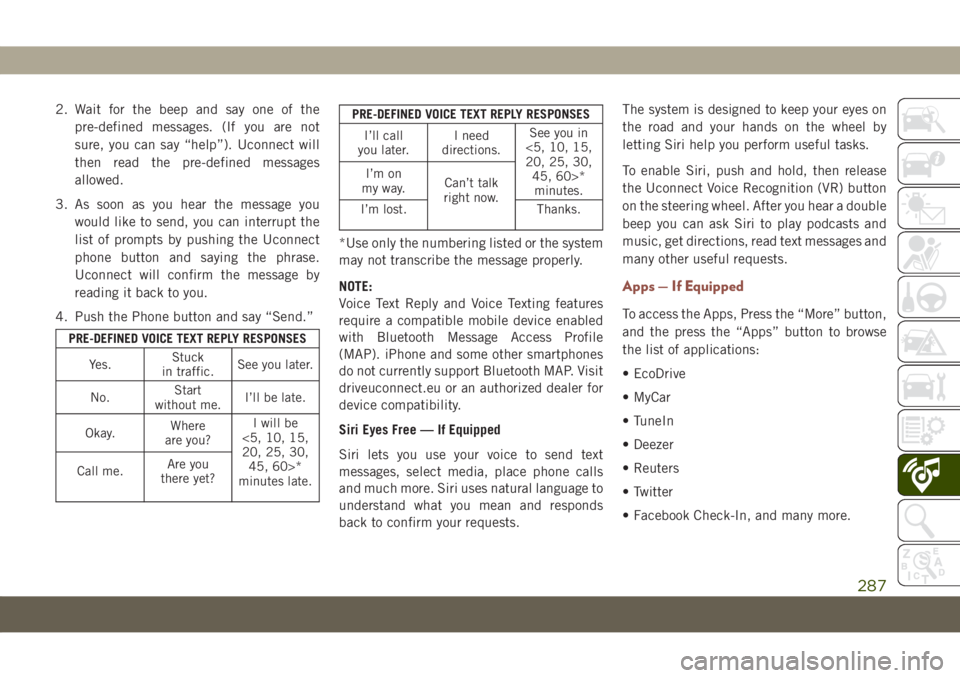
2. Wait for the beep and say one of the
pre-defined messages. (If you are not
sure, you can say “help”). Uconnect will
then read the pre-defined messages
allowed.
3. As soon as you hear the message you
would like to send, you can interrupt the
list of prompts by pushing the Uconnect
phone button and saying the phrase.
Uconnect will confirm the message by
reading it back to you.
4. Push the Phone button and say “Send.”
PRE-DEFINED VOICE TEXT REPLY RESPONSES
Yes.Stuck
in traffic.See you later.
No.Start
without me.I’ll be late.
Okay.Where
are you?I will be
<5, 10, 15,
20, 25, 30,
45, 60>*
minutes late. Call me.Are you
there yet?
PRE-DEFINED VOICE TEXT REPLY RESPONSES
I’ll call
you later.I need
directions.See you in
<5, 10, 15,
20, 25, 30,
45, 60>*
minutes. I’m on
my way.Can’t talk
right now.
I’m lost. Thanks.
*Use only the numbering listed or the system
may not transcribe the message properly.
NOTE:
Voice Text Reply and Voice Texting features
require a compatible mobile device enabled
with Bluetooth Message Access Profile
(MAP). iPhone and some other smartphones
do not currently support Bluetooth MAP. Visit
driveuconnect.eu or an authorized dealer for
device compatibility.
Siri Eyes Free — If Equipped
Siri lets you use your voice to send text
messages, select media, place phone calls
and much more. Siri uses natural language to
understand what you mean and responds
back to confirm your requests.The system is designed to keep your eyes on
the road and your hands on the wheel by
letting Siri help you perform useful tasks.
To enable Siri, push and hold, then release
the Uconnect Voice Recognition (VR) button
on the steering wheel. After you hear a double
beep you can ask Siri to play podcasts and
music, get directions, read text messages and
many other useful requests.
Apps — If Equipped
To access the Apps, Press the “More” button,
and the press the “Apps” button to browse
the list of applications:
• EcoDrive
• MyCar
• TuneIn
• Deezer
• Reuters
• Twitter
• Facebook Check-In, and many more.
287
Page 293 of 362

WARNING!
ALWAYS drive safely with your hands on
the wheel. You have full responsibility and
assume all risks related to the use of the
Uconnect features and applications in this
vehicle. Only use Uconnect when it is safe
to do so. Failure to do so may result in an
accident involving serious injury or death.
• To access the Radio mode, press the “Ra-
dio” button on the touchscreen.
Selecting Radio Stations
• Press the desired radio band (AM, FM or
DAB) button on the touchscreen.
Seek Up/Seek Down
• Press the Seek up or down arrow buttons on
the touchscreen for less than two seconds
to seek through radio stations.
• Press and hold either arrow button on the
touchscreen for more than two seconds to
bypass stations without stopping. The radio
will stop at the next listenable station once
the arrow button on the touchscreen is
released.Direct Tune
• Tune directly to a radio station by pressing
the “Tune” button on the screen, and en-
tering the desired station number.
Store Radio Presets Manually
Your radio can store 36 total preset stations,
12 presets per band (AM, FM and DAB). They
are shown at the top of your radio screen. To
see the 12 preset stations per band, press the
arrow button on the touchscreen at the top
right of the screen to toggle between the two
sets of six presets.
To store a radio preset manually, follow the
steps below:
1. Tune to the desired station.
2. Press and hold the desired numbered but-
ton on the touchscreen for more than two
seconds or until you hear a confirmation
beep.
Media Hub — USB/Audio Jack (AUX) —
If Equipped
There are many ways to play music from
MP3 players or USB devices through your
vehicle's sound system. Press your “Media”
button on the touchscreen to begin.
Uconnect Media Hub
1 — USB Port
2 — AUX Port
291
Page 298 of 362
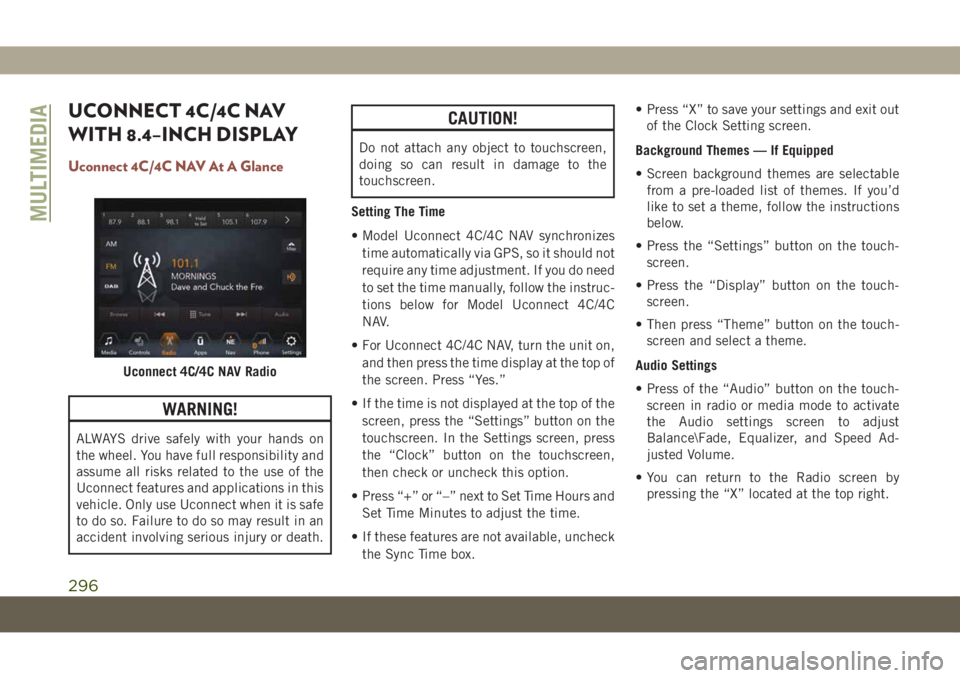
UCONNECT 4C/4C NAV
WITH 8.4–INCH DISPLAY
Uconnect 4C/4C NAV At A Glance
WARNING!
ALWAYS drive safely with your hands on
the wheel. You have full responsibility and
assume all risks related to the use of the
Uconnect features and applications in this
vehicle. Only use Uconnect when it is safe
to do so. Failure to do so may result in an
accident involving serious injury or death.
CAUTION!
Do not attach any object to touchscreen,
doing so can result in damage to the
touchscreen.
Setting The Time
• Model Uconnect 4C/4C NAV synchronizes
time automatically via GPS, so it should not
require any time adjustment. If you do need
to set the time manually, follow the instruc-
tions below for Model Uconnect 4C/4C
NAV.
• For Uconnect 4C/4C NAV, turn the unit on,
and then press the time display at the top of
the screen. Press “Yes.”
• If the time is not displayed at the top of the
screen, press the “Settings” button on the
touchscreen. In the Settings screen, press
the “Clock” button on the touchscreen,
then check or uncheck this option.
• Press “+” or “–” next to Set Time Hours and
Set Time Minutes to adjust the time.
• If these features are not available, uncheck
the Sync Time box.• Press “X” to save your settings and exit out
of the Clock Setting screen.
Background Themes — If Equipped
• Screen background themes are selectable
from a pre-loaded list of themes. If you’d
like to set a theme, follow the instructions
below.
• Press the “Settings” button on the touch-
screen.
• Press the “Display” button on the touch-
screen.
• Then press “Theme” button on the touch-
screen and select a theme.
Audio Settings
• Press of the “Audio” button on the touch-
screen in radio or media mode to activate
the Audio settings screen to adjust
Balance\Fade, Equalizer, and Speed Ad-
justed Volume.
• You can return to the Radio screen by
pressing the “X” located at the top right.
Uconnect 4C/4C NAV Radio
MULTIMEDIA
296
Page 301 of 362
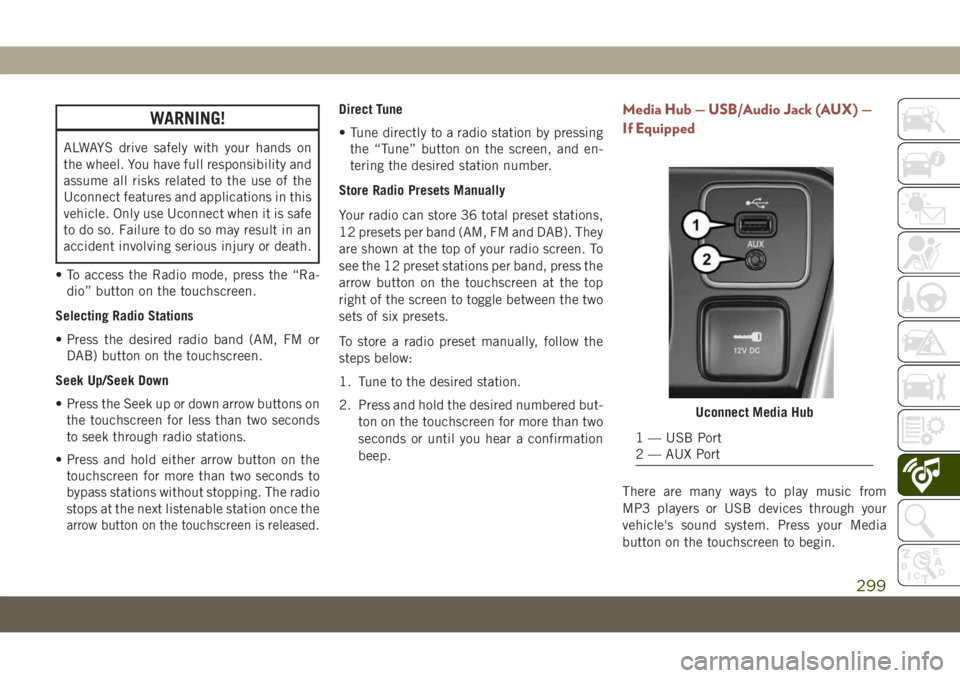
WARNING!
ALWAYS drive safely with your hands on
the wheel. You have full responsibility and
assume all risks related to the use of the
Uconnect features and applications in this
vehicle. Only use Uconnect when it is safe
to do so. Failure to do so may result in an
accident involving serious injury or death.
• To access the Radio mode, press the “Ra-
dio” button on the touchscreen.
Selecting Radio Stations
• Press the desired radio band (AM, FM or
DAB) button on the touchscreen.
Seek Up/Seek Down
• Press the Seek up or down arrow buttons on
the touchscreen for less than two seconds
to seek through radio stations.
• Press and hold either arrow button on the
touchscreen for more than two seconds to
bypass stations without stopping. The radio
stops at the next listenable station once the
arrow button on the touchscreen is released.
Direct Tune
• Tune directly to a radio station by pressing
the “Tune” button on the screen, and en-
tering the desired station number.
Store Radio Presets Manually
Your radio can store 36 total preset stations,
12 presets per band (AM, FM and DAB). They
are shown at the top of your radio screen. To
see the 12 preset stations per band, press the
arrow button on the touchscreen at the top
right of the screen to toggle between the two
sets of six presets.
To store a radio preset manually, follow the
steps below:
1. Tune to the desired station.
2. Press and hold the desired numbered but-
ton on the touchscreen for more than two
seconds or until you hear a confirmation
beep.Media Hub — USB/Audio Jack (AUX) —
If Equipped
There are many ways to play music from
MP3 players or USB devices through your
vehicle's sound system. Press your Media
button on the touchscreen to begin.
Uconnect Media Hub
1 — USB Port
2 — AUX Port
299
Page 310 of 362
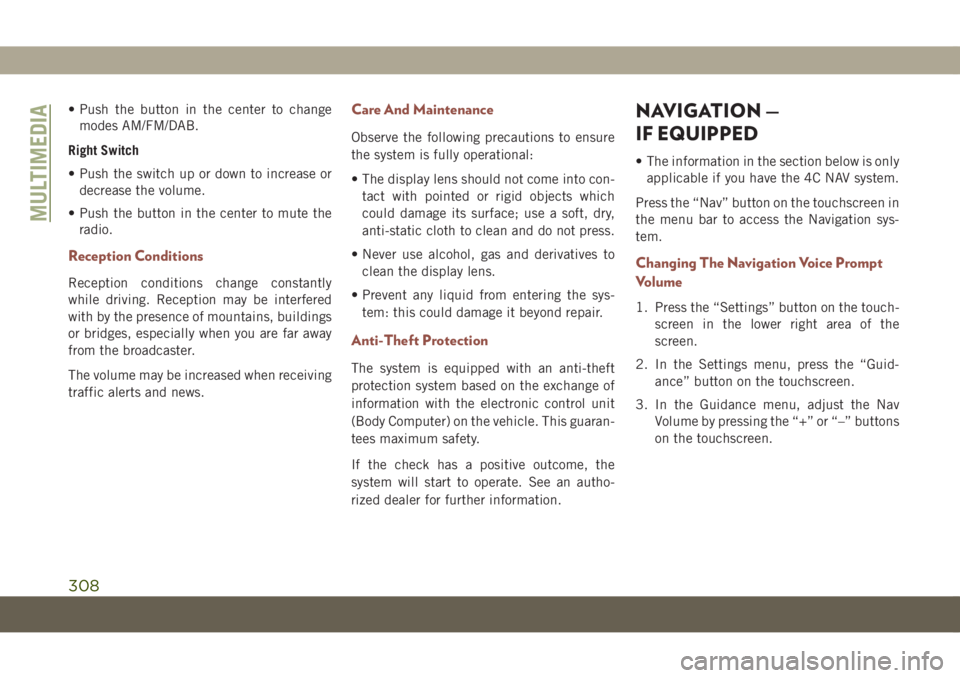
• Push the button in the center to change
modes AM/FM/DAB.
Right Switch
• Push the switch up or down to increase or
decrease the volume.
• Push the button in the center to mute the
radio.
Reception Conditions
Reception conditions change constantly
while driving. Reception may be interfered
with by the presence of mountains, buildings
or bridges, especially when you are far away
from the broadcaster.
The volume may be increased when receiving
traffic alerts and news.
Care And Maintenance
Observe the following precautions to ensure
the system is fully operational:
• The display lens should not come into con-
tact with pointed or rigid objects which
could damage its surface; use a soft, dry,
anti-static cloth to clean and do not press.
• Never use alcohol, gas and derivatives to
clean the display lens.
• Prevent any liquid from entering the sys-
tem: this could damage it beyond repair.
Anti-Theft Protection
The system is equipped with an anti-theft
protection system based on the exchange of
information with the electronic control unit
(Body Computer) on the vehicle. This guaran-
tees maximum safety.
If the check has a positive outcome, the
system will start to operate. See an autho-
rized dealer for further information.
NAVIGATION —
IF EQUIPPED
• The information in the section below is only
applicable if you have the 4C NAV system.
Press the “Nav” button on the touchscreen in
the menu bar to access the Navigation sys-
tem.
Changing The Navigation Voice Prompt
Volume
1. Press the “Settings” button on the touch-
screen in the lower right area of the
screen.
2. In the Settings menu, press the “Guid-
ance” button on the touchscreen.
3. In the Guidance menu, adjust the Nav
Volume by pressing the “+” or “–” buttons
on the touchscreen.
MULTIMEDIA
308
Page 329 of 362
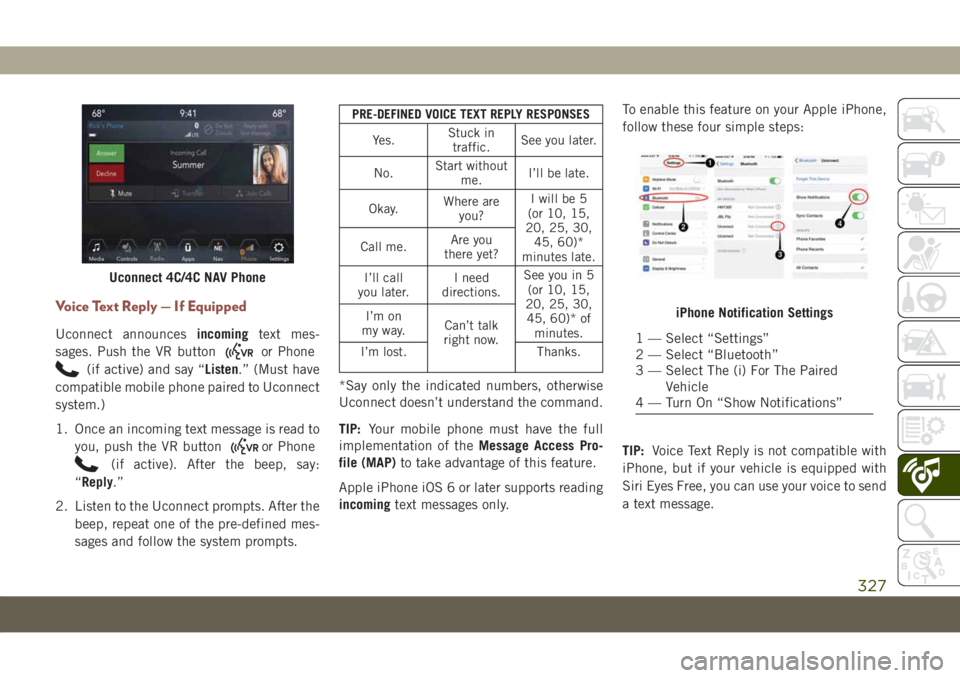
Voice Text Reply — If Equipped
Uconnect announcesincomingtext mes-
sages. Push the VR button
or Phone
(if active) and say “Listen.” (Must have
compatible mobile phone paired to Uconnect
system.)
1. Once an incoming text message is read to
you, push the VR button
or Phone
(if active). After the beep, say:
“Reply.”
2. Listen to the Uconnect prompts. After the
beep, repeat one of the pre-defined mes-
sages and follow the system prompts.
PRE-DEFINED VOICE TEXT REPLY RESPONSES
Yes.Stuck in
traffic.See you later.
No.Start without
me.I’ll be late.
Okay.Where are
you?I will be 5
(or 10, 15,
20, 25, 30,
45, 60)*
minutes late. Call me.Are you
there yet?
I’ll call
you later.I need
directions.See you in 5
(or 10, 15,
20, 25, 30,
45, 60)* of
minutes. I’m on
my way.Can’t talk
right now.
I’m lost. Thanks.
*Say only the indicated numbers, otherwise
Uconnect doesn’t understand the command.
TIP:Your mobile phone must have the full
implementation of theMessage Access Pro-
file (MAP)to take advantage of this feature.
Apple iPhone iOS 6 or later supports reading
incomingtext messages only.To enable this feature on your Apple iPhone,
follow these four simple steps:
TIP:Voice Text Reply is not compatible with
iPhone, but if your vehicle is equipped with
Siri Eyes Free, you can use your voice to send
a text message.
Uconnect 4C/4C NAV Phone
iPhone Notification Settings
1 — Select “Settings”
2 — Select “Bluetooth”
3 — Select The (i) For The Paired
Vehicle
4 — Turn On “Show Notifications”
327
Page 331 of 362
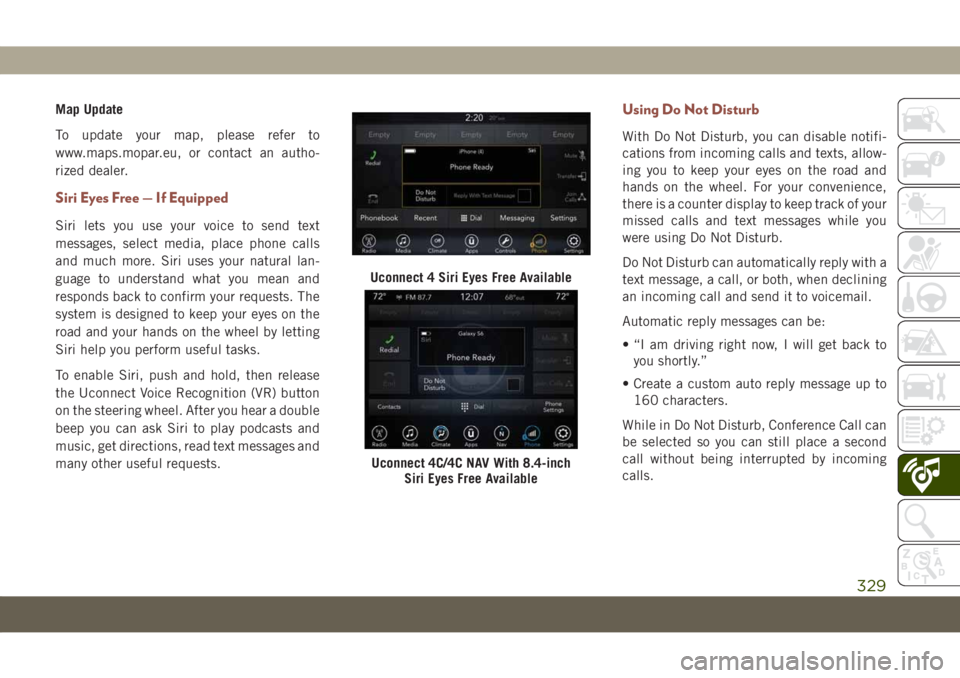
Map Update
To update your map, please refer to
www.maps.mopar.eu, or contact an autho-
rized dealer.
Siri Eyes Free — If Equipped
Siri lets you use your voice to send text
messages, select media, place phone calls
and much more. Siri uses your natural lan-
guage to understand what you mean and
responds back to confirm your requests. The
system is designed to keep your eyes on the
road and your hands on the wheel by letting
Siri help you perform useful tasks.
To enable Siri, push and hold, then release
the Uconnect Voice Recognition (VR) button
on the steering wheel. After you hear a double
beep you can ask Siri to play podcasts and
music, get directions, read text messages and
many other useful requests.
Using Do Not Disturb
With Do Not Disturb, you can disable notifi-
cations from incoming calls and texts, allow-
ing you to keep your eyes on the road and
hands on the wheel. For your convenience,
there is a counter display to keep track of your
missed calls and text messages while you
were using Do Not Disturb.
Do Not Disturb can automatically reply with a
text message, a call, or both, when declining
an incoming call and send it to voicemail.
Automatic reply messages can be:
• “I am driving right now, I will get back to
you shortly.”
• Create a custom auto reply message up to
160 characters.
While in Do Not Disturb, Conference Call can
be selected so you can still place a second
call without being interrupted by incoming
calls.
Uconnect 4 Siri Eyes Free Available
Uconnect 4C/4C NAV With 8.4-inch
Siri Eyes Free Available
329
Page 336 of 362
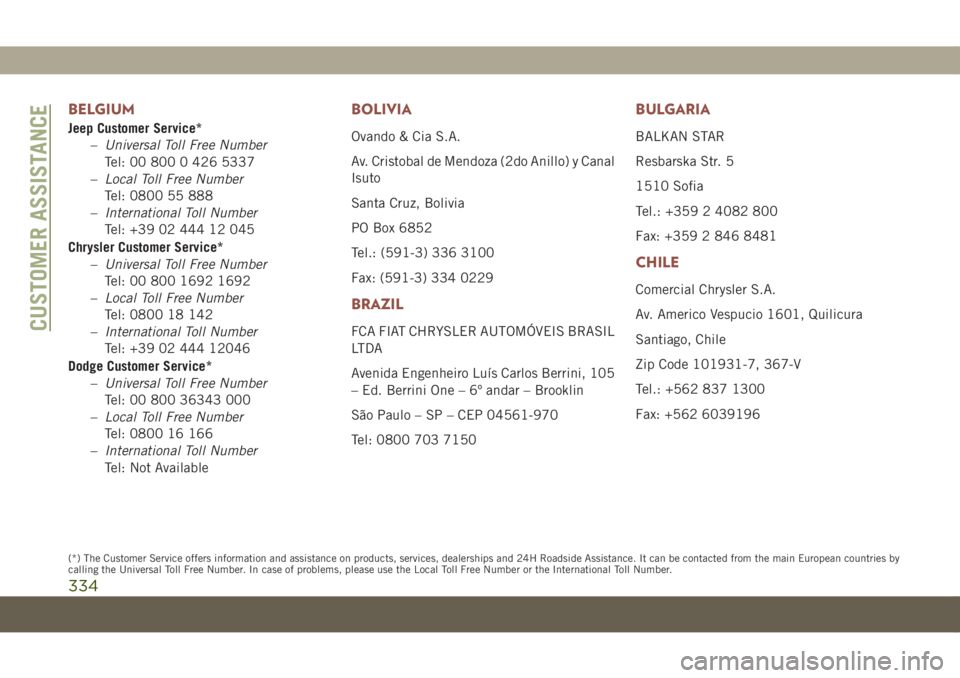
BELGIUM
Jeep Customer Service*
–Universal Toll Free Number
Tel: 00 800 0 426 5337
–Local Toll Free Number
Tel: 0800 55 888
–International Toll Number
Tel: +39 02 444 12 045
Chrysler Customer Service*
–Universal Toll Free Number
Tel: 00 800 1692 1692
–Local Toll Free Number
Tel: 0800 18 142
–International Toll Number
Tel: +39 02 444 12046
Dodge Customer Service*
–Universal Toll Free Number
Tel: 00 800 36343 000
–Local Toll Free Number
Tel: 0800 16 166
–International Toll Number
Tel: Not Available
BOLIVIA
Ovando & Cia S.A.
Av. Cristobal de Mendoza (2do Anillo) y Canal
Isuto
Santa Cruz, Bolivia
PO Box 6852
Tel.: (591-3) 336 3100
Fax: (591-3) 334 0229
BRAZIL
FCA FIAT CHRYSLER AUTOMÓVEIS BRASIL
LTDA
Avenida Engenheiro Luís Carlos Berrini, 105
– Ed. Berrini One – 6º andar – Brooklin
São Paulo – SP – CEP 04561-970
Tel: 0800 703 7150
BULGARIA
BALKAN STAR
Resbarska Str. 5
1510 Sofia
Tel.: +359 2 4082 800
Fax: +359 2 846 8481
CHILE
Comercial Chrysler S.A.
Av. Americo Vespucio 1601, Quilicura
Santiago, Chile
Zip Code 101931-7, 367-V
Tel.: +562 837 1300
Fax: +562 6039196
CUSTOMER ASSISTANCE
334
(*) The Customer Service offers information and assistance on products, services, dealerships and 24H Roadside Assistance. It can be contacted fromthe main European countries by
calling the Universal Toll Free Number. In case of problems, please use the Local Toll Free Number or the International Toll Number.
Page 351 of 362
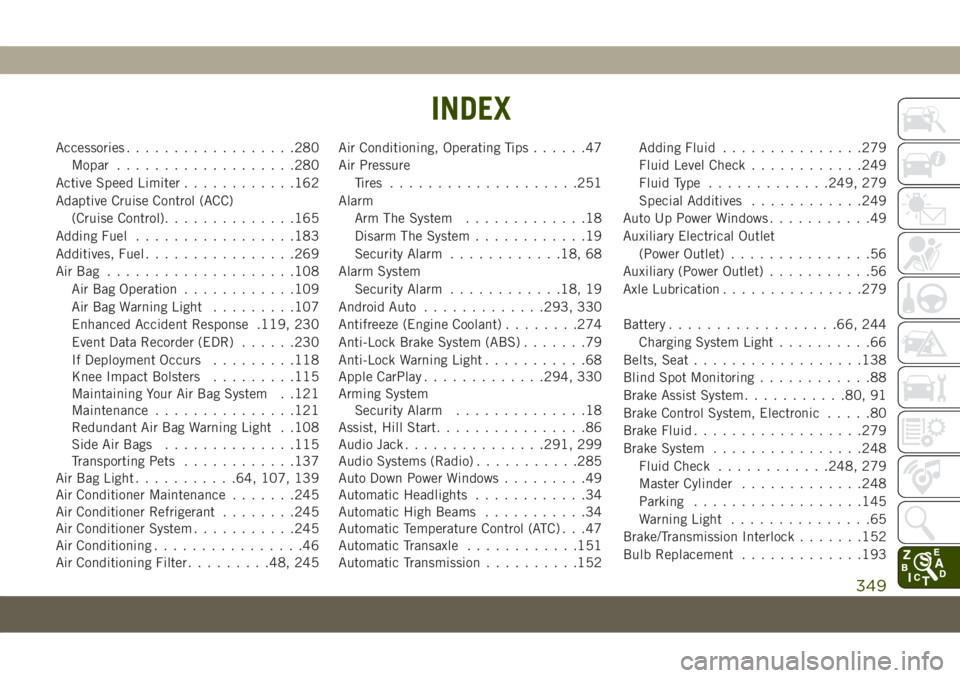
Accessories..................280
Mopar...................280
Active Speed Limiter............162
Adaptive Cruise Control (ACC)
(Cruise Control)..............165
Adding Fuel.................183
Additives, Fuel................269
AirBag ....................108
Air Bag Operation............109
Air Bag Warning Light.........107
Enhanced Accident Response .119, 230
Event Data Recorder (EDR)......230
If Deployment Occurs.........118
Knee Impact Bolsters.........115
Maintaining Your Air Bag System . .121
Maintenance...............121
Redundant Air Bag Warning Light . .108
Side Air Bags..............115
Transporting Pets............137
Air Bag Light...........64, 107, 139
Air Conditioner Maintenance.......245
Air Conditioner Refrigerant........245
Air Conditioner System...........245
Air Conditioning................46
Air Conditioning Filter.........48, 245Air Conditioning, Operating Tips......47
Air Pressure
Tires....................251
Alarm
Arm The System.............18
Disarm The System............19
Security Alarm............18, 68
Alarm System
Security Alarm............18, 19
Android Auto.............293, 330
Antifreeze (Engine Coolant)........274
Anti-Lock Brake System (ABS).......79
Anti-Lock Warning Light...........68
Apple CarPlay.............294, 330
Arming System
Security Alarm..............18
Assist, Hill Start................86
Audio Jack..............
.291, 299
Audio Systems (Radio)...........285
Auto Down Power Windows.........49
Automatic Headlights............34
Automatic High Beams...........34
Automatic Temperature Control (ATC) . . .47
Automatic Transaxle............151
Automatic Transmission..........152Adding Fluid...............279
Fluid Level Check............249
Fluid Type.............249, 279
Special Additives............249
Auto Up Power Windows...........49
Auxiliary Electrical Outlet
(Power Outlet)...............56
Auxiliary (Power Outlet)...........56
Axle Lubrication...............279
Battery..................66, 244
Charging System Light..........66
Belts, Seat..................138
Blind Spot Monitoring............88
Brake Assist System...........80, 91
Brake Control System, Electronic.....80
Brake Fluid..................279
Brake System................248
Fluid Check............248, 279
Master Cylinder.............248
Parking..................145
Warning Light...............65
Brake/Transmission Interlock.......152
Bulb Replacement.............193
INDEX
349