JEEP COMPASS 2021 Owner handbook (in English)
Manufacturer: JEEP, Model Year: 2021, Model line: COMPASS, Model: JEEP COMPASS 2021Pages: 328, PDF Size: 8.85 MB
Page 261 of 328
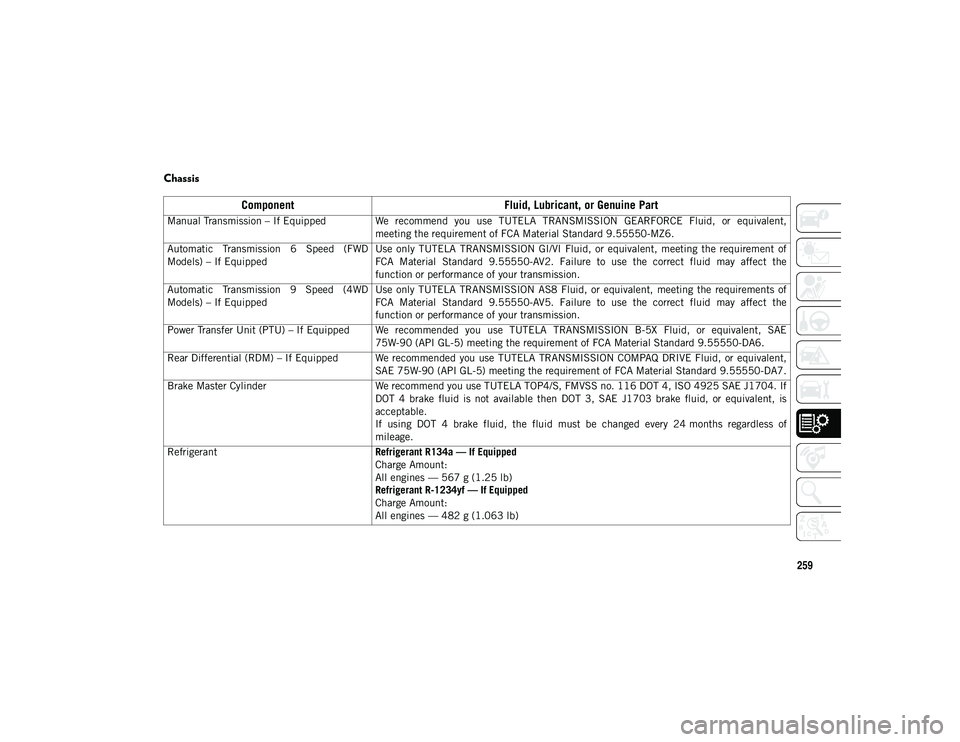
259
Chassis
ComponentFluid, Lubricant, or Genuine Part
Manual Transmission – If Equipped We recommend you use TUTELA TRANSMISSION GEARFORCE Fluid, or equivalent,
meeting the requirement of FCA Material Standard 9.55550-MZ6.
Automatic Transmission 6 Speed (FWD
Models) – If Equipped Use only TUTELA TRANSMISSION GI/VI Fluid, or equivalent, meeting the requirement of
FCA Material Standard 9.55550-AV2. Failure to use the correct fluid may affect the
function or performance of your transmission.
Automatic Transmission 9 Speed (4WD
Models) – If Equipped Use only TUTELA TRANSMISSION AS8 Fluid, or equivalent, meeting the requirements of
FCA Material Standard 9.55550-AV5. Failure to use the correct fluid may affect the
function or performance of your transmission.
Power Transfer Unit (PTU) – If Equipped We recommended you use TUTELA TRANSMISSION B-5X Fluid, or equivalent, SAE 75W-90 (API GL-5) meeting the requirement of FCA Material Standard 9.55550-DA6.
Rear Differential (RDM) – If Equipped We recommended you use TUTELA TRANSMISSION COMPAQ DRIVE Fluid, or equivalent, SAE 75W-90 (API GL-5) meeting the requirement of FCA Material Standard 9.55550-DA7.
Brake Master Cylinder We recommend you use TUTELA TOP4/S, FMVSS no. 116 DOT 4, ISO 4925 SAE J1704. If
DOT 4 brake fluid is not available then DOT 3, SAE J1703 brake fluid, or equivalent, is
acceptable.
If using DOT 4 brake fluid, the fluid must be changed every 24 months regardless of
mileage.
Refrigerant Refrigerant R134a — If Equipped
Charge Amount:
All engines — 567 g (1.25 lb)
Refrigerant R-1234yf — If Equipped
Charge Amount:
All engines — 482 g (1.063 lb)
2020_JEEP_M6_UG_UK.book Page 259
Page 262 of 328
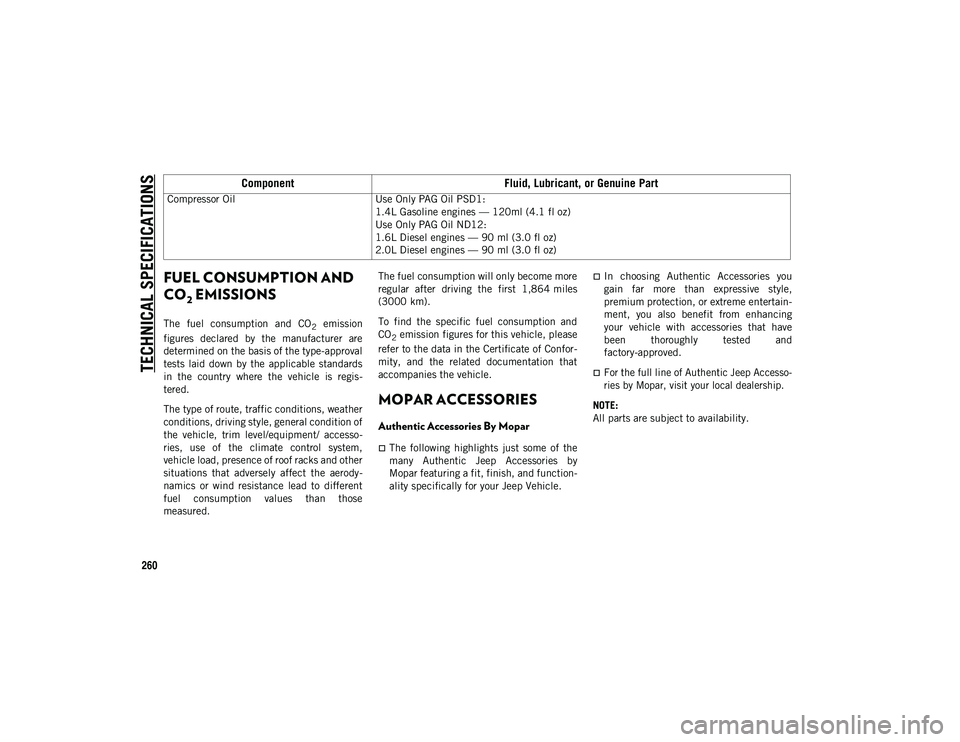
TECHNICAL SPECIFICATIONS
260
FUEL CONSUMPTION AND
CO
2 EMISSIONS
The fuel consumption and CO2 emission
figures declared by the manufacturer are
determined on the basis of the type-approval
tests laid down by the applicable standards
in the country where the vehicle is regis -
tered.
The type of route, traffic conditions, weather
conditions, driving style, general condition of
the vehicle, trim level/equipment/ accesso -
ries, use of the climate control system,
vehicle load, presence of roof racks and other
situations that adversely affect the aerody -
namics or wind resistance lead to different
fuel consumption values than those
measured. The fuel consumption will only become more
regular after driving the first 1,864 miles
(3000 km).
To find the specific fuel consumption and
CO
2 emission figures for this vehicle, please
refer to the data in the Certificate of Confor -
mity, and the related documentation that
accompanies the vehicle.
MOPAR ACCESSORIES
Authentic Accessories By Mopar
The following highlights just some of the
many Authentic Jeep Accessories by
Mopar featuring a fit, finish, and function -
ality specifically for your Jeep Vehicle.
In choosing Authentic Accessories you
gain far more than expressive style,
premium protection, or extreme entertain -
ment, you also benefit from enhancing
your vehicle with accessories that have
been thoroughly tested and
factory-approved.
For the full line of Authentic Jeep Accesso -
ries by Mopar, visit your local dealership.
NOTE:
All parts are subject to availability.
Compressor Oil
Use Only PAG Oil PSD1:
1.4L Gasoline engines — 120ml (4.1 fl oz)
Use Only PAG Oil ND12:
1.6L Diesel engines — 90 ml (3.0 fl oz)
2.0L Diesel engines — 90 ml (3.0 fl oz)
Component Fluid, Lubricant, or Genuine Part
2020_JEEP_M6_UG_UK.book Page 260
Page 263 of 328
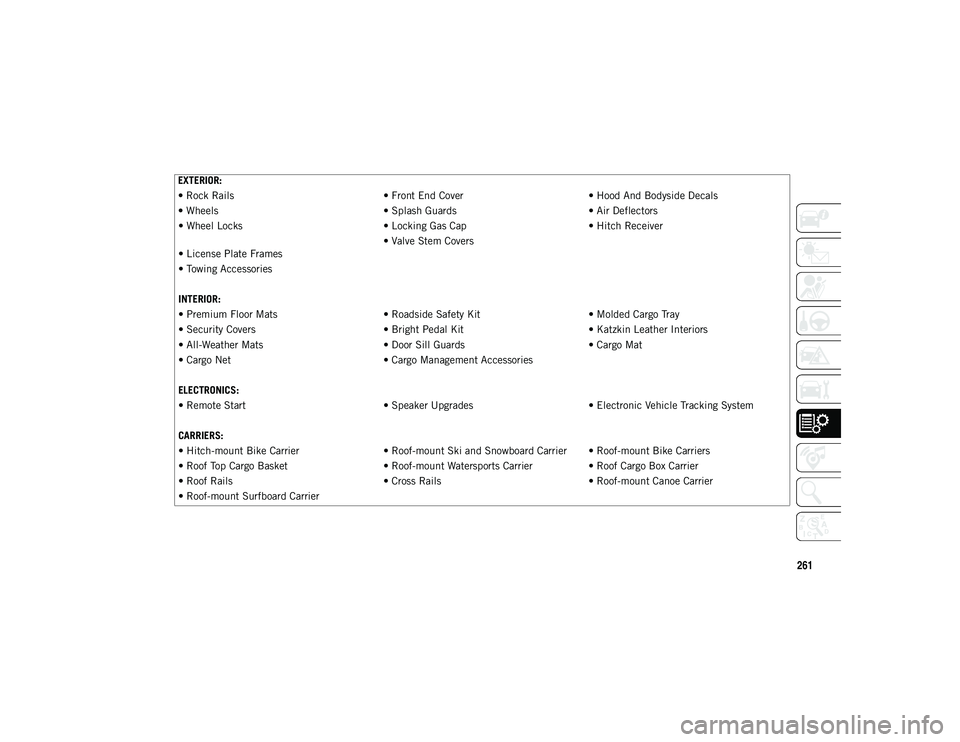
261
EXTERIOR:
• Rock Rails• Front End Cover• Hood And Bodyside Decals
• Wheels • Splash Guards• Air Deflectors
• Wheel Locks • Locking Gas Cap• Hitch Receiver
• License Plate Frames • Valve Stem Covers
• Towing Accessories
INTERIOR:
• Premium Floor Mats • Roadside Safety Kit• Molded Cargo Tray
• Security Covers • Bright Pedal Kit• Katzkin Leather Interiors
• All-Weather Mats • Door Sill Guards• Cargo Mat
• Cargo Net • Cargo Management Accessories
ELECTRONICS:
• Remote Start • Speaker Upgrades• Electronic Vehicle Tracking System
CARRIERS:
• Hitch-mount Bike Carrier • Roof-mount Ski and Snowboard Carrier • Roof-mount Bike Carriers
• Roof Top Cargo Basket • Roof-mount Watersports Carrier• Roof Cargo Box Carrier
• Roof Rails • Cross Rails• Roof-mount Canoe Carrier
• Roof-mount Surfboard Carrier
2020_JEEP_M6_UG_UK.book Page 261
Page 264 of 328
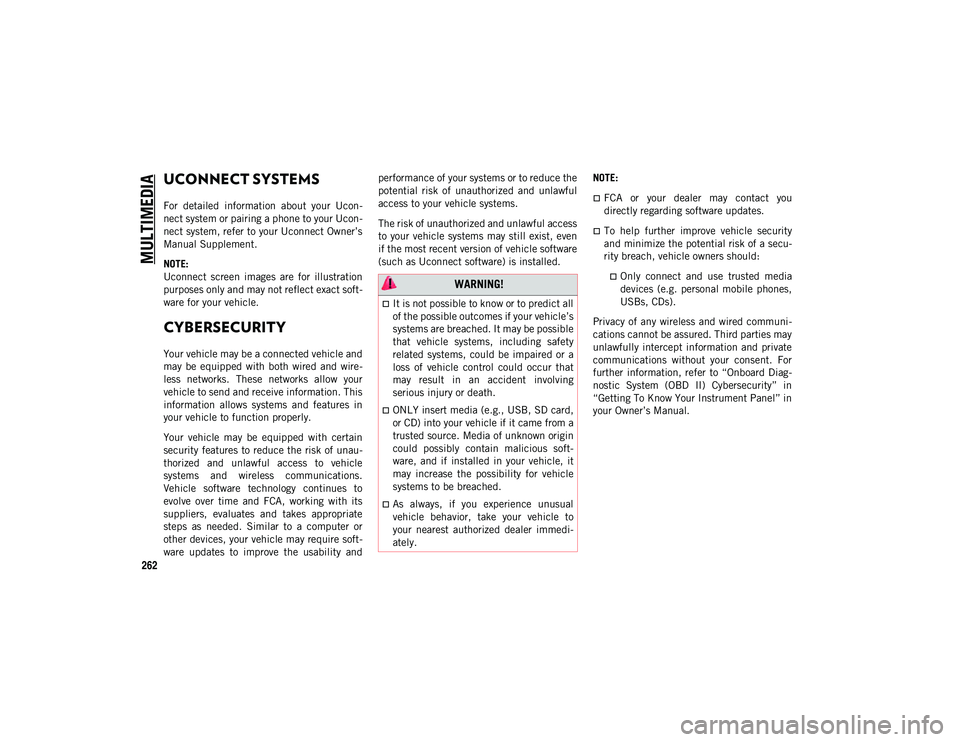
262
MULTIMEDIA
UCONNECT SYSTEMS
For detailed information about your Ucon-
nect system or pairing a phone to your Ucon -
nect system, refer to your Uconnect Owner’s
Manual Supplement.
NOTE:
Uconnect screen images are for illustration
purposes only and may not reflect exact soft -
ware for your vehicle.
CYBERSECURITY
Your vehicle may be a connected vehicle and
may be equipped with both wired and wire -
less networks. These networks allow your
vehicle to send and receive information. This
information allows systems and features in
your vehicle to function properly.
Your vehicle may be equipped with certain
security features to reduce the risk of unau -
thorized and unlawful access to vehicle
systems and wireless communications.
Vehicle software technology continues to
evolve over time and FCA, working with its
suppliers, evaluates and takes appropriate
steps as needed. Similar to a computer or
other devices, your vehicle may require soft -
ware updates to improve the usability and performance of your systems or to reduce the
potential risk of unauthorized and unlawful
access to your vehicle systems.
The risk of unauthorized and unlawful access
to your vehicle systems may still exist, even
if the most recent version of vehicle software
(such as Uconnect software) is installed.
NOTE:
FCA or your dealer may contact you
directly regarding software updates.
To help further improve vehicle security
and minimize the potential risk of a secu
-
rity breach, vehicle owners should:
Only connect and use trusted media devices (e.g. personal mobile phones,
USBs, CDs).
Privacy of any wireless and wired communi -
cations cannot be assured. Third parties may
unlawfully intercept information and private
communications without your consent. For
further information, refer to “Onboard Diag -
nostic System (OBD II) Cybersecurity” in
“Getting To Know Your Instrument Panel” in
your Owner’s Manual. WARNING!
It is not possible to know or to predict all
of the possible outcomes if your vehicle’s
systems are breached. It may be possible
that vehicle systems, including safety
related systems, could be impaired or a
loss of vehicle control could occur that
may result in an accident involving
serious injury or death.
ONLY insert media (e.g., USB, SD card,
or CD) into your vehicle if it came from a
trusted source. Media of unknown origin
could possibly contain malicious soft -
ware, and if installed in your vehicle, it
may increase the possibility for vehicle
systems to be breached.
As always, if you experience unusual
vehicle behavior, take your vehicle to
your nearest authorized dealer immedi -
ately.
2020_JEEP_M6_UG_UK.book Page 262
Page 265 of 328
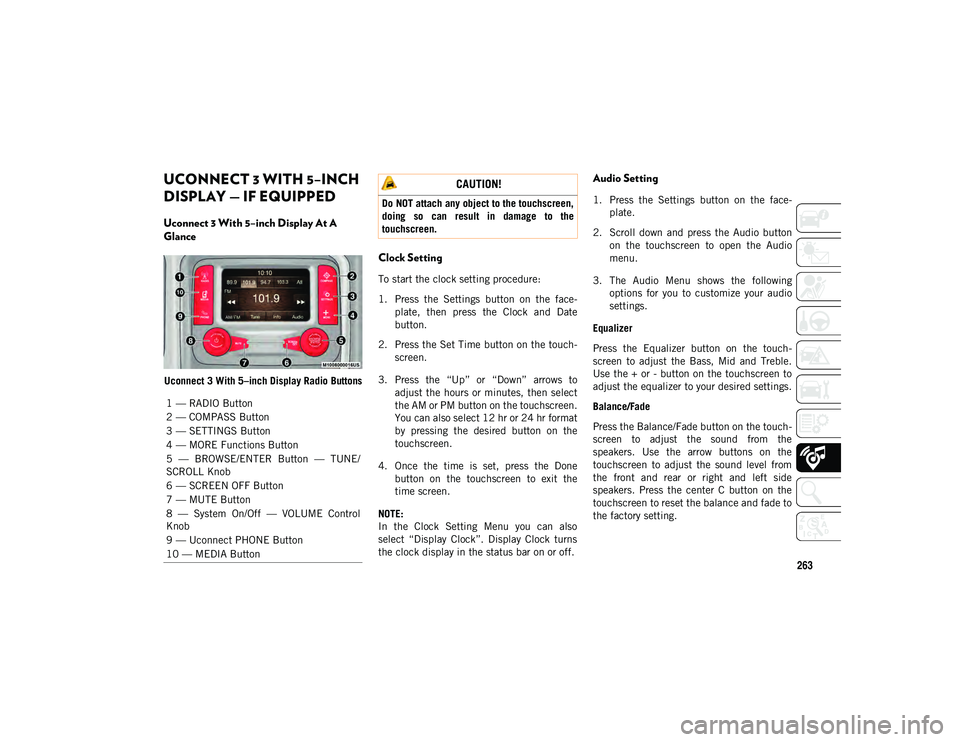
263
UCONNECT 3 WITH 5–INCH
DISPLAY — IF EQUIPPED
Uconnect 3 With 5–inch Display At A
Glance
Uconnect 3 With 5–inch Display Radio Buttons
Clock Setting
To start the clock setting procedure:
1. Press the Settings button on the face-
plate, then press the Clock and Date
button.
2. Press the Set Time button on the touch -
screen.
3. Press the “Up” or “Down” arrows to adjust the hours or minutes, then select
the AM or PM button on the touchscreen.
You can also select 12 hr or 24 hr format
by pressing the desired button on the
touchscreen.
4. Once the time is set, press the Done button on the touchscreen to exit the
time screen.
NOTE:
In the Clock Setting Menu you can also
select “Display Clock”. Display Clock turns
the clock display in the status bar on or off.
Audio Setting
1. Press the Settings button on the face -
plate.
2. Scroll down and press the Audio button on the touchscreen to open the Audio
menu.
3. The Audio Menu shows the following options for you to customize your audio
settings.
Equalizer
Press the Equalizer button on the touch -
screen to adjust the Bass, Mid and Treble.
Use the + or - button on the touchscreen to
adjust the equalizer to your desired settings.
Balance/Fade
Press the Balance/Fade button on the touch -
screen to adjust the sound from the
speakers. Use the arrow buttons on the
touchscreen to adjust the sound level from
the front and rear or right and left side
speakers. Press the center C button on the
touchscreen to reset the balance and fade to
the factory setting.
1 — RADIO Button
2 — COMPASS Button
3 — SETTINGS Button
4 — MORE Functions Button
5 — BROWSE/ENTER Button — TUNE/
SCROLL Knob
6 — SCREEN OFF Button
7 — MUTE Button
8 — System On/Off — VOLUME Control
Knob
9 — Uconnect PHONE Button
10 — MEDIA Button
CAUTION!
Do NOT attach any object to the touchscreen,
doing so can result in damage to the
touchscreen.
2020_JEEP_M6_UG_UK.book Page 263
Page 266 of 328

MULTIMEDIA
264
Speed Adjusted Volume — If Equipped
Press the Speed Adjusted Volume button on
the touchscreen to select between OFF, 1, 2
or 3. This will decrease the radio volume
relative to a decrease in vehicle speed.
Loudness — If Equipped
Press the Loudness button on the touch-
screen to select the Loudness feature. When
this feature is activated it improves sound
quality at lower volumes.
Surround Sound — If Equipped
Press the Surround Sound button on the
touchscreen, select “On” or “Off” followed
by pressing the back arrow button on the
touchscreen. When this feature is activated,
it provides simulated surround sound mode.Radio Operation
Radio Operation Store Radio Presets Manually
The Radio stores up to 12 presets in each of
the Radio modes. There are four visible
presets at the top of the radio screen.
Pressing the All button on the touchscreen
on the radio home screen displays all of the
preset stations for that mode.
To store a radio preset manually, follow the
steps below:
1. Tune to the desired station.
2. Press and hold the desired numbered
button on the touchscreen for more than
two seconds, or until you hear a confir -
mation beep.
Seek Next/Previous Buttons
Press the Seek Next or Seek Previous
button to seek through radio stations in
AM, FM or DAB bands.
Hold either button to bypass stations
without stopping.
1 — Radio Station Preset
2 — All Presets
3 — Seek Next
4 — Audio Settings
5 — Station Information
6 — Direct Tune
7 — Radio Band
8 — Seek Previous
2020_JEEP_M6_UG_UK.book Page 264
Page 267 of 328
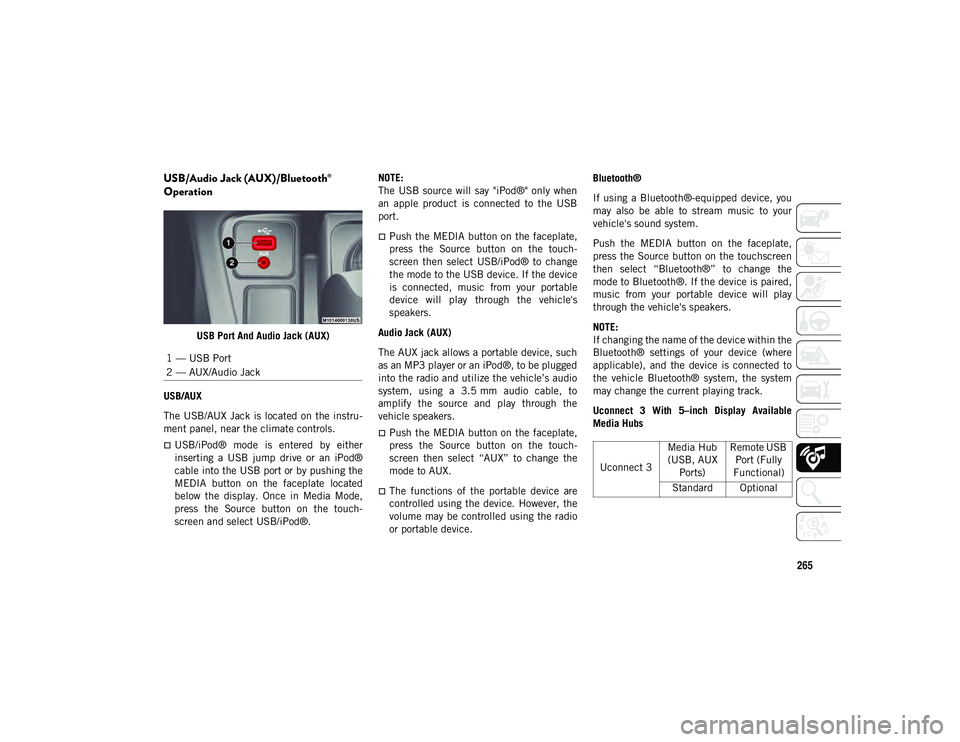
265
USB/Audio Jack (AUX)/Bluetooth®
Operation
USB Port And Audio Jack (AUX)
USB/AUX
The USB/AUX Jack is located on the instru -
ment panel, near the climate controls.
USB/iPod® mode is entered by either
inserting a USB jump drive or an iPod®
cable into the USB port or by pushing the
MEDIA button on the faceplate located
below the display. Once in Media Mode,
press the Source button on the touch -
screen and select USB/iPod®. NOTE:
The USB source will say "iPod®" only when
an apple product is connected to the USB
port.
Push the MEDIA button on the faceplate,
press the Source button on the touch
-
screen then select USB/iPod® to change
the mode to the USB device. If the device
is connected, music from your portable
device will play through the vehicle's
speakers.
Audio Jack (AUX)
The AUX jack allows a portable device, such
as an MP3 player or an iPod®, to be plugged
into the radio and utilize the vehicle’s audio
system, using a 3.5 mm audio cable, to
amplify the source and play through the
vehicle speakers.
Push the MEDIA button on the faceplate,
press the Source button on the touch -
screen then select “AUX” to change the
mode to AUX.
The functions of the portable device are
controlled using the device. However, the
volume may be controlled using the radio
or portable device. Bluetooth®
If using a Bluetooth®-equipped device, you
may also be able to stream music to your
vehicle's sound system.
Push the MEDIA button on the faceplate,
press the Source button on the touchscreen
then select “Bluetooth®” to change the
mode to Bluetooth®. If the device is paired,
music from your portable device will play
through the vehicle's speakers.
NOTE:
If changing the name of the device within the
Bluetooth® settings of your device (where
applicable), and the device is connected to
the vehicle Bluetooth® system, the system
may change the current playing track.
Uconnect 3 With 5–inch Display Available
Media Hubs
1 — USB Port
2 — AUX/Audio Jack
Uconnect 3
Media Hub
(USB, AUX Ports) Remote USB
Port (Fully
Functional)
Standard Optional
2020_JEEP_M6_UG_UK.book Page 265
Page 268 of 328
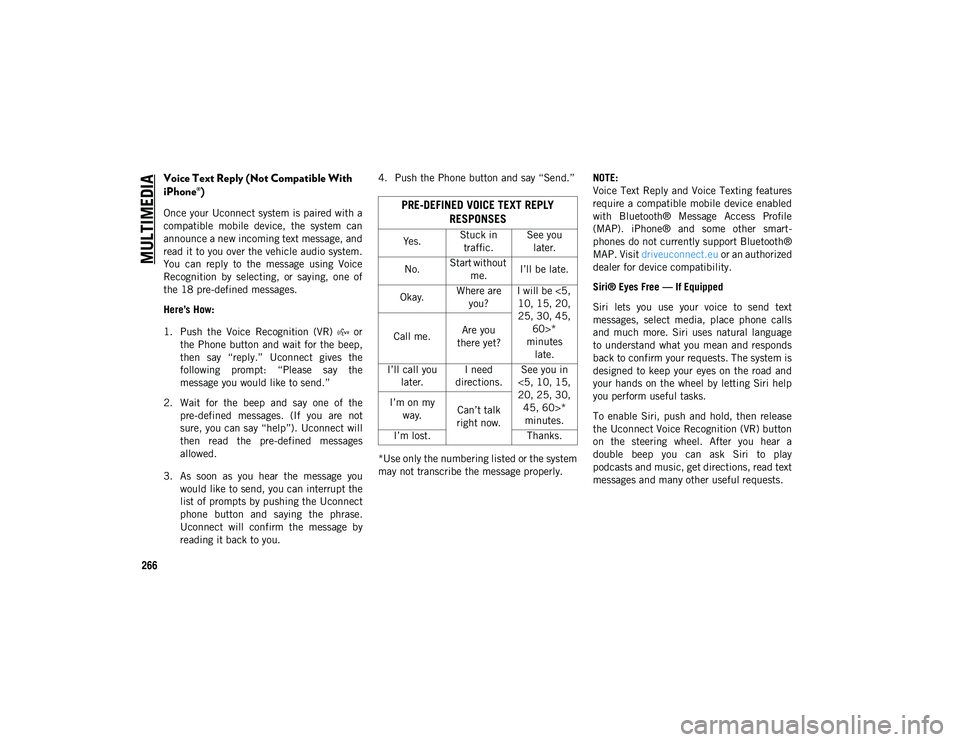
MULTIMEDIA
266
Voice Text Reply (Not Compatible With
iPhone®)
Once your Uconnect system is paired with a
compatible mobile device, the system can
announce a new incoming text message, and
read it to you over the vehicle audio system.
You can reply to the message using Voice
Recognition by selecting, or saying, one of
the 18 pre-defined messages.
Here’s How:
1. Push the Voice Recognition (VR) or the Phone button and wait for the beep,
then say “reply.” Uconnect gives the
following prompt: “Please say the
message you would like to send.”
2. Wait for the beep and say one of the pre-defined messages. (If you are not
sure, you can say “help”). Uconnect will
then read the pre-defined messages
allowed.
3. As soon as you hear the message you would like to send, you can interrupt the
list of prompts by pushing the Uconnect
phone button and saying the phrase.
Uconnect will confirm the message by
reading it back to you. 4. Push the Phone button and say “Send.”
*Use only the numbering listed or the system
may not transcribe the message properly.
NOTE:
Voice Text Reply and Voice Texting features
require a compatible mobile device enabled
with Bluetooth® Message Access Profile
(MAP). iPhone® and some other smart
-
phones do not currently support Bluetooth®
MAP. Visit driveuconnect.eu or an authorized
dealer for device compatibility.
Siri® Eyes Free — If Equipped
Siri lets you use your voice to send text
messages, select media, place phone calls
and much more. Siri uses natural language
to understand what you mean and responds
back to confirm your requests. The system is
designed to keep your eyes on the road and
your hands on the wheel by letting Siri help
you perform useful tasks.
To enable Siri, push and hold, then release
the Uconnect Voice Recognition (VR) button
on the steering wheel. After you hear a
double beep you can ask Siri to play
podcasts and music, get directions, read text
messages and many other useful requests.PRE-DEFINED VOICE TEXT REPLY RESPONSES
Yes. Stuck in
traffic. See you
later.
No. Start without
me. I’ll be late.
Okay. Where are
you? I will be <5,
10, 15, 20,
25, 30, 45, 60>*
minutes late.
Call me.
Are you
there yet?
I’ll call you later. I need
directions. See you in
<5, 10, 15,
20, 25, 30, 45, 60>* minutes.
I’m on my
way. Can’t talk
right now.
I’m lost. Thanks.
2020_JEEP_M6_UG_UK.book Page 266
Page 269 of 328
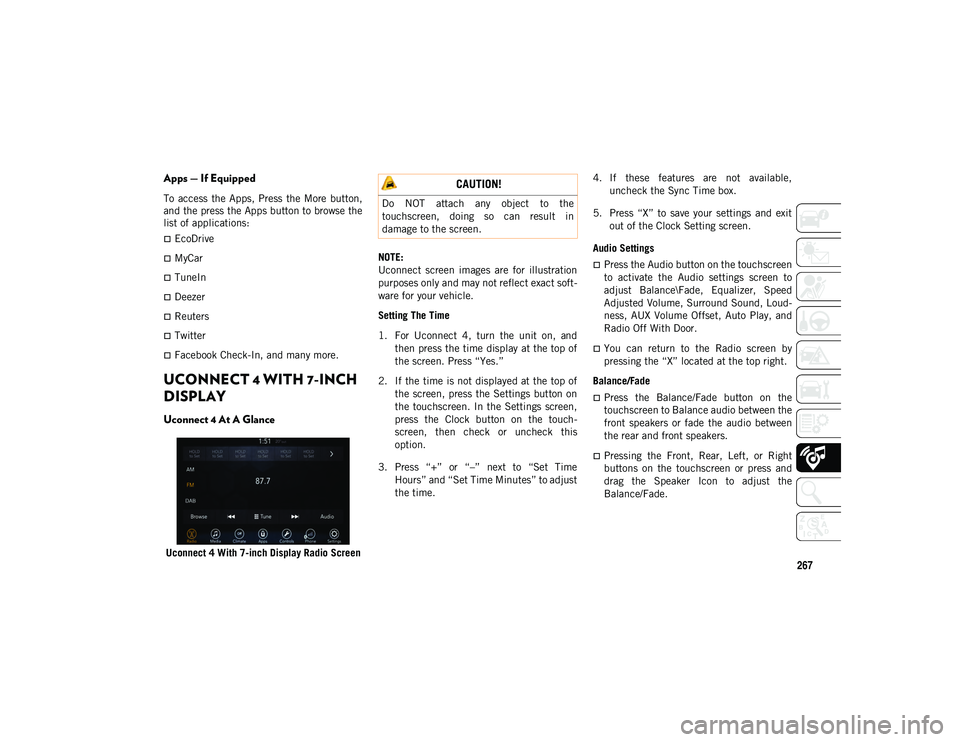
267
Apps — If Equipped
To access the Apps, Press the More button,
and the press the Apps button to browse the
list of applications:
EcoDrive
MyCar
TuneIn
Deezer
Reuters
Twitter
Facebook Check-In, and many more.
UCONNECT 4 WITH 7-INCH
DISPLAY
Uconnect 4 At A Glance
Uconnect 4 With 7-inch Display Radio ScreenNOTE:
Uconnect screen images are for illustration
purposes only and may not reflect exact soft
-
ware for your vehicle.
Setting The Time
1. For Uconnect 4, turn the unit on, and then press the time display at the top of
the screen. Press “Yes.”
2. If the time is not displayed at the top of the screen, press the Settings button on
the touchscreen. In the Settings screen,
press the Clock button on the touch -
screen, then check or uncheck this
option.
3. Press “+” or “–” next to “Set Time Hours” and “Set Time Minutes” to adjust
the time. 4. If these features are not available,
uncheck the Sync Time box.
5. Press “X” to save your settings and exit out of the Clock Setting screen.
Audio Settings
Press the Audio button on the touchscreen
to activate the Audio settings screen to
adjust Balance\Fade, Equalizer, Speed
Adjusted Volume, Surround Sound, Loud -
ness, AUX Volume Offset, Auto Play, and
Radio Off With Door.
You can return to the Radio screen by
pressing the “X” located at the top right.
Balance/Fade
Press the Balance/Fade button on the
touchscreen to Balance audio between the
front speakers or fade the audio between
the rear and front speakers.
Pressing the Front, Rear, Left, or Right
buttons on the touchscreen or press and
drag the Speaker Icon to adjust the
Balance/Fade.
CAUTION!
Do NOT attach any object to the
touchscreen, doing so can result in
damage to the screen.
2020_JEEP_M6_UG_UK.book Page 267
Page 270 of 328
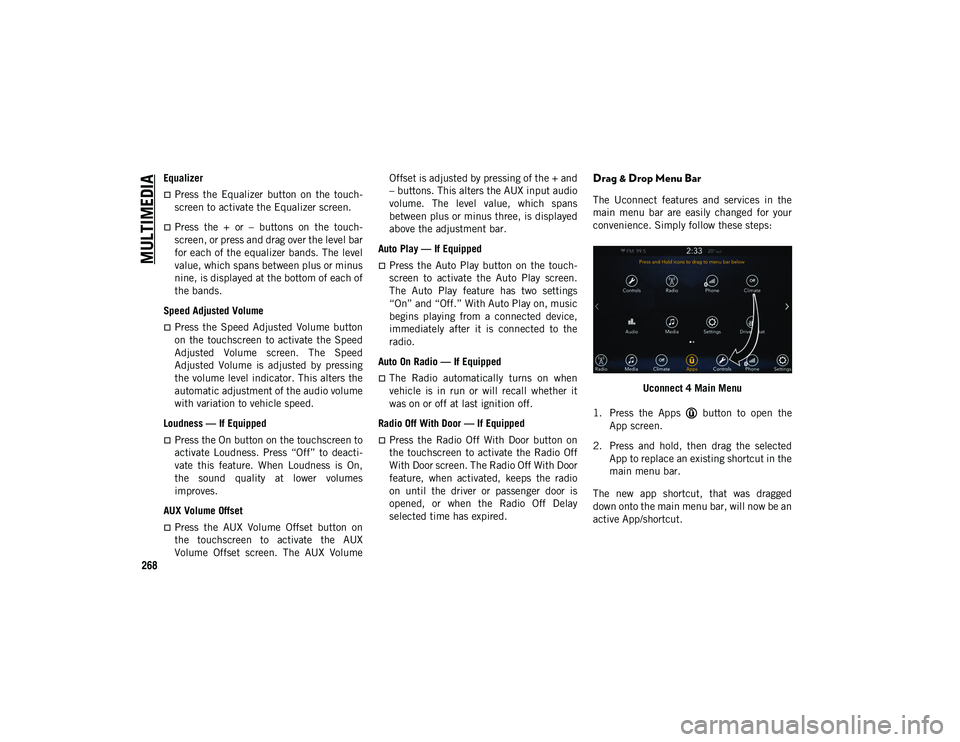
MULTIMEDIA
268
Equalizer
Press the Equalizer button on the touch-
screen to activate the Equalizer screen.
Press the + or – buttons on the touch -
screen, or press and drag over the level bar
for each of the equalizer bands. The level
value, which spans between plus or minus
nine, is displayed at the bottom of each of
the bands.
Speed Adjusted Volume
Press the Speed Adjusted Volume button
on the touchscreen to activate the Speed
Adjusted Volume screen. The Speed
Adjusted Volume is adjusted by pressing
the volume level indicator. This alters the
automatic adjustment of the audio volume
with variation to vehicle speed.
Loudness — If Equipped
Press the On button on the touchscreen to
activate Loudness. Press “Off” to deacti -
vate this feature. When Loudness is On,
the sound quality at lower volumes
improves.
AUX Volume Offset
Press the AUX Volume Offset button on
the touchscreen to activate the AUX
Volume Offset screen. The AUX Volume Offset is adjusted by pressing of the + and
– buttons. This alters the AUX input audio
volume. The level value, which spans
between plus or minus three, is displayed
above the adjustment bar.
Auto Play — If Equipped
Press the Auto Play button on the touch -
screen to activate the Auto Play screen.
The Auto Play feature has two settings
“On” and “Off.” With Auto Play on, music
begins playing from a connected device,
immediately after it is connected to the
radio.
Auto On Radio — If Equipped
The Radio automatically turns on when
vehicle is in run or will recall whether it
was on or off at last ignition off.
Radio Off With Door — If Equipped
Press the Radio Off With Door button on
the touchscreen to activate the Radio Off
With Door screen. The Radio Off With Door
feature, when activated, keeps the radio
on until the driver or passenger door is
opened, or when the Radio Off Delay
selected time has expired.
Drag & Drop Menu Bar
The Uconnect features and services in the
main menu bar are easily changed for your
convenience. Simply follow these steps:
Uconnect 4 Main Menu
1. Press the Apps button to open the App screen.
2. Press and hold, then drag the selected App to replace an existing shortcut in the
main menu bar.
The new app shortcut, that was dragged
down onto the main menu bar, will now be an
active App/shortcut.
2020_JEEP_M6_UG_UK.book Page 268