language JEEP COMPASS 2021 Owner handbook (in English)
[x] Cancel search | Manufacturer: JEEP, Model Year: 2021, Model line: COMPASS, Model: JEEP COMPASS 2021Pages: 328, PDF Size: 8.85 MB
Page 268 of 328
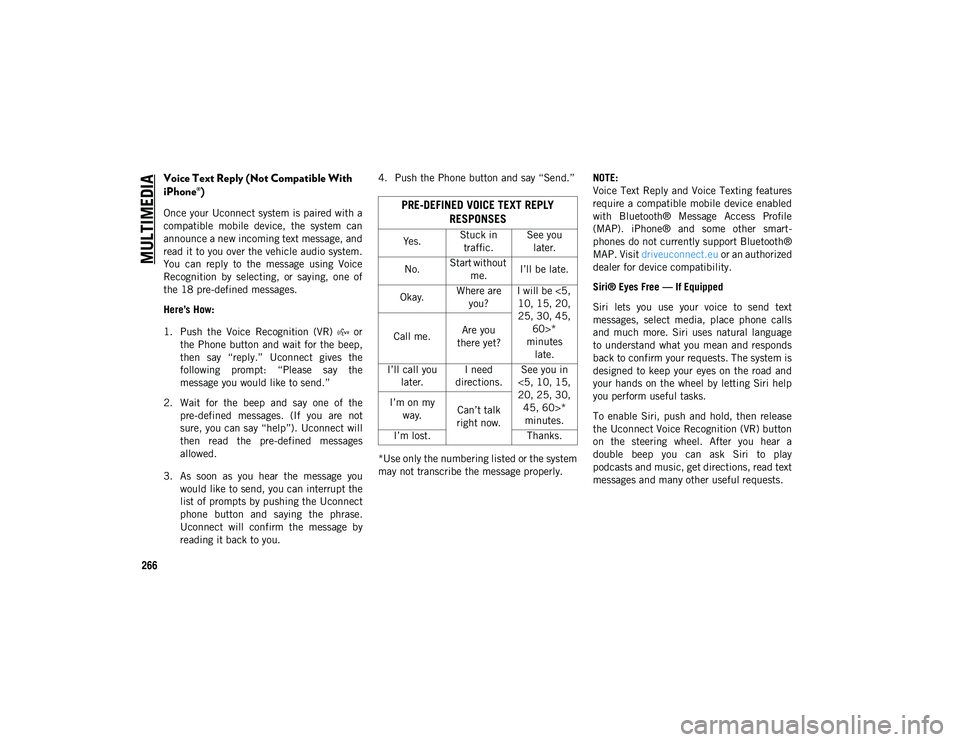
MULTIMEDIA
266
Voice Text Reply (Not Compatible With
iPhone®)
Once your Uconnect system is paired with a
compatible mobile device, the system can
announce a new incoming text message, and
read it to you over the vehicle audio system.
You can reply to the message using Voice
Recognition by selecting, or saying, one of
the 18 pre-defined messages.
Here’s How:
1. Push the Voice Recognition (VR) or the Phone button and wait for the beep,
then say “reply.” Uconnect gives the
following prompt: “Please say the
message you would like to send.”
2. Wait for the beep and say one of the pre-defined messages. (If you are not
sure, you can say “help”). Uconnect will
then read the pre-defined messages
allowed.
3. As soon as you hear the message you would like to send, you can interrupt the
list of prompts by pushing the Uconnect
phone button and saying the phrase.
Uconnect will confirm the message by
reading it back to you. 4. Push the Phone button and say “Send.”
*Use only the numbering listed or the system
may not transcribe the message properly.
NOTE:
Voice Text Reply and Voice Texting features
require a compatible mobile device enabled
with Bluetooth® Message Access Profile
(MAP). iPhone® and some other smart
-
phones do not currently support Bluetooth®
MAP. Visit driveuconnect.eu or an authorized
dealer for device compatibility.
Siri® Eyes Free — If Equipped
Siri lets you use your voice to send text
messages, select media, place phone calls
and much more. Siri uses natural language
to understand what you mean and responds
back to confirm your requests. The system is
designed to keep your eyes on the road and
your hands on the wheel by letting Siri help
you perform useful tasks.
To enable Siri, push and hold, then release
the Uconnect Voice Recognition (VR) button
on the steering wheel. After you hear a
double beep you can ask Siri to play
podcasts and music, get directions, read text
messages and many other useful requests.PRE-DEFINED VOICE TEXT REPLY RESPONSES
Yes. Stuck in
traffic. See you
later.
No. Start without
me. I’ll be late.
Okay. Where are
you? I will be <5,
10, 15, 20,
25, 30, 45, 60>*
minutes late.
Call me.
Are you
there yet?
I’ll call you later. I need
directions. See you in
<5, 10, 15,
20, 25, 30, 45, 60>* minutes.
I’m on my
way. Can’t talk
right now.
I’m lost. Thanks.
2020_JEEP_M6_UG_UK.book Page 266
Page 273 of 328
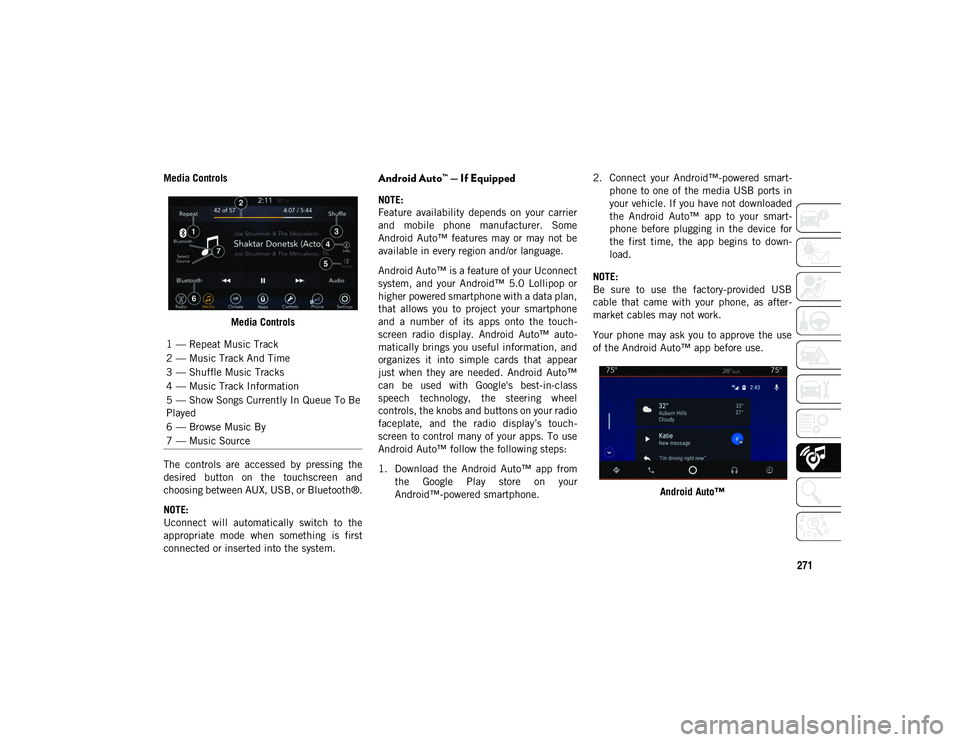
271
Media ControlsMedia Controls
The controls are accessed by pressing the
desired button on the touchscreen and
choosing between AUX, USB, or Bluetooth®.
NOTE:
Uconnect will automatically switch to the
appropriate mode when something is first
connected or inserted into the system.Android Auto™ — If Equipped
NOTE:
Feature availability depends on your carrier
and mobile phone manufacturer. Some
Android Auto™ features may or may not be
available in every region and/or language.
Android Auto™ is a feature of your Uconnect
system, and your Android™ 5.0 Lollipop or
higher powered smartphone with a data plan,
that allows you to project your smartphone
and a number of its apps onto the touch -
screen radio display. Android Auto™ auto -
matically brings you useful information, and
organizes it into simple cards that appear
just when they are needed. Android Auto™
can be used with Google's best-in-class
speech technology, the steering wheel
controls, the knobs and buttons on your radio
faceplate, and the radio display’s touch -
screen to control many of your apps. To use
Android Auto™ follow the following steps:
1. Download the Android Auto™ app from the Google Play store on your
Android™-powered smartphone. 2. Connect your Android™-powered smart
-
phone to one of the media USB ports in
your vehicle. If you have not downloaded
the Android Auto™ app to your smart -
phone before plugging in the device for
the first time, the app begins to down -
load.
NOTE:
Be sure to use the factory-provided USB
cable that came with your phone, as after -
market cables may not work.
Your phone may ask you to approve the use
of the Android Auto™ app before use.
Android Auto™
1 — Repeat Music Track
2 — Music Track And Time
3 — Shuffle Music Tracks
4 — Music Track Information
5 — Show Songs Currently In Queue To Be
Played
6 — Browse Music By
7 — Music Source
2020_JEEP_M6_UG_UK.book Page 271
Page 274 of 328
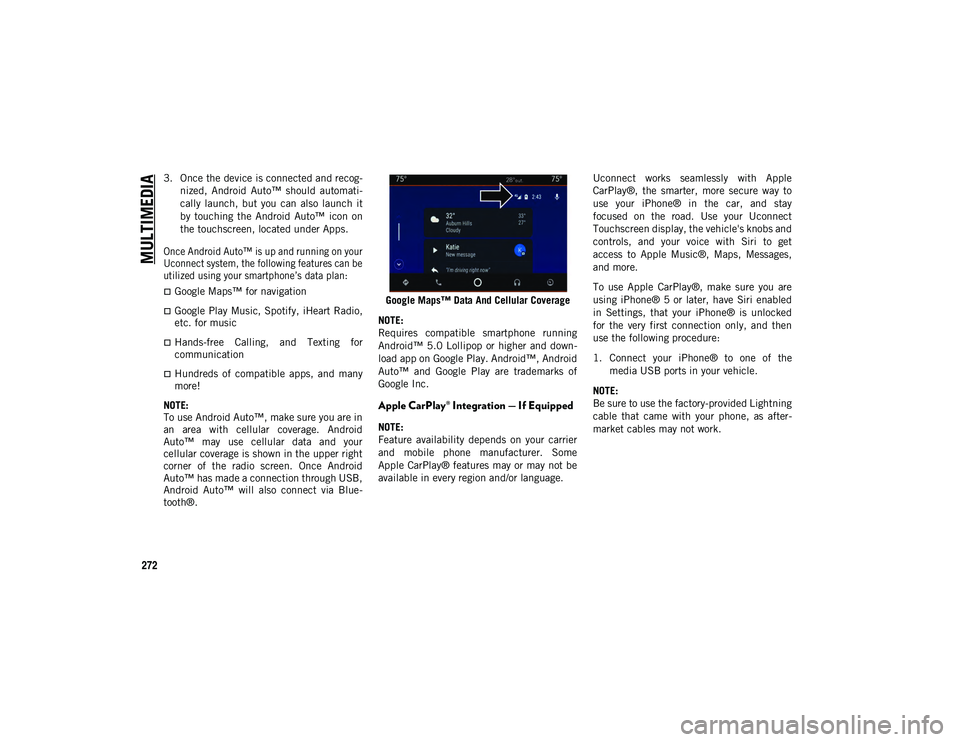
MULTIMEDIA
272
3. Once the device is connected and recog-
nized, Android Auto™ should automati -
cally launch, but you can also launch it
by touching the Android Auto™ icon on
the touchscreen, located under Apps.
Once Android Auto™ is up and running on your
Uconnect system, the following features can be
utilized using your smartphone’s data plan:
Google Maps™ for navigation
Google Play Music, Spotify, iHeart Radio,
etc. for music
Hands-free Calling, and Texting for
communication
Hundreds of compatible apps, and many
more!
NOTE:
To use Android Auto™, make sure you are in
an area with cellular coverage. Android
Auto™ may use cellular data and your
cellular coverage is shown in the upper right
corner of the radio screen. Once Android
Auto™ has made a connection through USB,
Android Auto™ will also connect via Blue -
tooth®. Google Maps™ Data And Cellular Coverage
NOTE:
Requires compatible smartphone running
Android™ 5.0 Lollipop or higher and down -
load app on Google Play. Android™, Android
Auto™ and Google Play are trademarks of
Google Inc.
Apple CarPlay® Integration — If Equipped
NOTE:
Feature availability depends on your carrier
and mobile phone manufacturer. Some
Apple CarPlay® features may or may not be
available in every region and/or language. Uconnect works seamlessly with Apple
CarPlay®, the smarter, more secure way to
use your iPhone® in the car, and stay
focused on the road. Use your Uconnect
Touchscreen display, the vehicle's knobs and
controls, and your voice with Siri to get
access to Apple Music®, Maps, Messages,
and more.
To use Apple CarPlay®, make sure you are
using iPhone® 5 or later, have Siri enabled
in Settings, that your iPhone® is unlocked
for the very first connection only, and then
use the following procedure:
1. Connect your iPhone® to one of the
media USB ports in your vehicle.
NOTE:
Be sure to use the factory-provided Lightning
cable that came with your phone, as after -
market cables may not work.
2020_JEEP_M6_UG_UK.book Page 272
Page 280 of 328
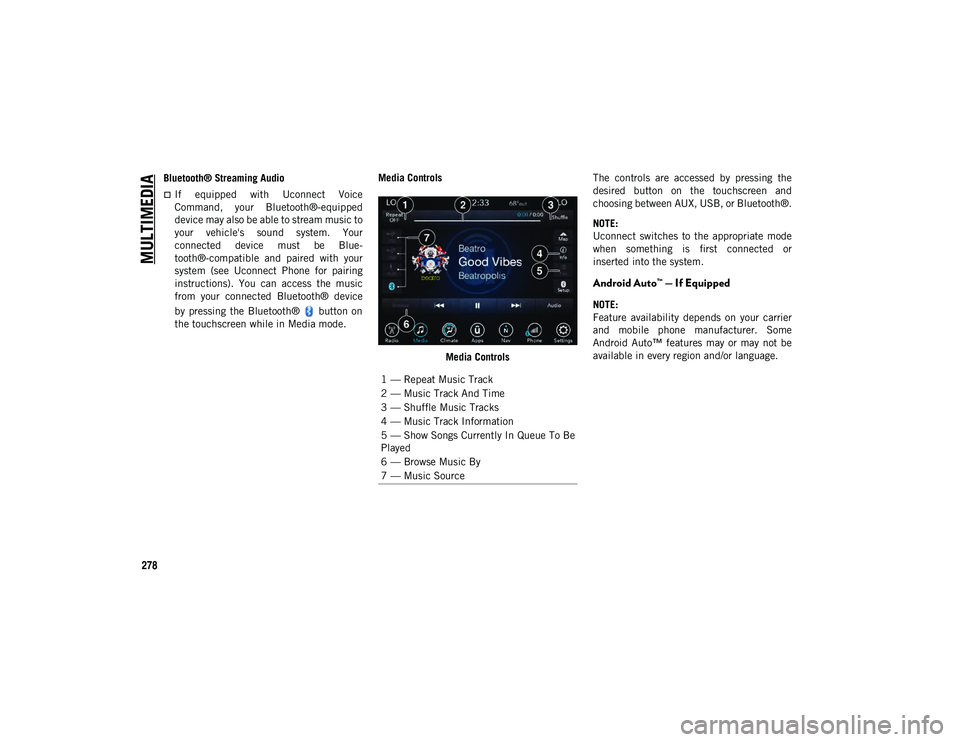
MULTIMEDIA
278
Bluetooth® Streaming Audio
If equipped with Uconnect Voice
Command, your Bluetooth®-equipped
device may also be able to stream music to
your vehicle's sound system. Your
connected device must be Blue-
tooth®-compatible and paired with your
system (see Uconnect Phone for pairing
instructions). You can access the music
from your connected Bluetooth® device
by pressing the Bluetooth® button on
the touchscreen while in Media mode. Media Controls
Media Controls The controls are accessed by pressing the
desired button on the touchscreen and
choosing between AUX, USB, or Bluetooth®.
NOTE:
Uconnect switches to the appropriate mode
when something is first connected or
inserted into the system.
Android Auto™ — If Equipped
NOTE:
Feature availability depends on your carrier
and mobile phone manufacturer. Some
Android Auto™ features may or may not be
available in every region and/or language.
1 — Repeat Music Track
2 — Music Track And Time
3 — Shuffle Music Tracks
4 — Music Track Information
5 — Show Songs Currently In Queue To Be
Played
6 — Browse Music By
7 — Music Source
2020_JEEP_M6_UG_UK.book Page 278
Page 284 of 328
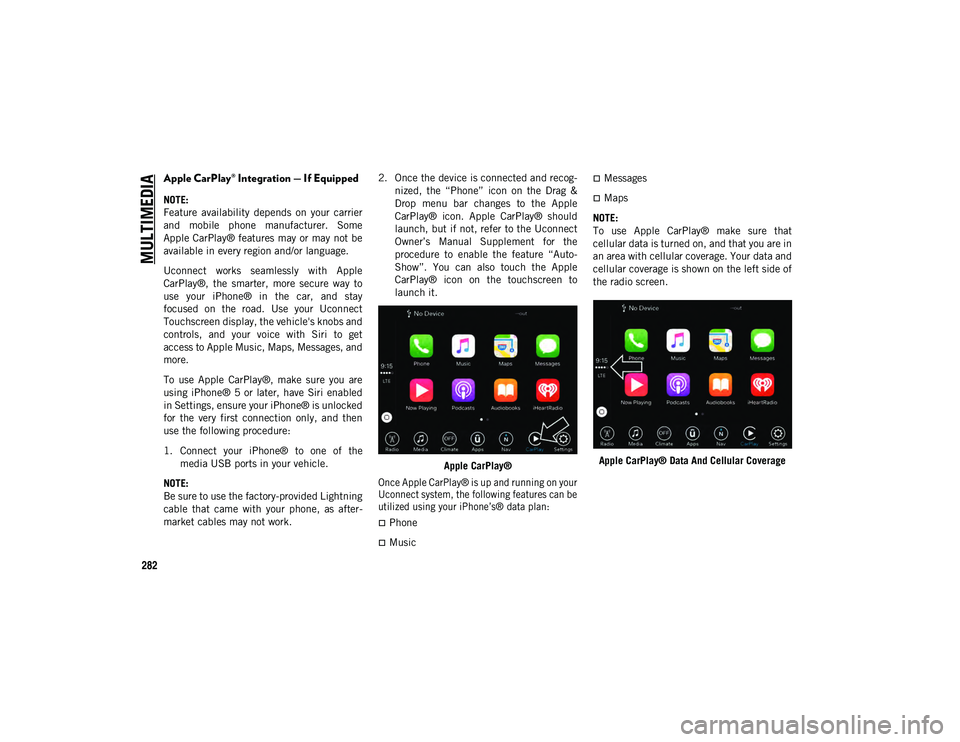
MULTIMEDIA
282
Apple CarPlay® Integration — If Equipped
NOTE:
Feature availability depends on your carrier
and mobile phone manufacturer. Some
Apple CarPlay® features may or may not be
available in every region and/or language.
Uconnect works seamlessly with Apple
CarPlay®, the smarter, more secure way to
use your iPhone® in the car, and stay
focused on the road. Use your Uconnect
Touchscreen display, the vehicle's knobs and
controls, and your voice with Siri to get
access to Apple Music, Maps, Messages, and
more.
To use Apple CarPlay®, make sure you are
using iPhone® 5 or later, have Siri enabled
in Settings, ensure your iPhone® is unlocked
for the very first connection only, and then
use the following procedure:
1. Connect your iPhone® to one of themedia USB ports in your vehicle.
NOTE:
Be sure to use the factory-provided Lightning
cable that came with your phone, as after -
market cables may not work. 2. Once the device is connected and recog
-
nized, the “Phone” icon on the Drag &
Drop menu bar changes to the Apple
CarPlay® icon. Apple CarPlay® should
launch, but if not, refer to the Uconnect
Owner’s Manual Supplement for the
procedure to enable the feature “Auto -
Show”. You can also touch the Apple
CarPlay® icon on the touchscreen to
launch it.
Apple CarPlay®
Once Apple CarPlay® is up and running on your
Uconnect system, the following features can be
utilized using your iPhone’s® data plan:
Phone
Music
Messages
Maps
NOTE:
To use Apple CarPlay® make sure that
cellular data is turned on, and that you are in
an area with cellular coverage. Your data and
cellular coverage is shown on the left side of
the radio screen.
Apple CarPlay® Data And Cellular Coverage
2020_JEEP_M6_UG_UK.book Page 282
Page 304 of 328

MULTIMEDIA
302
Siri® Eyes Free — If Equipped
Siri lets you use your voice to send text
messages, select media, place phone calls
and much more. Siri uses your natural
language to understand what you mean and
responds back to confirm your requests. The
system is designed to keep your eyes on the
road and your hands on the wheel by letting
Siri help you perform useful tasks.
To enable Siri, push and hold, then release
the Uconnect Voice Recognition (VR) button
on the steering wheel. After you hear a
double beep you can ask Siri to play
podcasts and music, get directions, read text
messages and many other useful requests.Uconnect 4 Siri® Eyes Free Available Uconnect 4C/4C NAV With 8.4-inch Siri® Eyes
Free Available
Using Do Not Disturb
With Do Not Disturb, you can disable notifi -
cations from incoming calls and texts,
allowing you to keep your eyes on the road
and hands on the wheel. For your conve -
nience, there is a counter display to keep
track of your missed calls and text messages
while you were using Do Not Disturb.
Do Not Disturb can automatically reply with
a text message, a call, or both, when
declining an incoming call and send it to
voicemail. Automatic reply messages can be:
“I am driving right now, I will get back to
you shortly.”
Create a custom auto reply message up to
160 characters.
While in Do Not Disturb, Conference Call can
be selected so you can still place a second
call without being interrupted by incoming
calls.
NOTE:
Only the beginning of your custom
message will be seen on the touchscreen.
Reply with text message is not compatible
with iPhones®.
Auto reply with text message is only avail -
able on phones that support Bluetooth®
MAP.
Android Auto™ — If Equipped
NOTE:
Feature availability depends on your carrier
and mobile phone manufacturer. Some
Android Auto™ features may or may not be
available in every region and/or language.
2020_JEEP_M6_UG_UK.book Page 302
Page 305 of 328
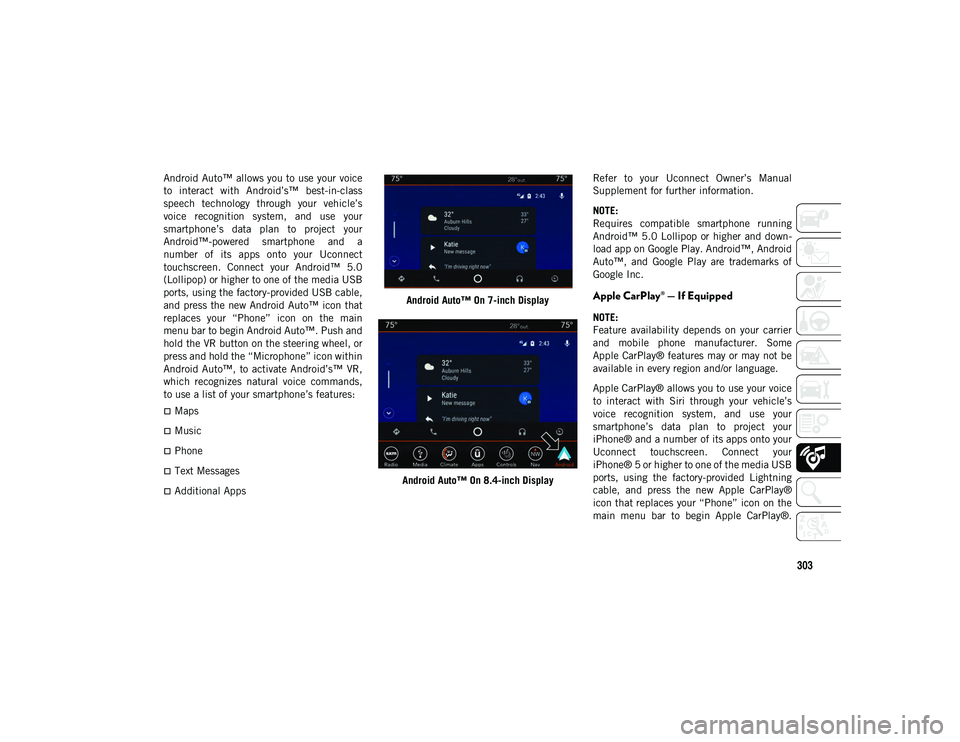
303
Android Auto™ allows you to use your voice
to interact with Android’s™ best-in-class
speech technology through your vehicle’s
voice recognition system, and use your
smartphone’s data plan to project your
Android™-powered smartphone and a
number of its apps onto your Uconnect
touchscreen. Connect your Android™ 5.0
(Lollipop) or higher to one of the media USB
ports, using the factory-provided USB cable,
and press the new Android Auto™ icon that
replaces your “Phone” icon on the main
menu bar to begin Android Auto™. Push and
hold the VR button on the steering wheel, or
press and hold the “Microphone” icon within
Android Auto™, to activate Android’s™ VR,
which recognizes natural voice commands,
to use a list of your smartphone’s features:
Maps
Music
Phone
Text Messages
Additional AppsAndroid Auto™ On 7-inch Display
Android Auto™ On 8.4-inch Display Refer to your Uconnect Owner’s Manual
Supplement for further information.
NOTE:
Requires compatible smartphone running
Android™ 5.0 Lollipop or higher and down
-
load app on Google Play. Android™, Android
Auto™, and Google Play are trademarks of
Google Inc.
Apple CarPlay® — If Equipped
NOTE:
Feature availability depends on your carrier
and mobile phone manufacturer. Some
Apple CarPlay® features may or may not be
available in every region and/or language.
Apple CarPlay® allows you to use your voice
to interact with Siri through your vehicle’s
voice recognition system, and use your
smartphone’s data plan to project your
iPhone® and a number of its apps onto your
Uconnect touchscreen. Connect your
iPhone® 5 or higher to one of the media USB
ports, using the factory-provided Lightning
cable, and press the new Apple CarPlay®
icon that replaces your “Phone” icon on the
main menu bar to begin Apple CarPlay®.
2020_JEEP_M6_UG_UK.book Page 303
Page 314 of 328
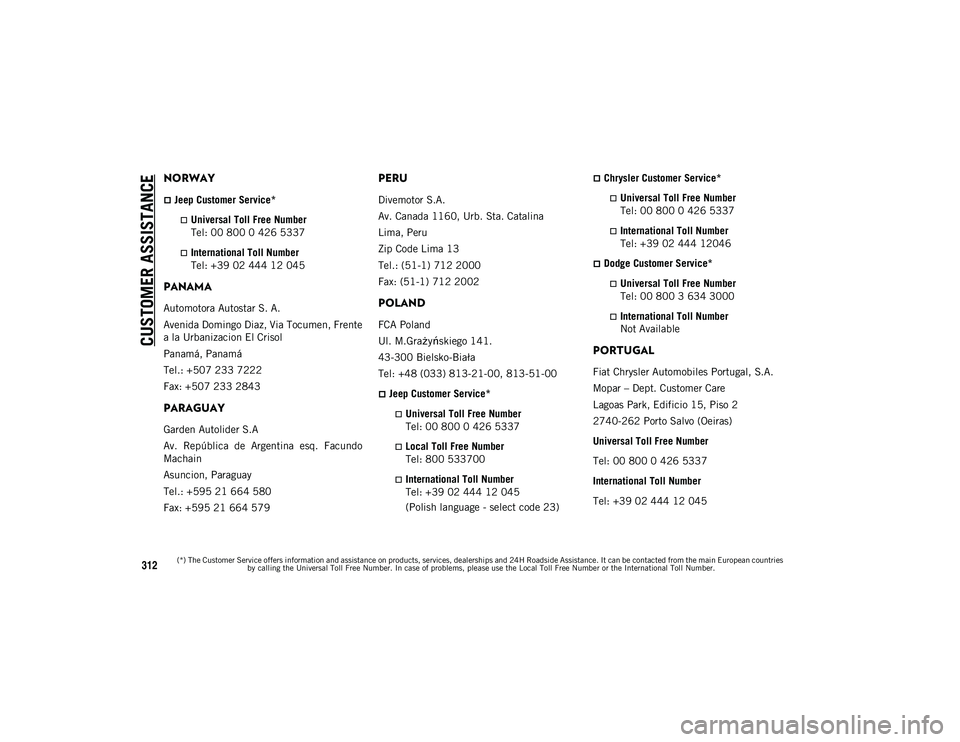
CUSTOMER ASSISTANCE
312
NORWAY
Jeep Customer Service*
Universal Toll Free NumberTel: 00 800 0 426 5337
International Toll Number
Tel: +39 02 444 12 045
PANAMA
Automotora Autostar S. A.
Avenida Domingo Diaz, Via Tocumen, Frente
a la Urbanizacion El Crisol
Panamá, Panamá
Tel.: +507 233 7222
Fax: +507 233 2843
PARAGUAY
Garden Autolider S.A
Av. República de Argentina esq. Facundo
Machain
Asuncion, Paraguay
Tel.: +595 21 664 580
Fax: +595 21 664 579
PERU
Divemotor S.A.
Av. Canada 1160, Urb. Sta. Catalina
Lima, Peru
Zip Code Lima 13
Tel.: (51-1) 712 2000
Fax: (51-1) 712 2002
POLAND
FCA Poland
Ul. M.Gra żyńskiego 141.
43-300 Bielsko-Biała
Tel: +48 (033) 813-21-00, 813-51-00
Jeep Customer Service*
Universal Toll Free Number
Tel: 00 800 0 426 5337
Local Toll Free Number
Tel: 800 533700
International Toll Number
Tel: +39 02 444 12 045
(Polish language - select code 23)
Chrysler Customer Service*
Universal Toll Free Number
Tel: 00 800 0 426 5337
International Toll Number
Tel: +39 02 444 12046
Dodge Customer Service*
Universal Toll Free Number
Tel: 00 800 3 634 3000
International Toll Number
Not Available
PORTUGAL
Fiat Chrysler Automobiles Portugal, S.A.
Mopar – Dept. Customer Care
Lagoas Park, Edificio 15, Piso 2
2740-262 Porto Salvo (Oeiras)
Universal Toll Free Number
Tel: 00 800 0 426 5337
International Toll Number
Tel: +39 02 444 12 045
(*) The Customer Service offers information and assistance on products, services, dealerships and 24H Roadside Assistance. It can be contacted from the main European countries by calling the Universal Toll Free Number. In case of problems, please use the Local Toll Free Number or the International Toll Number.
2020_JEEP_M6_UG_UK.book Page 312