navigation update JEEP COMPASS 2021 Owner handbook (in English)
[x] Cancel search | Manufacturer: JEEP, Model Year: 2021, Model line: COMPASS, Model: JEEP COMPASS 2021Pages: 328, PDF Size: 8.85 MB
Page 13 of 328
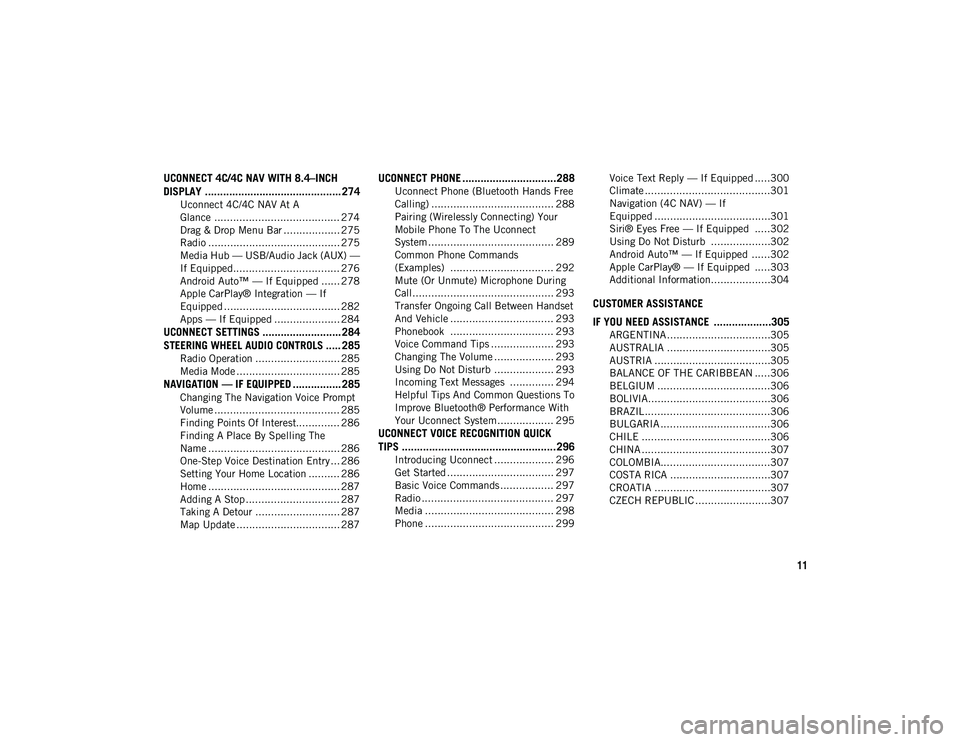
11
UCONNECT 4C/4C NAV WITH 8.4–INCH
DISPLAY ............................................. 274
Uconnect 4C/4C NAV At A
Glance ........................................ 274 Drag & Drop Menu Bar .................. 275
Radio .......................................... 275
Media Hub — USB/Audio Jack (AUX) —
If Equipped.................................. 276 Android Auto™ — If Equipped ...... 278
Apple CarPlay® Integration — If
Equipped ..................................... 282 Apps — If Equipped ..................... 284
UCONNECT SETTINGS .......................... 284STEERING WHEEL AUDIO CONTROLS ..... 285
Radio Operation ........................... 285
Media Mode ................................. 285
NAVIGATION — IF EQUIPPED ................ 285
Changing The Navigation Voice Prompt
Volume ........................................ 285 Finding Points Of Interest.............. 286
Finding A Place By Spelling The
Name .......................................... 286 One-Step Voice Destination Entry ... 286
Setting Your Home Location .......... 286
Home .......................................... 287
Adding A Stop .............................. 287
Taking A Detour ........................... 287
Map Update ................................. 287
UCONNECT PHONE ...............................288
Uconnect Phone (Bluetooth Hands Free
Calling) ....................................... 288 Pairing (Wirelessly Connecting) Your
Mobile Phone To The Uconnect
System ........................................ 289 Common Phone Commands
(Examples) ................................. 292 Mute (Or Unmute) Microphone During
Call............................................. 293 Transfer Ongoing Call Between Handset
And Vehicle ................................. 293 Phonebook ................................. 293
Voice Command Tips .................... 293
Changing The Volume ................... 293
Using Do Not Disturb ................... 293
Incoming Text Messages .............. 294
Helpful Tips And Common Questions To
Improve Bluetooth® Performance With
Your Uconnect System.................. 295
UCONNECT VOICE RECOGNITION QUICK
TIPS ...................................................296
Introducing Uconnect ................... 296
Get Started .................................. 297
Basic Voice Commands ................. 297
Radio .......................................... 297
Media ......................................... 298
Phone ......................................... 299 Voice Text Reply — If Equipped .....300
Climate ........................................301
Navigation (4C NAV) — If
Equipped .....................................301 Siri® Eyes Free — If Equipped .....302
Using Do Not Disturb ...................302
Android Auto™ — If Equipped ......302
Apple CarPlay® — If Equipped .....303
Additional Information...................304
CUSTOMER ASSISTANCE
IF YOU NEED ASSISTANCE ...................305
ARGENTINA .................................305
AUSTRALIA .................................305
AUSTRIA .....................................305
BALANCE OF THE CARIBBEAN .....306
BELGIUM ....................................306
BOLIVIA.......................................306
BRAZIL ........................................306
BULGARIA ...................................306
CHILE .........................................306
CHINA .........................................307
COLOMBIA...................................307
COSTA RICA ................................307
CROATIA .....................................307
CZECH REPUBLIC ........................307
2020_JEEP_M6_UG_UK.book Page 11
Page 289 of 328
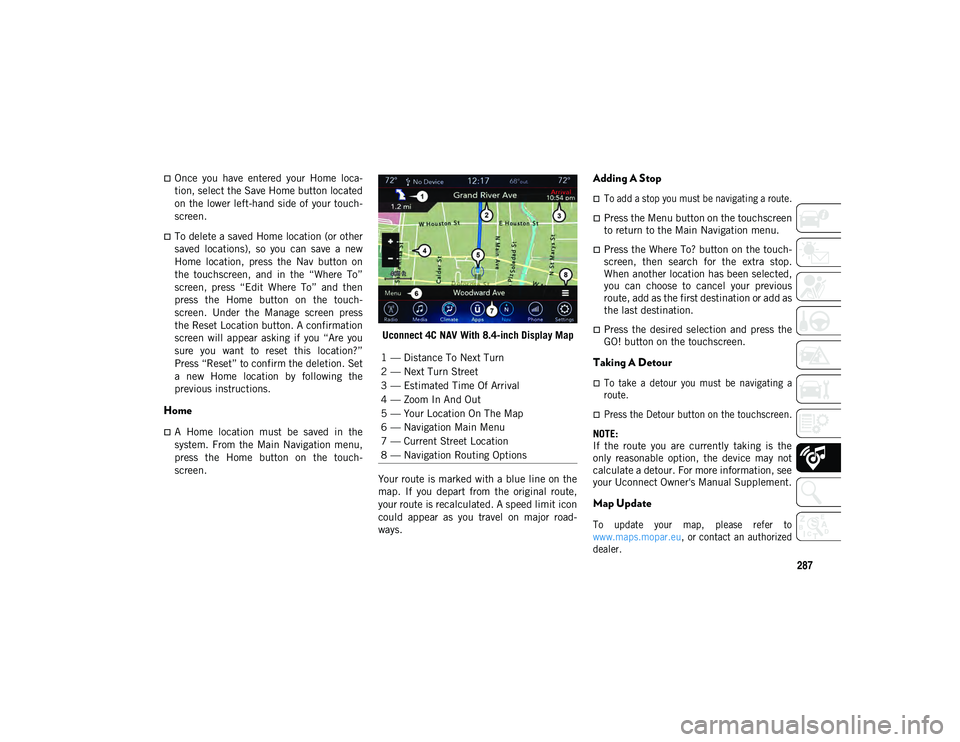
287
Once you have entered your Home loca-
tion, select the Save Home button located
on the lower left-hand side of your touch-
screen.
To delete a saved Home location (or other
saved locations), so you can save a new
Home location, press the Nav button on
the touchscreen, and in the “Where To”
screen, press “Edit Where To” and then
press the Home button on the touch -
screen. Under the Manage screen press
the Reset Location button. A confirmation
screen will appear asking if you “Are you
sure you want to reset this location?”
Press “Reset” to confirm the deletion. Set
a new Home location by following the
previous instructions.
Home
A Home location must be saved in the
system. From the Main Navigation menu,
press the Home button on the touch -
screen. Uconnect 4C NAV With 8.4-inch Display Map
Your route is marked with a blue line on the
map. If you depart from the original route,
your route is recalculated. A speed limit icon
could appear as you travel on major road -
ways.
Adding A Stop
To add a stop you must be navigating a route.
Press the Menu button on the touchscreen
to return to the Main Navigation menu.
Press the Where To? button on the touch -
screen, then search for the extra stop.
When another location has been selected,
you can choose to cancel your previous
route, add as the first destination or add as
the last destination.
Press the desired selection and press the
GO! button on the touchscreen.
Taking A Detour
To take a detour you must be navigating a
route.
Press the Detour button on the touchscreen.
NOTE:
If the route you are currently taking is the
only reasonable option, the device may not
calculate a detour. For more information, see
your Uconnect Owner's Manual Supplement.
Map Update
To update your map, please refer to
www.maps.mopar.eu , or contact an authorized
dealer.
1 — Distance To Next Turn
2 — Next Turn Street
3 — Estimated Time Of Arrival
4 — Zoom In And Out
5 — Your Location On The Map
6 — Navigation Main Menu
7 — Current Street Location
8 — Navigation Routing Options
2020_JEEP_M6_UG_UK.book Page 287
Page 303 of 328
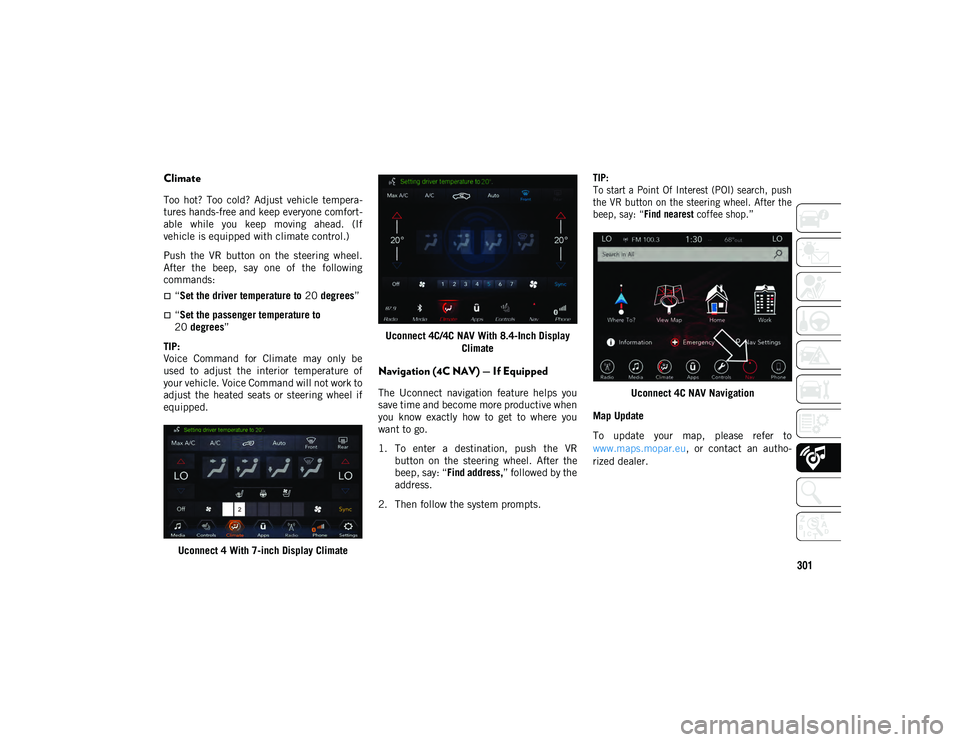
301
Climate
Too hot? Too cold? Adjust vehicle tempera-
tures hands-free and keep everyone comfort -
able while you keep moving ahead. (If
vehicle is equipped with climate control.)
Push the VR button on the steering wheel.
After the beep, say one of the following
commands:
“Set the driver temperature to 20 degrees ”
“Set the passenger temperature to
20 degrees ”
TIP:
Voice Command for Climate may only be
used to adjust the interior temperature of
your vehicle. Voice Command will not work to
adjust the heated seats or steering wheel if
equipped.
Uconnect 4 With 7-inch Display Climate Uconnect 4C/4C NAV With 8.4-Inch Display
Climate
Navigation (4C NAV) — If Equipped
The Uconnect navigation feature helps you
save time and become more productive when
you know exactly how to get to where you
want to go.
1. To enter a destination, push the VRbutton on the steering wheel. After the
beep, say: “ Find address, ” followed by the
address.
2. Then follow the system prompts.
TIP:
To start a Point Of Interest (POI) search, push
the VR button on the steering wheel. After the
beep, say: “
Find nearest coffee shop.”
Uconnect 4C NAV Navigation
Map Update
To update your map, please refer to
www.maps.mopar.eu, or contact an autho -
rized dealer.
2020_JEEP_M6_UG_UK.book Page 301