AUX JEEP GRAND CHEROKEE 2011 WK2 / 4.G User Guide
[x] Cancel search | Manufacturer: JEEP, Model Year: 2011, Model line: GRAND CHEROKEE, Model: JEEP GRAND CHEROKEE 2011 WK2 / 4.GPages: 100, PDF Size: 5.46 MB
Page 39 of 100
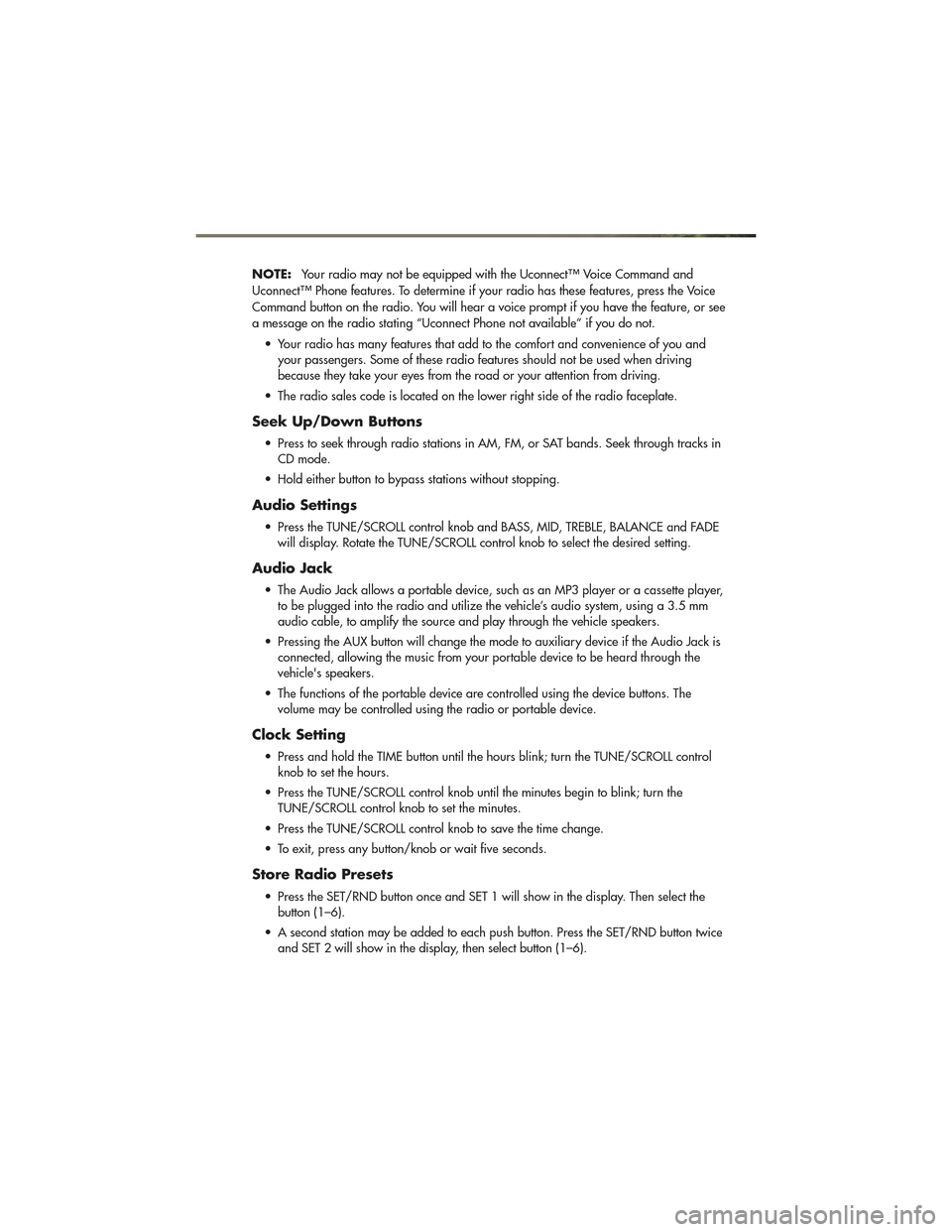
NOTE:Your radio may not be equipped with the Uconnect™ Voice Command and
Uconnect™ Phone features. To determine if your radio has these features, press the Voice
Command button on the radio. You will hear a voice prompt if you have the feature, or see
a message on the radio stating “Uconnect Phone not available” if you do not.
• Your radio has many features that add to the comfort and convenience of you and your passengers. Some of these radio features should not be used when driving
because they take your eyes from the road or your attention from driving.
• The radio sales code is located on the lower right side of the radio faceplate.
Seek Up/Down Buttons
• Press to seek through radio stations in AM, FM, or SAT bands. Seek through tracks in CD mode.
• Hold either button to bypass stations without stopping.
Audio Settings
• Press the TUNE/SCROLL control knob and BASS, MID, TREBLE, BALANCE and FADE will display. Rotate the TUNE/SCROLL control knob to select the desired setting.
Audio Jack
• The Audio Jack allows a portable device, such as an MP3 player or a cassette player,to be plugged into the radio and utilize the vehicle’s audio system, using a 3.5 mm
audio cable, to amplify the source and play through the vehicle speakers.
• Pressing the AUX button will change the mode to auxiliary device if the Audio Jack is connected, allowing the music from your portable device to be heard through the
vehicle's speakers.
• The functions of the portable device are controlled using the device buttons. The volume may be controlled using the radio or portable device.
Clock Setting
• Press and hold the TIME button until the hours blink; turn the TUNE/SCROLL controlknob to set the hours.
• Press the TUNE/SCROLL control knob until the minutes begin to blink; turn the TUNE/SCROLL control knob to set the minutes.
• Press the TUNE/SCROLL control knob to save the time change.
• To exit, press any button/knob or wait five seconds.
Store Radio Presets
• Press the SET/RND button once and SET 1 will show in the display. Then select the button (1–6).
• A second station may be added to each push button. Press the SET/RND button twice and SET 2 will show in the display, then select button (1–6).
ELECTRONICS
37
Page 41 of 100
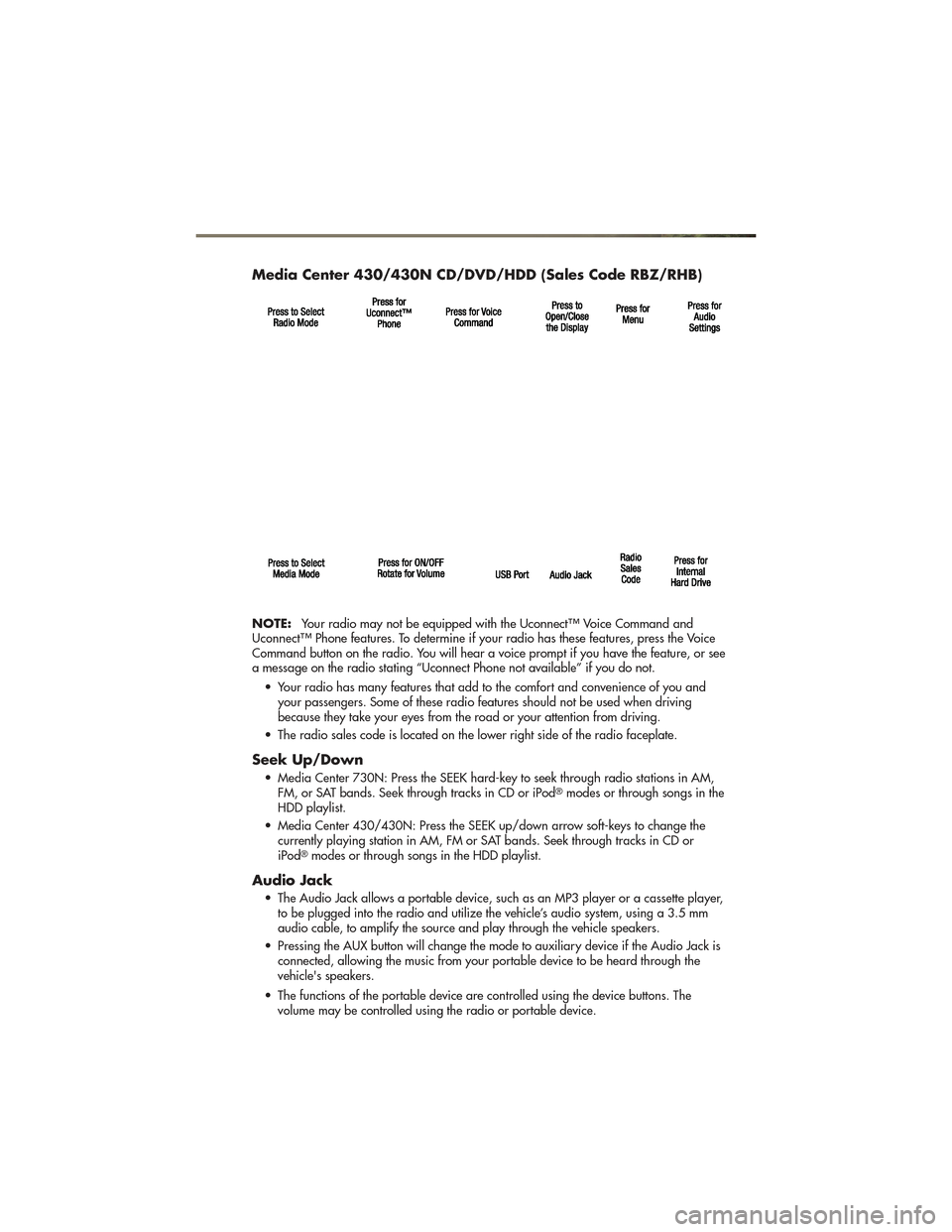
Media Center 430/430N CD/DVD/HDD (Sales Code RBZ/RHB)
NOTE:Your radio may not be equipped with the Uconnect™ Voice Command and
Uconnect™ Phone features. To determine if your radio has these features, press the Voice
Command button on the radio. You will hear a voice prompt if you have the feature, or see
a message on the radio stating “Uconnect Phone not available” if you do not.
• Your radio has many features that add to the comfort and convenience of you and your passengers. Some of these radio features should not be used when driving
because they take your eyes from the road or your attention from driving.
• The radio sales code is located on the lower right side of the radio faceplate.
Seek Up/Down
• Media Center 730N: Press the SEEK hard-key to seek through radio stations in AM, FM, or SAT bands. Seek through tracks in CD or iPod®modes or through songs in the
HDD playlist.
• Media Center 430/430N: Press the SEEK up/down arrow soft-keys to change the currently playing station in AM, FM or SAT bands. Seek through tracks in CD or
iPod
®modes or through songs in the HDD playlist.
Audio Jack
• The Audio Jack allows a portable device, such as an MP3 player or a cassette player,to be plugged into the radio and utilize the vehicle’s audio system, using a 3.5 mm
audio cable, to amplify the source and play through the vehicle speakers.
• Pressing the AUX button will change the mode to auxiliary device if the Audio Jack is connected, allowing the music from your portable device to be heard through the
vehicle's speakers.
• The functions of the portable device are controlled using the device buttons. The volume may be controlled using the radio or portable device.
ELECTRONICS
39
Page 50 of 100
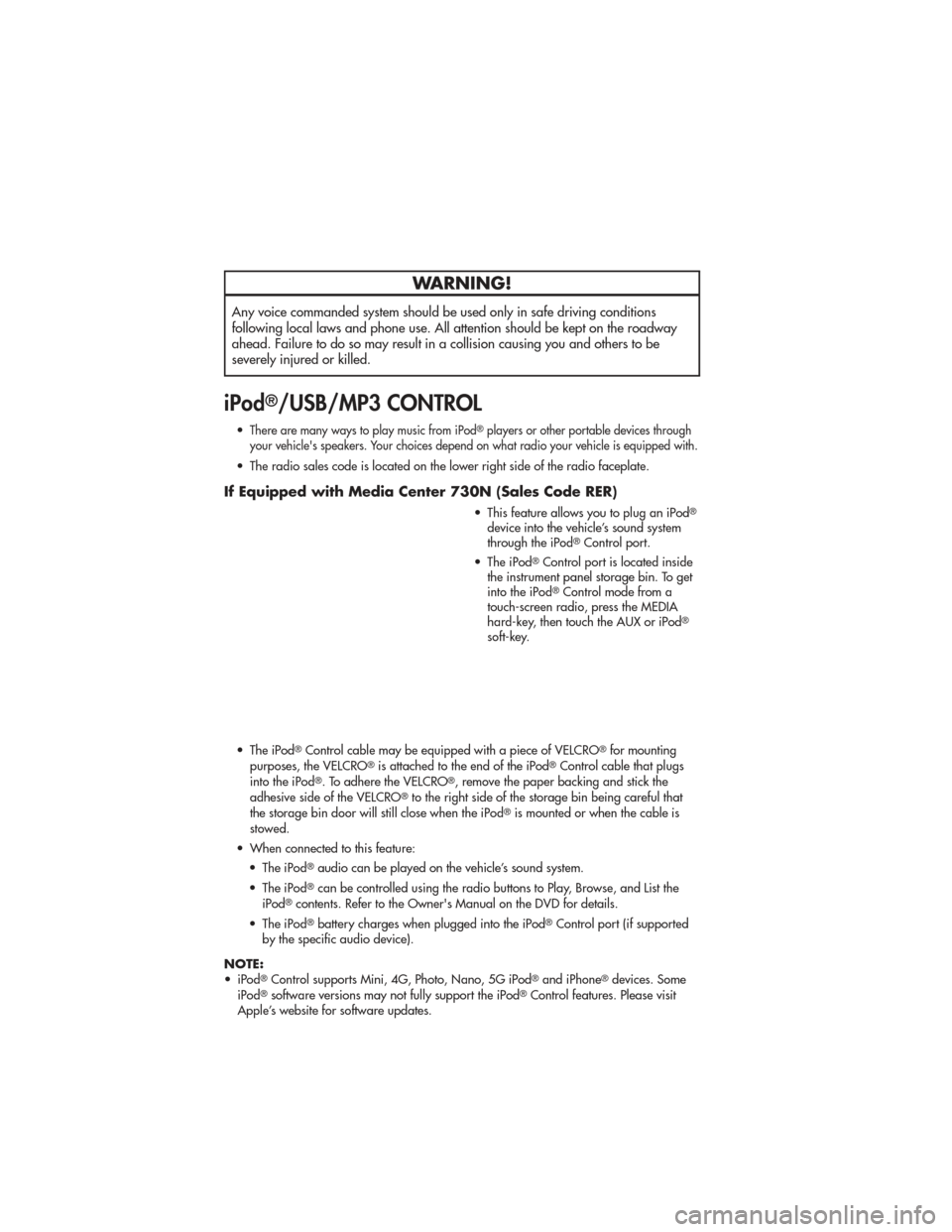
WARNING!
Any voice commanded system should be used only in safe driving conditions
following local laws and phone use. All attention should be kept on the roadway
ahead. Failure to do so may result in a collision causing you and others to be
severely injured or killed.
iPod®/USB/MP3 CONTROL
•There are many ways to play music from iPod®players or other portable devices through
your vehicle's speakers. Your choices depend on what radio your vehicle is equipped with.
• The radio sales code is located on the lower right side of the radio faceplate.
If Equipped with Media Center 730N (Sales Code RER)
• This feature allows you to plug an iPod®
device into the vehicle’s sound system
through the iPod®Control port.
• The iPod
®Control port is located inside
the instrument panel storage bin. To get
into the iPod
®Control mode from a
touch-screen radio, press the MEDIA
hard-key, then touch the AUX or iPod
®
soft-key.
• The iPod
®Control cable may be equipped with a piece of VELCRO®for mounting
purposes, the VELCRO®is attached to the end of the iPod®Control cable that plugs
into the iPod®. To adhere the VELCRO®, remove the paper backing and stick the
adhesive side of the VELCRO®to the right side of the storage bin being careful that
the storage bin door will still close when the iPod®is mounted or when the cable is
stowed.
• When connected to this feature: • The iPod
®audio can be played on the vehicle’s sound system.
• The iPod
®can be controlled using the radio buttons to Play, Browse, and List the
iPod®contents. Refer to the Owner's Manual on the DVD for details.
• The iPod
®battery charges when plugged into the iPod®Control port (if supported
by the specific audio device).
NOTE:
• iPod
®Control supports Mini, 4G, Photo, Nano, 5G iPod®and iPhone®devices. Some
iPod®software versions may not fully support the iPod®Control features. Please visit
Apple’s website for software updates.
ELECTRONICS
48
Page 51 of 100
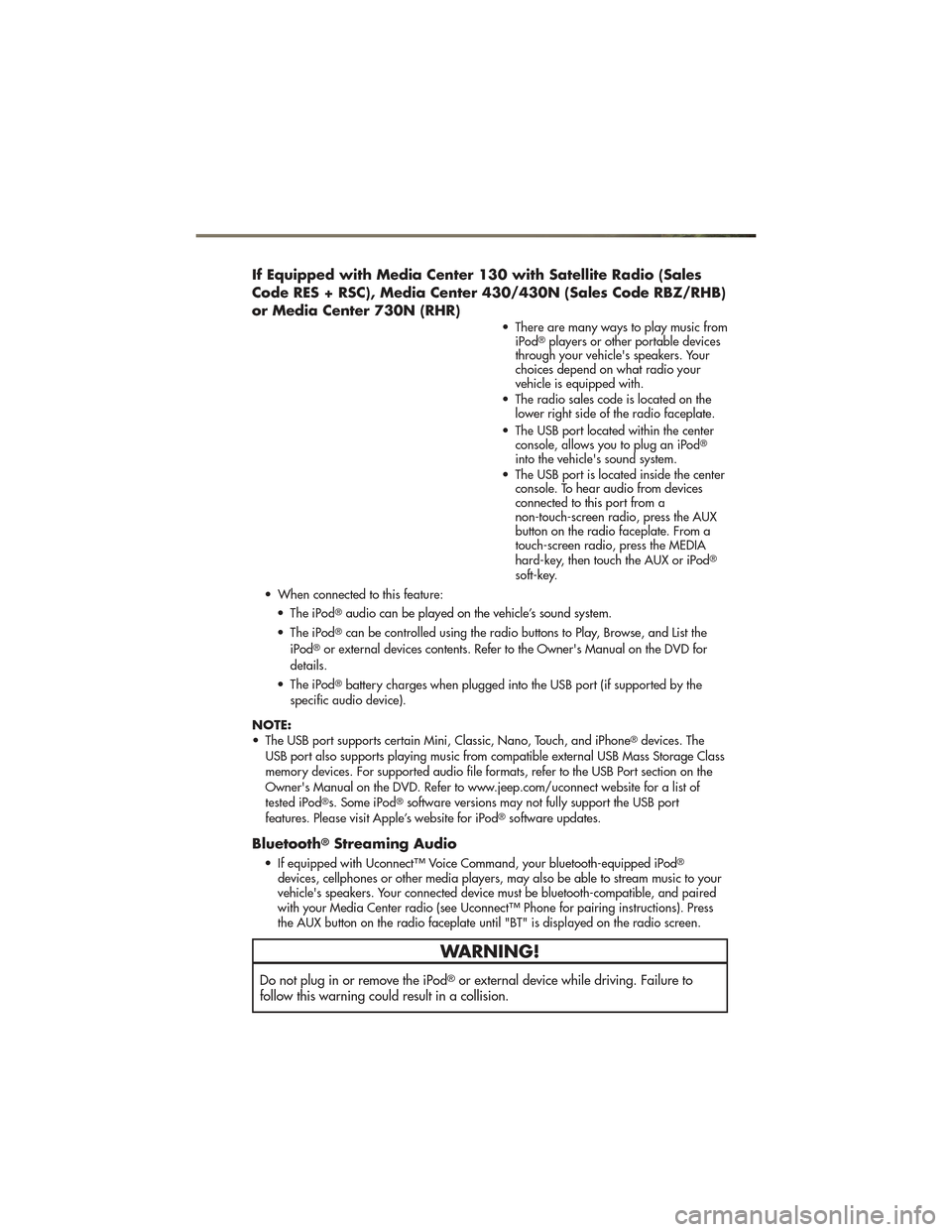
If Equipped with Media Center 130 with Satellite Radio (Sales
Code RES + RSC), Media Center 430/430N (Sales Code RBZ/RHB)
or Media Center 730N (RHR)
• There are many ways to play music fromiPod®players or other portable devices
through your vehicle's speakers. Your
choices depend on what radio your
vehicle is equipped with.
• The radio sales code is located on the lower right side of the radio faceplate.
• The USB port located within the center console, allows you to plug an iPod
®
into the vehicle's sound system.
• The USB port is located inside the center console. To hear audio from devices
connected to this port from a
non-touch-screen radio, press the AUX
button on the radio faceplate. From a
touch-screen radio, press the MEDIA
hard-key, then touch the AUX or iPod
®
soft-key.
• When connected to this feature: • The iPod
®audio can be played on the vehicle’s sound system.
• The iPod
®can be controlled using the radio buttons to Play, Browse, and List the
iPod®or external devices contents. Refer to the Owner's Manual on the DVD for
details.
• The iPod
®battery charges when plugged into the USB port (if supported by the
specific audio device).
NOTE:
• The USB port supports certain Mini, Classic, Nano, Touch, and iPhone
®devices. The
USB port also supports playing music from compatible external USB Mass Storage Class
memory devices. For supported audio file formats, refer to the USB Port section on the
Owner's Manual on the DVD. Refer to www.jeep.com/uconnect website for a list of
tested iPod
®s. Some iPod®software versions may not fully support the USB port
features. Please visit Apple’s website for iPod®software updates.
Bluetooth®Streaming Audio
• If equipped with Uconnect™ Voice Command, your bluetooth-equipped iPod®
devices, cellphones or other media players, may also be able to stream music to your
vehicle's speakers. Your connected device must be bluetooth-compatible, and paired
with your Media Center radio (see Uconnect™ Phone for pairing instructions). Press
the AUX button on the radio faceplate until "BT" is displayed on the radio screen.
WARNING!
Do not plug in or remove the iPod®or external device while driving. Failure to
follow this warning could result in a collision.
ELECTRONICS
49
Page 53 of 100
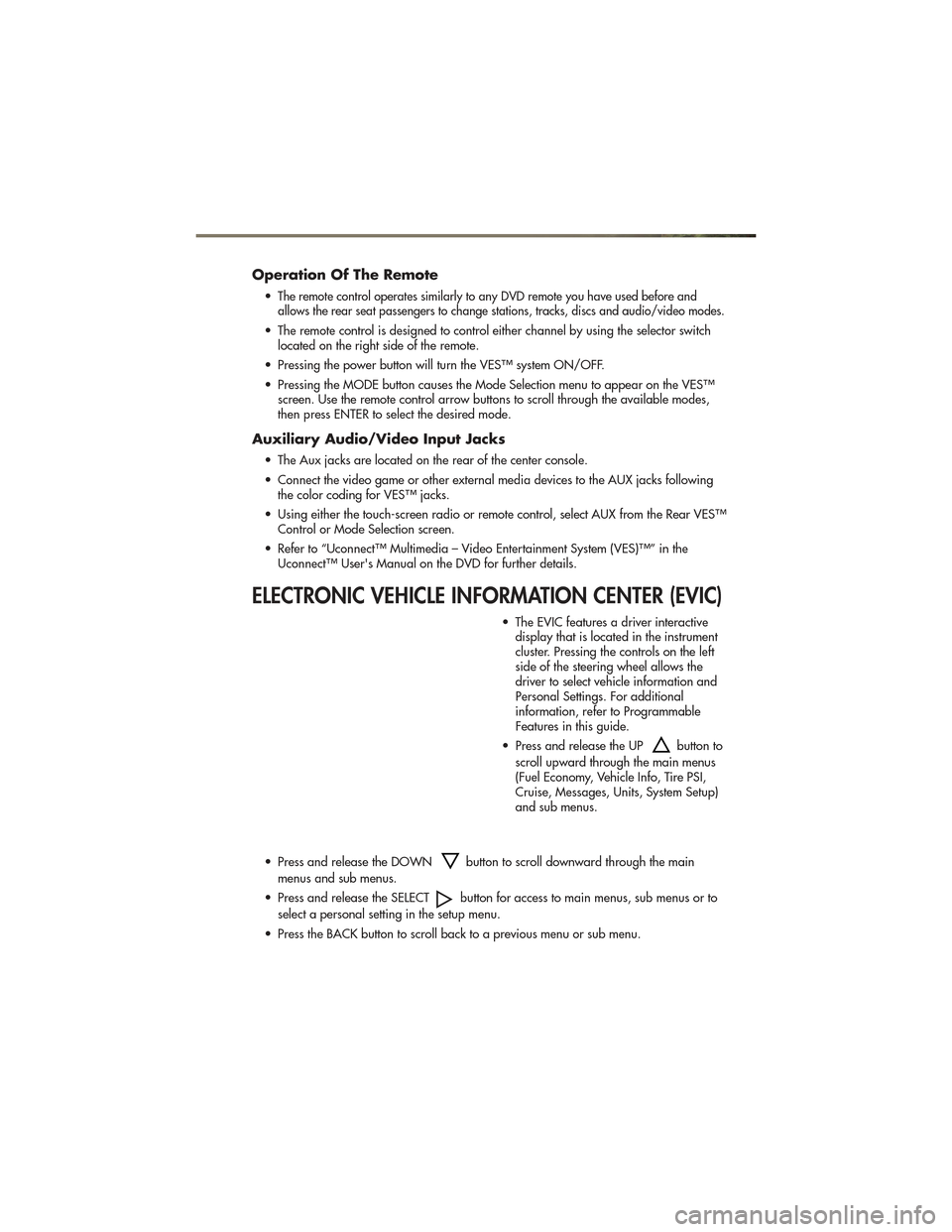
Operation Of The Remote
•The remote control operates similarly to any DVD remote you have used before and
allows the rear seat passengers to change stations, tracks, discs and audio/video modes.
• The remote control is designed to control either channel by using the selector switch located on the right side of the remote.
• Pressing the power button will turn the VES™ system ON/OFF.
• Pressing the MODE button causes the Mode Selection menu to appear on the VES™ screen. Use the remote control arrow buttons to scroll through the available modes,
then press ENTER to select the desired mode.
Auxiliary Audio/Video Input Jacks
• The Aux jacks are located on the rear of the center console.
• Connect the video game or other external media devices to the AUX jacks followingthe color coding for VES™ jacks.
• Using either the touch-screen radio or remote control, select AUX from the Rear VES™ Control or Mode Selection screen.
• Refer to “Uconnect™ Multimedia – Video Entertainment System (VES)™” in the Uconnect™ User's Manual on the DVD for further details.
ELECTRONIC VEHICLE INFORMATION CENTER (EVIC)
• The EVIC features a driver interactivedisplay that is located in the instrument
cluster. Pressing the controls on the left
side of the steering wheel allows the
driver to select vehicle information and
Personal Settings. For additional
information, refer to Programmable
Features in this guide.
• Press and release the UP
button to
scroll upward through the main menus
(Fuel Economy, Vehicle Info, Tire PSI,
Cruise, Messages, Units, System Setup)
and sub menus.
• Press and release the DOWN
button to scroll downward through the main
menus and sub menus.
• Press and release the SELECT
button for access to main menus, sub menus or to
select a personal setting in the setup menu.
• Press the BACK button to scroll back to a previous menu or sub menu.
ELECTRONICS
51
Page 94 of 100
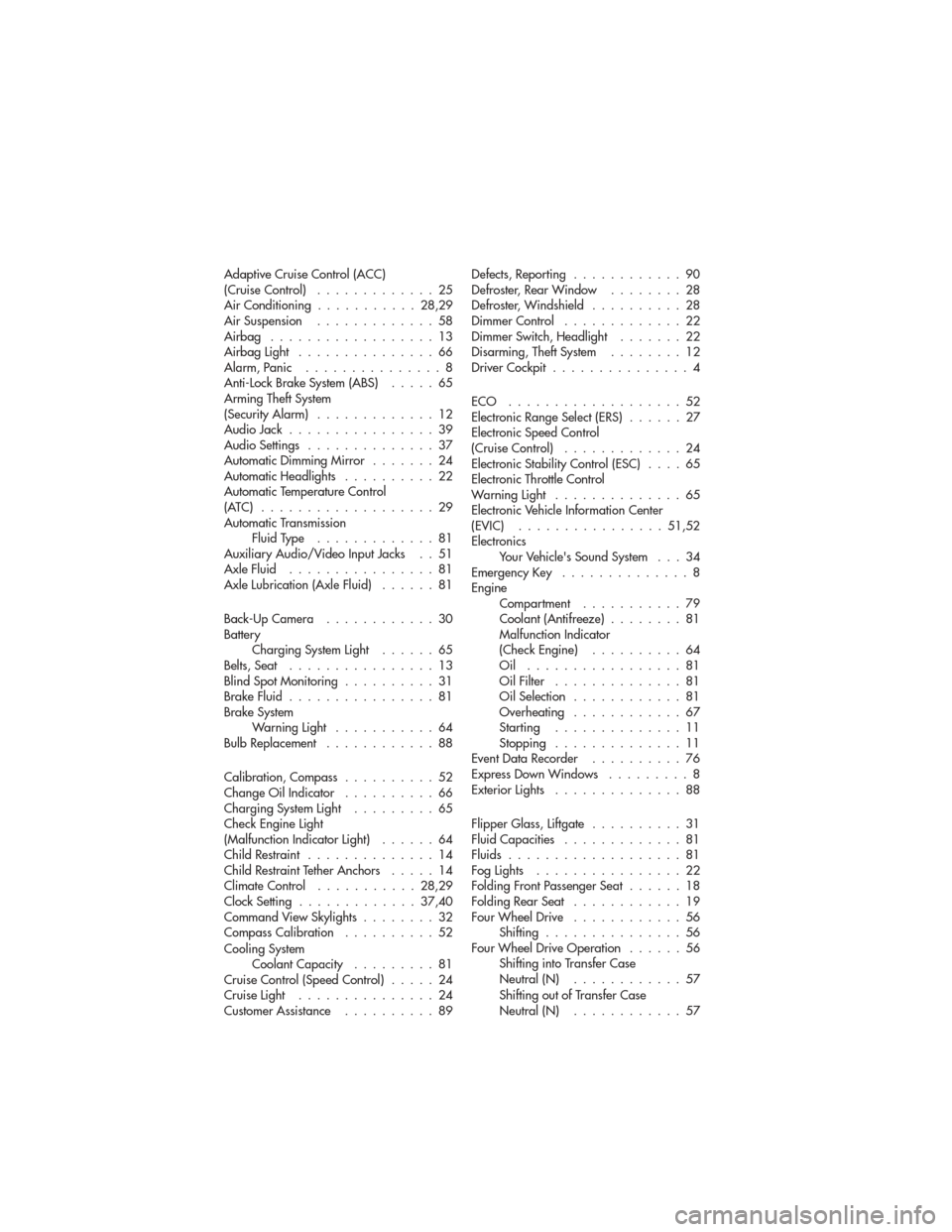
Adaptive Cruise Control (ACC)
(Cruise Control).............25
Air Conditioning ...........28,29
AirSuspension .............58
Airbag ..................13
AirbagLight ...............66
Alarm,Panic ...............8
Anti-Lock Brake System (ABS) .....65
Arming Theft System
(Security Alarm) .............12
AudioJack ................39
Audio Settings ..............37
Automatic Dimming Mirror .......24
AutomaticHeadlights ..........22
Automatic Temperature Control
(ATC) ...................29
Automatic Transmission FluidType .............81
Auxiliary Audio/Video Input Jacks . . 51
AxleFluid ................81
Axle Lubrication (Axle Fluid) ......81
Back-Up Camera ............30
Battery Charging System Light ......65
Belts, Seat ................13
Blind Spot Monitoring ..........31
Brake Fluid ................81
Brake System WarningLight ...........64
BulbReplacement ............88
Calibration, Compass ..........52
Change Oil Indicator ..........66
Charging System Light .........65
Check Engine Light
(Malfunction Indicator Light) ......64
Child Restraint ..............14
Child Restraint Tether Anchors .....14
ClimateControl ...........28,29
Clock Setting .............37,40
Command View Skylights ........32
Compass Calibration ..........52
Cooling System Coolant Capacity .........81
Cruise Control (Speed Control) .....24
Cruise Light ...............24
Customer Assistance ..........89 Defects, Reporting
............90
Defroster, Rear Window ........28
Defroster, Windshield ..........28
Dimmer Control .............22
Dimmer Switch, Headlight .......22
Disarming, Theft System ........12
Driver Cockpit ...............4
ECO ...................52
Electronic Range Select (ERS) ......27
Electronic Speed Control
(CruiseControl) .............24
Electronic Stability Control (ESC) ....65
Electronic Throttle Control
Warning Light ..............65
Electronic Vehicle Information Center
(EVIC) ................51,52
Electronics Your Vehicle's Sound System . . . 34
Emergency Key ..............8
Engine Compartment ...........79
Coolant (Antifreeze) ........81
Malfunction Indicator
(Check Engine) ..........64
Oil .................81
Oil Filter ..............81
Oil Selection ............81
Overheating ............67
Starting ..............11
Stopping ..............11
Event Data Recorder ..........76
Express
Down Windows .........8
Exterior Lights ..............88
Flipper Glass, Liftgate ..........31
Fluid Capacities .............81
Fluids ...................81
FogLights ................22
Folding Front Passenger Seat ......18
FoldingRearSeat ............19
Four Wheel Drive ............56
Shifting ...............56
Four Wheel Drive Operation ......56
Shifting into Transfer Case
Neutral (N) ............57
Shifting out of Transfer Case
Neutral (N) ............57
INDEX
92
Page 95 of 100
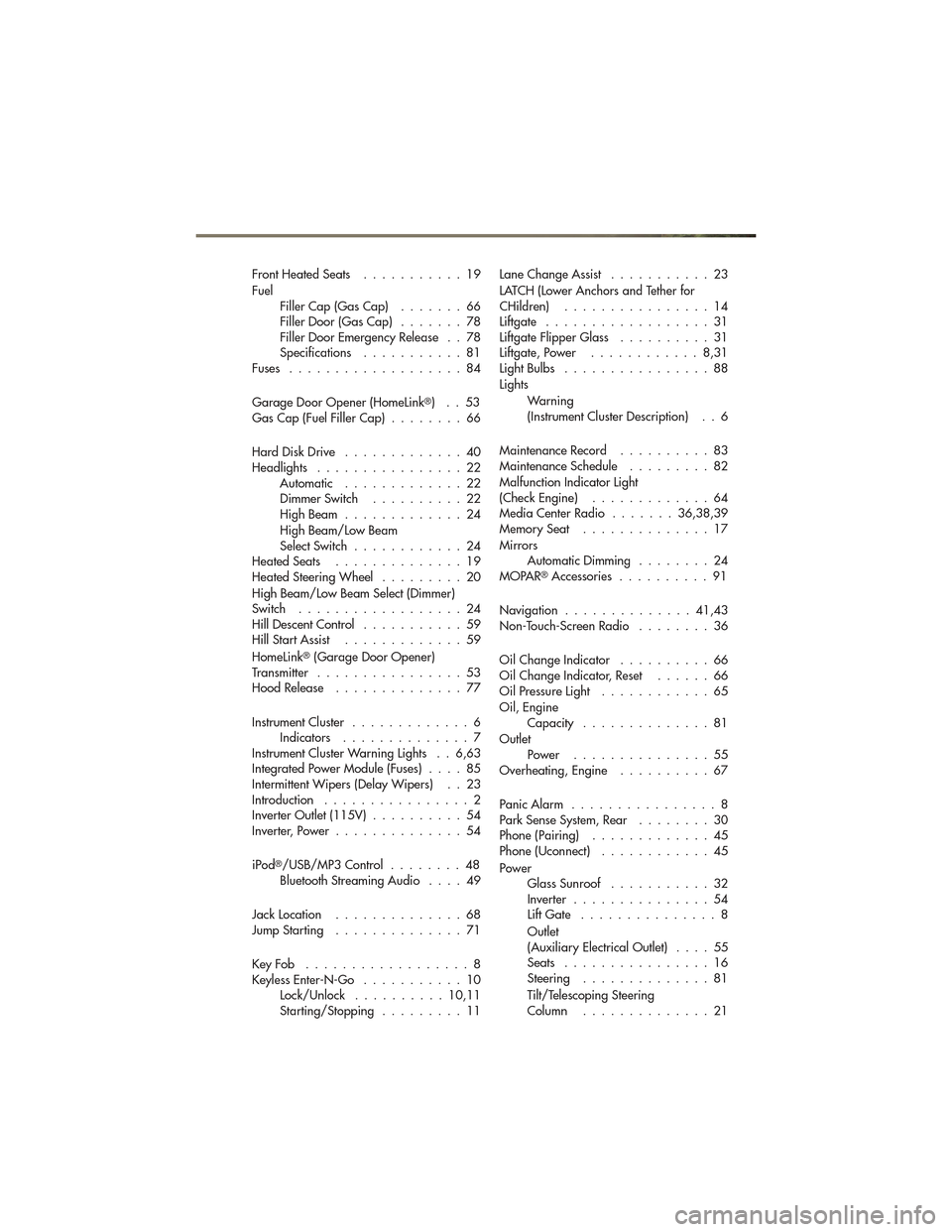
FrontHeatedSeats ...........19
FuelFiller Cap (Gas Cap) .......66
Filler Door (Gas Cap) .......78
Filler Door Emergency Release . . 78
Specifications ...........81
Fuses ...................84
Garage Door Opener (HomeLink
®)..53
Gas Cap (Fuel Filler Cap) ........66
Hard Disk Drive .............40
Headlights ................22 Automatic .............22
Dimmer Switch ..........22
HighBeam .............24
High Beam/Low Beam
Select Switch ............24
HeatedSeats ..............19
Heated Steering Wheel .........20
High Beam/Low Beam Select (Dimmer)
Switch ..................24
Hill Descent Control ...........59
Hill Start Assist .............59
HomeLink
®(Garage Door Opener)
Transmitter ................53
Hood Release ..............77
Instrument Cluster .............6
Indicators ..............7
Instrument Cluster Warning Lights . . 6,63
Integrated Power Module (Fuses) ....85
Intermittent Wipers (Delay Wipers) . . 23
Introduction ................2
Inverter Outlet (115V) ..........54
Inverter, Power ..............54
iPod
®/USB/MP3 Control ........48
Bluetooth Streaming Audio ....49
JackLocation ..............68
JumpStarting ..............71
KeyFob ..................8
Keyless Enter-N-Go ...........10
Lock/Unlock ..........10,11
Starting/Stopping .........11 Lane Change Assist
...........23
LATCH (Lower Anchors and Tether for
CHildren) ................14
Liftgate ..................31
Liftgate Flipper Glass ..........31
Liftgate, Power ............8,31
LightBulbs ................88
Lights
Warning
(Instrument Cluster Description) . . 6
MaintenanceRecord ..........83
MaintenanceSchedule .........82
Malfunction Indicator Light
(Check Engine) .............64
Media Center Radio .......36,38,39
MemorySeat ..............17
Mirrors AutomaticDimming ........24
MOPAR
®Accessories ..........91
Navigation ..............41,43
Non-Touch-Screen Radio ........36
Oil Change Indicator ..........66
Oil Change Indicator, Reset ......66
Oil Pressure Light ............65
Oil, Engine Capacity ..............81
Outlet Power ...............55
Overheating, Engine ..........67
PanicAlarm ................8
Park Sense System, Rear ........30
Phone (Pairing) .............45
Phone (Uconnect) ............45
Power GlassSunroof ...........32
Inverter ...............54
Lift Gate ...............8
Outlet
(Auxiliary Electrical Outlet) ....55
Seats ................16
Steering ..............81
Tilt/Telescoping Steering
Column ..............21
INDEX
93