USB JEEP GRAND CHEROKEE 2011 WK2 / 4.G User Guide
[x] Cancel search | Manufacturer: JEEP, Model Year: 2011, Model line: GRAND CHEROKEE, Model: JEEP GRAND CHEROKEE 2011 WK2 / 4.GPages: 100, PDF Size: 5.46 MB
Page 3 of 100
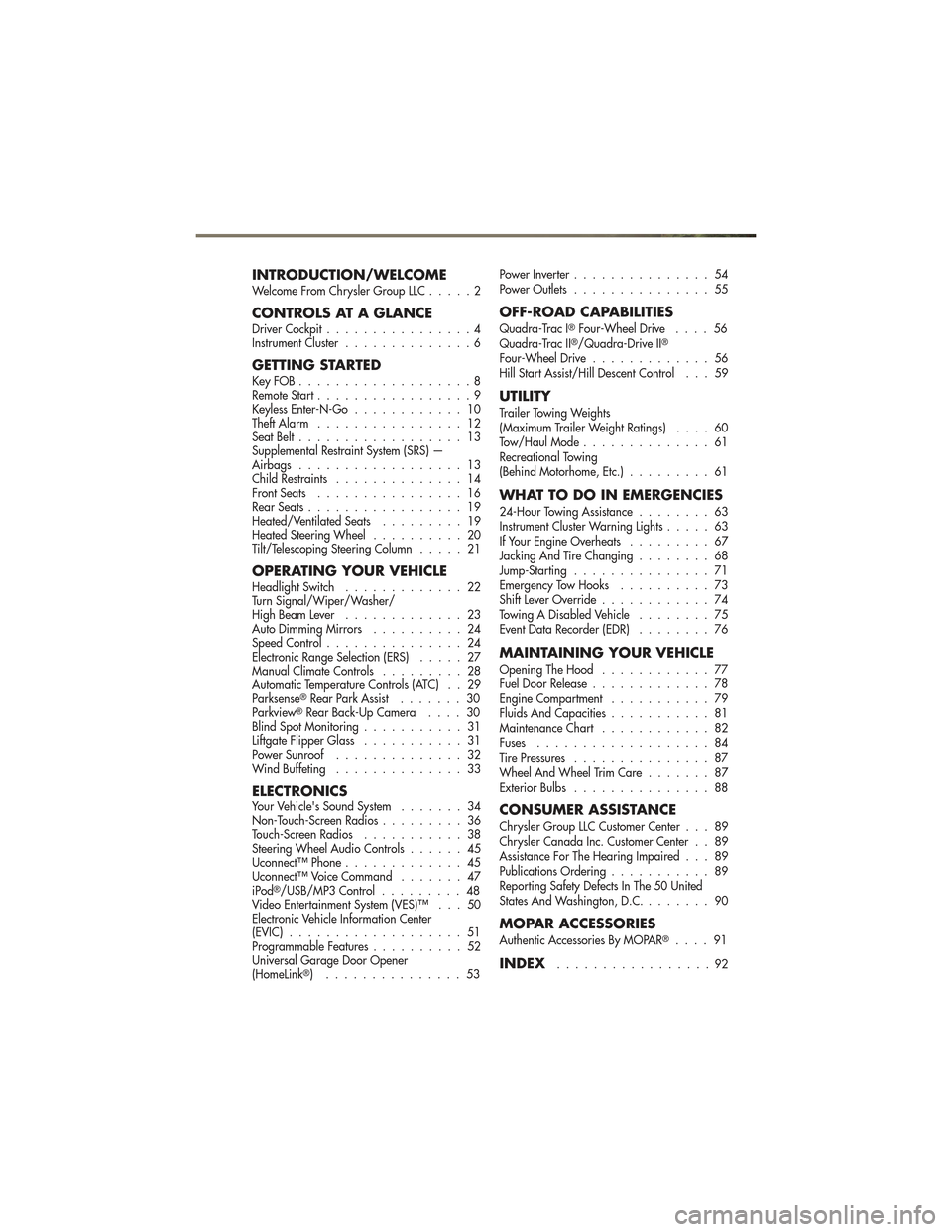
INTRODUCTION/WELCOMEWelcome From Chrysler Group LLC.....2
CONTROLS AT A GLANCEDriver Cockpit................4
Instrument Cluster ..............6
GETTING STARTEDKeyFOB...................8
Remote Start.................9
Keyless Enter-N-Go ............ 10
Theft Alarm ................ 12
Seat Belt .................. 13
Supplemental Restraint System (SRS) —
Airbags .................. 13
Child Restraints .............. 14
Front Seats ................ 16
Rear Seats ................. 19
Heated/Ventilated Seats ......... 19
Heated Steering Wheel .......... 20
Tilt/Telescoping Steering Column ..... 21
OPERATING YOUR VEHICLEHeadlight Switch............. 22
Turn Signal/Wiper/Washer/
High Beam Lever ............. 23
Auto Dimming Mirrors .......... 24
Speed Control ............... 24
Electronic Range Selection (ERS) ..... 27
Manual Climate Controls ......... 28
Automatic Temperature Controls (ATC) . . 29
Parksense
®Rear Park Assist ....... 30
Parkview®Rear Back-Up Camera .... 30
Blind Spot Monitoring ........... 31
Liftgate Flipper Glass ........... 31
Power Sunroof .............. 32
Wind Buffeting .............. 33
ELECTRONICSYour Vehicle's Sound System ....... 34
Non-Touch-Screen Radios ......... 36
Touch-Screen Radios ........... 38
Steering Wheel Audio Controls ...... 45
Uconnect™ Phone ............. 45
Uconnect™ Voice Command ....... 47
iPod
®/USB/MP3 Control ......... 48
Video Entertainment System (VES)™ . . . 50
Electronic Vehicle Information Center
(EVIC) ................... 51
Programmable Features .......... 52
Universal Garage Door Opener
(HomeLink
®) ............... 53 Power Inverter
............... 54
Power Outlets ............... 55
OFF-ROAD CAPABILITIES
Quadra-Trac I®Four-Wheel Drive .... 56
Quadra-Trac II®/Quadra-Drive II®
Four-Wheel Drive ............. 56
Hill Start Assist/Hill Descent Control . . . 59
UTILITY
Trailer Towing Weights
(Maximum Trailer Weight Ratings) .... 60
Tow/Haul Mode .............. 61
Recreational Towing
(Behind Motorhome, Etc.) ......... 61
WHAT TO DO IN EMERGENCIES
24-Hour Towing Assistance ........ 63
Instrument Cluster Warning Lights ..... 63
If Your Engine Overheats ......... 67
Jacking And Tire Changing ........ 68
Jump-Starting ............... 71
Emergency Tow Hooks .......... 73
Shift Lever Override ............ 74
Towing A Disabled Vehicle ........ 75
Event Data Recorder (EDR) ........ 76
MAINTAINING YOUR VEHICLE
Opening The Hood............ 77
Fuel Door Release ............. 78
Engine Compartment ........... 79
Fluids And Capacities ........... 81
Maintenance Chart ............ 82
Fuses ................... 84
Tire Pressures ............... 87
Wheel And Wheel Trim Care ....... 87
Exterior Bulbs ............... 88
CONSUMER ASSISTANCE
Chrysler Group LLC Customer Center . . . 89
Chrysler Canada Inc. Customer Center . . 89
Assistance For The Hearing Impaired . . . 89
Publications Ordering ........... 89
Reporting Safety Defects In The 50 United
States And Washington, D.C. ....... 90
MOPAR ACCESSORIES
Authentic Accessories By MOPAR®.... 91
INDEX.................92
TABLE OF CONTENTS
Page 42 of 100
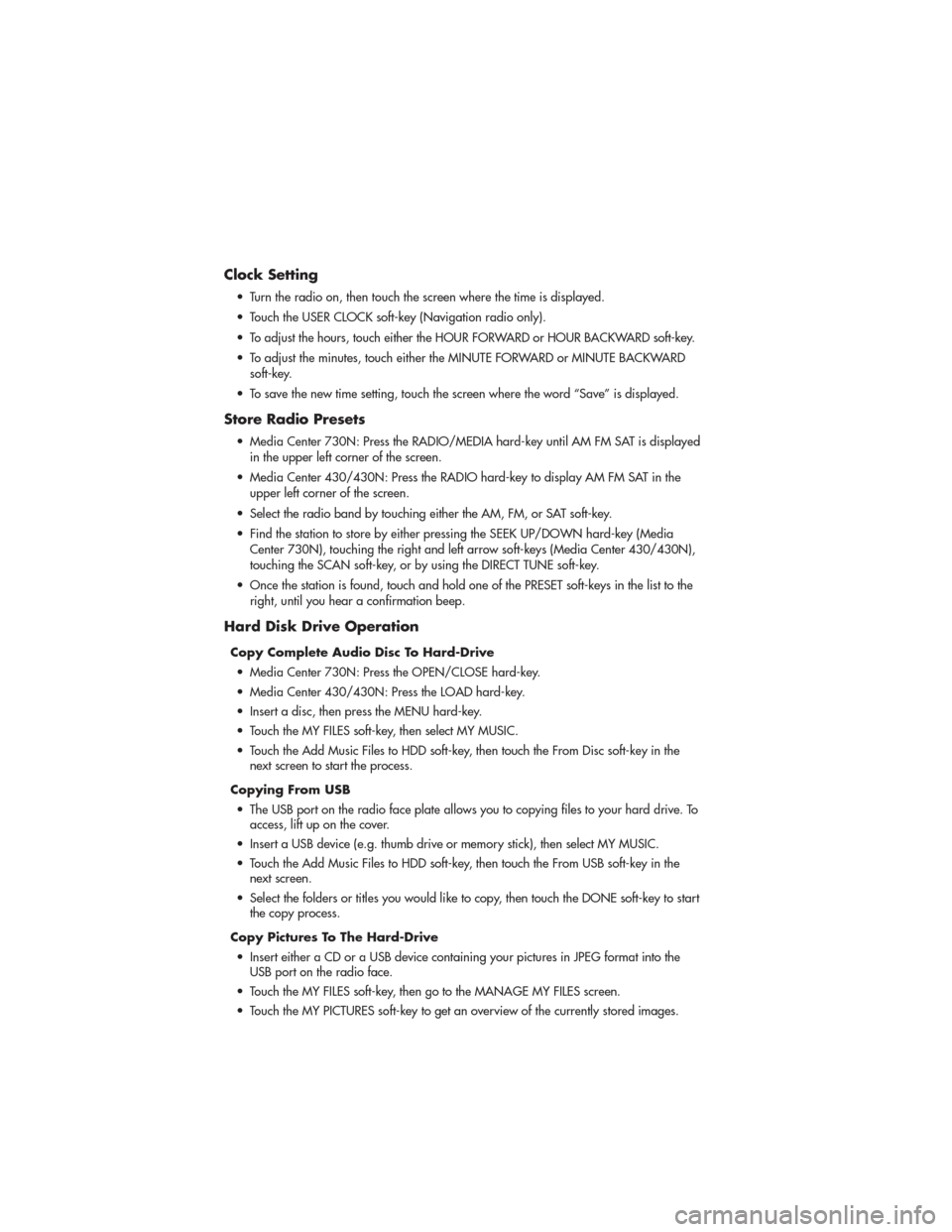
Clock Setting
• Turn the radio on, then touch the screen where the time is displayed.
• Touch the USER CLOCK soft-key (Navigation radio only).
•
To adjust the hours, touch either the HOUR FORWARD or HOUR BACKWARD soft-key.
• To adjust the minutes, touch either the MINUTE FORWARD or MINUTE BACKWARDsoft-key.
• To save the new time setting, touch the screen where the word “Save” is displayed.
Store Radio Presets
• Media Center 730N: Press the RADIO/MEDIA hard-key until AM FM SAT is displayed in the upper left corner of the screen.
• Media Center 430/430N: Press the RADIO hard-key to display AM FM SAT in the upper left corner of the screen.
• Select the radio band by touching either the AM, FM, or SAT soft-key.
• Find the station to store by either pressing the SEEK UP/DOWN hard-key (Media Center 730N), touching the right and left arrow soft-keys (Media Center 430/430N),
touching the SCAN soft-key, or by using the DIRECT TUNE soft-key.
• Once the station is found, touch and hold one of the PRESET soft-keys in the list to the right, until you hear a confirmation beep.
Hard Disk Drive Operation
Copy Complete Audio Disc To Hard-Drive
• Media Center 730N: Press the OPEN/CLOSE hard-key.
• Media Center 430/430N: Press the LOAD hard-key.
• Insert a disc, then press the MENU hard-key.
• Touch the MY FILES soft-key, then select MY MUSIC.
• Touch the Add Music Files to HDD soft-key, then touch the From Disc soft-key in the next screen to start the process.
Copying From USB • The USB port on the radio face plate allows you to copying files to your hard drive. To access, lift up on the cover.
• Insert a USB device (e.g. thumb drive or memory stick), then select MY MUSIC.
• Touch the Add Music Files to HDD soft-key, then touch the From USB soft-key in the next screen.
• Select the folders or titles you would like to copy, then touch the DONE soft-key to start the copy process.
Copy Pictures To The Hard-Drive • Insert either a CD or a USB device containing your pictures in JPEG format into the USB port on the radio face.
• Touch the MY FILES soft-key, then go to the MANAGE MY FILES screen.
• Touch the MY PICTURES soft-key to get an overview of the currently stored images.
ELECTRONICS
40
Page 43 of 100
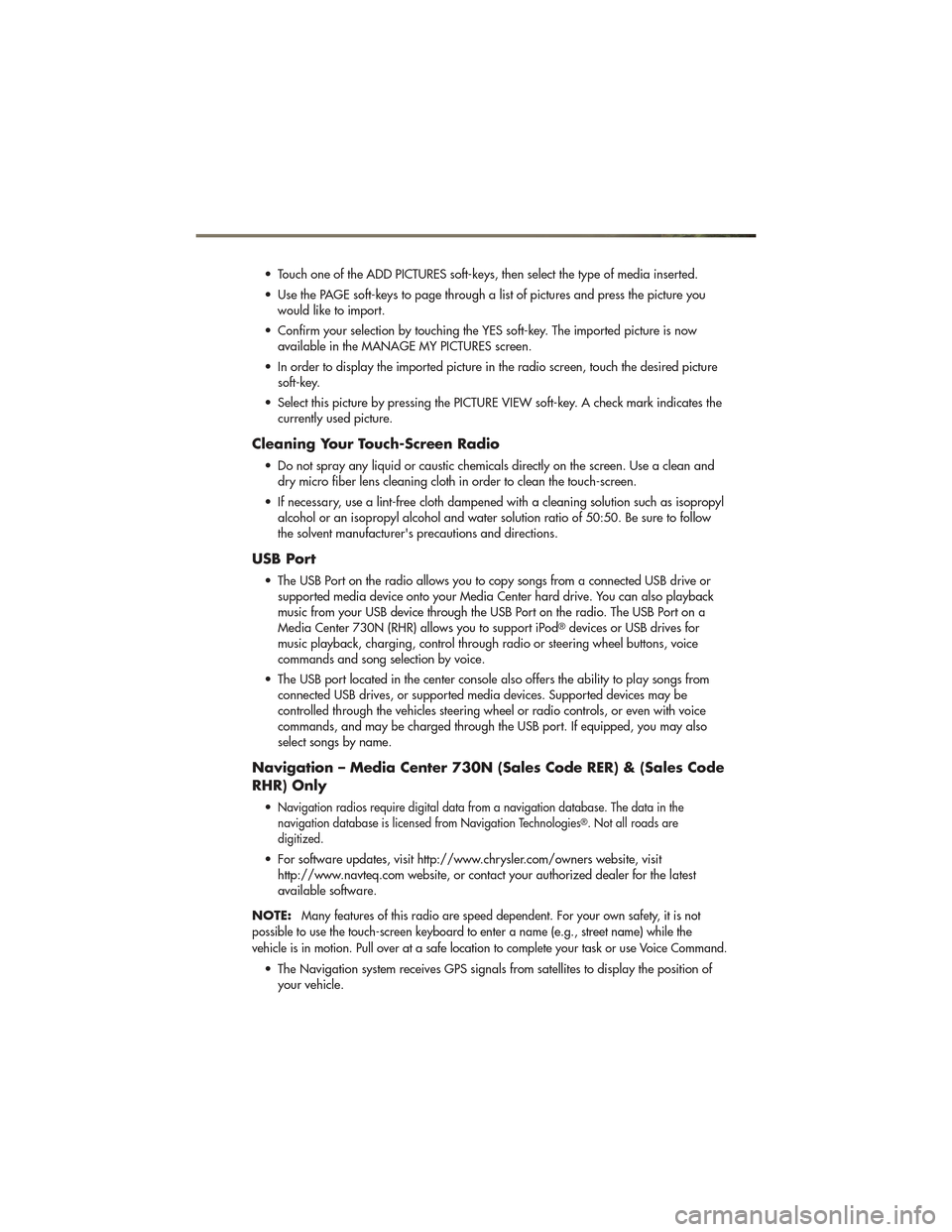
• Touch one of the ADD PICTURES soft-keys, then select the type of media inserted.
• Use the PAGE soft-keys to page through a list of pictures and press the picture youwould like to import.
• Confirm your selection by touching the YES soft-key. The imported picture is now available in the MANAGE MY PICTURES screen.
• In order to display the imported picture in the radio screen, touch the desired picture soft-key.
• Select this picture by pressing the PICTURE VIEW soft-key. A check mark indicates the currently used picture.
Cleaning Your Touch-Screen Radio
• Do not spray any liquid or caustic chemicals directly on the screen. Use a clean anddry micro fiber lens cleaning cloth in order to clean the touch-screen.
• If necessary, use a lint-free cloth dampened with a cleaning solution such as isopropyl alcohol or an isopropyl alcohol and water solution ratio of 50:50. Be sure to follow
the solvent manufacturer's precautions and directions.
USB Port
• The USB Port on the radio allows you to copy songs from a connected USB drive orsupported media device onto your Media Center hard drive. You can also playback
music from your USB device through the USB Port on the radio. The USB Port on a
Media Center 730N (RHR) allows you to support iPod
®devices or USB drives for
music playback, charging, control through radio or steering wheel buttons, voice
commands and song selection by voice.
• The USB port located in the center console also offers the ability to play songs from connected USB drives, or supported media devices. Supported devices may be
controlled through the vehicles steering wheel or radio controls, or even with voice
commands, and may be charged through the USB port. If equipped, you may also
select songs by name.
Navigation – Media Center 730N (Sales Code RER) & (Sales Code
RHR) Only
•Navigation radios require digital data from a navigation database. The data in the
navigation database is licensed from Navigation Technologies®. Not all roads are
digitized.
• For software updates, visit http://www.chrysler.com/owners website, visit http://www.navteq.com website, or contact your authorized dealer for the latest
available software.
NOTE:
Many features of this radio are speed dependent. For your own safety, it is not
possible to use the touch-screen keyboard to enter a name (e.g., street name) while the
vehicle is in motion. Pull over at a safe location to complete your task or use Voice Command.
• The Navigation system receives GPS signals from satellites to display the position of your vehicle.
ELECTRONICS
41
Page 50 of 100
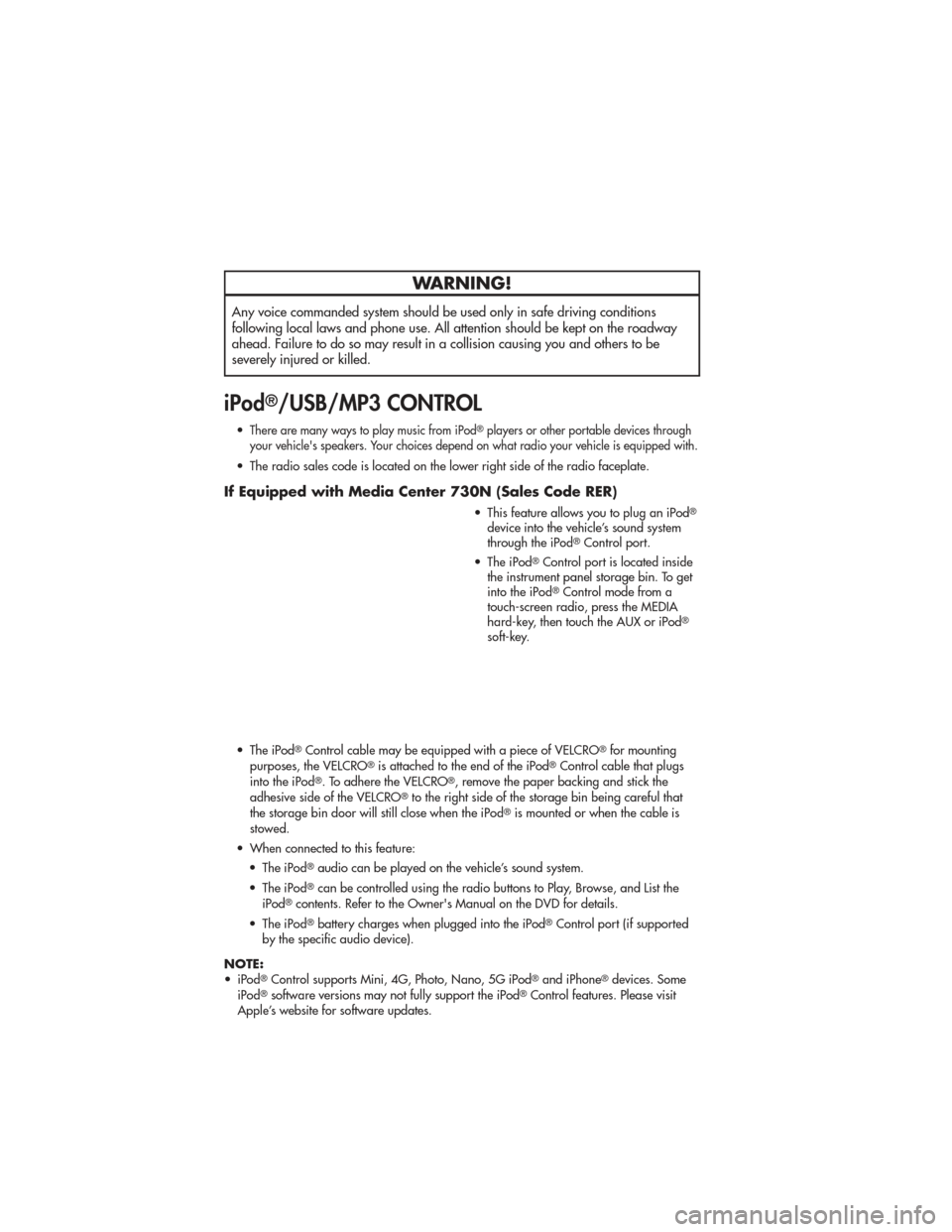
WARNING!
Any voice commanded system should be used only in safe driving conditions
following local laws and phone use. All attention should be kept on the roadway
ahead. Failure to do so may result in a collision causing you and others to be
severely injured or killed.
iPod®/USB/MP3 CONTROL
•There are many ways to play music from iPod®players or other portable devices through
your vehicle's speakers. Your choices depend on what radio your vehicle is equipped with.
• The radio sales code is located on the lower right side of the radio faceplate.
If Equipped with Media Center 730N (Sales Code RER)
• This feature allows you to plug an iPod®
device into the vehicle’s sound system
through the iPod®Control port.
• The iPod
®Control port is located inside
the instrument panel storage bin. To get
into the iPod
®Control mode from a
touch-screen radio, press the MEDIA
hard-key, then touch the AUX or iPod
®
soft-key.
• The iPod
®Control cable may be equipped with a piece of VELCRO®for mounting
purposes, the VELCRO®is attached to the end of the iPod®Control cable that plugs
into the iPod®. To adhere the VELCRO®, remove the paper backing and stick the
adhesive side of the VELCRO®to the right side of the storage bin being careful that
the storage bin door will still close when the iPod®is mounted or when the cable is
stowed.
• When connected to this feature: • The iPod
®audio can be played on the vehicle’s sound system.
• The iPod
®can be controlled using the radio buttons to Play, Browse, and List the
iPod®contents. Refer to the Owner's Manual on the DVD for details.
• The iPod
®battery charges when plugged into the iPod®Control port (if supported
by the specific audio device).
NOTE:
• iPod
®Control supports Mini, 4G, Photo, Nano, 5G iPod®and iPhone®devices. Some
iPod®software versions may not fully support the iPod®Control features. Please visit
Apple’s website for software updates.
ELECTRONICS
48
Page 51 of 100
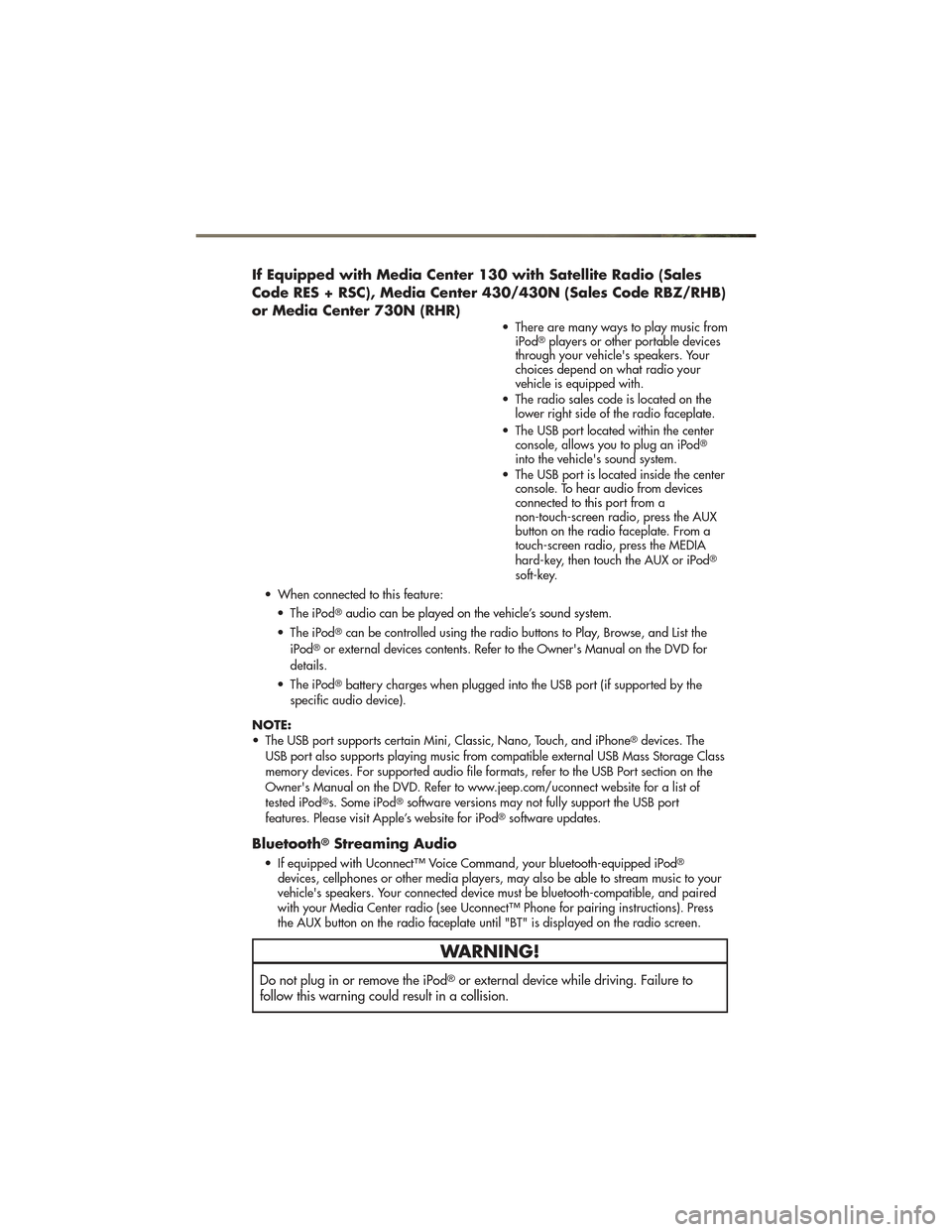
If Equipped with Media Center 130 with Satellite Radio (Sales
Code RES + RSC), Media Center 430/430N (Sales Code RBZ/RHB)
or Media Center 730N (RHR)
• There are many ways to play music fromiPod®players or other portable devices
through your vehicle's speakers. Your
choices depend on what radio your
vehicle is equipped with.
• The radio sales code is located on the lower right side of the radio faceplate.
• The USB port located within the center console, allows you to plug an iPod
®
into the vehicle's sound system.
• The USB port is located inside the center console. To hear audio from devices
connected to this port from a
non-touch-screen radio, press the AUX
button on the radio faceplate. From a
touch-screen radio, press the MEDIA
hard-key, then touch the AUX or iPod
®
soft-key.
• When connected to this feature: • The iPod
®audio can be played on the vehicle’s sound system.
• The iPod
®can be controlled using the radio buttons to Play, Browse, and List the
iPod®or external devices contents. Refer to the Owner's Manual on the DVD for
details.
• The iPod
®battery charges when plugged into the USB port (if supported by the
specific audio device).
NOTE:
• The USB port supports certain Mini, Classic, Nano, Touch, and iPhone
®devices. The
USB port also supports playing music from compatible external USB Mass Storage Class
memory devices. For supported audio file formats, refer to the USB Port section on the
Owner's Manual on the DVD. Refer to www.jeep.com/uconnect website for a list of
tested iPod
®s. Some iPod®software versions may not fully support the USB port
features. Please visit Apple’s website for iPod®software updates.
Bluetooth®Streaming Audio
• If equipped with Uconnect™ Voice Command, your bluetooth-equipped iPod®
devices, cellphones or other media players, may also be able to stream music to your
vehicle's speakers. Your connected device must be bluetooth-compatible, and paired
with your Media Center radio (see Uconnect™ Phone for pairing instructions). Press
the AUX button on the radio faceplate until "BT" is displayed on the radio screen.
WARNING!
Do not plug in or remove the iPod®or external device while driving. Failure to
follow this warning could result in a collision.
ELECTRONICS
49
Page 95 of 100
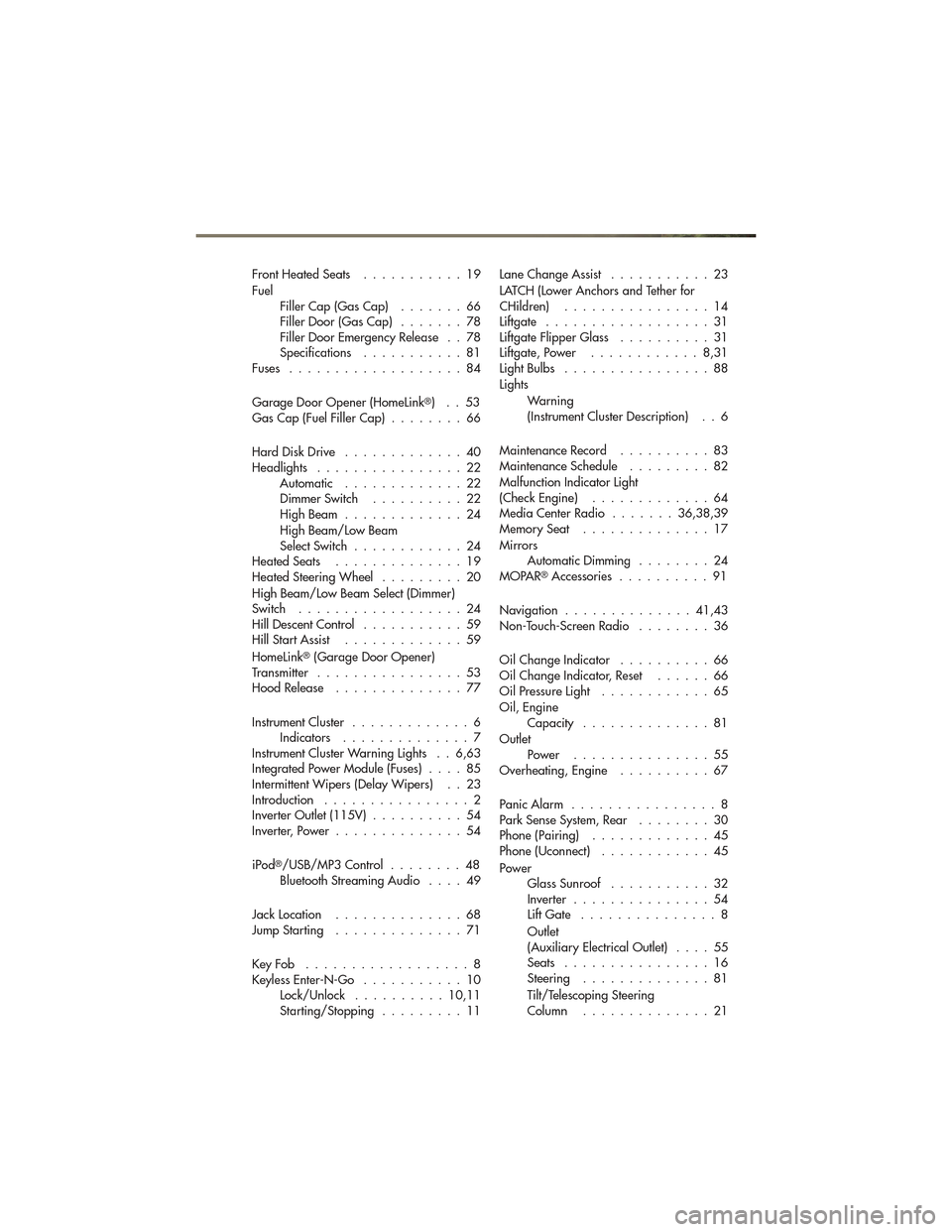
FrontHeatedSeats ...........19
FuelFiller Cap (Gas Cap) .......66
Filler Door (Gas Cap) .......78
Filler Door Emergency Release . . 78
Specifications ...........81
Fuses ...................84
Garage Door Opener (HomeLink
®)..53
Gas Cap (Fuel Filler Cap) ........66
Hard Disk Drive .............40
Headlights ................22 Automatic .............22
Dimmer Switch ..........22
HighBeam .............24
High Beam/Low Beam
Select Switch ............24
HeatedSeats ..............19
Heated Steering Wheel .........20
High Beam/Low Beam Select (Dimmer)
Switch ..................24
Hill Descent Control ...........59
Hill Start Assist .............59
HomeLink
®(Garage Door Opener)
Transmitter ................53
Hood Release ..............77
Instrument Cluster .............6
Indicators ..............7
Instrument Cluster Warning Lights . . 6,63
Integrated Power Module (Fuses) ....85
Intermittent Wipers (Delay Wipers) . . 23
Introduction ................2
Inverter Outlet (115V) ..........54
Inverter, Power ..............54
iPod
®/USB/MP3 Control ........48
Bluetooth Streaming Audio ....49
JackLocation ..............68
JumpStarting ..............71
KeyFob ..................8
Keyless Enter-N-Go ...........10
Lock/Unlock ..........10,11
Starting/Stopping .........11 Lane Change Assist
...........23
LATCH (Lower Anchors and Tether for
CHildren) ................14
Liftgate ..................31
Liftgate Flipper Glass ..........31
Liftgate, Power ............8,31
LightBulbs ................88
Lights
Warning
(Instrument Cluster Description) . . 6
MaintenanceRecord ..........83
MaintenanceSchedule .........82
Malfunction Indicator Light
(Check Engine) .............64
Media Center Radio .......36,38,39
MemorySeat ..............17
Mirrors AutomaticDimming ........24
MOPAR
®Accessories ..........91
Navigation ..............41,43
Non-Touch-Screen Radio ........36
Oil Change Indicator ..........66
Oil Change Indicator, Reset ......66
Oil Pressure Light ............65
Oil, Engine Capacity ..............81
Outlet Power ...............55
Overheating, Engine ..........67
PanicAlarm ................8
Park Sense System, Rear ........30
Phone (Pairing) .............45
Phone (Uconnect) ............45
Power GlassSunroof ...........32
Inverter ...............54
Lift Gate ...............8
Outlet
(Auxiliary Electrical Outlet) ....55
Seats ................16
Steering ..............81
Tilt/Telescoping Steering
Column ..............21
INDEX
93
Page 96 of 100
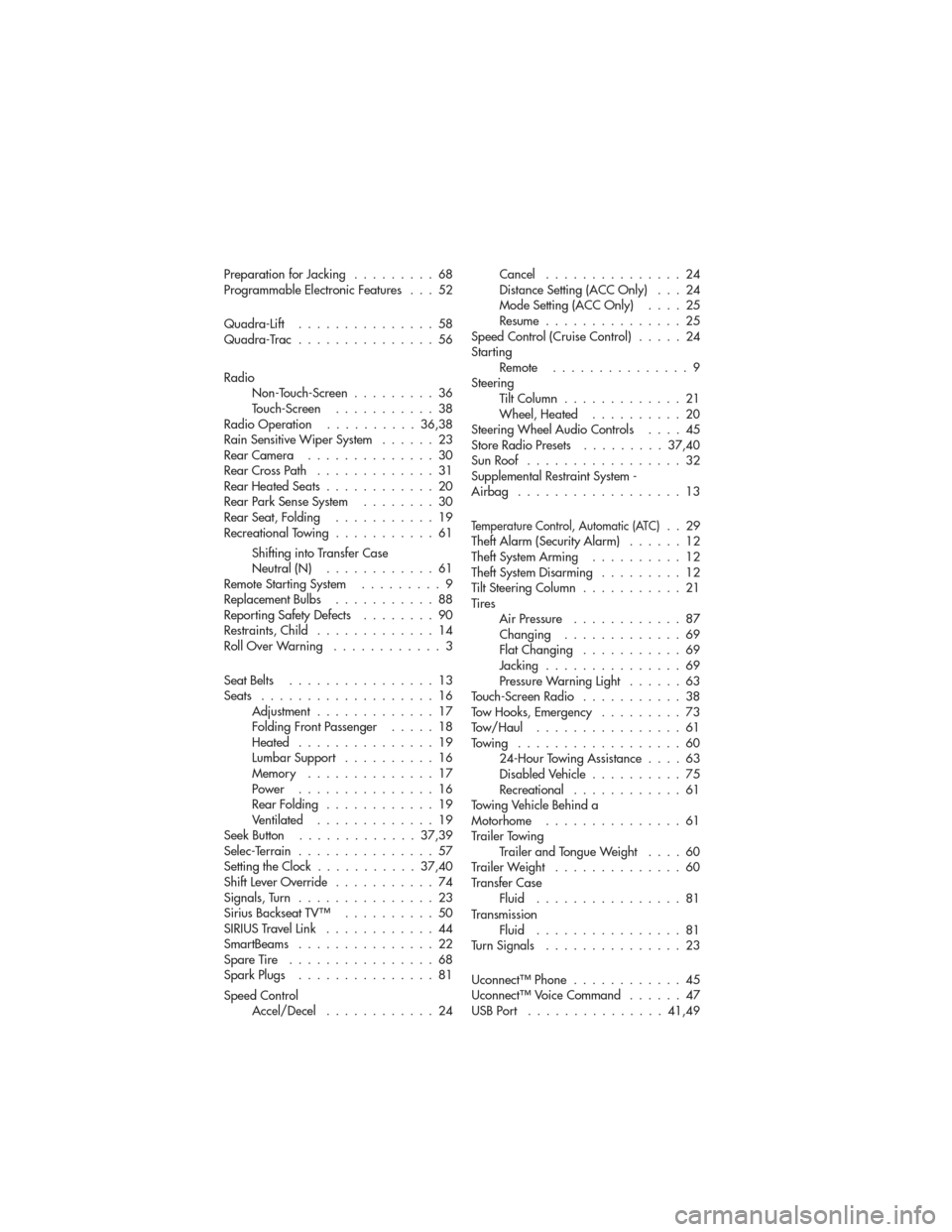
Preparation for Jacking.........68
Programmable Electronic Features . . . 52
Quadra-Lift ...............58
Quadra-Trac ...............56
Radio Non-Touch-Screen .........36
Touch-Screen ...........38
Radio Operation ..........36,38
Rain Sensitive Wiper System ......23
RearCamera ..............30
RearCrossPath .............31
RearHeatedSeats............20
Rear Park Sense System ........30
RearSeat,Folding ...........19
Recreational Towing ...........61
Shifting into Transfer Case
Neutral (N) ............61
Remote Starting System .........9
ReplacementBulbs ...........88
Reporting Safety Defects ........90
Restraints, Child .............14
RollOverWarning ............3
Seat Belts ................13
Seats ...................16 Adjustment .............17
Folding Front Passenger .....18
Heated ...............19
Lumbar Support ..........16
Memory ..............17
Power ...............16
RearFolding ............19
Ventilated .............19
Seek Button .............37,39
Selec-Terrain ...............57
Setting the Clock ...........37,40
Shift Lever Override ...........74
Signals,Turn ...............23
Sirius Backseat TV™ ..........50
SIRIUSTravelLink ............44
SmartBeams ...............22
Spare Tire ................68
Spark Plugs ...............81
Speed Control Accel/Decel ............24 Cancel
...............24
Distance Setting (ACC Only) . . . 24
Mode Setting (ACC Only) ....25
Resume ...............25
Speed Control (Cruise Control) .....24
Starting Remote ...............9
Steering TiltColumn .............21
Wheel, Heated ..........20
Steering Wheel Audio Controls ....45
Store Radio Presets .........37,40
Sun Roof .................32
Supplemental Restraint System -
Airbag ..................13
Temperature Control, Automatic (ATC)..29
Theft Alarm (Security Alarm) ......12
Theft System Arming ..........12
Theft System Disarming .........12
Tilt Steering Column ...........21
Tires Air Pressure ............87
Changing .............69
FlatChanging ...........69
Jacking ...............69
Pressure Warning Light ......63
Touch-Screen Radio ...........38
Tow Hooks, Emergency .........73
Tow/Haul ................61
Towing ..................60 24-Hour Towing Assistance ....63
Disabled Vehicle ..........75
Recreational ............61
Towing Vehicle Behind a
Motorhome ...............61
Trailer Towing Trailer and Tongue Weight ....60
Trailer Weight ..............60
Transfer Case Fluid ................81
Transmission Fluid ................81
Turn Signals ...............23
Uconnect™ Phone ............45
Uconnect™ Voice Command ......47
USBPort ...............41,49
INDEX
94