Air C JEEP GRAND CHEROKEE 2012 WK2 / 4.G Owner's Manual
[x] Cancel search | Manufacturer: JEEP, Model Year: 2012, Model line: GRAND CHEROKEE, Model: JEEP GRAND CHEROKEE 2012 WK2 / 4.GPages: 148, PDF Size: 5.91 MB
Page 38 of 148
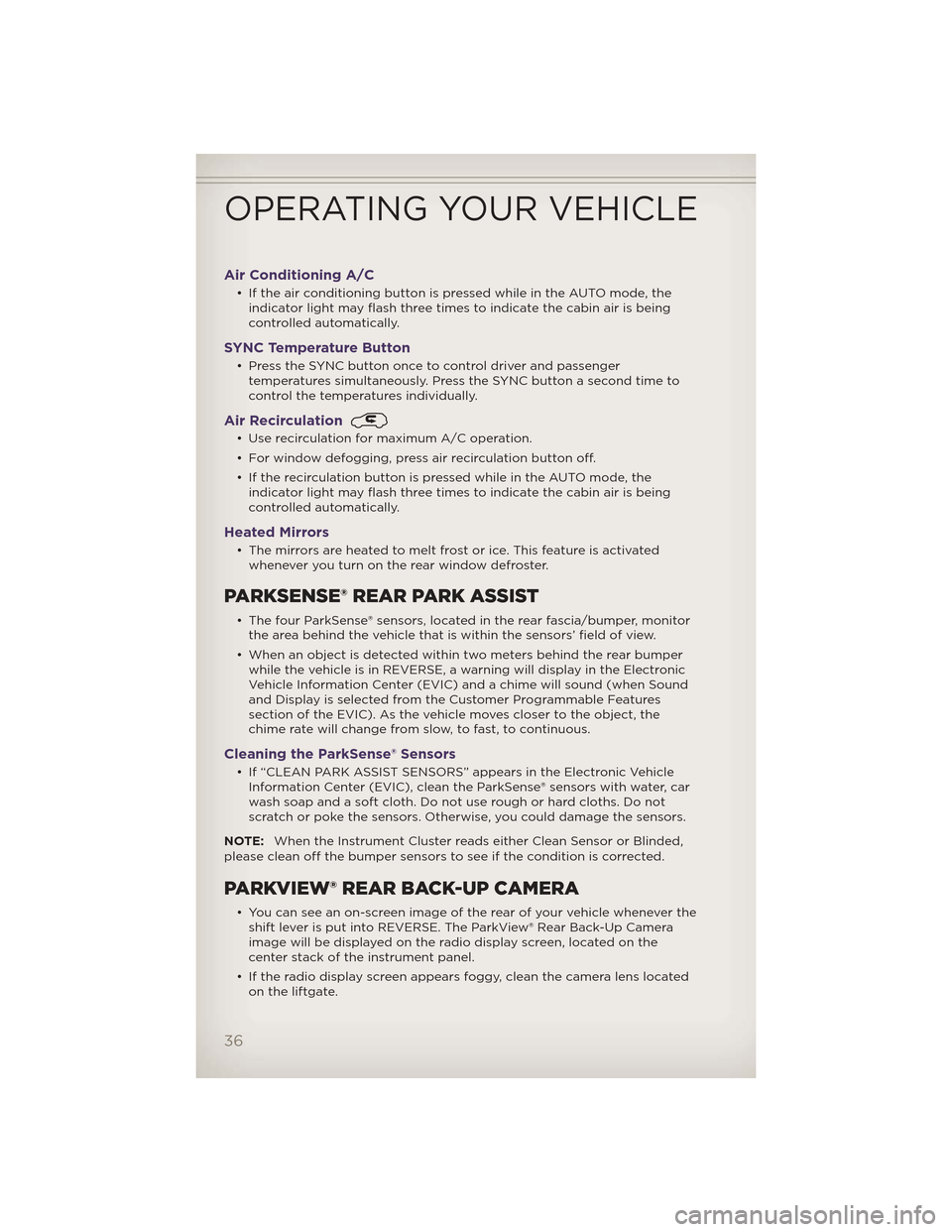
Air Conditioning A/C
• If the air conditioning button is pressed while in the AUTO mode, theindicator light may flash three times to indicate the cabin air is being
controlled automatically.
SYNC Temperature Button
• Press the SYNC button once to control driver and passengertemperatures simultaneously. Press the SYNC button a second time to
control the temperatures individually.
Air Recirculation
• Use recirculation for maximum A/C operation.
• For window defogging, press air recirculation button off.
• If the recirculation button is pressed while in the AUTO mode, theindicator light may flash three times to indicate the cabin air is being
controlled automatically.
Heated Mirrors
• The mirrors are heated to melt frost or ice. This feature is activatedwhenever you turn on the rear window defroster.
PARKSENSE® REAR PARK ASSIST
• The four ParkSense® sensors, located in the rear fascia/bumper, monitorthe area behind the vehicle that is within the sensors’ field of view.
• When an object is detected within two meters behind the rear bumper while the vehicle is in REVERSE, a warning will display in the Electronic
Vehicle Information Center (EVIC) and a chime will sound (when Sound
and Display is selected from the Customer Programmable Features
section of the EVIC). As the vehicle moves closer to the object, the
chime rate will change from slow, to fast, to continuous.
Cleaning the ParkSense® Sensors
• If “CLEAN PARK ASSIST SENSORS” appears in the Electronic VehicleInformation Center (EVIC), clean the ParkSense® sensors with water, car
wash soap and a soft cloth. Do not use rough or hard cloths. Do not
scratch or poke the sensors. Otherwise, you could damage the sensors.
NOTE: When the Instrument Cluster reads either Clean Sensor or Blinded,
please clean off the bumper sensors to see if the condition is corrected.
PARKVIEW® REAR BACK-UP CAMERA
• You can see an on-screen image of the rear of your vehicle whenever the shift lever is put into REVERSE. The ParkView® Rear Back-Up Camera
image will be displayed on the radio display screen, located on the
center stack of the instrument panel.
• If the radio display screen appears foggy, clean the camera lens located on the liftgate.
OPERATING YOUR VEHICLE
36
Page 51 of 148
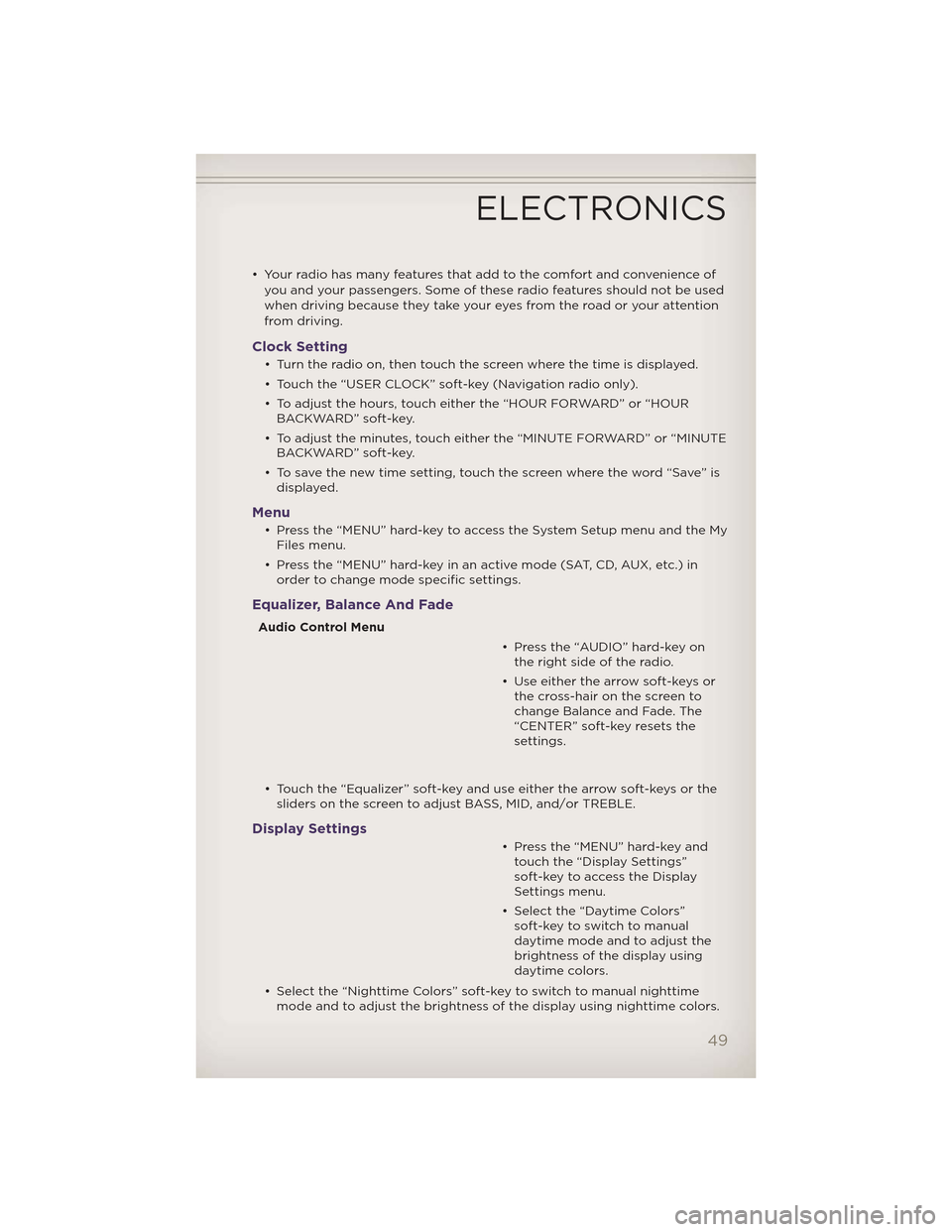
• Your radio has many features that add to the comfort and convenience ofyou and your passengers. Some of these radio features should not be used
when driving because they take your eyes from the road or your attention
from driving.
Clock Setting
• Turn the radio on, then touch the screen where the time is displayed.
• Touch the “USER CLOCK” soft-key (Navigation radio only).
• To adjust the hours, touch either the “HOUR FORWARD” or “HOURBACKWARD” soft-key.
• To adjust the minutes, touch either the “MINUTE FORWARD” or “MINUTE BACKWARD” soft-key.
• To save the new time setting, touch the screen where the word “Save” is displayed.
Menu
• Press the “MENU” hard-key to access the System Setup menu and the MyFiles menu.
• Press the “MENU” hard-key in an active mode (SAT, CD, AUX, etc.) in order to change mode specific settings.
Equalizer, Balance And Fade
Audio Control Menu
• Press the “AUDIO” hard-key onthe right side of the radio.
• Use either the arrow soft-keys or the cross-hair on the screen to
change Balance and Fade. The
“CENTER” soft-key resets the
settings.
• Touch the “Equalizer” soft-key and use either the arrow soft-keys or the sliders on the screen to adjust BASS, MID, and/or TREBLE.
Display Settings
• Press the “MENU” hard-key andtouch the “Display Settings”
soft-key to access the Display
Settings menu.
• Select the “Daytime Colors” soft-key to switch to manual
daytime mode and to adjust the
brightness of the display using
daytime colors.
• Select the “Nighttime Colors” soft-key to switch to manual nighttime mode and to adjust the brightness of the display using nighttime colors.
ELECTRONICS
49
Page 60 of 148
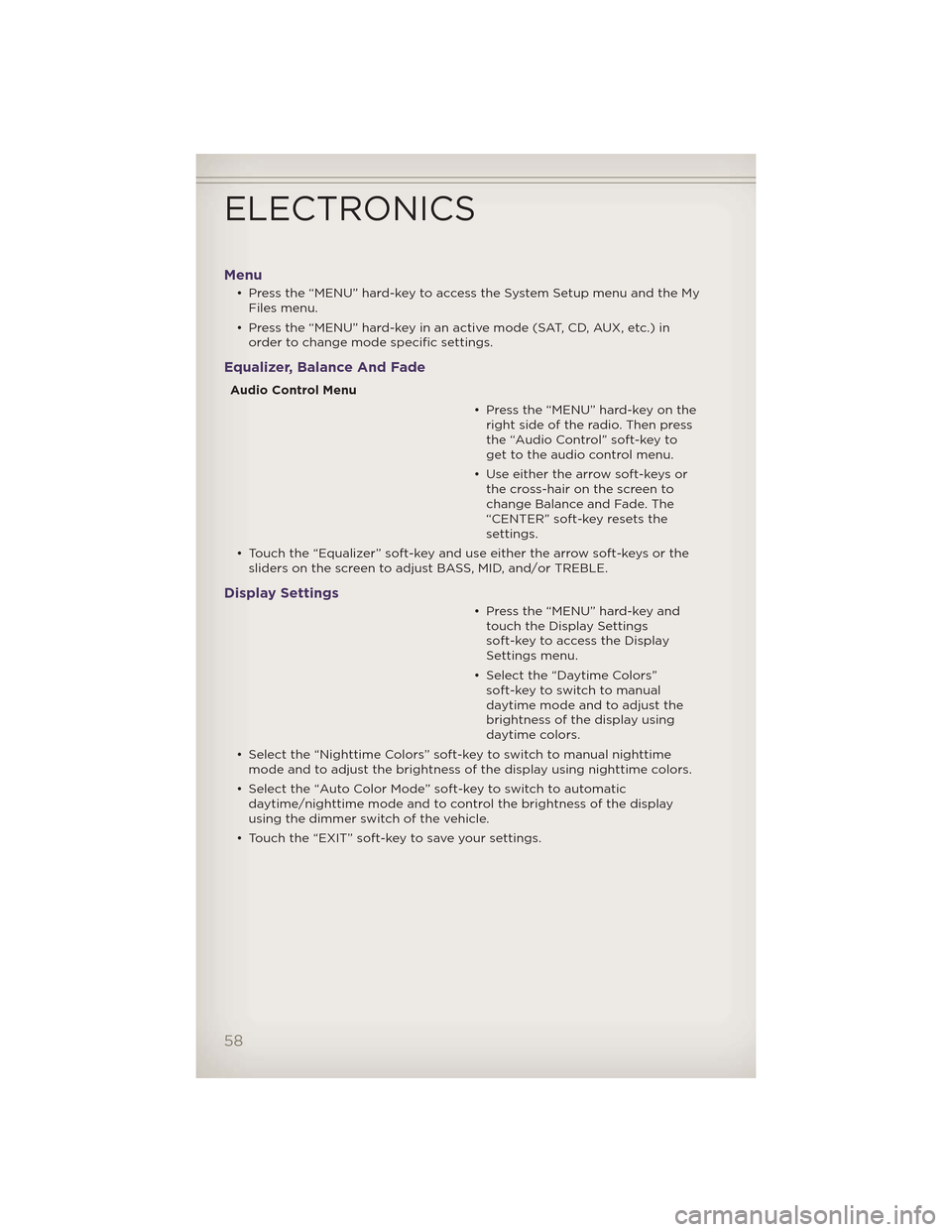
Menu
• Press the “MENU” hard-key to access the System Setup menu and the MyFiles menu.
• Press the “MENU” hard-key in an active mode (SAT, CD, AUX, etc.) in order to change mode specific settings.
Equalizer, Balance And Fade
Audio Control Menu
• Press the “MENU” hard-key on theright side of the radio. Then press
the “Audio Control” soft-key to
get to the audio control menu.
• Use either the arrow soft-keys or the cross-hair on the screen to
change Balance and Fade. The
“CENTER” soft-key resets the
settings.
• Touch the “Equalizer” soft-key and use either the arrow soft-keys or the sliders on the screen to adjust BASS, MID, and/or TREBLE.
Display Settings
• Press the “MENU” hard-key andtouch the Display Settings
soft-key to access the Display
Settings menu.
• Select the “Daytime Colors” soft-key to switch to manual
daytime mode and to adjust the
brightness of the display using
daytime colors.
• Select the “Nighttime Colors” soft-key to switch to manual nighttime mode and to adjust the brightness of the display using nighttime colors.
• Select the “Auto Color Mode” soft-key to switch to automatic daytime/nighttime mode and to control the brightness of the display
using the dimmer switch of the vehicle.
• Touch the “EXIT” soft-key to save your settings.
ELECTRONICS
58
Page 74 of 148
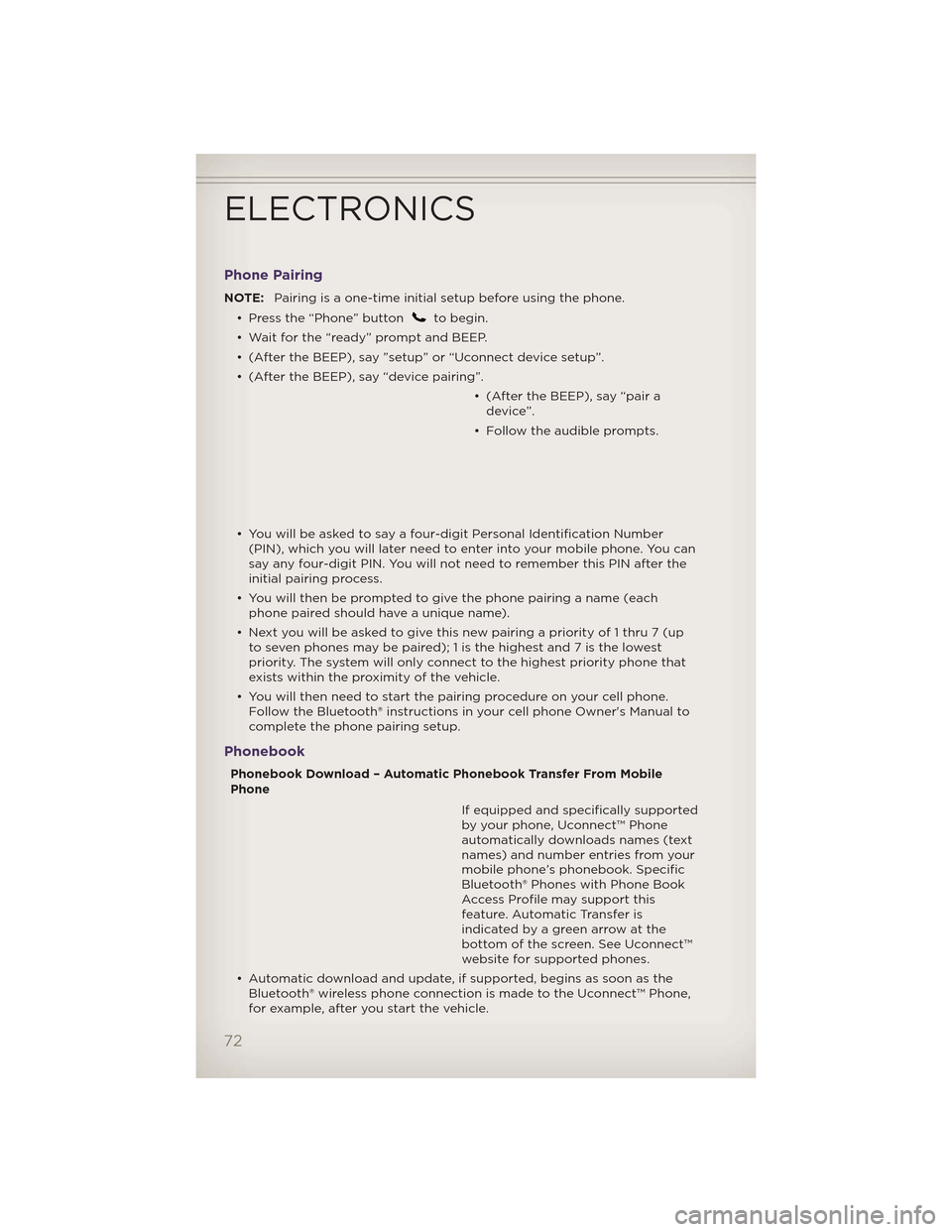
Phone Pairing
NOTE:Pairing is a one-time initial setup before using the phone.
• Press the “Phone” button
to begin.
• Wait for the “ready” prompt and BEEP.
• (After the BEEP), say ”setup” or “Uconnect device setup”.
• (After the BEEP), say “device pairing”. • (After the BEEP), say “pair adevice”.
• Follow the audible prompts.
• You will be asked to say a four-digit Personal Identification Number (PIN), which you will later need to enter into your mobile phone. You can
say any four-digit PIN. You will not need to remember this PIN after the
initial pairing process.
• You will then be prompted to give the phone pairing a name (each phone paired should have a unique name).
• Next you will be asked to give this new pairing a priority of 1 thru 7 (up to seven phones may be paired); 1 is the highest and 7 is the lowest
priority. The system will only connect to the highest priority phone that
exists within the proximity of the vehicle.
• You will then need to start the pairing procedure on your cell phone. Follow the Bluetooth® instructions in your cell phone Owner's Manual to
complete the phone pairing setup.
Phonebook
Phonebook Download – Automatic Phonebook Transfer From Mobile
Phone
If equipped and specifically supported
by your phone, Uconnect™ Phone
automatically downloads names (text
names) and number entries from your
mobile phone’s phonebook. Specific
Bluetooth® Phones with Phone Book
Access Profile may support this
feature. Automatic Transfer is
indicated by a green arrow at the
bottom of the screen. See Uconnect™
website for supported phones.
• Automatic download and update, if supported, begins as soon as the Bluetooth® wireless phone connection is made to the Uconnect™ Phone,
for example, after you start the vehicle.
ELECTRONICS
72
Page 76 of 148
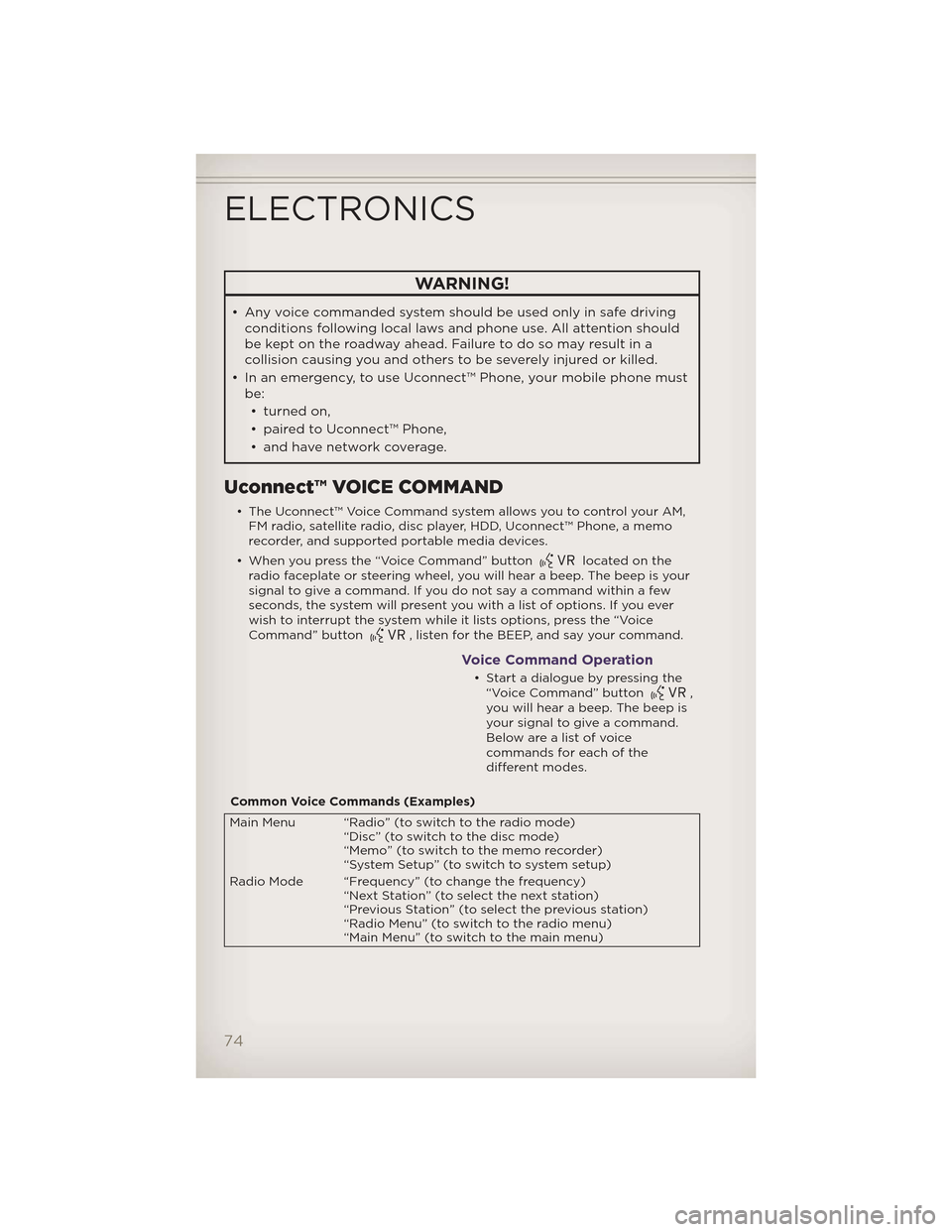
WARNING!
• Any voice commanded system should be used only in safe drivingconditions following local laws and phone use. All attention should
be kept on the roadway ahead. Failure to do so may result in a
collision causing you and others to be severely injured or killed.
• In an emergency, to use Uconnect™ Phone, your mobile phone must be:
• turned on,
• paired to Uconnect™ Phone,
• and have network coverage.
Uconnect™ VOICE COMMAND
• The Uconnect™ Voice Command system allows you to control your AM, FM radio, satellite radio, disc player, HDD, Uconnect™ Phone, a memo
recorder, and supported portable media devices.
• When you press the “Voice Command” button
located on the
radio faceplate or steering wheel, you will hear a beep. The beep is your
signal to give a command. If you do not say a command within a few
seconds, the system will present you with a list of options. If you ever
wish to interrupt the system while it lists options, press the “Voice
Command” button
, listen for the BEEP, and say your command.
Voice Command Operation
• Start a dialogue by pressing the “Voice Command” button,
you will hear a beep. The beep is
your signal to give a command.
Below are a list of voice
commands for each of the
different modes.
Common Voice Commands (Examples)
Main Menu “Radio” (to switch to the radio mode) “Disc” (to switch to the disc mode)
“Memo” (to switch to the memo recorder)
“System Setup” (to switch to system setup)
Radio Mode “Frequency” (to change the frequency) “Next Station” (to select the next station)
“Previous Station” (to select the previous station)
“Radio Menu” (to switch to the radio menu)
“Main Menu” (to switch to the main menu)
ELECTRONICS
74
Page 77 of 148
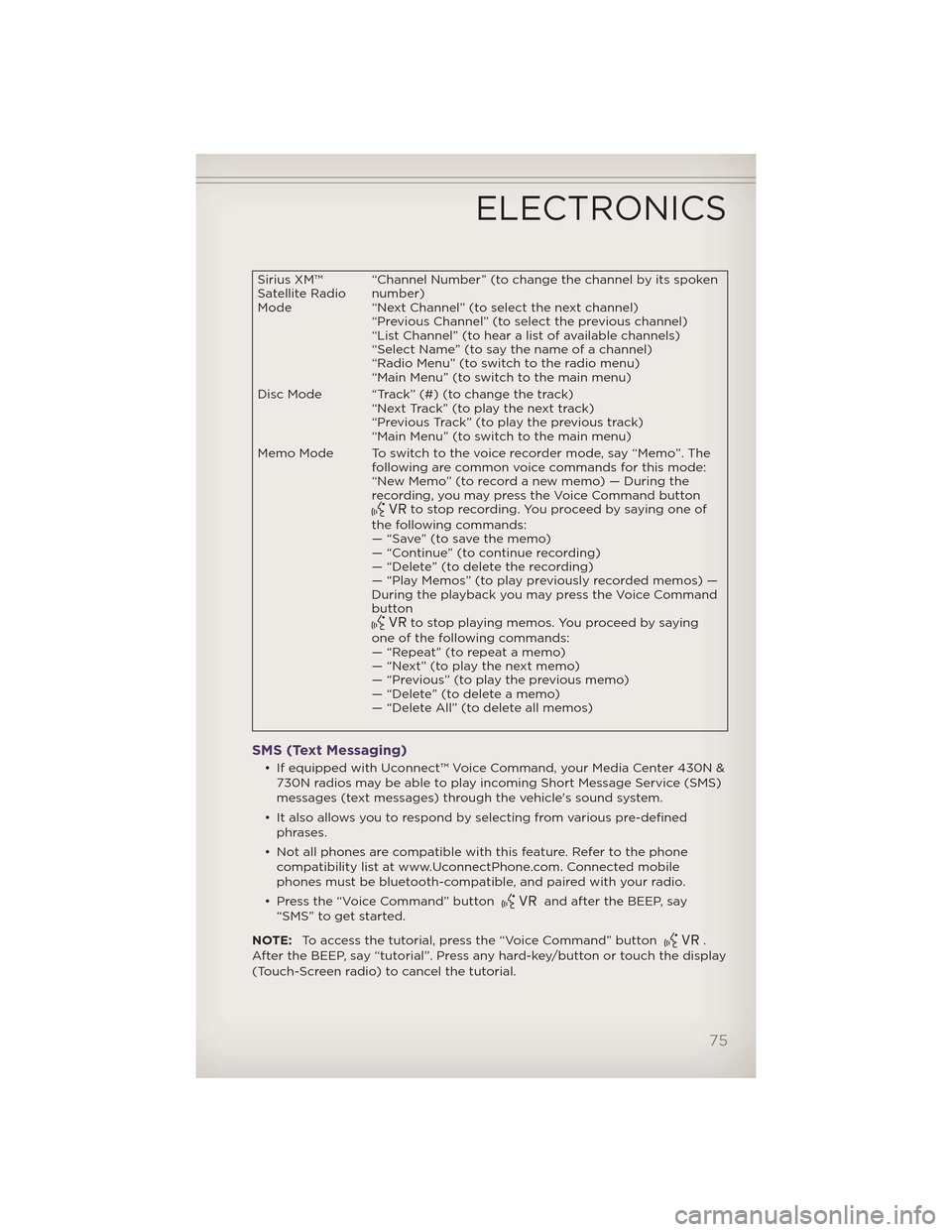
Sirius XM™
Satellite Radio
Mode“Channel Number” (to change the channel by its spoken
number)
“Next Channel” (to select the next channel)
“Previous Channel” (to select the previous channel)
“List Channel” (to hear a list of available channels)
“Select Name” (to say the name of a channel)
“Radio Menu” (to switch to the radio menu)
“Main Menu” (to switch to the main menu)
Disc Mode “Track” (#) (to change the track) “Next Track” (to play the next track)
“Previous Track” (to play the previous track)
“Main Menu” (to switch to the main menu)
Memo Mode To switch to the voice recorder mode, say “Memo”. The following are common voice commands for this mode:
“New Memo” (to record a new memo) — During the
recording, you may press the Voice Command button
to stop recording. You proceed by saying one of
the following commands:
— “Save” (to save the memo)
— “Continue” (to continue recording)
— “Delete” (to delete the recording)
— “Play Memos” (to play previously recorded memos) —
During the playback you may press the Voice Command
button
to stop playing memos. You proceed by saying
one of the following commands:
— “Repeat” (to repeat a memo)
— “Next” (to play the next memo)
— “Previous” (to play the previous memo)
— “Delete” (to delete a memo)
— “Delete All” (to delete all memos)
SMS (Text Messaging)
• If equipped with Uconnect™ Voice Command, your Media Center 430N & 730N radios may be able to play incoming Short Message Service (SMS)
messages (text messages) through the vehicle's sound system.
• It also allows you to respond by selecting from various pre-defined phrases.
• Not all phones are compatible with this feature. Refer to the phone compatibility list at www.UconnectPhone.com. Connected mobile
phones must be bluetooth-compatible, and paired with your radio.
• Press the “Voice Command” button
and after the BEEP, say
“SMS” to get started.
NOTE: To access the tutorial, press the “Voice Command” button
.
After the BEEP, say “tutorial”. Press any hard-key/button or touch the display
(Touch-Screen radio) to cancel the tutorial.
ELECTRONICS
75
Page 78 of 148
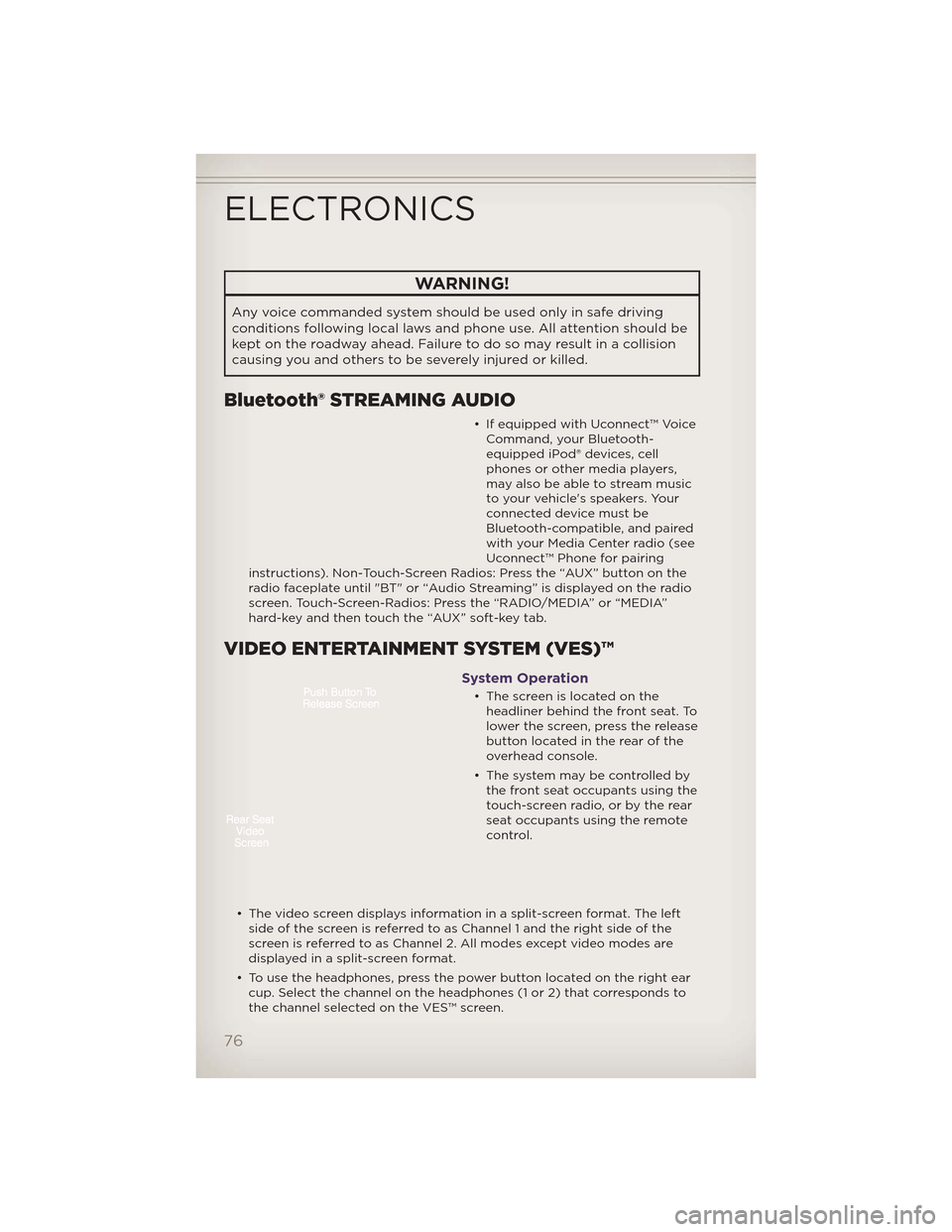
WARNING!
Any voice commanded system should be used only in safe driving
conditions following local laws and phone use. All attention should be
kept on the roadway ahead. Failure to do so may result in a collision
causing you and others to be severely injured or killed.
Bluetooth® STREAMING AUDIO
• If equipped with Uconnect™ VoiceCommand, your Bluetooth-
equipped iPod® devices, cell
phones or other media players,
may also be able to stream music
to your vehicle's speakers. Your
connected device must be
Bluetooth-compatible, and paired
with your Media Center radio (see
Uconnect™ Phone for pairing
instructions). Non-Touch-Screen Radios: Press the “AUX” button on the
radio faceplate until "BT" or “Audio Streaming” is displayed on the radio
screen. Touch-Screen-Radios: Press the “RADIO/MEDIA” or “MEDIA”
hard-key and then touch the “AUX” soft-key tab.
VIDEO ENTERTAINMENT SYSTEM (VES)™
System Operation
• The screen is located on the headliner behind the front seat. To
lower the screen, press the release
button located in the rear of the
overhead console.
• The system may be controlled by the front seat occupants using the
touch-screen radio, or by the rear
seat occupants using the remote
control.
• The video screen displays information in a split-screen format. The left side of the screen is referred to as Channel 1 and the right side of the
screen is referred to as Channel 2. All modes except video modes are
displayed in a split-screen format.
• To use the headphones, press the power button located on the right ear cup. Select the channel on the headphones (1 or 2) that corresponds to
the channel selected on the VES™ screen.
ELECTRONICS
76
Page 88 of 148
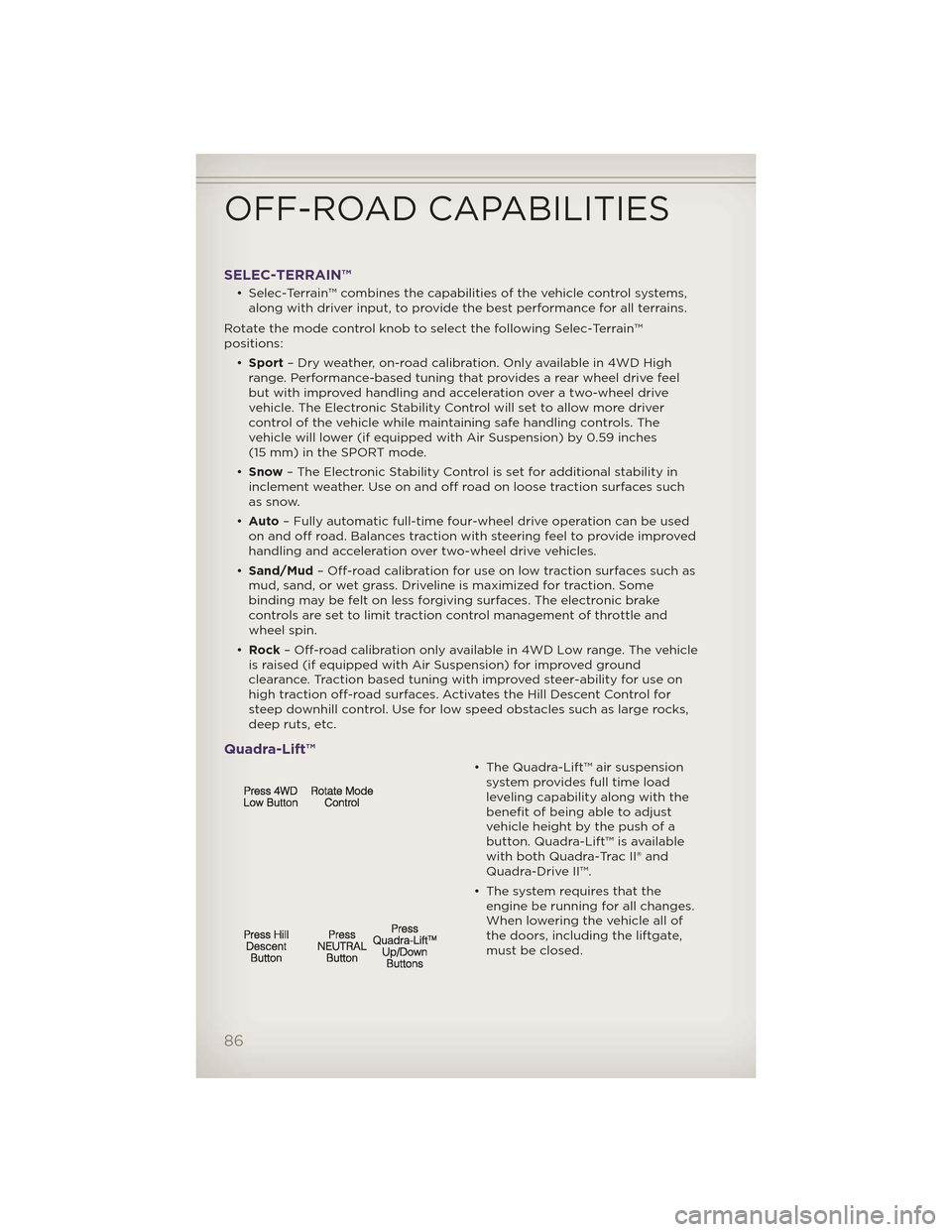
SELEC-TERRAIN™
• Selec-Terrain™ combines the capabilities of the vehicle control systems,along with driver input, to provide the best performance for all terrains.
Rotate the mode control knob to select the following Selec-Terrain™
positions: •Sport – Dry weather, on-road calibration. Only available in 4WD High
range. Performance-based tuning that provides a rear wheel drive feel
but with improved handling and acceleration over a two-wheel drive
vehicle. The Electronic Stability Control will set to allow more driver
control of the vehicle while maintaining safe handling controls. The
vehicle will lower (if equipped with Air Suspension) by 0.59 inches
(15 mm) in the SPORT mode.
• Snow – The Electronic Stability Control is set for additional stability in
inclement weather. Use on and off road on loose traction surfaces such
as snow.
• Auto – Fully automatic full-time four-wheel drive operation can be used
on and off road. Balances traction with steering feel to provide improved
handling and acceleration over two-wheel drive vehicles.
• Sand/Mud – Off-road calibration for use on low traction surfaces such as
mud, sand, or wet grass. Driveline is maximized for traction. Some
binding may be felt on less forgiving surfaces. The electronic brake
controls are set to limit traction control management of throttle and
wheel spin.
• Rock – Off-road calibration only available in 4WD Low range. The vehicle
is raised (if equipped with Air Suspension) for improved ground
clearance. Traction based tuning with improved steer-ability for use on
high traction off-road surfaces. Activates the Hill Descent Control for
steep downhill control. Use for low speed obstacles such as large rocks,
deep ruts, etc.
Quadra-Lift™
• The Quadra-Lift™ air suspension system provides full time load
leveling capability along with the
benefit of being able to adjust
vehicle height by the push of a
button. Quadra-Lift™ is available
with both Quadra-Trac II® and
Quadra-Drive II™.
• The system requires that the engine be running for all changes.
When lowering the vehicle all of
the doors, including the liftgate,
must be closed.
OFF-ROAD CAPABILITIES
86
Page 89 of 148
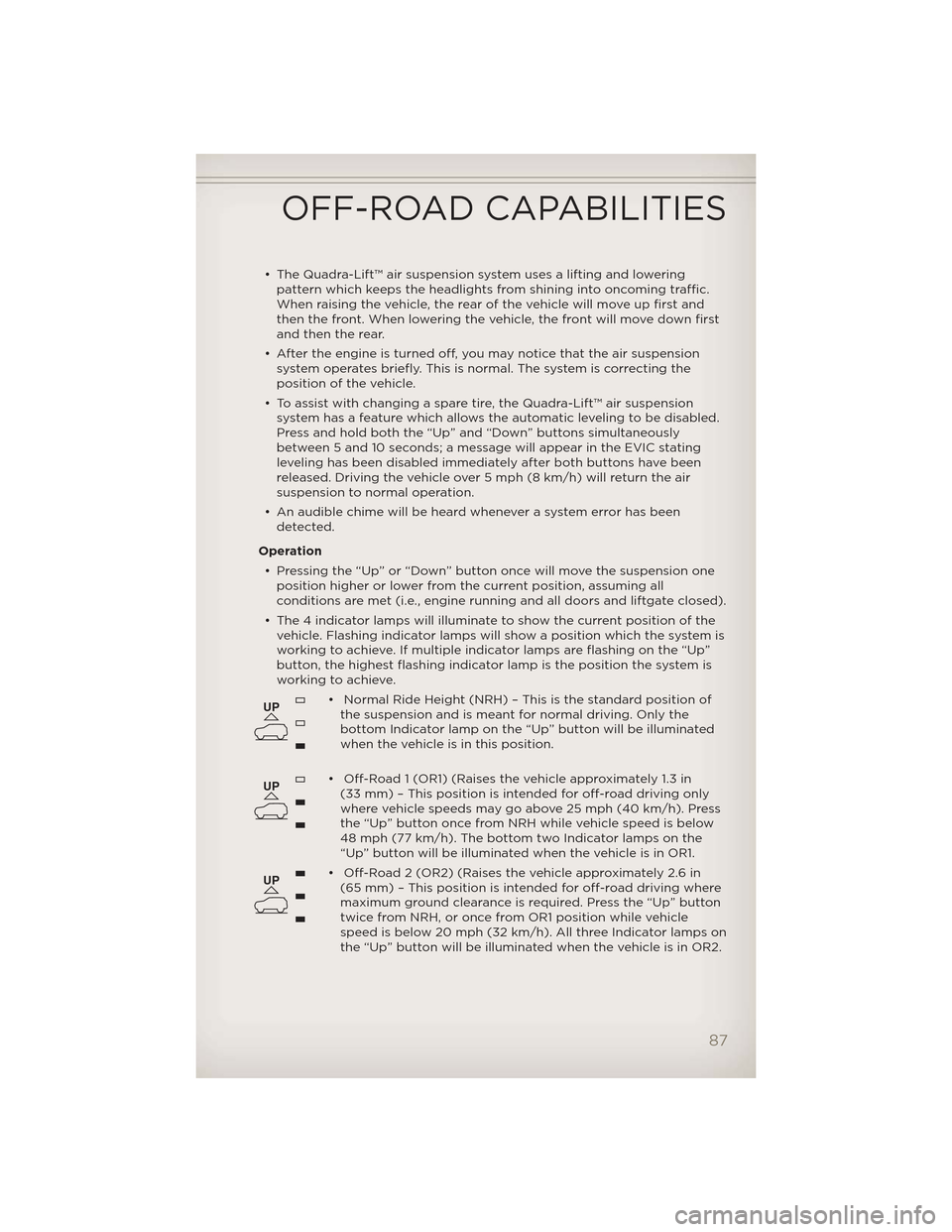
• The Quadra-Lift™ air suspension system uses a lifting and loweringpattern which keeps the headlights from shining into oncoming traffic.
When raising the vehicle, the rear of the vehicle will move up first and
then the front. When lowering the vehicle, the front will move down first
and then the rear.
• After the engine is turned off, you may notice that the air suspension system operates briefly. This is normal. The system is correcting the
position of the vehicle.
• To assist with changing a spare tire, the Quadra-Lift™ air suspension system has a feature which allows the automatic leveling to be disabled.
Press and hold both the “Up” and “Down” buttons simultaneously
between 5 and 10 seconds; a message will appear in the EVIC stating
leveling has been disabled immediately after both buttons have been
released. Driving the vehicle over 5 mph (8 km/h) will return the air
suspension to normal operation.
• An audible chime will be heard whenever a system error has been detected.
Operation • Pressing the “Up” or “Down” button once will move the suspension one position higher or lower from the current position, assuming all
conditions are met (i.e., engine running and all doors and liftgate closed).
• The 4 indicator lamps will illuminate to show the current position of the vehicle. Flashing indicator lamps will show a position which the system is
working to achieve. If multiple indicator lamps are flashing on the “Up”
button, the highest flashing indicator lamp is the position the system is
working to achieve.
• Normal Ride Height (NRH) – This is the standard position ofthe suspension and is meant for normal driving. Only the
bottom Indicator lamp on the “Up” button will be illuminated
when the vehicle is in this position.
• Off-Road 1 (OR1) (Raises the vehicle approximately 1.3 in (33 mm) – This position is intended for off-road driving only
where vehicle speeds may go above 25 mph (40 km/h). Press
the “Up” button once from NRH while vehicle speed is below
48 mph (77 km/h). The bottom two Indicator lamps on the
“Up” button will be illuminated when the vehicle is in OR1.
• Off-Road 2 (OR2) (Raises the vehicle approximately 2.6 in (65 mm) – This position is intended for off-road driving where
maximum ground clearance is required. Press the “Up” button
twice from NRH, or once from OR1 position while vehicle
speed is below 20 mph (32 km/h). All three Indicator lamps on
the “Up” button will be illuminated when the vehicle is in OR2.
UP
UP
UP
OFF-ROAD CAPABILITIES
87
Page 90 of 148
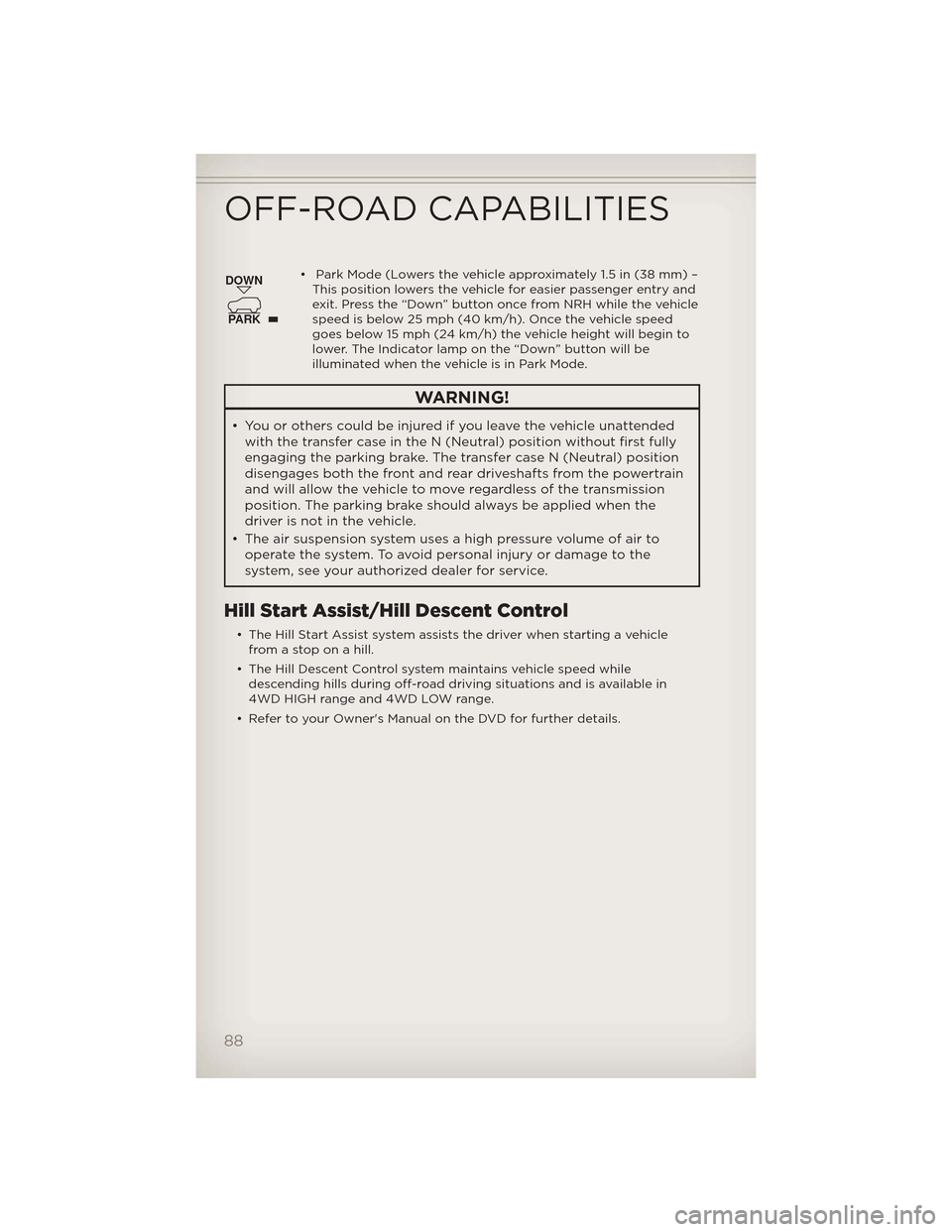
• Park Mode (Lowers the vehicle approximately 1.5 in (38 mm) –This position lowers the vehicle for easier passenger entry and
exit. Press the “Down” button once from NRH while the vehicle
speed is below 25 mph (40 km/h). Once the vehicle speed
goes below 15 mph (24 km/h) the vehicle height will begin to
lower. The Indicator lamp on the “Down” button will be
illuminated when the vehicle is in Park Mode.
WARNING!
• You or others could be injured if you leave the vehicle unattendedwith the transfer case in the N (Neutral) position without first fully
engaging the parking brake. The transfer case N (Neutral) position
disengages both the front and rear driveshafts from the powertrain
and will allow the vehicle to move regardless of the transmission
position. The parking brake should always be applied when the
driver is not in the vehicle.
• The air suspension system uses a high pressure volume of air to operate the system. To avoid personal injury or damage to the
system, see your authorized dealer for service.
Hill Start Assist/Hill Descent Control
• The Hill Start Assist system assists the driver when starting a vehiclefrom a stop on a hill.
• The Hill Descent Control system maintains vehicle speed while descending hills during off-road driving situations and is available in
4WD HIGH range and 4WD LOW range.
• Refer to your Owner's Manual on the DVD for further details.
DOWN
PARK
OFF-ROAD CAPABILITIES
88