audio JEEP GRAND CHEROKEE 2012 WK2 / 4.G Owner's Manual
[x] Cancel search | Manufacturer: JEEP, Model Year: 2012, Model line: GRAND CHEROKEE, Model: JEEP GRAND CHEROKEE 2012 WK2 / 4.GPages: 148, PDF Size: 5.91 MB
Page 63 of 148
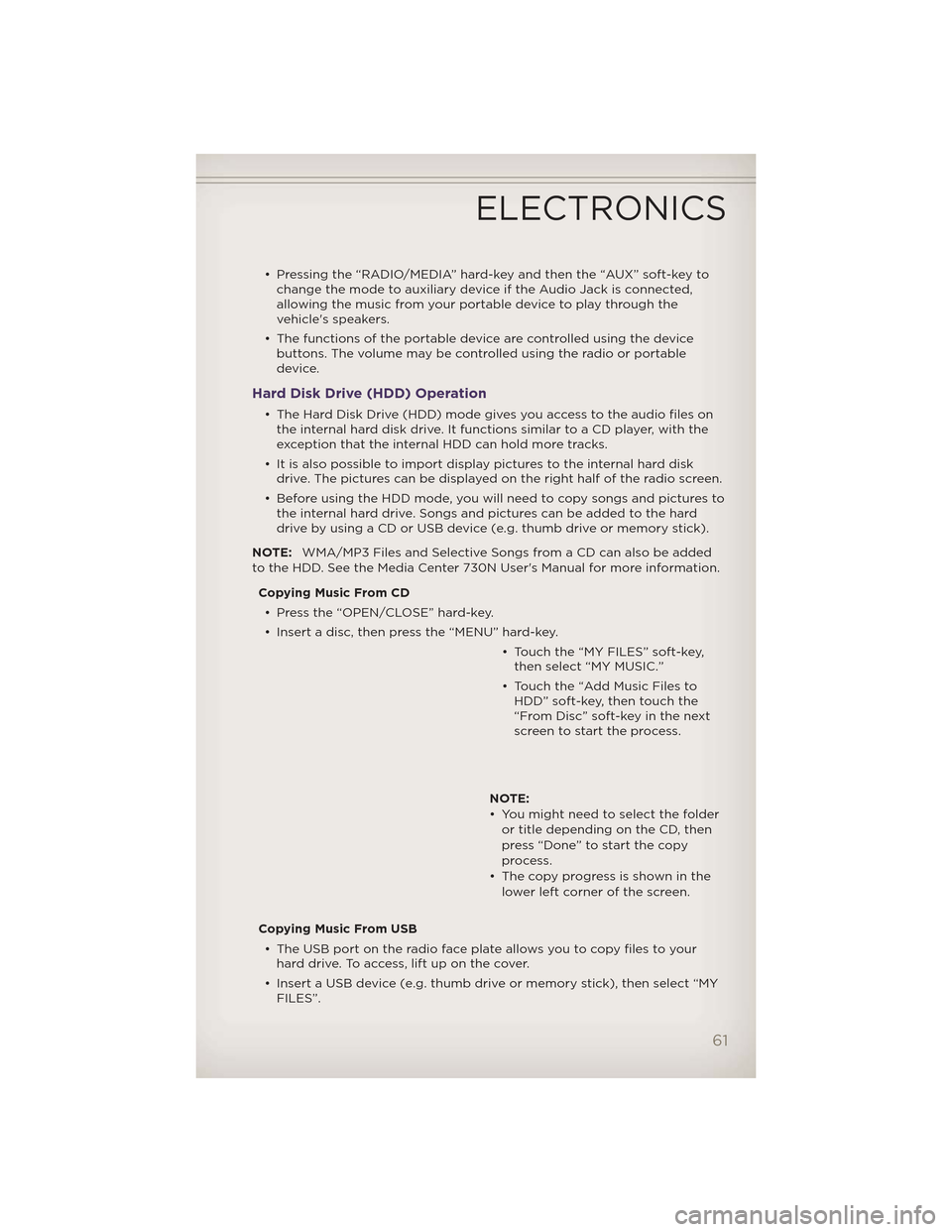
• Pressing the “RADIO/MEDIA” hard-key and then the “AUX” soft-key tochange the mode to auxiliary device if the Audio Jack is connected,
allowing the music from your portable device to play through the
vehicle's speakers.
• The functions of the portable device are controlled using the device buttons. The volume may be controlled using the radio or portable
device.
Hard Disk Drive (HDD) Operation
• The Hard Disk Drive (HDD) mode gives you access to the audio files onthe internal hard disk drive. It functions similar to a CD player, with the
exception that the internal HDD can hold more tracks.
• It is also possible to import display pictures to the internal hard disk drive. The pictures can be displayed on the right half of the radio screen.
• Before using the HDD mode, you will need to copy songs and pictures to the internal hard drive. Songs and pictures can be added to the hard
drive by using a CD or USB device (e.g. thumb drive or memory stick).
NOTE: WMA/MP3 Files and Selective Songs from a CD can also be added
to the HDD. See the Media Center 730N User's Manual for more information.
Copying Music From CD• Press the “OPEN/CLOSE” hard-key.
• Insert a disc, then press the “MENU” hard-key. • Touch the “MY FILES” soft-key,then select “MY MUSIC.”
• Touch the “Add Music Files to HDD” soft-key, then touch the
“From Disc” soft-key in the next
screen to start the process.
NOTE:
• You might need to select the folder or title depending on the CD, then
press “Done” to start the copy
process.
• The copy progress is shown in the lower left corner of the screen.
Copying Music From USB • The USB port on the radio face plate allows you to copy files to your hard drive. To access, lift up on the cover.
• Insert a USB device (e.g. thumb drive or memory stick), then select “MY FILES”.
ELECTRONICS
61
Page 70 of 148
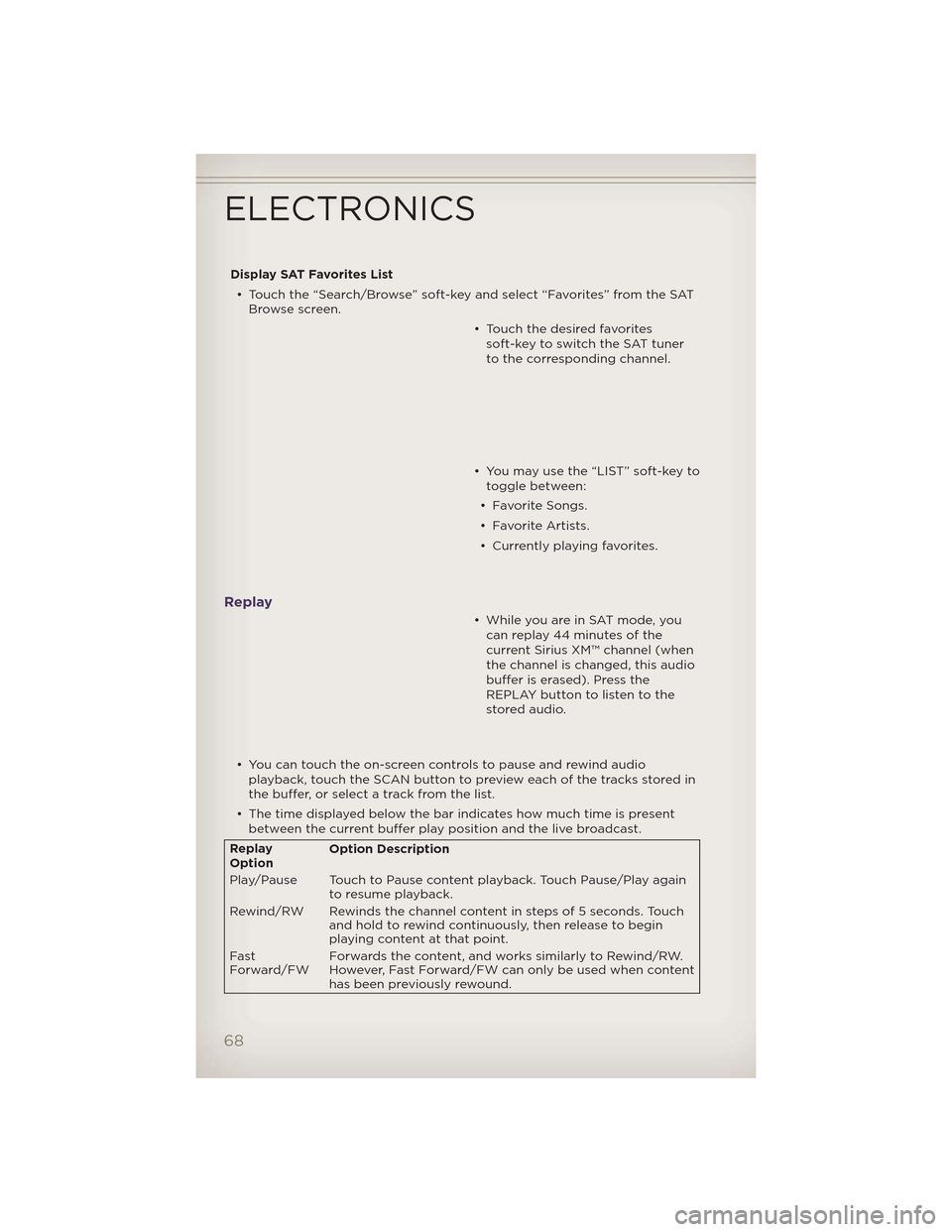
Display SAT Favorites List• Touch the “Search/Browse” soft-key and select “Favorites” from the SAT Browse screen.
• Touch the desired favoritessoft-key to switch the SAT tuner
to the corresponding channel.
• You may use the “LIST” soft-key to toggle between:
• Favorite Songs.
• Favorite Artists.
• Currently playing favorites.
Replay
• While you are in SAT mode, you can replay 44 minutes of the
current Sirius XM™ channel (when
the channel is changed, this audio
buffer is erased). Press the
REPLAY button to listen to the
stored audio.
• You can touch the on-screen controls to pause and rewind audio playback, touch the SCAN button to preview each of the tracks stored in
the buffer, or select a track from the list.
• The time displayed below the bar indicates how much time is present between the current buffer play position and the live broadcast.
Replay
Option Option Description
Play/Pause Touch to Pause content playback. Touch Pause/Play again to resume playback.
Rewind/RW Rewinds the channel content in steps of 5 seconds. Touch and hold to rewind continuously, then release to begin
playing content at that point.
Fast
Forward/FW Forwards the content, and works similarly to Rewind/RW.
However, Fast Forward/FW can only be used
when content
has been previously rewound.
ELECTRONICS
68
Page 72 of 148
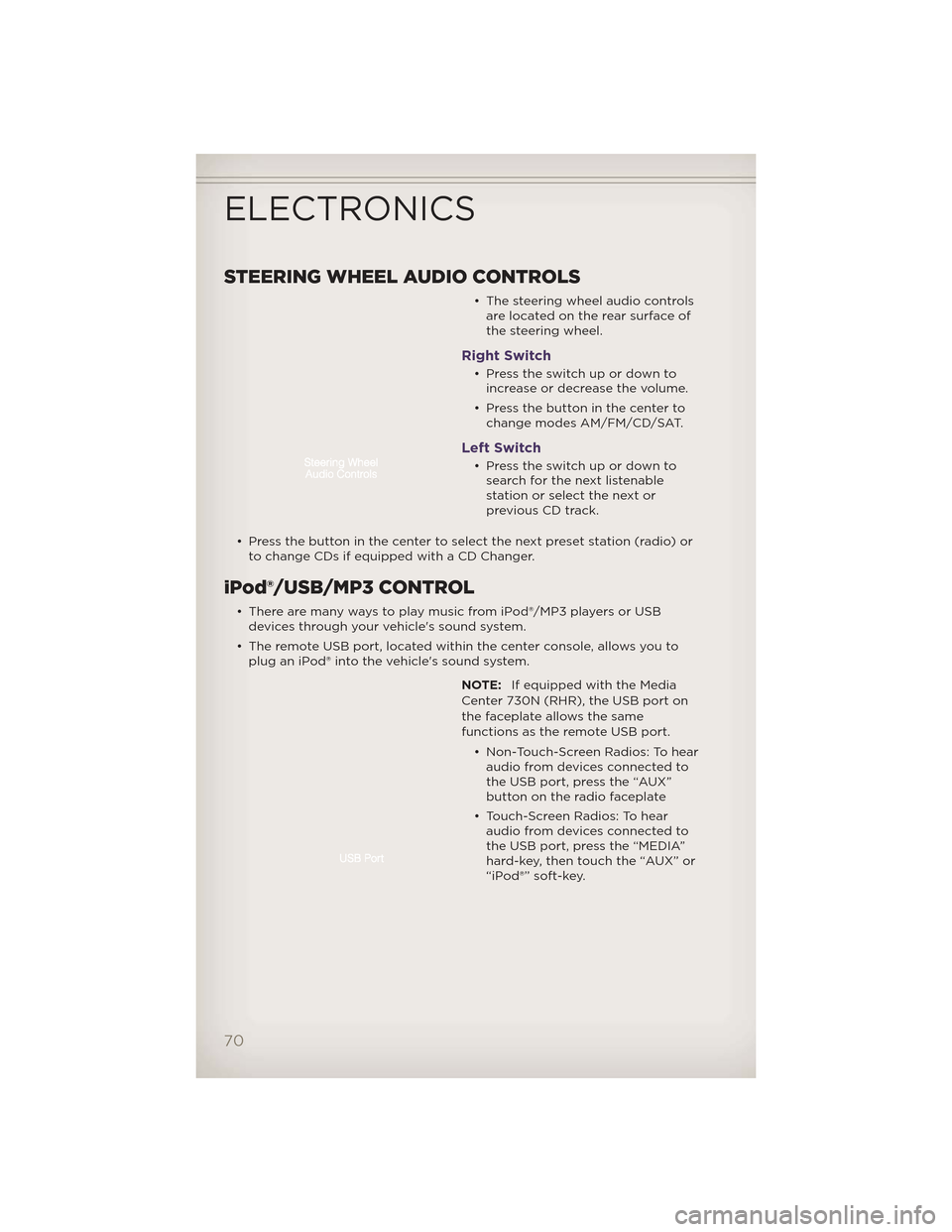
STEERING WHEEL AUDIO CONTROLS
• The steering wheel audio controlsare located on the rear surface of
the steering wheel.
Right Switch
• Presstheswitchupordowntoincrease or decrease the volume.
• Press the button in the center to change modes AM/FM/CD/SAT.
Left Switch
• Presstheswitchupordowntosearch for the next listenable
stationorselectthenextor
previous CD track.
• Press the button in the center to select the next preset station (radio) or to change CDs if equipped with a CD Changer.
iPod®/USB/MP3 CONTROL
• There are many ways to play music from iPod®/MP3 players or USBdevices through your vehicle's sound system.
• The remote USB port, located within the center console, allows you to plug an iPod® into the vehicle's sound system.
NOTE:If equipped with the Media
Center 730N (RHR), the USB port on
the faceplate allows the same
functions as the remote USB port.
• Non-Touch-Screen Radios: To hearaudio from devices connected to
the USB port, press the “AUX”
button on the radio faceplate
• Touch-Screen Radios: To hear audio from devices connected to
the USB port, press the “MEDIA”
hard-key, then touch the “AUX” or
“iPod®” soft-key.
ELECTRONICS
70
Page 73 of 148
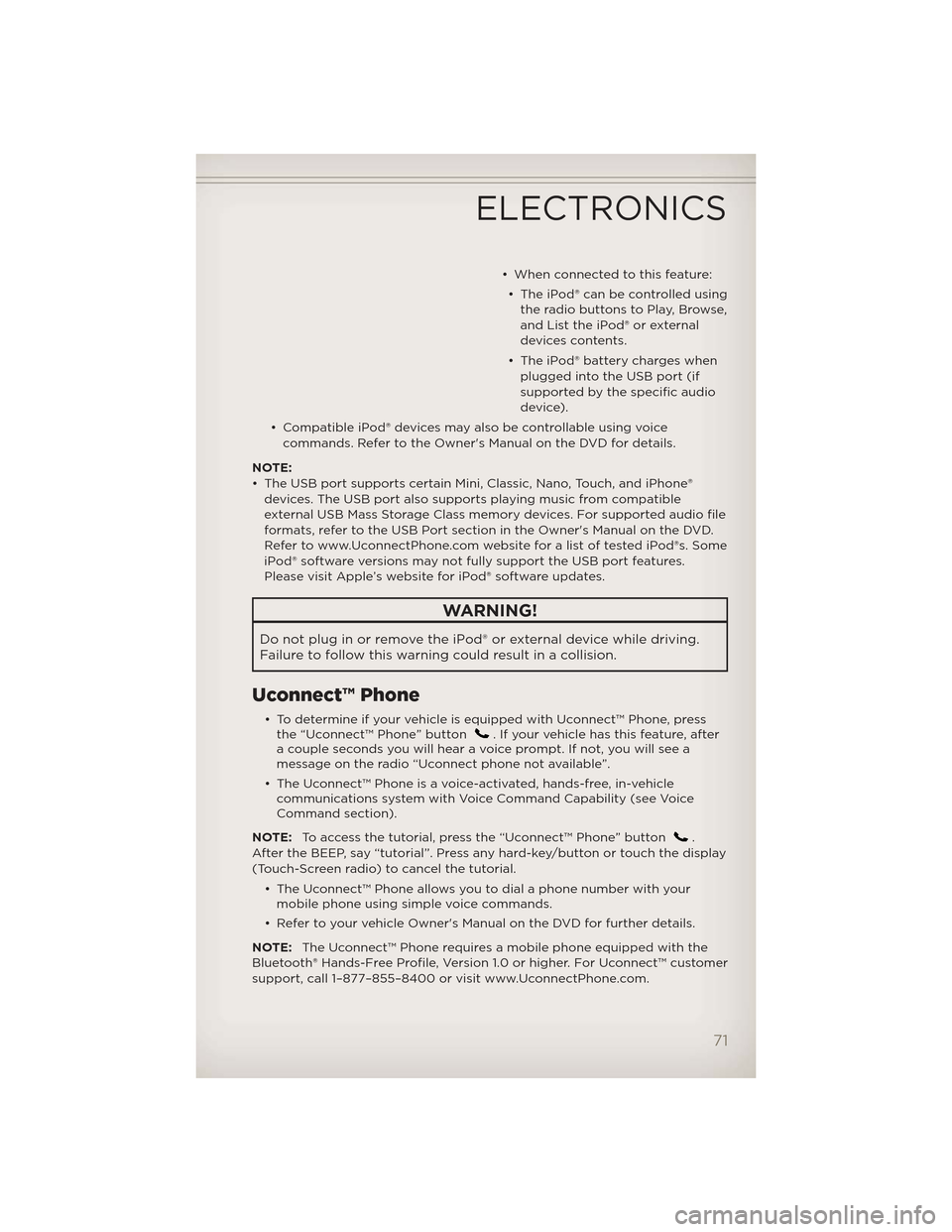
• When connected to this feature:• The iPod® can be controlled using the radio buttons to Play, Browse,
and List the iPod® or external
devices contents.
• The iPod® battery charges when plugged into the USB port (if
supported by the specific audio
device).
• Compatible iPod® devices may also be controllable using voice commands. Refer to the Owner's Manual on the DVD for details.
NOTE:
• The USB port supports certain Mini, Classic, Nano, Touch, and iPhone® devices. The USB port also supports playing music from compatible
external USB Mass Storage Class memory devices. For supported audio file
formats, refer to the USB Port section in the Owner's Manual on the DVD.
Refer to www.UconnectPhone.com website for a list of tested iPod®s. Some
iPod® software versions may not fully support the USB port features.
Please visit Apple’s website for iPod® software updates.
WARNING!
Do not plug in or remove the iPod® or external device while driving.
Failure to follow this warning could result in a collision.
Uconnect™ Phone
• To determine if your vehicle is equipped with Uconnect™ Phone, pressthe “Uconnect™ Phone” button. If your vehicle has this feature, after
a couple seconds you will hear a voice prompt. If not, you will see a
message on the radio “Uconnect phone not available”.
• The Uconnect™ Phone is a voice-activated, hands-free, in-vehicle communications system with Voice Command Capability (see Voice
Command section).
NOTE: To access the tutorial, press the “Uconnect™ Phone” button
.
After the BEEP, say “tutorial”. Press any hard-key/button or touch the display
(Touch-Screen radio) to cancel the tutorial.
• The Uconnect™ Phone allows you to dial a phone number with yourmobile phone using simple voice commands.
• Refer to your vehicle Owner's Manual on the DVD for further details.
NOTE: The Uconnect™ Phone requires a mobile phone equipped with the
Bluetooth® Hands-Free Profile, Version 1.0 or higher. For Uconnect™ customer
support, call 1–877–855–8400 or visit www.UconnectPhone.com.
ELECTRONICS
71
Page 75 of 148
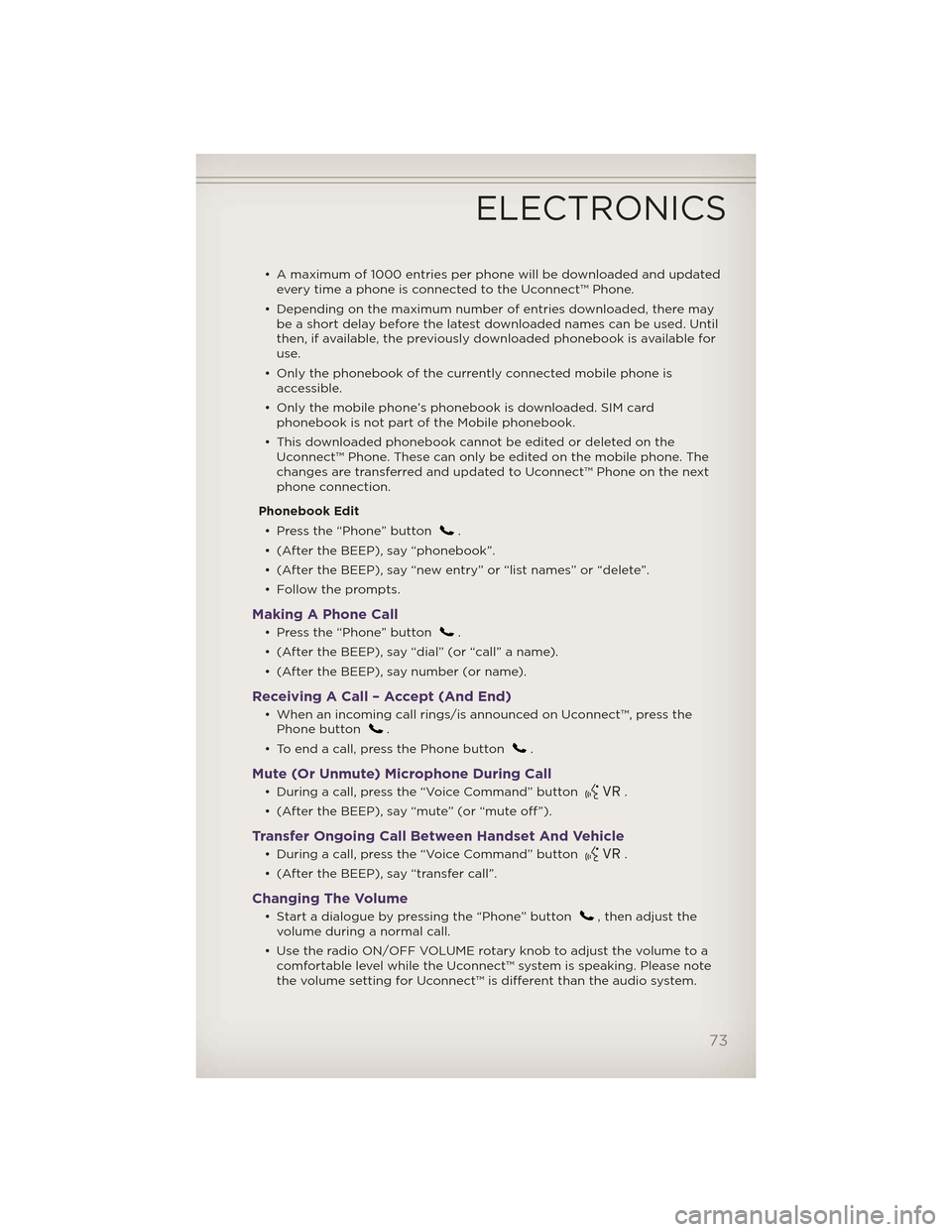
• A maximum of 1000 entries per phone will be downloaded and updatedevery time a phone is connected to the Uconnect™ Phone.
• Depending on the maximum number of entries downloaded, there may be a short delay before the latest downloaded names can be used. Until
then, if available, the previously downloaded phonebook is available for
use.
• Only the phonebook of the currently connected mobile phone is accessible.
• Only the mobile phone’s phonebook is downloaded. SIM card phonebook is not part of the Mobile phonebook.
• This downloaded phonebook cannot be edited or deleted on the Uconnect™ Phone. These can only be edited on the mobile phone. The
changes are transferred and updated to Uconnect™ Phone on the next
phone connection.
Phonebook Edit • Press the “Phone” button
.
• (After the BEEP), say “phonebook”.
• (After the BEEP), say “new entry” or “list names” or “delete”.
• Follow the prompts.
Making A Phone Call
• Press the “Phone” button.
• (After the BEEP), say “dial” (or “call” a name).
• (After the BEEP), say number (or name).
Receiving A Call – Accept (And End)
• When an incoming call rings/is announced on Uconnect™, press the Phone button.
• To end a call, press the Phone button
.
Mute (Or Unmute) Microphone During Call
• During a call, press the “Voice Command” button.
• (After the BEEP), say “mute” (or “mute off”).
Transfer Ongoing Call Between Handset And Vehicle
• During a call, press the “Voice Command” button.
• (After the BEEP), say “transfer call”.
Changing The Volume
• Start a dialogue by pressing the “Phone” button, then adjust the
volume during a normal call.
• Use the radio ON/OFF VOLUME rotary knob to adjust the volume to a comfortable level while the Uconnect™ system is speaking. Please note
the volume setting for Uconnect™ is different than the audio system.
ELECTRONICS
73
Page 78 of 148
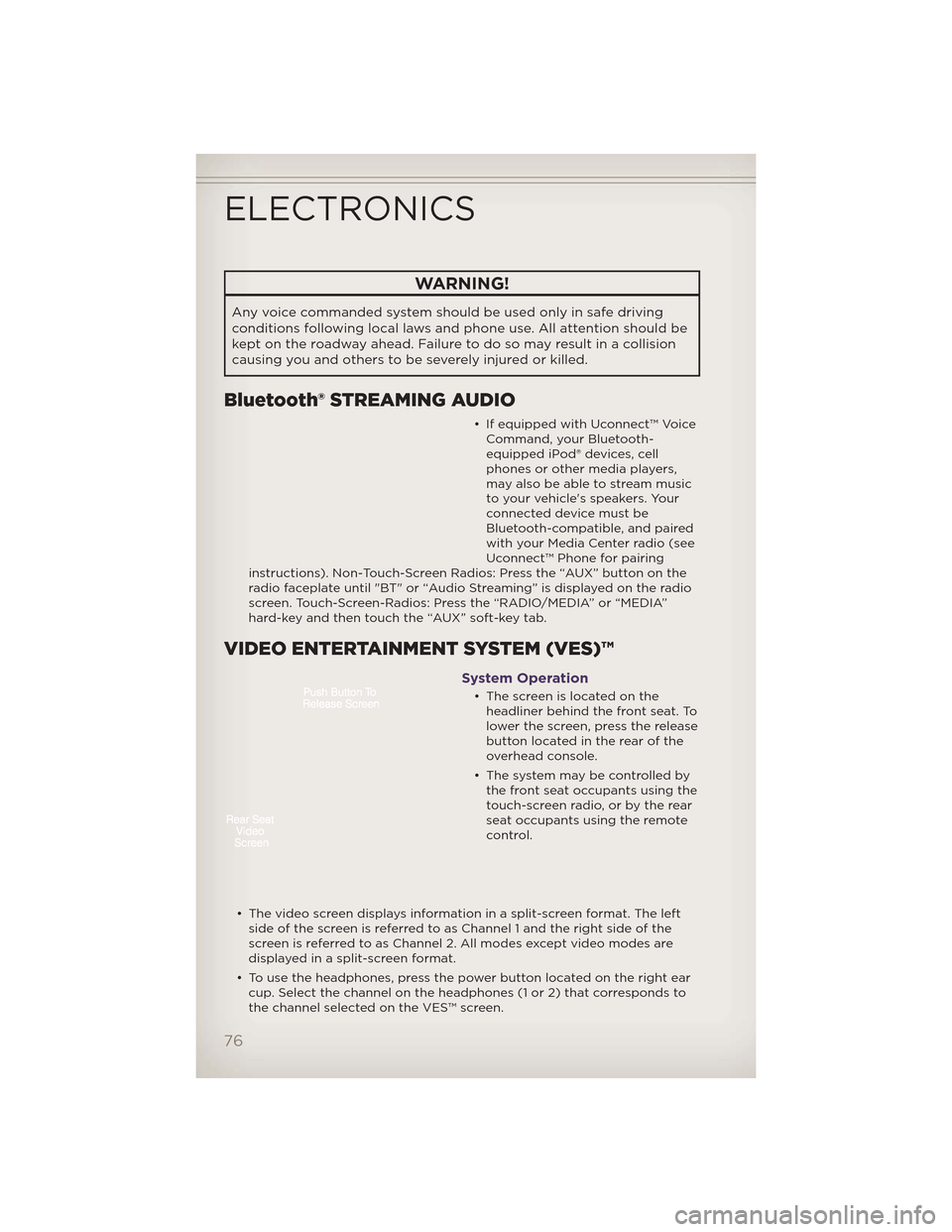
WARNING!
Any voice commanded system should be used only in safe driving
conditions following local laws and phone use. All attention should be
kept on the roadway ahead. Failure to do so may result in a collision
causing you and others to be severely injured or killed.
Bluetooth® STREAMING AUDIO
• If equipped with Uconnect™ VoiceCommand, your Bluetooth-
equipped iPod® devices, cell
phones or other media players,
may also be able to stream music
to your vehicle's speakers. Your
connected device must be
Bluetooth-compatible, and paired
with your Media Center radio (see
Uconnect™ Phone for pairing
instructions). Non-Touch-Screen Radios: Press the “AUX” button on the
radio faceplate until "BT" or “Audio Streaming” is displayed on the radio
screen. Touch-Screen-Radios: Press the “RADIO/MEDIA” or “MEDIA”
hard-key and then touch the “AUX” soft-key tab.
VIDEO ENTERTAINMENT SYSTEM (VES)™
System Operation
• The screen is located on the headliner behind the front seat. To
lower the screen, press the release
button located in the rear of the
overhead console.
• The system may be controlled by the front seat occupants using the
touch-screen radio, or by the rear
seat occupants using the remote
control.
• The video screen displays information in a split-screen format. The left side of the screen is referred to as Channel 1 and the right side of the
screen is referred to as Channel 2. All modes except video modes are
displayed in a split-screen format.
• To use the headphones, press the power button located on the right ear cup. Select the channel on the headphones (1 or 2) that corresponds to
the channel selected on the VES™ screen.
ELECTRONICS
76
Page 79 of 148
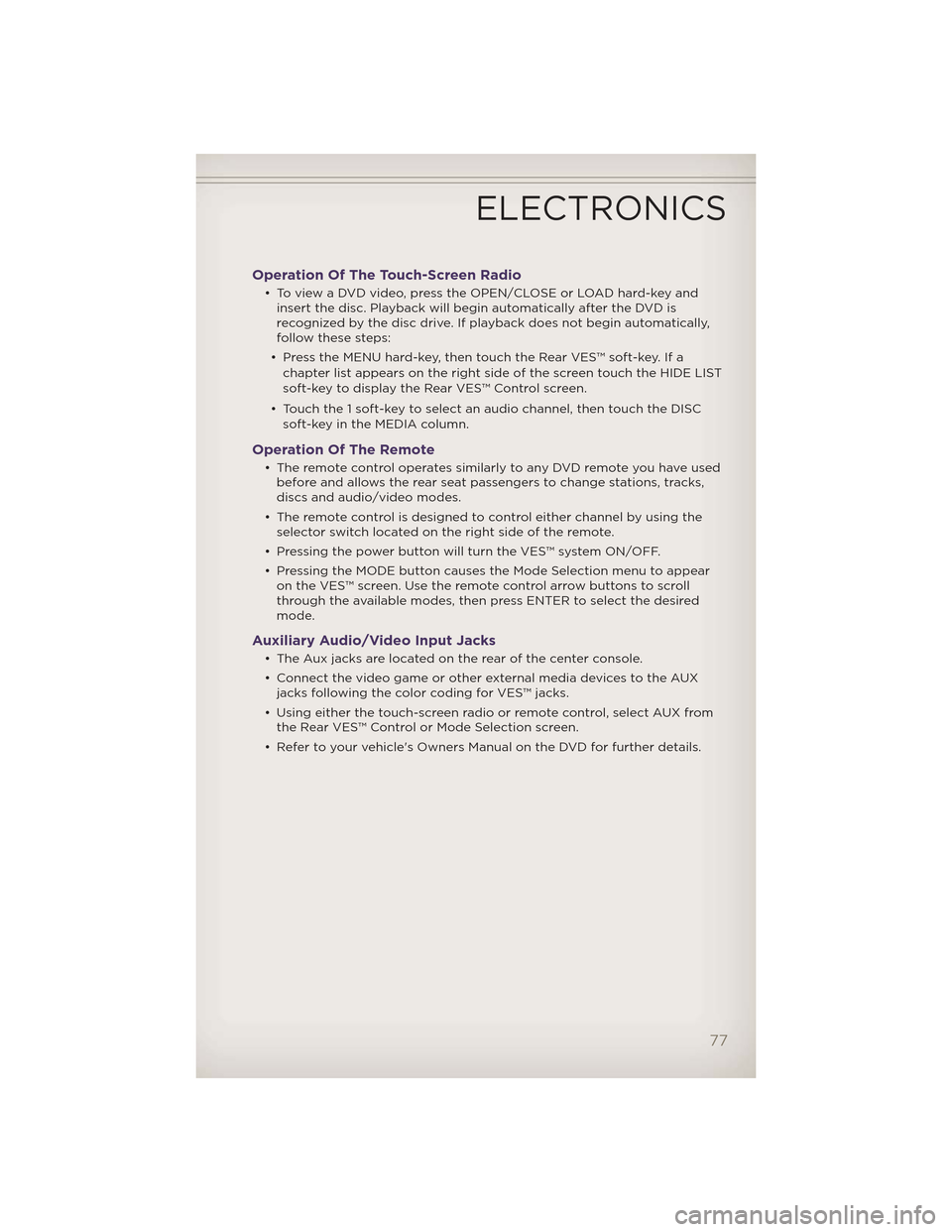
Operation Of The Touch-Screen Radio
• To view a DVD video, press the OPEN/CLOSE or LOAD hard-key andinsert the disc. Playback will begin automatically after the DVD is
recognized by the disc drive. If playback does not begin automatically,
follow these steps:
• Press the MENU hard-key, then touch the Rear VES™ soft-key. If a chapter list appears on the right side of the screen touch the HIDE LIST
soft-key to display the Rear VES™ Control screen.
• Touch the 1 soft-key to select an audio channel, then touch the DISC soft-key in the MEDIA column.
Operation Of The Remote
• The remote control operates similarly to any DVD remote you have usedbefore and allows the rear seat passengers to change stations, tracks,
discs and audio/video modes.
• The remote control is designed to control either channel by using the selector switch located on the right side of the remote.
• Pressing the power button will turn the VES™ system ON/OFF.
• Pressing the MODE button causes the Mode Selection menu to appear on the VES™ screen. Use the remote control arrow buttons to scroll
through the available modes, then press ENTER to select the desired
mode.
Auxiliary Audio/Video Input Jacks
• The Aux jacks are located on the rear of the center console.
• Connect the video game or other external media devices to the AUXjacks following the color coding for VES™ jacks.
• Using either the touch-screen radio or remote control, select AUX from the Rear VES™ Control or Mode Selection screen.
• Refer to your vehicle's Owners Manual on the DVD for further details.
ELECTRONICS
77
Page 130 of 148
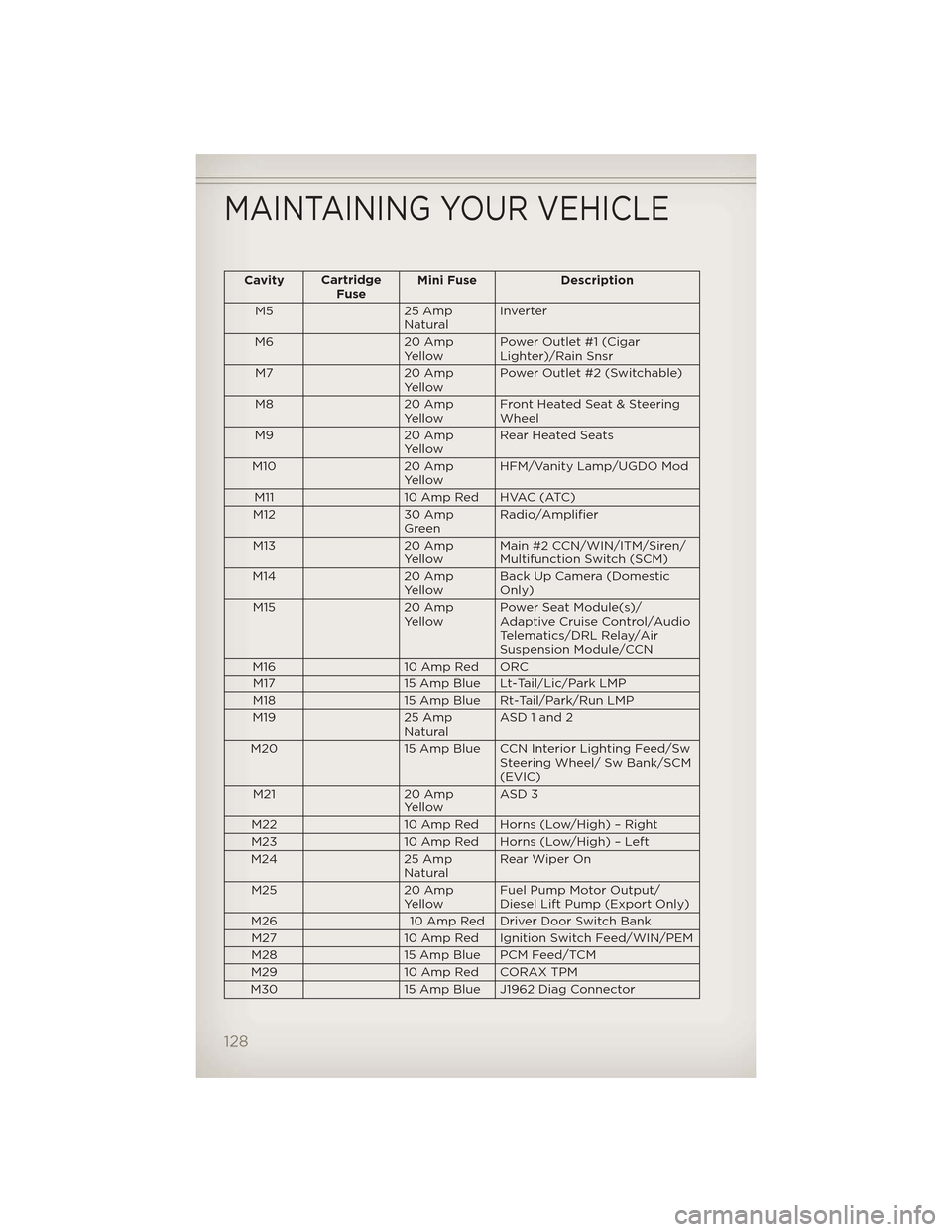
CavityCartridge
Fuse Mini Fuse Description
M5 25 Amp NaturalInverter
M6 20 Amp YellowPower Outlet #1 (Cigar
Lighter)/Rain Snsr
M7 20 Amp YellowPower Outlet #2 (Switchable)
M8 20 Amp YellowFront Heated Seat & Steering
Wheel
M9 20 Amp YellowRear Heated Seats
M10 20 Amp YellowHFM/Vanity Lamp/UGDO Mod
M11 10 Amp Red HVAC (ATC)
M12 30 Amp GreenRadio/Amplifier
M13 20 Amp
Yellow Main #2 CCN/WIN/ITM/Siren/
Multifunction Switch (SCM)
M14 20 Amp
Yellow Back Up Camera (Domestic
Only)
M15 20 Amp
Yellow Power Seat Module(s)/
Adaptive Cruise Control/Audio
Telematics/DRL Relay/Air
Suspension Module/CCN
M16 10 Amp Red ORC
M17 15 Amp Blue Lt-Tail/Lic/Park LMP
M18 15 Amp Blue Rt-Tail/Park/Run LMP
M19 25 Amp
Natural ASD 1 and 2
M20 15 Amp Blue CCN Interior Lighting Feed/Sw
Steering Wheel/ Sw Bank/SCM
(EVIC)
M21 20 Amp
Yellow ASD 3
M22 10 Amp Red Horns (Low/High) – Right
M23 10 Amp Red Horns (Low/High) – Left
M24 25 Amp
Natural Rear Wiper On
M25 20 Amp
Yellow Fuel Pump Motor Output/
Diesel Lift Pump (Export Only)
M26 10 Amp Red Driver Door Switch Bank
M27 10 Amp Red Ignition Switch Feed/WIN/PEM
M28 15 Amp Blue PCM Feed/TCM
M29 10 Amp Red CORAX TPM
M30 15 Amp Blue J1962 Diag Connector
MAINTAINING YOUR VEHICLE
128
Page 137 of 148
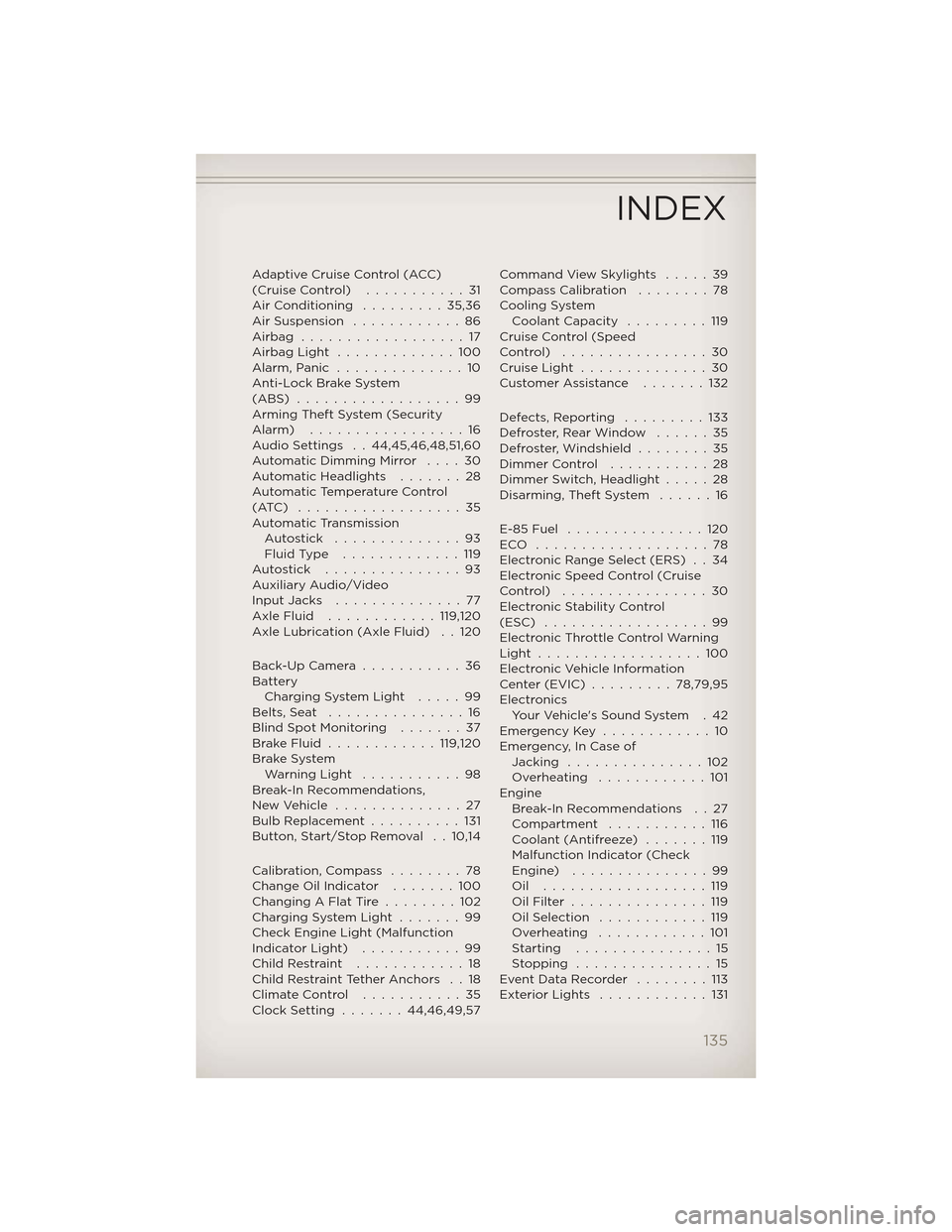
Adaptive Cruise Control (ACC)
(CruiseControl) ...........31
AirConditioning .........35,36
Air Suspension............86
Airbag ..................17
AirbagLight .............100
Alarm,Panic ..............10
Anti-Lock Brake System
(ABS) ..................99
Arming Theft System (Security
Alarm) .................16
Audio Settings . . 44,45,46,48,51,60
Automatic Dimming Mirror . . . . 30
Automatic Headlights .......28
Automatic Temperature Control
(ATC) ..................35
Automatic Transmission Autostick ..............93
FluidType .............119
Autostick ...............93
Auxiliary Audio/Video
Input Jacks ..............77
AxleFluid ............119,120
Axle Lubrication (Axle Fluid) . . 120
Back-Up Camera ...........36
Battery Charging System Light .....99
Belts, Seat ...............16
Blind Spot Monitoring . . . ....37
BrakeFluid ............119,120
Brake System WarningLight ...........98
Break-In Recommendations,
NewVehicle ..............27
Bulb Replacement ..........131
Button, Start/Stop Removal . . 10,14
Calibration, Compass ........78
Change Oil Indicator . . . . . . . 100
Changing A Flat Tire ........102
Charging System Light .......99
Check Engine Light (Malfunction
IndicatorLight) ...........99
ChildRestraint ............18
Child Restraint Tether Anchors . . 18
ClimateControl ...........35
Clock Setting .......44,46,49,57 Command View Skylights
.....39
Compass Calibration . . . . . . . . 78
Cooling System Coolant Capacity . . . . . ....119
Cruise Control (Speed
Control) ................30
CruiseLight ..............30
Customer Assistance . . . . . . . 132
Defects, Reporting . . . . . . . . . 133
Defroster, Rear Window . . . . . . 35
Defroster, Windshield . . . . . . . . 35
Dimmer Control . . . . . . . ....28
Dimmer Switch, Headlight . . . . . 28
Disarming, Theft System . . . . . . 16
E-85 Fuel . . . . . . . . . . . . . . . 120
ECO ...................78
Electronic Range Select (ERS) . . 34
Electronic Speed Control (Cruise
Control) ................30
Electronic Stability Control
(ESC) . . . . . . . . . . . . . . . . . . 99
Electronic Throttle Control Warning
Light ..................100
Electronic Vehicle Information
Center(EVIC).........78,79,95
Electronics Your Vehicle's Sound System . 42
Emergency Key . . . . . . . . . . . . 10
Emergency, In Case of Jacking . . . . . . . . . . . . . . . 102
Overheating . . . . . . . . . . . . 101
Engine Break-In Recommendations . . 27
Compartment . . . . . . . ....116
Coolant (Antifreeze) . . . . . . . 119
Malfunction Indicator (Check
Engine) . . . . . . . . . . . . . . . 99
Oil ..................119
OilFilter ...............119
OilSelection ............119
Overheating . . . . . . . . . . . . 101
Starting . . . . . . . . . . . . . . . 15
Stopping . . . . . . . . .......15
Event Data Recorder . . . . . . . . 113
ExteriorLights ............131
INDEX
135
Page 138 of 148
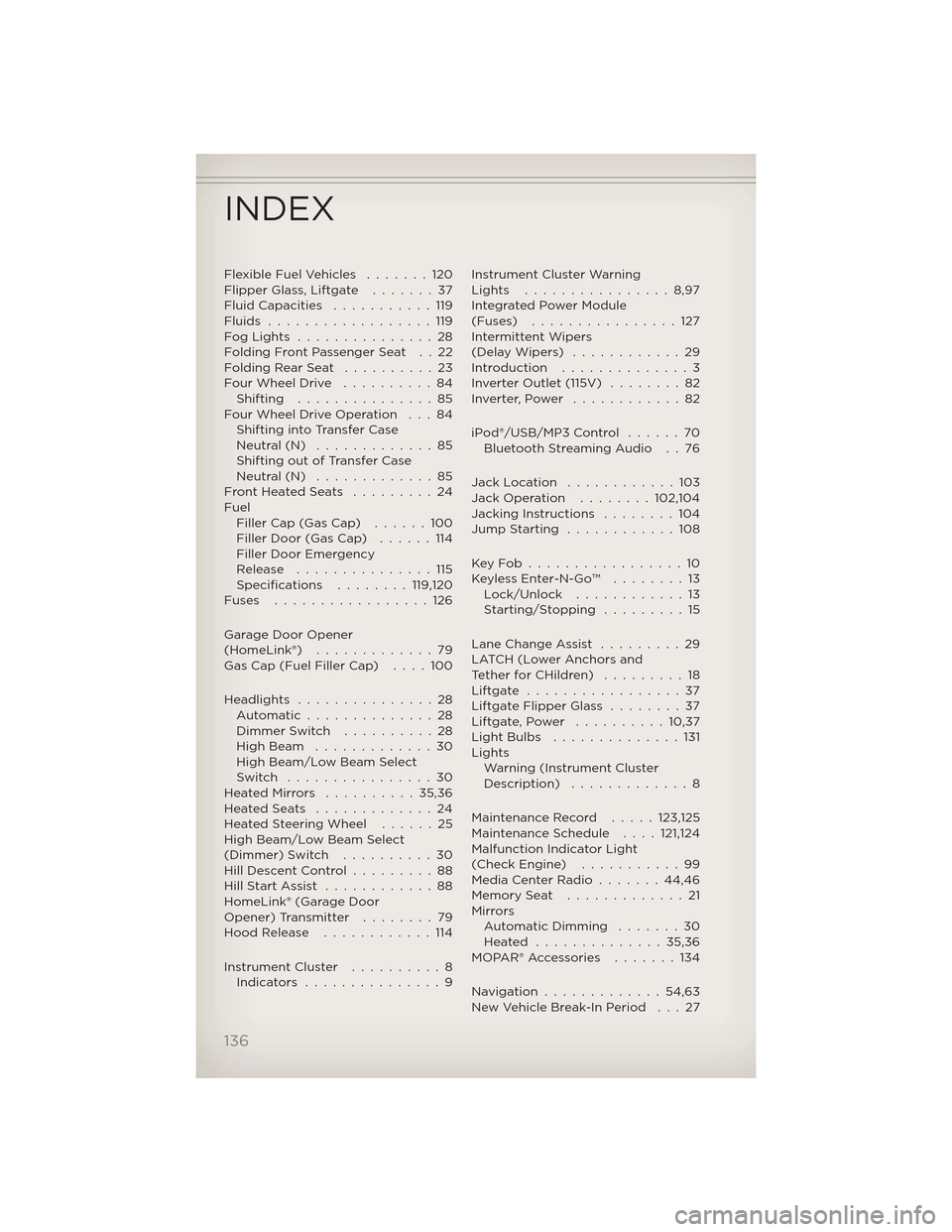
Flexible Fuel Vehicles.......120
Flipper Glass, Liftgate .......37
Fluid Capacities ...........119
Fluids ..................119
FogLights ...............28
Folding Front Passenger Seat . . 22
FoldingRearSeat ..........23
Four Wheel Drive ..........84
Shifting ...............85
Four Wheel Drive Operation . . . 84 Shifting into Transfer Case
Neutral (N) .............85
Shifting out of Transfer Case
Neutral (N) .............85
FrontHeatedSeats .........24
Fuel Filler Cap (Gas Cap) ......100
Filler Door (Gas Cap) ......114
Filler Door Emergency
Release ...............115
Specifications ........119,120
Fuses .................126
Garage Door Opener
(HomeLink®) .............79
Gas Cap (Fuel Filler Cap) . . . . 100
Headlights ...............28
Automatic..............28
Dimmer Switch ..........28
High Beam .............30
High Beam/Low Beam Select
Switch ................30
HeatedMirrors ..........35,36
HeatedSeats .............24
Heated Steering Wheel ......25
High Beam/Low Beam Select
(Dimmer) Switch ..........30
HillDescentControl.........88
HillStartAssist ............88
HomeLink® (Garage Door
Opener) Transmitter ........79
Hood Release ............114
Instrument Cluster ..........8
Indicators ...............9 Instrument Cluster Warning
Lights ................8,97
Integrated Power Module
(Fuses)
................127
Intermittent Wipers
(DelayWipers) ............29
Introduction . . . . . . . . . . . . . . 3
Inverter Outlet (115V) . . . . . . . . 82
Inverter,Power ............82
iPod®/USB/MP3 Control . . . . . . 70 Bluetooth Streaming Audio . . 76
Jack Location . . . . . . . . . . . . 103
Jack Operation . . . . . . . . 102,104
Jacking Instructions . . . . . . . . 104
Jump Starting . . . . . . . . . . . . 108
KeyFob.................10
KeylessEnter-N-Go™ ........13 Lock/Unlock . . . . . . . . . . . . 13
Starting/Stopping . . . . .....15
Lane Change Assist . . . . . . . . . 29
LATCH (Lower Anchors and
Tether for CHildren) . . . . . . . . . 18
Liftgate .................37
Liftgate Flipper Glass . . . . . . . . 37
Liftgate,Power ..........10,37
LightBulbs ..............131
Lights Warning (Instrument Cluster
Description) .............8
Maintenance Record . . . . . 123,125
Maintenance Schedule ....121,124
Malfunction Indicator Light
(Check Engine) . . . . . . . . . . . 99
Media Center Radio . . . . . . . 44,46
Memory Seat . . . . . . . . . . . . . 21
Mirrors Automatic Dimming . . . . . . . 30
Heated ..............35,36
MOPAR® Accessories . . . . . . . 134
Navigation.............54,63
New Vehicle Break-In Period . . . 27
INDEX
136