turn signal JEEP GRAND CHEROKEE 2012 WK2 / 4.G User Guide
[x] Cancel search | Manufacturer: JEEP, Model Year: 2012, Model line: GRAND CHEROKEE, Model: JEEP GRAND CHEROKEE 2012 WK2 / 4.GPages: 148, PDF Size: 5.91 MB
Page 3 of 148
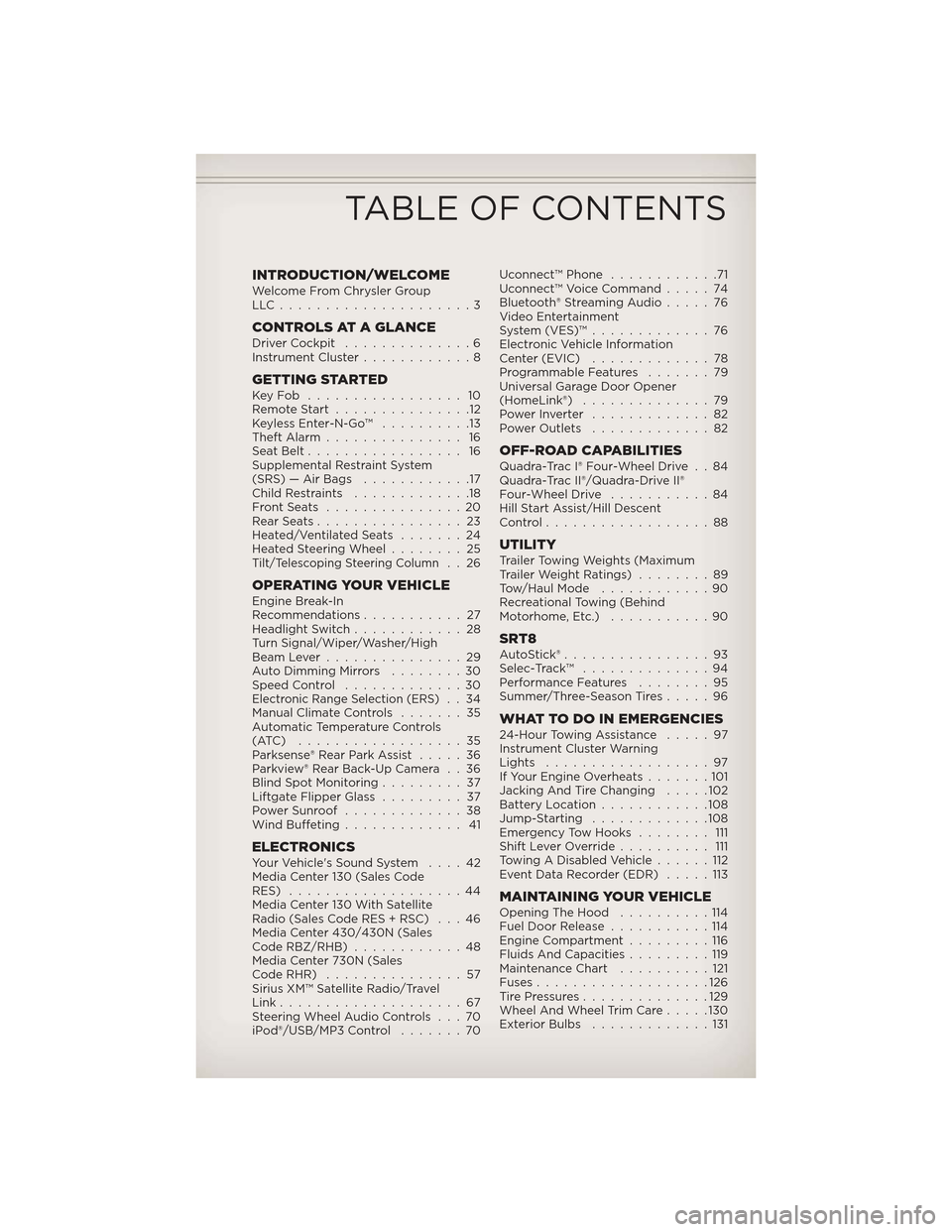
INTRODUCTION/WELCOMEWelcome From Chrysler Group
LLC.....................3
CONTROLS AT A GLANCEDriver Cockpit..............6
Instrument Cluster ............8
GETTING STARTEDKeyFob ................. 10
Remote Start...............12
Keyless Enter-N-Go™ ..........13
Theft Alarm ............... 16
Seat Belt ................. 16
Supplemental Restraint System
(SRS) — Air Bags ............17
Child Restraints .............18
FrontSeats ...............20
RearSeats................23
Heated/Ventilated Seats .......24
Heated Steering Wheel ........25
Tilt/Telescoping Steering Column..26
OPERATING YOUR VEHICLEEngine Break-In
Recommendations...........27
Headlight Switch ............28
Turn Signal/Wiper/Washer/High
Beam Lever ...............29
Auto Dimming Mirrors ........30
Speed Control .............30
Electronic Range Selection (ERS)..34
Manual Climate Controls .......35
Automatic Temperature Controls
(ATC) ..................35
Parksense® Rear Park Assist .....36
Parkview® Rear Back-Up Camera . . 36
Blind Spot Monitoring .........37
Liftgate Flipper Glass .........37
Power Sunroof .............38
Wind Buffeting ............. 41
ELECTRONICSYour Vehicle's Sound System ....42
Media Center 130 (Sales Code
RES) ...................44
Media Center 130 With Satellite
Radio (Sales Code RES + RSC) . . . 46
Media Center 430/430N (Sales
Code RBZ/RHB) ............48
Media Center 730N (Sales
Code RHR) ...............57
Sirius XM™ Satellite Radio/Travel
Link ....................67
Steering Wheel Audio Controls . . . 70
iPod®/USB/MP3 Control .......70Uconnect™ Phone
............71
Uconnect™ Voice Command .....74
Bluetooth® Streaming Audio .....76
Video Entertainment
System (VES)™ .............76
Electronic Vehicle Information
Center (EVIC) .............78
Programmable Features .......79
Universal Garage Door Opener
(HomeLink®) ..............79
PowerInverter .............82
Power Outlets .............82
OFF-ROAD CAPABILITIESQuadra-Trac I® Four-Wheel Drive . . 84
Quadra-Trac II®/Quadra-Drive II®
Four-Wheel Drive ...........84
Hill Start Assist/Hill Descent
Control ..................88
UTILITYTrailer Towing Weights (Maximum
Trailer Weight Ratings) ........89
Tow/Haul Mode ............90
Recreational Towing (Behind
Motorhome, Etc.) ...........90
SRT8AutoStick®................93
Selec-Track™ ..............94
Performance Features ........95
Summer/Three-Season Tires .....96
WHAT TO DO IN EMERGENCIES24-Hour Towing Assistance.....97
Instrument Cluster Warning
Lights ..................97
If Your Engine Overheats .......101
Jacking And Tire Changing .....102
Battery Location ............108
Jump-Starting .............108
Emergency Tow Hooks ........ 111
Shift Lever Override .......... 111
Towing A Disabled Vehicle ......112
Event Data Recorder (EDR) .....113
MAINTAINING YOUR VEHICLEOpening The Hood..........114
Fuel Door Release ...........114
Engine Compartment .........116
Fluids And Capacities .........119
Maintenance Chart ..........121
Fuses ...................126
TirePressures..............129
Wheel And Wheel Trim Care .....130
Exterior Bulbs .............131
TABLE OF CONTENTS
Page 9 of 148
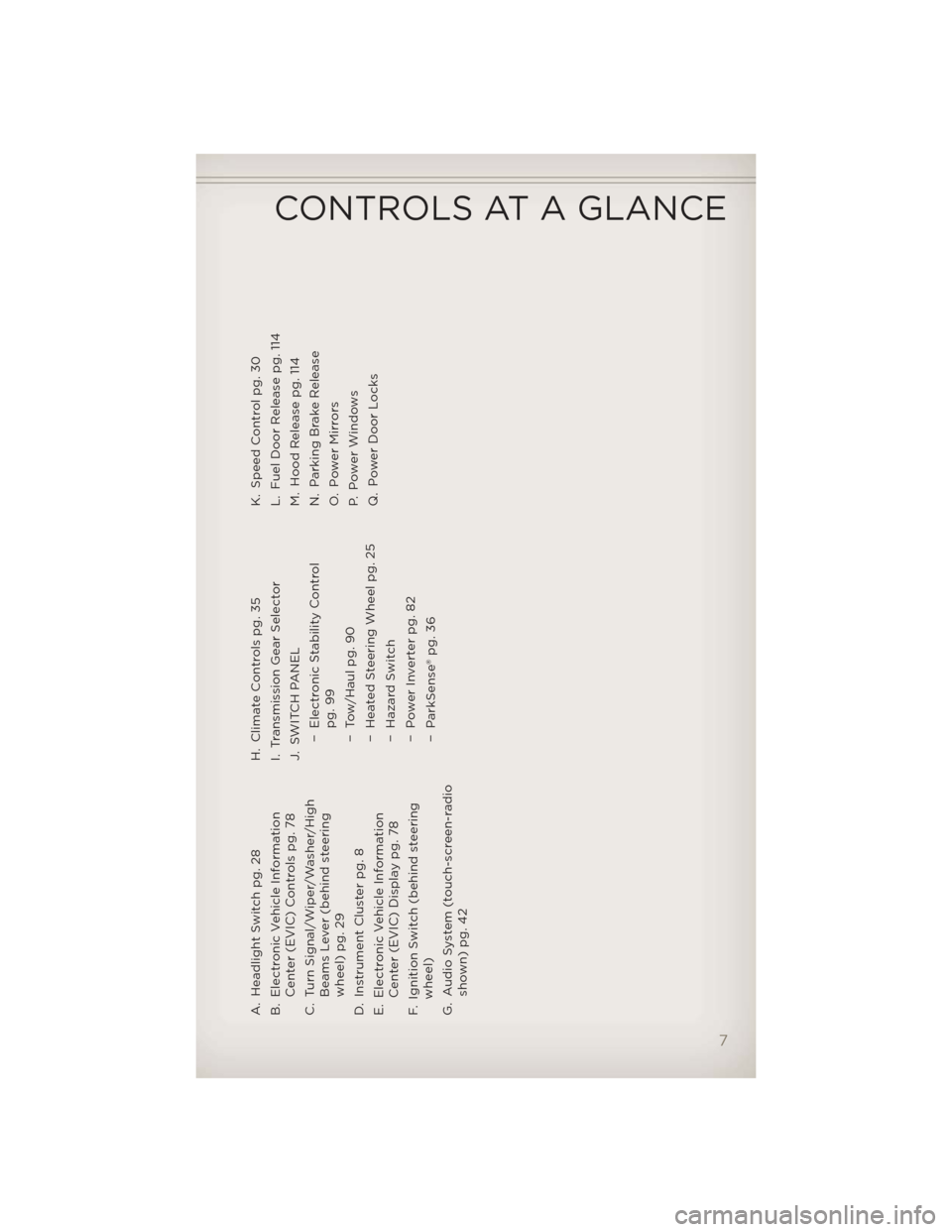
A. Headlight Switch pg. 28
B. Electronic Vehicle InformationCenter (EVIC) Controls pg. 78
C. Turn Signal/Wiper/Washer/High Beams Lever (behind steering
wheel) pg. 29
D. Instrument Cluster pg. 8
E. Electronic Vehicle Information Center (EVIC) Display pg. 78
F. Ignition Switch (behind steering wheel)
G. Audio System (touch-screen-radio shown) pg. 42 H. Climate Controls pg. 35
I. Transmission Gear Selector
J. SWITCH PANEL
− Electronic Stability Controlpg. 99
− Tow/Haul pg. 90
− Heated Steering Wheel pg. 25
− Hazard Switch
− Power Inverter pg. 82
− ParkSense® pg. 36 K. Speed Control pg. 30
L. Fuel Door Release pg. 114
M. Hood Release pg. 114
N. Parking Brake Release
O. Power Mirrors
P. Power Windows
Q. Power Door Locks
CONTROLS AT A GLANCE
7
Page 11 of 148
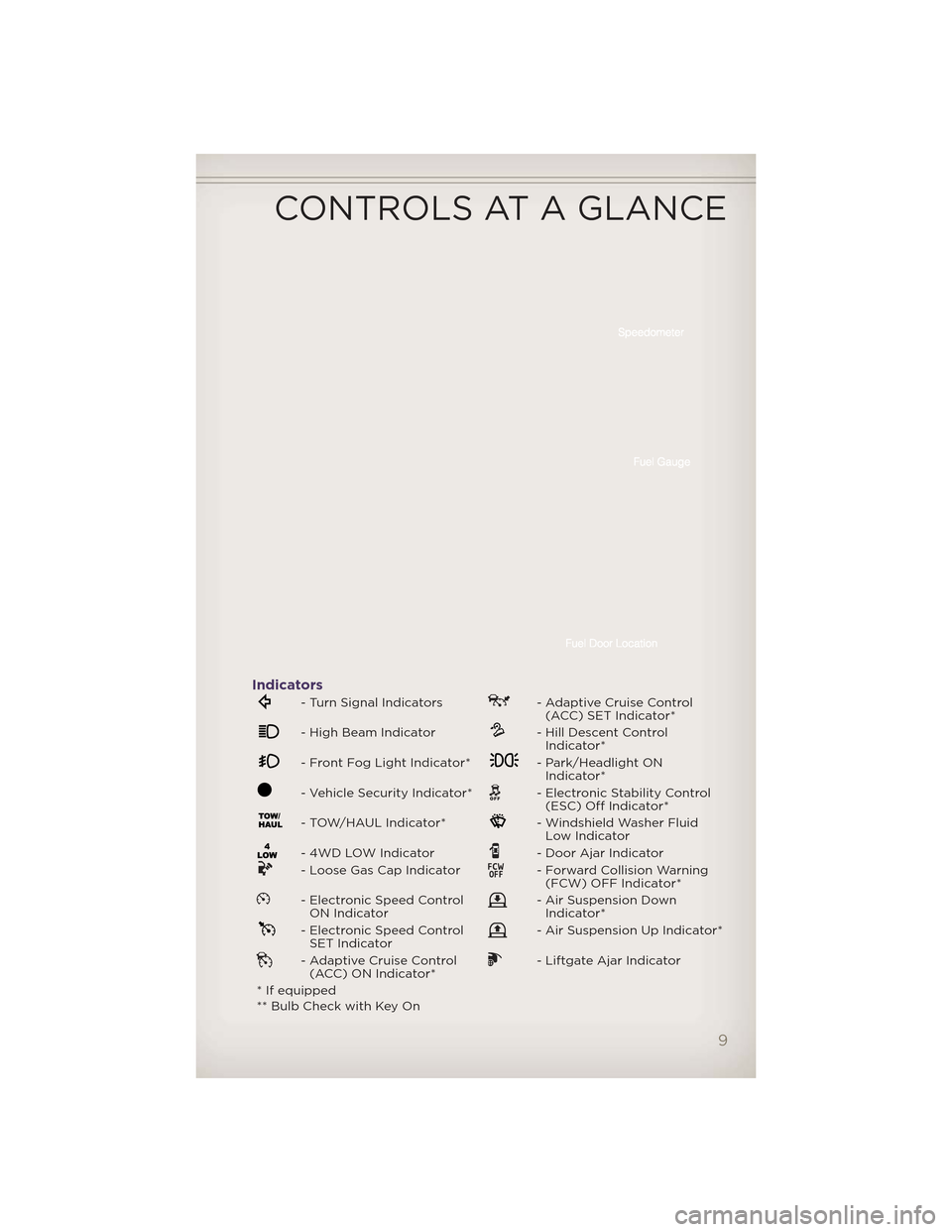
Indicators
- Turn Signal Indicators- Adaptive Cruise Control(ACC) SET Indicator*
- High Beam Indicator- Hill Descent ControlIndicator*
- Front Fog Light Indicator*- Park/Headlight ONIndicator*
- Vehicle Security Indicator*- Electronic Stability Control(ESC) Off Indicator*
- TOW/HAUL Indicator*- Windshield Washer FluidLow Indicator
- 4WD LOW Indicator- Door Ajar Indicator
- Loose Gas Cap Indicator- Forward Collision Warning(FCW) OFF Indicator*
- Electronic Speed ControlON Indicator- Air Suspension DownIndicator*
- Electronic Speed ControlSET Indicator- Air Suspension Up Indicator*
- Adaptive Cruise Control(ACC) ON Indicator*- Liftgate Ajar Indicator
* If equipped
** Bulb Check with Key On
CONTROLS AT A GLANCE
9
Page 28 of 148
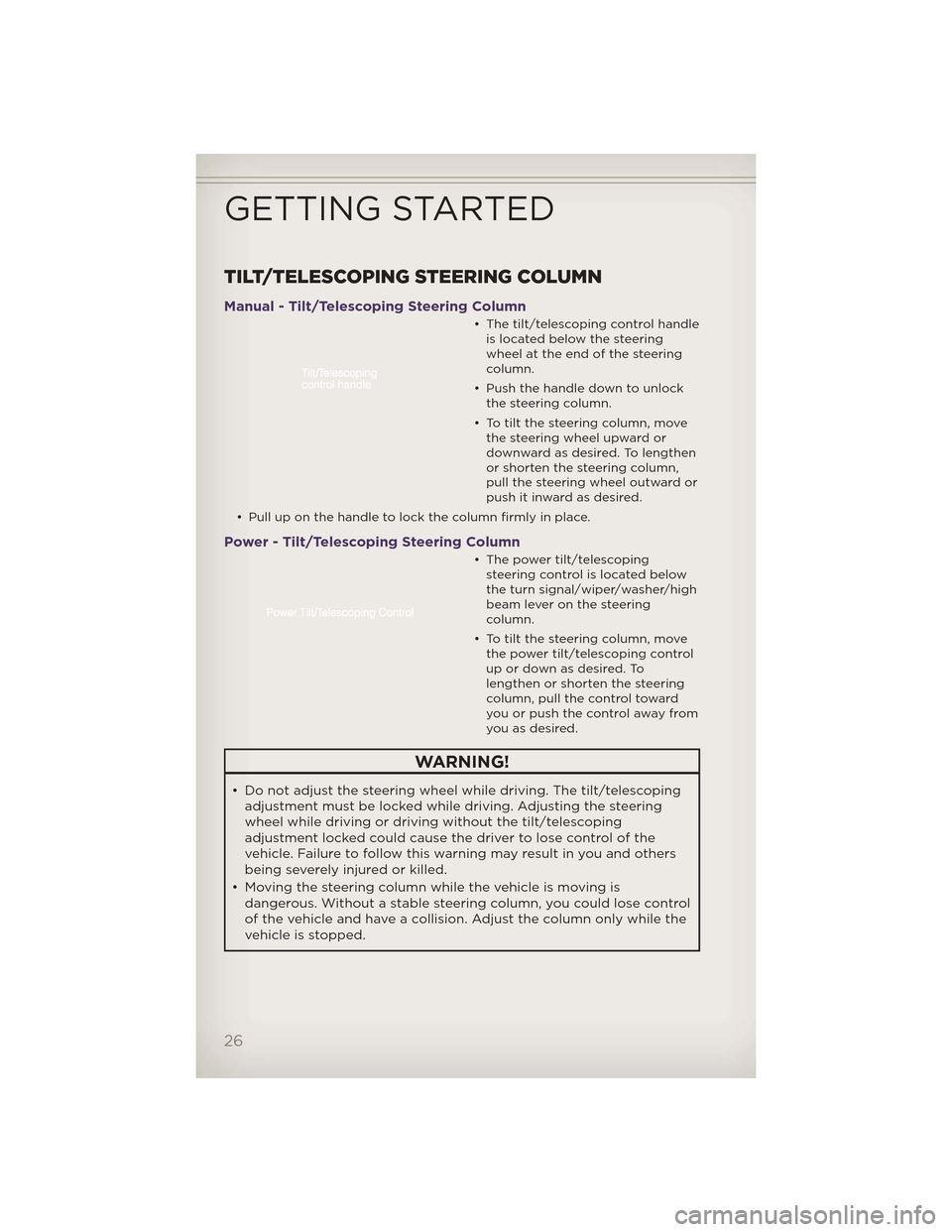
TILT/TELESCOPING STEERING COLUMN
Manual - Tilt/Telescoping Steering Column
• The tilt/telescoping control handleis located below the steering
wheel at the end of the steering
column.
• Push the handle down to unlock the steering column.
• To tilt the steering column, move the steering wheel upward or
downward as desired. To lengthen
or shorten the steering column,
pull the steering wheel outward or
push it inward as desired.
• Pull up on the handle to lock the column firmly in place.
Power - Tilt/Telescoping Steering Column
• The power tilt/telescoping steering control is located below
the turn signal/wiper/washer/high
beam lever on the steering
column.
• To tilt the steering column, move the power tilt/telescoping control
up or down as desired. To
lengthen or shorten the steering
column, pull the control toward
youorpushthecontrolawayfrom
you as desired.
WARNING!
• Do not adjust the steering wheel while driving. The tilt/telescopingadjustment must be locked while driving. Adjusting the steering
wheel while driving or driving without the tilt/telescoping
adjustment locked could cause the driver to lose control of the
vehicle. Failure to follow this warning may result in you and others
being severely injured or killed.
• Moving the steering column while the vehicle is moving is dangerous. Without a stable steering column, you could lose control
of the vehicle and have a collision. Adjust the column only while the
vehicle is stopped.
GETTING STARTED
26
Page 31 of 148
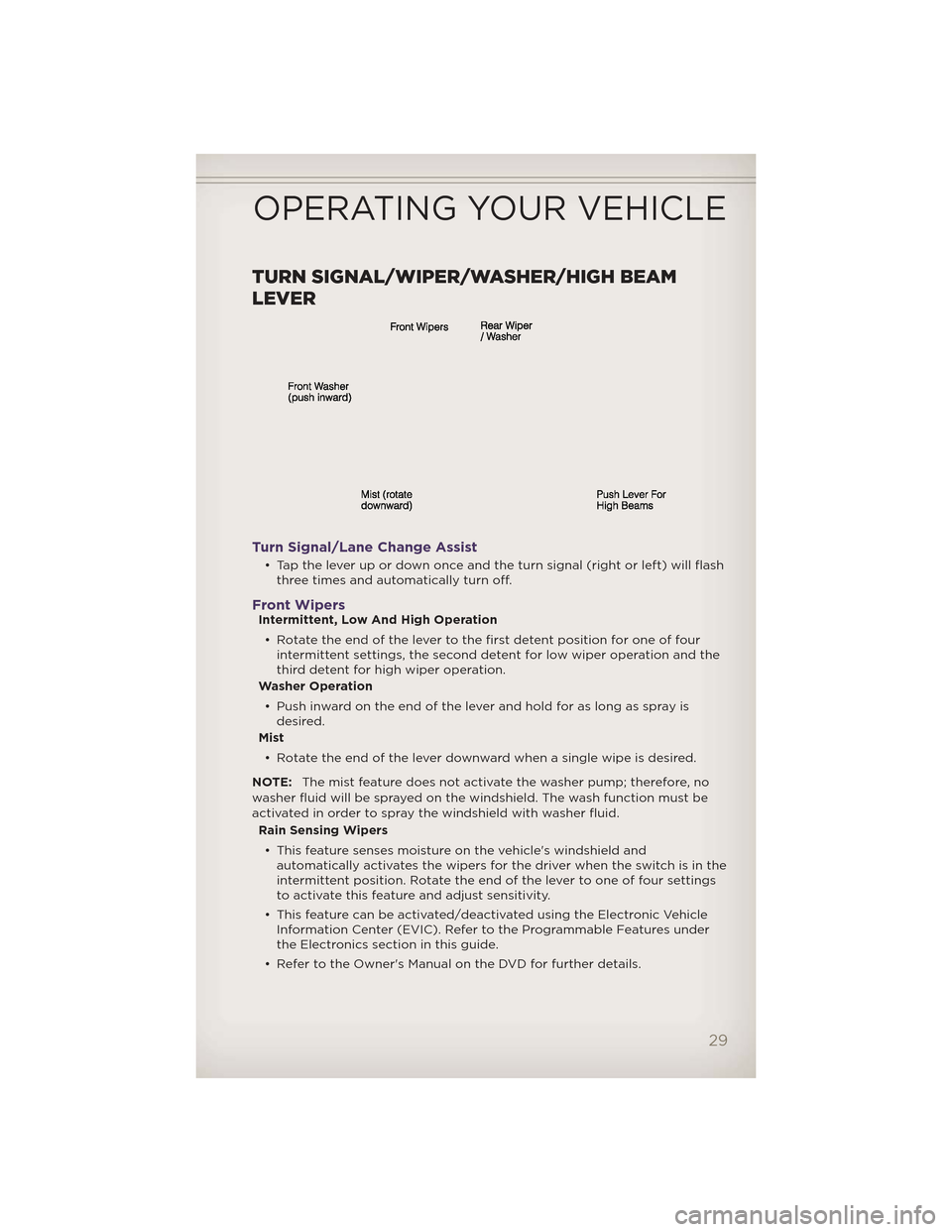
TURN SIGNAL/WIPER/WASHER/HIGH BEAM
LEVER
Turn Signal/Lane Change Assist
• Tap the lever up or down once and the turn signal (right or left) will flashthree times and automatically turn off.
Front WipersIntermittent, Low And High Operation
• Rotate the end of the lever to the first detent position for one of four intermittent settings, the second detent for low wiper operation and the
third detent for high wiper operation.
Washer Operation
• Push inward on the end of the lever and hold for as long as spray is desired.
Mist
• Rotate the end of the lever downward when a single wipe is desired.
NOTE: The mist feature does not activate the washer pump; therefore, no
washer fluid will be sprayed on the windshield. The wash function must be
activated in order to spray the windshield with washer fluid.
Rain Sensing Wipers
• This feature senses moisture on the vehicle's windshield and automatically activates the wipers for the driver when the switch is in the
intermittent position. Rotate the end of the lever to one of four settings
to activate this feature and adjust sensitivity.
• This feature can be activated/deactivated using the Electronic Vehicle Information Center (EVIC). Refer to the Programmable Features under
the Electronics section in this guide.
• Refer to the Owner's Manual on the DVD for further details.
OPERATING YOUR VEHICLE
29
Page 58 of 148
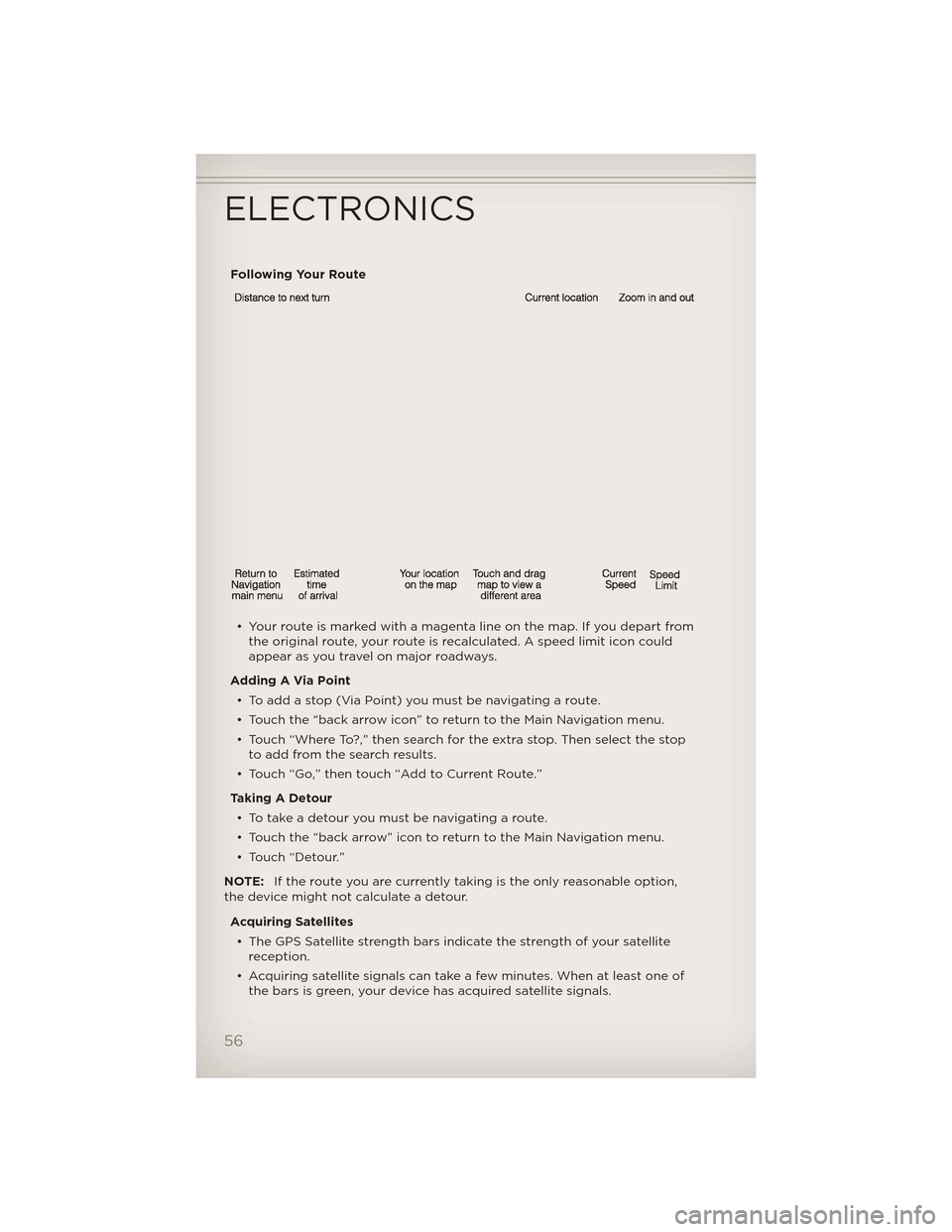
Following Your Route• Your route is marked with a magenta line on the map. If you depart from the original route, your route is recalculated. A speed limit icon could
appear as you travel on major roadways.
Adding A Via Point • Toaddastop(ViaPoint)youmustbenavigatingaroute.
• Touch the “back arrow icon” to return to the Main Navigation menu.
• Touch “Where To?,” then search for the extra stop. Then select the stop to add from the search results.
• Touch “Go,” then touch “Add to Current Route.”
Taking A Detour • To take a detour you must be navigating a route.
• Touch the “back arrow” icon to return to the Main Navigation menu.
• Touch “Detour.”
NOTE: If the route you are currently taking is the only reasonable option,
the device might not calculate a detour.
Acquiring Satellites• The GPS Satellite strength bars indicate the strength of your satellite reception.
• Acquiring satellite signals can take a few minutes. When at least one of the bars is green, your device has acquired satellite signals.
ELECTRONICS
56
Page 59 of 148
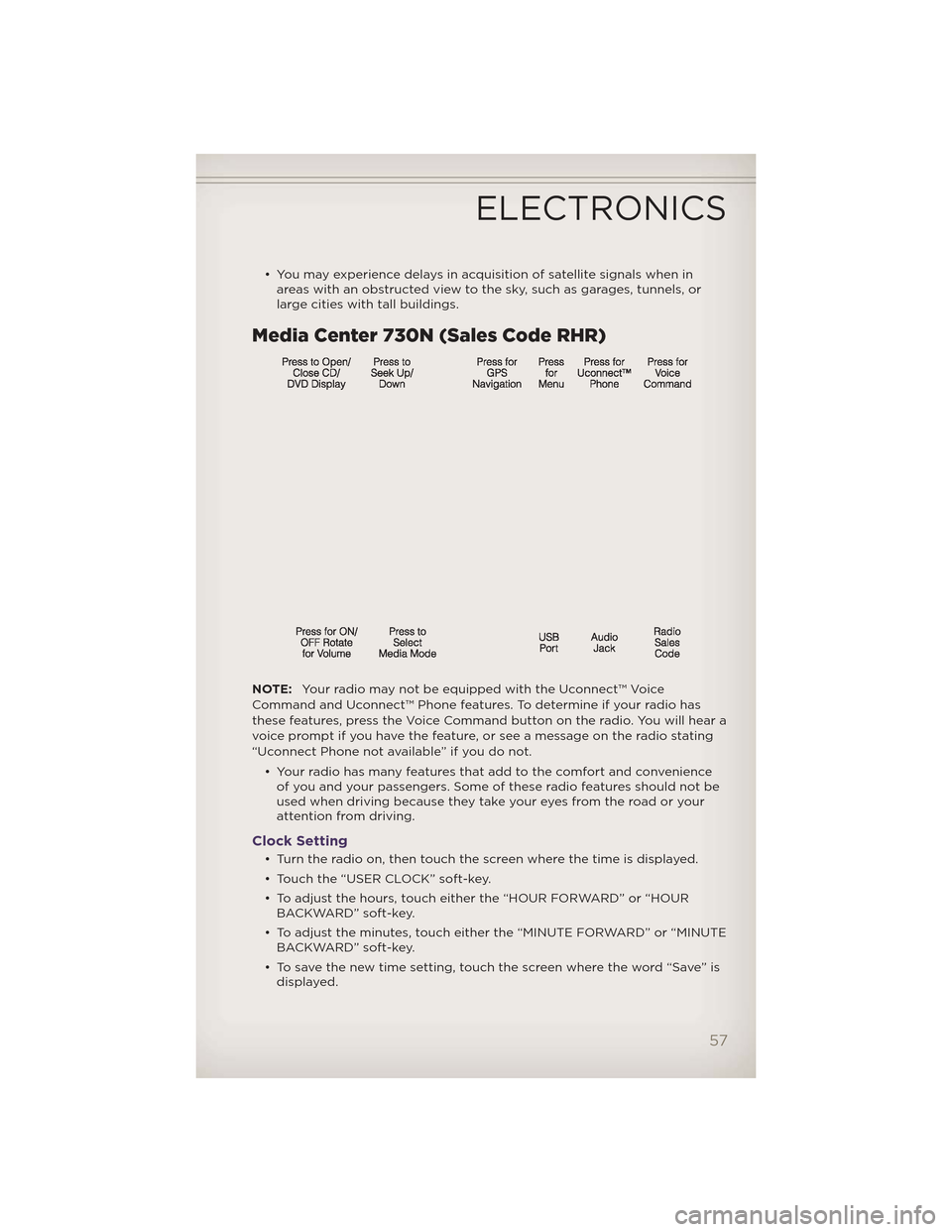
• You may experience delays in acquisition of satellite signals when inareas with an obstructed view to the sky, such as garages, tunnels, or
large cities with tall buildings.
Media Center 730N (Sales Code RHR)
NOTE: Your radio may not be equipped with the Uconnect™ Voice
Command and Uconnect™ Phone features. To determine if your radio has
these features, press the Voice Command button on the radio. You will hear a
voice prompt if you have the feature, or see a message on the radio stating
“Uconnect Phone not available” if you do not.
• Your radio has many features that add to the comfort and convenienceof you and your passengers. Some of these radio features should not be
used when driving because they take your eyes from the road or your
attention from driving.
Clock Setting
• Turn the radio on, then touch the screen where the time is displayed.
• Touch the “USER CLOCK” soft-key.
• To adjust the hours, touch either the “HOUR FORWARD” or “HOURBACKWARD” soft-key.
• To adjust the minutes, touch either the “MINUTE FORWARD” or “MINUTE BACKWARD” soft-key.
• To save the new time setting, touch the screen where the word “Save” is displayed.
ELECTRONICS
57
Page 76 of 148
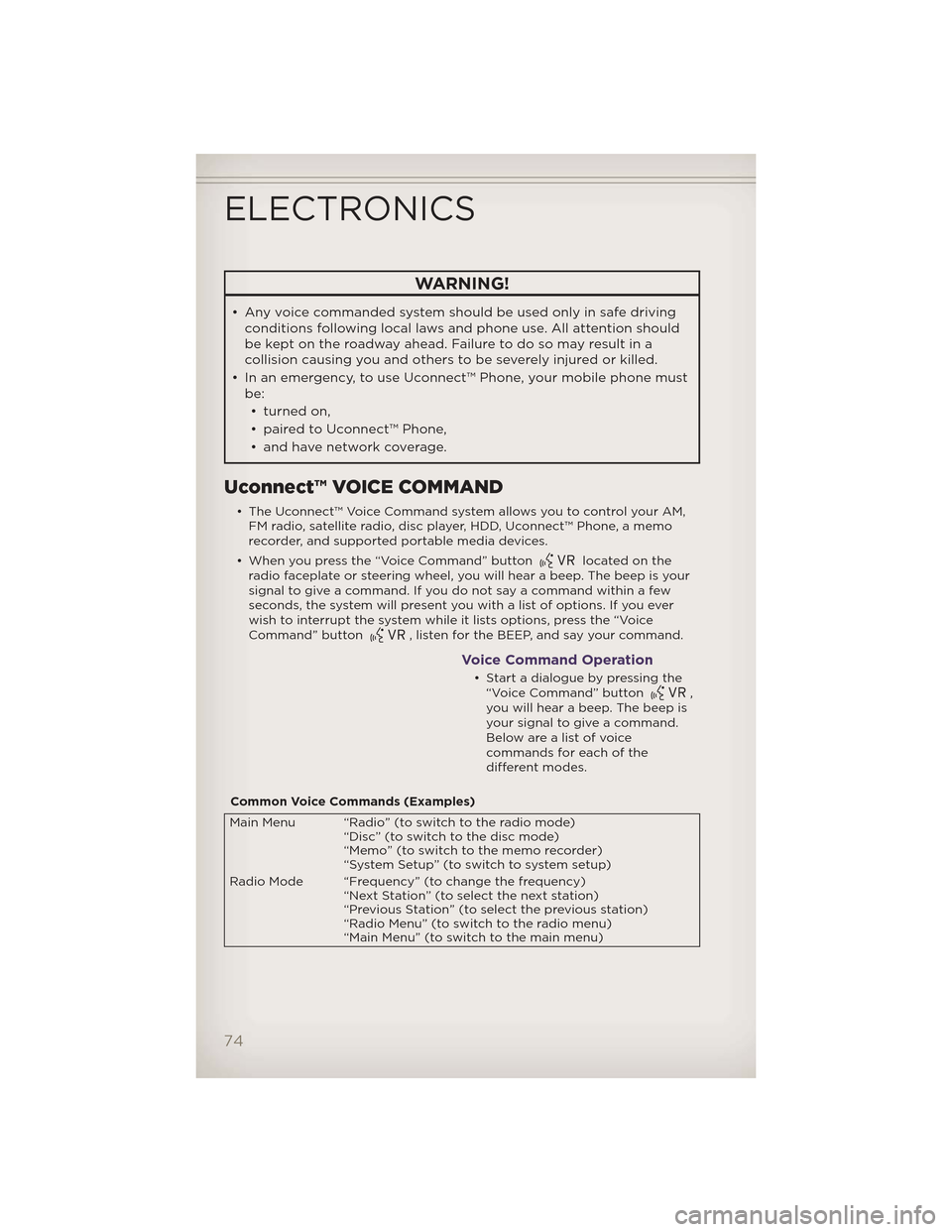
WARNING!
• Any voice commanded system should be used only in safe drivingconditions following local laws and phone use. All attention should
be kept on the roadway ahead. Failure to do so may result in a
collision causing you and others to be severely injured or killed.
• In an emergency, to use Uconnect™ Phone, your mobile phone must be:
• turned on,
• paired to Uconnect™ Phone,
• and have network coverage.
Uconnect™ VOICE COMMAND
• The Uconnect™ Voice Command system allows you to control your AM, FM radio, satellite radio, disc player, HDD, Uconnect™ Phone, a memo
recorder, and supported portable media devices.
• When you press the “Voice Command” button
located on the
radio faceplate or steering wheel, you will hear a beep. The beep is your
signal to give a command. If you do not say a command within a few
seconds, the system will present you with a list of options. If you ever
wish to interrupt the system while it lists options, press the “Voice
Command” button
, listen for the BEEP, and say your command.
Voice Command Operation
• Start a dialogue by pressing the “Voice Command” button,
you will hear a beep. The beep is
your signal to give a command.
Below are a list of voice
commands for each of the
different modes.
Common Voice Commands (Examples)
Main Menu “Radio” (to switch to the radio mode) “Disc” (to switch to the disc mode)
“Memo” (to switch to the memo recorder)
“System Setup” (to switch to system setup)
Radio Mode “Frequency” (to change the frequency) “Next Station” (to select the next station)
“Previous Station” (to select the previous station)
“Radio Menu” (to switch to the radio menu)
“Main Menu” (to switch to the main menu)
ELECTRONICS
74
Page 81 of 148
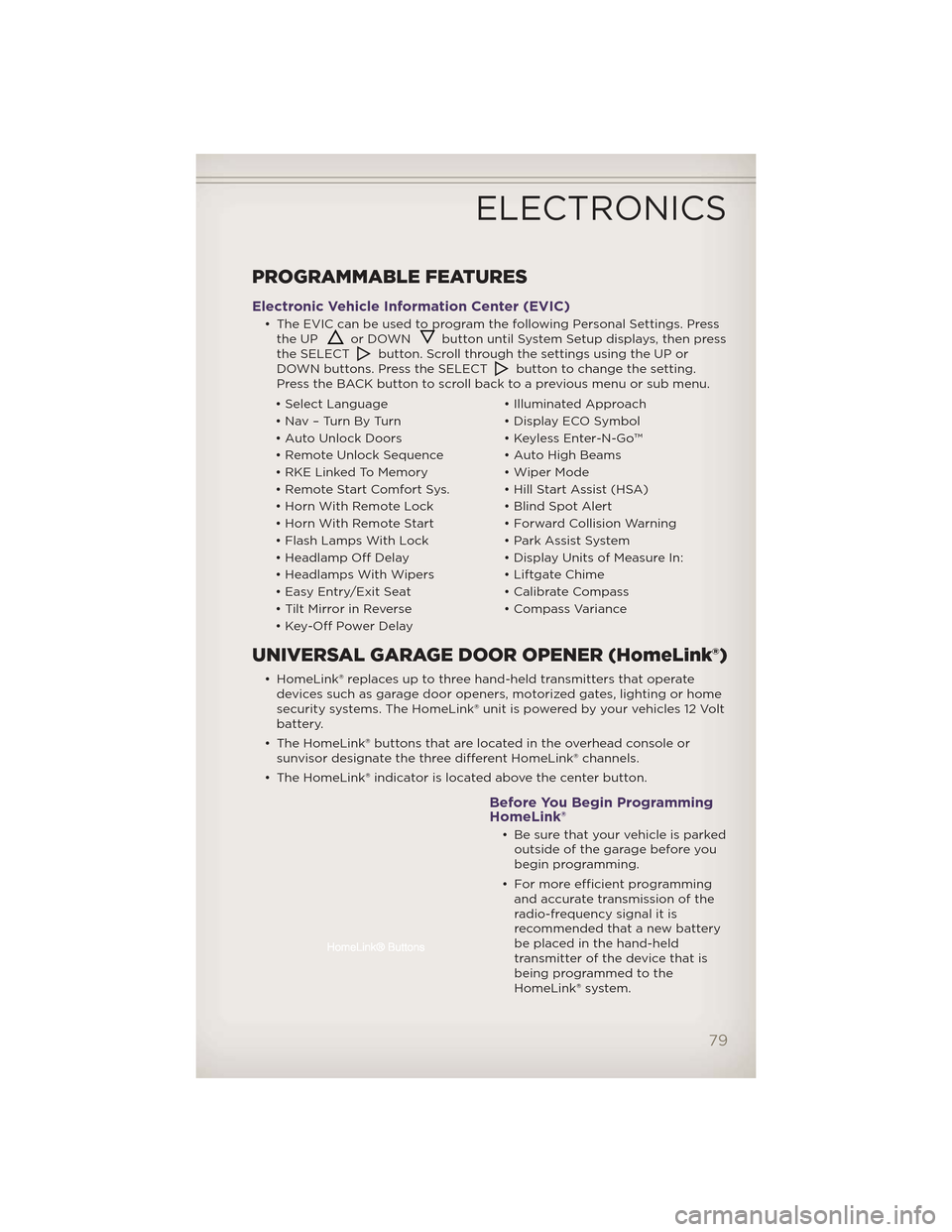
PROGRAMMABLE FEATURES
Electronic Vehicle Information Center (EVIC)
• The EVIC can be used to program the following Personal Settings. Pressthe UPor DOWNbutton until System Setup displays, then press
the SELECTbutton. Scroll through the settings using the UP or
DOWN buttons. Press the SELECTbutton to change the setting.
Press the BACK button to scroll back to a previous menu or sub menu.
• Select Language • Illuminated Approach
• Nav – Turn By Turn • Display ECO Symbol
• Auto Unlock Doors • Keyless Enter-N-Go™
• Remote Unlock Sequence • Auto High Beams
• RKE Linked To Memory • Wiper Mode
• Remote Start Comfort Sys. • Hill Start Assist (HSA)
• Horn With Remote Lock • Blind Spot Alert
• Horn With Remote Start • Forward Collision Warning
• Flash Lamps With Lock • Park Assist System
• Headlamp Off Delay • Display Units of Measure In:
• Headlamps With Wipers • Liftgate Chime
• Easy Entry/Exit Seat • Calibrate Compass
• Tilt Mirror in Reverse • Compass Variance
• Key-Off Power Delay
UNIVERSAL GARAGE DOOR OPENER (HomeLink®)
• HomeLink® replaces up to three hand-held transmitters that operate devices such as garage door openers, motorized gates, lighting or home
security systems. The HomeLink® unit is powered by your vehicles 12 Volt
battery.
• The HomeLink® buttons that are located in the overhead console or sunvisor designate the three different HomeLink® channels.
• The HomeLink® indicator is located above the center button.
Before You Begin Programming
HomeLink®
• Be sure that your vehicle is parked outside of the garage before you
begin programming.
• For more efficient programming and accurate transmission of the
radio-frequency signal it is
recommended that a new battery
be placed in the hand-held
transmitter of the device that is
being programmed to the
HomeLink® system.
ELECTRONICS
79
Page 82 of 148
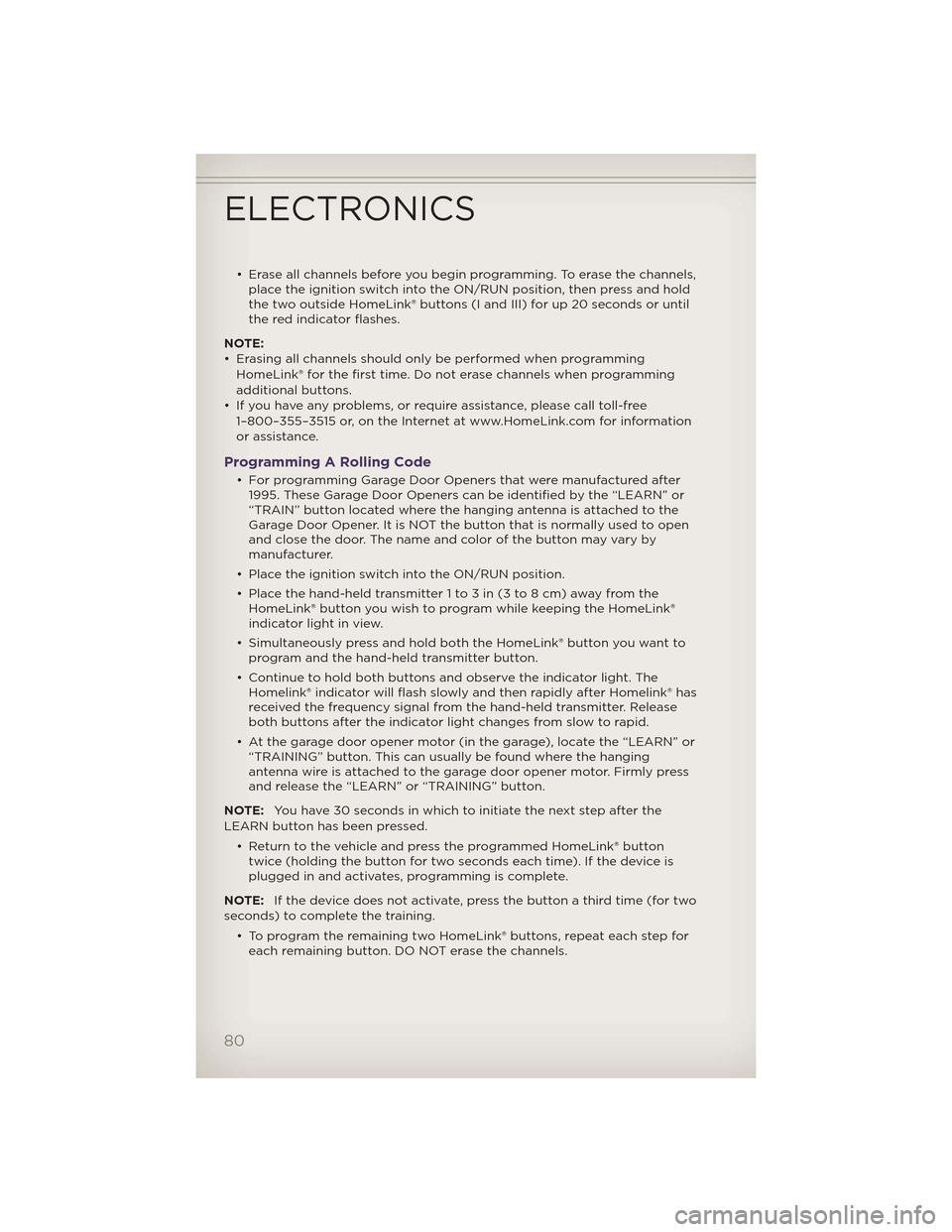
• Erase all channels before you begin programming. To erase the channels,place the ignition switch into the ON/RUN position, then press and hold
the two outside HomeLink® buttons (I and III) for up 20 seconds or until
the red indicator flashes.
NOTE:
• Erasing all channels should only be performed when programming HomeLink® for the first time. Do not erase channels when programming
additional buttons.
• If you have any problems, or require assistance, please call toll-free 1–800–355–3515 or, on the Internet at www.HomeLink.com for information
or assistance.
Programming A Rolling Code
• For programming Garage Door Openers that were manufactured after1995. These Garage Door Openers can be identified by the “LEARN” or
“TRAIN” button located where the hanging antenna is attached to the
Garage Door Opener. It is NOT the button that is normally used to open
and close the door. The name and color of the button may vary by
manufacturer.
• Place the ignition switch into the ON/RUN position.
• Place the hand-held transmitter 1 to 3 in (3 to 8 cm) away from the HomeLink® button you wish to program while keeping the HomeLink®
indicator light in view.
• Simultaneously press and hold both the HomeLink® button you want to program and the hand-held transmitter button.
• Continue to hold both buttons and observe the indicator light. The Homelink® indicator will flash slowly and then rapidly after Homelink® has
received the frequency signal from the hand-held transmitter. Release
both buttons after the indicator light changes from slow to rapid.
• At the garage door opener motor (in the garage), locate the “LEARN” or “TRAINING” button. This can usually be found where the hanging
antenna wire is attached to the garage door opener motor. Firmly press
and release the “LEARN” or “TRAINING” button.
NOTE: You have 30 seconds in which to initiate the next step after the
LEARN button has been pressed.
• Return to the vehicle and press the programmed HomeLink® buttontwice (holding the button for two seconds each time). If the device is
plugged in and activates, programming is complete.
NOTE: If the device does not activate, press the button a third time (for two
seconds) to complete the training.
• To program the remaining two HomeLink® buttons, repeat each step foreach remaining button. DO NOT erase the channels.
ELECTRONICS
80