change language JEEP GRAND CHEROKEE 2014 WK2 / 4.G Owners Manual
[x] Cancel search | Manufacturer: JEEP, Model Year: 2014, Model line: GRAND CHEROKEE, Model: JEEP GRAND CHEROKEE 2014 WK2 / 4.GPages: 674, PDF Size: 4.38 MB
Page 313 of 674
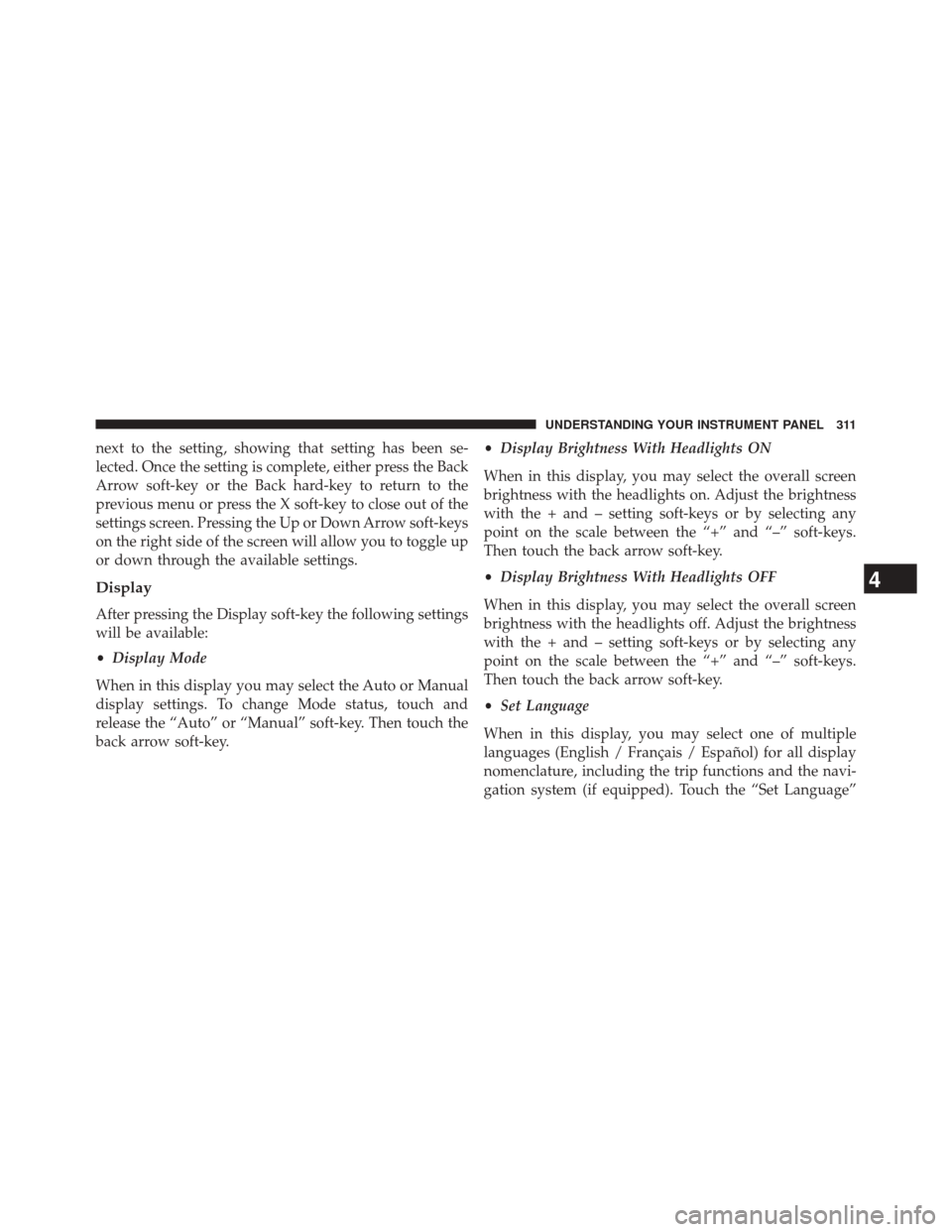
next to the setting, showing that setting has been se-
lected. Once the setting is complete, either press the Back
Arrow soft-key or the Back hard-key to return to the
previous menu or press the X soft-key to close out of the
settings screen. Pressing the Up or Down Arrow soft-keys
on the right side of the screen will allow you to toggle up
or down through the available settings.
Display
After pressing the Display soft-key the following settings
will be available:
•Display Mode
When in this display you may select the Auto or Manual
display settings. To change Mode status, touch and
release the “Auto” or “Manual” soft-key. Then touch the
back arrow soft-key. •
Display Brightness With Headlights ON
When in this display, you may select the overall screen
brightness with the headlights on. Adjust the brightness
with the + and – setting soft-keys or by selecting any
point on the scale between the “+” and “–” soft-keys.
Then touch the back arrow soft-key.
• Display Brightness With Headlights OFF
When in this display, you may select the overall screen
brightness with the headlights off. Adjust the brightness
with the + and – setting soft-keys or by selecting any
point on the scale between the “+” and “–” soft-keys.
Then touch the back arrow soft-key.
• Set Language
When in this display, you may select one of multiple
languages (English / Français / Español) for all display
nomenclature, including the trip functions and the navi-
gation system (if equipped). Touch the “Set Language”
4
UNDERSTANDING YOUR INSTRUMENT PANEL 311
Page 314 of 674

soft-key, then touch the desired language soft-key until a
check-mark appears next to the language, showing that
setting has been selected. Touch the back arrow soft-key
to return to the previous menu.
•Units
When in this display, you may select to have the EVIC,
odometer, and navigation system (if equipped) changed
between US and Metric units of measure. Touch “US” or
“Metric” until a check-mark appears next to the setting,
showing that setting has been selected. Touch the back
arrow soft-key to return to the previous menu.
• Voice Response Length
When in this display, you may change the Voice Re-
sponse Length settings. To change the Voice Response
Length, touch the “Brief” or “Detailed” soft-key until a
check-mark appears next to the setting, showing that
setting has been selected. Touch the back arrow soft-key
to return to the previous menu. •
Show Command List
When in this display, you may choose to Never, With
Help or Always display the Teleprompter with possible
options while in a voice session. To change the Show
Command List, touch the “Never,” “With Help” or
“Always” soft-key until a check-mark appears next to the
setting, showing that setting has been selected. Touch the
back arrow soft-key to return to the previous menu.
• Touchscreen Beep
When in this display, you may turn on or shut off the
sound heard when a touchscreen button (soft-key) is
pressed. Touch the “Touchscreen Beep” soft-key until a
check-mark appears next to the setting, showing that
setting has been selected. Touch the back arrow soft-key
to return to the previous menu.
312 UNDERSTANDING YOUR INSTRUMENT PANEL
Page 334 of 674
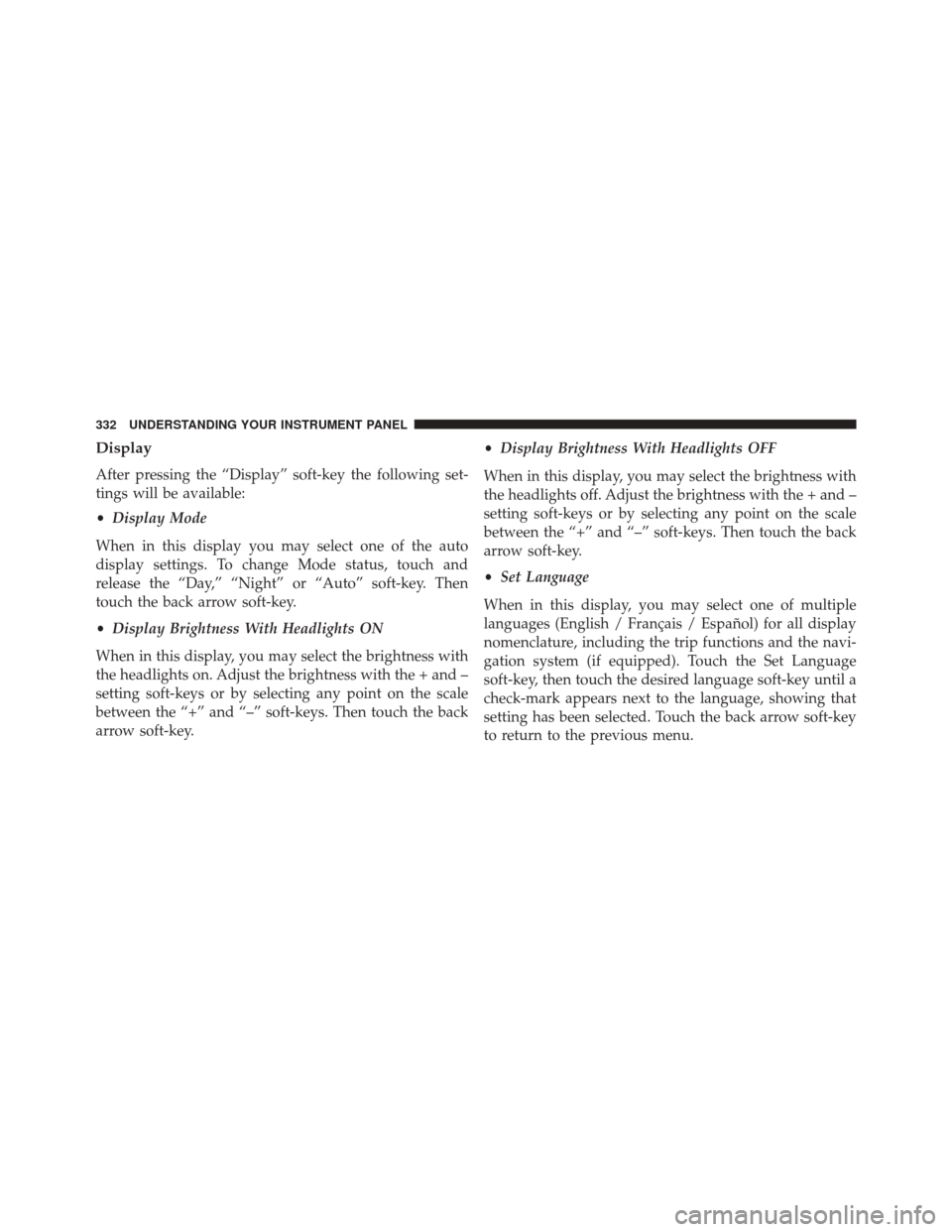
Display
After pressing the “Display” soft-key the following set-
tings will be available:
•Display Mode
When in this display you may select one of the auto
display settings. To change Mode status, touch and
release the “Day,” “Night” or “Auto” soft-key. Then
touch the back arrow soft-key.
• Display Brightness With Headlights ON
When in this display, you may select the brightness with
the headlights on. Adjust the brightness with the + and –
setting soft-keys or by selecting any point on the scale
between the “+” and “–” soft-keys. Then touch the back
arrow soft-key. •
Display Brightness With Headlights OFF
When in this display, you may select the brightness with
the headlights off. Adjust the brightness with the + and –
setting soft-keys or by selecting any point on the scale
between the “+” and “–” soft-keys. Then touch the back
arrow soft-key.
• Set Language
When in this display, you may select one of multiple
languages (English / Français / Español) for all display
nomenclature, including the trip functions and the navi-
gation system (if equipped). Touch the Set Language
soft-key, then touch the desired language soft-key until a
check-mark appears next to the language, showing that
setting has been selected. Touch the back arrow soft-key
to return to the previous menu.
332 UNDERSTANDING YOUR INSTRUMENT PANEL