JEEP GRAND CHEROKEE 2014 WK2 / 4.G SRT Owners Manual
Manufacturer: JEEP, Model Year: 2014, Model line: GRAND CHEROKEE, Model: JEEP GRAND CHEROKEE 2014 WK2 / 4.GPages: 615, PDF Size: 4.44 MB
Page 321 of 615
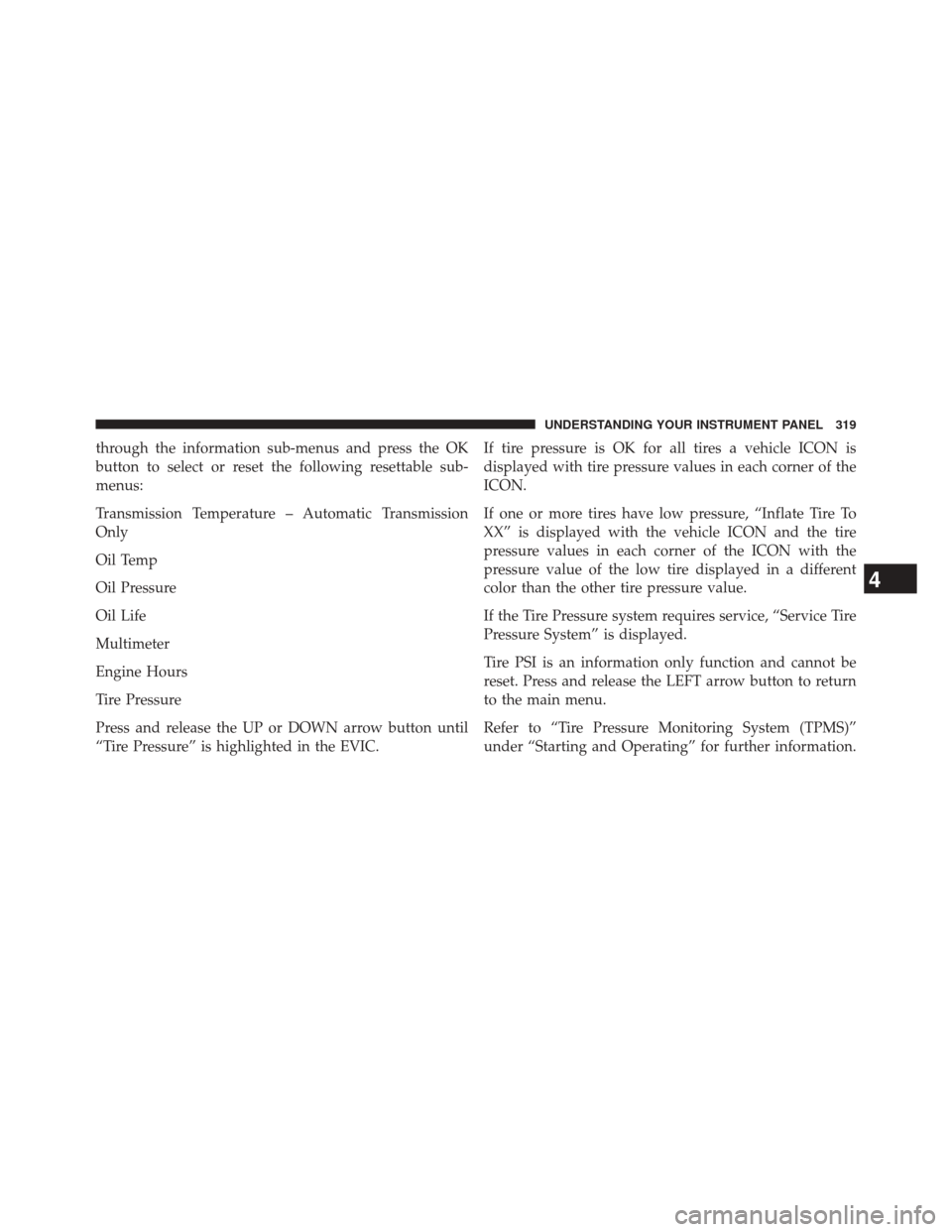
through the information sub-menus and press the OK
button to select or reset the following resettable sub-
menus:
Transmission Temperature – Automatic Transmission
Only
Oil Temp
Oil Pressure
Oil Life
Multimeter
Engine Hours
Tire Pressure
Press and release the UP or DOWN arrow button until
“Tire Pressure” is highlighted in the EVIC.If tire pressure is OK for all tires a vehicle ICON is
displayed with tire pressure values in each corner of the
ICON.
If one or more tires have low pressure, “Inflate Tire To
XX” is displayed with the vehicle ICON and the tire
pressure values in each corner of the ICON with the
pressure value of the low tire displayed in a different
color than the other tire pressure value.
If the Tire Pressure system requires service, “Service Tire
Pressure System” is displayed.
Tire PSI is an information only function and cannot be
reset. Press and release the LEFT arrow button to return
to the main menu.
Refer to “Tire Pressure Monitoring System (TPMS)”
under “Starting and Operating” for further information.
4
UNDERSTANDING YOUR INSTRUMENT PANEL 319
Page 322 of 615
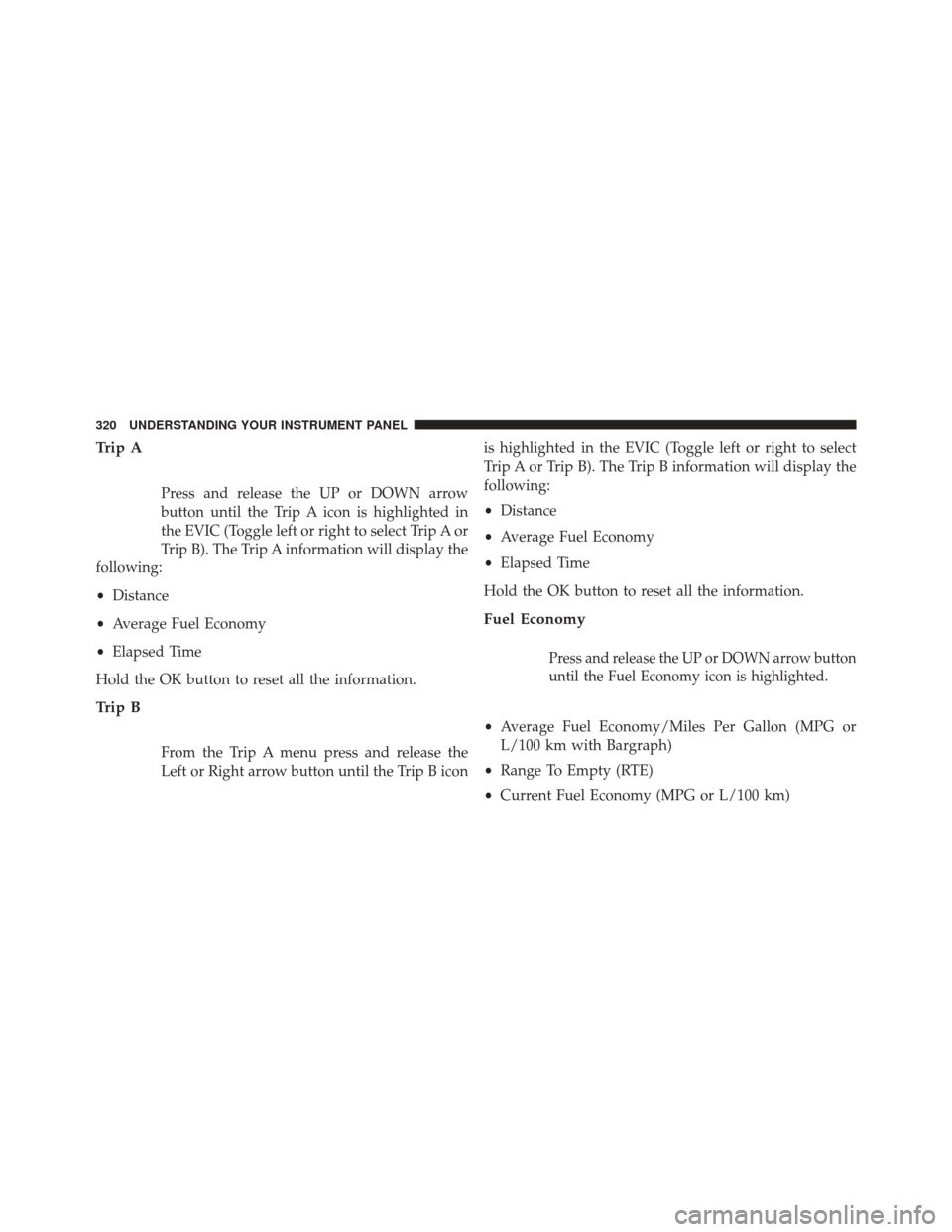
Trip A
Press and release the UP or DOWN arrow
button until the Trip A icon is highlighted in
the EVIC (Toggle left or right to select Trip A or
Trip B). The Trip A information will display the
following:
• Distance
• Average Fuel Economy
• Elapsed Time
Hold the OK button to reset all the information.
Trip B
From the Trip A menu press and release the
Left or Right arrow button until the Trip B icon is highlighted in the EVIC (Toggle left or right to select
Trip A or Trip B). The Trip B information will display the
following:
•
Distance
• Average Fuel Economy
• Elapsed Time
Hold the OK button to reset all the information.
Fuel Economy
Press and release the UP or DOWN arrow button
until the Fuel Economy icon is highlighted.
• Average Fuel Economy/Miles Per Gallon (MPG or
L/100 km with Bargraph)
• Range To Empty (RTE)
• Current Fuel Economy (MPG or L/100 km)
320 UNDERSTANDING YOUR INSTRUMENT PANEL
Page 323 of 615
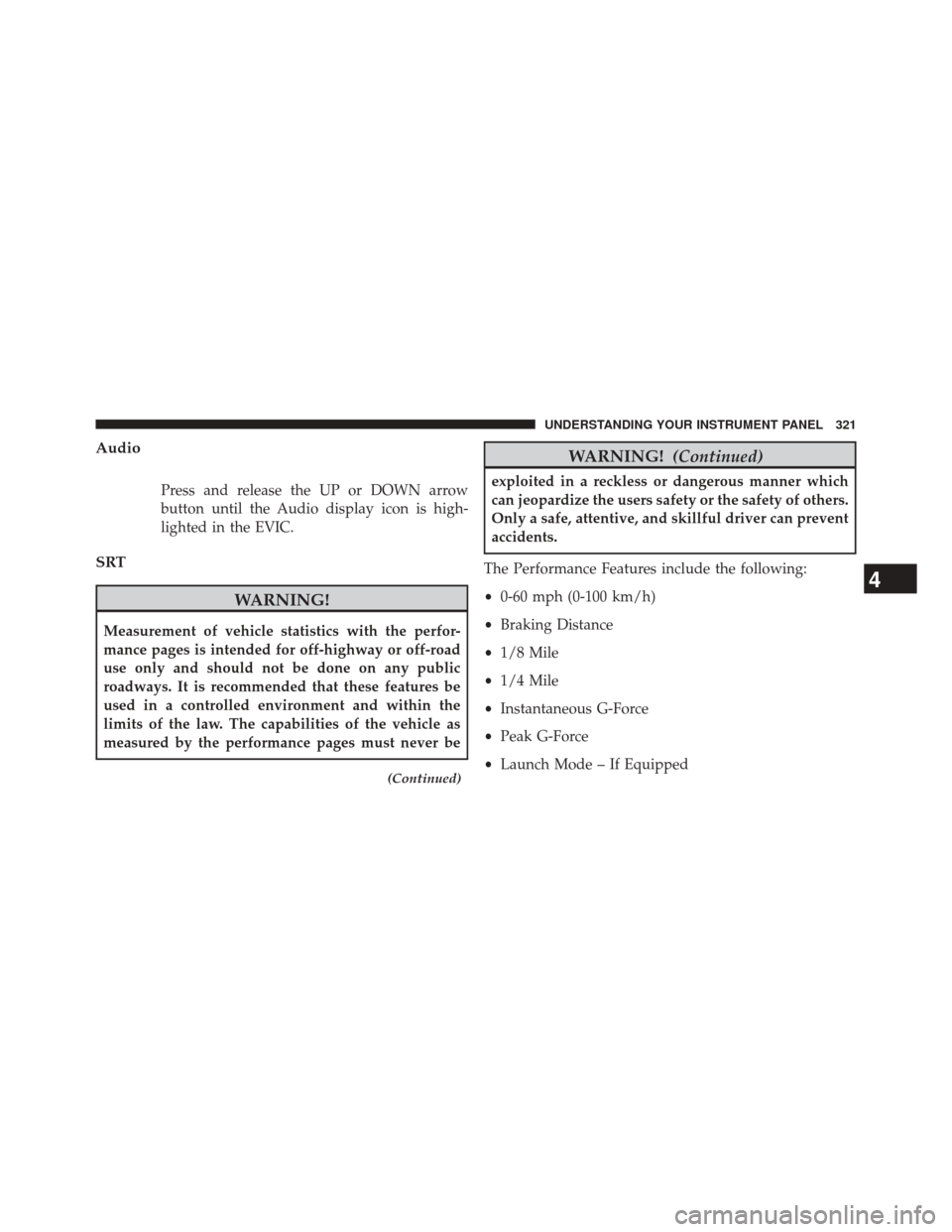
Audio
Press and release the UP or DOWN arrow
button until the Audio display icon is high-
lighted in the EVIC.
SRT
WARNING!
Measurement of vehicle statistics with the perfor-
mance pages is intended for off-highway or off-road
use only and should not be done on any public
roadways. It is recommended that these features be
used in a controlled environment and within the
limits of the law. The capabilities of the vehicle as
measured by the performance pages must never be
(Continued)
WARNING!(Continued)
exploited in a reckless or dangerous manner which
can jeopardize the users safety or the safety of others.
Only a safe, attentive, and skillful driver can prevent
accidents.
The Performance Features include the following:
• 0-60 mph (0-100 km/h)
• Braking Distance
• 1/8 Mile
• 1/4 Mile
• Instantaneous G-Force
• Peak G-Force
• Launch Mode – If Equipped
4
UNDERSTANDING YOUR INSTRUMENT PANEL 321
Page 324 of 615
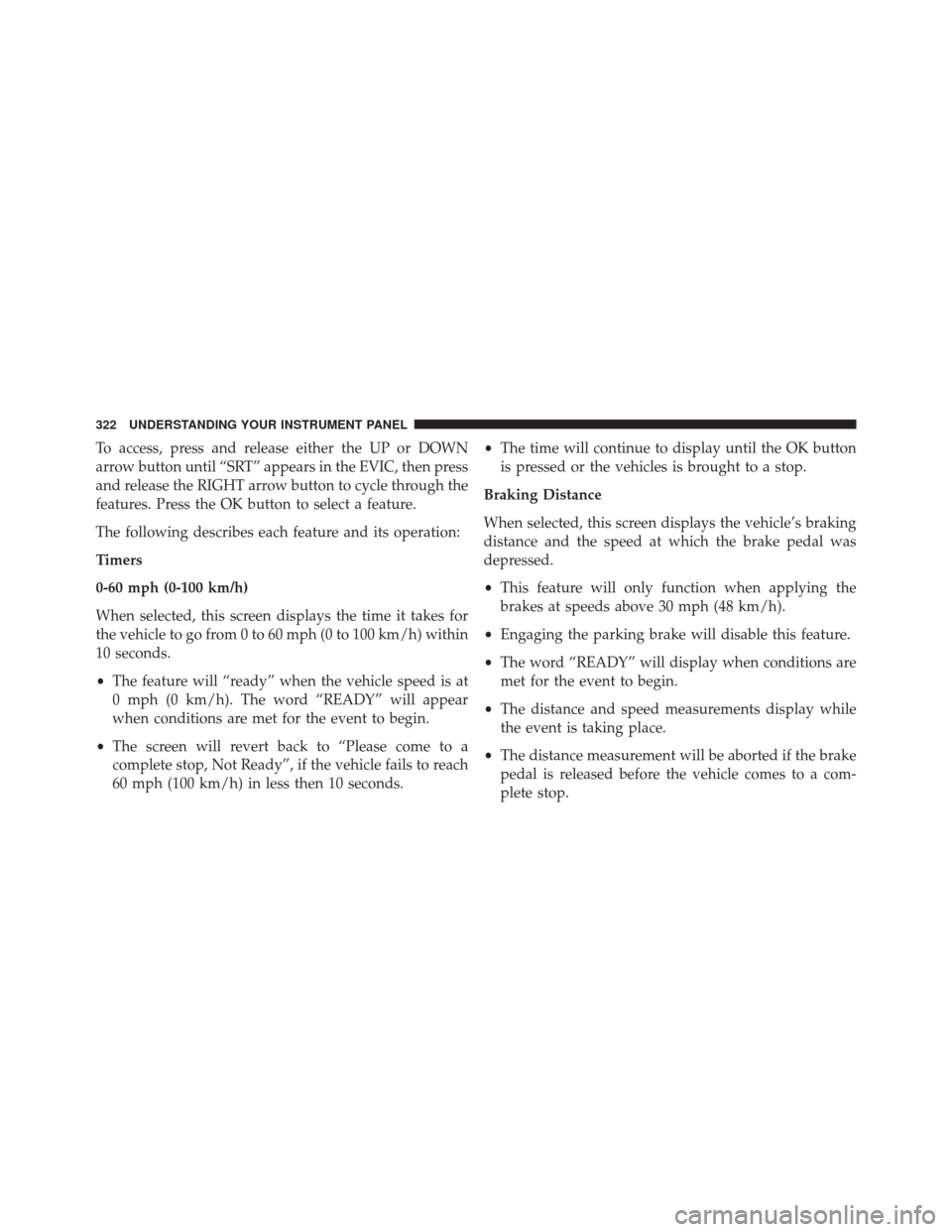
To access, press and release either the UP or DOWN
arrow button until “SRT” appears in the EVIC, then press
and release the RIGHT arrow button to cycle through the
features. Press the OK button to select a feature.
The following describes each feature and its operation:
Timers
0-60 mph (0-100 km/h)
When selected, this screen displays the time it takes for
the vehicle to go from 0 to 60 mph (0 to 100 km/h) within
10 seconds.
•The feature will “ready” when the vehicle speed is at
0 mph (0 km/h). The word “READY” will appear
when conditions are met for the event to begin.
• The screen will revert back to “Please come to a
complete stop, Not Ready”, if the vehicle fails to reach
60 mph (100 km/h) in less then 10 seconds. •
The time will continue to display until the OK button
is pressed or the vehicles is brought to a stop.
Braking Distance
When selected, this screen displays the vehicle’s braking
distance and the speed at which the brake pedal was
depressed.
• This feature will only function when applying the
brakes at speeds above 30 mph (48 km/h).
• Engaging the parking brake will disable this feature.
• The word “READY” will display when conditions are
met for the event to begin.
• The distance and speed measurements display while
the event is taking place.
• The distance measurement will be aborted if the brake
pedal is released before the vehicle comes to a com-
plete stop.
322 UNDERSTANDING YOUR INSTRUMENT PANEL
Page 325 of 615
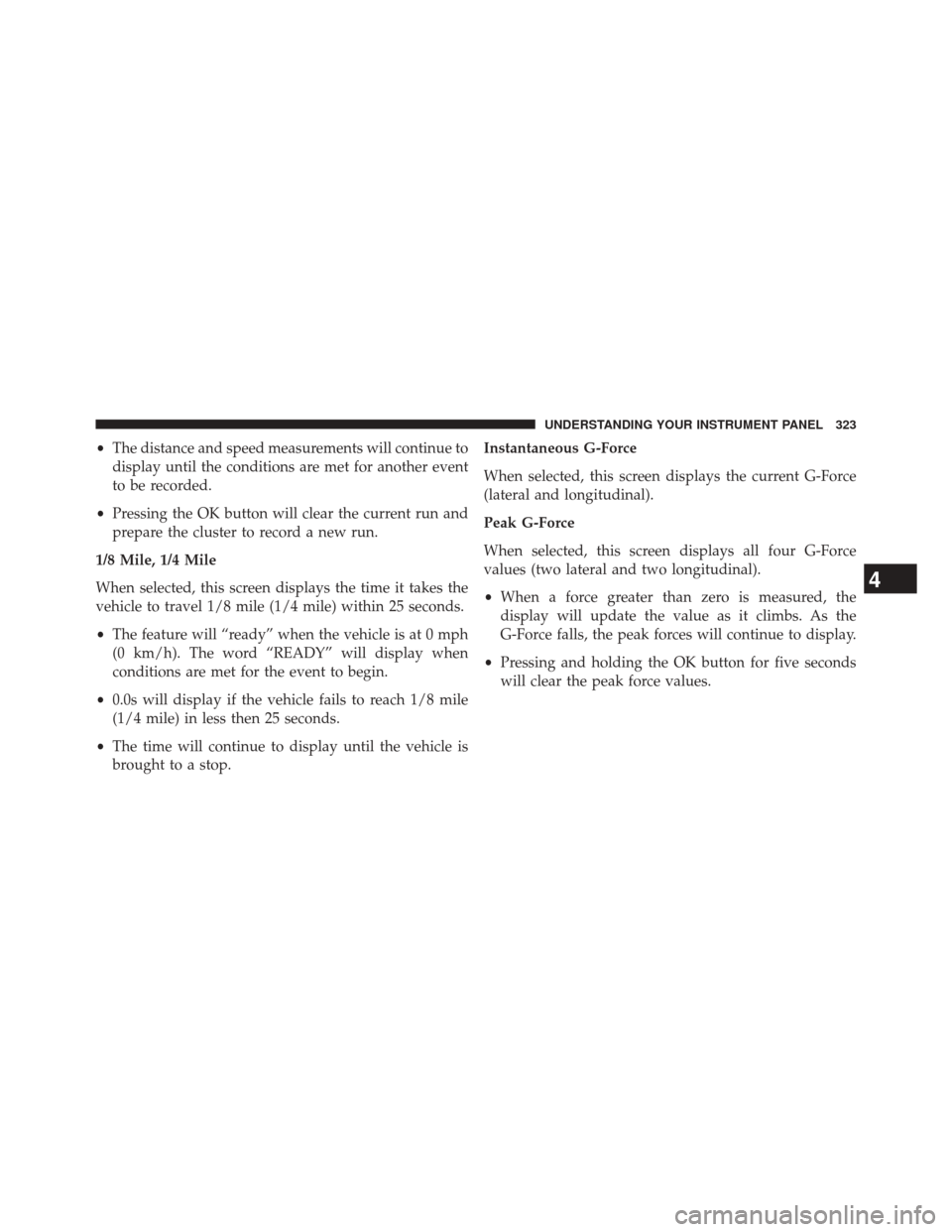
•The distance and speed measurements will continue to
display until the conditions are met for another event
to be recorded.
• Pressing the OK button will clear the current run and
prepare the cluster to record a new run.
1/8 Mile, 1/4 Mile
When selected, this screen displays the time it takes the
vehicle to travel 1/8 mile (1/4 mile) within 25 seconds.
• The feature will “ready” when the vehicle is at 0 mph
(0 km/h). The word “READY” will display when
conditions are met for the event to begin.
• 0.0s will display if the vehicle fails to reach 1/8 mile
(1/4 mile) in less then 25 seconds.
• The time will continue to display until the vehicle is
brought to a stop. Instantaneous G-Force
When selected, this screen displays the current G-Force
(lateral and longitudinal).
Peak G-Force
When selected, this screen displays all four G-Force
values (two lateral and two longitudinal).
•
When a force greater than zero is measured, the
display will update the value as it climbs. As the
G-Force falls, the peak forces will continue to display.
• Pressing and holding the OK button for five seconds
will clear the peak force values.
4
UNDERSTANDING YOUR INSTRUMENT PANEL 323
Page 326 of 615
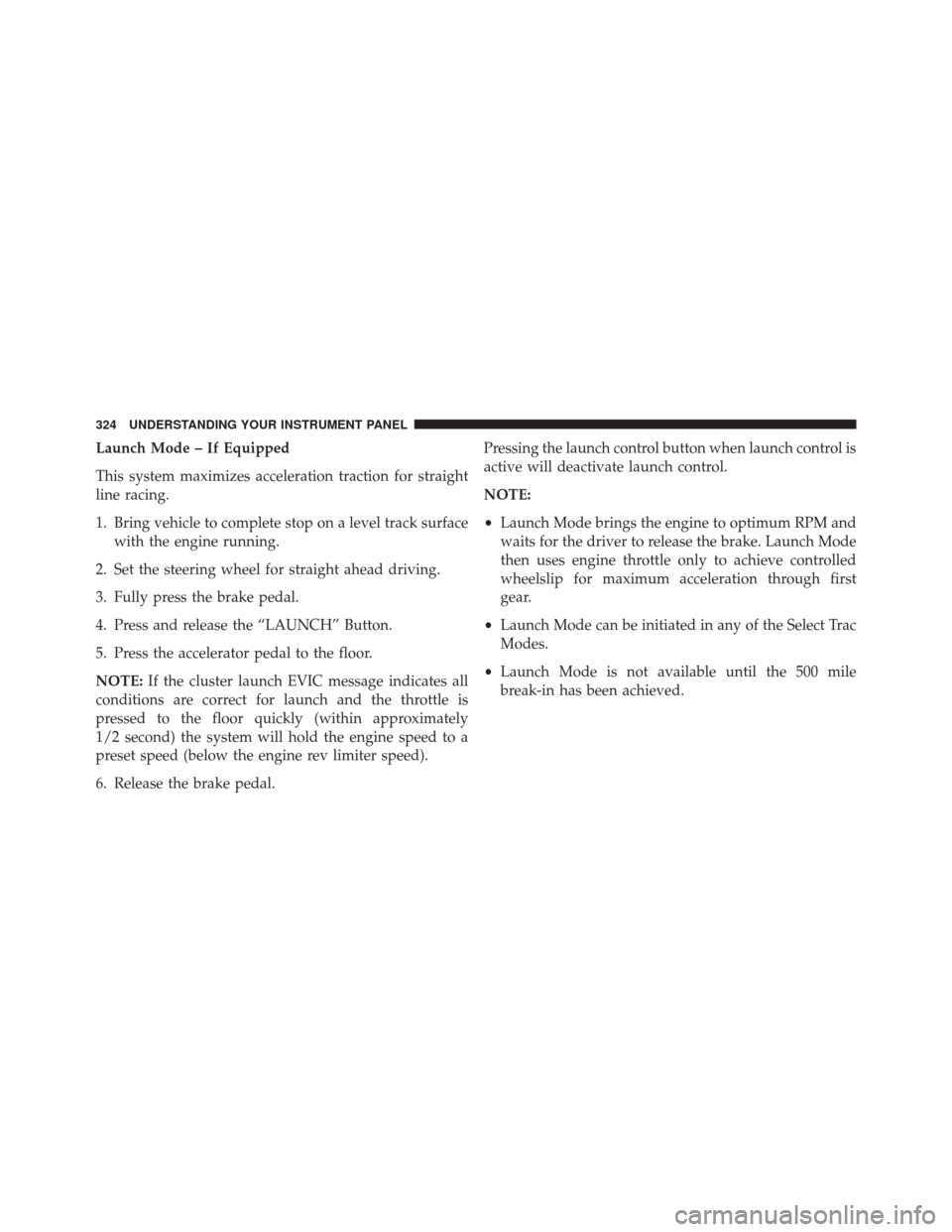
Launch Mode – If Equipped
This system maximizes acceleration traction for straight
line racing.
1. Bring vehicle to complete stop on a level track surfacewith the engine running.
2. Set the steering wheel for straight ahead driving.
3. Fully press the brake pedal.
4. Press and release the “LAUNCH” Button.
5. Press the accelerator pedal to the floor.
NOTE: If the cluster launch EVIC message indicates all
conditions are correct for launch and the throttle is
pressed to the floor quickly (within approximately
1/2 second) the system will hold the engine speed to a
preset speed (below the engine rev limiter speed).
6. Release the brake pedal. Pressing the launch control button when launch control is
active will deactivate launch control.
NOTE:
•
Launch Mode brings the engine to optimum RPM and
waits for the driver to release the brake. Launch Mode
then uses engine throttle only to achieve controlled
wheelslip for maximum acceleration through first
gear.
• Launch Mode can be initiated in any of the Select Trac
Modes.
• Launch Mode is not available until the 500 mile
break-in has been achieved.
324 UNDERSTANDING YOUR INSTRUMENT PANEL
Page 327 of 615
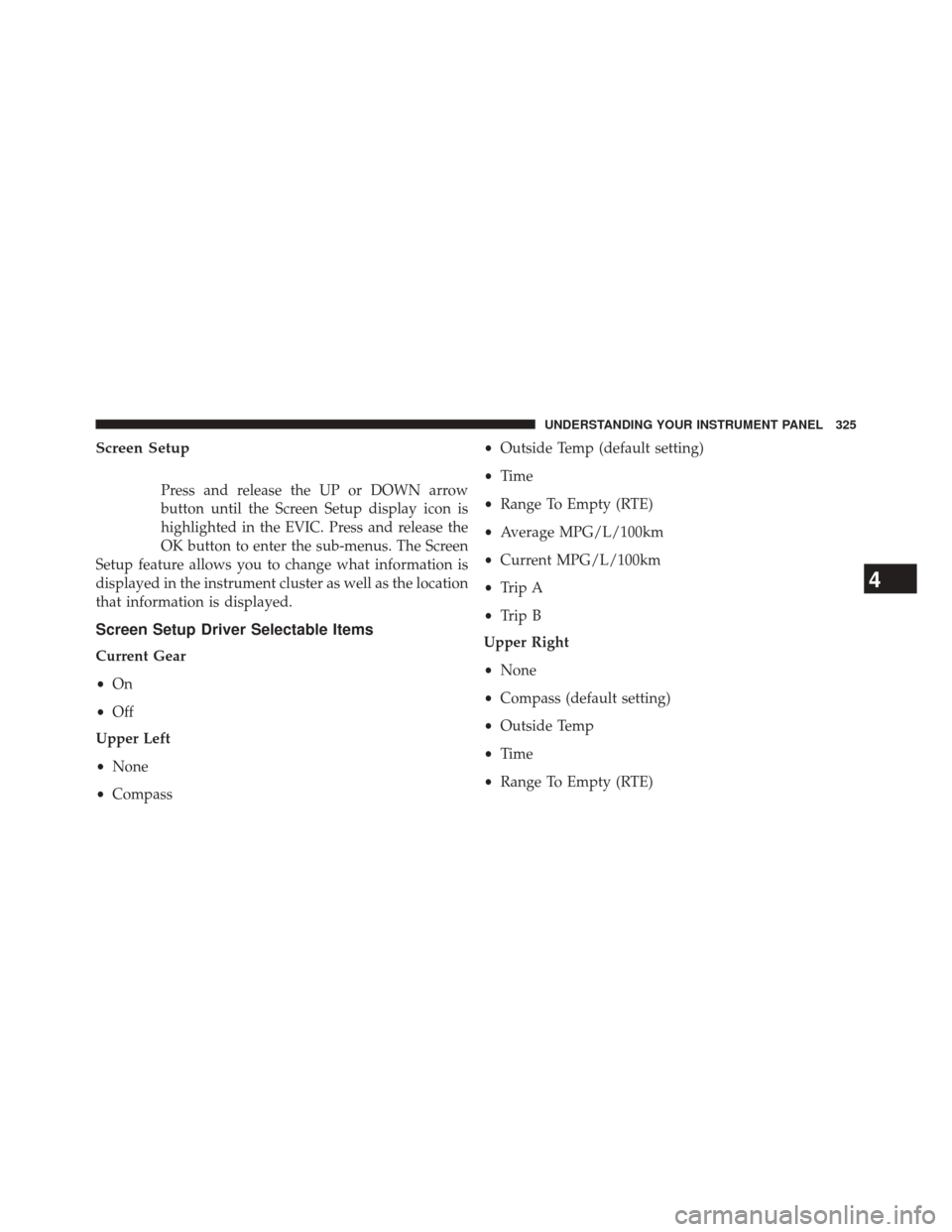
Screen Setup
Press and release the UP or DOWN arrow
button until the Screen Setup display icon is
highlighted in the EVIC. Press and release the
OK button to enter the sub-menus. The Screen
Setup feature allows you to change what information is
displayed in the instrument cluster as well as the location
that information is displayed.
Screen Setup Driver Selectable Items
Current Gear
• On
• Off
Upper Left
• None
• Compass •
Outside Temp (default setting)
• Time
• Range To Empty (RTE)
• Average MPG/L/100km
• Current MPG/L/100km
• Trip A
• Trip B
Upper Right
• None
• Compass (default setting)
• Outside Temp
• Time
• Range To Empty (RTE)
4
UNDERSTANDING YOUR INSTRUMENT PANEL 325
Page 328 of 615
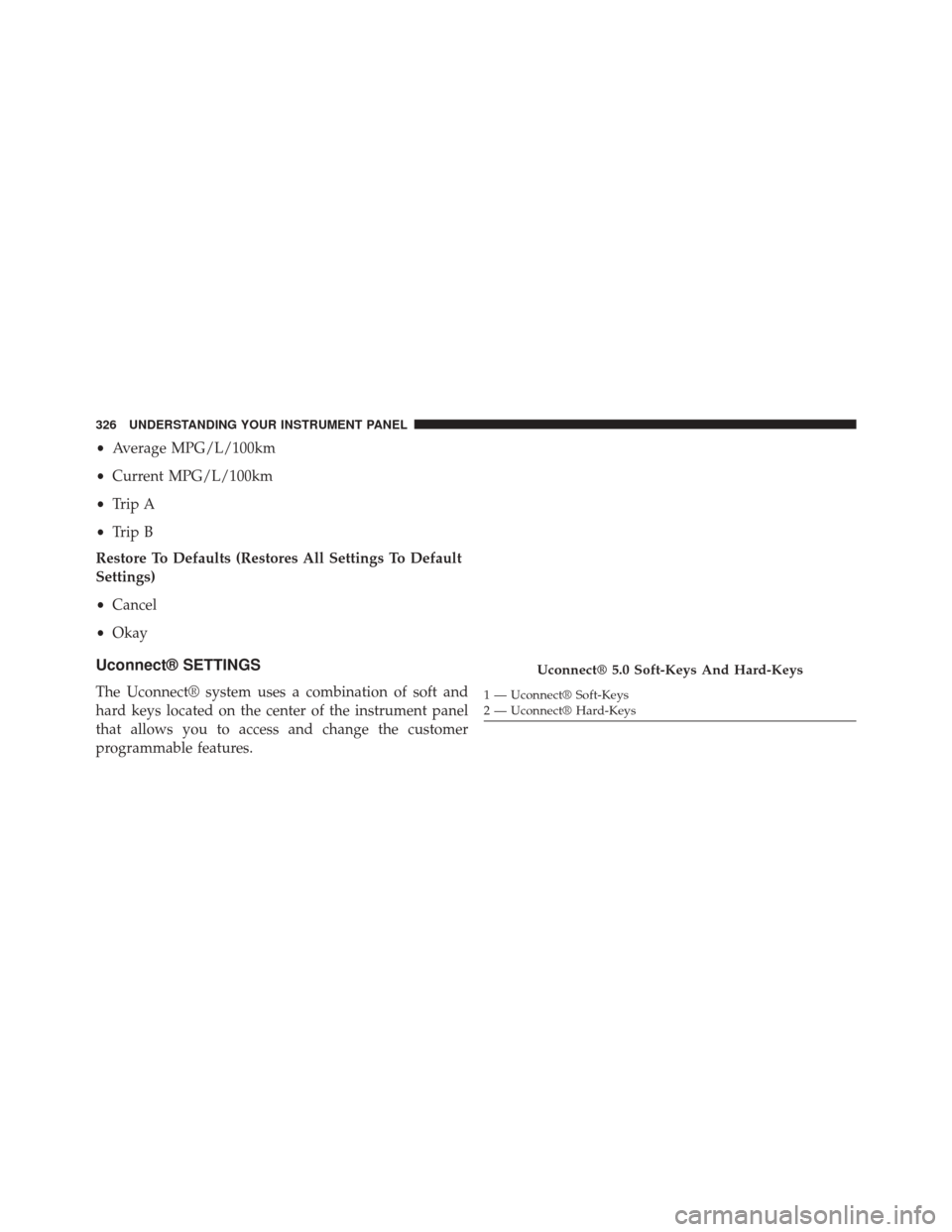
•Average MPG/L/100km
• Current MPG/L/100km
• Trip A
• Trip B
Restore To Defaults (Restores All Settings To Default
Settings)
• Cancel
• Okay
Uconnect® SETTINGS
The Uconnect® system uses a combination of soft and
hard keys located on the center of the instrument panel
that allows you to access and change the customer
programmable features.
Uconnect® 5.0 Soft-Keys And Hard-Keys
1 — Uconnect® Soft-Keys
2 — Uconnect® Hard-Keys
326 UNDERSTANDING YOUR INSTRUMENT PANEL
Page 329 of 615
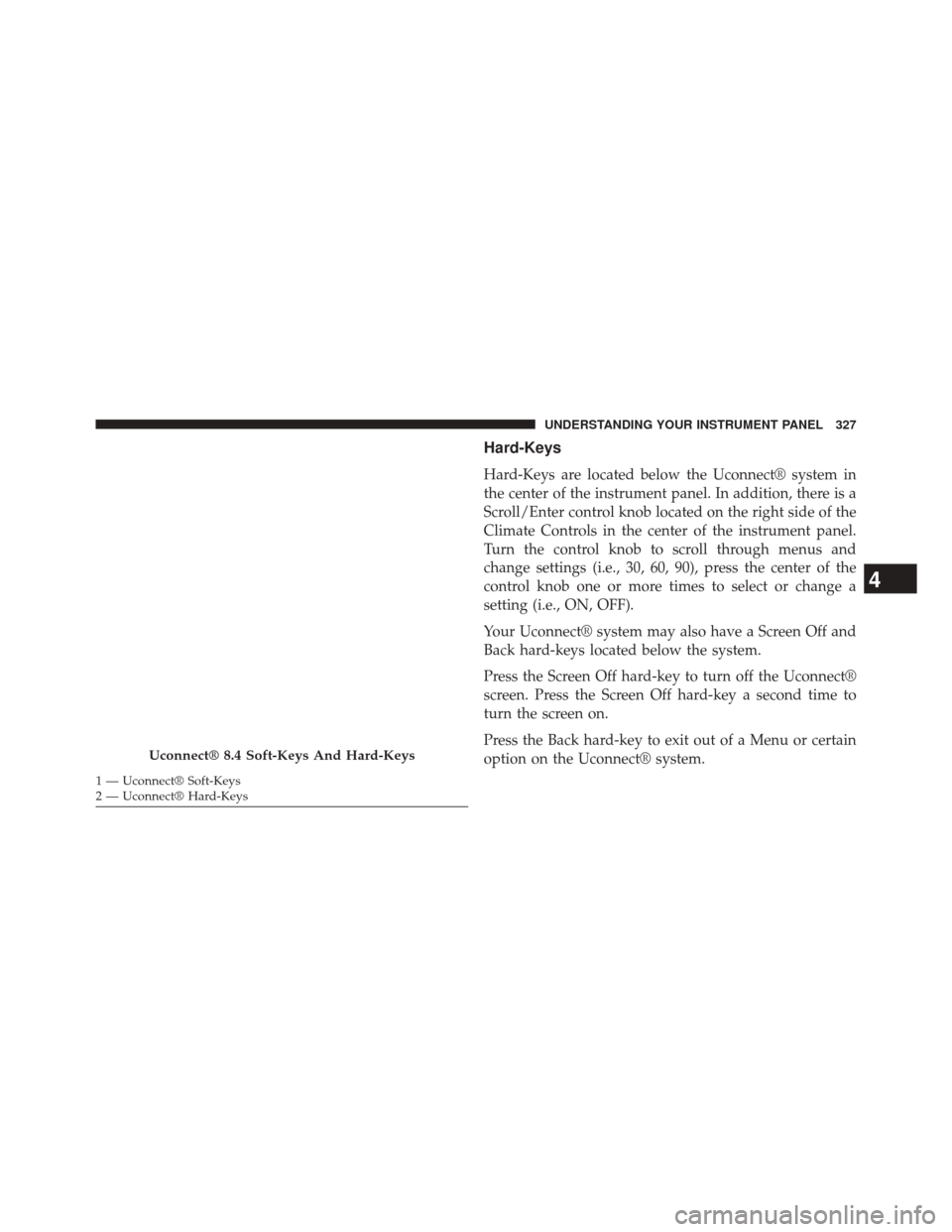
Hard-Keys
Hard-Keys are located below the Uconnect® system in
the center of the instrument panel. In addition, there is a
Scroll/Enter control knob located on the right side of the
Climate Controls in the center of the instrument panel.
Turn the control knob to scroll through menus and
change settings (i.e., 30, 60, 90), press the center of the
control knob one or more times to select or change a
setting (i.e., ON, OFF).
Your Uconnect® system may also have a Screen Off and
Back hard-keys located below the system.
Press the Screen Off hard-key to turn off the Uconnect®
screen. Press the Screen Off hard-key a second time to
turn the screen on.
Press the Back hard-key to exit out of a Menu or certain
option on the Uconnect® system.
Uconnect® 8.4 Soft-Keys And Hard-Keys
1 — Uconnect® Soft-Keys
2 — Uconnect® Hard-Keys
4
UNDERSTANDING YOUR INSTRUMENT PANEL 327
Page 330 of 615
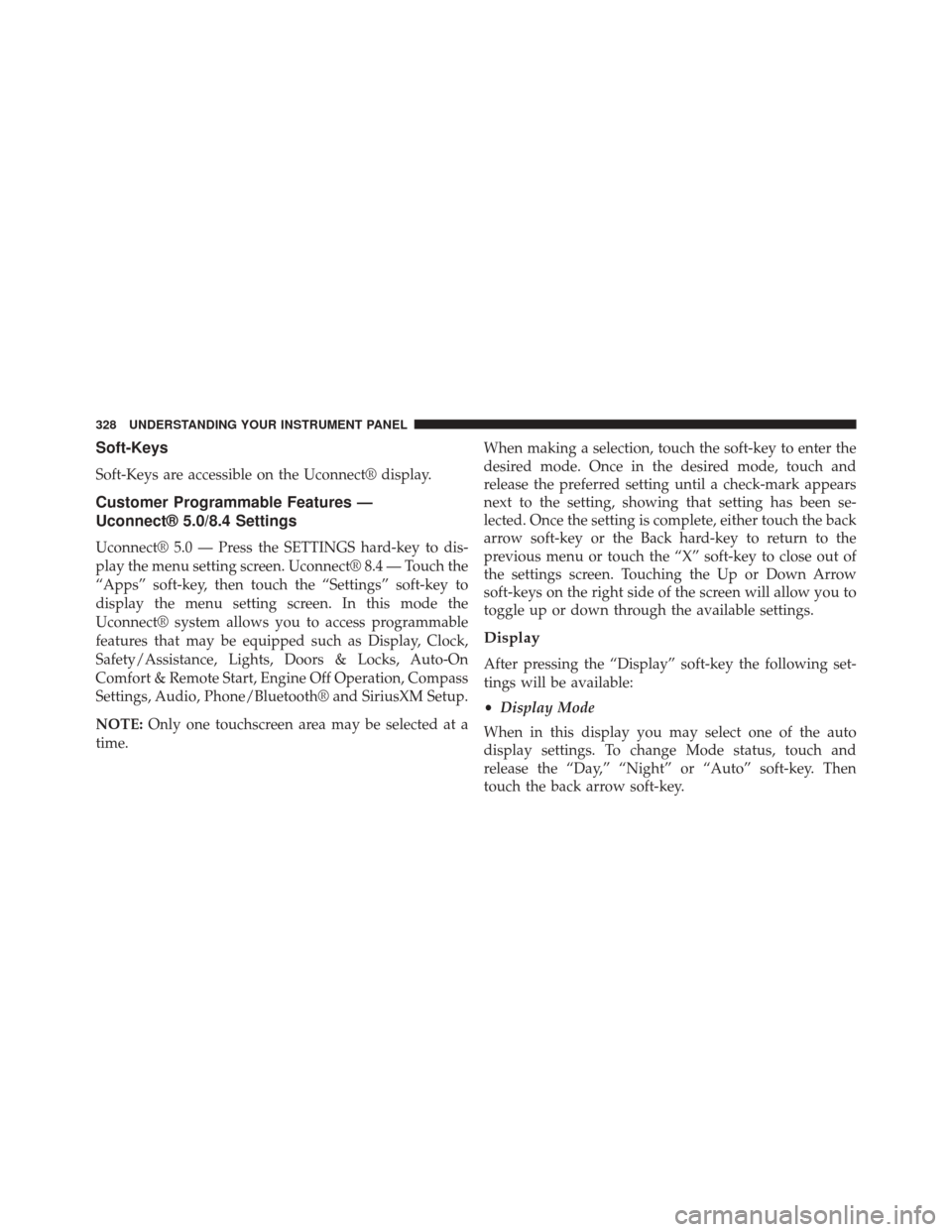
Soft-Keys
Soft-Keys are accessible on the Uconnect® display.
Customer Programmable Features —
Uconnect® 5.0/8.4 Settings
Uconnect® 5.0 — Press the SETTINGS hard-key to dis-
play the menu setting screen. Uconnect® 8.4 — Touch the
“Apps” soft-key, then touch the “Settings” soft-key to
display the menu setting screen. In this mode the
Uconnect® system allows you to access programmable
features that may be equipped such as Display, Clock,
Safety/Assistance, Lights, Doors & Locks, Auto-On
Comfort & Remote Start, Engine Off Operation, Compass
Settings, Audio, Phone/Bluetooth® and SiriusXM Setup.
NOTE:Only one touchscreen area may be selected at a
time. When making a selection, touch the soft-key to enter the
desired mode. Once in the desired mode, touch and
release the preferred setting until a check-mark appears
next to the setting, showing that setting has been se-
lected. Once the setting is complete, either touch the back
arrow soft-key or the Back hard-key to return to the
previous menu or touch the “X” soft-key to close out of
the settings screen. Touching the Up or Down Arrow
soft-keys on the right side of the screen will allow you to
toggle up or down through the available settings.
Display
After pressing the “Display” soft-key the following set-
tings will be available:
•
Display Mode
When in this display you may select one of the auto
display settings. To change Mode status, touch and
release the “Day,” “Night” or “Auto” soft-key. Then
touch the back arrow soft-key.
328 UNDERSTANDING YOUR INSTRUMENT PANEL