android auto JEEP GRAND CHEROKEE 2023 Owners Manual
[x] Cancel search | Manufacturer: JEEP, Model Year: 2023, Model line: GRAND CHEROKEE, Model: JEEP GRAND CHEROKEE 2023Pages: 424, PDF Size: 15.48 MB
Page 79 of 424
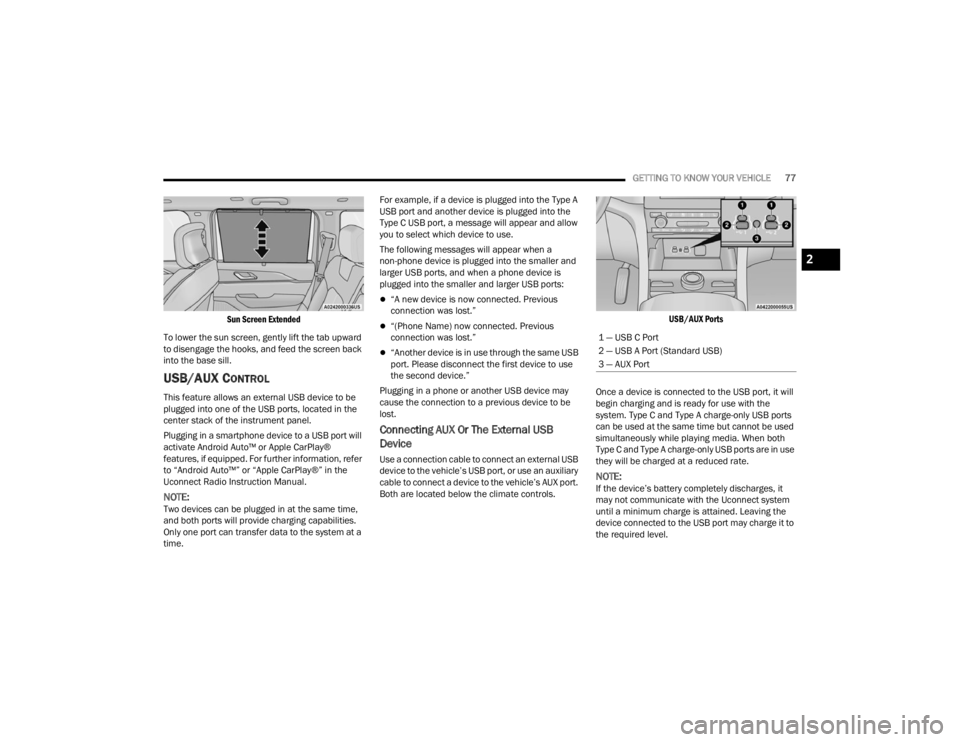
GETTING TO KNOW YOUR VEHICLE77
Sun Screen Extended
To lower the sun screen, gently lift the tab upward
to disengage the hooks, and feed the screen back
into the base sill.
USB/AUX CONTROL
This feature allows an external USB device to be
plugged into one of the USB ports, located in the
center stack of the instrument panel.
Plugging in a smartphone device to a USB port will
activate Android Auto™ or Apple CarPlay®
features, if equipped. For further information, refer
to “Android Auto™” or “Apple CarPlay®” in the
Uconnect Radio Instruction Manual.
NOTE:Two devices can be plugged in at the same time,
and both ports will provide charging capabilities.
Only one port can transfer data to the system at a
time. For example, if a device is plugged into the Type A
USB port and another device is plugged into the
Type C USB port, a message will appear and allow
you to select which device to use.
The following messages will appear when a
non-phone device is plugged into the smaller and
larger USB ports, and when a phone device is
plugged into the smaller and larger USB ports:
“A new device is now connected. Previous
connection was lost.”
“(Phone Name) now connected. Previous
connection was lost.”
“Another device is in use through the same USB
port. Please disconnect the first device to use
the second device.”
Plugging in a phone or another USB device may
cause the connection to a previous device to be
lost.
Connecting AUX Or The External USB
Device
Use a connection cable to connect an external USB
device to the vehicle’s USB port, or use an auxiliary
cable to connect a device to the vehicle’s AUX port.
Both are located below the climate controls.
USB/AUX Ports
Once a device is connected to the USB port, it will
begin charging and is ready for use with the
system. Type C and Type A charge-only USB ports
can be used at the same time but cannot be used
simultaneously while playing media. When both
Type C and Type A charge-only USB ports are in use
they will be charged at a reduced rate.
NOTE:If the device’s battery completely discharges, it
may not communicate with the Uconnect system
until a minimum charge is attained. Leaving the
device connected to the USB port may charge it to
the required level.
1 — USB C Port
2 — USB A Port (Standard USB)
3 — AUX Port
2
23_WL_OM_EN_USC_t.book Page 77
Page 234 of 424
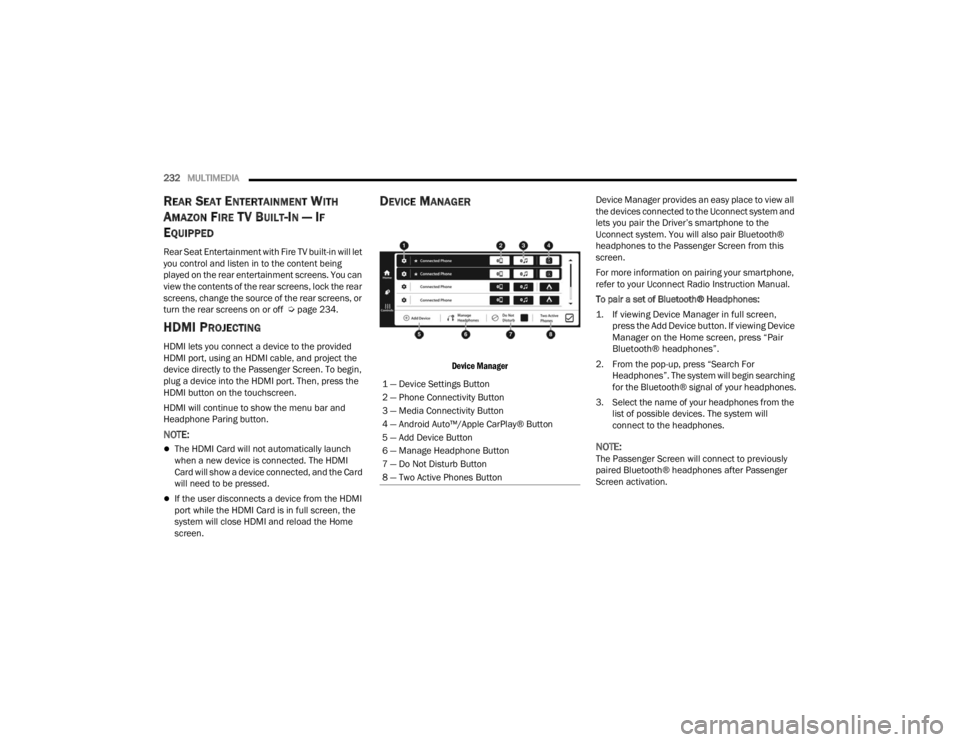
232MULTIMEDIA
REAR SEAT ENTERTAINMENT WITH
A
MAZON FIRE T V BUILT-IN — IF
E
QUIPPED
Rear Seat Entertainment with Fire TV built-in will let
you control and listen in to the content being
played on the rear entertainment screens. You can
view the contents of the rear screens, lock the rear
screens, change the source of the rear screens, or
turn the rear screens on or off Ú page 234.
HDMI PROJECTING
HDMI lets you connect a device to the provided
HDMI port, using an HDMI cable, and project the
device directly to the Passenger Screen. To begin,
plug a device into the HDMI port. Then, press the
HDMI button on the touchscreen.
HDMI will continue to show the menu bar and
Headphone Paring button.
NOTE:
The HDMI Card will not automatically launch
when a new device is connected. The HDMI
Card will show a device connected, and the Card
will need to be pressed.
If the user disconnects a device from the HDMI
port while the HDMI Card is in full screen, the
system will close HDMI and reload the Home
screen.
DEVICE MANAGER
Device Manager
Device Manager provides an easy place to view all
the devices connected to the Uconnect system and
lets you pair the Driver’s smartphone to the
Uconnect system. You will also pair Bluetooth®
headphones to the Passenger Screen from this
screen.
For more information on pairing your smartphone,
refer to your Uconnect Radio Instruction Manual.
To pair a set of Bluetooth® Headphones:
1. If viewing Device Manager in full screen,
press the Add Device button. If viewing Device
Manager on the Home screen, press “Pair
Bluetooth® headphones”.
2. From the pop-up, press “Search For Headphones”. The system will begin searching
for the Bluetooth® signal of your headphones.
3. Select the name of your headphones from the list of possible devices. The system will
connect to the headphones.
NOTE:The Passenger Screen will connect to previously
paired Bluetooth® headphones after Passenger
Screen activation.
1 — Device Settings Button
2 — Phone Connectivity Button
3 — Media Connectivity Button
4 — Android Auto™/Apple CarPlay® Button
5 — Add Device Button
6 — Manage Headphone Button
7 — Do Not Disturb Button
8 — Two Active Phones Button
23_WL_OM_EN_USC_t.book Page 232