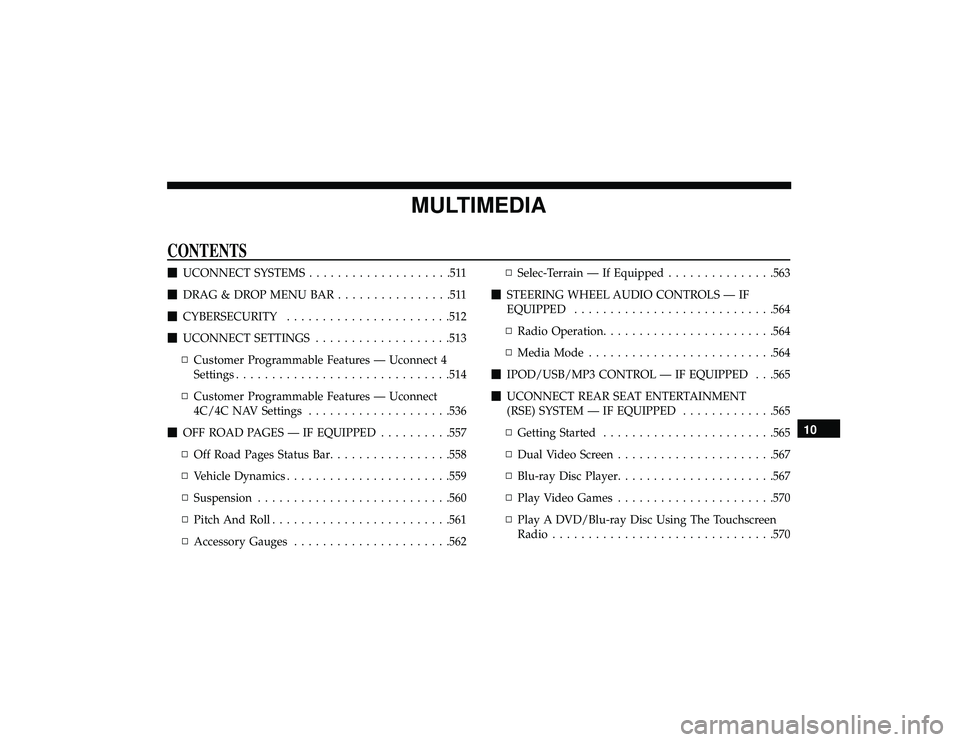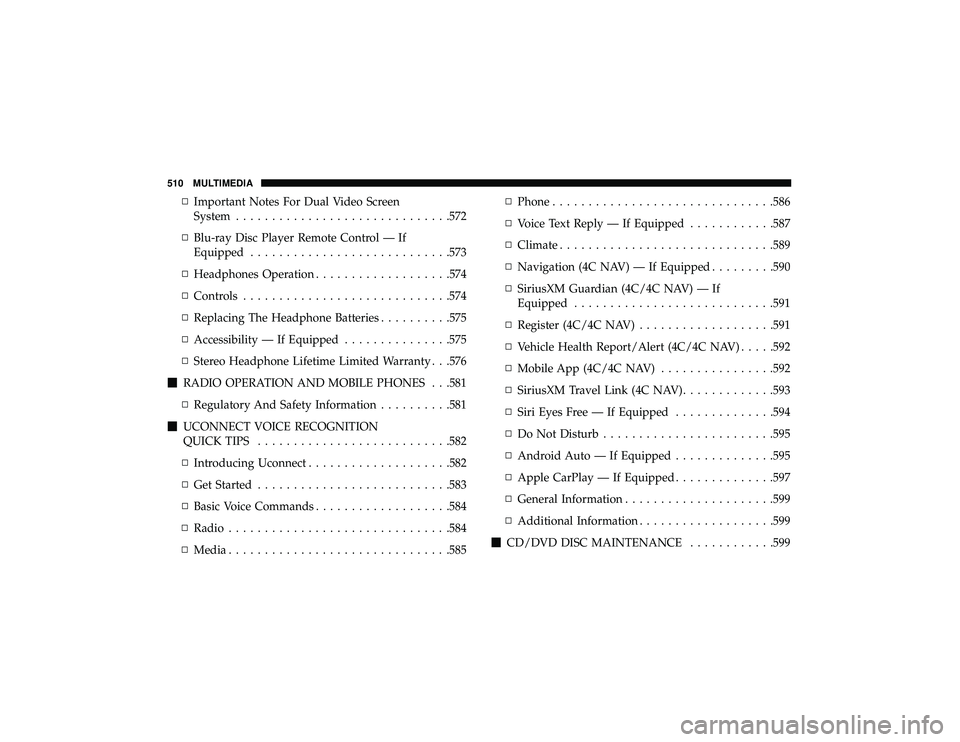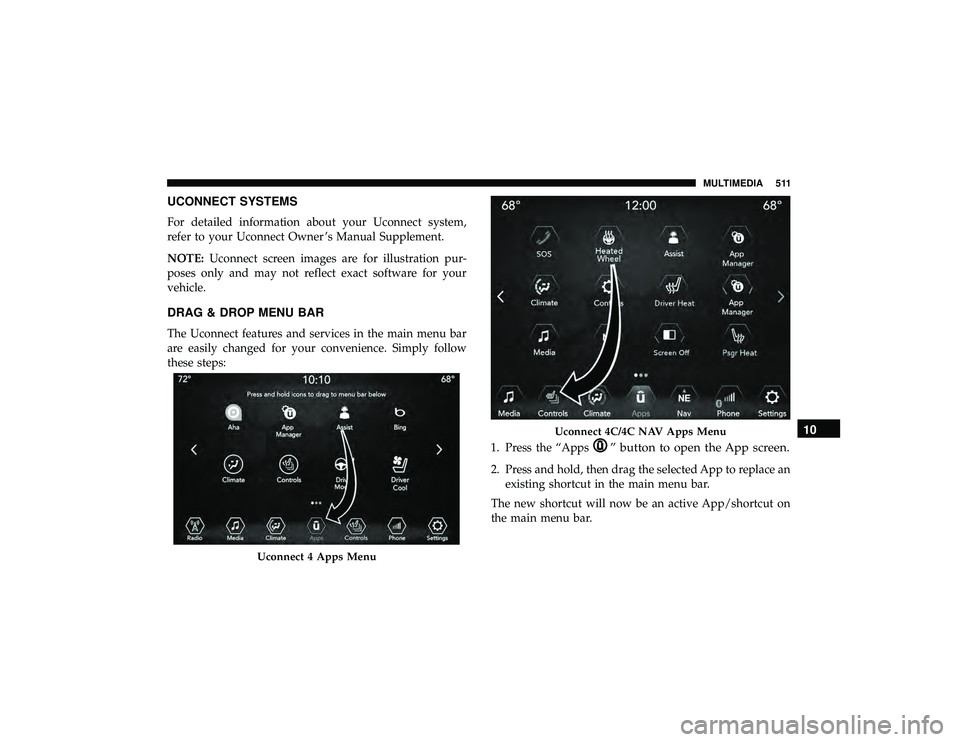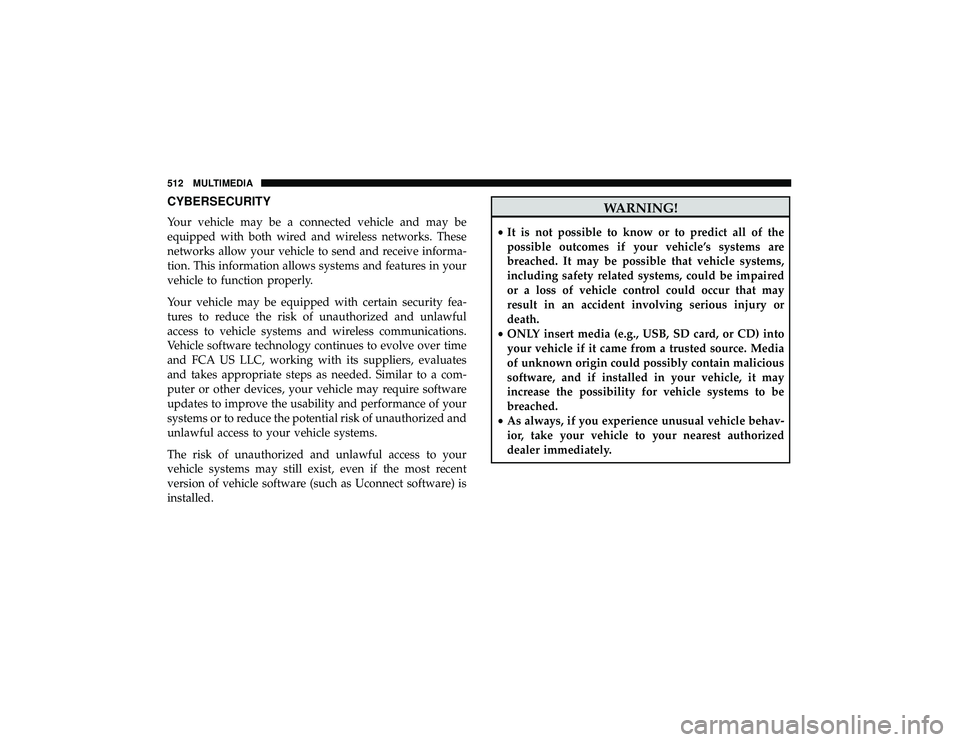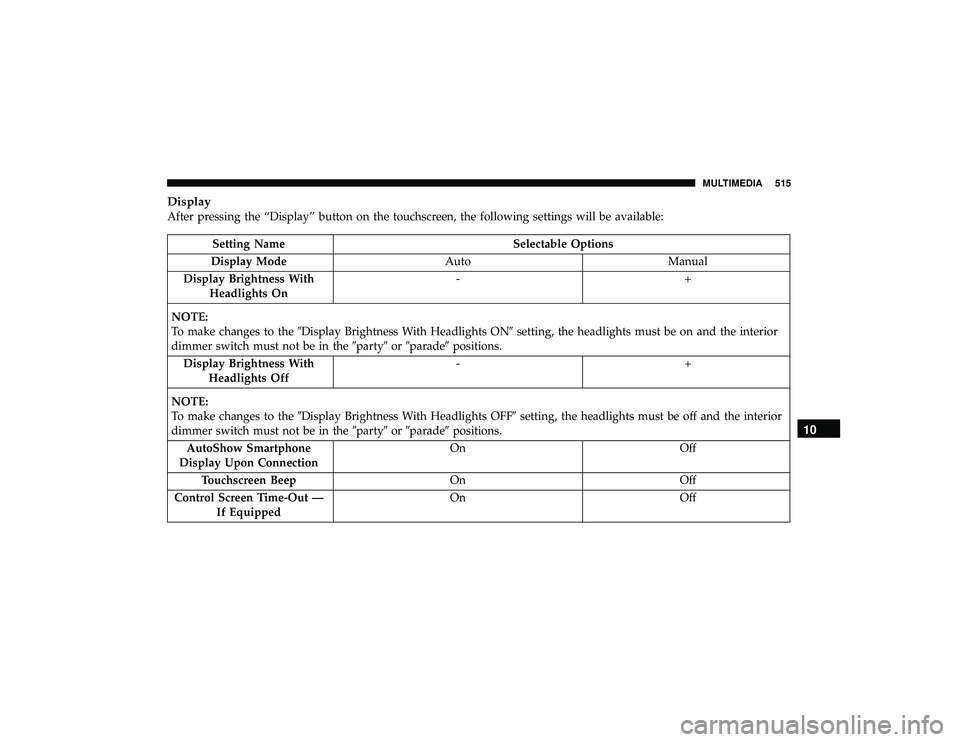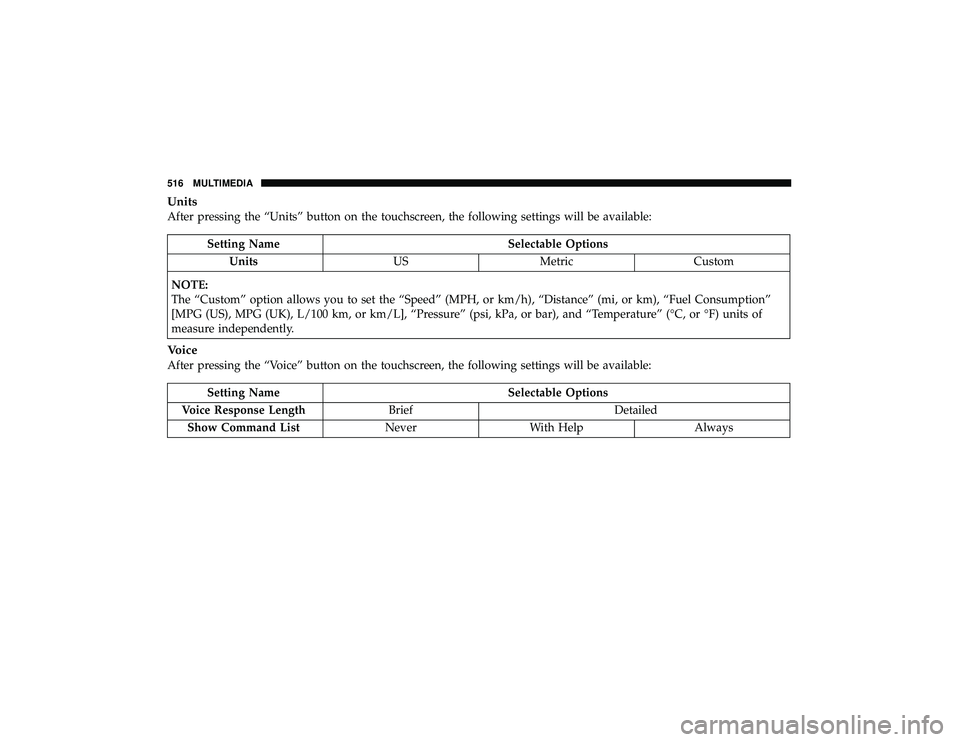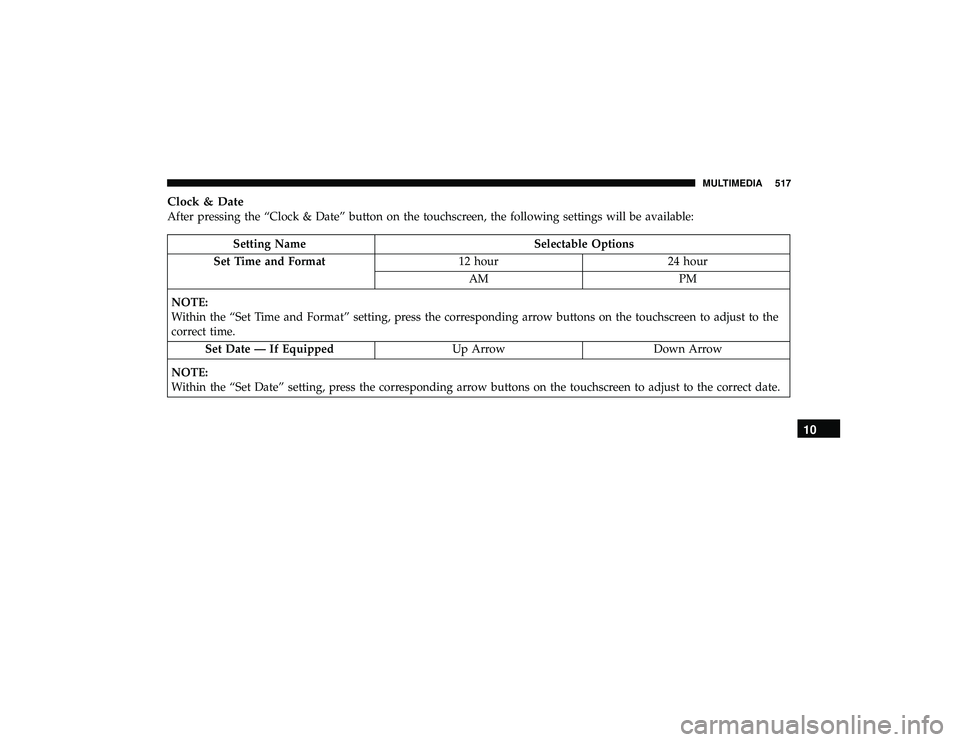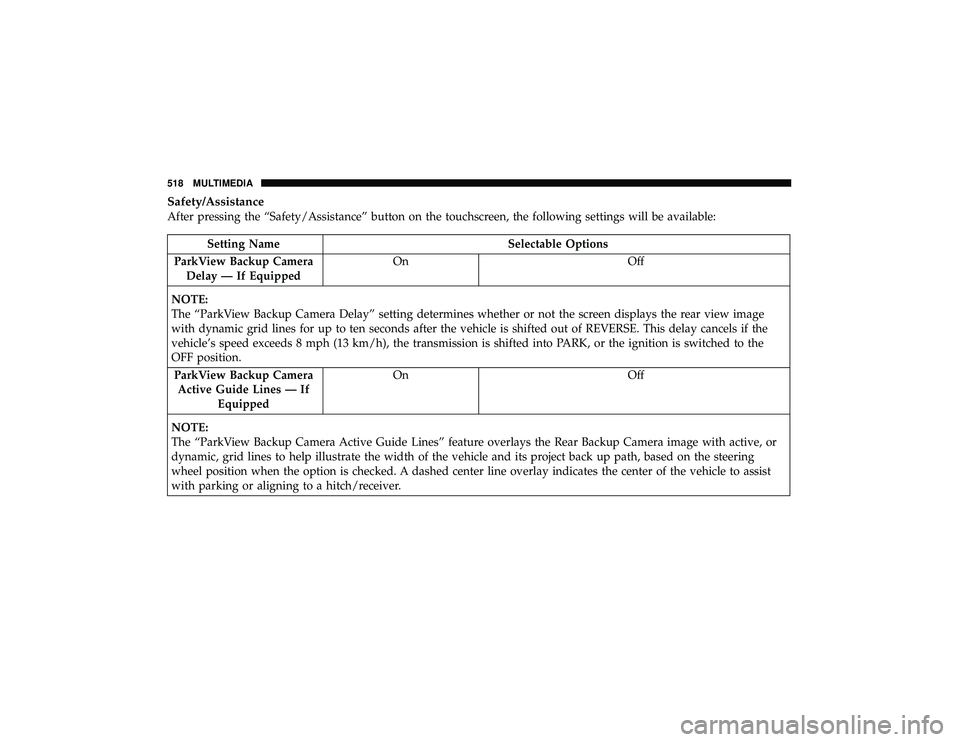JEEP GRAND CHEROKEE LIMITED 2019 Owners Manual
GRAND CHEROKEE LIMITED 2019
JEEP
JEEP
https://www.carmanualsonline.info/img/16/56024/w960_56024-0.png
JEEP GRAND CHEROKEE LIMITED 2019 Owners Manual
Trending: spare tire location, differential, climate settings, rear entertainment, adding oil, lock, ECU
Page 511 of 626
Page 512 of 626
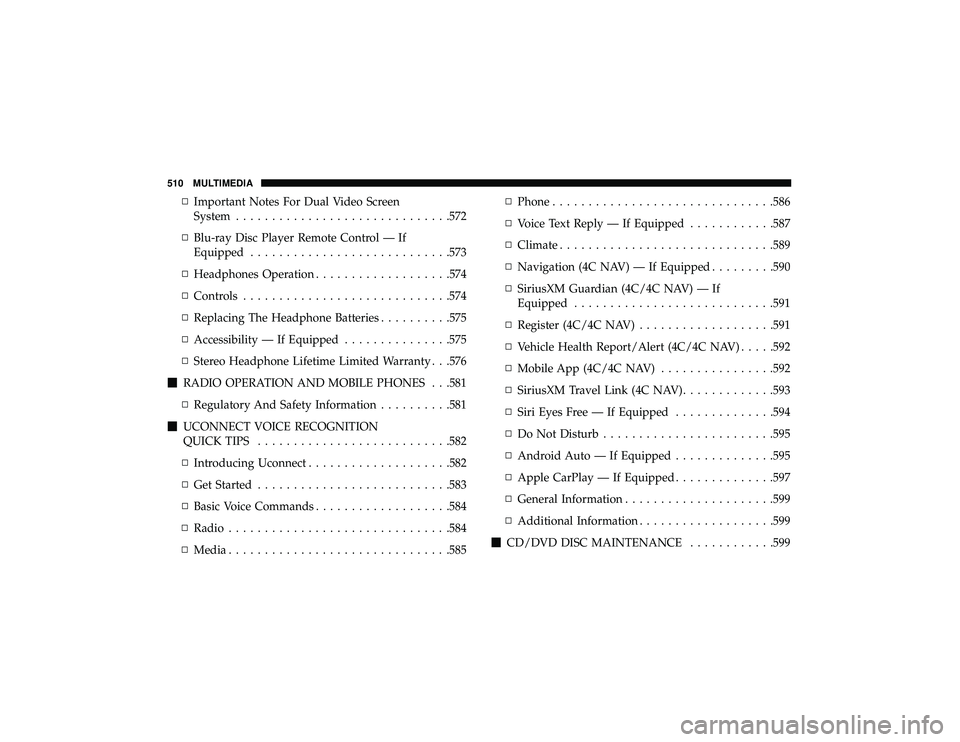
▫Important Notes For Dual Video Screen
System ............................. .572
▫ Blu-ray Disc Player Remote Control — If
Equipped ........................... .573
▫ Headphones Operation .................. .574
▫ Controls ............................ .574
▫ Replacing The Headphone Batteries ..........575
▫ Accessibility — If Equipped ...............575
▫ Stereo Headphone Lifetime Limited Warranty . . .576
� RADIO OPERATION AND MOBILE PHONES . . .581
▫ Regulatory And Safety Information ..........581
� UCONNECT VOICE RECOGNITION
QUICK TIPS .......................... .582
▫ Introducing Uconnect ................... .582
▫ Get Started .......................... .583
▫ Basic Voice Commands .................. .584
▫ Radio .............................. .584
▫ Media .............................. .585▫
Phone .............................. .586
▫ Voice Text Reply — If Equipped ............587
▫ Climate ............................. .589
▫ Navigation (4C NAV) — If Equipped .........590
▫ SiriusXM Guardian (4C/4C NAV) — If
Equipped ........................... .591
▫ Register (4C/4C NAV) .................. .591
▫ Vehicle Health Report/Alert (4C/4C NAV) .....592
▫ Mobile App (4C/4C NAV) ................592
▫ SiriusXM Travel Link (4C NAV) .............593
▫ Siri Eyes Free — If Equipped ..............594
▫ Do Not Disturb ....................... .595
▫ Andr oid
Auto — If Equipped ..............595
▫ Apple CarPlay — If Equipped ..............597
▫ General Information .....................599
▫ Additional Information .................. .599
� CD/DVD DISC MAINTENANCE ............599
510 MULTIMEDIA
Page 513 of 626
UCONNECT SYSTEMS
For detailed information about your Uconnect system,
refer to your Uconnect Owner ’s Manual Supplement.
NOTE:Uconnect screen images are for illustration pur-
poses only and may not reflect exact software for your
vehicle.
DRAG & DROP MENU BAR
The Uconnect features and services in the main menu bar
are easily changed for your convenience. Simply follow
these steps:
1. Press the “Apps
” button to open the App screen.
2. Press and hold, then drag the selected App to replace anexisting shortcut in the main menu bar.
The new shortcut will now be an active App/shortcut on
the main menu bar.
Uconnect 4C/4C NAV Apps Menu10
MULTIMEDIA 511
Page 514 of 626
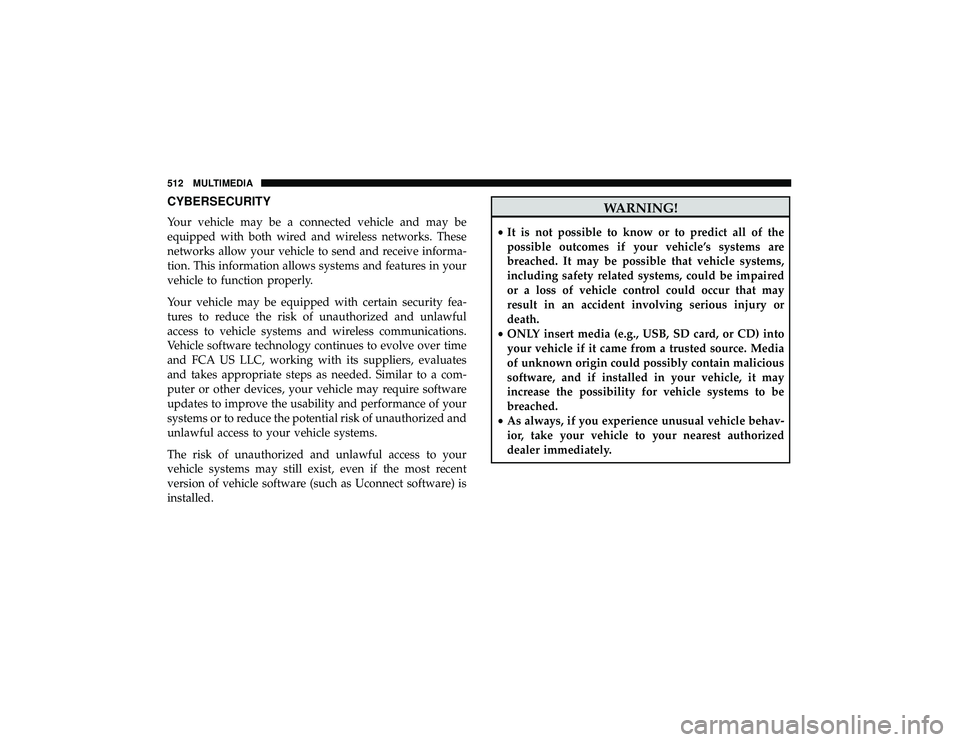
CYBERSECURITY
Your vehicle may be a connected vehicle and may be
equipped with both wired and wireless networks. These
networks allow your vehicle to send and receive informa-
tion. This information allows systems and features in your
vehicle to function properly.
Your vehicle may be equipped with certain security fea-
tures to reduce the risk of unauthorized and unlawful
access to vehicle systems and wireless communications.
Vehicle software technology continues to evolve over time
and FCA US LLC, working with its suppliers, evaluates
and takes appropriate steps as needed. Similar to a com-
puter or other devices, your vehicle may require software
updates to improve the usability and performance of your
systems or to reduce the potential risk of unauthorized and
unlawful access to your vehicle systems.
The risk of unauthorized and unlawful access to your
vehicle systems may still exist, even if the most recent
version of vehicle software (such as Uconnect software) is
installed.
Page 515 of 626

NOTE:
•FCA US LLC or your dealer may contact you directly
regarding software updates.
• To help further improve vehicle security and minimize
the potential risk of a security breach, vehicle owners
should:
• Routinely check www.driveuconnect.com (U.S. Resi-
dents) or www.driveuconnect.ca (Canadian Residents)
to learn about available Uconnect software updates.
• Only connect and use trusted media devices (e.g.
personal mobile phones, USBs, CDs).
Privacy of any wireless and wired communications cannot
be assured. Third parties may unlawfully intercept infor-
mation and private communications without your consent.
For further information, refer to “Data Collection & Pri-
vacy” in your Uconnect Owner ’s Manual Supplement or
“Onboard Diagnostic System (OBD II) Cybersecurity” in
“Getting To Know Your Instrument Panel”.UCONNECT SETTINGS
The Uconnect system uses a combination of buttons on the
touchscreen and buttons on the faceplate located on the
center of the instrument panel that allow you to access and
change the customer programmable features. Many fea-
tures can vary by vehicle.
Page 516 of 626

Customer Programmable Features — Uconnect 4
Settings
Press the “Apps” button, then press the “Settings”
button on the touchscreen to display the menu setting
screen. In this mode the Uconnect system allows you to access programmable features that may be equipped
such as Display, Units, Voice, Clock, Safety & Driving
Assistance, Lights, Doors & Locks, Auto-On Comfort,
Engine Off Options, Audio, Phone/Bluetooth, SiriusXM
Setup, Restore Settings, Clear Personal Data, and Sys-
tem Information.
NOTE:
Only one touchscreen area may be selected at a
time.
When making a selection, press the button on the touch-
screen to enter the desired mode. Once in the desired
mode, press and release the preferred setting and make
your selection. Once the setting is complete, either press
the Back Arrow/Done button on the touchscreen or the
Back button on the faceplate to return to the previous menu
or press the “X” button on the touchscreen to close out of
the settings screen. Pressing the “Up” or “Down” Arrow
buttons on the right side of the screen will allow you to
toggle up or down through the available settings.
NOTE: All settings should be changed with the ignition in
the RUN position.
Page 517 of 626
Display
After pressing the “Display” button on the touchscreen, the following settings will be available:
Page 518 of 626
Units
After pressing the “Units” button on the touchscreen, the following settings will be available:
Page 519 of 626
Clock & Date
After pressing the “Clock & Date” button on the touchscreen, the following settings will be available:
Page 520 of 626
Safety/Assistance
After pressing the “Safety/Assistance” button on the touchscreen, the following settings will be available:
Trending: cruise control, AUX, manual radio set, child seat, keyless, heating, hood open