phone JEEP LIBERTY 2008 KK / 2.G Owners Manual
[x] Cancel search | Manufacturer: JEEP, Model Year: 2008, Model line: LIBERTY, Model: JEEP LIBERTY 2008 KK / 2.GPages: 493
Page 15 of 493
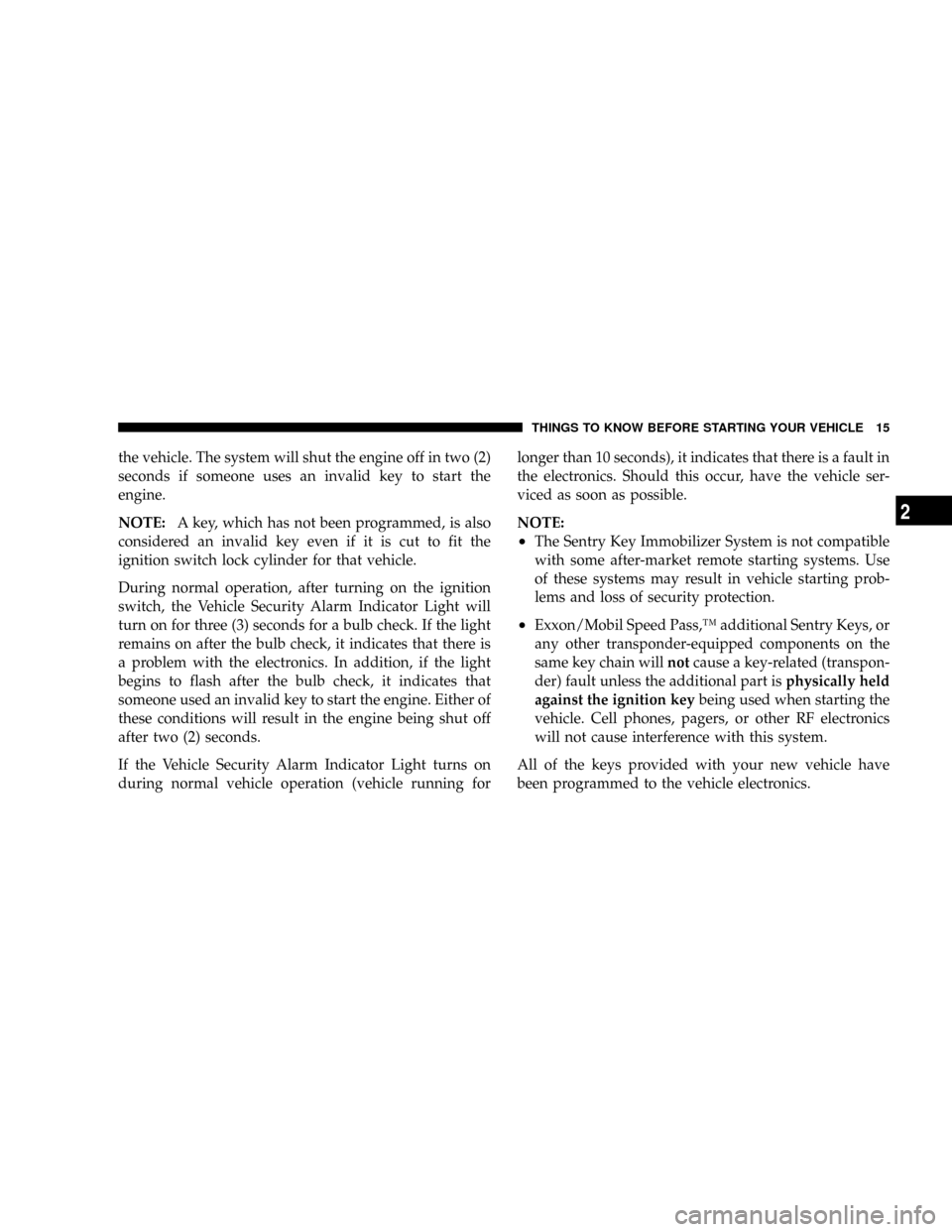
the vehicle. The system will shut the engine off in two (2)
seconds if someone uses an invalid key to start the
engine.
NOTE:A key, which has not been programmed, is also
considered an invalid key even if it is cut to fit the
ignition switch lock cylinder for that vehicle.
During normal operation, after turning on the ignition
switch, the Vehicle Security Alarm Indicator Light will
turn on for three (3) seconds for a bulb check. If the light
remains on after the bulb check, it indicates that there is
a problem with the electronics. In addition, if the light
begins to flash after the bulb check, it indicates that
someone used an invalid key to start the engine. Either of
these conditions will result in the engine being shut off
after two (2) seconds.
If the Vehicle Security Alarm Indicator Light turns on
during normal vehicle operation (vehicle running forlonger than 10 seconds), it indicates that there is a fault in
the electronics. Should this occur, have the vehicle ser-
viced as soon as possible.
NOTE:
²The Sentry Key Immobilizer System is not compatible
with some after-market remote starting systems. Use
of these systems may result in vehicle starting prob-
lems and loss of security protection.
²Exxon/Mobil Speed Pass,Ÿ additional Sentry Keys, or
any other transponder-equipped components on the
same key chain willnotcause a key-related (transpon-
der) fault unless the additional part isphysically held
against the ignition keybeing used when starting the
vehicle. Cell phones, pagers, or other RF electronics
will not cause interference with this system.
All of the keys provided with your new vehicle have
been programmed to the vehicle electronics.
THINGS TO KNOW BEFORE STARTING YOUR VEHICLE 15
2
Page 56 of 493
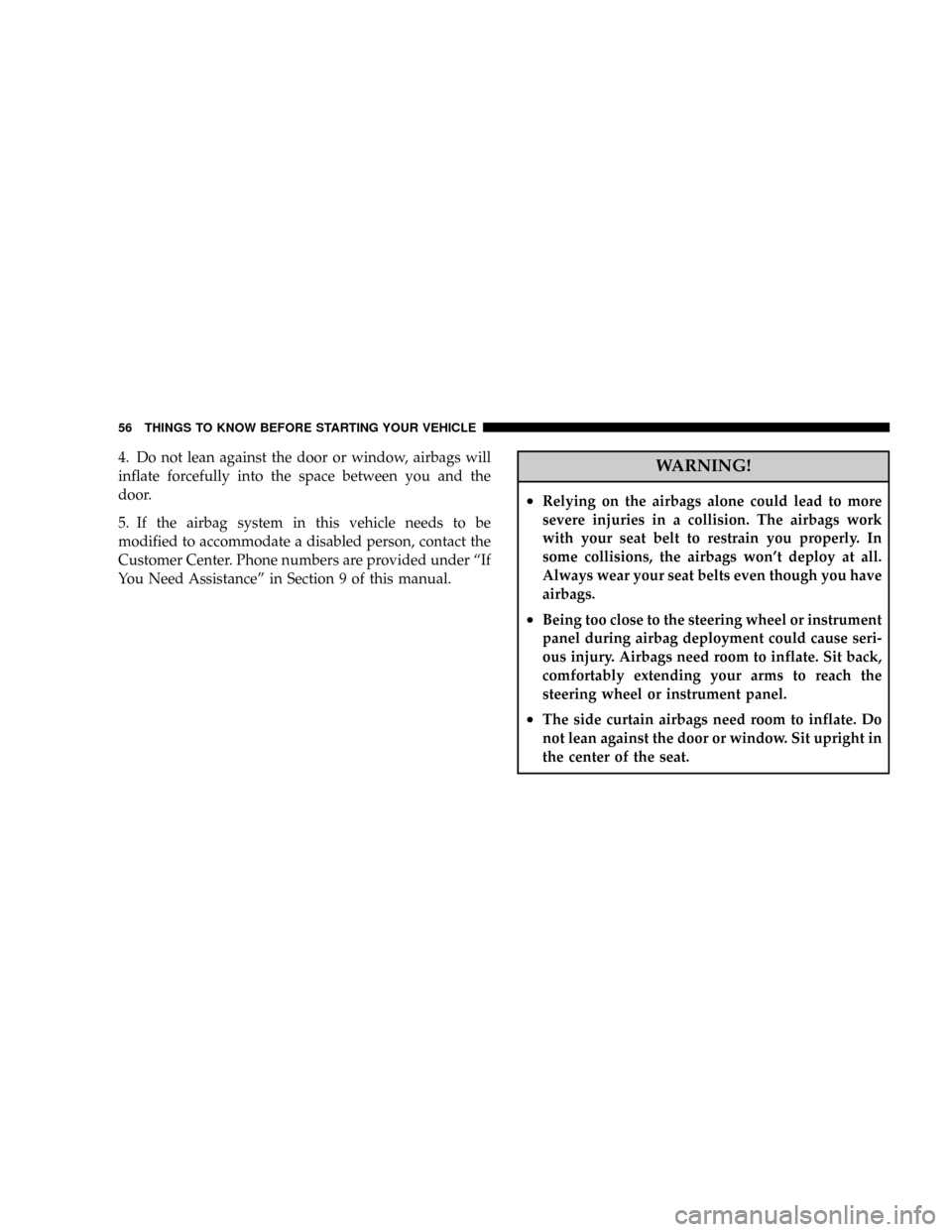
4. Do not lean against the door or window, airbags will
inflate forcefully into the space between you and the
door.
5. If the airbag system in this vehicle needs to be
modified to accommodate a disabled person, contact the
Customer Center. Phone numbers are provided under ªIf
You Need Assistanceº in Section 9 of this manual.WARNING!
²Relying on the airbags alone could lead to more
severe injuries in a collision. The airbags work
with your seat belt to restrain you properly. In
some collisions, the airbags won't deploy at all.
Always wear your seat belts even though you have
airbags.
²Being too close to the steering wheel or instrument
panel during airbag deployment could cause seri-
ous injury. Airbags need room to inflate. Sit back,
comfortably extending your arms to reach the
steering wheel or instrument panel.
²The side curtain airbags need room to inflate. Do
not lean against the door or window. Sit upright in
the center of the seat.
56 THINGS TO KNOW BEFORE STARTING YOUR VEHICLE
Page 83 of 493
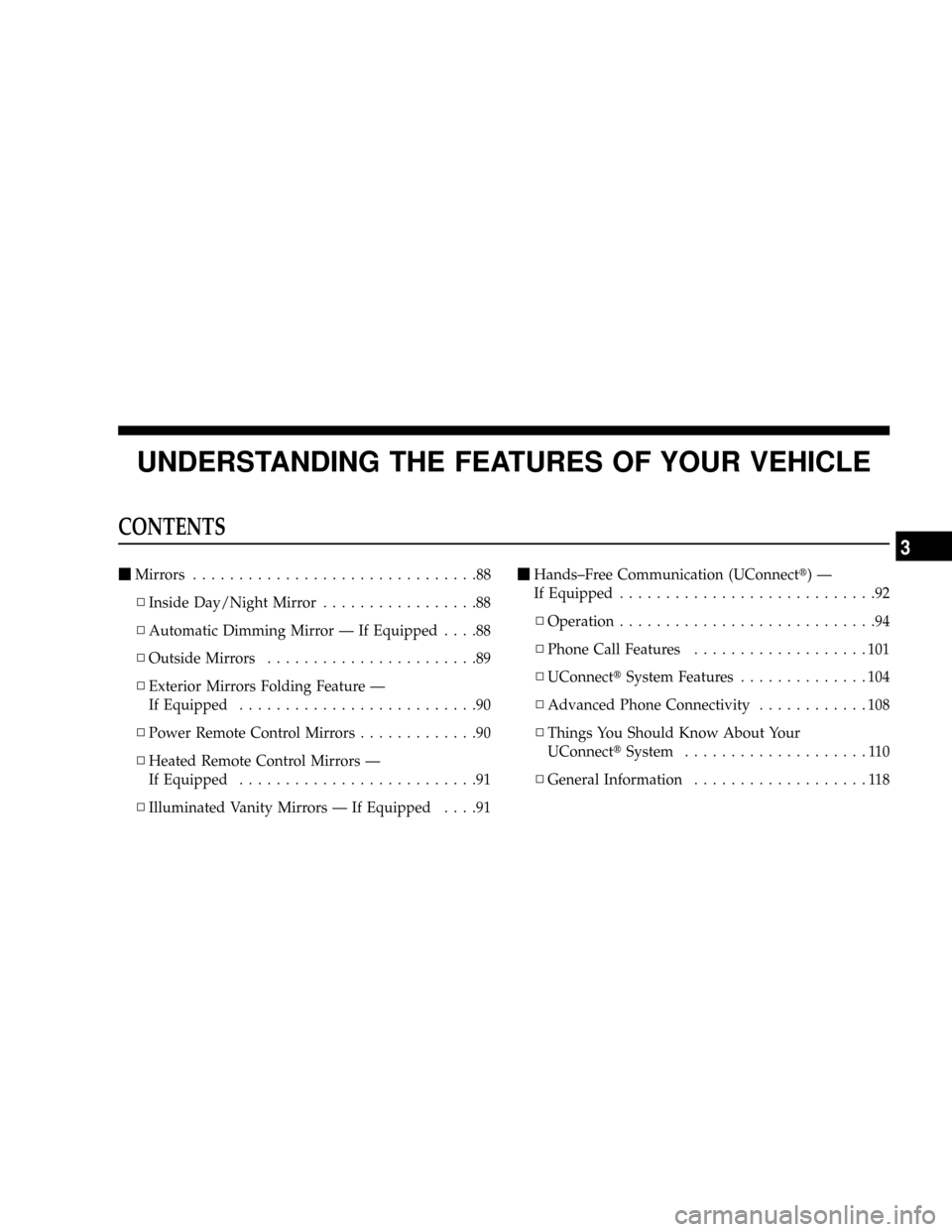
UNDERSTANDING THE FEATURES OF YOUR VEHICLE
CONTENTS
mMirrors...............................88
NInside Day/Night Mirror.................88
NAutomatic Dimming Mirror Ð If Equipped....88
NOutside Mirrors.......................89
NExterior Mirrors Folding Feature Ð
If Equipped..........................90
NPower Remote Control Mirrors.............90
NHeated Remote Control Mirrors Ð
If Equipped..........................91
NIlluminated Vanity Mirrors Ð If Equipped....91mHands±Free Communication (UConnectt)Ð
If Equipped............................92
NOperation............................94
NPhone Call Features...................101
NUConnecttSystem Features..............104
NAdvanced Phone Connectivity............108
NThings You Should Know About Your
UConnecttSystem....................110
NGeneral Information...................118
3
Page 92 of 493
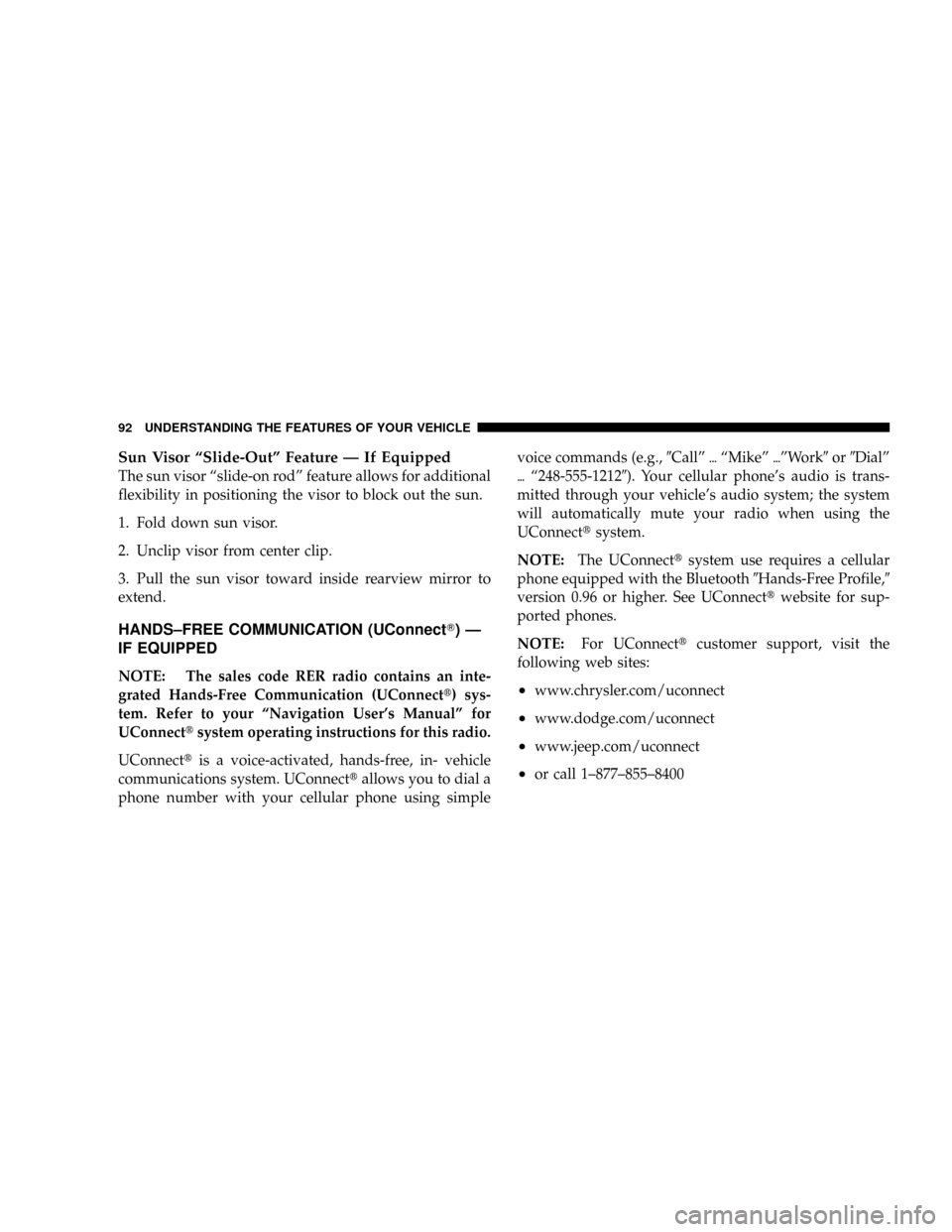
Sun Visor ªSlide-Outº Feature Ð If Equipped
The sun visor ªslide-on rodº feature allows for additional
flexibility in positioning the visor to block out the sun.
1. Fold down sun visor.
2. Unclip visor from center clip.
3. Pull the sun visor toward inside rearview mirror to
extend.
HANDS±FREE COMMUNICATION (UConnectT)Ð
IF EQUIPPED
NOTE: The sales code RER radio contains an inte-
grated Hands-Free Communication (UConnectt) sys-
tem. Refer to your ªNavigation User's Manualº for
UConnecttsystem operating instructions for this radio.
UConnecttis a voice-activated, hands-free, in- vehicle
communications system. UConnecttallows you to dial a
phone number with your cellular phone using simplevoice commands (e.g.,9Callº{ªMikeº{ºWork9or9Dialº
{ª248-555-12129). Your cellular phone's audio is trans-
mitted through your vehicle's audio system; the system
will automatically mute your radio when using the
UConnecttsystem.
NOTE:The UConnecttsystem use requires a cellular
phone equipped with the Bluetooth9Hands-Free Profile,9
version 0.96 or higher. See UConnecttwebsite for sup-
ported phones.
NOTE:For UConnecttcustomer support, visit the
following web sites:²www.chrysler.com/uconnect
²www.dodge.com/uconnect
²www.jeep.com/uconnect
²or call 1±877±855±8400
92 UNDERSTANDING THE FEATURES OF YOUR VEHICLE
Page 93 of 493
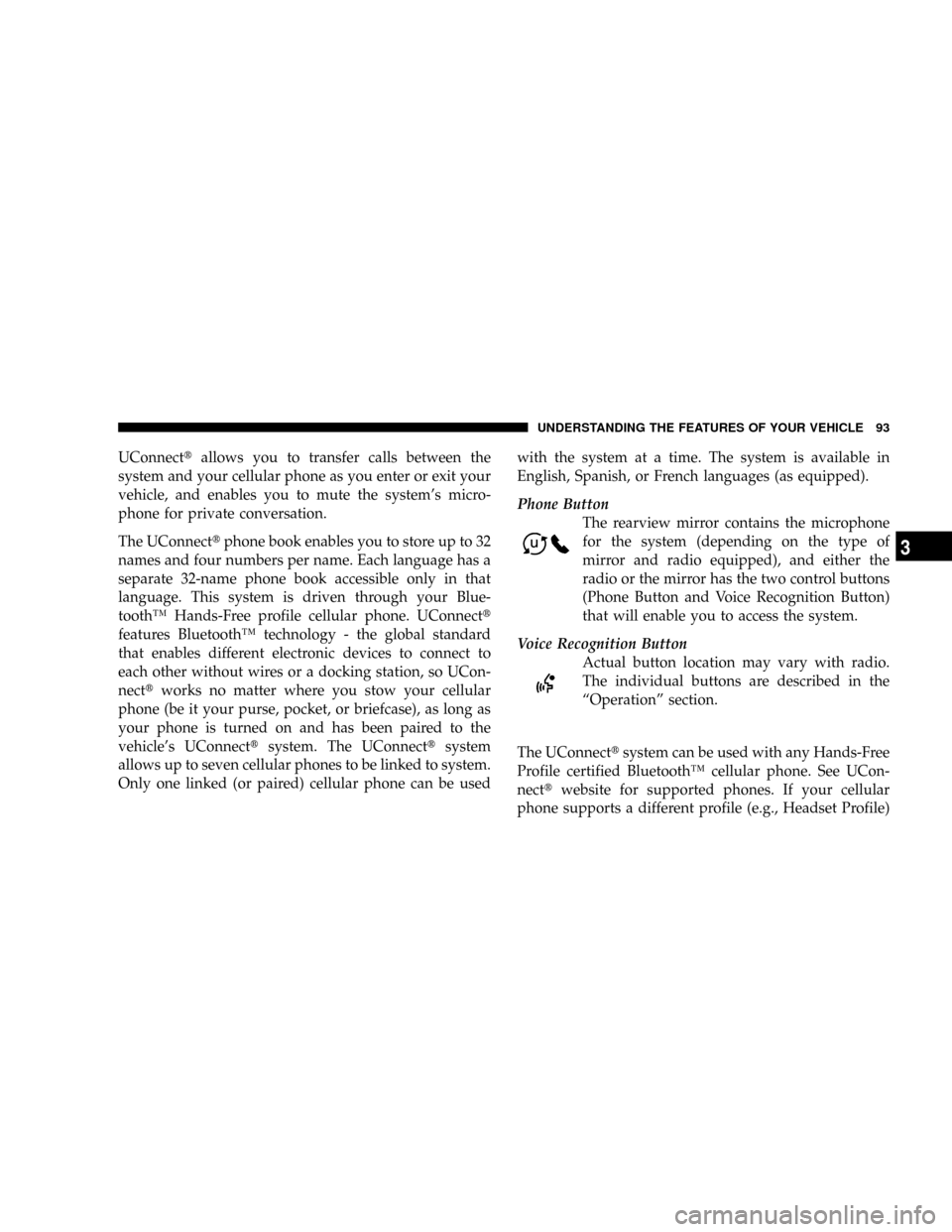
UConnecttallows you to transfer calls between the
system and your cellular phone as you enter or exit your
vehicle, and enables you to mute the system's micro-
phone for private conversation.
The UConnecttphone book enables you to store up to 32
names and four numbers per name. Each language has a
separate 32-name phone book accessible only in that
language. This system is driven through your Blue-
toothŸ Hands-Free profile cellular phone. UConnectt
features BluetoothŸ technology - the global standard
that enables different electronic devices to connect to
each other without wires or a docking station, so UCon-
necttworks no matter where you stow your cellular
phone (be it your purse, pocket, or briefcase), as long as
your phone is turned on and has been paired to the
vehicle's UConnecttsystem. The UConnecttsystem
allows up to seven cellular phones to be linked to system.
Only one linked (or paired) cellular phone can be usedwith the system at a time. The system is available in
English, Spanish, or French languages (as equipped).
Phone Button
The rearview mirror contains the microphone
for the system (depending on the type of
mirror and radio equipped), and either the
radio or the mirror has the two control buttons
(Phone Button and Voice Recognition Button)
that will enable you to access the system.
Voice Recognition Button
Actual button location may vary with radio.
The individual buttons are described in the
ªOperationº section.
The UConnecttsystem can be used with any Hands-Free
Profile certified BluetoothŸ cellular phone. See UCon-
necttwebsite for supported phones. If your cellular
phone supports a different profile (e.g., Headset Profile)
UNDERSTANDING THE FEATURES OF YOUR VEHICLE 93
3
Page 94 of 493
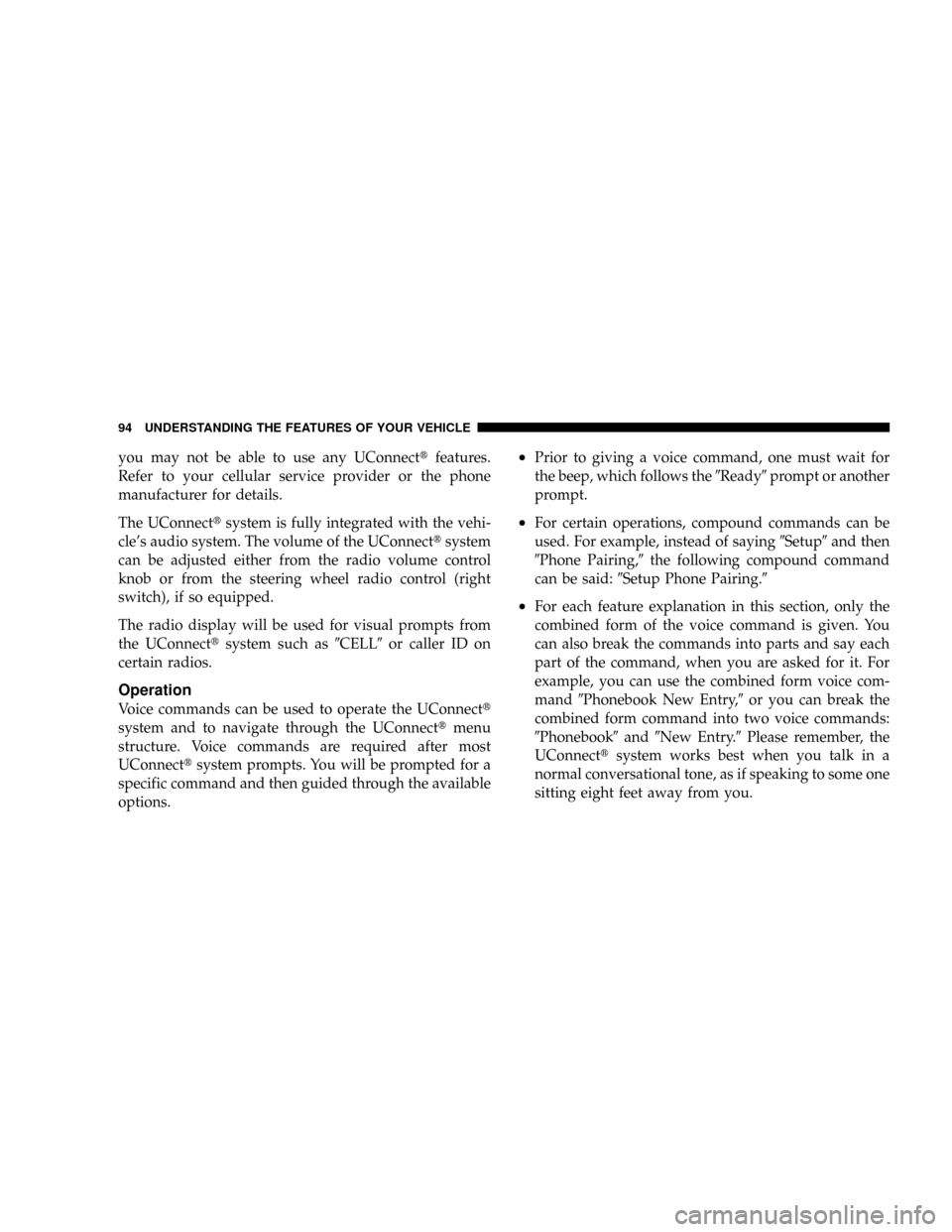
you may not be able to use any UConnecttfeatures.
Refer to your cellular service provider or the phone
manufacturer for details.
The UConnecttsystem is fully integrated with the vehi-
cle's audio system. The volume of the UConnecttsystem
can be adjusted either from the radio volume control
knob or from the steering wheel radio control (right
switch), if so equipped.
The radio display will be used for visual prompts from
the UConnecttsystem such as9CELL9or caller ID on
certain radios.
Operation
Voice commands can be used to operate the UConnectt
system and to navigate through the UConnecttmenu
structure. Voice commands are required after most
UConnecttsystem prompts. You will be prompted for a
specific command and then guided through the available
options.
²Prior to giving a voice command, one must wait for
the beep, which follows the9Ready9prompt or another
prompt.
²For certain operations, compound commands can be
used. For example, instead of saying9Setup9and then
9Phone Pairing,9the following compound command
can be said:9Setup Phone Pairing.9
²For each feature explanation in this section, only the
combined form of the voice command is given. You
can also break the commands into parts and say each
part of the command, when you are asked for it. For
example, you can use the combined form voice com-
mand9Phonebook New Entry,9or you can break the
combined form command into two voice commands:
9Phonebook9and9New Entry.9Please remember, the
UConnecttsystem works best when you talk in a
normal conversational tone, as if speaking to some one
sitting eight feet away from you.
94 UNDERSTANDING THE FEATURES OF YOUR VEHICLE
Page 95 of 493
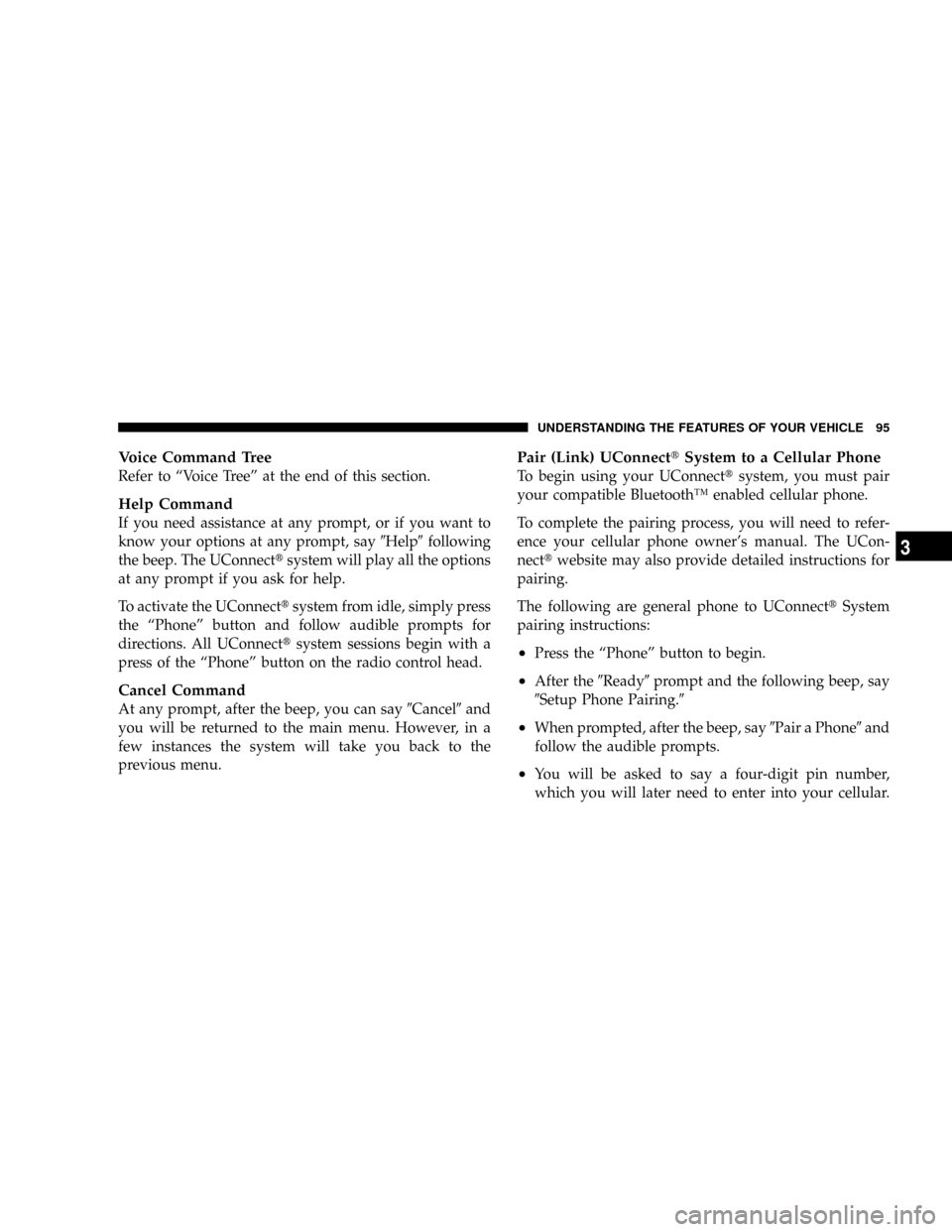
Voice Command Tree
Refer to ªVoice Treeº at the end of this section.
Help Command
If you need assistance at any prompt, or if you want to
know your options at any prompt, say9Help9following
the beep. The UConnecttsystem will play all the options
at any prompt if you ask for help.
To activate the UConnecttsystem from idle, simply press
the ªPhoneº button and follow audible prompts for
directions. All UConnecttsystem sessions begin with a
press of the ªPhoneº button on the radio control head.
Cancel Command
At any prompt, after the beep, you can say9Cancel9and
you will be returned to the main menu. However, in a
few instances the system will take you back to the
previous menu.
Pair (Link) UConnecttSystem to a Cellular Phone
To begin using your UConnecttsystem, you must pair
your compatible BluetoothŸ enabled cellular phone.
To complete the pairing process, you will need to refer-
ence your cellular phone owner's manual. The UCon-
necttwebsite may also provide detailed instructions for
pairing.
The following are general phone to UConnecttSystem
pairing instructions:
²Press the ªPhoneº button to begin.
²After the9Ready9prompt and the following beep, say
9Setup Phone Pairing.9
²When prompted, after the beep, say9Pair a Phone9and
follow the audible prompts.
²You will be asked to say a four-digit pin number,
which you will later need to enter into your cellular.
UNDERSTANDING THE FEATURES OF YOUR VEHICLE 95
3
Page 96 of 493
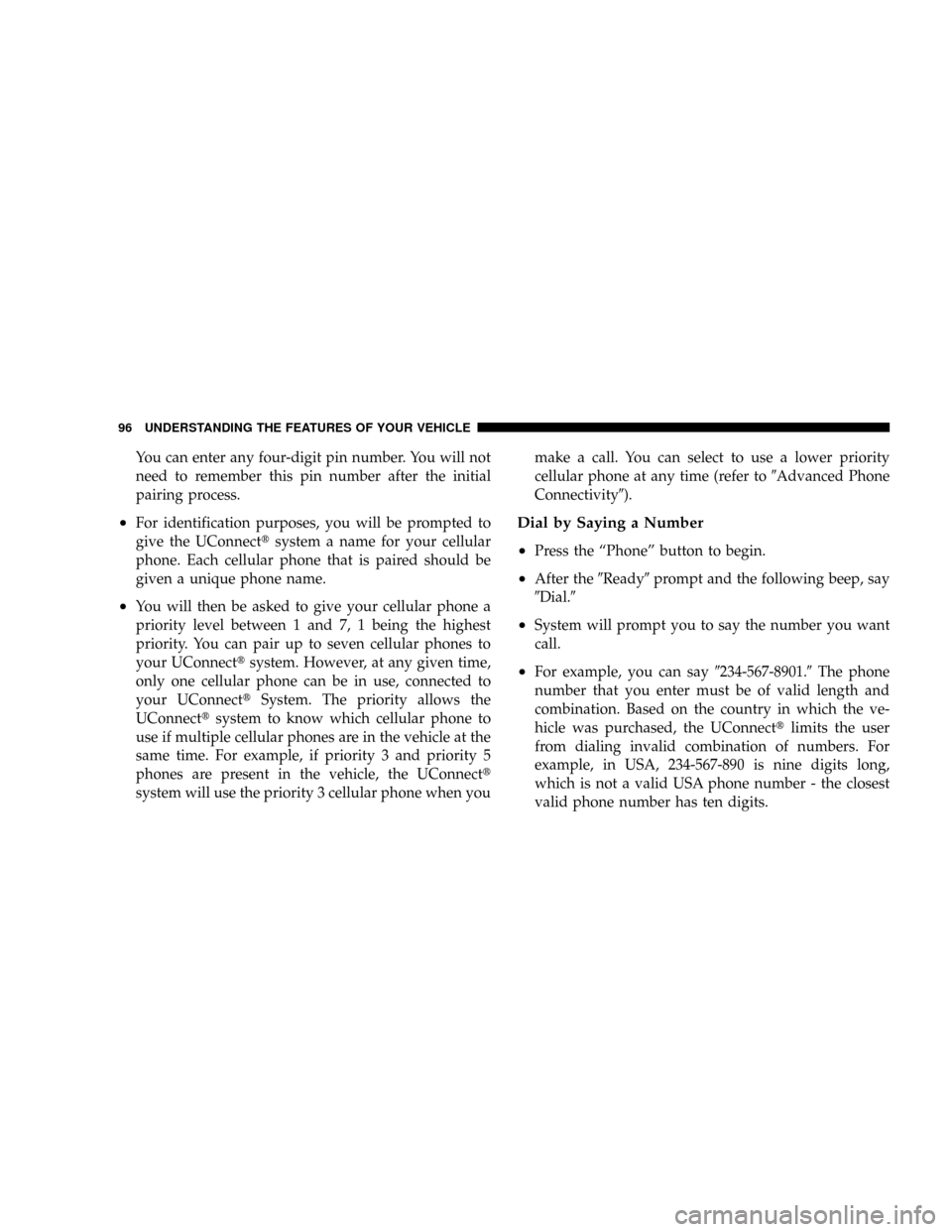
You can enter any four-digit pin number. You will not
need to remember this pin number after the initial
pairing process.
²For identification purposes, you will be prompted to
give the UConnecttsystem a name for your cellular
phone. Each cellular phone that is paired should be
given a unique phone name.
²You will then be asked to give your cellular phone a
priority level between 1 and 7, 1 being the highest
priority. You can pair up to seven cellular phones to
your UConnecttsystem. However, at any given time,
only one cellular phone can be in use, connected to
your UConnecttSystem. The priority allows the
UConnecttsystem to know which cellular phone to
use if multiple cellular phones are in the vehicle at the
same time. For example, if priority 3 and priority 5
phones are present in the vehicle, the UConnectt
system will use the priority 3 cellular phone when youmake a call. You can select to use a lower priority
cellular phone at any time (refer to9Advanced Phone
Connectivity9).
Dial by Saying a Number
²
Press the ªPhoneº button to begin.
²After the9Ready9prompt and the following beep, say
9Dial.9
²System will prompt you to say the number you want
call.
²For example, you can say9234-567-8901.9The phone
number that you enter must be of valid length and
combination. Based on the country in which the ve-
hicle was purchased, the UConnecttlimits the user
from dialing invalid combination of numbers. For
example, in USA, 234-567-890 is nine digits long,
which is not a valid USA phone number - the closest
valid phone number has ten digits.
96 UNDERSTANDING THE FEATURES OF YOUR VEHICLE
Page 97 of 493
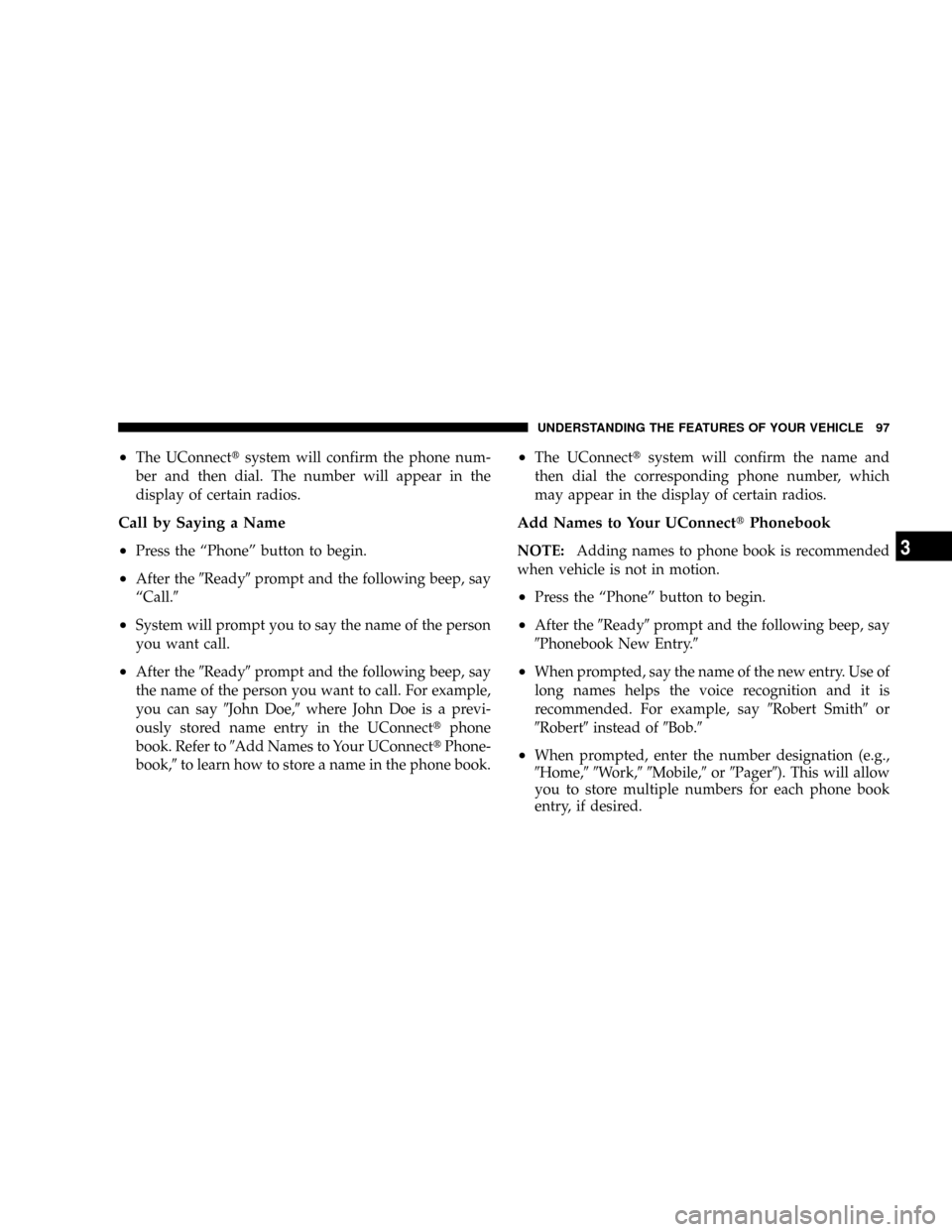
²The UConnecttsystem will confirm the phone num-
ber and then dial. The number will appear in the
display of certain radios.
Call by Saying a Name
²
Press the ªPhoneº button to begin.
²After the9Ready9prompt and the following beep, say
ªCall.9
²System will prompt you to say the name of the person
you want call.
²After the9Ready9prompt and the following beep, say
the name of the person you want to call. For example,
you can say9John Doe,9where John Doe is a previ-
ously stored name entry in the UConnecttphone
book. Refer to9Add Names to Your UConnecttPhone-
book,9to learn how to store a name in the phone book.
²The UConnecttsystem will confirm the name and
then dial the corresponding phone number, which
may appear in the display of certain radios.
Add Names to Your UConnecttPhonebook
NOTE:Adding names to phone book is recommended
when vehicle is not in motion.
²Press the ªPhoneº button to begin.
²After the9Ready9prompt and the following beep, say
9Phonebook New Entry.9
²When prompted, say the name of the new entry. Use of
long names helps the voice recognition and it is
recommended. For example, say9Robert Smith9or
9Robert9instead of9Bob.9
²When prompted, enter the number designation (e.g.,
9Home,99Work,99Mobile,9or9Pager9). This will allow
you to store multiple numbers for each phone book
entry, if desired.
UNDERSTANDING THE FEATURES OF YOUR VEHICLE 97
3
Page 98 of 493
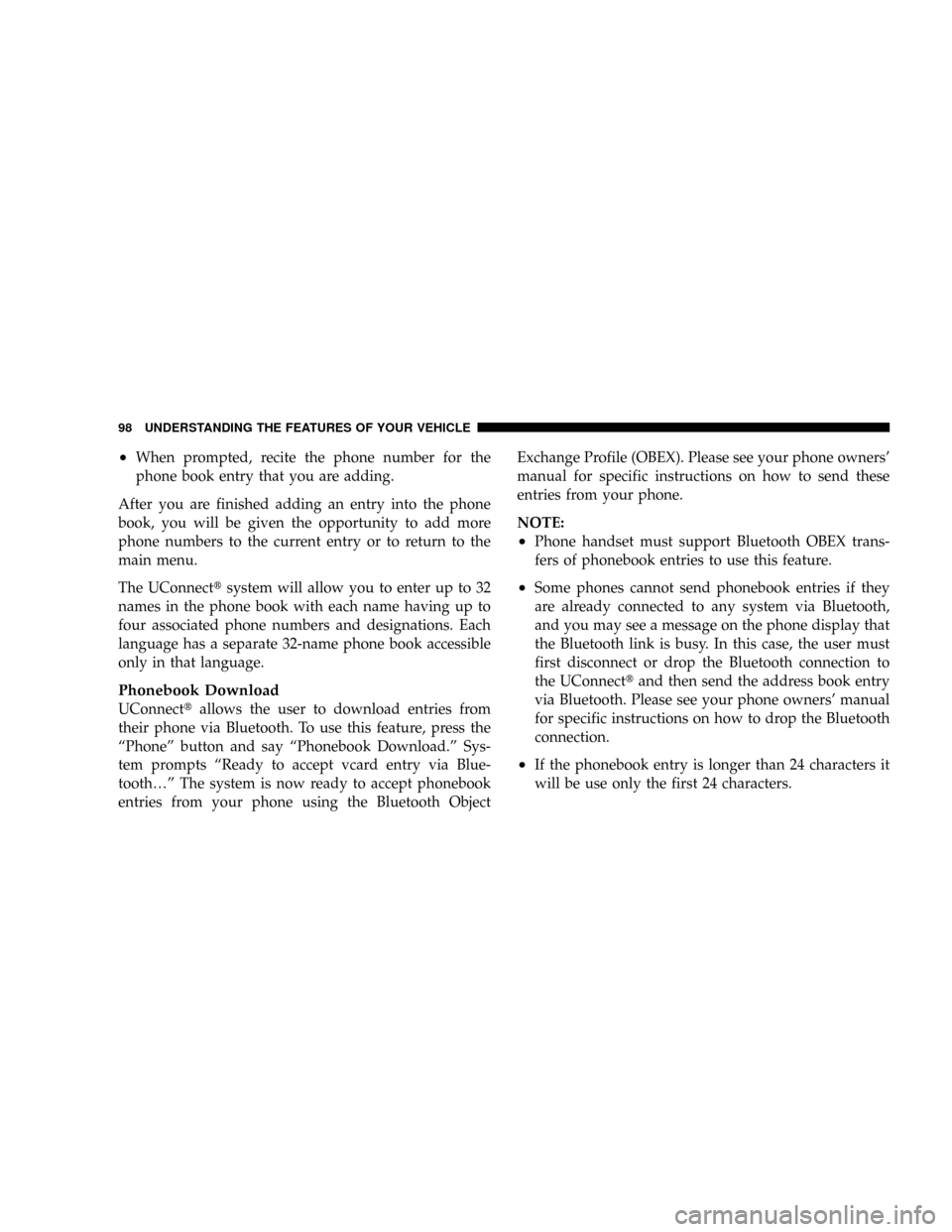
²When prompted, recite the phone number for the
phone book entry that you are adding.
After you are finished adding an entry into the phone
book, you will be given the opportunity to add more
phone numbers to the current entry or to return to the
main menu.
The UConnecttsystem will allow you to enter up to 32
names in the phone book with each name having up to
four associated phone numbers and designations. Each
language has a separate 32-name phone book accessible
only in that language.
Phonebook Download
UConnecttallows the user to download entries from
their phone via Bluetooth. To use this feature, press the
ªPhoneº button and say ªPhonebook Download.º Sys-
tem prompts ªReady to accept vcard entry via Blue-
tooth¼º The system is now ready to accept phonebook
entries from your phone using the Bluetooth ObjectExchange Profile (OBEX). Please see your phone owners'
manual for specific instructions on how to send these
entries from your phone.
NOTE:
²Phone handset must support Bluetooth OBEX trans-
fers of phonebook entries to use this feature.
²Some phones cannot send phonebook entries if they
are already connected to any system via Bluetooth,
and you may see a message on the phone display that
the Bluetooth link is busy. In this case, the user must
first disconnect or drop the Bluetooth connection to
the UConnecttand then send the address book entry
via Bluetooth. Please see your phone owners' manual
for specific instructions on how to drop the Bluetooth
connection.
²If the phonebook entry is longer than 24 characters it
will be use only the first 24 characters.
98 UNDERSTANDING THE FEATURES OF YOUR VEHICLE