radio JEEP LIBERTY 2012 KK / 2.G User Guide
[x] Cancel search | Manufacturer: JEEP, Model Year: 2012, Model line: LIBERTY, Model: JEEP LIBERTY 2012 KK / 2.GPages: 124, PDF Size: 2.92 MB
Page 2 of 124
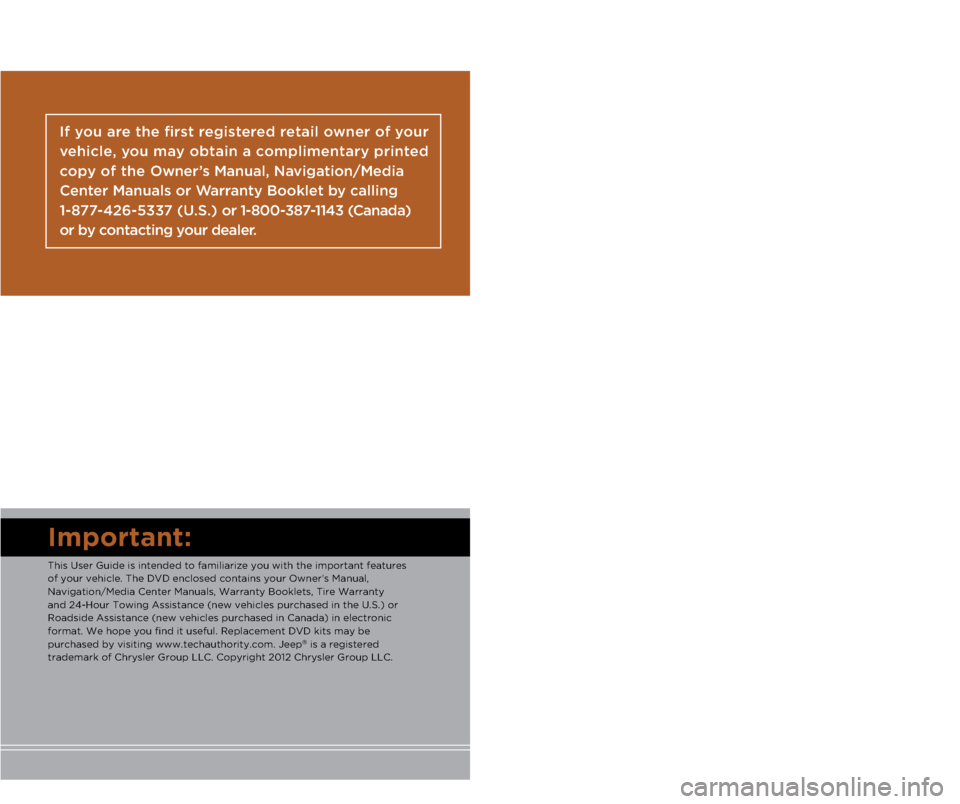
I\fportant:
This User G\fide is \aintended to familia\arize yo\f with the i\amportant feat\fres
of yo\fr vehicle. Th\ae DVD enclosed con\atains yo\fr Owner’s M\aan\fal,
Navigation/Media Cen\ater Man\fals, Warranty \a\booklets, Tire Warra\anty
and 24-Ho\fr Towing \aAssistance (new vehi\acles p\frchased in t\ahe U.S.) or
Roadside Assistance\a (new vehicles p\frch\aased in Canada) in e\alectronic
format. We hope yo\f \afind it \fsef\fl. Repl\aacement DVD kits ma\ay be
p\frchased by visitin\ag www.techa\fthority.\acom. Jeep
® is a registered
trademark of Chrysle\ar Gro\fp LLC. Copyri\aght 2012 Chrysler G\aro\fp LLC.
If you are the first registered retail owner of your
\fehicle, you may o\btain a complimentary printed
copy of the Owner’s Manual, Na\figation/Media
Center Manuals or Warranty Booklet \by calling
1-877-426-5337 (U.S.) or 1-800-387-1143 (Canada)
or \by contacting your dealer.
The driver’s primar\ay responsibility
is the safe operati\aon of the
vehicle. Driving w\ahile distracted
can res\flt in loss \aof vehicle
control, res\flting \ain a collision and
personal inj\fry. Chr\aysler Gro\fp
LLC strongly recomm\aends that
the driver \fse extr\aeme ca\ftion
when \fsing any devic\ae or feat\fre
that may take their \aattention off
the road. Use of an\ay electrical
devices s\fch as cel\al phones,
comp\fters, portable\a radios,
vehicle navigation \aor other
devices by the driv\aer while the vehicle is moving \ais dangero\fs
and co\fld lead to a \aserio\fs
collision. Texting\a while driving is
also dangero\fs and s\aho\fld never
be done while the \avehicle is
moving. If yo\f find \ayo\frself
\fnable to devote yo\f\ar f\fll
attention to vehicl\ae operation,
p\fll off the road t\ao a safe location
and stop yo\fr vehicl\ae. Some
States or Provinces\a prohibit the
\fse of cell\flar tele\aphones or
texting while driv\aing. It is always
the driver’s respo\ansibility to
comply with all loc\aal laws.
Driving after drink\aing can lead to a co\allision. Yo\fr perce\aptions are
less sharp, yo\fr refl\aexes are slower, an\ad yo\fr j\fdgment is i\ampaired
when yo\f have been drinki\ang. Never drink and\a then drive.
WAR\bI\bG!
Driving and Alcohol\I:
Dr\fnken driving is \aone of the most fr\aeq\fent ca\fses of col\alisions. Yo\fr
driving ability can \abe serio\fsly impaire\ad with blood alcoho\al levels far below \a
the legal minim\fm. \aIf yo\f are drinking,\a don’t drive. Ride\a with a designated \a
non-drinking drive\ar, call a cab, a fri\aend, or \fse p\fblic \atransportation.
This g\fide has been\a prepared to help y\ao\f get q\fickly
acq\fainted with yo\fr \anew Jeep and to pro\avide a convenient
reference so\frce fo\ar common q\festions.\a However, it is no\at a
s\fbstit\fte for yo\fr \aOwner’s Man\fal.
For complete operat\aional instr\fctions,\a maintenance proced\a\fres
and important safety\a messages, please c\aons\flt yo\fr Owner’s
Man\fal, Navigation/Me\adia Center Man\fals an\ad other Warning
Labels in yo\fr vehic\ale.
Not all feat\fres sho\awn in this g\fide ma\ay apply to yo\fr vehic\ale.
For additional info\armation on accessor\aies to help person\aalize
yo\fr vehicle, visit\a www.mopar.com or y\ao\fr local Jeep deale\ar.
919031_12d_Liberty_User_Guide_011212.indd 21/12/12 11:51 AM
Page 3 of 124
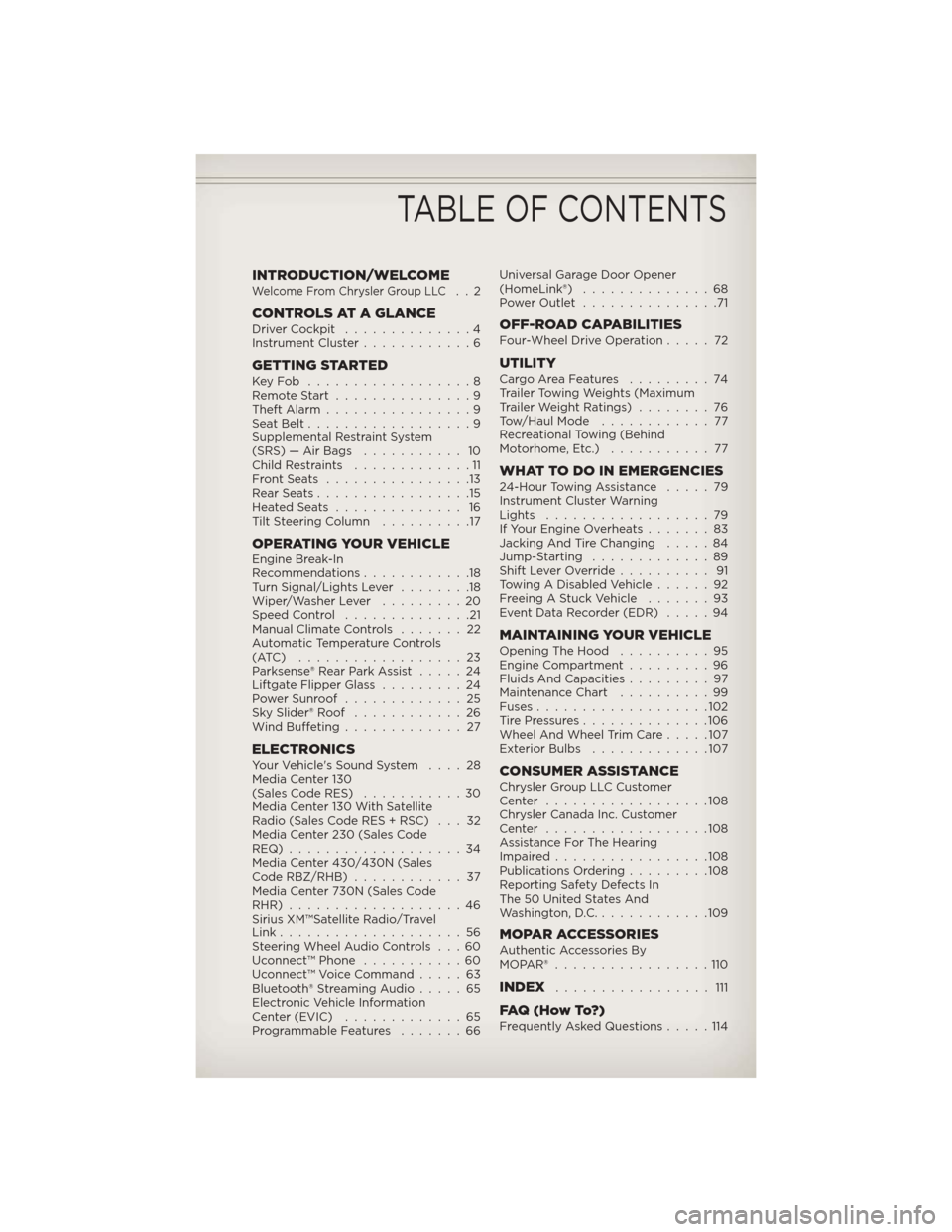
INTRODUCTION/WELCOMEWelcome From Chrysler Group LLC..2
CONTROLS AT A GLANCEDriver Cockpit..............4
Instrument Cluster ............6
GETTING STARTEDKeyFob ..................8
Remote Start...............9
Theft Alarm ................9
Seat Belt ..................9
Supplemental Restraint System
(SRS) — Air Bags ........... 10
Child Restraints .............11
FrontSeats ................13
RearSeats.................15
HeatedSeats .............. 16
Tilt Steering Column ..........17
OPERATING YOUR VEHICLEEngine Break-In
Recommendations............18
Turn Signal/Lights Lever ........18
Wiper/Washer Lever .........20
Speed Control ..............21
Manual Climate Controls .......22
Automatic Temperature Controls
(ATC) ..................23
Parksense® Rear Park Assist .....24
Liftgate Flipper Glass .........24
Power Sunroof .............25
Sky Slider® Roof ............26
Wind Buffeting .............27
ELECTRONICSYour Vehicle's Sound System ....28
Media Center 130
(Sales Code RES) ...........30
Media Center 130 With Satellite
Radio (Sales Code RES + RSC) . . . 32
Media Center 230 (Sales Code
REQ)...................34
Media Center 430/430N (Sales
Code RBZ/RHB) ............37
Media Center 730N (Sales Code
RHR) ...................46
Sirius XM™Satellite Radio/Travel
Link ....................56
Steering Wheel Audio Controls . . . 60
Uconnect™ Phone ...........60
Uconnect™ Voice Command .....63
Bluetooth® Streaming Audio .....65
Electronic Vehicle Information
Center (EVIC) .............65
Programmable Features .......66Universal Garage Door Opener
(HomeLink®)
..............68
Power Outlet ...............71
OFF-ROAD CAPABILITIESFour-Wheel Drive Operation .....72
UTILITYCargoAreaFeatures .........74
Trailer Towing Weights (Maximum
Trailer Weight Ratings)........76
Tow/Haul Mode ............ 77
Recreational Towing (Behind
Motorhome, Etc.) ........... 77
WHAT TO DO IN EMERGENCIES24-Hour Towing Assistance .....79
Instrument Cluster Warning
Lights ..................79
If Your Engine Overheats .......83
Jacking And Tire Changing .....84
Jump-Starting .............89
Shift Lever Override .......... 91
Towing A Disabled Vehicle ......92
Freeing A Stuck Vehicle .......93
Event Data Recorder (EDR) .....94
MAINTAINING YOUR VEHICLEOpening The Hood..........95
Engine Compartment .........96
Fluids And Capacities .........97
Maintenance Chart ..........99
Fuses ...................102
TirePressures..............106
Wheel And Wheel Trim Care .....107
Exterior Bulbs .............107
CONSUMER ASSISTANCEChrysler Group LLC Customer
Center ..................108
Chrysler Canada Inc. Customer
Center ..................108
Assistance For The Hearing
Impaired.................108
Publications Ordering .........108
Reporting Safety Defects In
The 50 United States And
Washington, D.C. ............109
MOPAR ACCESSORIESAuthentic Accessories By
MOPAR®.................110
INDEX................. 111
FAQ(HowTo?)Frequently Asked Questions .....114
TABLE OF CONTENTS
Page 4 of 124
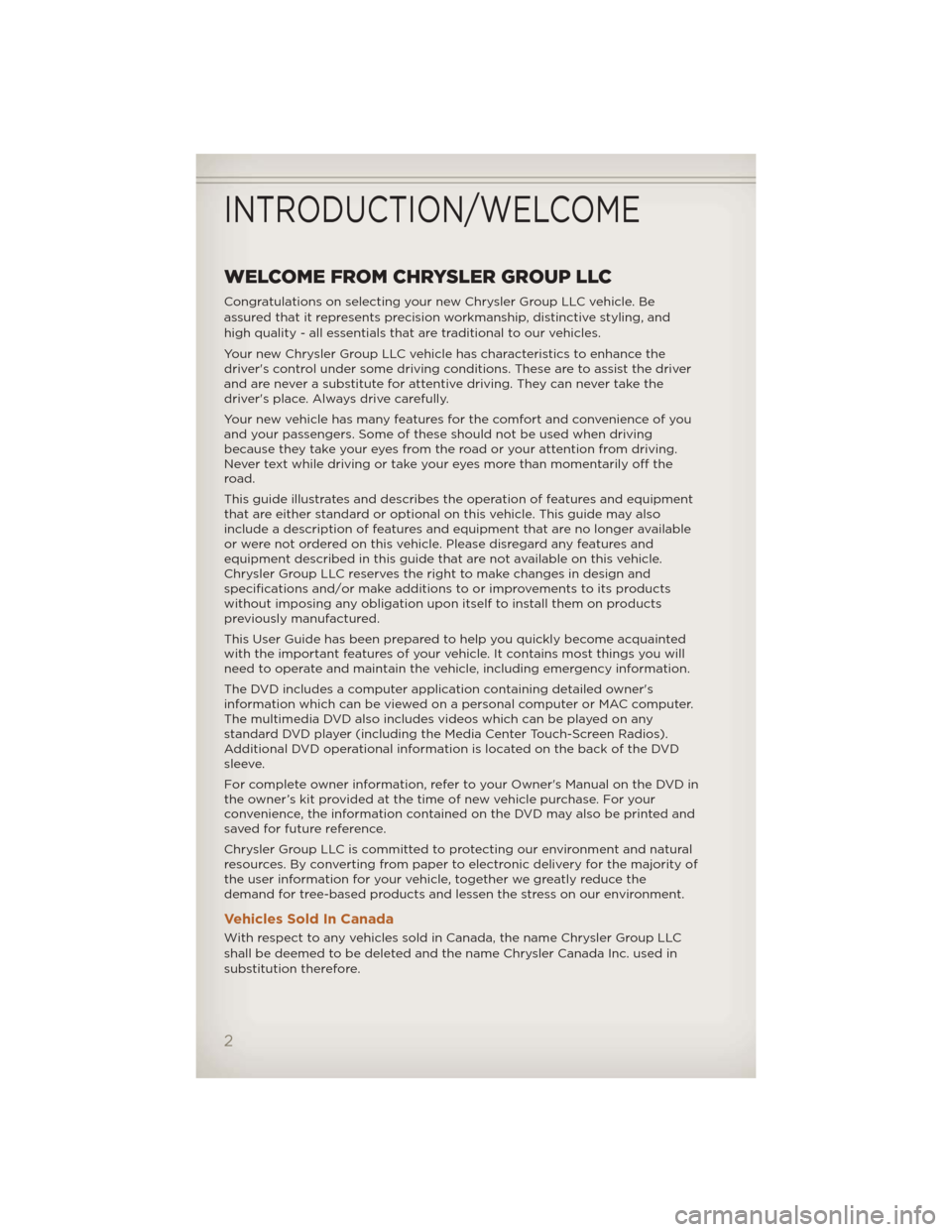
WELCOME FROM CHRYSLER GROUP LLC
Congratulations on selecting your new Chrysler Group LLC vehicle. Be
assured that it represents precision workmanship, distinctive styling, and
high quality - all essentials that are traditional to our vehicles.
Your new Chrysler Group LLC vehicle has characteristics to enhance the
driver's control under some driving conditions. These are to assist the driver
and are never a substitute for attentive driving. They can never take the
driver's place. Always drive carefully.
Your new vehicle has many features for the comfort and convenience of you
and your passengers. Some of these should not be used when driving
because they take your eyes from the road or your attention from driving.
Never text while driving or take your eyes more than momentarily off the
road.
This guide illustrates and describes the operation of features and equipment
that are either standard or optional on this vehicle. This guide may also
include a description of features and equipment that are no longer available
or were not ordered on this vehicle. Please disregard any features and
equipment described in this guide that are not available on this vehicle.
Chrysler Group LLC reserves the right to make changes in design and
specifications and/or make additions to or improvements to its products
without imposing any obligation upon itself to install them on products
previously manufactured.
This User Guide has been prepared to help you quickly become acquainted
with the important features of your vehicle. It contains most things you will
need to operate and maintain the vehicle, including emergency information.
The DVD includes a computer application containing detailed owner's
information which can be viewed on a personal computer or MAC computer.
The multimedia DVD also includes videos which can be played on any
standard DVD player (including the Media Center Touch-Screen Radios).
Additional DVD operational information is located on the back of the DVD
sleeve.
For complete owner information, refer to your Owner's Manual on the DVD in
the owner’s kit provided at the time of new vehicle purchase. For your
convenience, the information contained on the DVD may also be printed and
saved for future reference.
Chrysler Group LLC is committed to protecting our environment and natural
resources. By converting from paper to electronic delivery for the majority of
the user information for your vehicle, together we greatly reduce the
demand for tree-based products and lessen the stress on our environment.
Vehicles Sold In Canada
With respect to any vehicles sold in Canada, the name Chrysler Group LLC
shall be deemed to be deleted and the name Chrysler Canada Inc. used in
substitution therefore.
INTRODUCTION/WELCOME
2
Page 7 of 124
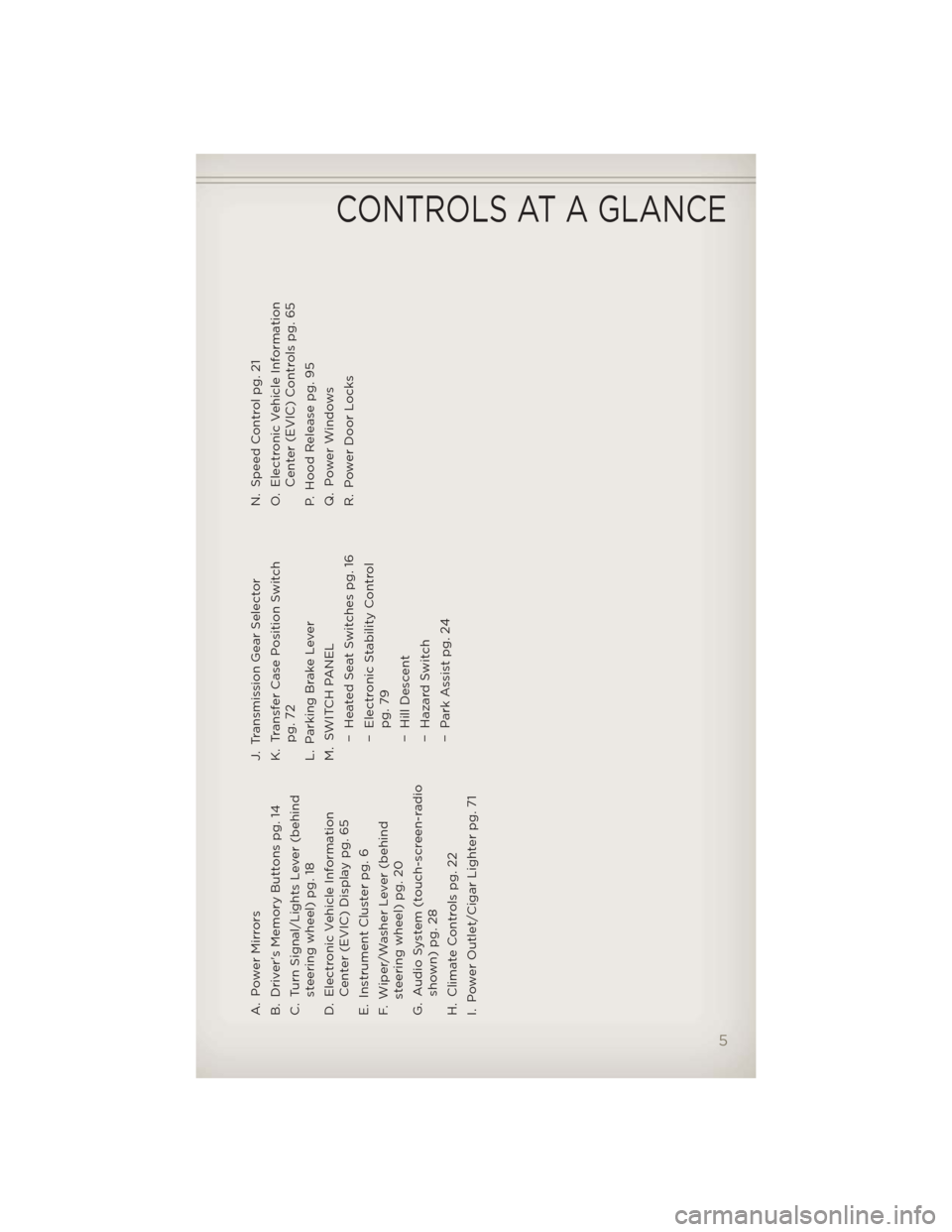
A. Power Mirrors
B. Driver's Memory Buttons pg. 14
C. Turn Signal/Lights Lever (behindsteering wheel) pg. 18
D. Electronic Vehicle Information Center (EVIC) Display pg. 65
E. Instrument Cluster pg. 6
F. Wiper/Washer Lever (behind steering wheel) pg. 20
G. Audio System (touch-screen-radio shown) pg. 28
H. Climate Controls pg. 22
I. Power Outlet/Cigar Lighter pg. 71 J. Transmission Gear Selector
K. Transfer Case Position Switch
pg. 72
L. Parking Brake Lever
M. SWITCH PANEL − Heated Seat Switches pg. 16
− Electronic Stability Controlpg. 79
− Hill Descent
− Hazard Switch
− Park Assist pg. 24 N. Speed Control pg. 21
O. Electronic Vehicle Information
Center (EVIC) Controls pg. 65
P. Hood Release pg. 95
Q. Power Windows
R. Power Door Locks
CONTROLS AT A GLANCE
5
Page 16 of 124
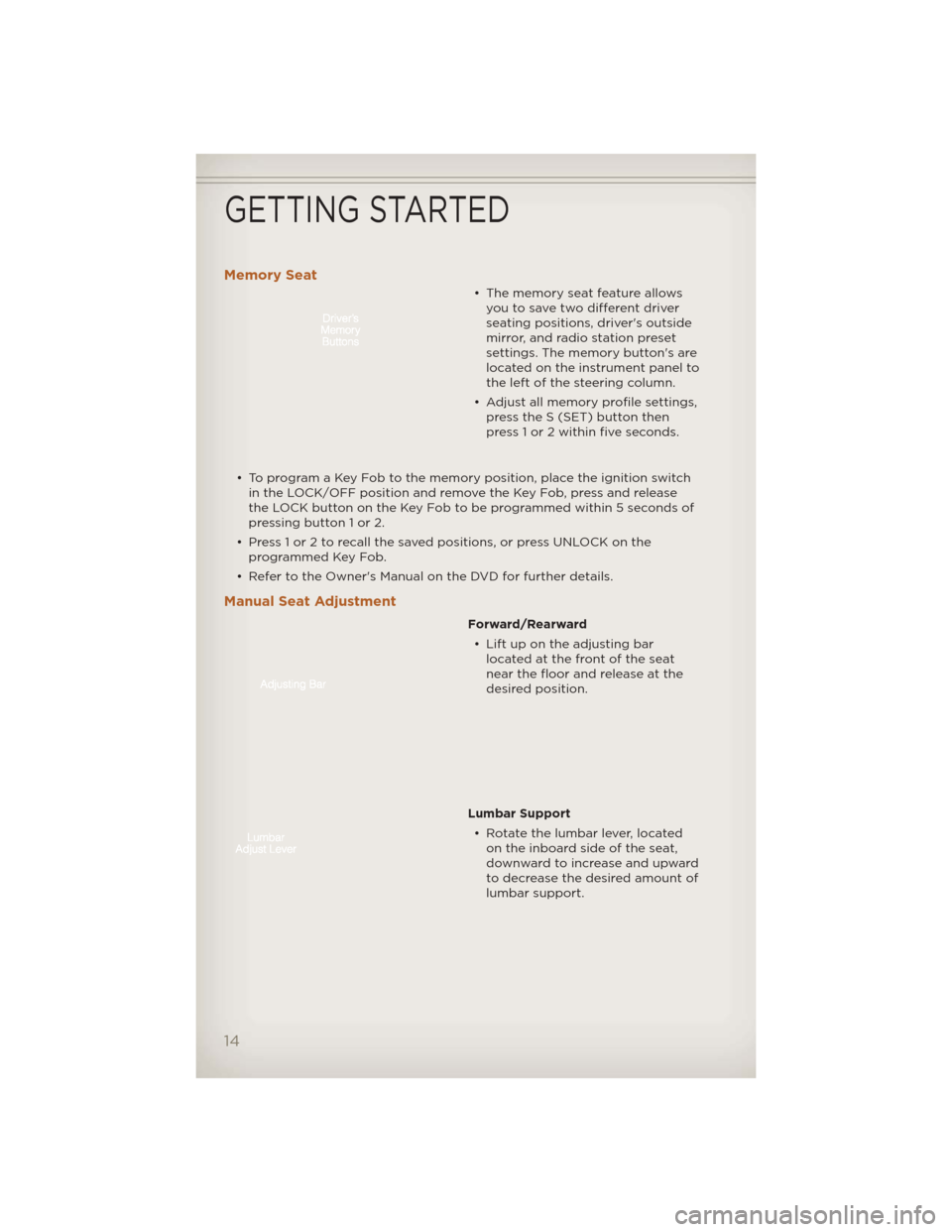
Memory Seat
• The memory seat feature allowsyou to save two different driver
seating positions, driver's outside
mirror, and radio station preset
settings. The memory button's are
located on the instrument panel to
the left of the steering column.
• Adjust all memory profile settings, press the S (SET) button then
press 1 or 2 within five seconds.
• To program a Key Fob to the memory position, place the ignition switch in the LOCK/OFF position and remove the Key Fob, press and release
the LOCK button on the Key Fob to be programmed within 5 seconds of
pressing button 1 or 2.
• Press 1 or 2 to recall the saved positions, or press UNLOCK on the programmed Key Fob.
• Refer to the Owner's Manual on the DVD for further details.
Manual Seat Adjustment
Forward/Rearward
• Lift up on the adjusting bar located at the front of the seat
near the floor and release at the
desired position.
Lumbar Support • Rotate the lumbar lever, located on the inboard side of the seat,
downward to increase and upward
to decrease the desired amount of
lumbar support.
GETTING STARTED
14
Page 21 of 124
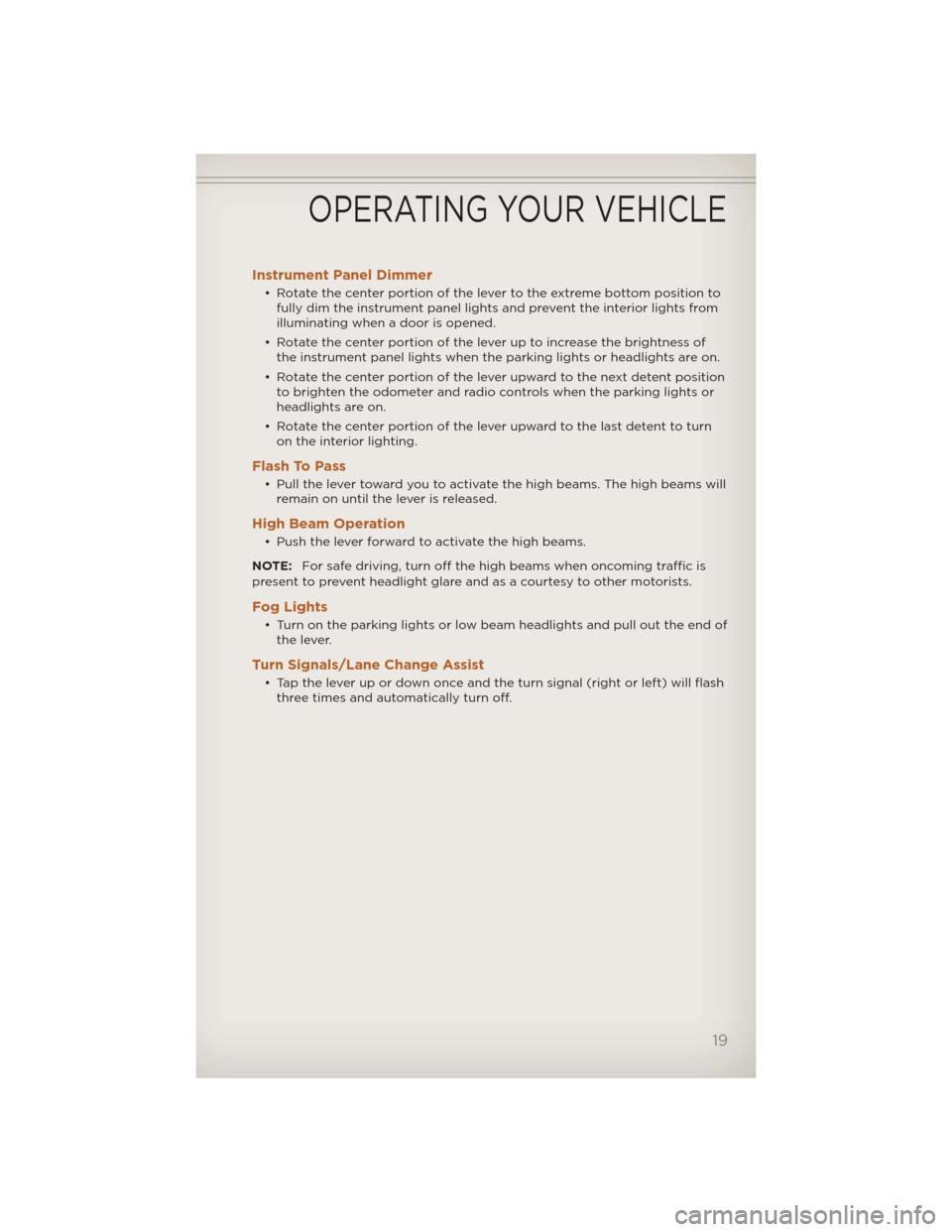
Instrument Panel Dimmer
• Rotate the center portion of the lever to the extreme bottom position tofully dim the instrument panel lights and prevent the interior lights from
illuminating when a door is opened.
• Rotate the center portion of the lever up to increase the brightness of the instrument panel lights when the parking lights or headlights are on.
• Rotate the center portion of the lever upward to the next detent position to brighten the odometer and radio controls when the parking lights or
headlights are on.
• Rotate the center portion of the lever upward to the last detent to turn on the interior lighting.
Flash To Pass
• Pull the lever toward you to activate the high beams. The high beams willremain on until the lever is released.
High Beam Operation
• Push the lever forward to activate the high beams.
NOTE: For safe driving, turn off the high beams when oncoming traffic is
present to prevent headlight glare and as a courtesy to other motorists.
Fog Lights
• Turn on the parking lights or low beam headlights and pull out the end of the lever.
Turn Signals/Lane Change Assist
• Tap the lever up or down once and the turn signal (right or left) will flashthree times and automatically turn off.
OPERATING YOUR VEHICLE
19
Page 32 of 124
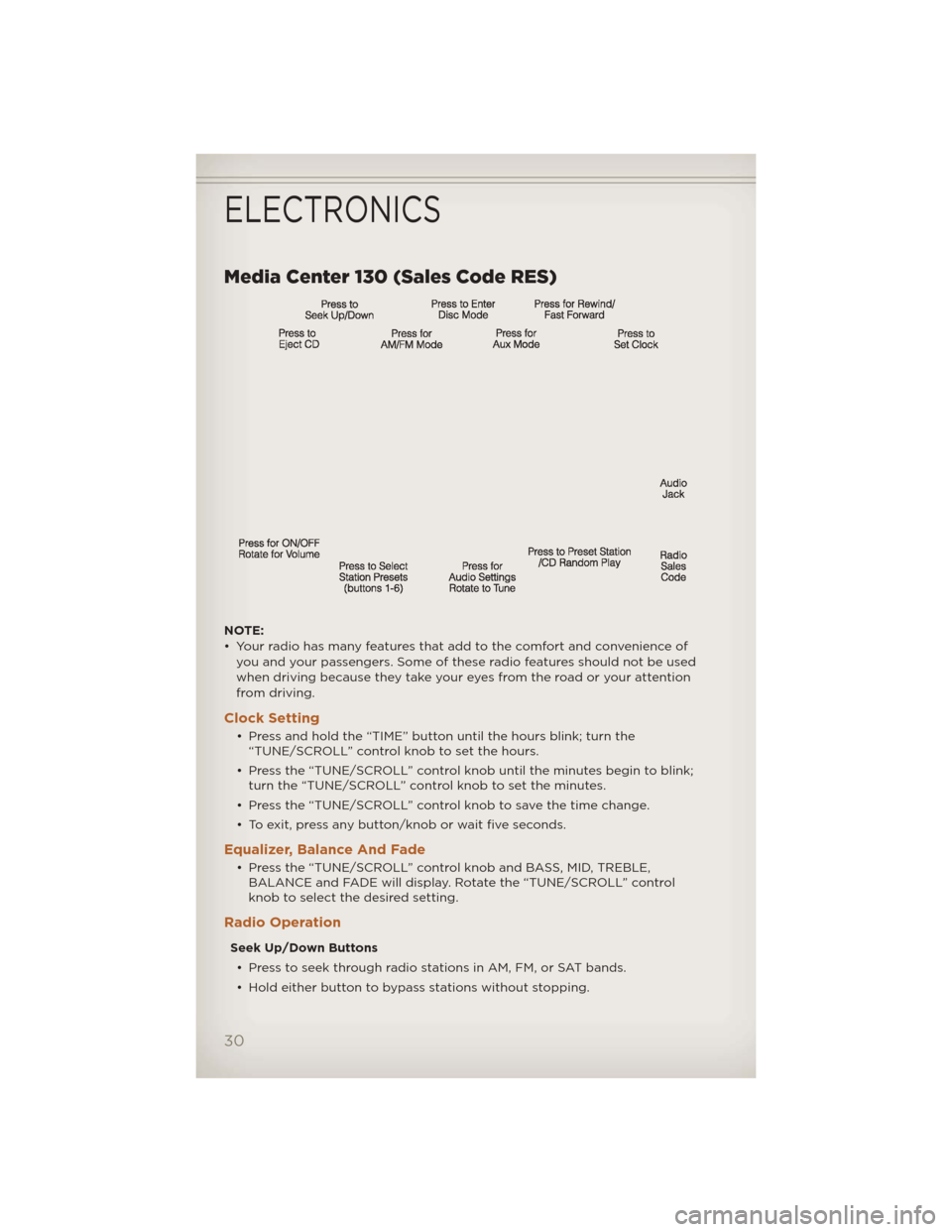
Media Center 130 (Sales Code RES)
NOTE:
• Your radio has many features that add to the comfort and convenience ofyou and your passengers. Some of these radio features should not be used
when driving because they take your eyes from the road or your attention
from driving.
Clock Setting
• Press and hold the “TIME” button until the hours blink; turn the“TUNE/SCROLL” control knob to set the hours.
• Press the “TUNE/SCROLL” control knob until the minutes begin to blink; turn the “TUNE/SCROLL” control knob to set the minutes.
• Press the “TUNE/SCROLL” control knob to save the time change.
• To exit, press any button/knob or wait five seconds.
Equalizer, Balance And Fade
• Press the “TUNE/SCROLL” control knob and BASS, MID, TREBLE, BALANCE and FADE will display. Rotate the “TUNE/SCROLL” control
knob to select the desired setting.
Radio Operation
Seek Up/Down Buttons
• Press to seek through radio stations in AM, FM, or SAT bands.
• Hold either button to bypass stations without stopping.
ELECTRONICS
30
Page 33 of 124
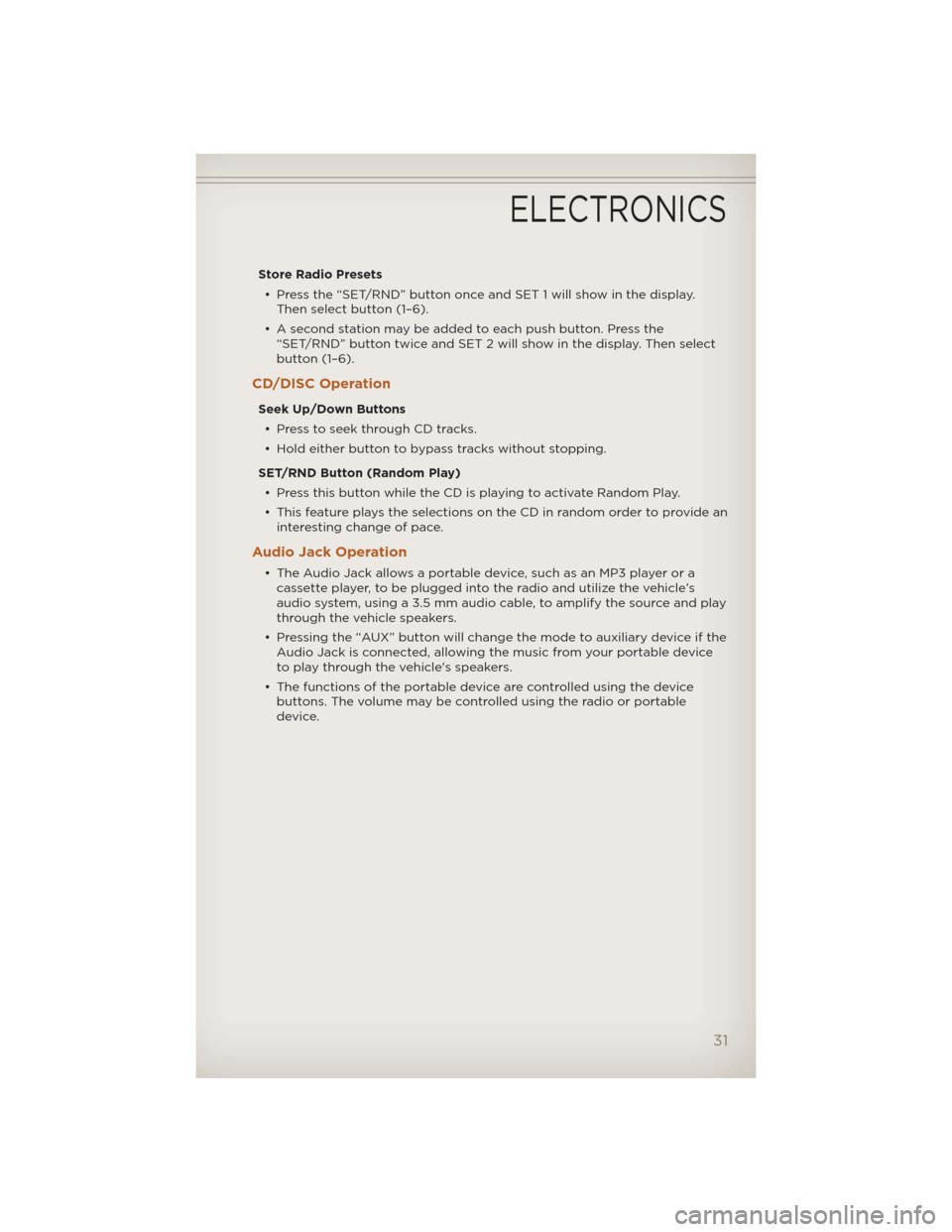
Store Radio Presets• Press the “SET/RND” button once and SET 1 will show in the display. Then select button (1–6).
• A second station may be added to each push button. Press the “SET/RND” button twice and SET 2 will show in the display. Then select
button (1–6).
CD/DISC Operation
Seek Up/Down Buttons
• Press to seek through CD tracks.
• Hold either button to bypass tracks without stopping.
SET/RND Button (Random Play) • Press this button while the CD is playing to activate Random Play.
• This feature plays the selections on the CD in random order to provide an interesting change of pace.
Audio Jack Operation
• The Audio Jack allows a portable device, such as an MP3 player or acassette player, to be plugged into the radio and utilize the vehicle’s
audio system, using a 3.5 mm audio cable, to amplify the source and play
through the vehicle speakers.
• Pressing the “AUX” button will change the mode to auxiliary device if the Audio Jack is connected, allowing the music from your portable device
to play through the vehicle's speakers.
• The functions of the portable device are controlled using the device buttons. The volume may be controlled using the radio or portable
device.
ELECTRONICS
31
Page 34 of 124
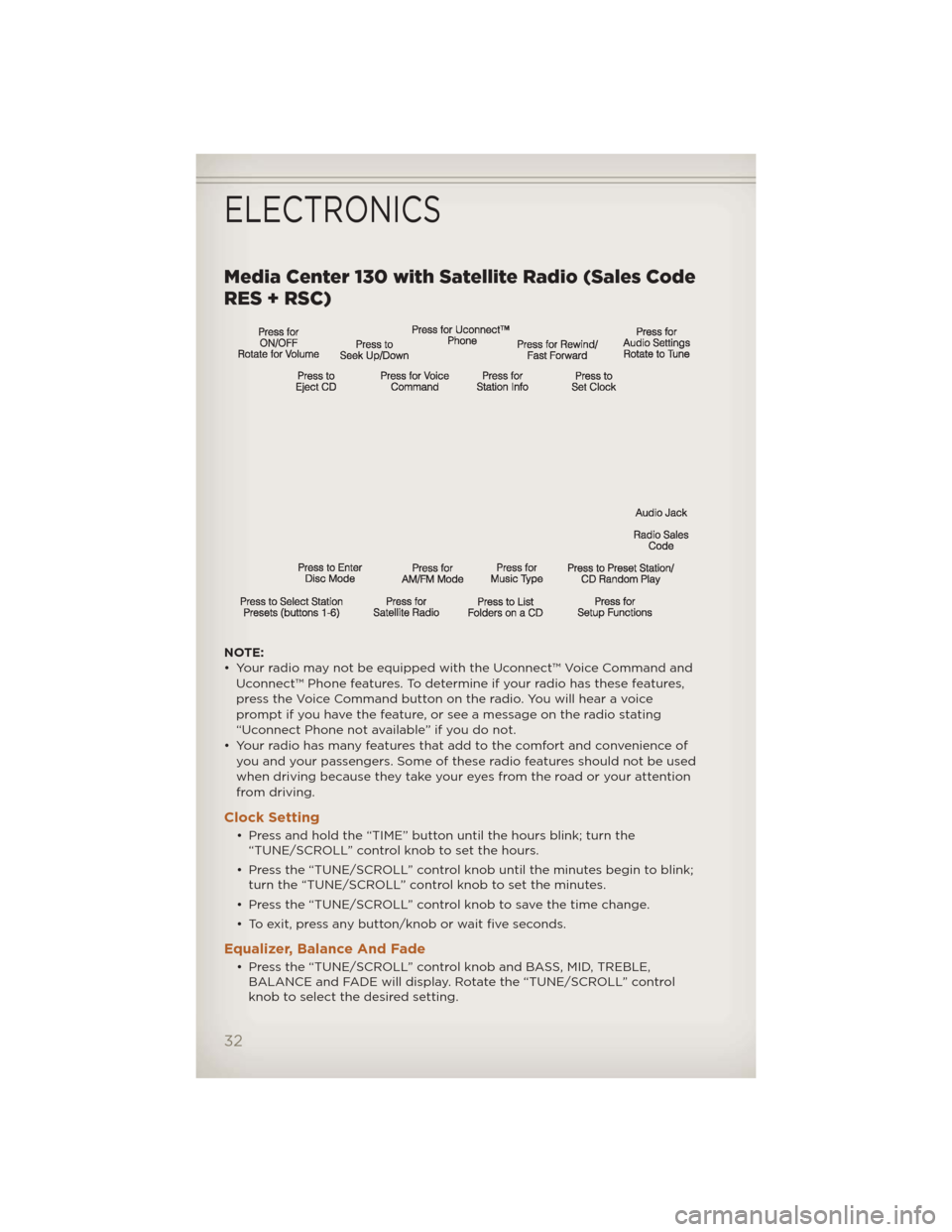
Media Center 130 with Satellite Radio (Sales Code
RES + RSC)
NOTE:
• Your radio may not be equipped with the Uconnect™ Voice Command andUconnect™ Phone features. To determine if your radio has these features,
press the Voice Command button on the radio. You will hear a voice
prompt if you have the feature, or see a message on the radio stating
“Uconnect Phone not available” if you do not.
• Your radio has many features that add to the comfort and convenience of you and your passengers. Some of these radio features should not be used
when driving because they take your eyes from the road or your attention
from driving.
Clock Setting
• Press and hold the “TIME” button until the hours blink; turn the“TUNE/SCROLL” control knob to set the hours.
• Press the “TUNE/SCROLL” control knob until the minutes begin to blink; turn the “TUNE/SCROLL” control knob to set the minutes.
• Press the “TUNE/SCROLL” control knob to save the time change.
• To exit, press any button/knob or wait five seconds.
Equalizer, Balance And Fade
• Press the “TUNE/SCROLL” control knob and BASS, MID, TREBLE, BALANCE and FADE will display. Rotate the “TUNE/SCROLL” control
knob to select the desired setting.
ELECTRONICS
32
Page 35 of 124
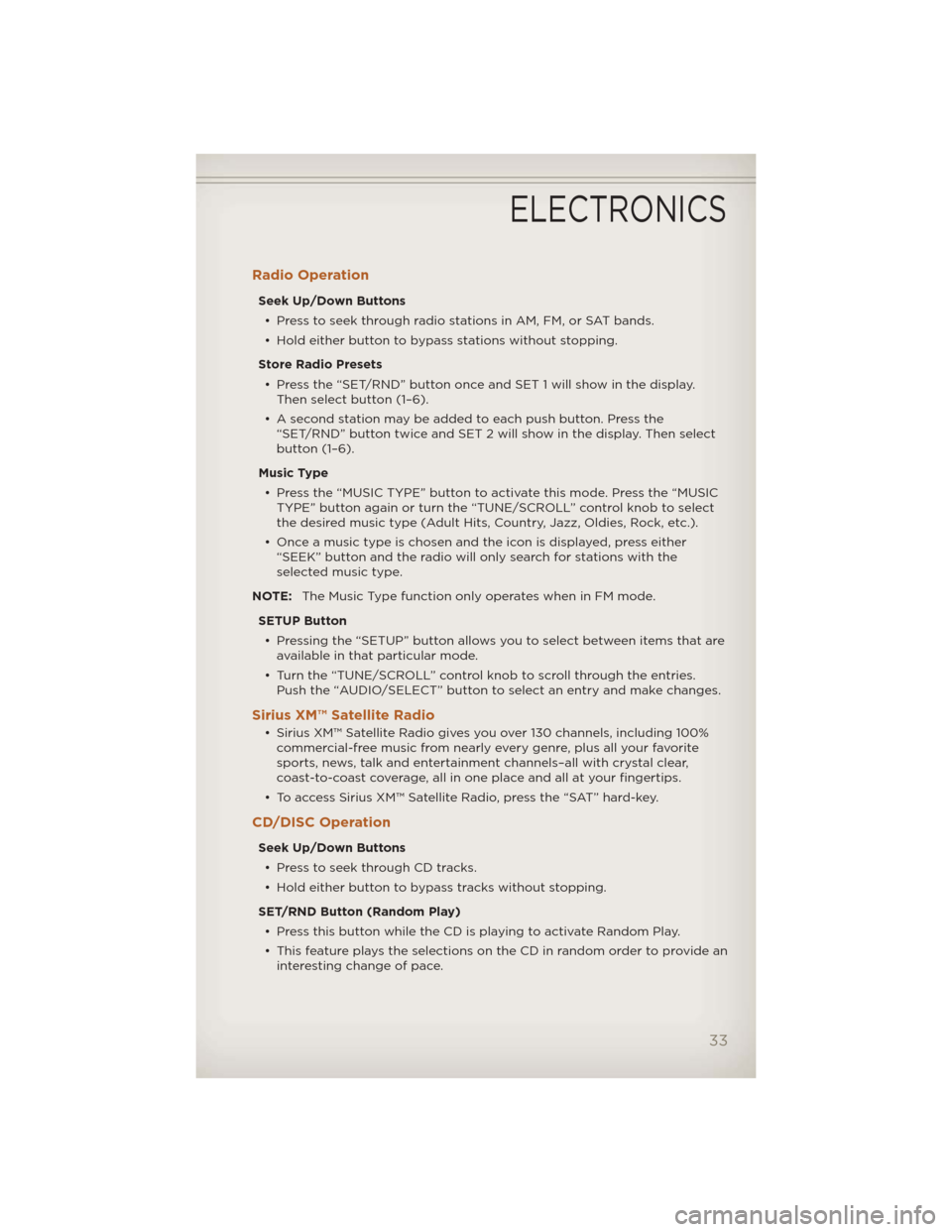
Radio Operation
Seek Up/Down Buttons• Press to seek through radio stations in AM, FM, or SAT bands.
• Hold either button to bypass stations without stopping.
Store Radio Presets • Press the “SET/RND” button once and SET 1 will show in the display. Then select button (1–6).
• A second station may be added to each push button. Press the “SET/RND” button twice and SET 2 will show in the display. Then select
button (1–6).
Music Type • Press the “MUSIC TYPE” button to activate this mode. Press the “MUSIC TYPE” button again or turn the “TUNE/SCROLL” control knob to select
the desired music type (Adult Hits, Country, Jazz, Oldies, Rock, etc.).
• Once a music type is chosen and the icon is displayed, press either “SEEK” button and the radio will only search for stations with the
selected music type.
NOTE: The Music Type function only operates when in FM mode.
SETUP Button • Pressing the “SETUP” button allows you to select between items that are available in that particular mode.
• Turn the “TUNE/SCROLL” control knob to scroll through the entries. Push the “AUDIO/SELECT” button to select an entry and make changes.
Sirius XM™ Satellite Radio
• Sirius XM™ Satellite Radio gives you over 130 channels, including 100%commercial-free music from nearly every genre, plus all your favorite
sports, news, talk and entertainment channels–all with crystal clear,
coast-to-coast coverage, all in one place and all at your fingertips.
• To access Sirius XM™ Satellite Radio, press the “SAT” hard-key.
CD/DISC Operation
Seek Up/Down Buttons
• Press to seek through CD tracks.
• Hold either button to bypass tracks without stopping.
SET/RND Button (Random Play) • Press this button while the CD is playing to activate Random Play.
• This feature plays the selections on the CD in random order to provide an interesting change of pace.
ELECTRONICS
33